How to Manage Your Stock
09/26/2025
Summary
What functionalities does the TikTok Shop Stock Dashboard provide to sellers for managing their inventory?
- The Stock Dashboard offers an overview of stock quantities, sales and campaign forecasts, inventory health, and allows setup of stock alerts to help sellers monitor and manage their inventory efficiently.
- Sellers can view stock data by product or SKU, filter by various criteria, update stock quantities, and track stock changes and purchase records with timestamps.
How can sellers use stock alerts and restocking tools to prevent stockouts on TikTok Shop?
- Sellers can configure stock alerts based on stock quantity or days of supply, receiving notifications via email, message center, push notifications, or Seller Center homepage to timely replenish inventory.
- The bulk restock tool enables sellers to update stock for multiple SKUs quickly by downloading, editing, and uploading an Excel file, supporting up to 5000 SKUs per upload, with error-checking features for smooth updates.
What key stock metrics and columns should sellers monitor in the Stock Dashboard to optimize inventory management?
- Important columns include Total stock (physical + backorder), Available stock (ready for sale), Locked stock (reserved for campaigns, creators, or orders), Sales (past 30 days), Sales forecast, Suggested restock quantity, Days of supply, and Campaign forecast.
- Understanding these metrics helps sellers anticipate demand, avoid stockouts, and allocate inventory effectively across sales channels and campaigns.
How does the Stock Dashboard integrate with Fulfilled By TikTok (FBT) services for inventory management?
- Sellers can manage FBT stock directly from the Stock Dashboard via a dedicated link, allowing them to view and edit FBT inventory alongside their own stock.
- Activating FBT for sample fulfillment requires logging into the FBT portal, enabling streamlined affiliate sample distribution through TikTok’s warehouses.
Are there any limitations or special considerations sellers should be aware of when using stock alerts or managing inventory on TikTok Shop?
- Stock alerts are not available for Pre-Owned and Collectibles category products, so sellers in these categories need alternative inventory monitoring methods.
- Only one stock alert notification is sent per day per SKU to avoid notification overload, and default alerts can be customized or removed based on business needs.
Manage Stock
The Stock Dashboard provides you with (i) an overview of your stock quantities, (ii) prediction of future sales & campaign forecasts, (iii) indicates your inventory health, and, (iv) helps you setup stock alerts for your products.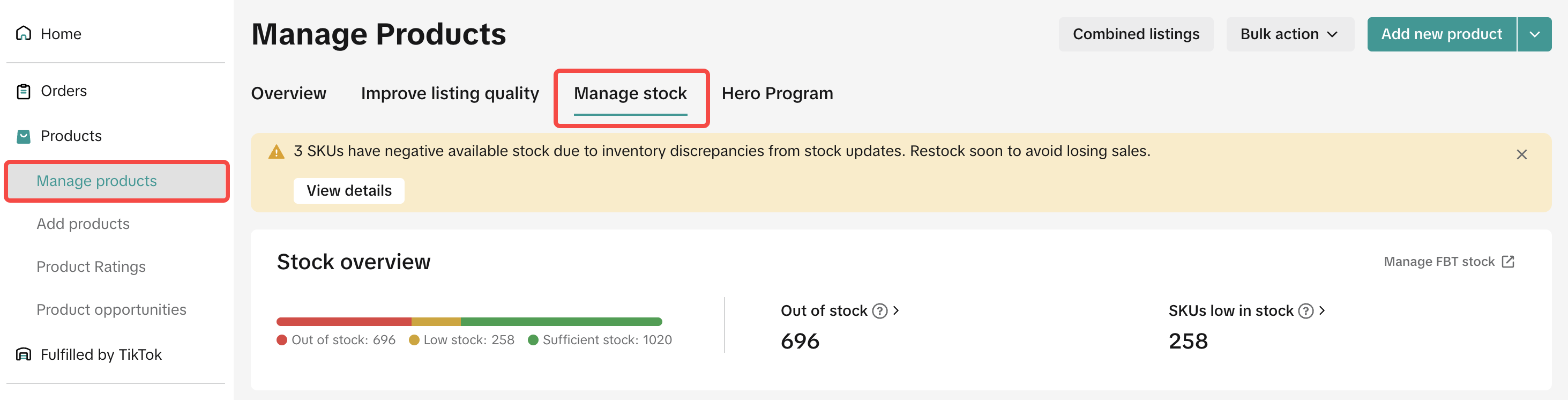
Focus on SKUs that are out-of-stock or low stock
The stock status helps you focus on products that are low in stock or are at risk of being out of stock, so you can restock accordingly. You can click on it to see relevant products in each category.- Low Stock (defined as having ≤ stock alert value, but not 0)
- Out of Stock (defined as having 0 units)
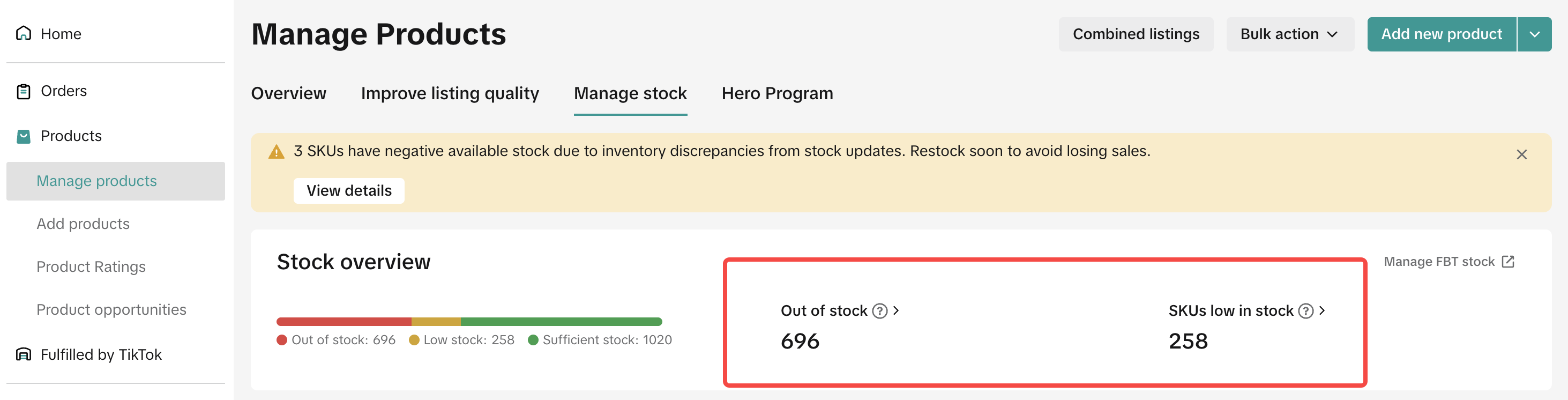
View your stock data at a Product or SKU level.
- From the Product view, all SKUs for a product can be seen below the Product row. Use the 'expand' or 'collapse' option to view all SKUs or just view the product. If you expand to view the SKUs, you will have the option to update stock quantity, setup stock alerts, view your forecast data, etc.
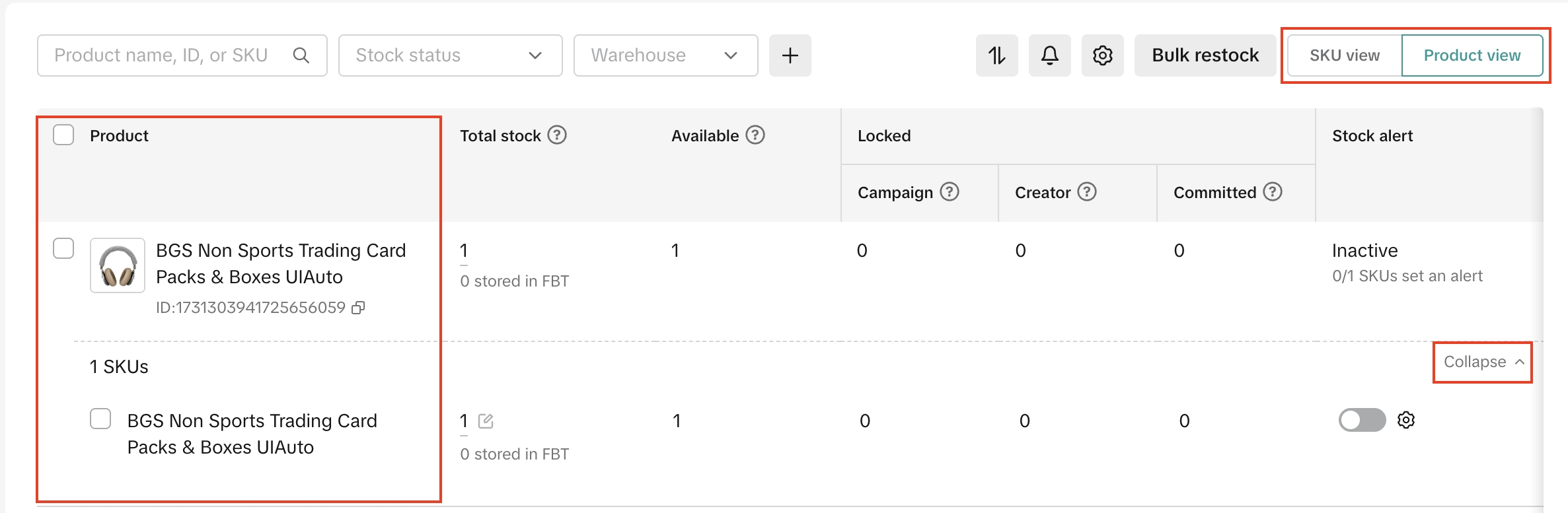
- From the SKU view, update stock quantity, setup stock alerts or view your forecast data.
- Additionally, you can filter by Product (name, ID or SKU), Stock status, Warehouse or use the '+' button to filter by Category or Backorder Status.
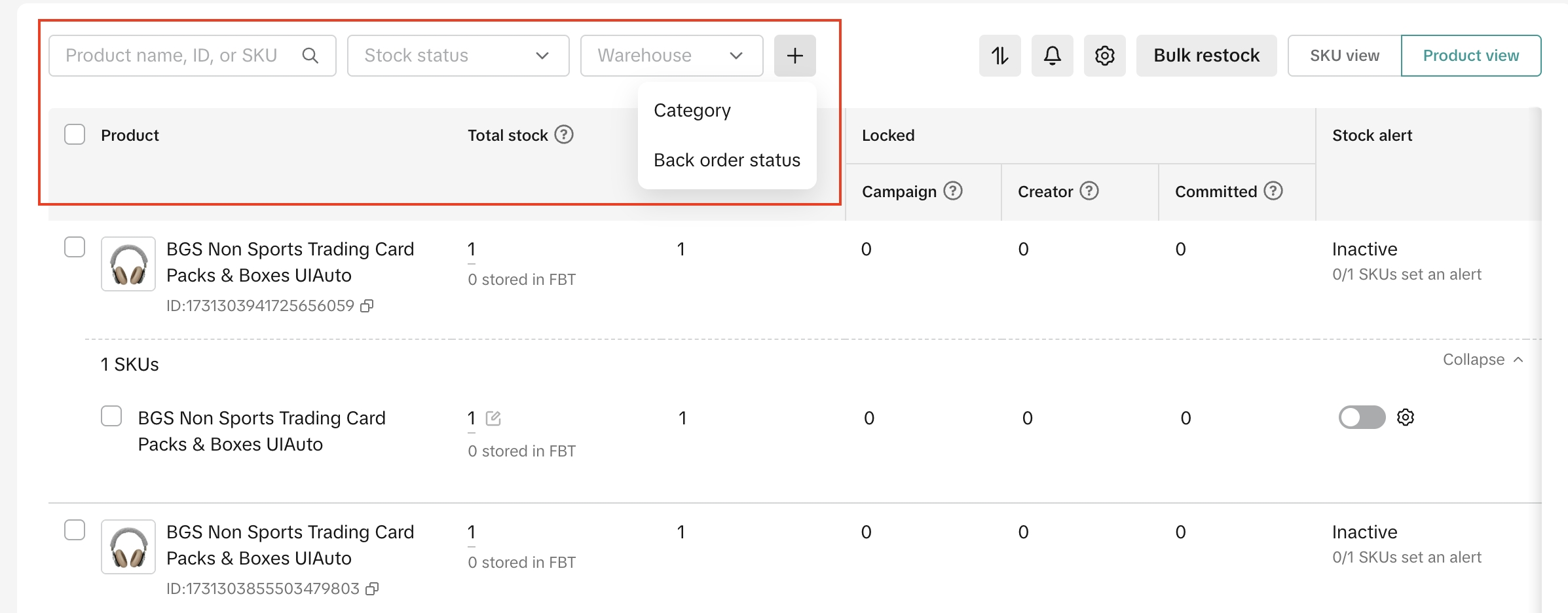
Use the Inventory Settings function to setup your notification preference, sample-fulfillment preference, and data-tracking duration.

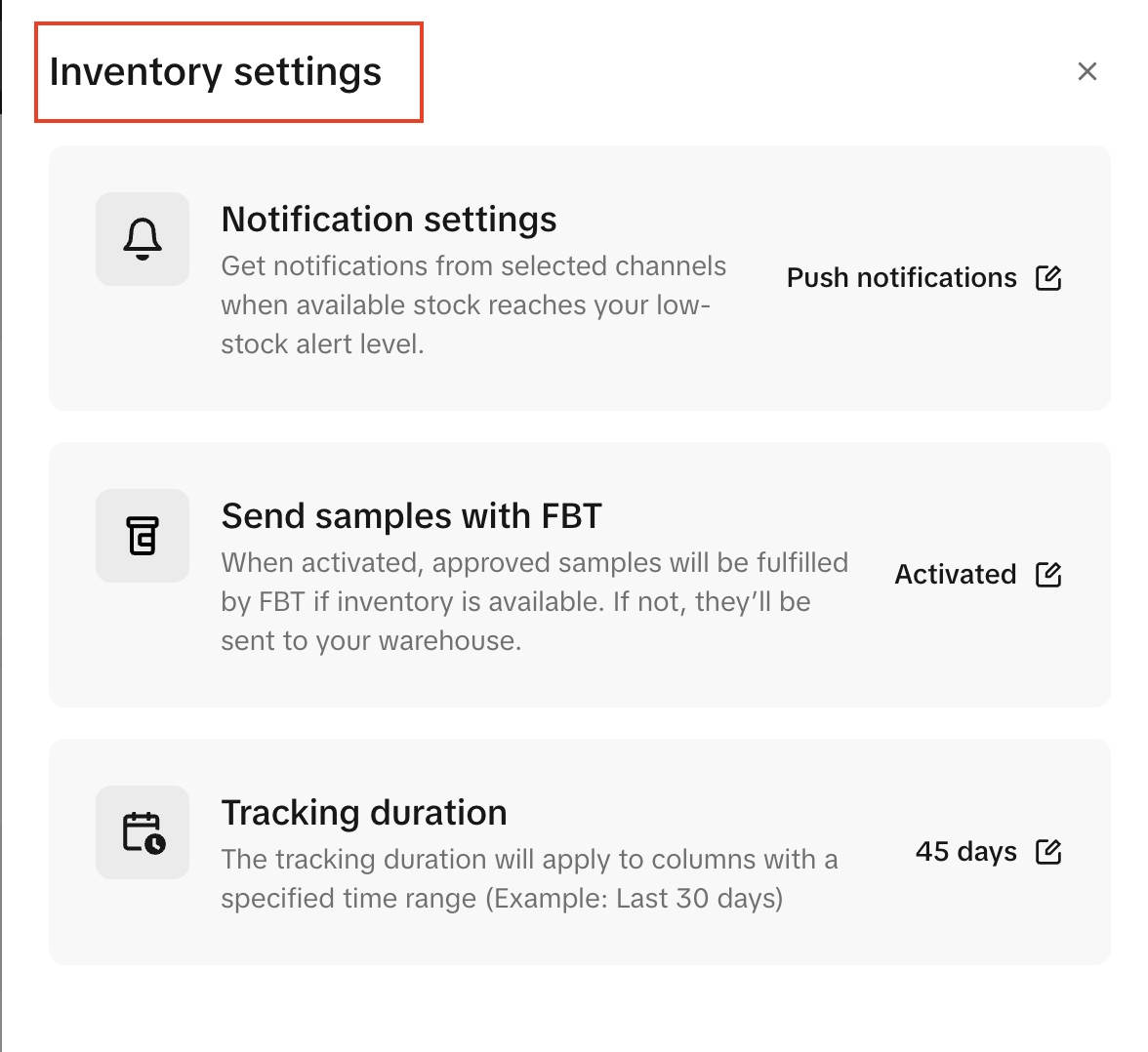
- Notification preference: Choose your preferred channel to receive notifications for stock alerts.
- Send samples with FBT: This setting activates FBT (Fulfilled-by-TikTok) as your preferred warehouse to send affiliate samples. You will need to login to the FBT portal to complete activation.
- Tracking duration: Choose your preferred timeline to view the data in the stock dashboard. The default setting is 30 days.
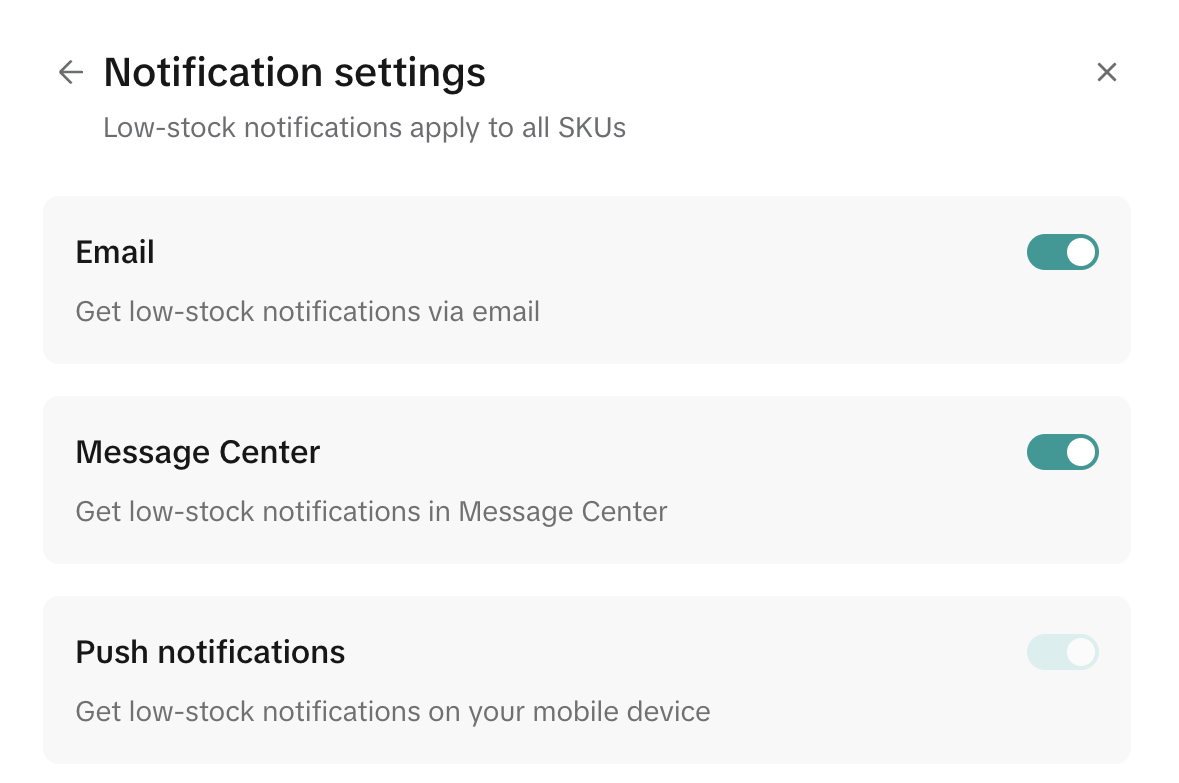
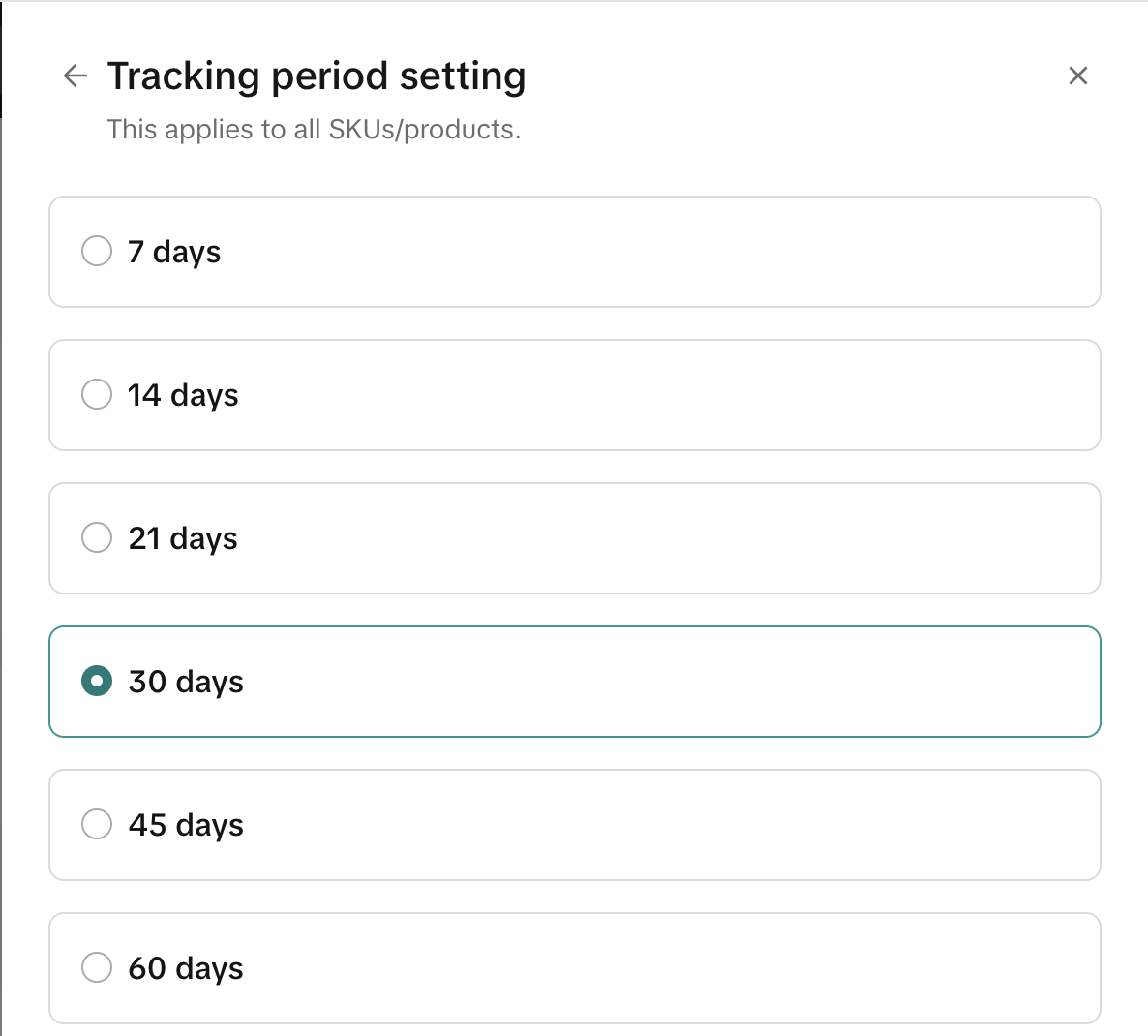
Understand what each column means, so you can monitor your inventory closely.
Please scroll right to view all columns in the dashboard.How it works
For each SKU in the dashboard,- Total stock: Total number of stock units physically available in warehouse and in backorder (if eligible). This also includes stock available in Fulfilled By TikTok warehouse.
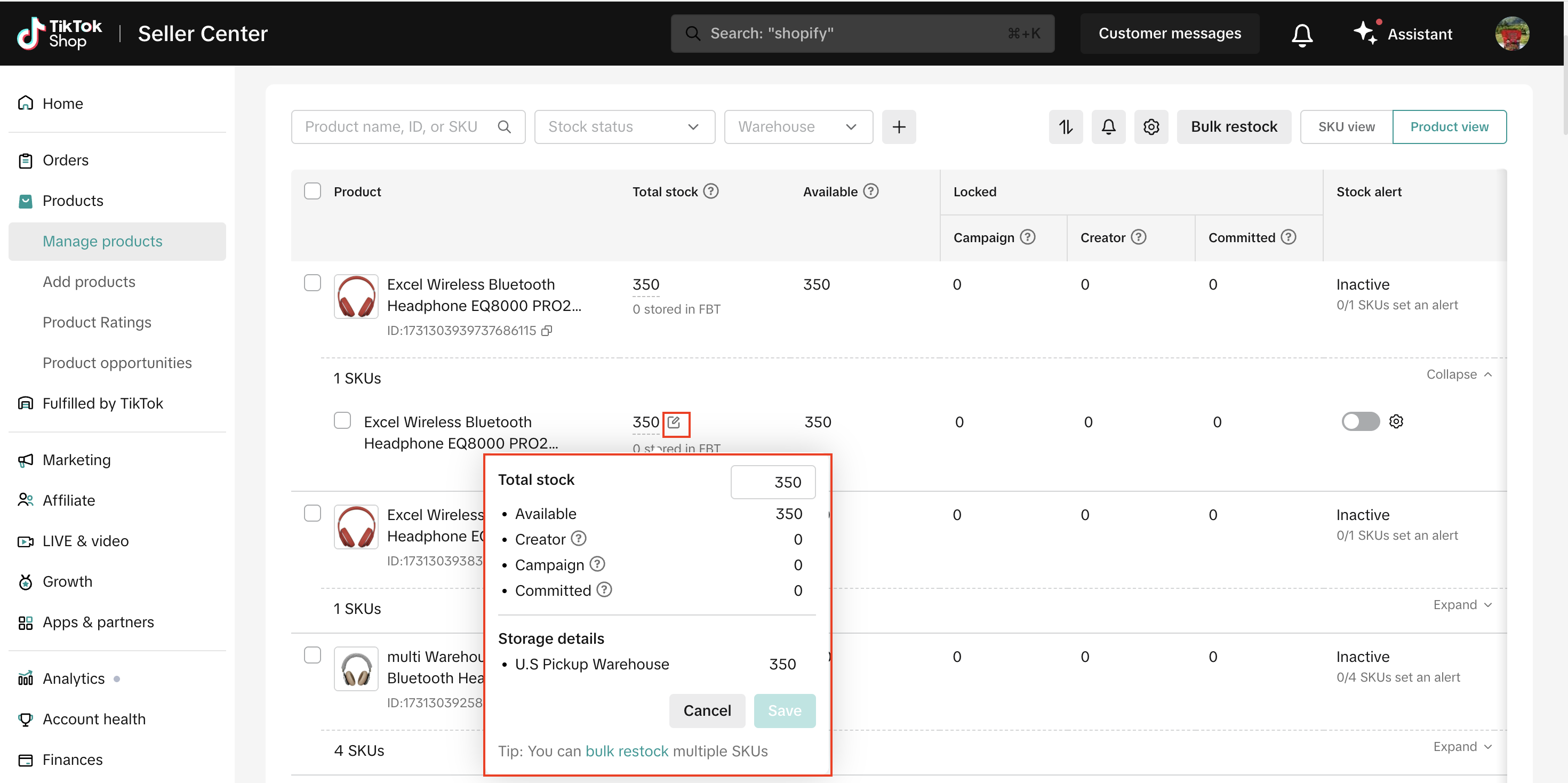
- Available: All stock that is physically available for sale, and is not reserved for creator, campaign, or orders.
- Locked: Stock reserved for select reasons.
- Campaign: Stock reserved for campaigns.
- Creator: Stock reserved for creators.
- Committed: Stock ordered by customers but hasn't left the warehouse yet.
- Stock alert: A toggle that can be turned on or off to enable or disable stock alerts. A stock alert can be set based on stock quantity or days of supply as mentioned in the section above.
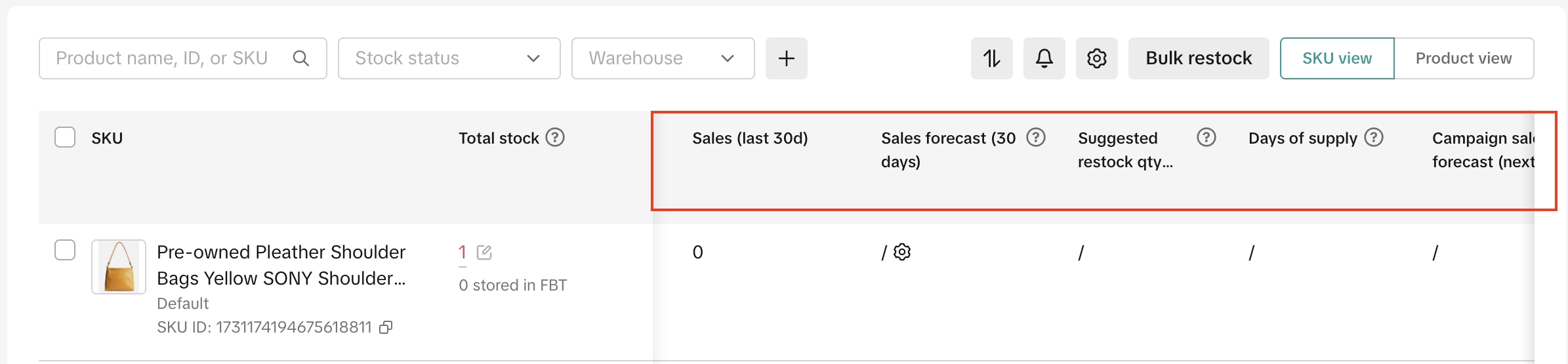
- Sales (last 30 days): Stock units sold in the past 30 days are shown as default. You can use the filter to view sales at other time intervals - 7, 14, 21, 45 and 60 days.
- Sales forecast (30 days): Estimated forecast calculated based on sales activity seen in various sales channels - Shoptab, LIVE, video, etc. Please use this as a reference when planning your inventory. You can also use the filter to view forecasts at other time intervals - 7, 14, 21, 45 and 60 days.
- Suggested restock qty (next 30d): This is our recommended re-stock quantity to ensure you do not run into out-of-stock scenarios and lose sales in the future. It is calculated as [(Sales forecast volume x time interval) - Current available stock quantity]. You can also use the filter to view restock qty at other time intervals - 7, 14, 21, 45 and 60 days.
- Days of supply: This is the number of days your current available stock ("Available" column) can meet order volume based on current sales activity.
- Campaign Forecast: This is a calibrated forecast of sales based on available campaign information, such as GMV targets. No data will appear here if the product is not listed for campaigns or if there are no active campaigns.
- Action: Track history of stock changes & purchase records with the exact time for each SKU. If a SKU is deleted, it will not appear on this page.
Setup stock alerts.
To avoid running out of stock, you can configure stock alerts on the dashboard. These notifications will let you know when you're running low on stock, so you can take quick action and replenish.💡 Pro-Tip: Make sure to set alerts for your best-selling products and ensure you have ample time to reorder when stock is running low.
How it works
- Stock alerts can be configured based on stock quantity or days of stock left.
- Bulk alerts: Select multiple SKUs on the table and click on the Alert button that pops up to setup bulk alerts for selected SKUs.
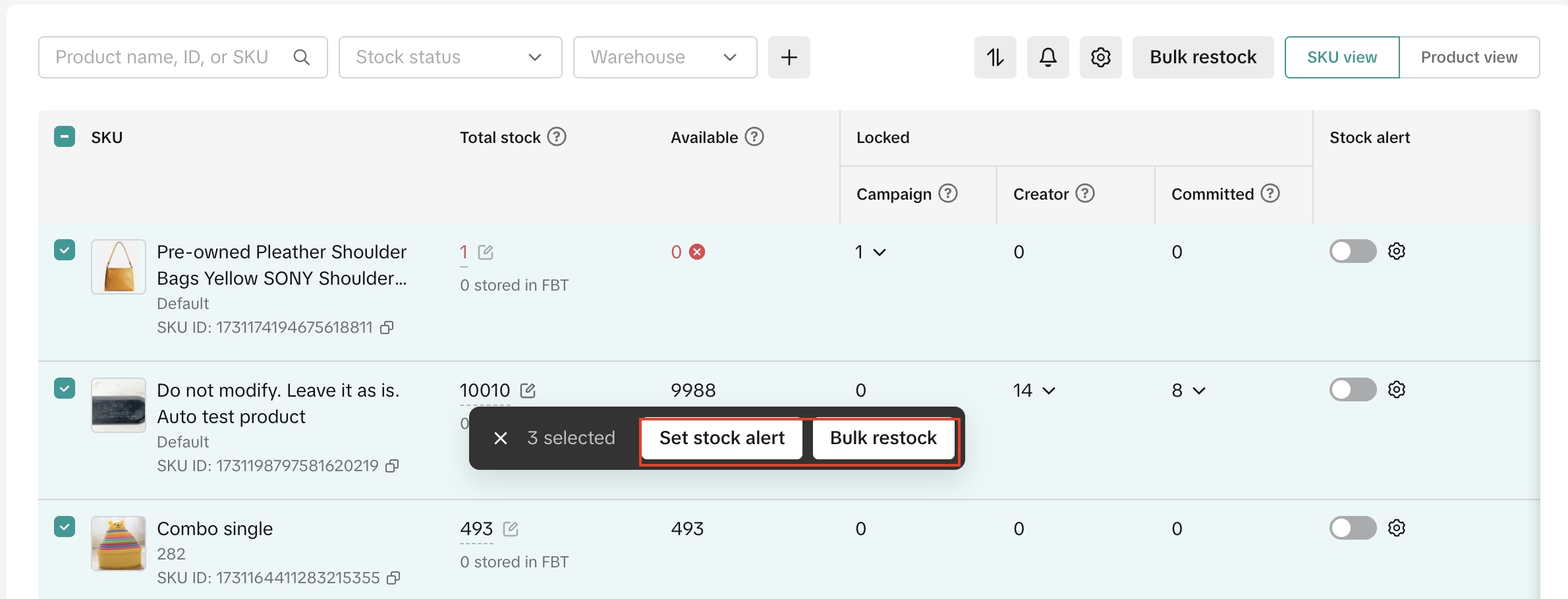
- SKU alert: For each SKU, under the Stock alert column, there is a toggle. When turned-on, this toggle will ask you to configure alerts based on stock quantity or days of supply.
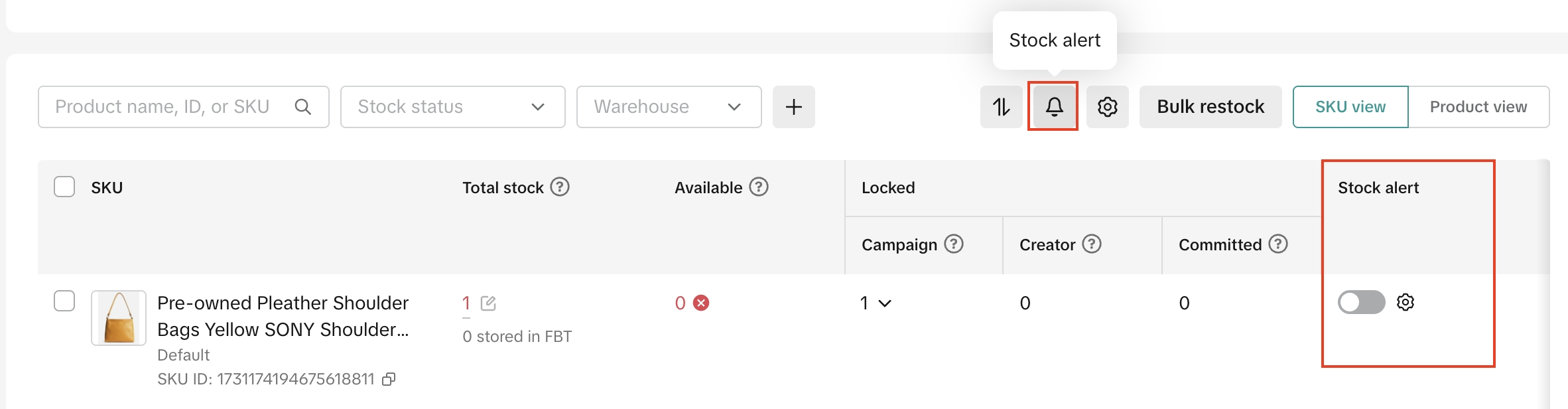
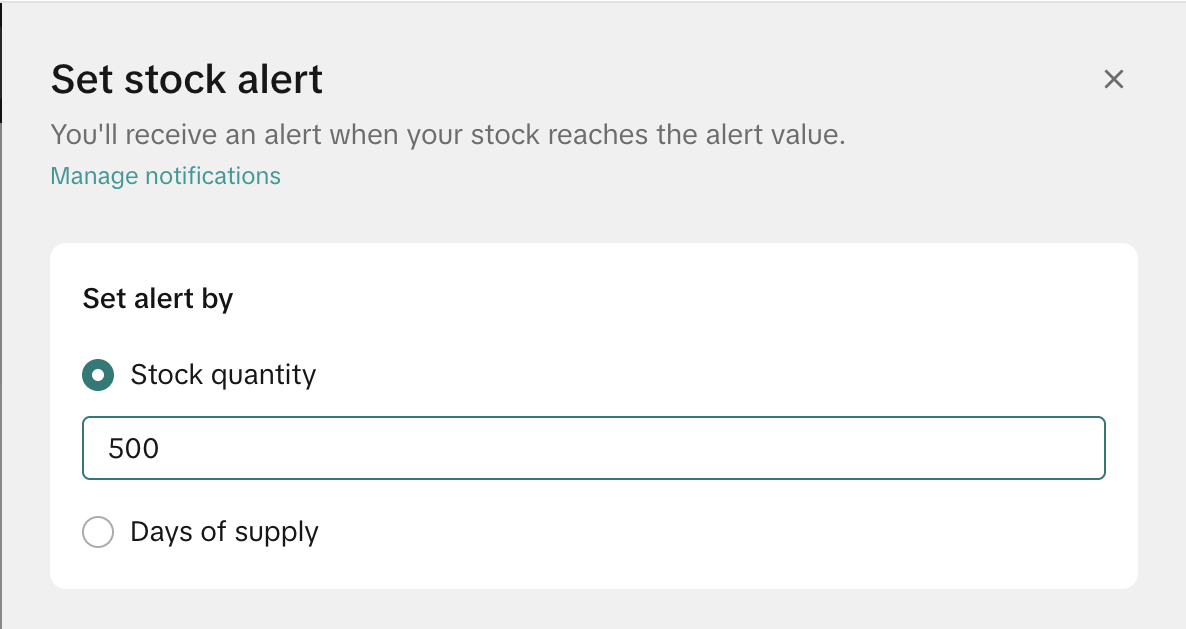
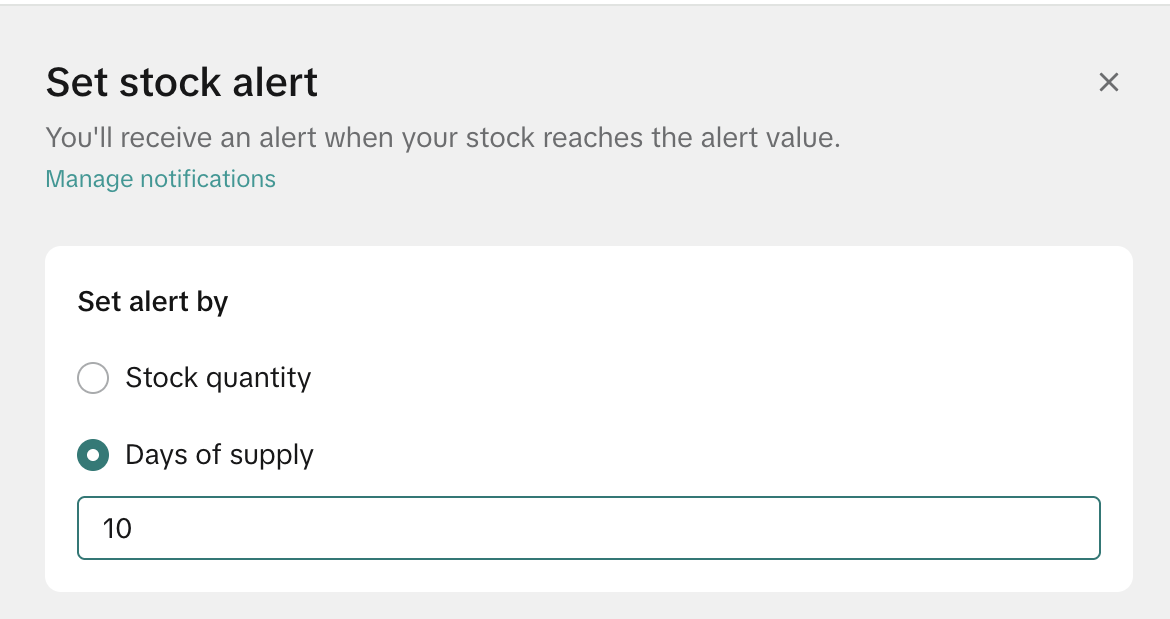
- You will only receive 1 stock alert notification per day. By default, stock alerts may be setup for your best selling & medium performing SKUs for a certain time interval.
- These default alerts can also be removed or edited. Please follow the above steps to setup your own alerts based on your business needs.
- Choose to receive stock alerts via email, message center or both in Seller Center. Additionally, you may also be notified through Seller Center's Homepage, mobile push notifications or help center.
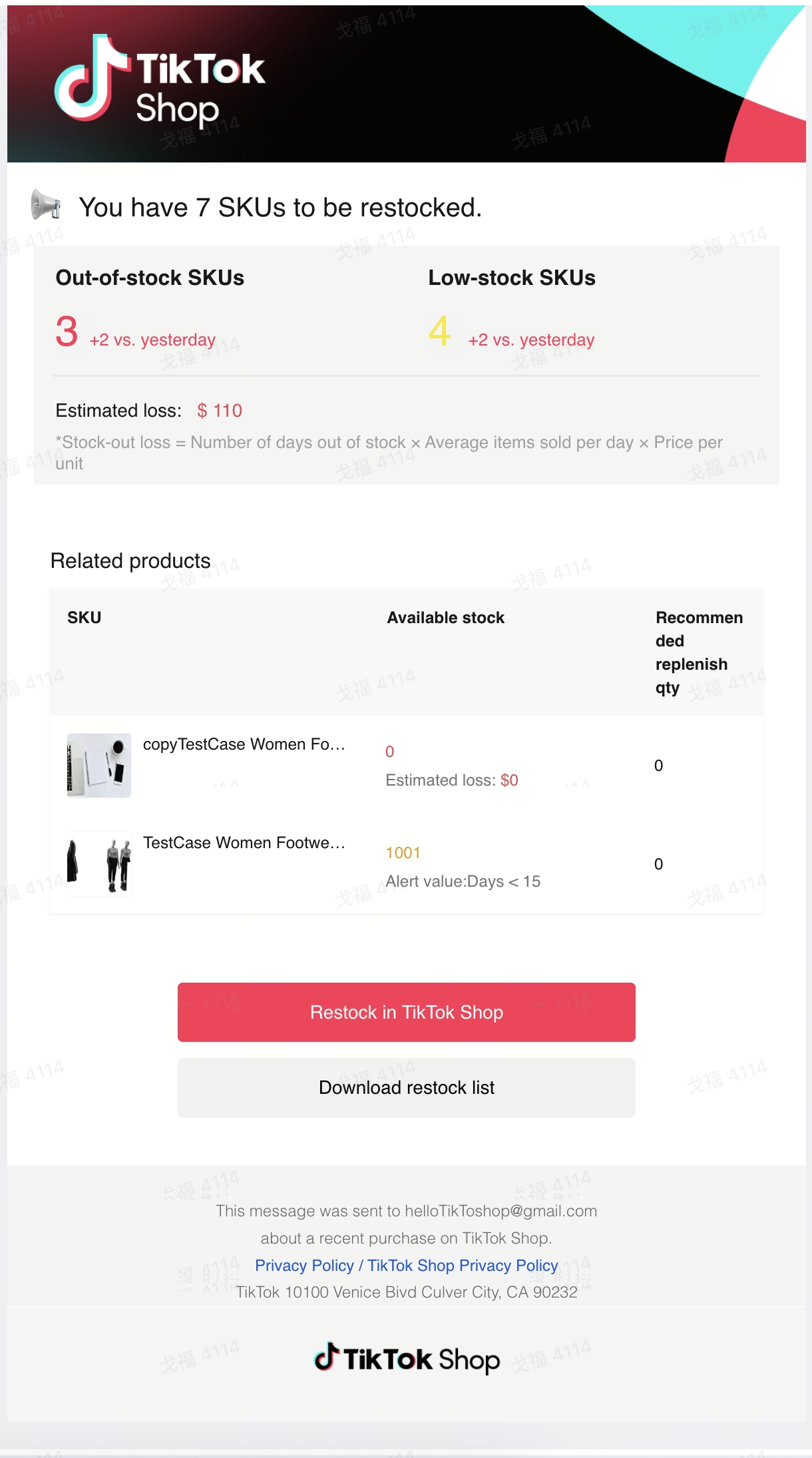
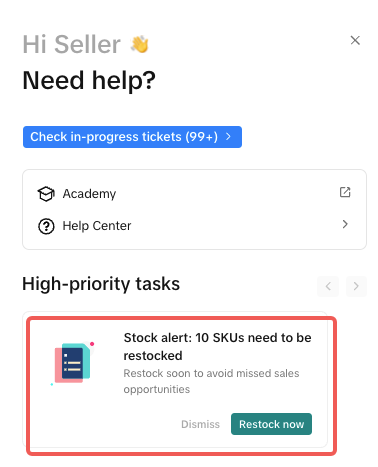 At this time, stock alerts are not available for Pre-Owned and Collectibles category products.
At this time, stock alerts are not available for Pre-Owned and Collectibles category products.Restock multiple SKUs quickly bulk using the 'Bulk restock' tool.
The bulk restock tool helps you update stock numbers for multiple low and out of stock SKUs quickly on Tiktok Shop, saving you time & effort involved in keeping your stock up-to-date.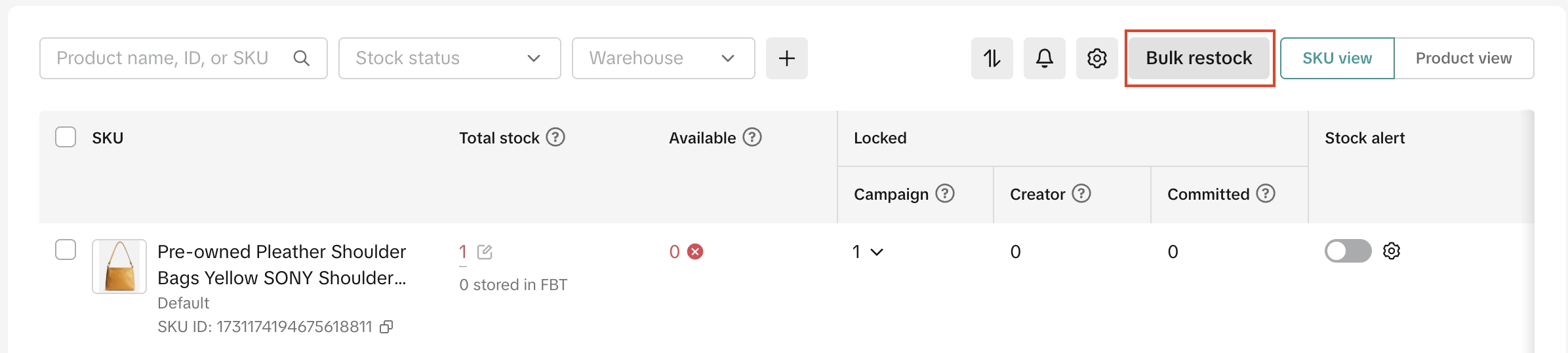
How it works
- Click on the 'Bulk restock' button above the inventory dashboard, or select one SKU or multiple SKUs on the table and click on the 'Bulk restock' option that shows up, or you can also use the 'bulk restock' link on our stock management widget to open the tool.
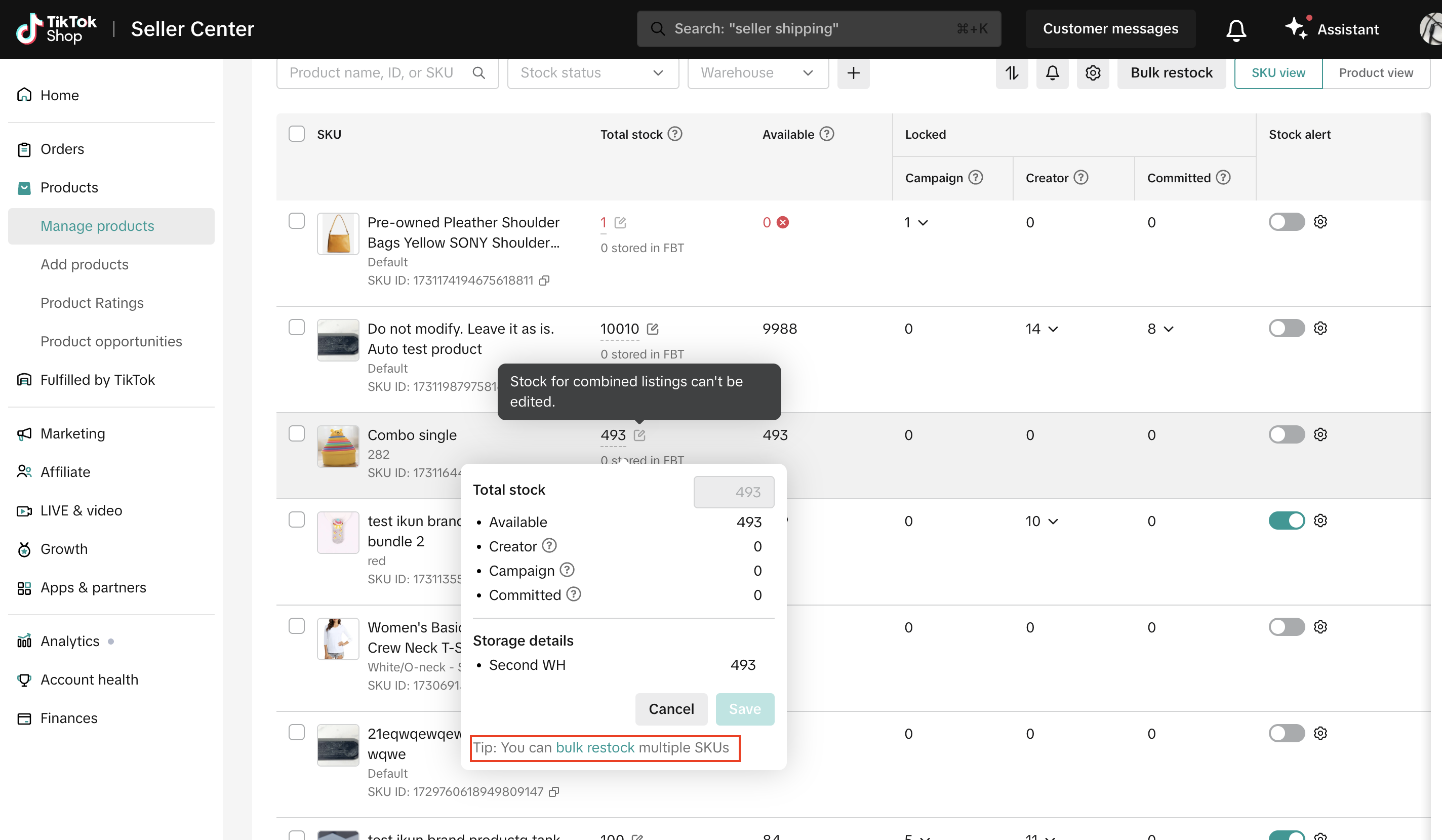 Make your SKU selection and click on 'Download'. The bulk restock tool downloads the SKU list in an excel file based on your selection and saves it in your device's 'Downloads' folder. Open the file from the folder, view and update your stock numbers for the SKU list. Please note that the file only supports a maximum download of 5000 SKUs at a time.
Make your SKU selection and click on 'Download'. The bulk restock tool downloads the SKU list in an excel file based on your selection and saves it in your device's 'Downloads' folder. Open the file from the folder, view and update your stock numbers for the SKU list. Please note that the file only supports a maximum download of 5000 SKUs at a time.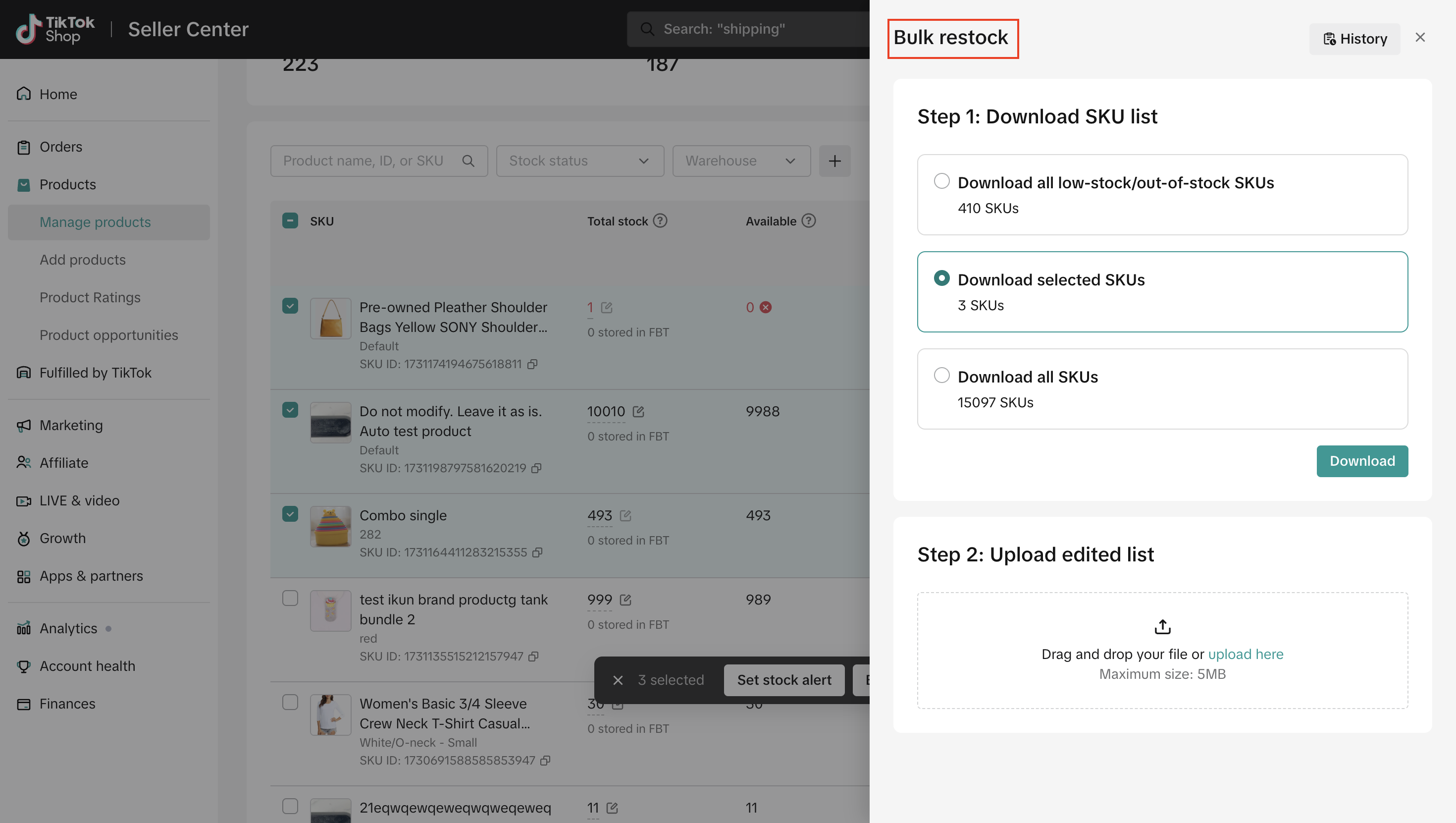
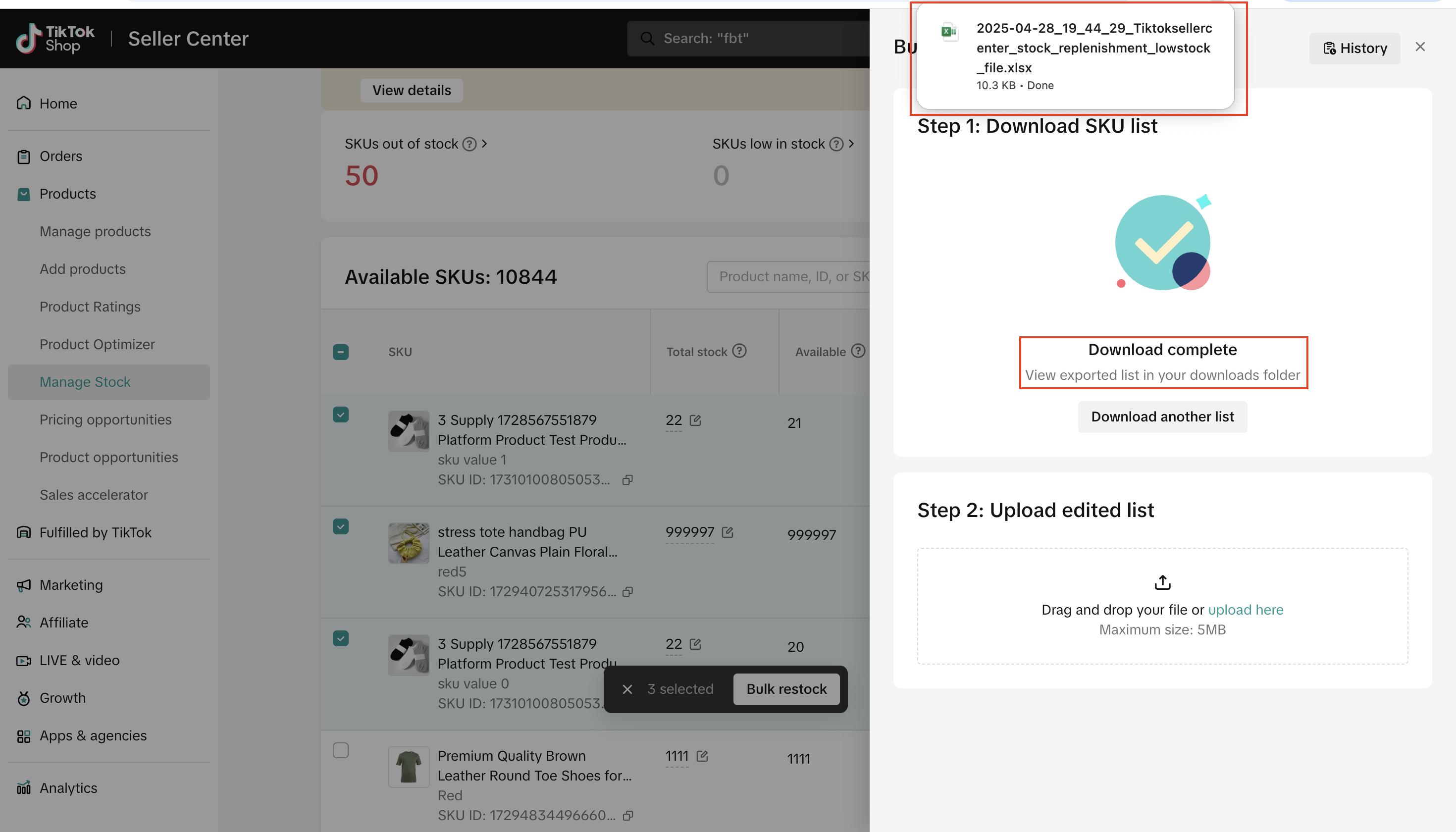
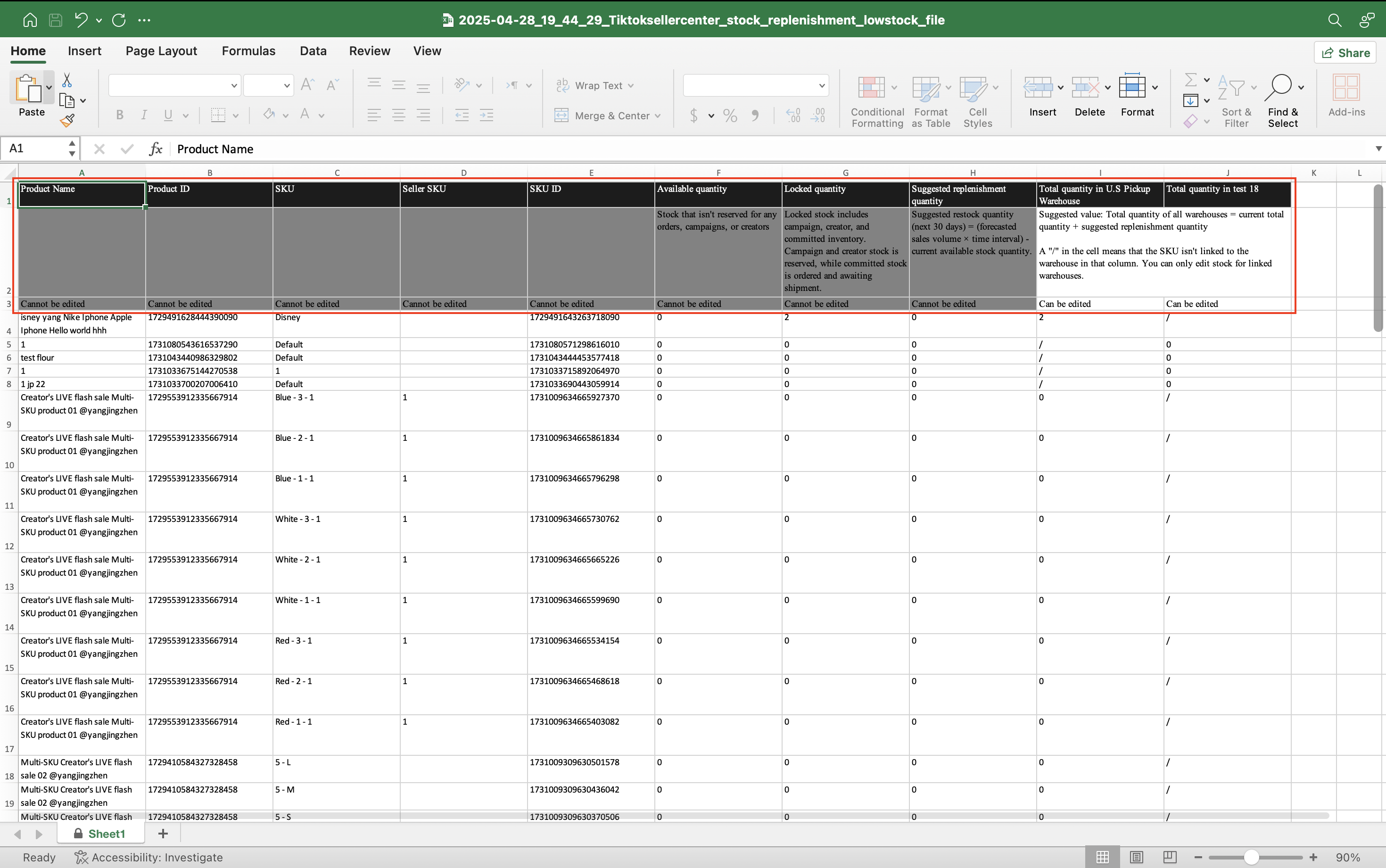
- In the downloaded file, update column I and above with your stock information. If you have multiple warehouses, each warehouse will have 1 column. Columns A-H cannot be edited as they are for reference purposes only.
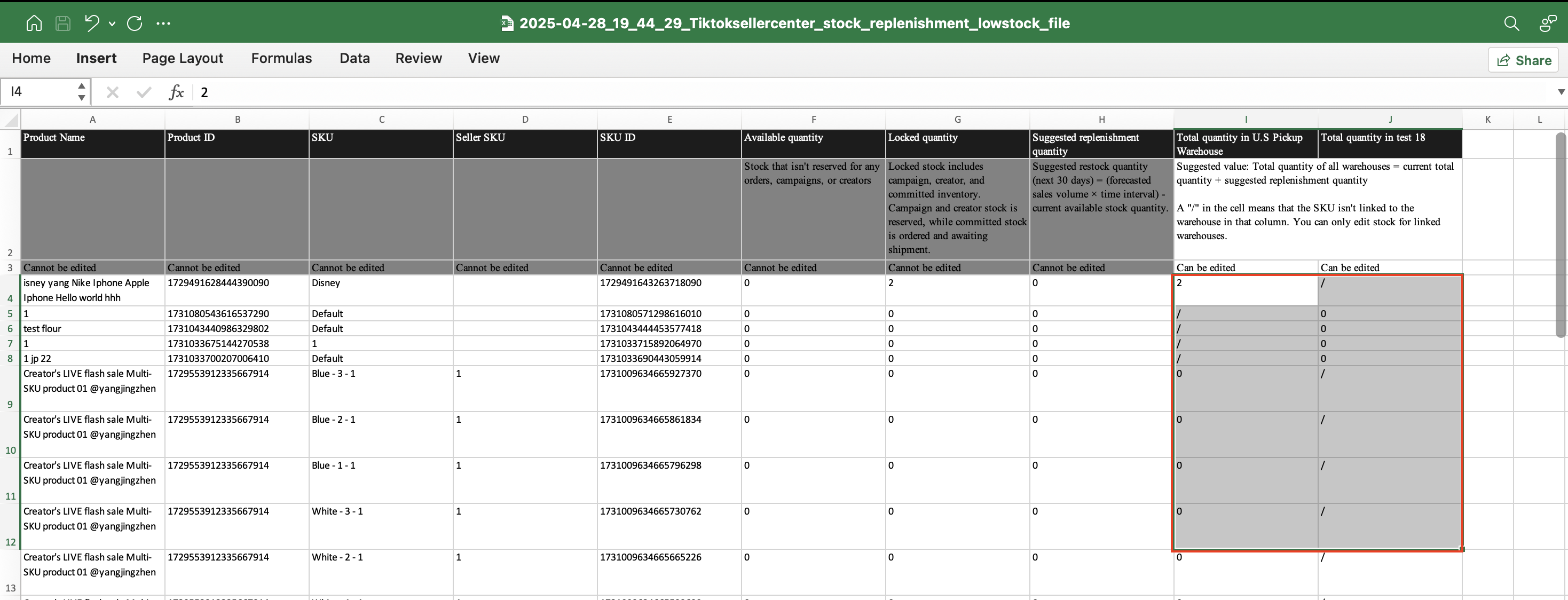
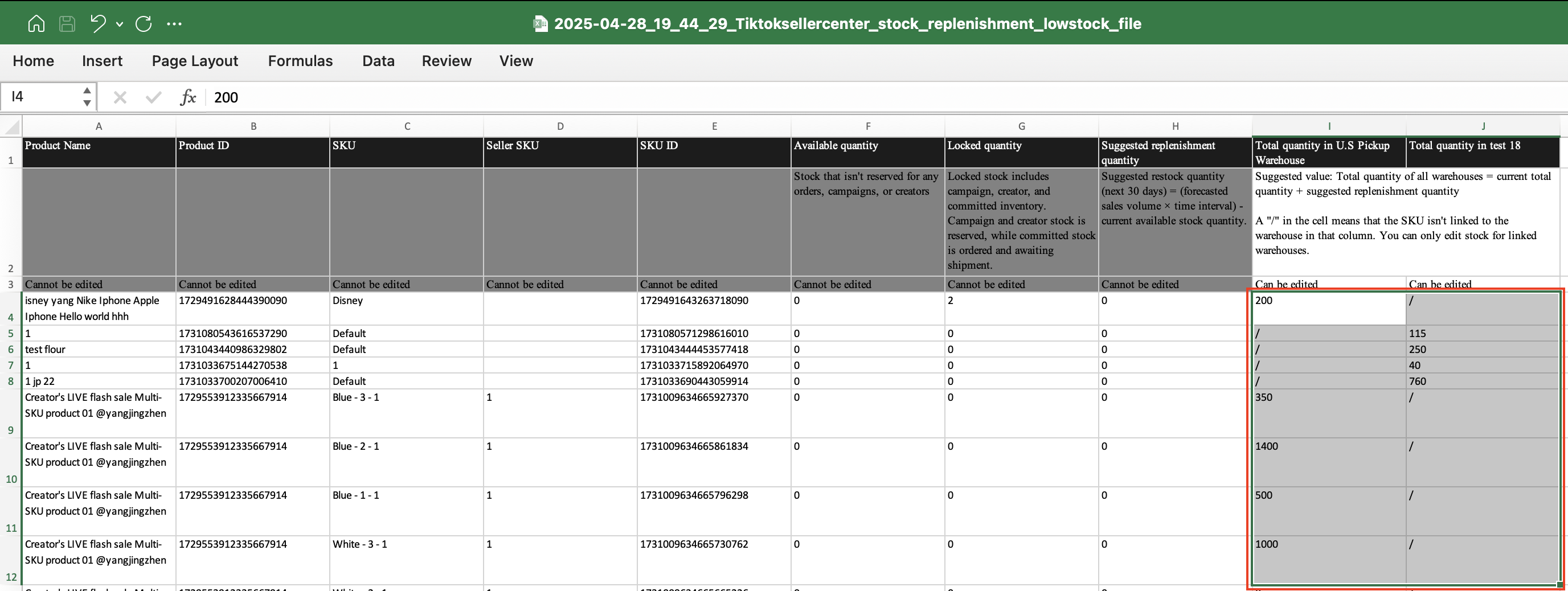
- Once you have updated your stock information, save the file. Go back to Seller Center > Bulk restock tool and upload the updated file from your device. The tool will provide you with the status of your upload.
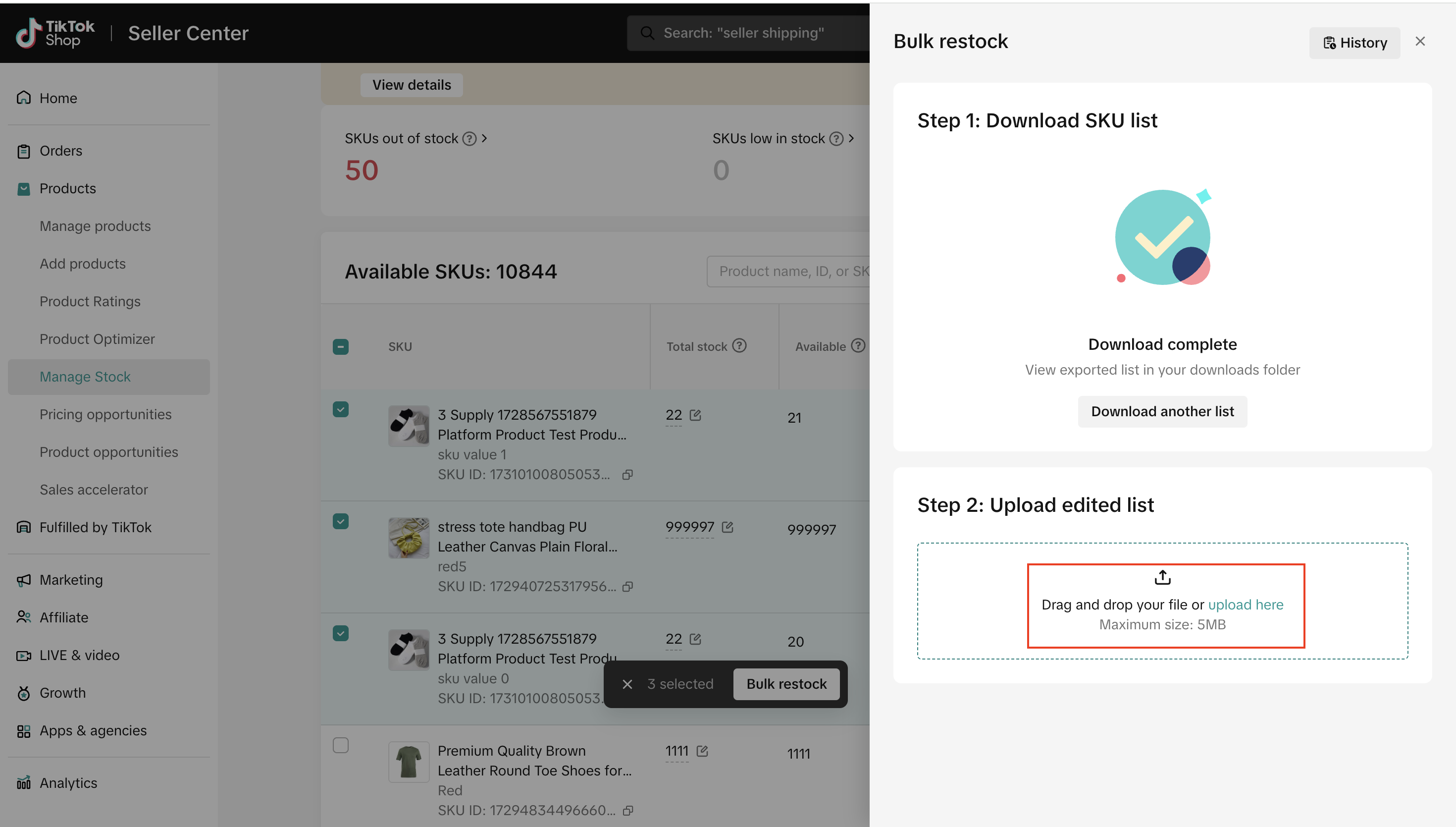
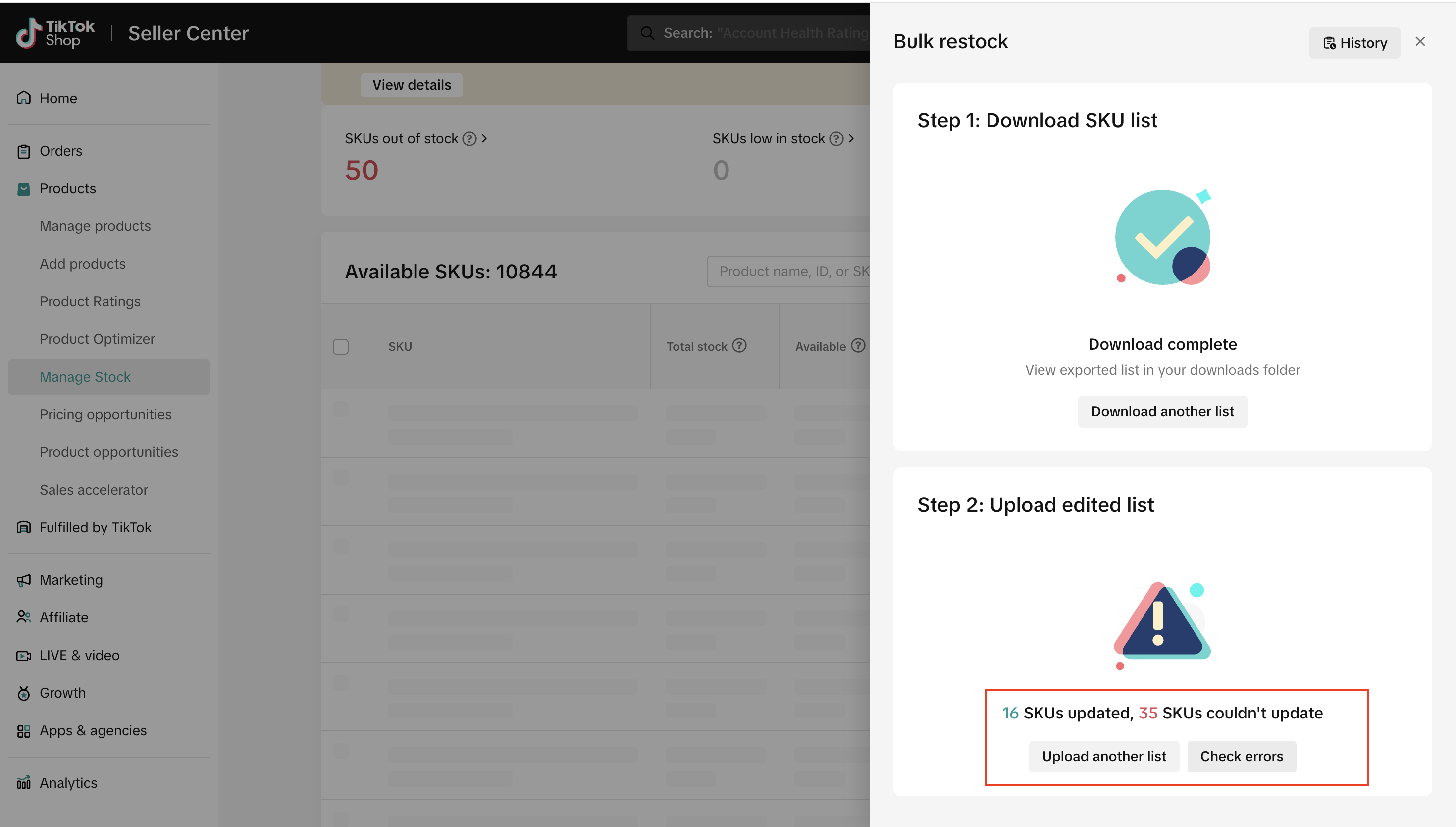
- If you have errors in your file, click on the 'Check errors' button to download your file again (new file ends with failed_file in file name), and fix your errors. This file will now provide you with a new column, 'Failed reason', so you can fix your error quickly. Once you update your file with the right information, upload the file again in the tool.
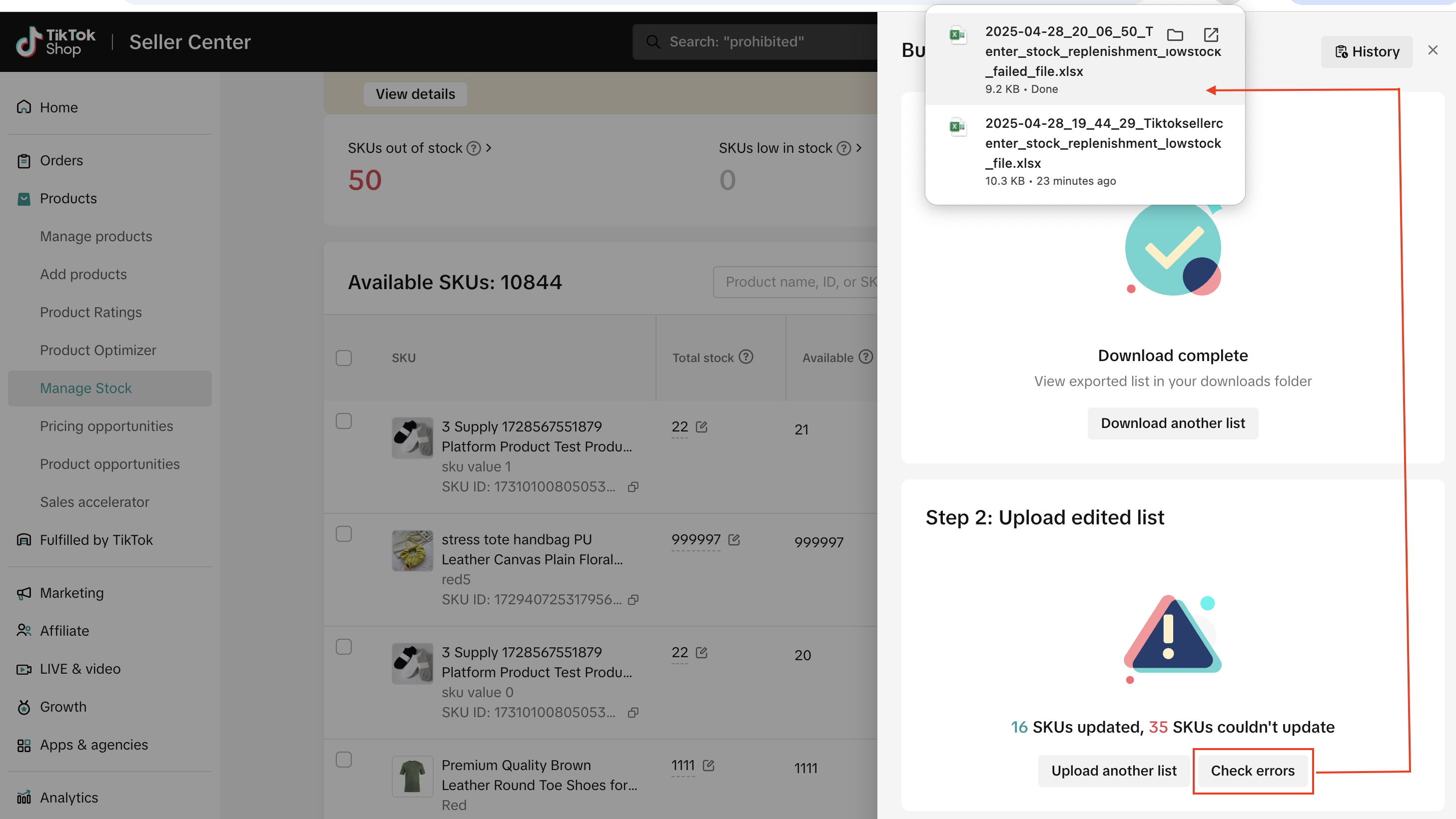
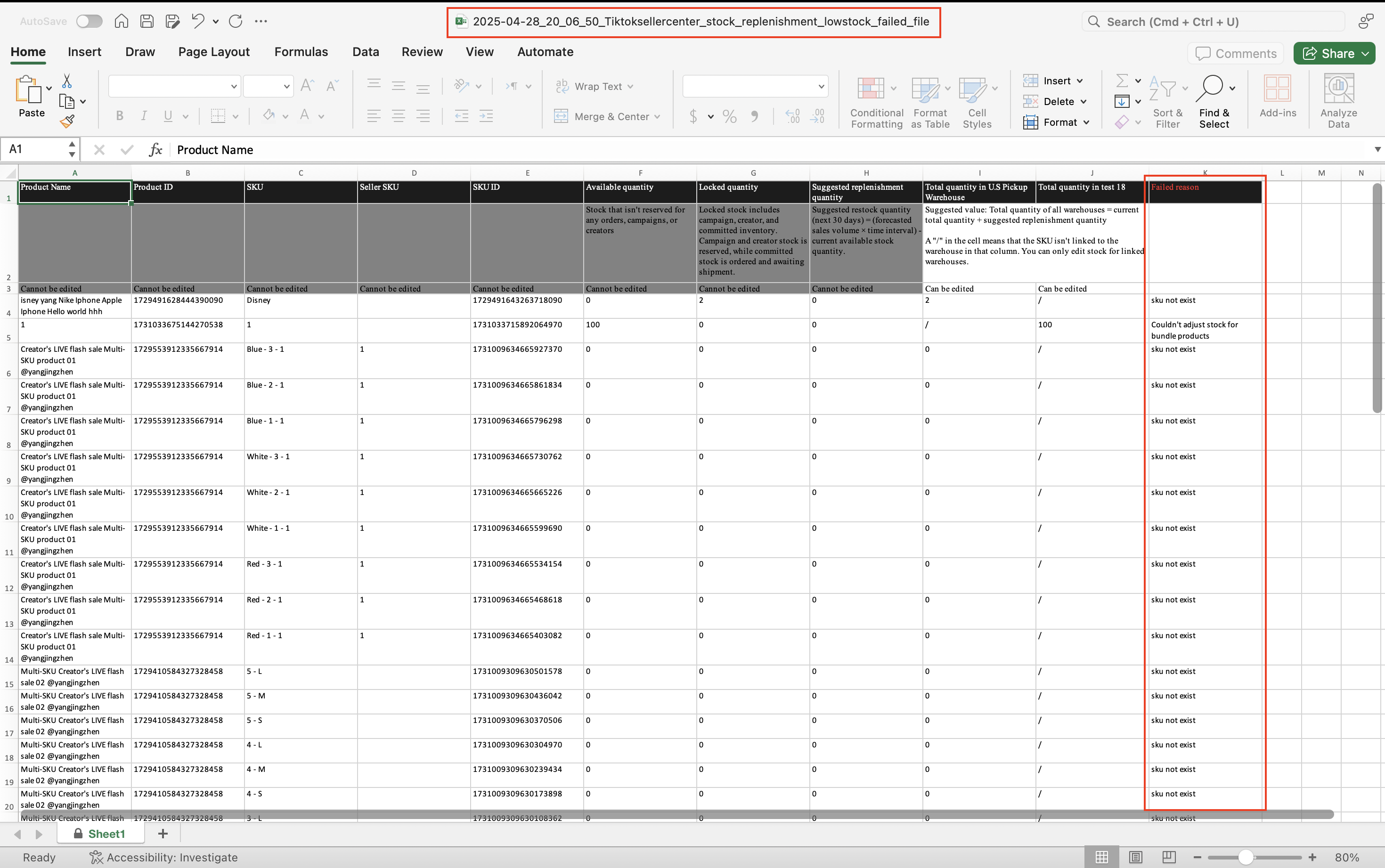
- You can also view the 'History' of your downloads and uploads in the tool, with its status and timestamp.
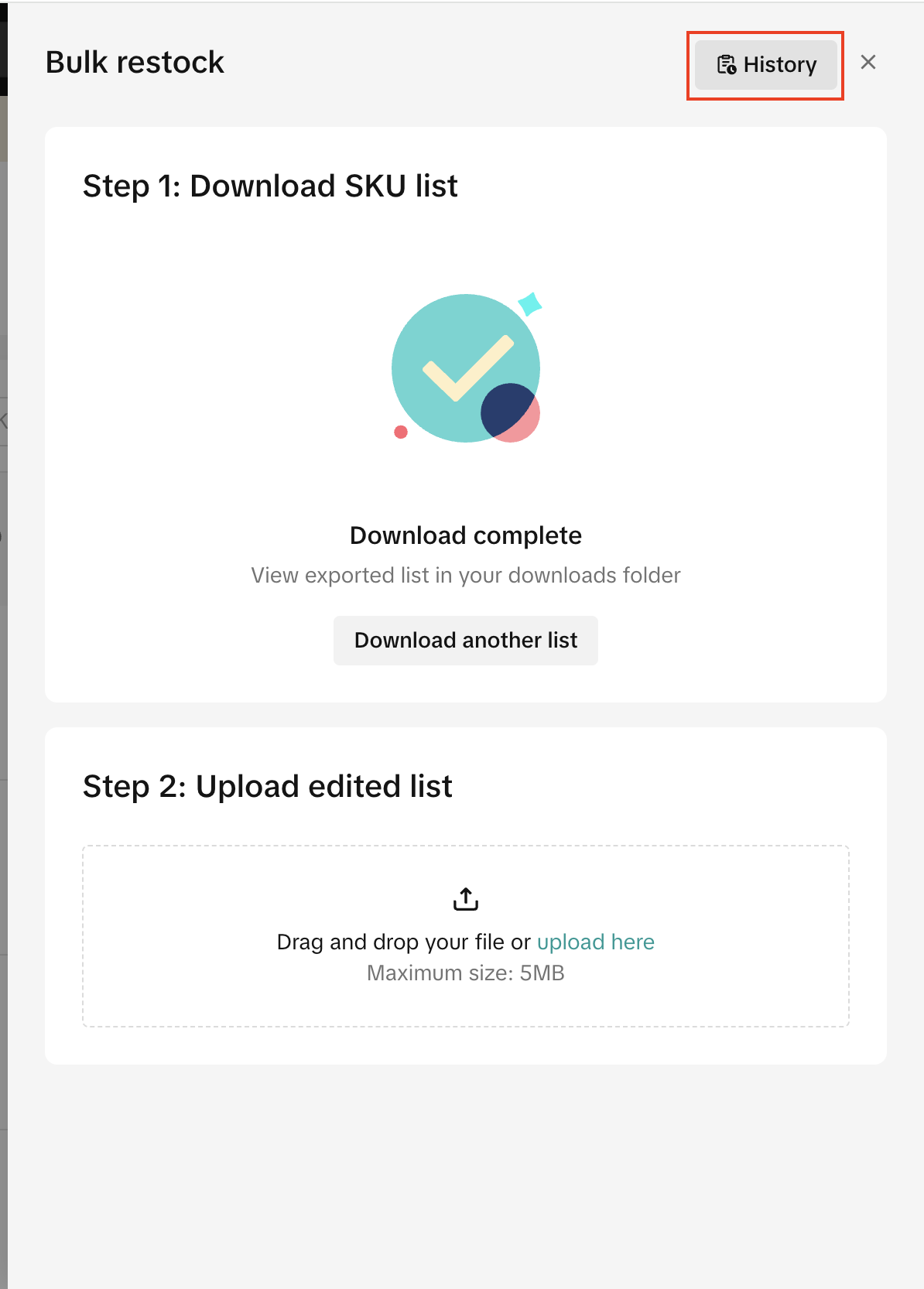
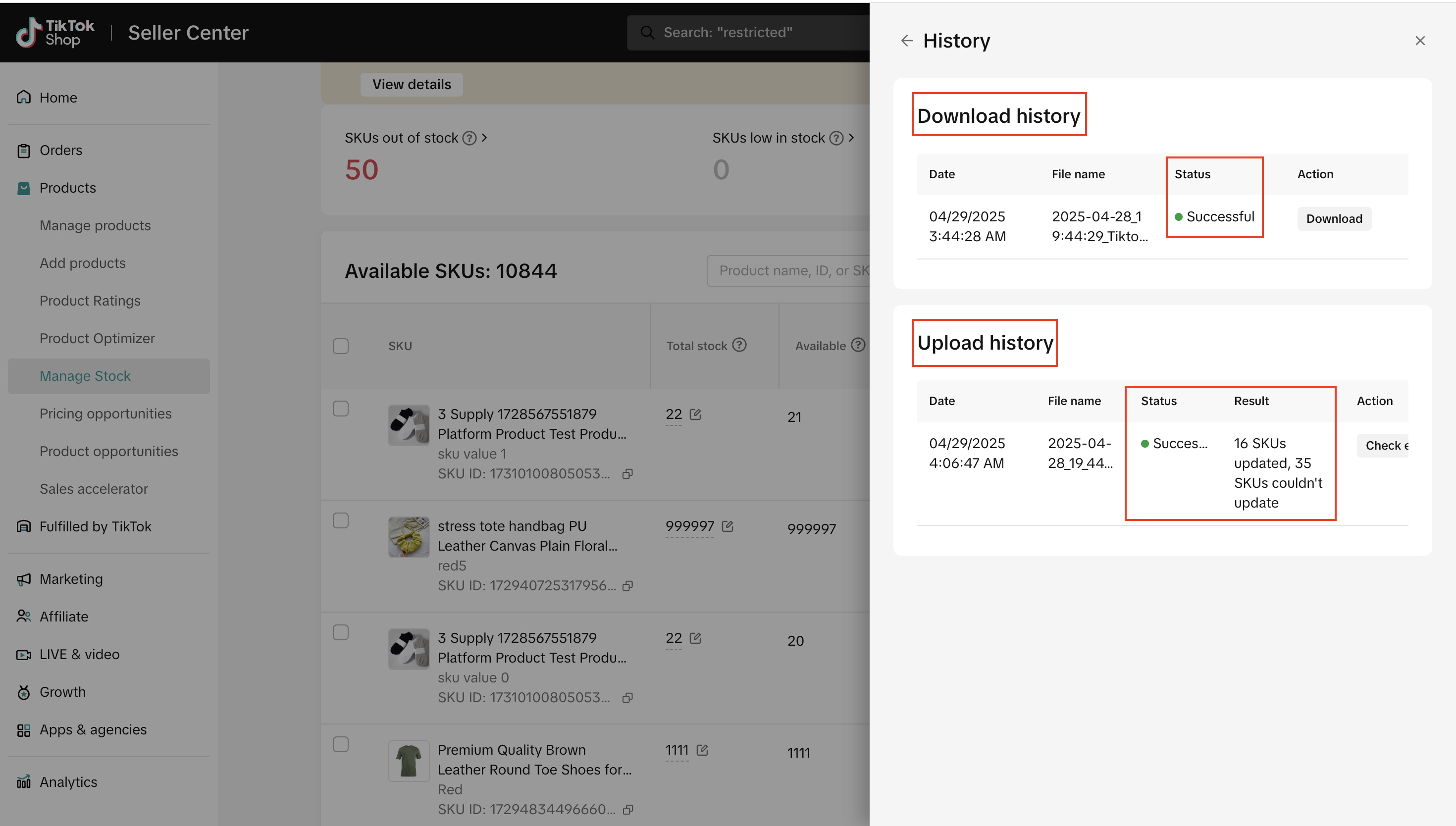
Manage Fulfilled By TikTok (FBT) stock from stock dashboard
In addition to viewing or editing your FBT stock in our stock management widget, you can also easily access FBT stock from Seller Center via a link in our stock dashboard. Click on the 'Manage FBT stock' button to take you to your FBT page.
You may also be interested in
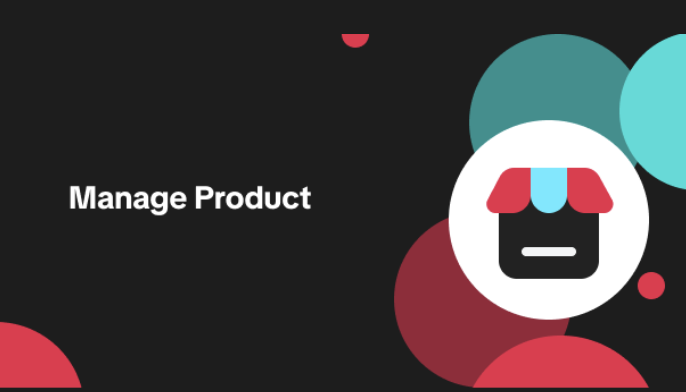
List with a URL
Note: This feature is currently in beta to a limited set of pre-selected sellers. Introduction: Wh…
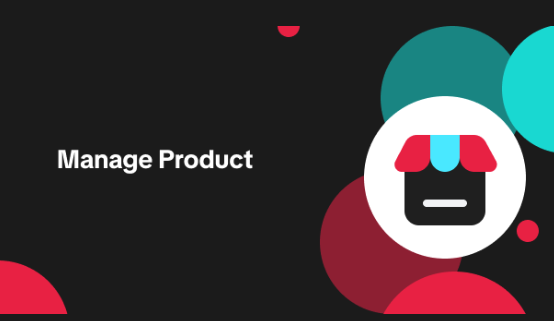
Made-to-Order (MTO)
Introduction: What is Made-to-Order (MTO)? Made-to-order is a new listing option available for eligi…
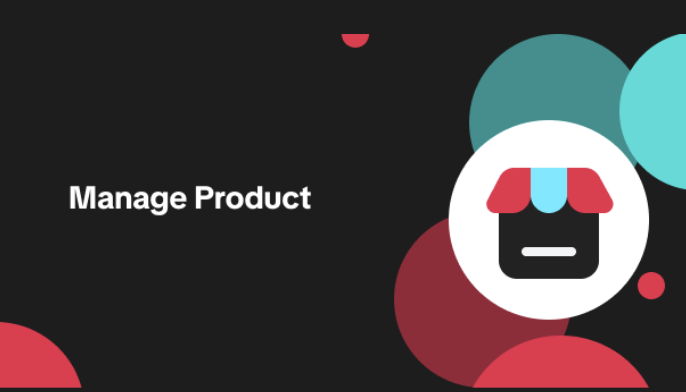
Applying for Category Permission
Introduction Some product categories on TikTok Shop are restricted and require sellers to apply for…
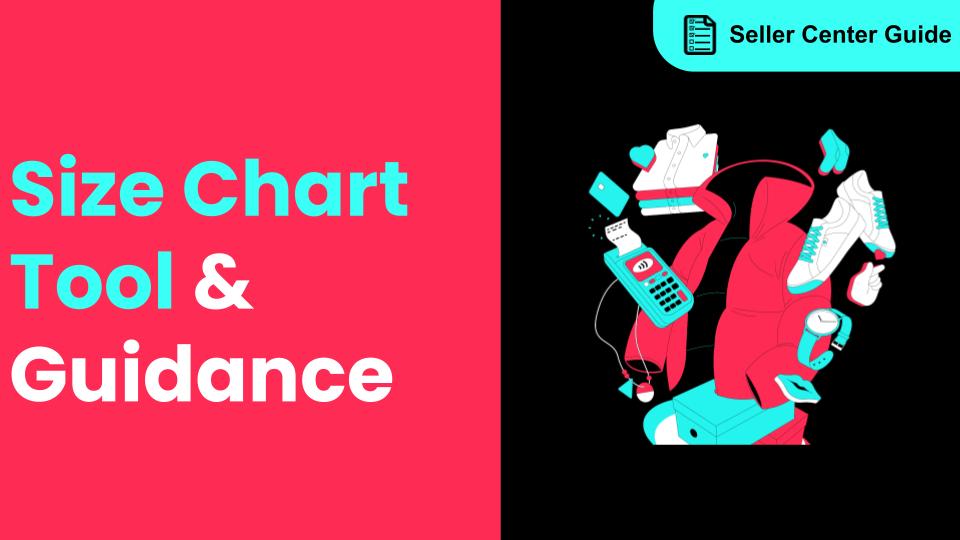
How to Use Size Chart Tool & Guidance
Introduction to our Size Chart Tool With the Size Chart tool, you can now update key sizing informat…
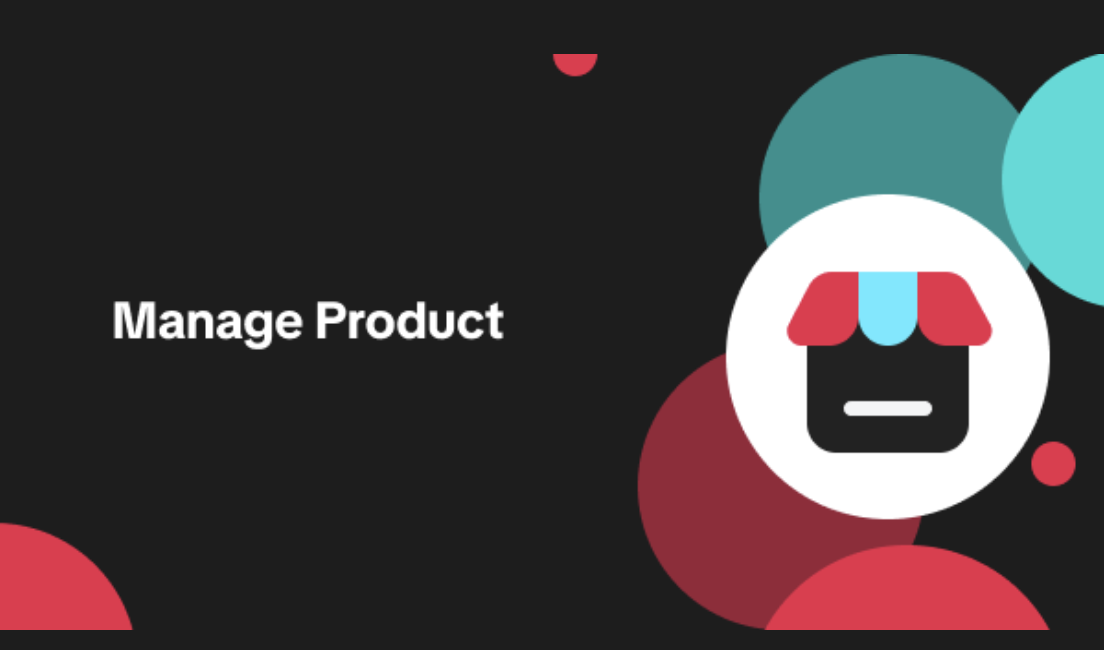
Edit products in your shop
Introduction to editing products in your shop Maintaining accurate and appealing product listings is…

Pre-Owned Products - Uploading Certificate of Authenticity
Pre-Owned Products - Uploading Certificate of Authenticity Products sold in the Pre-Owned category,…
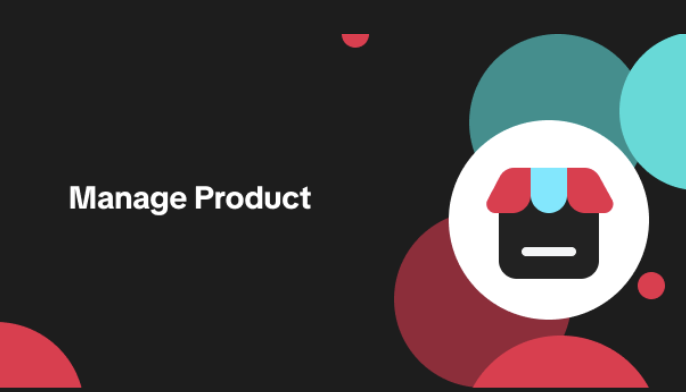
Updated category names
Introducing updated category names As part of our ongoing commitment to improving TikTok Shop and en…

TikTok for Shopify: Promotions Sync
Overview: Shopify sellers can sync Promotions/Discounts on Shopify directly to TikTok Shop (TTS) wit…
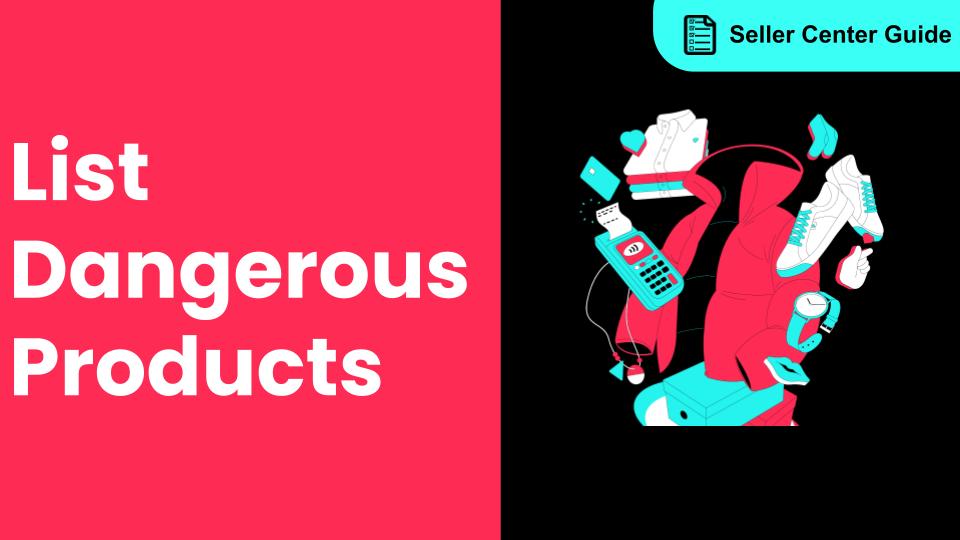
How to List Dangerous Goods
How do I list Dangerous Goods on my shop? We are launching an improved product listing experience to…
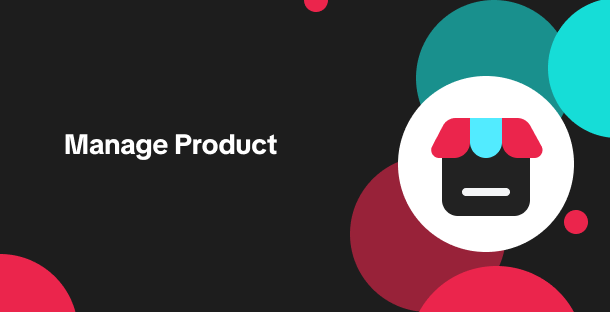
Product Ratings
Product Rating overview Product Rating in Seller Center is a seller's one-stop shop to learn what cu…