LIVE Coupon
11/08/2025
Summary
What are LIVE Coupons on TikTok Shop and how do they benefit sellers and creators during livestreams?
- LIVE Coupons are promotional discounts automatically shown during livestreams, funded by either TikTok or sellers, to incentivize purchases of eligible products.
- They attract more viewers, increase traffic, create urgency, improve conversion rates, and help build brand loyalty by offering exclusive deals during LIVE sessions.
How can sellers or creators add and manage LIVE Coupons for their products during a livestream?
- Sellers add products with coupons via Creator Center (app) or LIVE Manager (PC) by selecting eligible products marked with coupons, linking up to 50 products per coupon, and completing the addition before going LIVE.
- Coupons must be tied to products to be visible and usable by viewers; sellers can view, pin, or unpin coupons during the LIVE session to highlight deals.
How do LIVE Coupons function for viewers and what visibility do they have during a livestream?
- Viewers see LIVE Coupons when tapping the shopping bag icon or on pinned product cards, with all viewers in the session having equal access to claim discounts on eligible products.
- TikTok’s algorithm determines which coupons appear in Showcase or Recommended tabs, but sellers can review all available coupons in LIVE tools or the LIVE console.
Are LIVE Coupons usable only during livestreams, and what is the difference between TikTok-funded and seller-funded coupons?
- TikTok-funded LIVE Coupons can only be redeemed during livestreams, while some seller-funded coupons may be usable outside of LIVE sessions, extending promotional opportunities beyond the broadcast.
- This distinction affects how sellers plan their promotions and engage customers both during and after livestream events.
What are the key steps to pin and unpin LIVE Coupons during a livestream, and why is this important?
- Sellers can pin coupons from the Coupon or Product tabs once LIVE starts, making the discount visible on-screen to boost urgency and sales; expired coupons should be unpinned promptly.
- Pinning highlights deals to viewers, increasing the likelihood of coupon redemption and improving overall livestream sales performance.
LIVE Coupon
LIVE Coupons are promotional discounts that are automatically displayed during a livestream. These include both TikTok-funded and seller-funded coupons. As long as you promote products in your livestream that are eligible for these coupons, they will be shown to your viewers accordingly.If you see a LIVE Coupon when adding products to a specific LIVE, the discount will be visible and available to everyone in that session. The cost of the coupon is covered by the seller or by TikTok Shop.

Benefit
- Attract more viewers to your LIVE and increase traffic
- Create urgency and improve conversion rate
- Offer deals help build brand loyalty

How to use
Creator Center (App) experience
| Step 1: Log into your Creator Center in your app | |
| Step 2: Prepare to go LIVE | |
| Step 3: Click Add Products to open the Add Products page, where you can add items through either the Showcase or Recommended tabs. | |
| Step 4: All available products will be displayed here. Products with coupons will be clearly marked.When you see a coupon attached to a product, it means that all viewers in your LIVE session will be able to see and use it. This same coupon will appear on the shopper’s end, so you can be confident that everyone in your LIVE can benefit from it. | 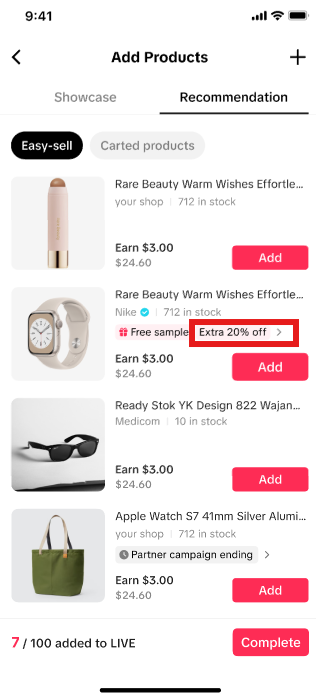 |
| Step 5: Clicking on the coupon will show you more details, including what the coupon offers, its effective date, and the claim period.Be sure to review this information carefully so you can share accurate details with your shoppers during the livestream. | 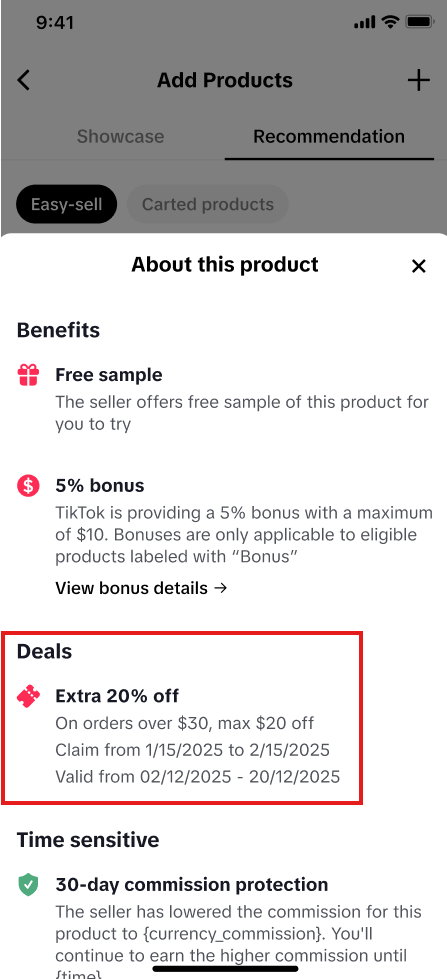 |
| Step 6: When you add products with coupons to your LIVE, they will appear in your LIVE Shop. Click on Complete to finish adding your products. In case you need to see coupon details again from the previous step, you can always click on Tools and LIVE Coupon to see all the available coupons and their details. See Step 7 for more information. | 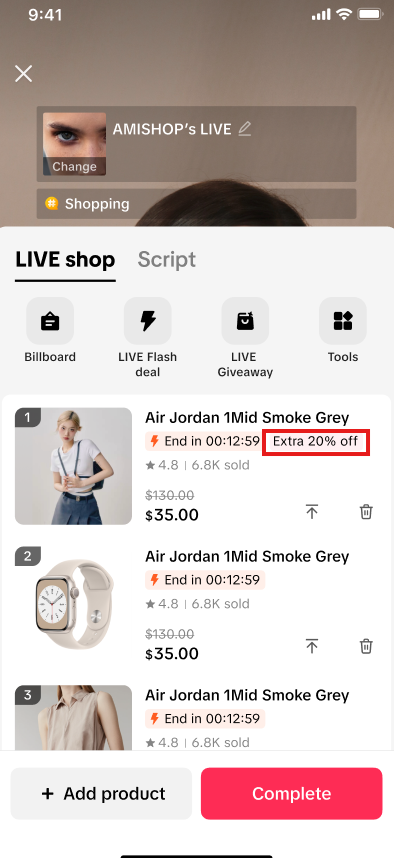 |
| Step 7: Another way to see available coupons is through your LIVE Shop. You can do this by clicking on Tools or View (when the notification appears). | 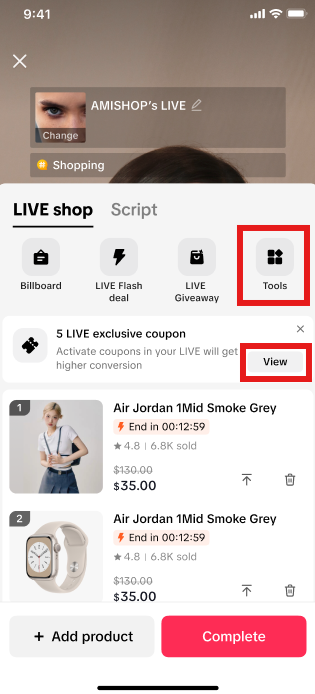 |
| Step 8: If you click on Tools, you will enter LIVE tools. Click on LIVE Coupon. | 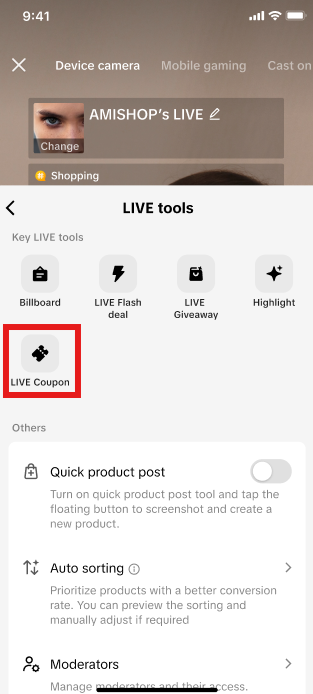 |
| Step 9: Here, you will see all available TikTok-funded coupons. Seller-funded coupons will be added here in the future.Be sure to select and add products to link a coupon to them by clicking on Add.If a coupon is not tied to a product, it will not be available for your LIVE viewers to use. | 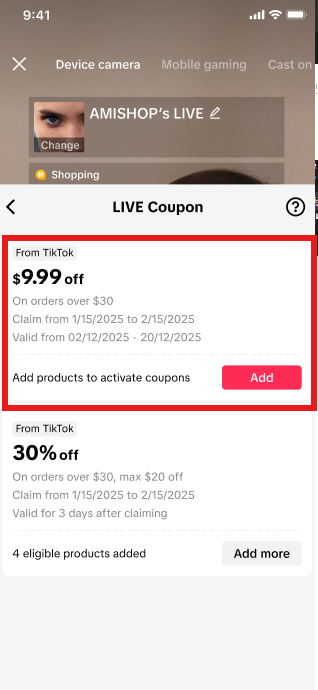 |
| Step 10: Then you will select the products that you can attach this coupon with. Products listed here are products that can be tied to this coupon. Find the product of your choosing, and click Add. (You can add a maximum of 50 products)Once you have finished adding products, click Done and then Complete. | 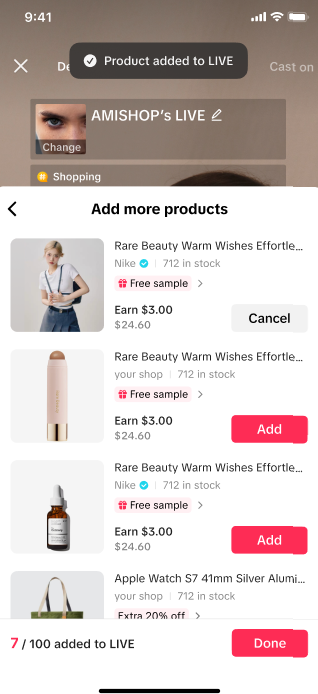 |
| Step 11: On the LIVE Coupon page, click the question mark icon to access the FAQ and learn more about LIVE Coupons. | 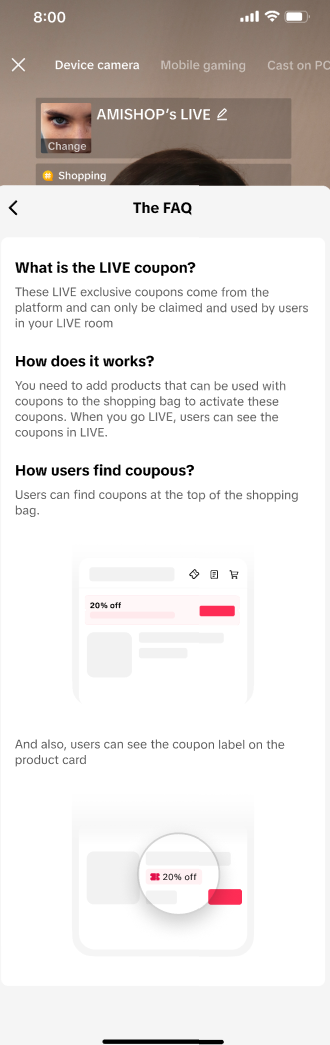 |
LIVE Manager (PC) experience
| Step 1: Log into LIVE Manager | |
| Step 2: Prepare to go LIVE | |
| Step 3: In the Add new products section, all available products will be displayed. Products with coupons will be clearly marked in both Showcase Products and Recommendations tabs. | 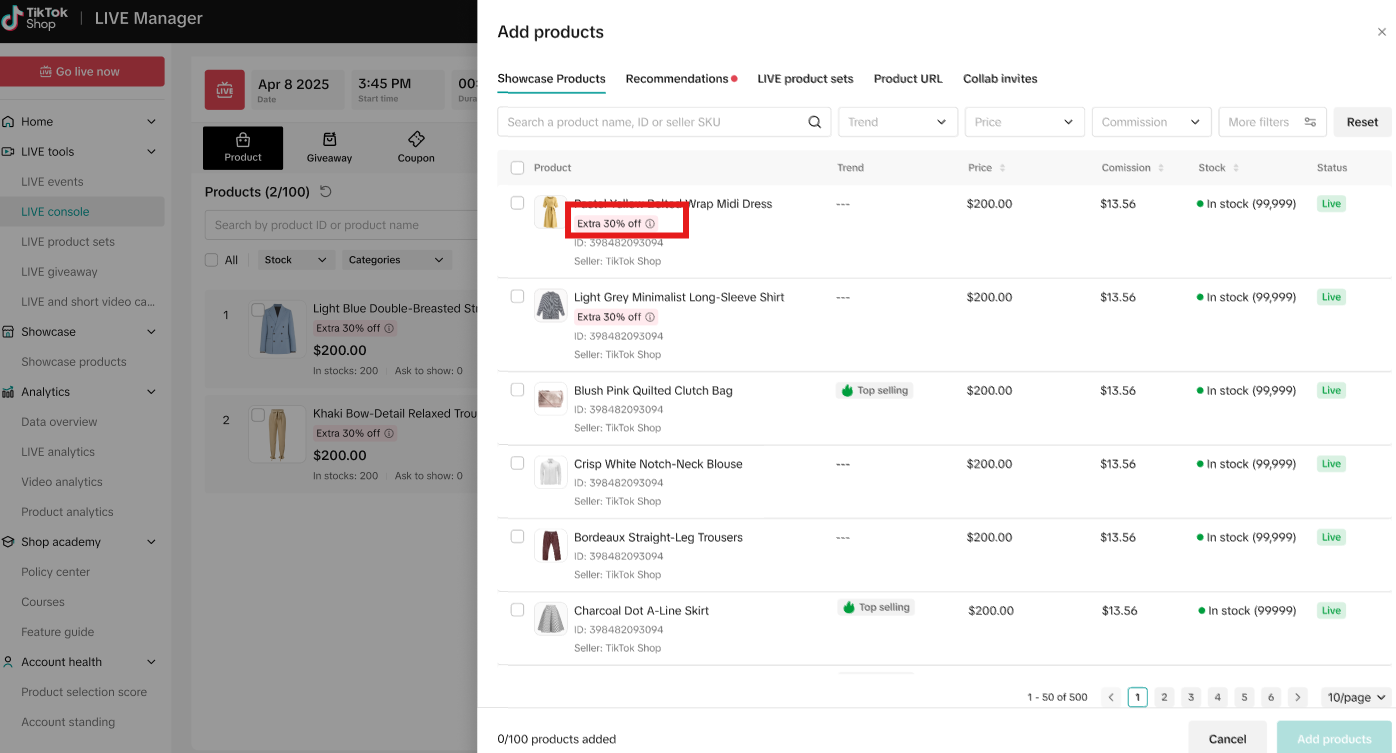 |
| Step 4: Clicking on the coupon will provide more information about it, including the discount details, effective date, and claim period. | 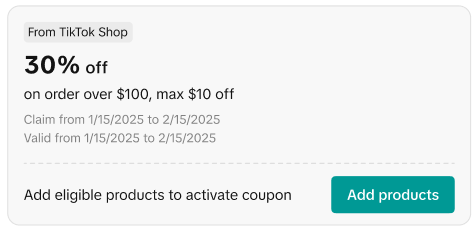 |
| Step 5: Once you add a product with a coupon, both the product and its coupon will appear in the Product tab. Hover over the coupon to see coupon details. | 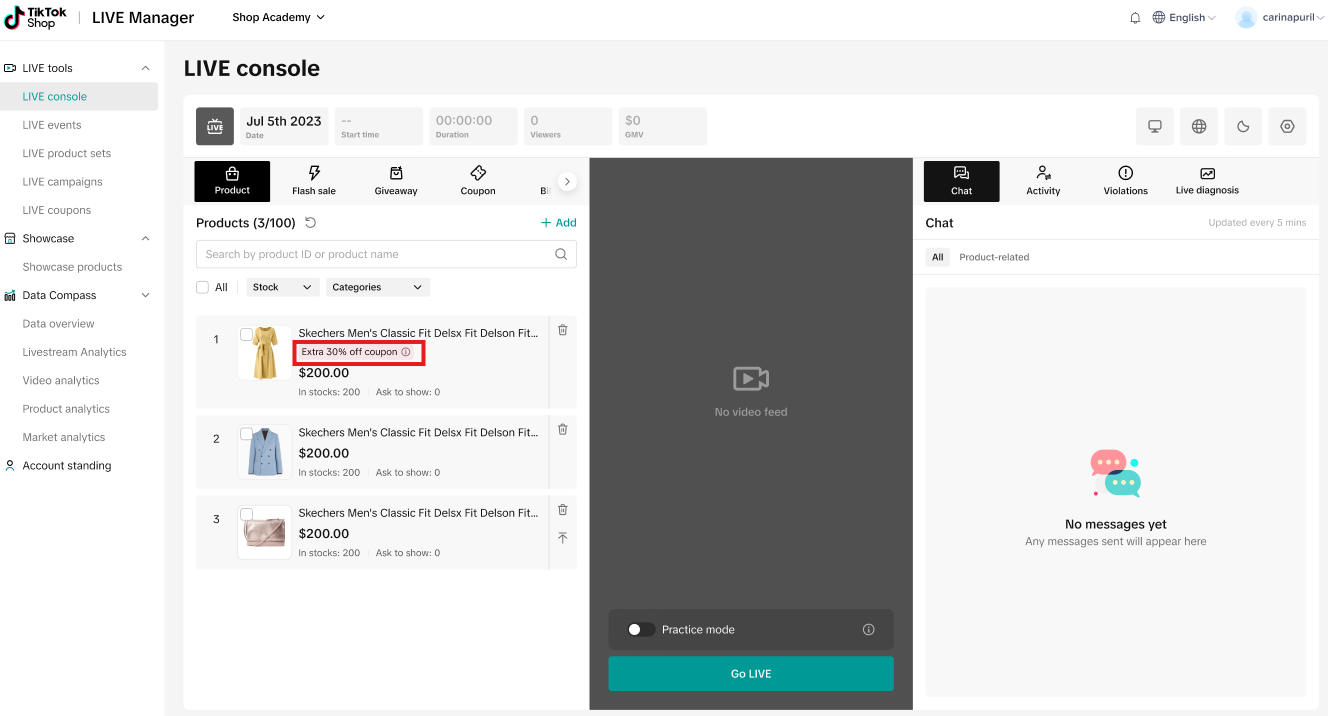 |
| Step 6: Another way to see available coupons is through the Coupon tab. When you click on it, you'll see all coupons available to everyone in the livestream.Be sure to add products to attach coupons to your LIVE by clicking on Add products.If a coupon isn't tied to a product, it won’t be available for your LIVE viewers to use. | 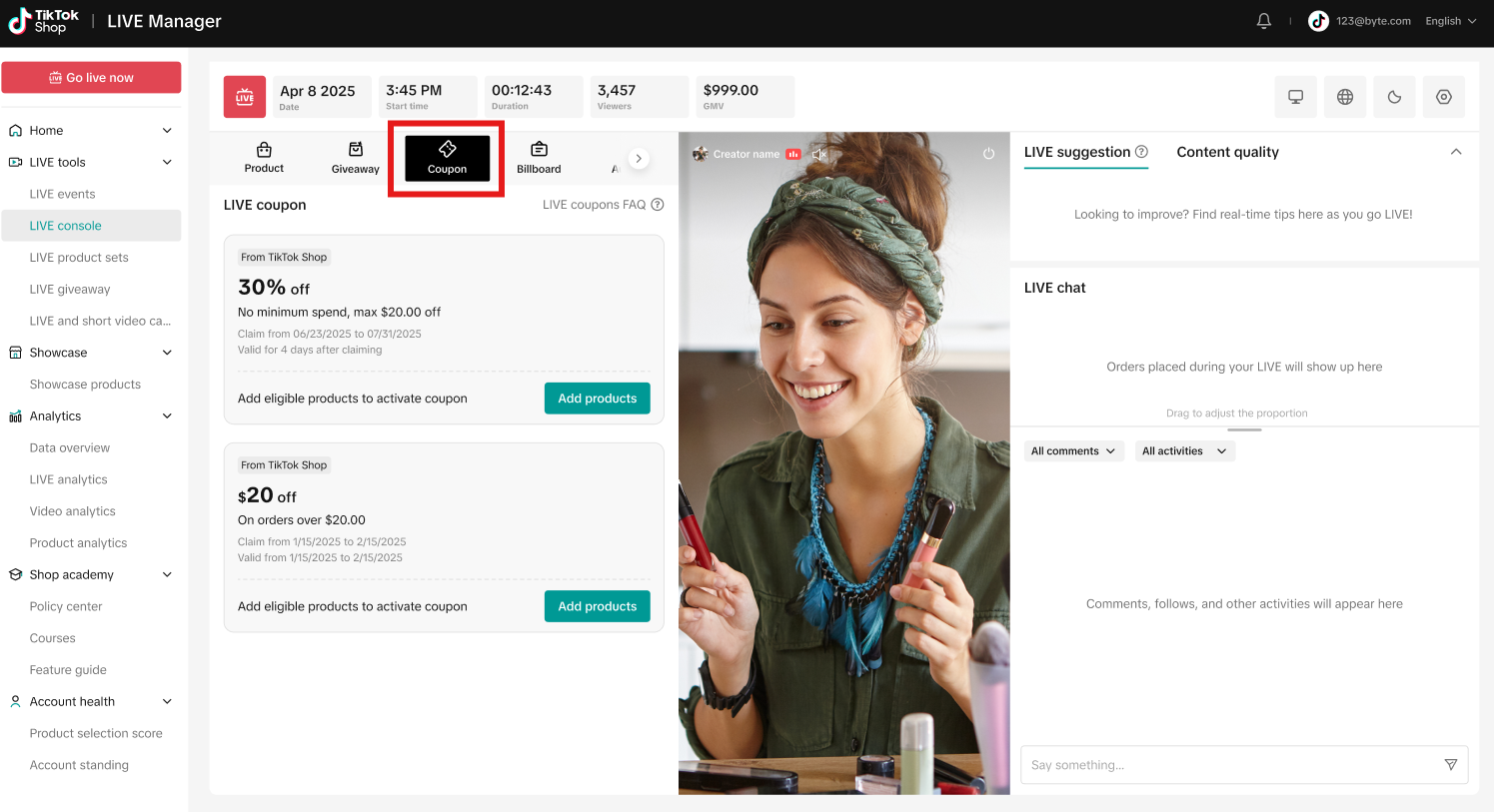 |
| Step 6a: In the Product tab, you may also see a reminder of LIVE exclusive coupon. Clicking on Check coupons will take you to the Coupon tab mentioned in step 6. | 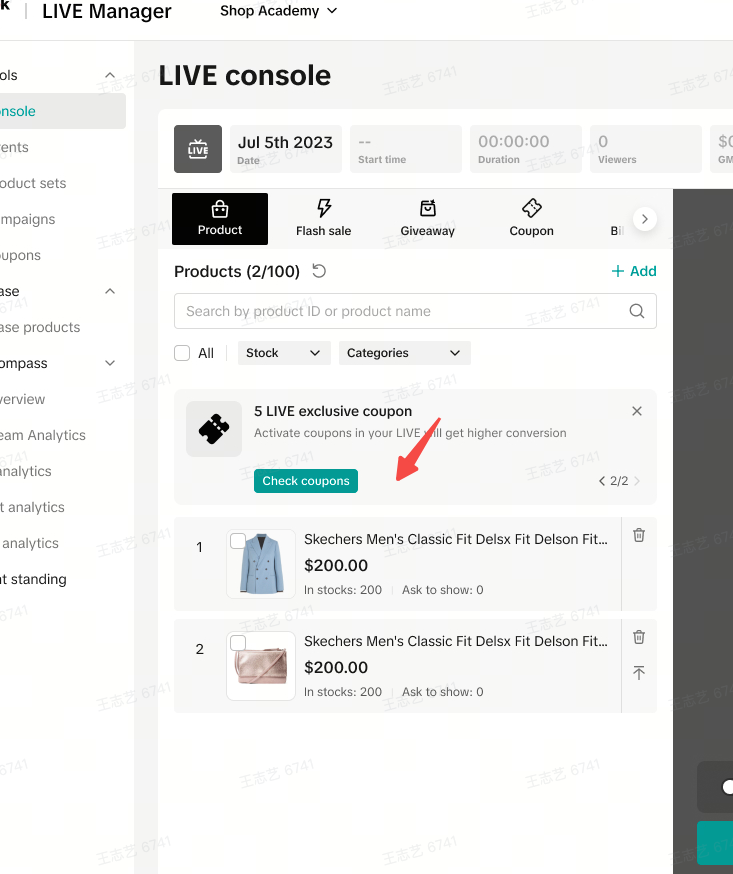 |
| Step 7: Then you will select the products that you can attach this coupon with. Products listed here are products that can be tied to this coupon. Find the product of your choosing, select it, and click on Add products. (You can add a maximum of 50 products)Once you have finished adding products, click Done and then Complete. | 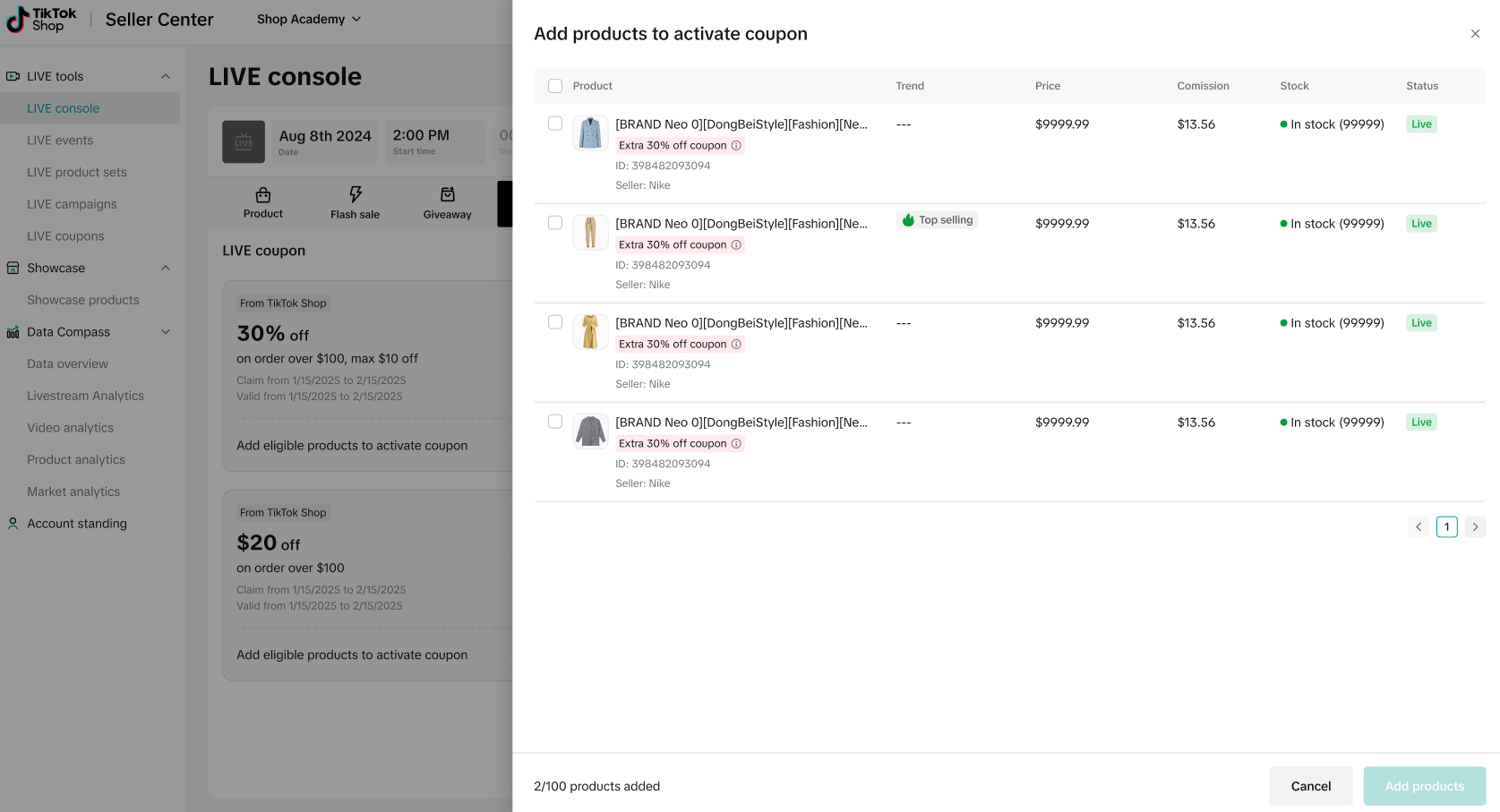 |
| Your newly added products will be shown under the Product tab. | 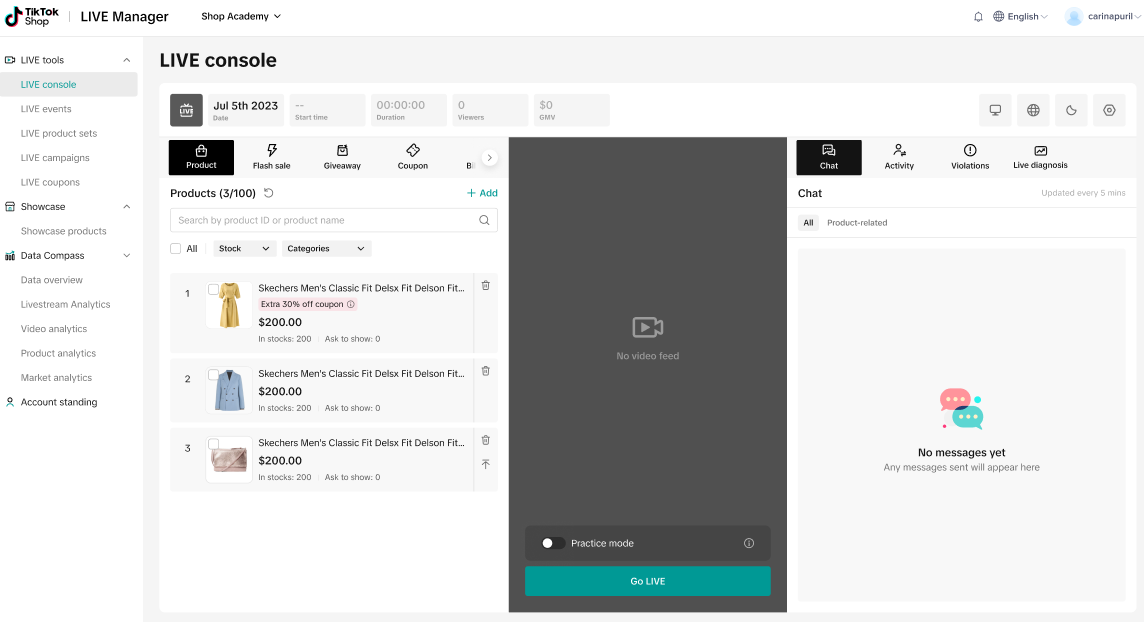 |
Pinning Coupons
App experience
| Step 1: Log into your Creator Center in your app. Go to LIVE. | |
| Step 2: Click on the tool box and in Coupon. | 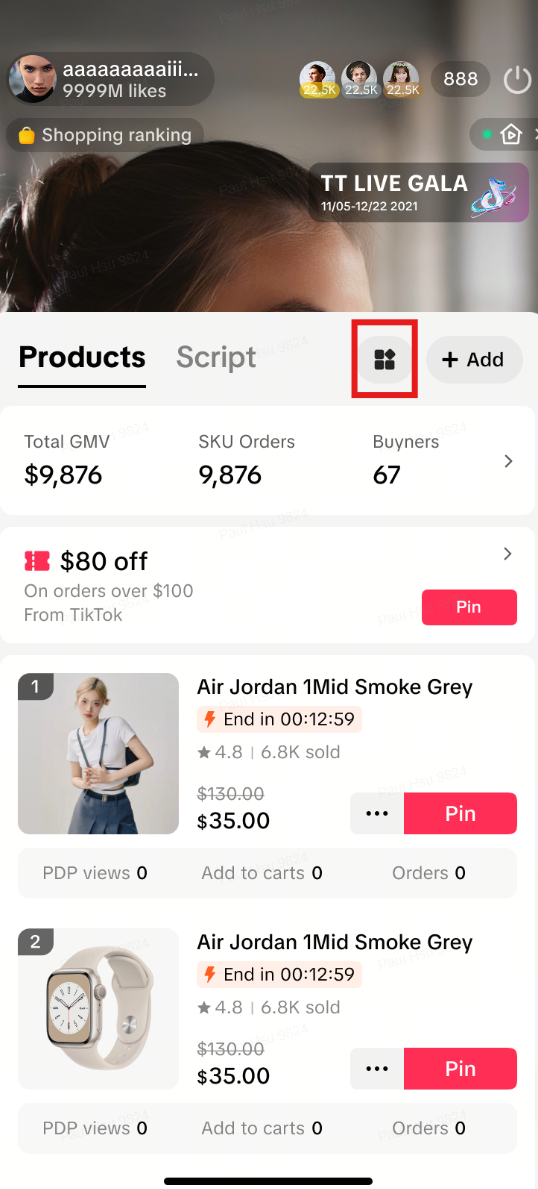 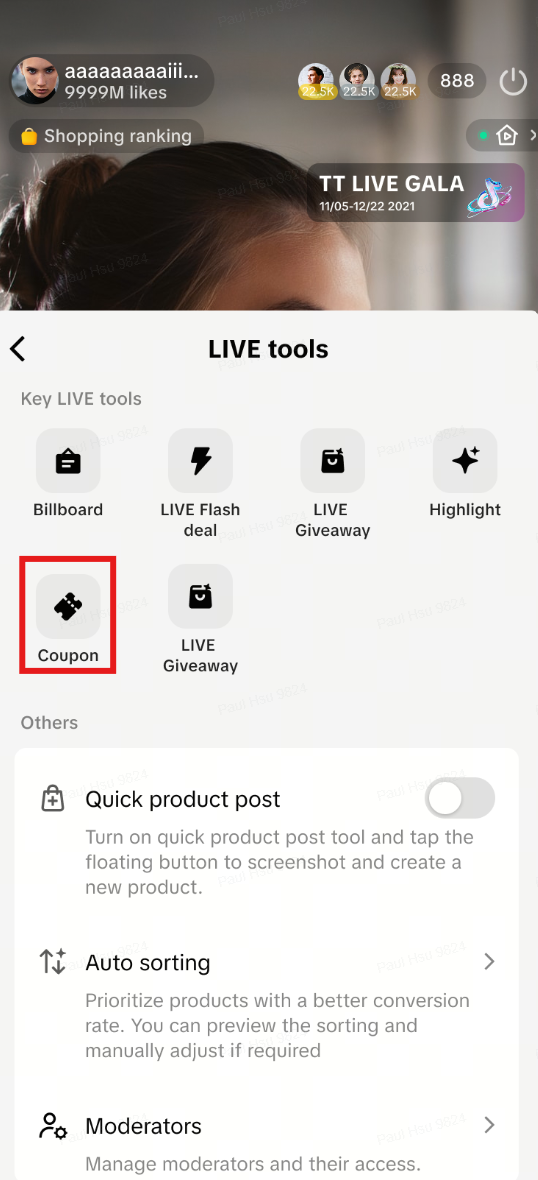 |
| Step 3: You will find all eligible coupons here. The Pin button will be grayed out until you go LIVE. | 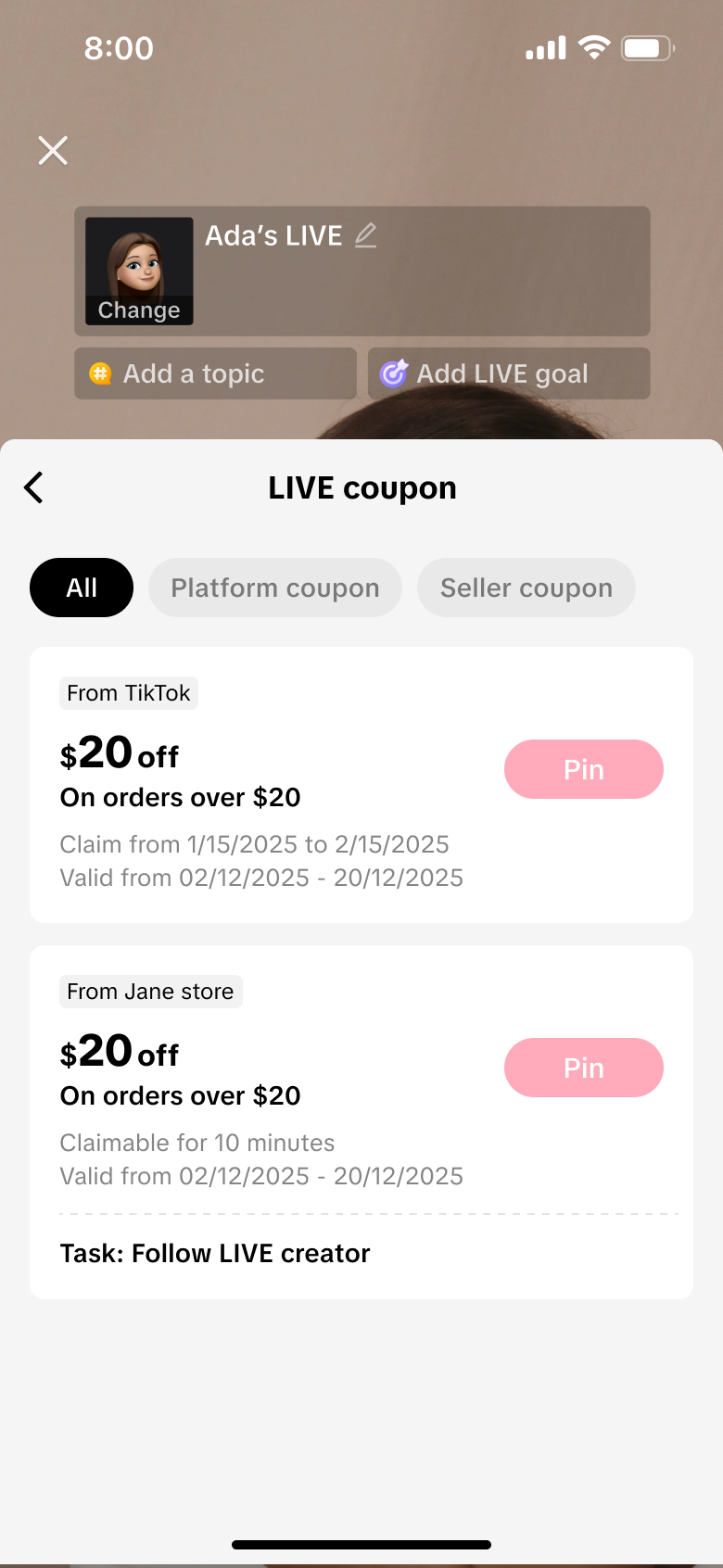 |
| Step 4. When you're LIVE, you can pin coupons from either the Coupon tab or the Product tab. If at least one coupon is available to be pinned, it will appear at the top of the Product tab.Click on Pin and the coupon will show up on the screen.Click Unpin to remove the coupon from the screen. | 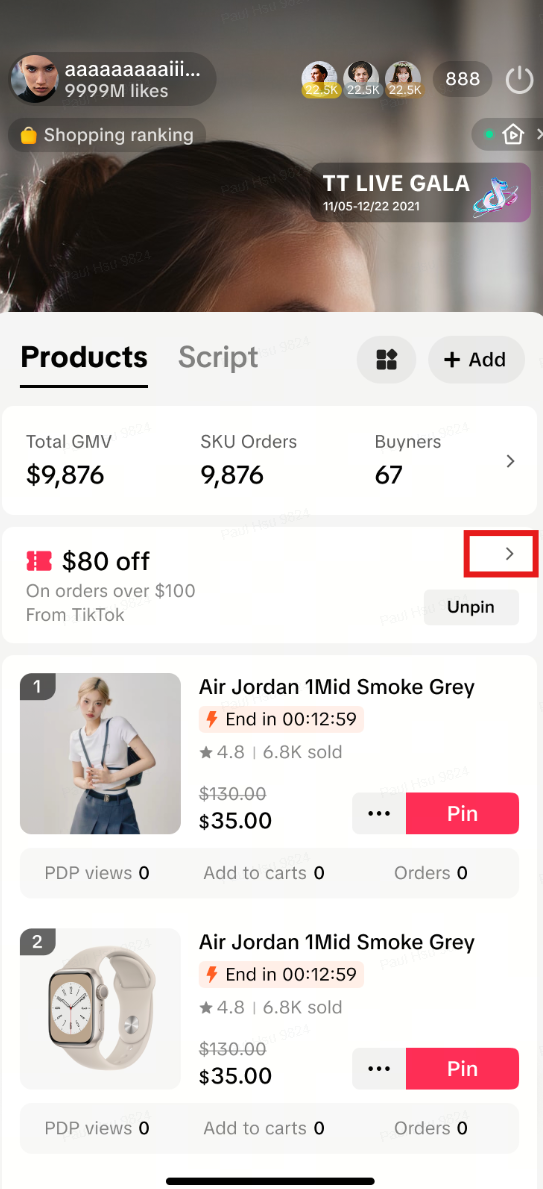 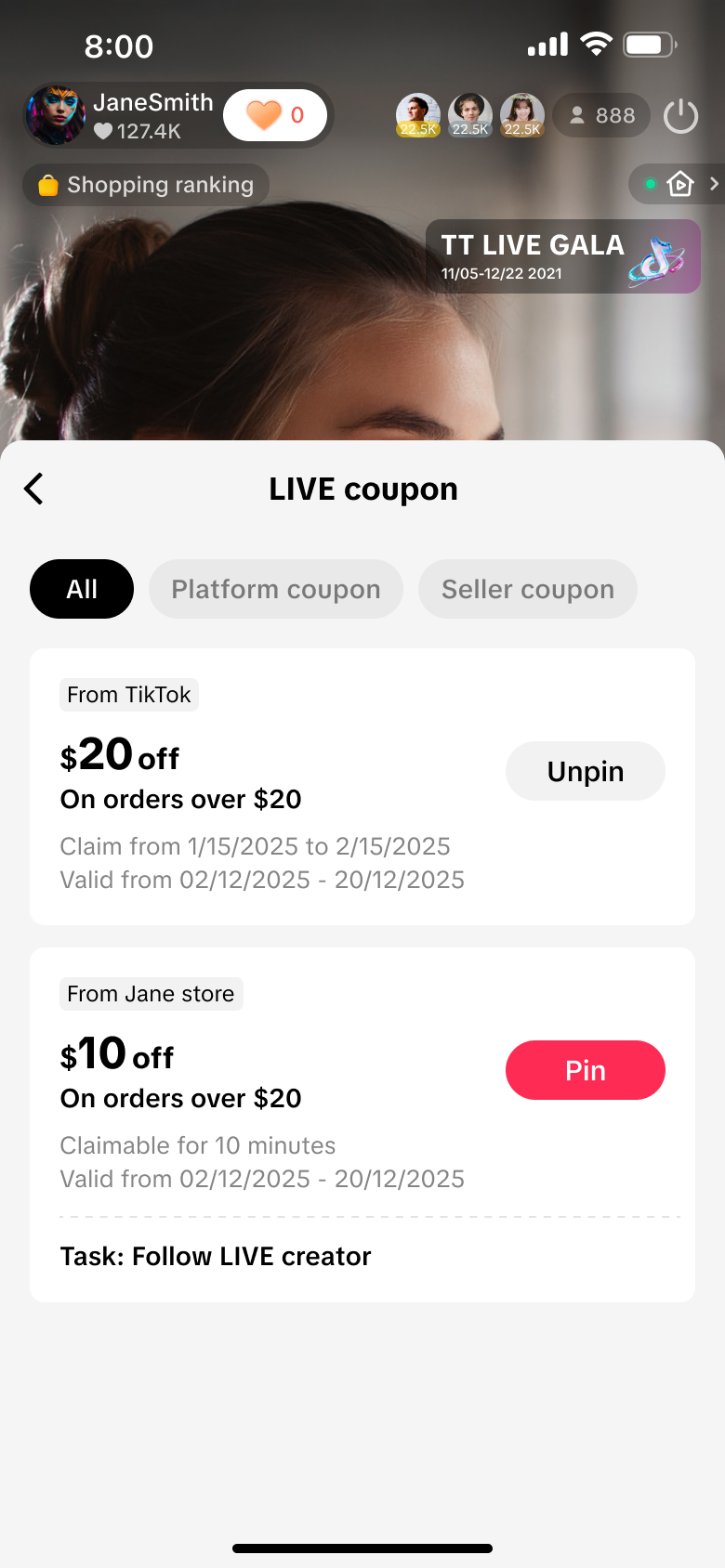 |
LIVE Manager (PC) experience
| Step 1: Log into LIVE Manager and go to LIVE Console | |
| Step 2: Click the Coupon tab to view all eligible coupons. Coupons will appear if your shopping bag contains products that qualify for them.The Pin button will be grayed out until you go LIVE. | 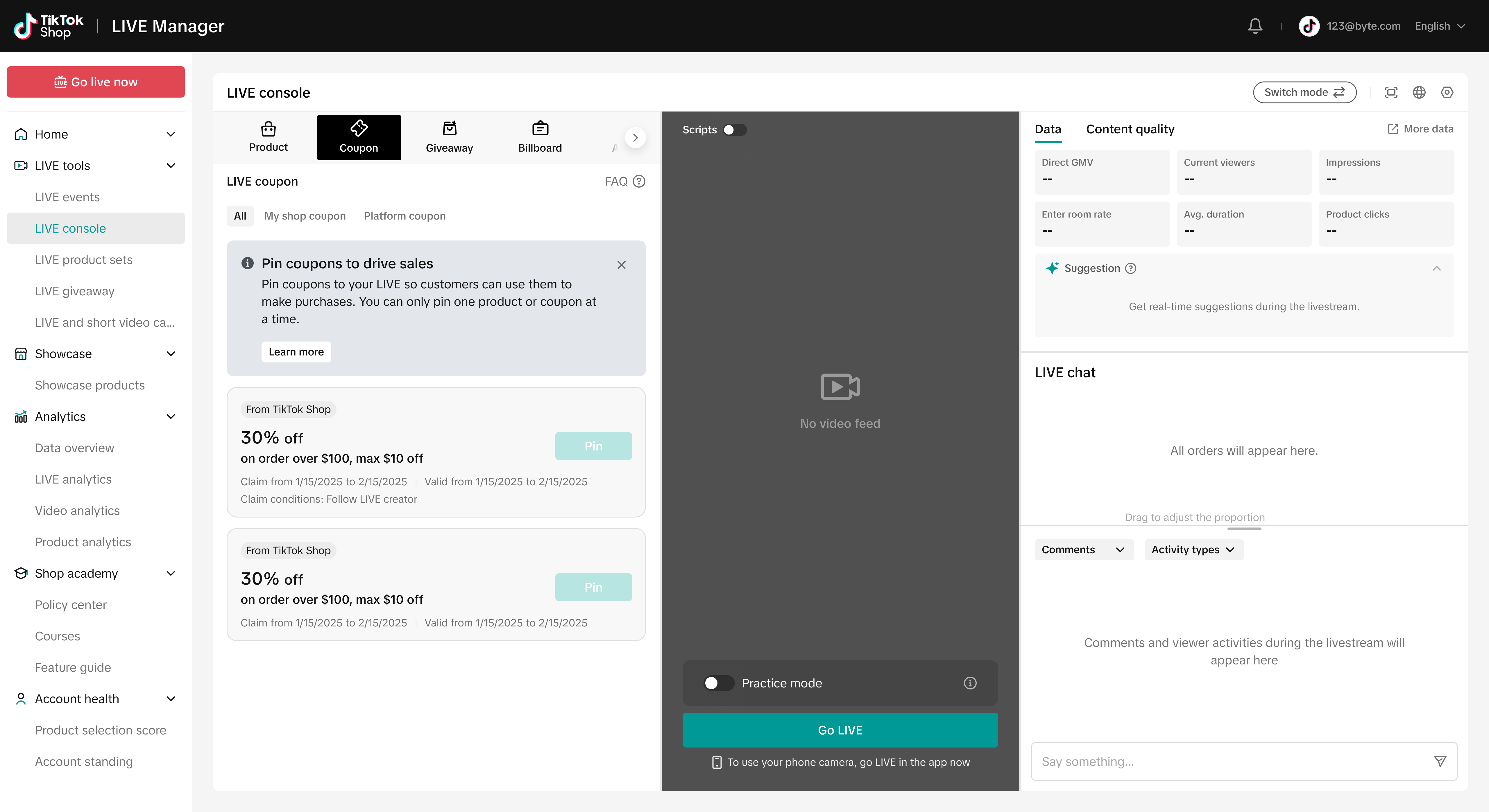 |
| Step 3: When you're LIVE, you can pin coupons from either the Coupon tab or the Product tab. If at least one coupon is available to be pinned, it will appear at the top of the Product tab.Click on Pin and the coupon will show up on the screen.Click Unpin to remove the coupon from the screen. | 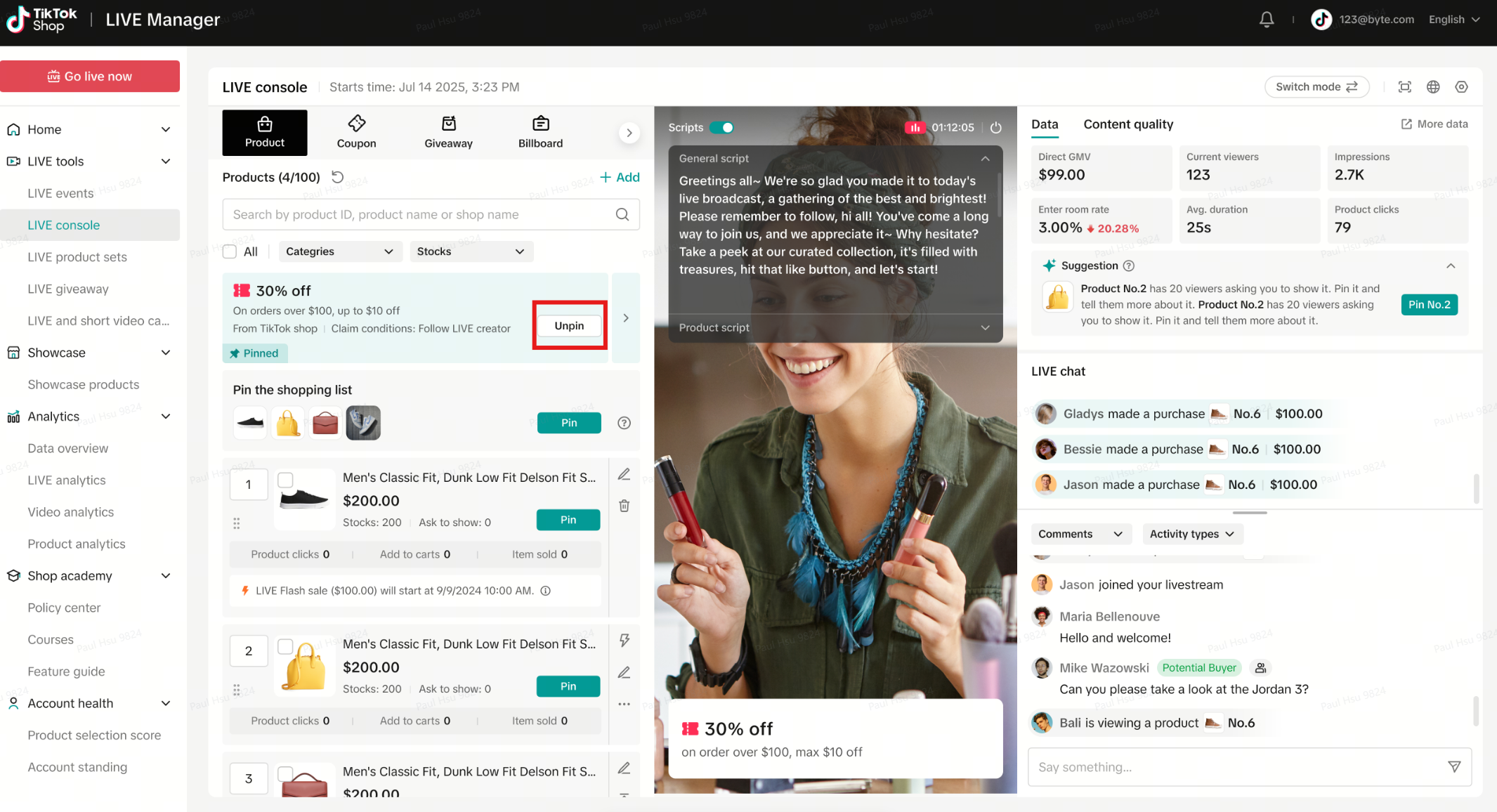 |
| Step 4. If a coupon has expired, it will appear as shown in the screenshot. Make sure to unpin the expired coupon from your LIVE. | 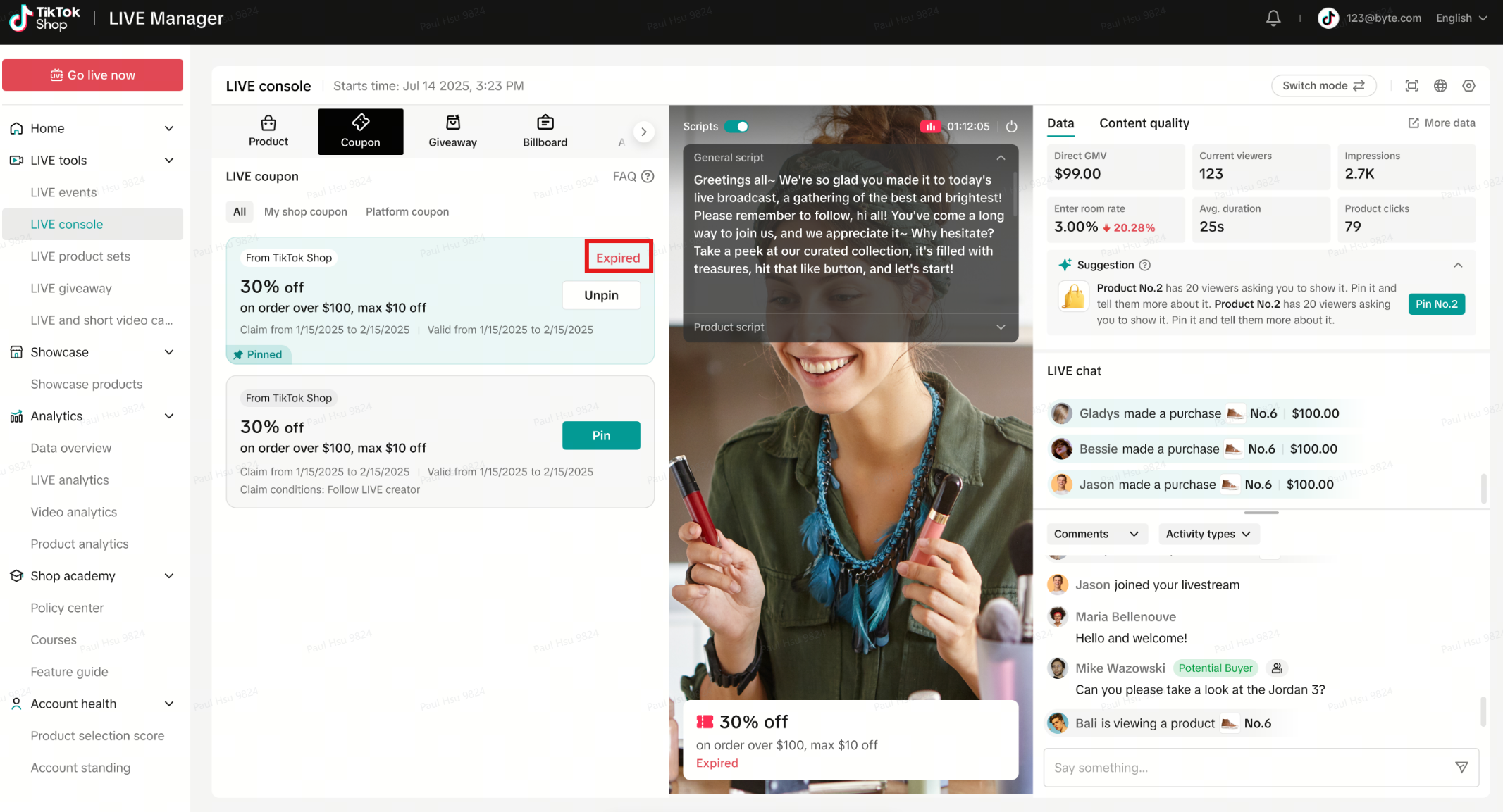 |

FAQ
- How do LIVE coupons work?
- How can viewers find these coupons?
- How does TikTok determine which coupon to show in Showcase or Recommended tab?
- If I add a product with coupon to my LIVE, will all my viewers in that LIVE have access to it?
- What happens if I don't add products to a coupon?
- Can LIVE Coupons only be used during LIVEs?
You may also be interested in
- 9 lessons
LIVE policy and how to avoid violations
Learn more about platform LIVE policy and violations, as well as how to avoid them
- 2 lessons
LIVE Masterclass Series
Join our LIVE Selling Masterclass Series to unlock the skills and strategies that make top sellers s…
- 1 lesson
Tips to Make TikTok LIVE Work for You: Engage, Sell, Repeat!
Master TikTok Shop livestreaming! This comprehensive guide covers strategies for enhanced brand cred…
- 3 lessons
How to run a successful LIVE
Learn tips and tricks on how to improve your LIVE Quality and showcase your products and engage wit…

LIVE selling on TikTok Shop
LIVE Selling LIVE selling is an all-in-one hub that includes education, inspiration, and easy steps…