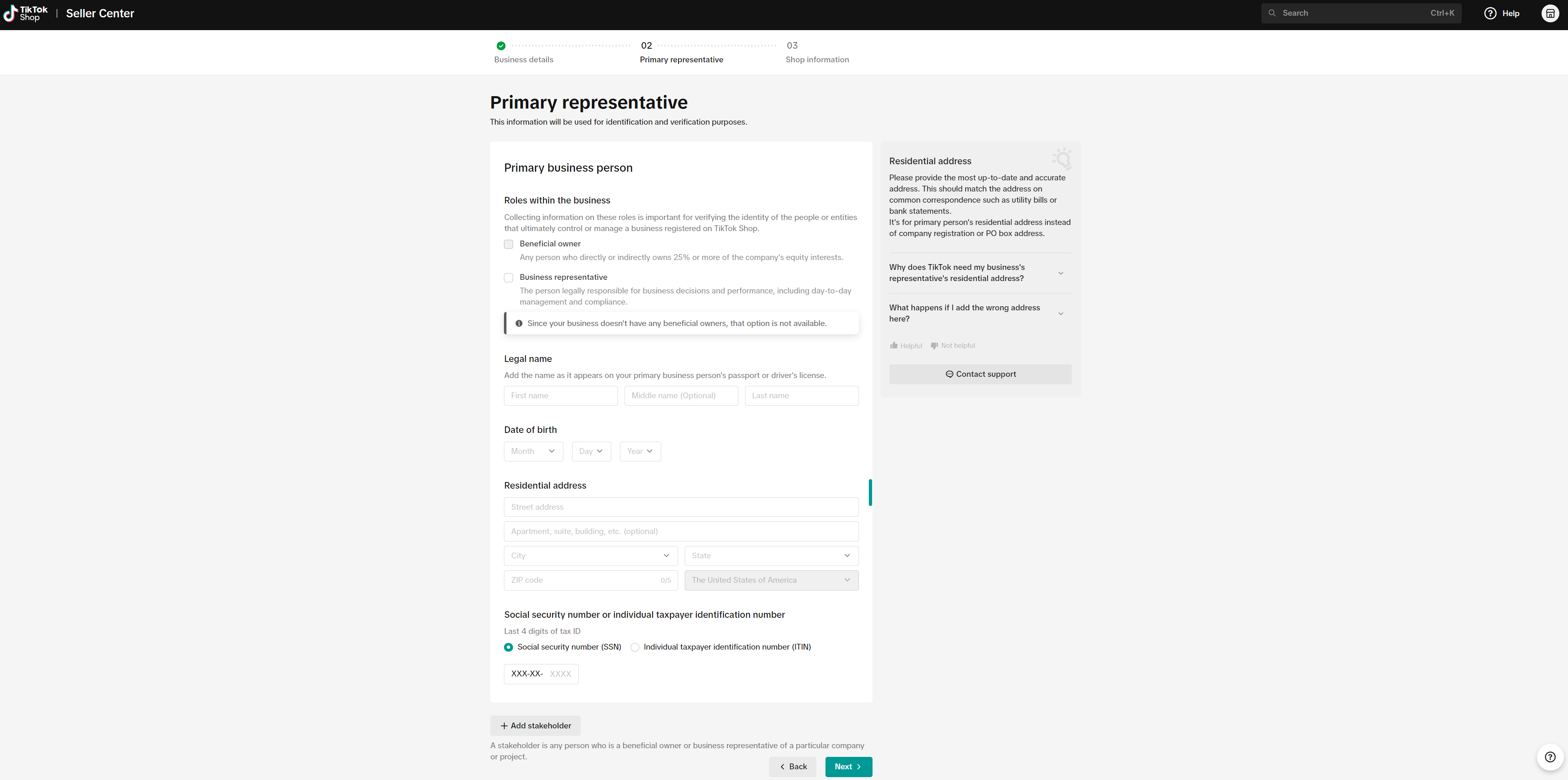How to register as a Sole Proprietorship
11/25/2025
Summary
What are the requirements for starting a business on TikTok Shop as a sole proprietorship?
- Applicants must be at least 18, have a valid U.S. ID, and use a unique phone/email not linked to another Shop.
- The primary business address must be in the U.S., and governments or political entities cannot apply.
What information and documents are needed for registration?
- Provide legal name, DOB, business name, address, SSN/ITIN, and ID details.
- Submit a valid U.S. Passport, Driver License, or State ID, and relevant tax forms like Form W9 for sole proprietorships.
What are the steps to sign up and verify your account on TikTok Shop?
- Sign up via TikTok account or email/phone, receive a verification code, and set a password.
- Choose "Sole Proprietorship," provide business and owner info, and verify with ID.
How can sellers set up their shop preferences on TikTok Shop?
- Create a unique shop name, select a primary product/service type, and add contact info.
- Ensure the shop name is creative, avoids certain terms, and includes letters or numbers.
Easy Guide to Kick-Start Your Business on TikTok Shop - Sole Proprietorship
What are the Requirements?
- Applicants must use a Phone Number and Email Address not already used to open another Shop.
- Each business owner and business representative must be at least 18 years old.
- Each business owner and business representative must have a valid United States Passport/Passport Card, United States Driver License, State ID, or Permanent Resident Card.
- When submitting, do not submit angled ID documents.
- Governments, politicians, and political parties are prohibited from becoming TikTok Shop sellers.
- Applicants must have their primary business address in the United States.
What Information Will Need to be Provided?
- Legal name
- Date of birth
- Legal business name
- Residential/Registered business address
- Social Security Number (SSN)
- EIN if available
- Note: Are you a sole proprietor without an EIN? If so, please select Individual Seller during registration. Sole proprietors without an EIN must use their personal information, which falls under the “Individual Seller” category.
- Primary Representative
- Legal name
- Expiration date of your valid ID
- Date of birth
- Residential address
- Social Security Number (SSN, last 4 digits)
- If not available, Individual Taxpayer Identification Number (ITIN) is also allowed.
- If your business is an LLC and has a parent company, please provide the following information:
- Legal business name
- Country of registration
- Bank account information
What Documents Will Be Requested?
- For Identification:
- If applying with a United States Passport/Passport Card:
- Submit with the biographic data page (with your photograph, full legal name, date, place of birth and expiration date);
- If applying with a United States Driver License or State ID:
- Submit with the front side with your photograph, full legal name, date, place of birth, and expiration date.
- If State ID does not have expiration date, please enter "00-00-0000" into the date.
- If applying with a United States Permanent Resident Card:
- Submit with the front side with your photograph, full legal name, date, place of birth, and expiration date.
- If applying with a United States Passport/Passport Card:
- For tax purposes: Sole Proprietorship (Form W9), General Partnership (Form 1065), Limited Partnership (Form 1065), Limited Liability Partnership (Form 1065), C Corporation (Form 1120), Single-member LLC (Form 1040), Multi-member LLC (Form 1065 or Form 8832), Form 1120-S (S Corporation)

Steps To register your account, visit the TikTok Shop Sign up page
.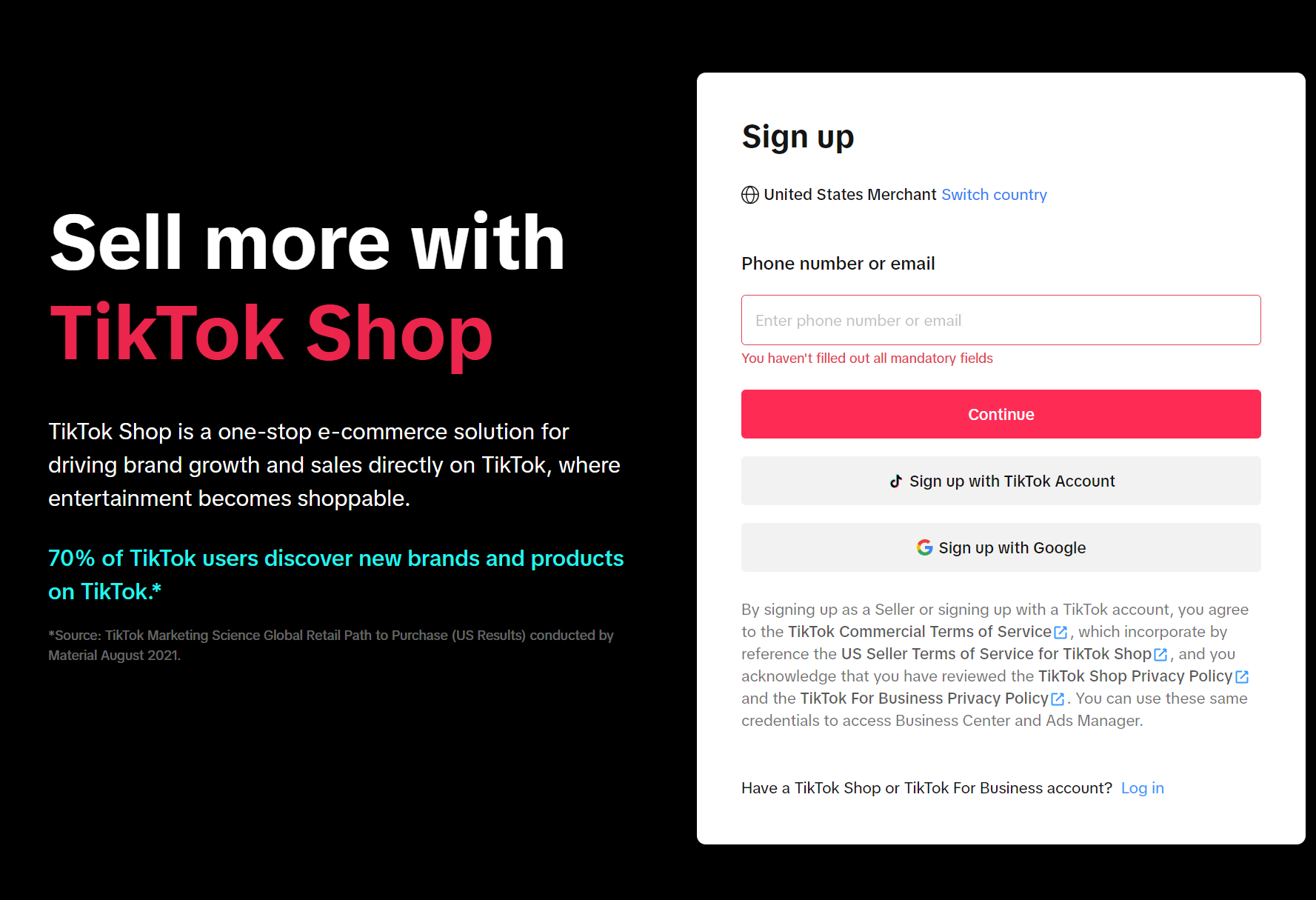
There are 2 ways for you to sign up:
Option 1 - Sign up with your TikTok account
To sign up, the first option is by using your TikTok account. This can be done by selecting "Use QR code" and following the instructions, or by logging in using the phone/email/username associated with your TikTok account.After logging into TikTok page, Select "Authorize".
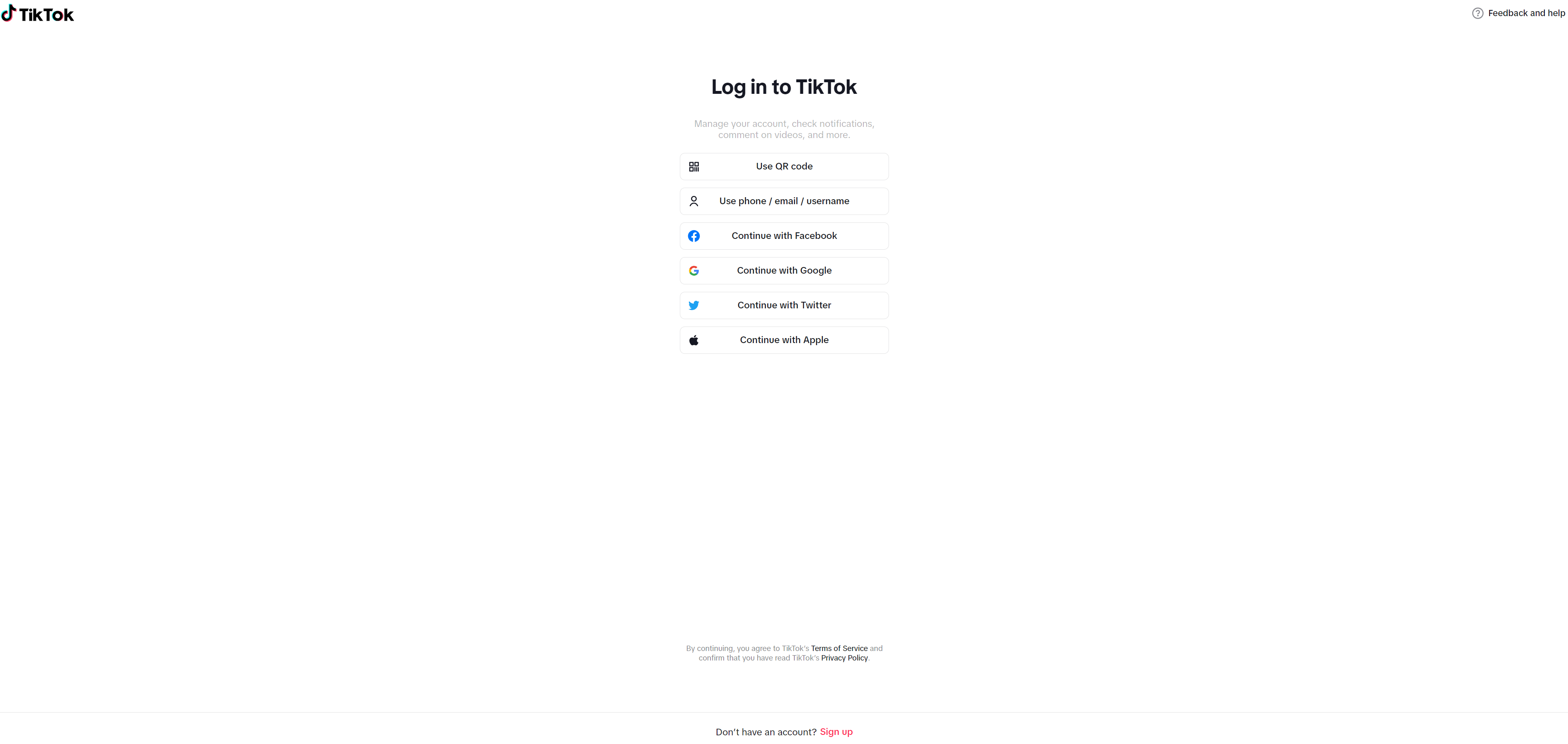
Option 2 - Sign up with your email or phone number
With this option, you can choose to enter your email address or phone number to receive a verification code. This code can then be entered to start the registration process.Email is set by default, but you have the option of signing up by entering via your phone number:
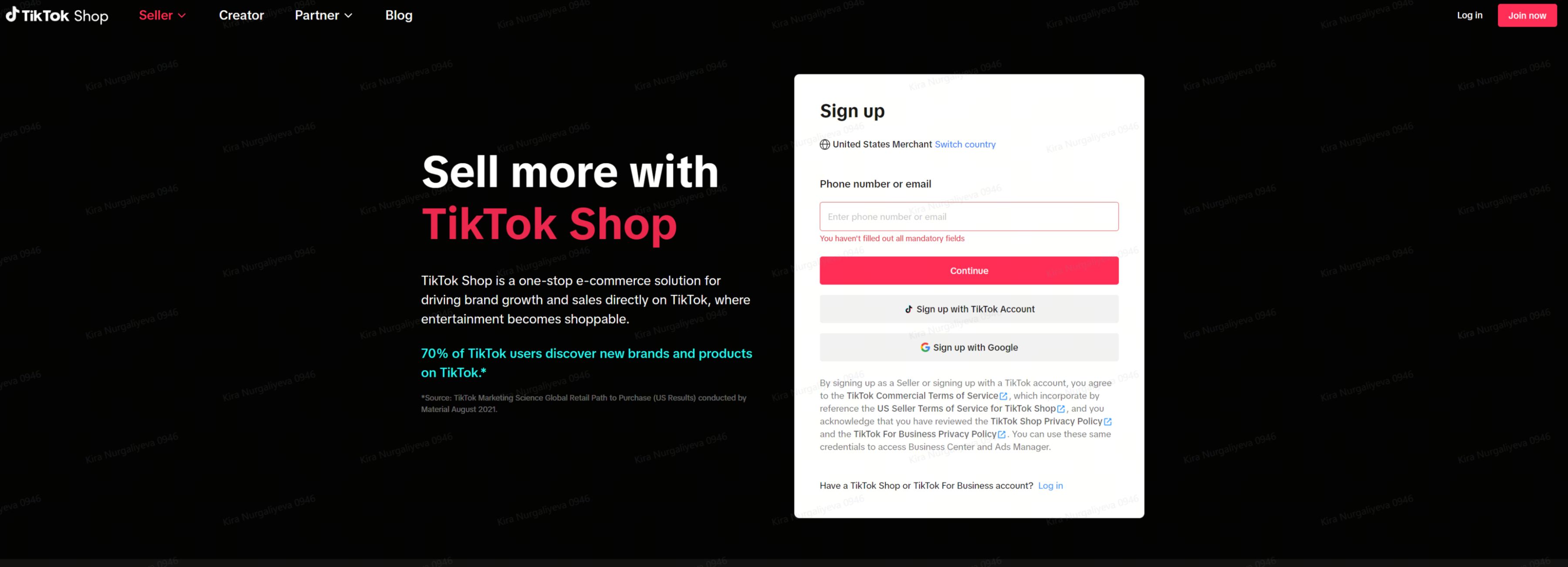
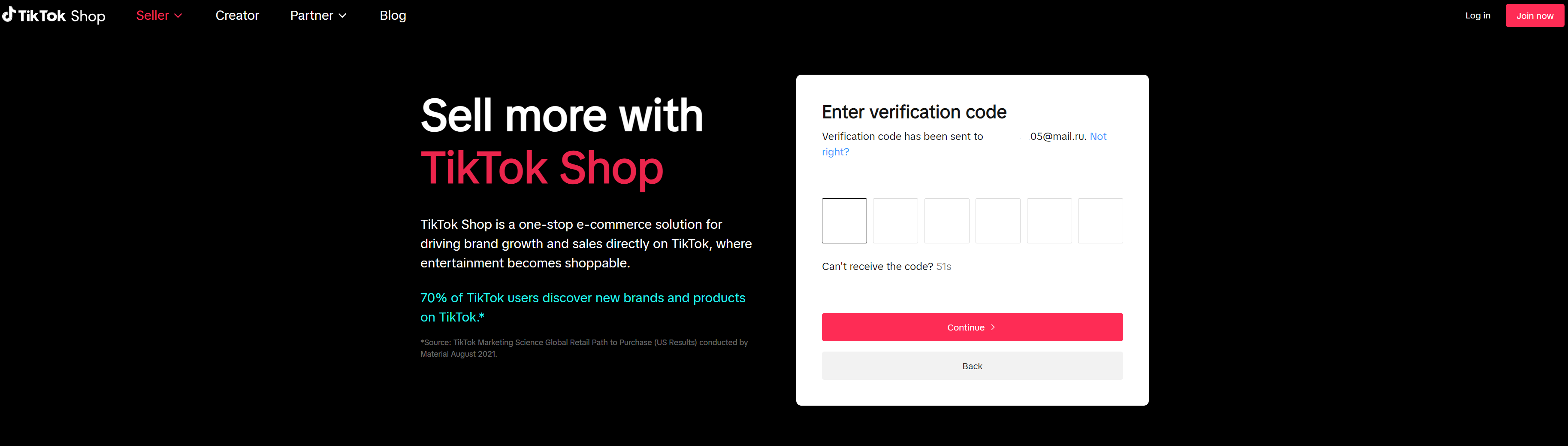
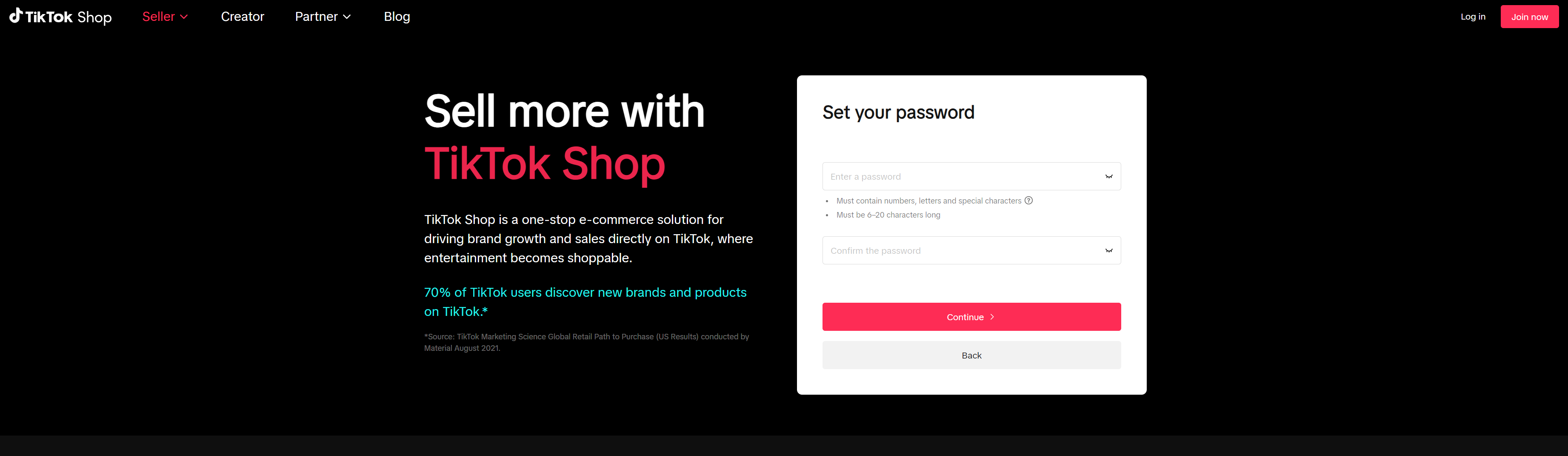
Issues with signing up
If an error message appears stating "Account already exists", it means the phone number or email address you entered has already been registered for a TikTok Shop account or a TikTok for Business (Ads platform, etc.).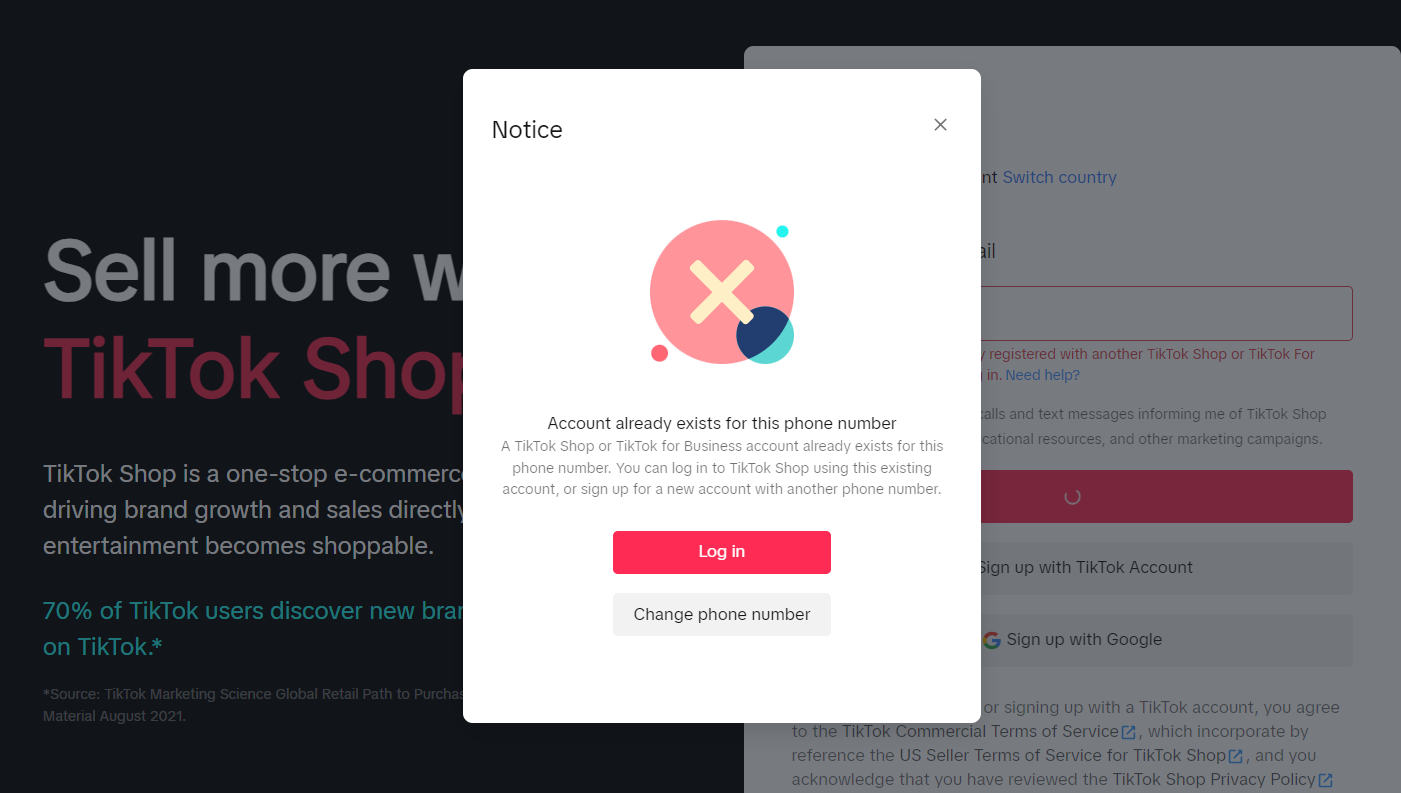
- If you made a mistake, select "Change phone number" or "Change email address".
- If you instead want to login to your existing account, select "Log in".
- On the next screen, fill in your login credentials (Choose "Email" or "Phone" depending on how you originally signed up.)
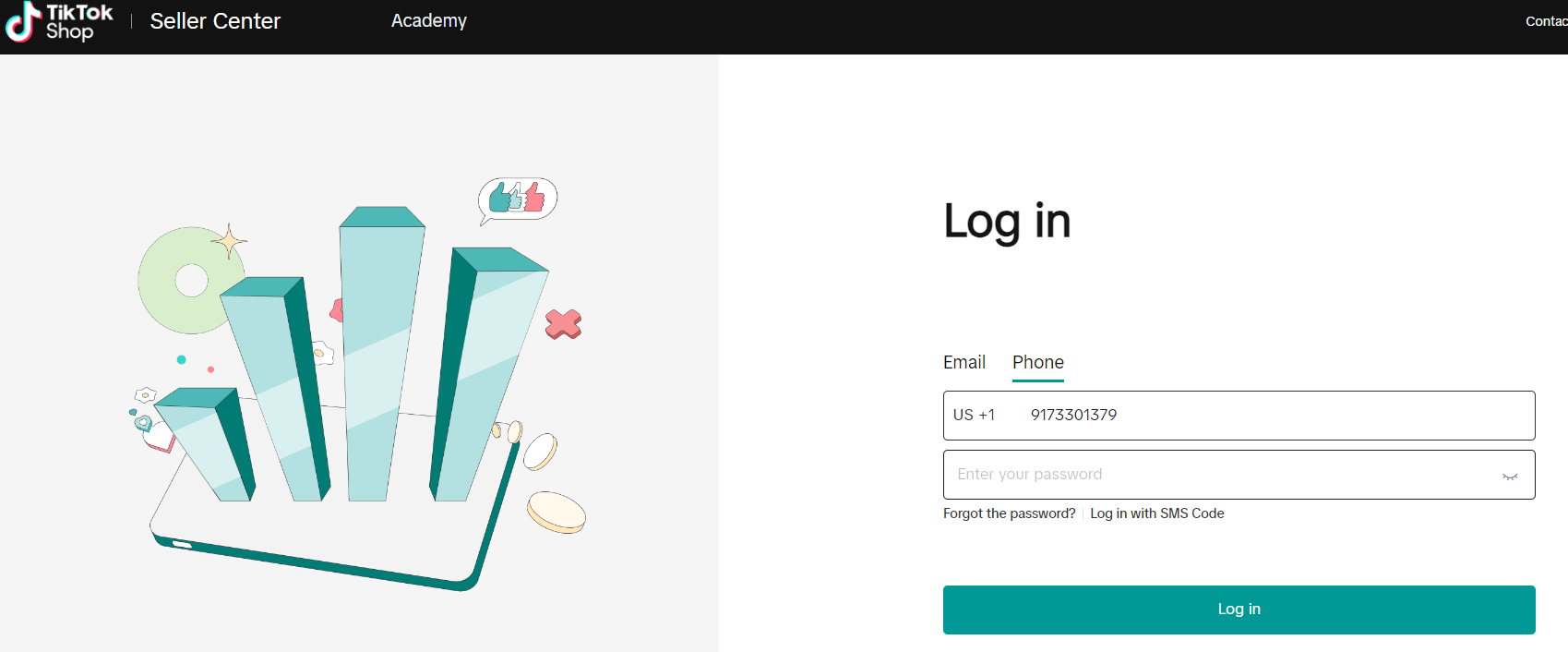
- On the next screen, fill in your login credentials (Choose "Email" or "Phone" depending on how you originally signed up.)
- If you registered with your phone number, but forgot your password, you can:
- Log in with SMS code (text message, Option 1):
- Select "Log in with SMS code".
- Select "Send code" (it will send a text message with a code to the phone number that you filled in).
- Fill in the code received by text message.
- Select "Log in".
- Reset Password (Option 2)
- Select"Forgot the password?" (it will send a text message with a code to the phone number that you filled in).
- Enter the code received by text message.
- Fill in the new password in both password fields (must be identical).
- Select "Reset Password" (it should reset the password).
- Log in with SMS code (text message, Option 1):
| Option 1 - log in with SMS Code | Option 2 - Reset your password (Phone) |
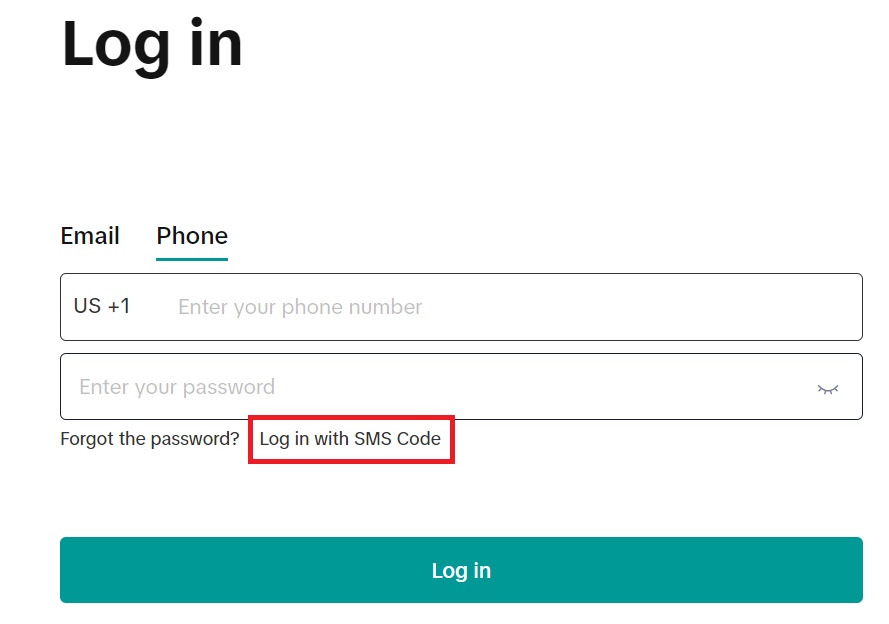 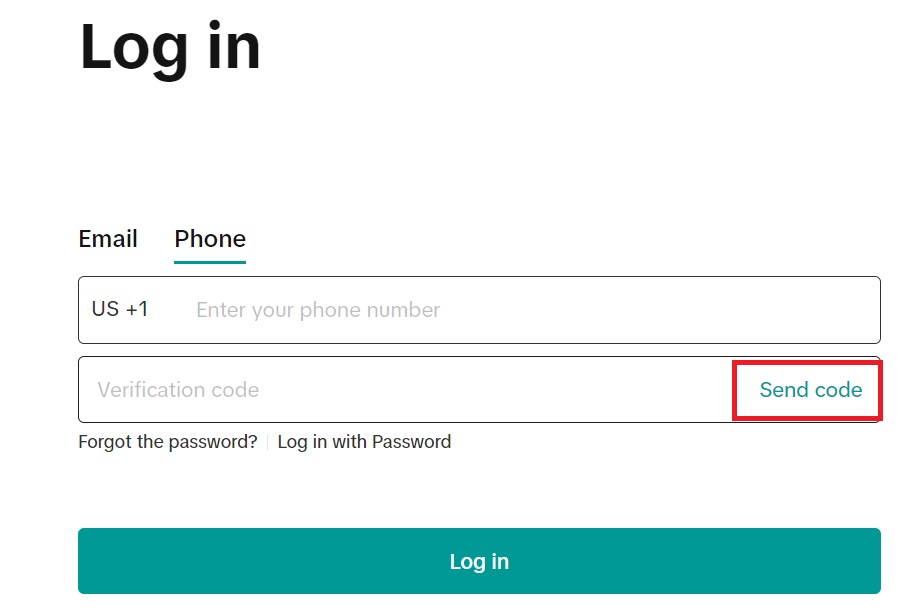 | 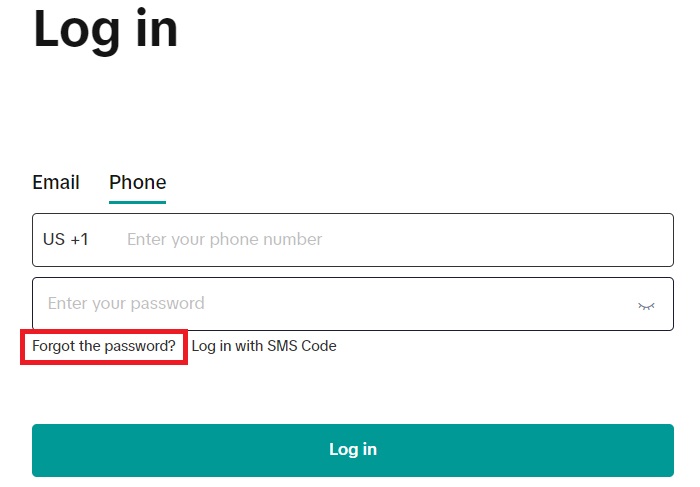 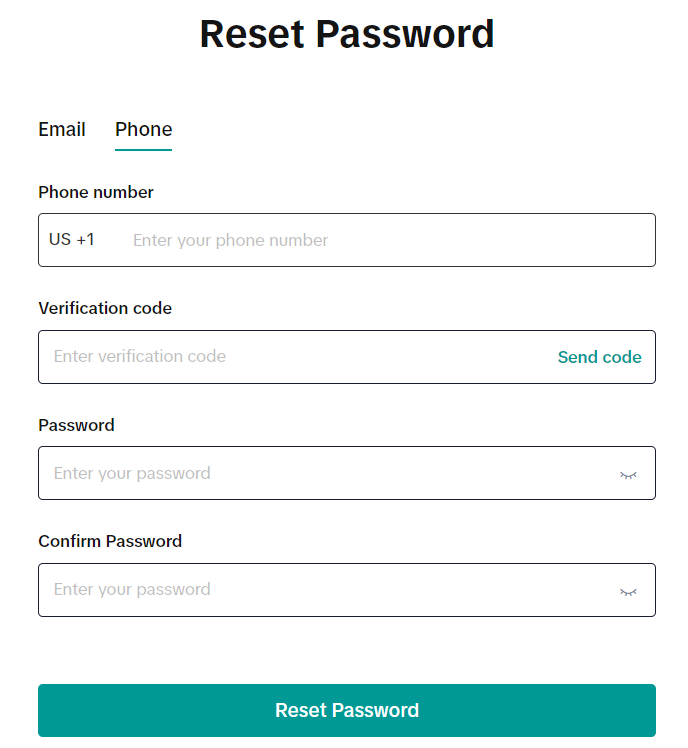 |
- If you registered with your email address, but forgot your password, you can:
- Reset Password (Option 3)
- Select "Forgot the password?" (it will send an email message with a code to the email address that you filled in).
- Enter the code received by email.
- Fill in the new password in both password fields (must be identical).
- Select "Reset Password" (it should reset the password).
| Option 3 - Reset your password (Email address) |
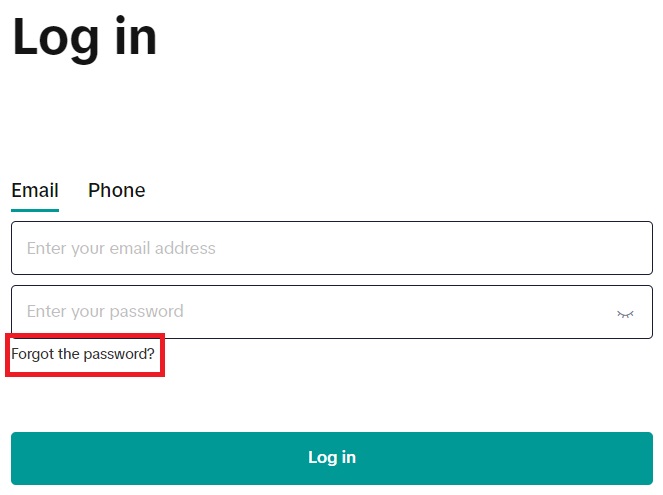 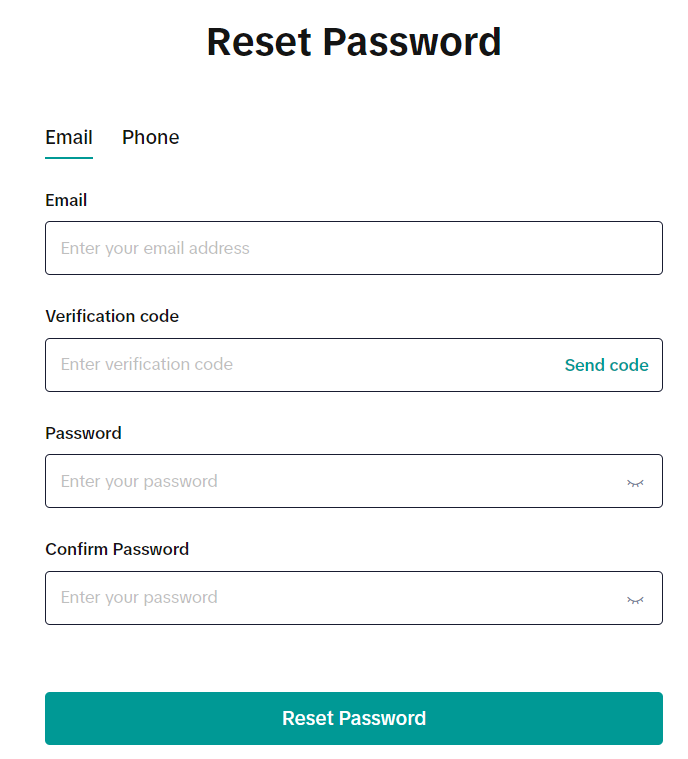 |

Signing up on the platform
Onboarding - Verification
First, choose "Sole Proprietorship" as your business type:Definition of Sole Proprietorship: You own an unincorporated business by yourself
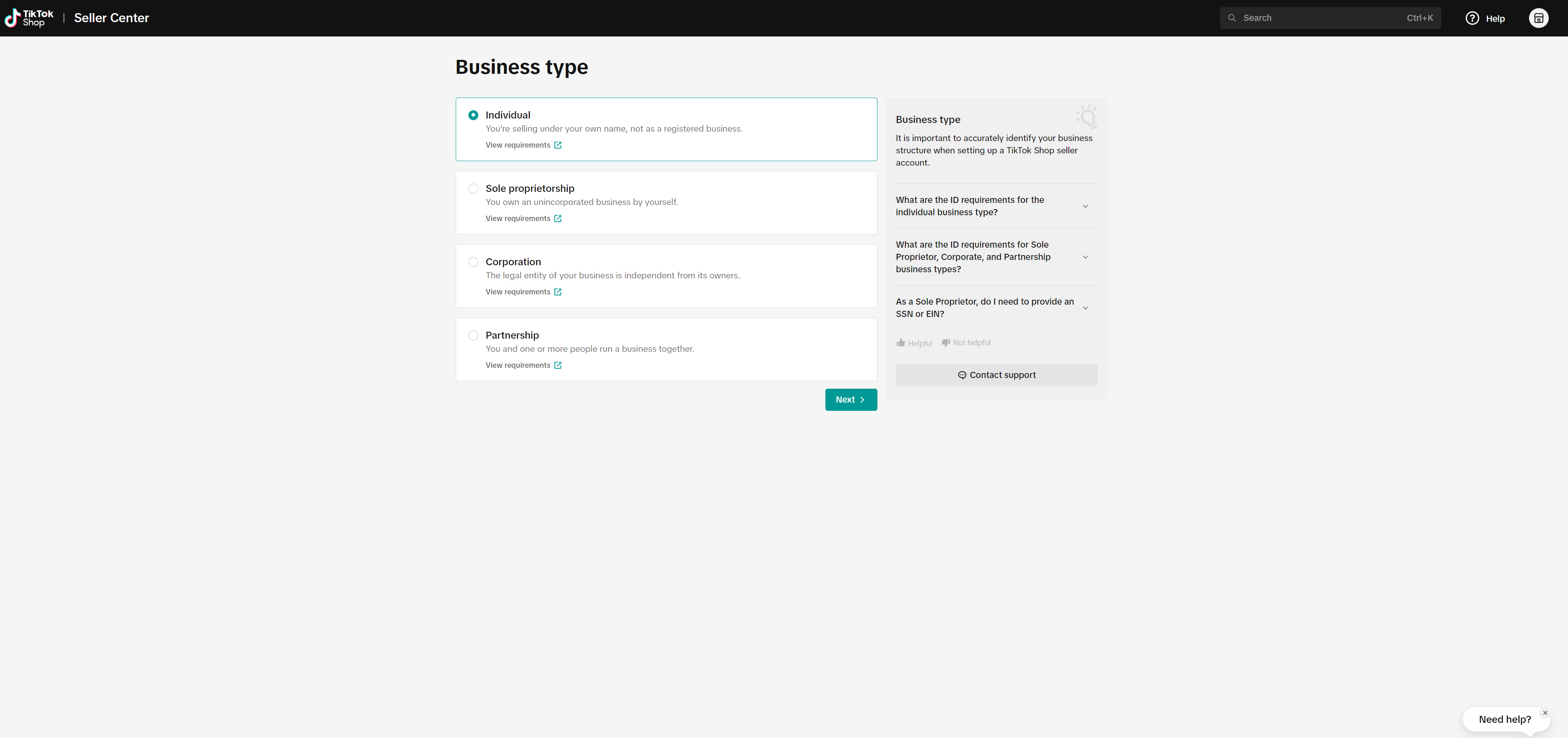
Fill In Your Business Information
- Legal business name
- Employer identification number (EIN) (if applicable)
- Note: Are you a sole proprietor without an EIN? If so, please select Individual Seller during registration. Sole proprietors without an EIN must use their personal information, which falls under the “Individual Seller” category.
- Registered business address
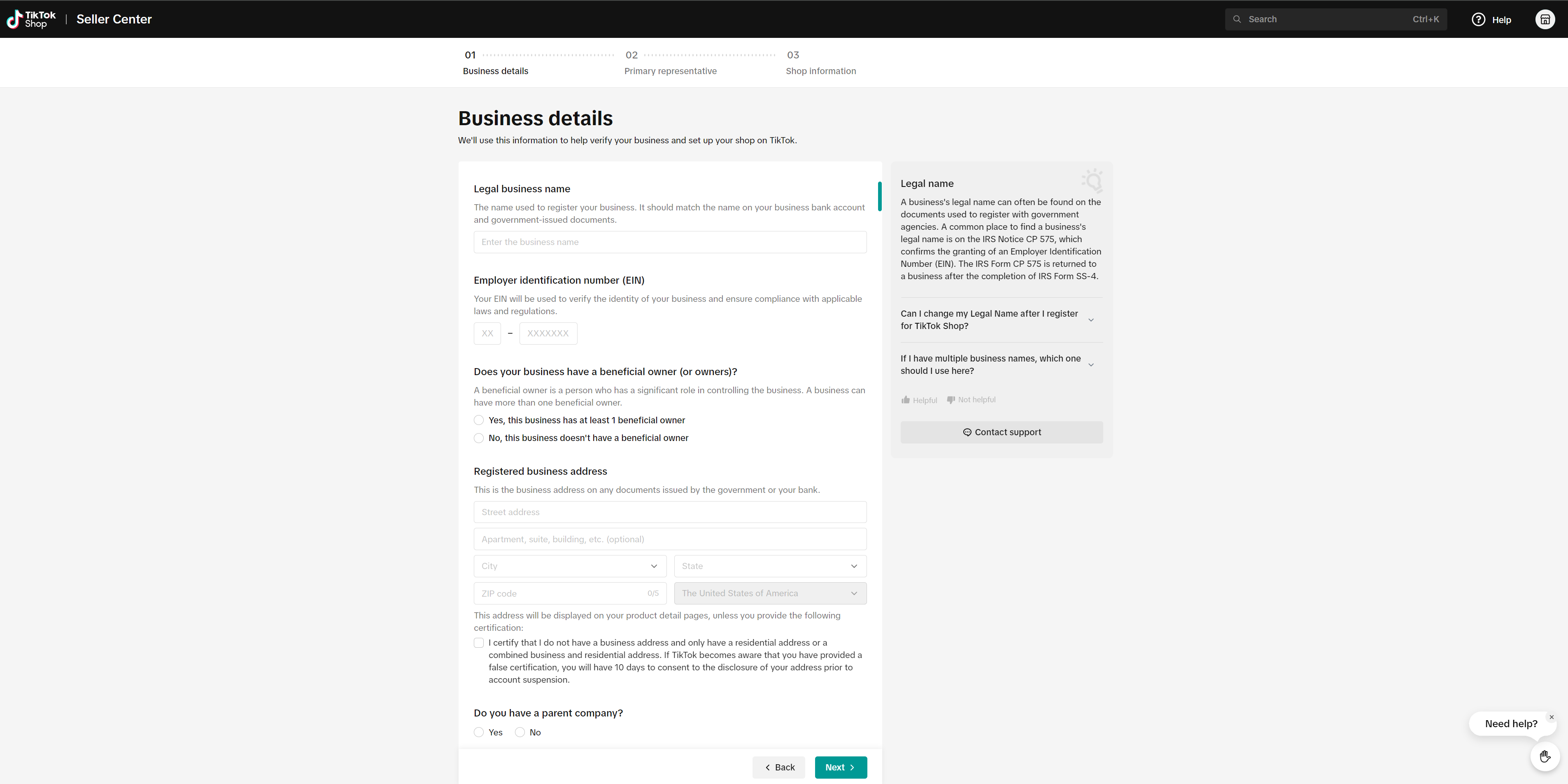
Provide Account Owners Infromation
Individual who wants to conduct business on TikTok Shop must have their account owner's (business representative's) information verified.- For business entities, basic information and the last 4 digits of SSN or ITIN is required
| Sole proprietorship |
|
- If the address entered is your residential address, please select the 'Certify' checkbox on the page. With this, the platform will only display partial addresses.

How to Set Up Shop Preference
- Create a shop name, which will be displayed to consumers. Tips for creating a shop name are:
- Choose a creative shop name that will allow consumers to recognise your business.
- Draw inspiration from branding, products, and anything that reflects your individual style.
- Use letters (a-z, A-Z), numbers and special characters, but you cannot have only numbers or special characters as the shop name.
- Avoid nonsensical shop names
- Do not use "flagship" or "official" in the name.
- Change your shop name later if necessary.
- Choose a creative shop name that will allow consumers to recognise your business.
- Select a primary product/service type.
- Choose the category that best describes the products and services you provide. This will not affect your future business activities and will only be used for completing the registration process.
- Add contact information for verification purposes
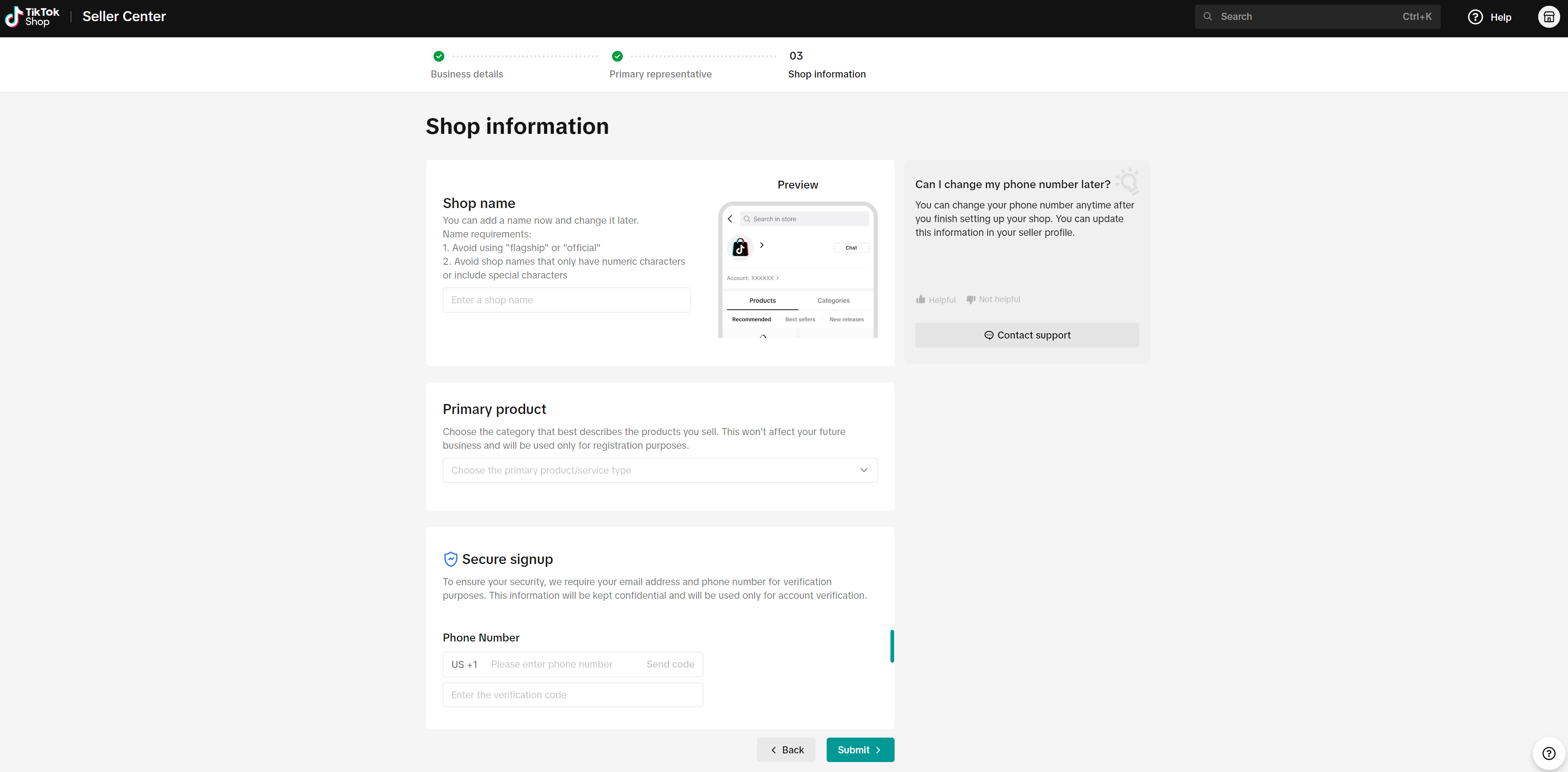
Submitting your seller information
While on the Review Application page, if your proof of address information/documentation needs to be edited, select the 'upload documents' link.Under the 'Primary Representative' section, you'll see a green checkmark next to the details that are verified and ready to submit. If there's an issue and the information couldn’t be verified, a yellow caution symbol will appear, letting you know that you need to review and fix it or provide required documentation, before submitting.
If you encounter the yellow caution symbol, you will need to review and adjust the information or documentation. In order to submit, you must have all four fields (Legal name, Date of birth, Residential address, and SSN) verified or provide the required documents.
- Legal name and Date of birth must match the ID you are using to sign up.
- Residential address must match what is on the proof of address documentation.
- See Learn How to Boost Sales | TikTok Shop Academy | United States for guidance on which documents are accepted.
- SSN must be the one legally assigned to the Primary Representative.
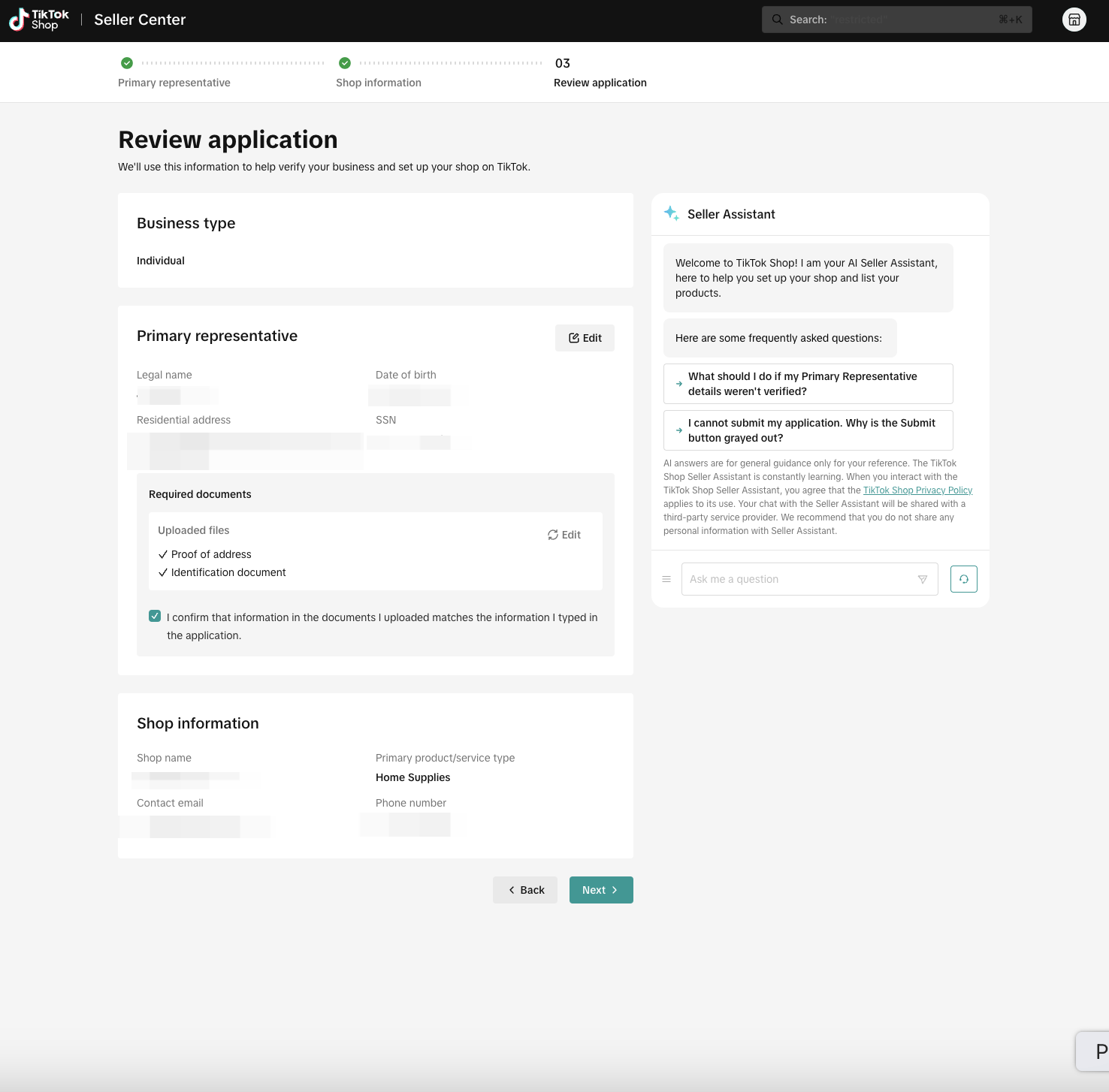
Use the sections below for guidance on editing your information and/or uploading documents.
Editing your seller information
If your information needs to be edited, click the 'edit your information' link or use the 'Edit' button located in the top right corner on the Review Application Page.You will then need to fill out the information to ensure it meets the requirements in the section above.
Remember:
- The Legal name and Date of birth must match with the ID that you used to sign up.
- The Residential address must match what is on your 'Proof of address' documents.
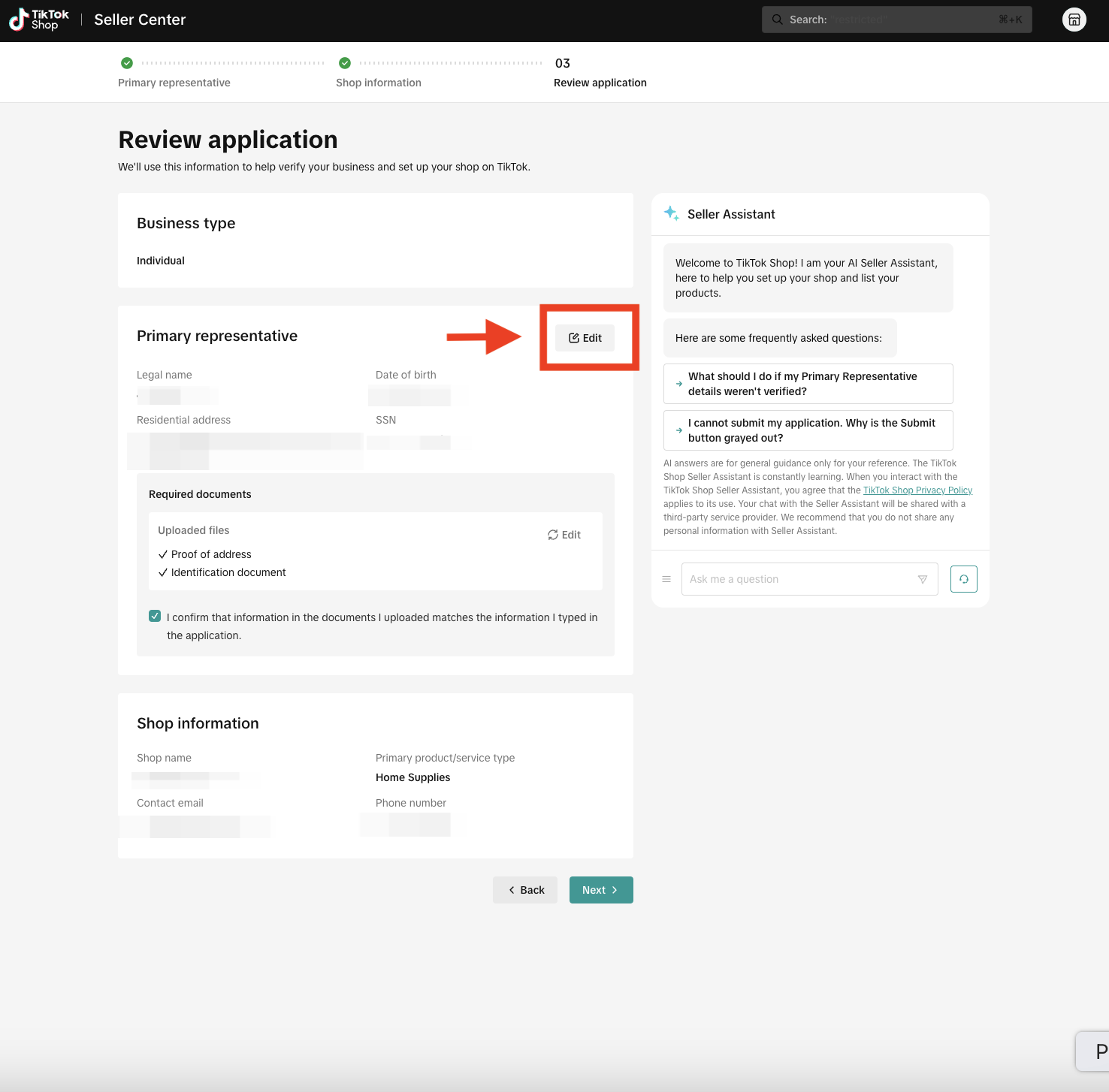
Uploading your proof of address documents
While in the Review Application page, if your proof of address information/documentation needs to be edited, select the 'upload documents' link. Next, you will be prompted to upload a document for our specialists to review. Follow the guidelines below to submit document uploads.Under the 'Upload documents section', you may be prompted to submit a Proof of address and/or ID verification submission. Upload your documentation using the 'Upload file' option under the corresponding section (see image below).
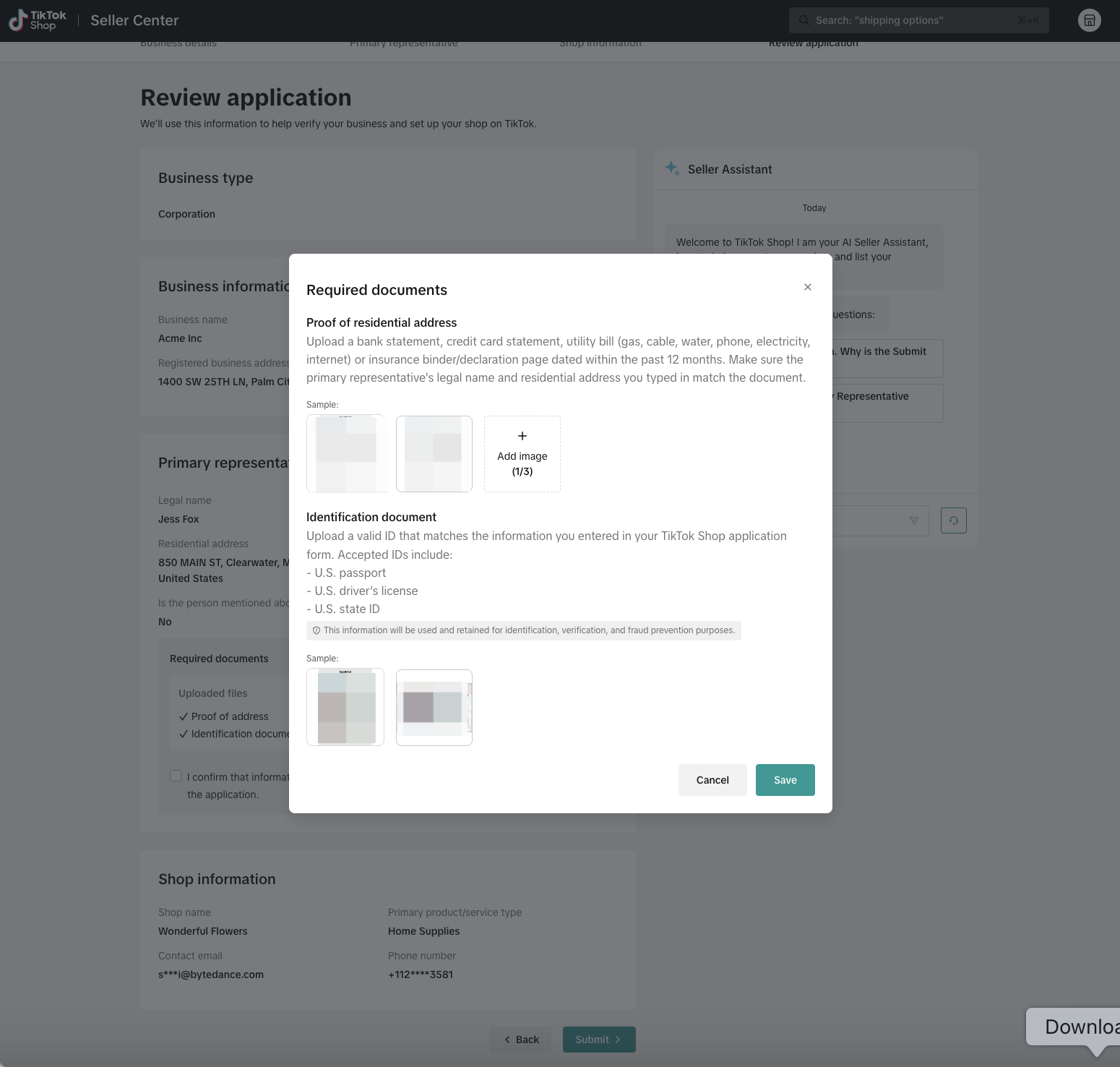
- If the information on the documents provided does not match the information in the form, go back and update the Primary representative section to make sure everything matches correctly before submitting.
- Click the 'confirmation' below when done.
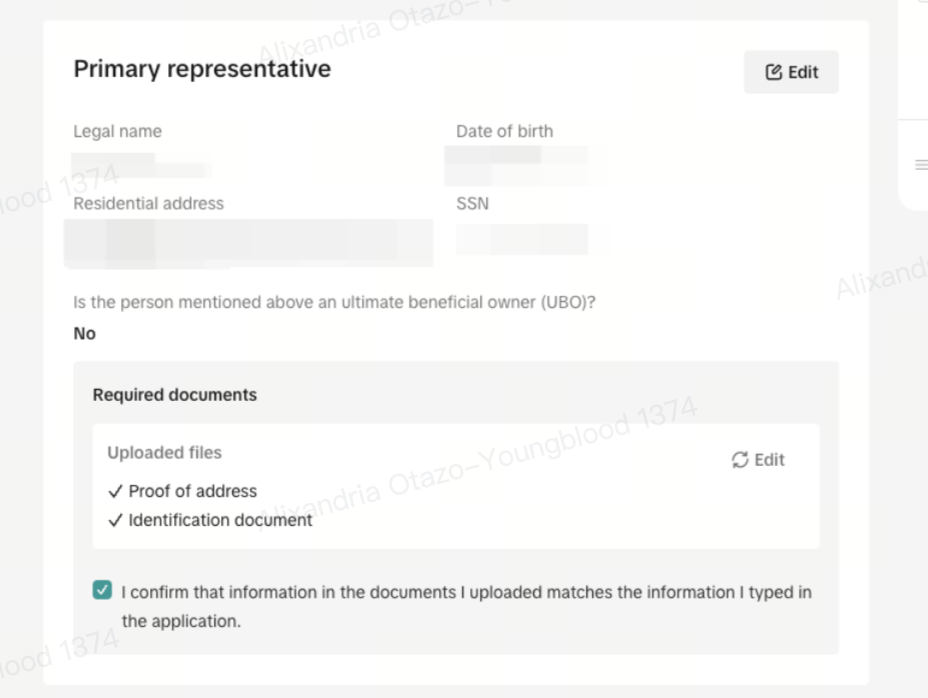
Final Submission
If all information and documentation is verified, or if you provided required documentation, you will see the green checkmarks next to all areas. Additionally, a 'Information verified' banner will appear at the bottom of the Primary representative section (see image below).When done and all information has been verified, select the 'Submit' button on the bottom right of the page.
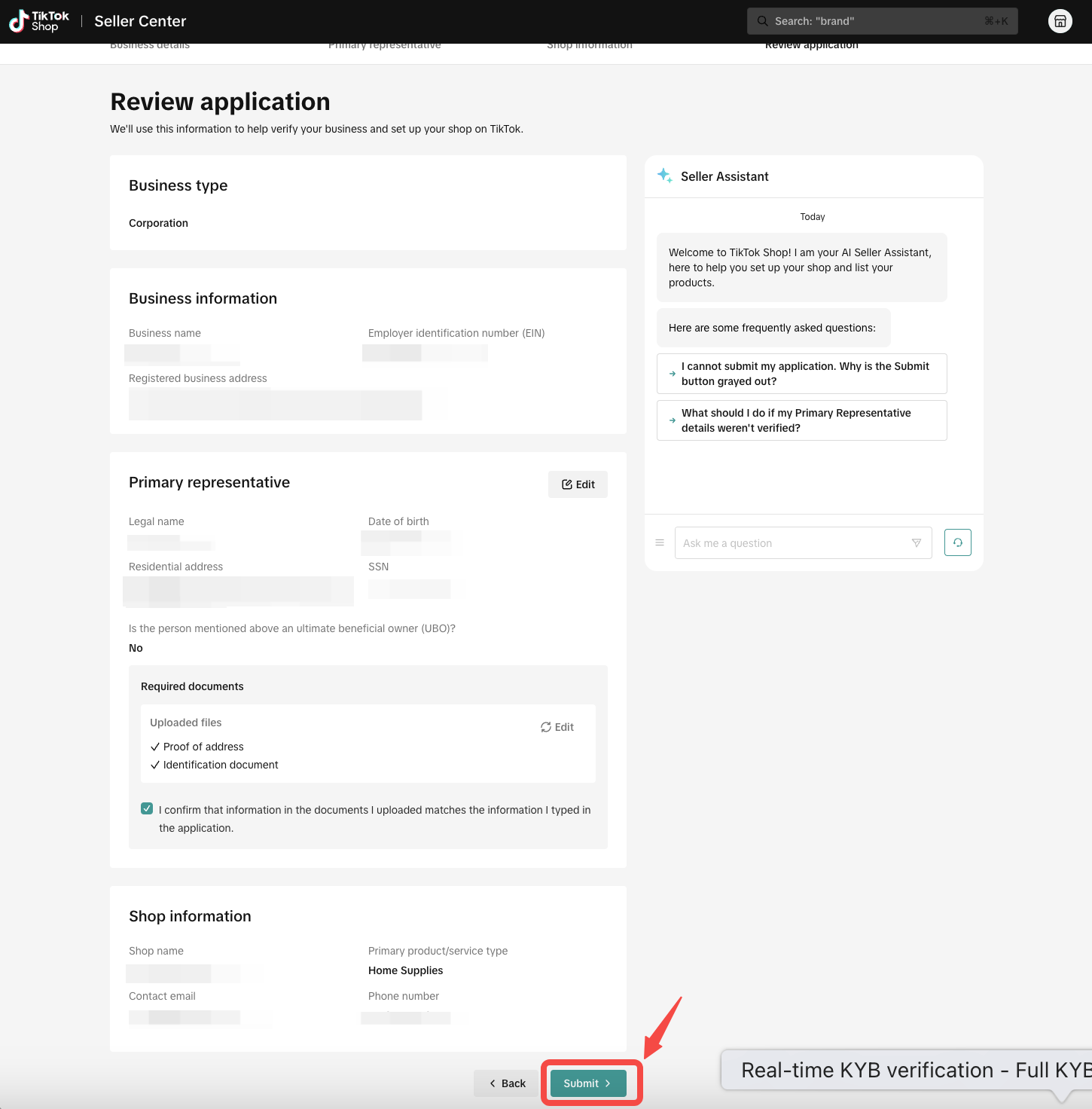
You may also be interested in
- 9 lessons
Setting up Your Shop
This module equips sellers with the essential knowledge to establish their TikTok Shop and manage th…
- 3 lessons
Getting Support
FAQs, answered!

How to register as a Corporation or Partnership
Easy Guide to Kick-Start Your Business on TikTok Shop - Business Entity What are the Requirements? A…
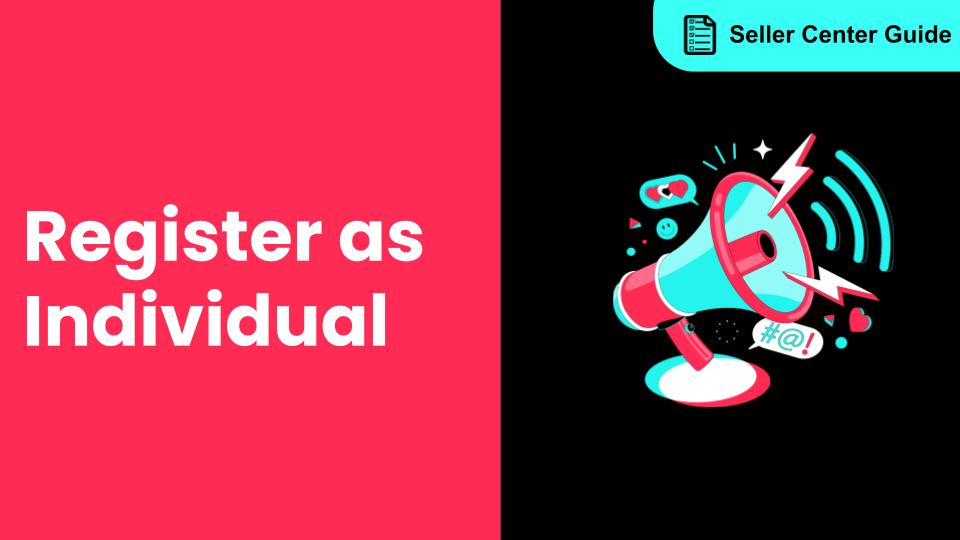
How to register as an Individual
Easy Guide to Kick-Start Your Business on TikTok Shop - Individual Sellers What are the Requirements…
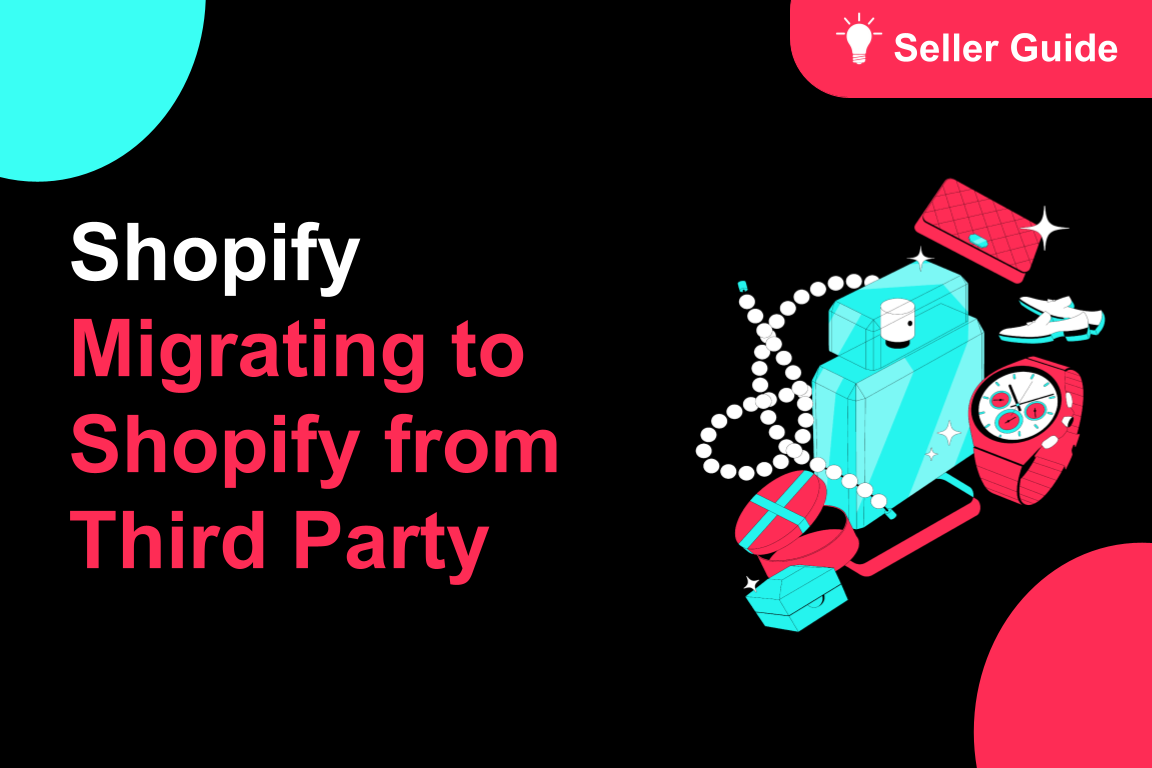
TikTok for Shopify: Migrating to Shopify from Third Party
This guide is designed to assist sellers in smoothly transitioning from third-party applications to…