Partner campaigns on TikTok Shop
09/19/2024
Summary
What are the steps for creating a Seller Initiated Partner Campaign on TikTok Shop?
- Log in to TikTok Shop Affiliate Center, select Partner Campaign, and choose Seller Initiated.
- Create a campaign, fill in basic info, select products, set commissions, provide creator preferences, and review details before publishing.
How can sellers participate in Agency Initiated Partner Campaigns?
- Log in to TikTok Shop Affiliate Center, click on Partner Campaign, and register for eligible campaigns.
- Review details, register products, set commission rates, and wait for partner confirmation.
What should sellers do if their product registration is rejected by a partner?
- Review the rejection reason under the "Rejected" tab and adjust commission or samples if possible.
- If blocked from re-registering, consider alternative strategies or campaigns.
How can sellers review the performance of their Partner Campaigns?
- Access "My campaigns," click "View data," and select "Performance" for data overview and campaign metrics.
- Review metrics like paid orders, commission rates, and product-specific performance.
What are the benefits of participating in Exclusive TikTok Shop Partner Campaigns?
- Increased exposure, access to a free samples budget, and collaboration with leading agencies and creators.
- Invitation-only campaigns showcase top-performing products for enhanced sales growth.
Overview
This guide covers how sellers can create and join Partner Campaigns to drive more sales. With a Partner Campaign, you outsource the campaign creation and management to a partner such as an agency. These partners do the work of finding relevant creators for a campaign, engaging the creators to participate, and managing their commission payments. Once you register products to a Partner Campaign, the partner can choose to accept or reject your product registration. If accepted, then the partner will share your products with a set of creators, who can then add the products to their showcase for promotion. By participating in a Partner Campaign, you can drive more sales via TikTok Shop.How to create Seller Initiated Partner Campaigns
Step 1: Login to the TikTok Shop Affiliate Center
with your credentialsStep 2: Click on Partner Campaign and select Seller Initiated
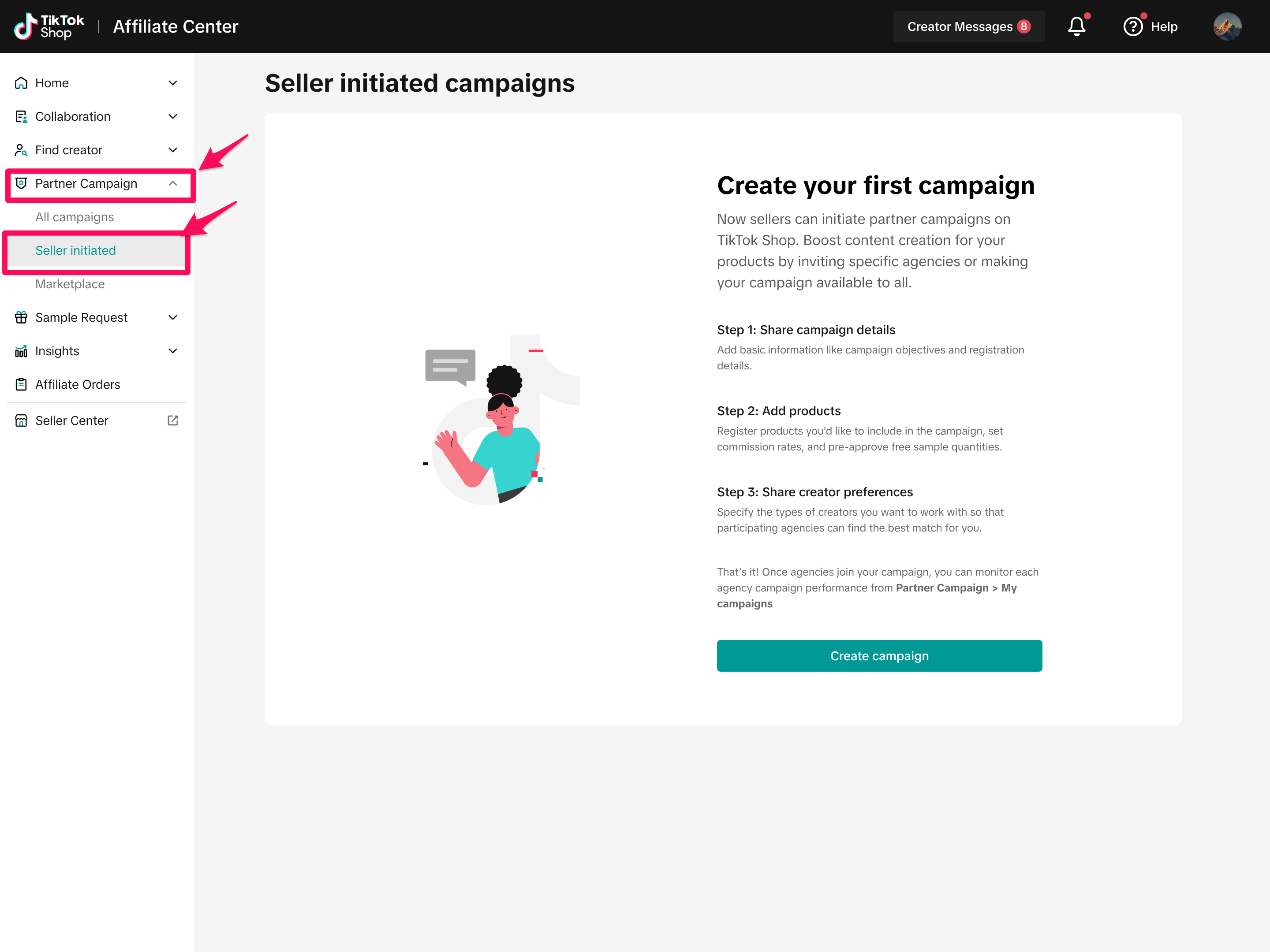
Step 3: Select Create campaign
Make sure you've added products you wish to promote on TikTok Shop before you start creating a campaign.Step 4: Fill in Basic info
You'll need to provide the following information so agencies can better understand the details and goals of your partner campaign:- Campaign name: The name of the campaign that will be visible to agencies and creators.
- Description (optional): Share additional details that are relevant for agencies to know. This is a great opportunity to share details around what you're aiming to achieve by partnering with agencies so they can ensure their creator engagement strategy aligns with your goals.
- Objective: Select all of the business goals you'd like to achieve through this campaign.
- Registration period: Timeframe when an agency will be able to join your campaign
- Campaign period: Timeframe when the campaign is active and creators can post content driving GMV for your business.
- Registration type
- Open: Any agency can join your campaign
- Invite only: Only agencies that you invite can join this campaign. Please note you'll need to know either the agency name or ID to invite them to your campaign.
- Campaign exclusives: Let agencies know if you're providing a discount, bundle, or product only available on TikTok Shop. Offering these types of exclusives is a great way to get agencies to join your campaign.
- Email: Provide your email so agencies can contact you and coordinate campaign details.
- Phone number (Optional): Provide this if you'd like agencies to contact you via phone.
- WhatsApp (Optional): Provide this if you'd like agencies to contact you via WhatsApp.
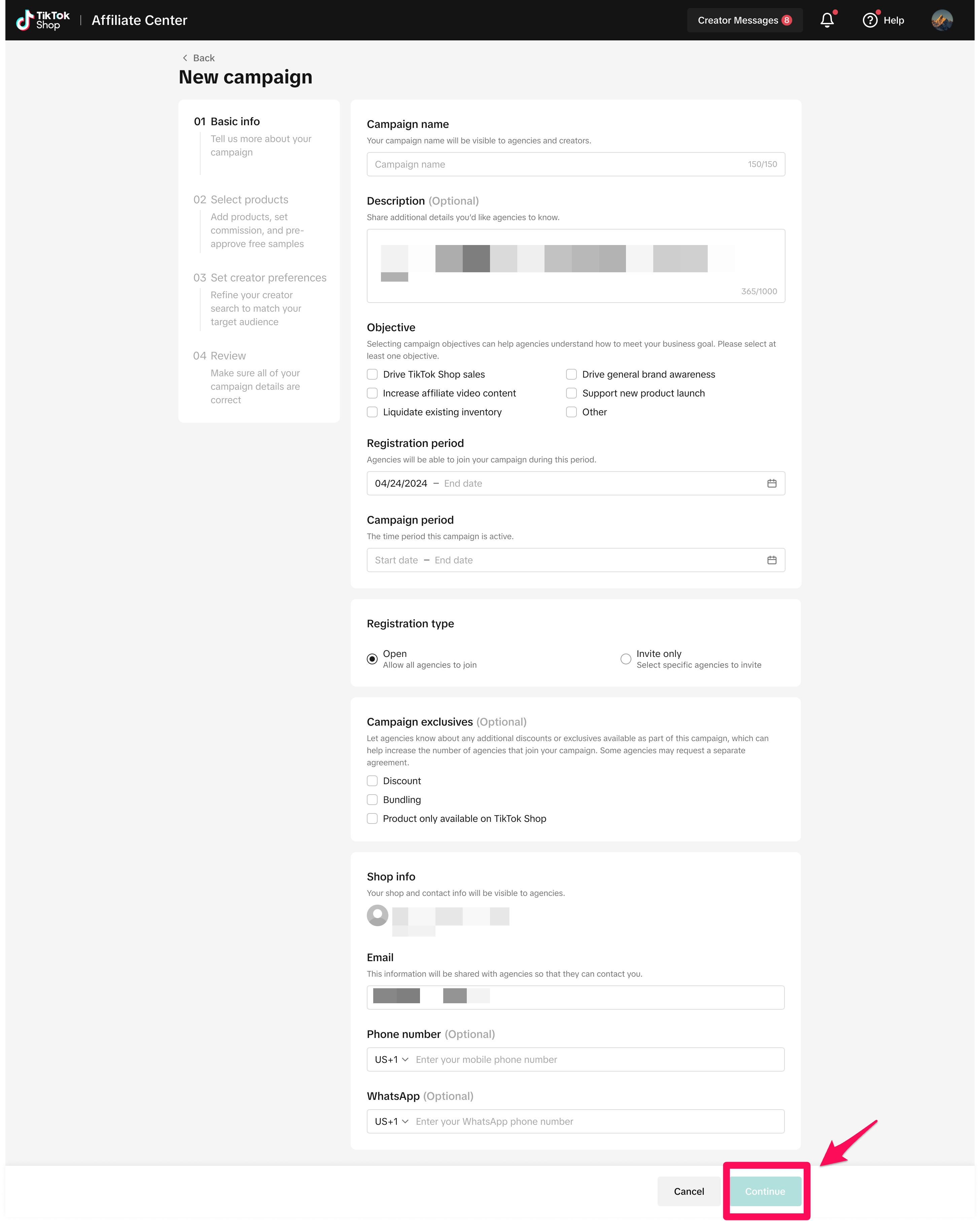
Step 5
: Select products you'd like the agency to promoteHere you can search for products that you'd like agencies to promote. Once you've made your selection and specified the commission rate, you can select Continue to proceed to the next section.
- Setting Commissions: You'll need to establish the total commission for each product. Ensure this rate is higher than the commission rate set for open collaborations with creators. To efficiently update multiple products, you can bulk edit commission rates. Simply select all the products you wish to modify and click on Edit Commission
- Adjusting Commissions for Open Plan Products:
- If the commission rate you set is lower than the existing open plan rate, a suggestion pop-up will appear. This feature recommends making your product commission more competitive by adding extra percentage points above the open plan rate.
- Using a flexible adjustment approach, such as "+ 3%" or "+ 5%," you can easily enhance commission rates. For example, if your products have open plan commission rates ranging from 10% to 20%, applying a "+ 5%" adjustment will increase all the open plan commission rates by 5%.
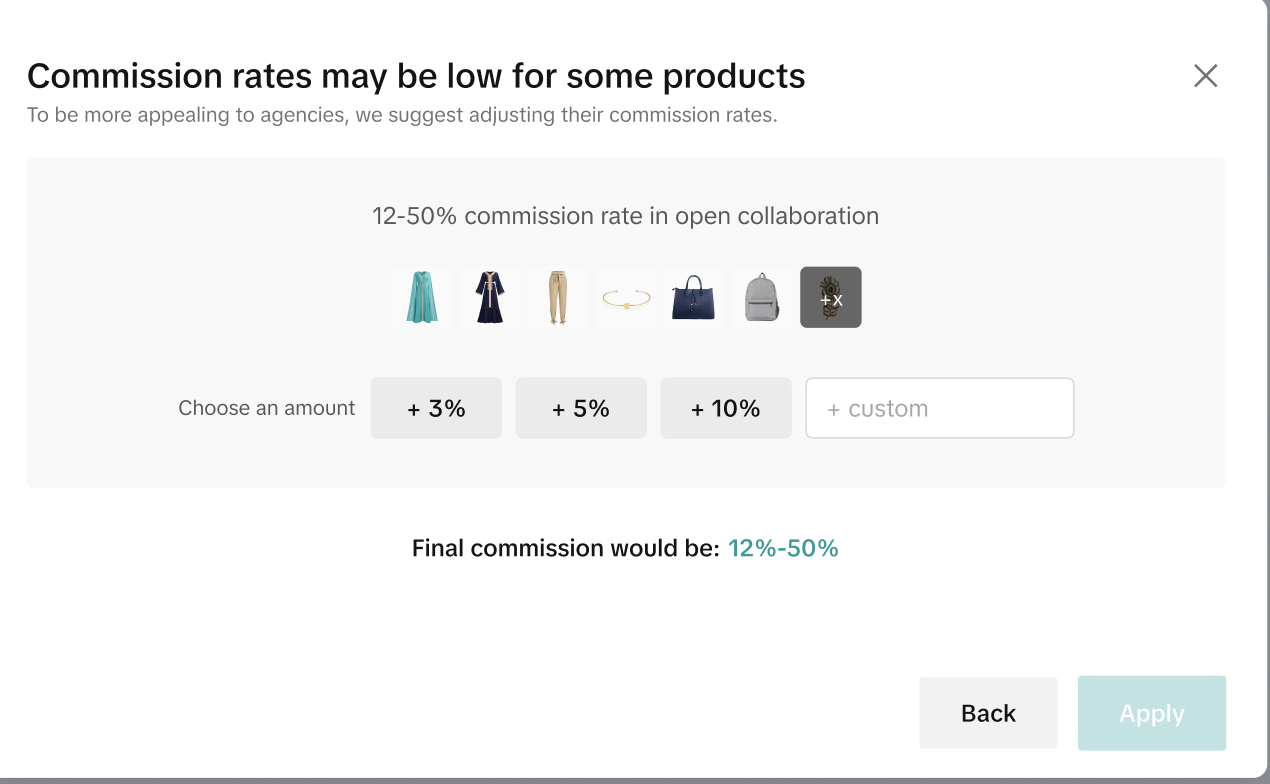
- Samples: You'll have the opportunity to set the pre-approved sample quantity for each product in this section. It's important to note that the sample quantity set here will be the total amount for all agencies that participate in your campaign. You'll also be able to adjust the number of samples offered for a specific agency.
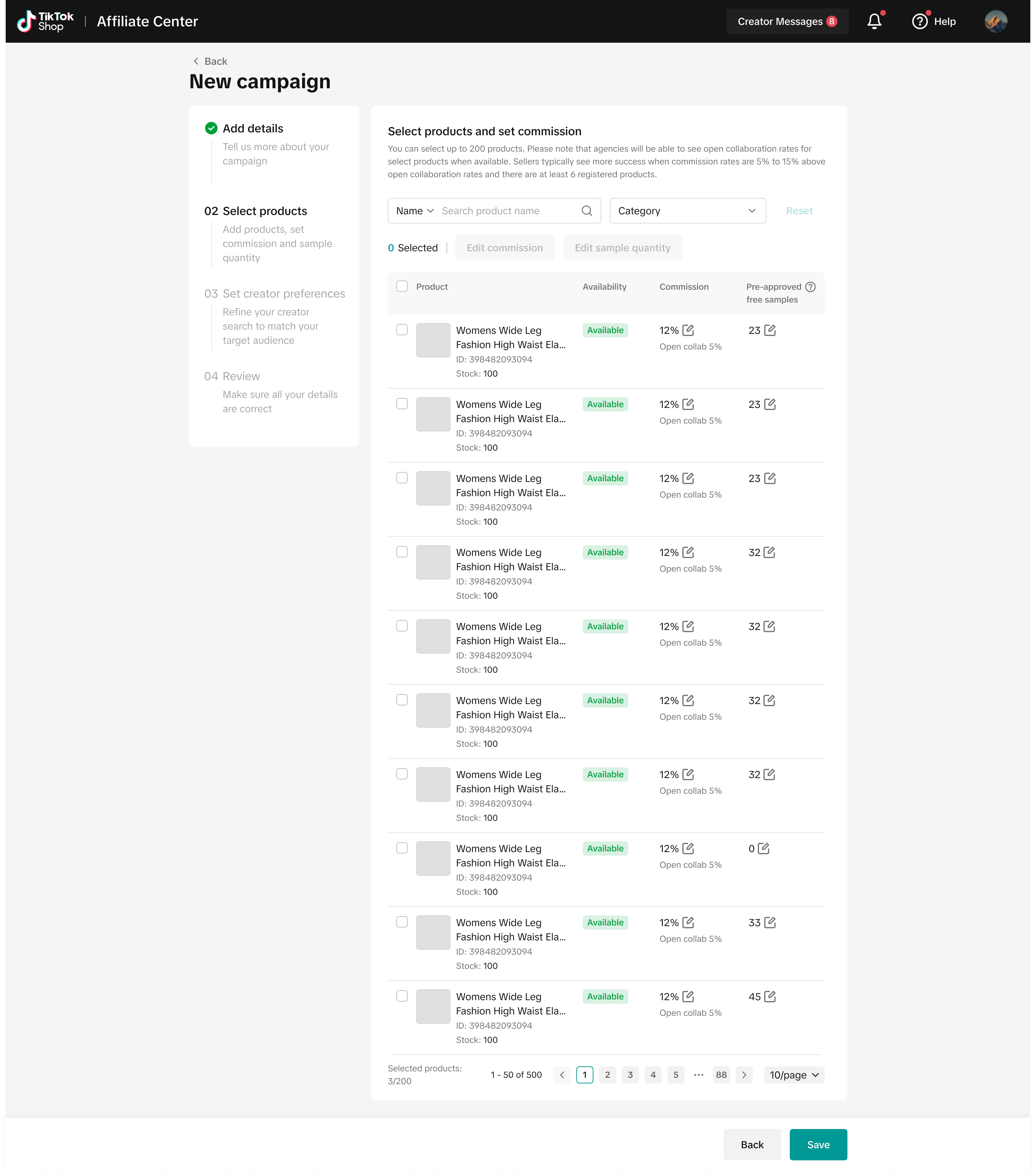
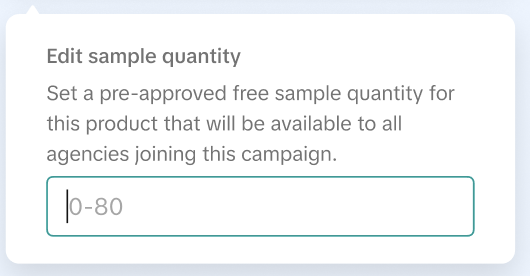
Step 6: Provide your creator preferences and select Continue
You should provide any additional details you'd like agencies and creators to follow when promoting your product.- Creator product category: Select the product category that aligns with the products you are listing for this campaign (i.e., home supplies)
- Creator age range: Select your preferred creator age range who will help promote your products.
- Follower size: Select your preferred creator follower size for promoting your products
- Content format: Select if you'd prefer video, LIVE, or, all (video and LIVE) content from creators.
- Content style (optional): Select if you have a preferred content style that you'd like creators to think about when creating a video or LIVE for your product.
- Note for creator: Provide any additional details to creators that will help them create the type of content that aligns with your promotional strategy.
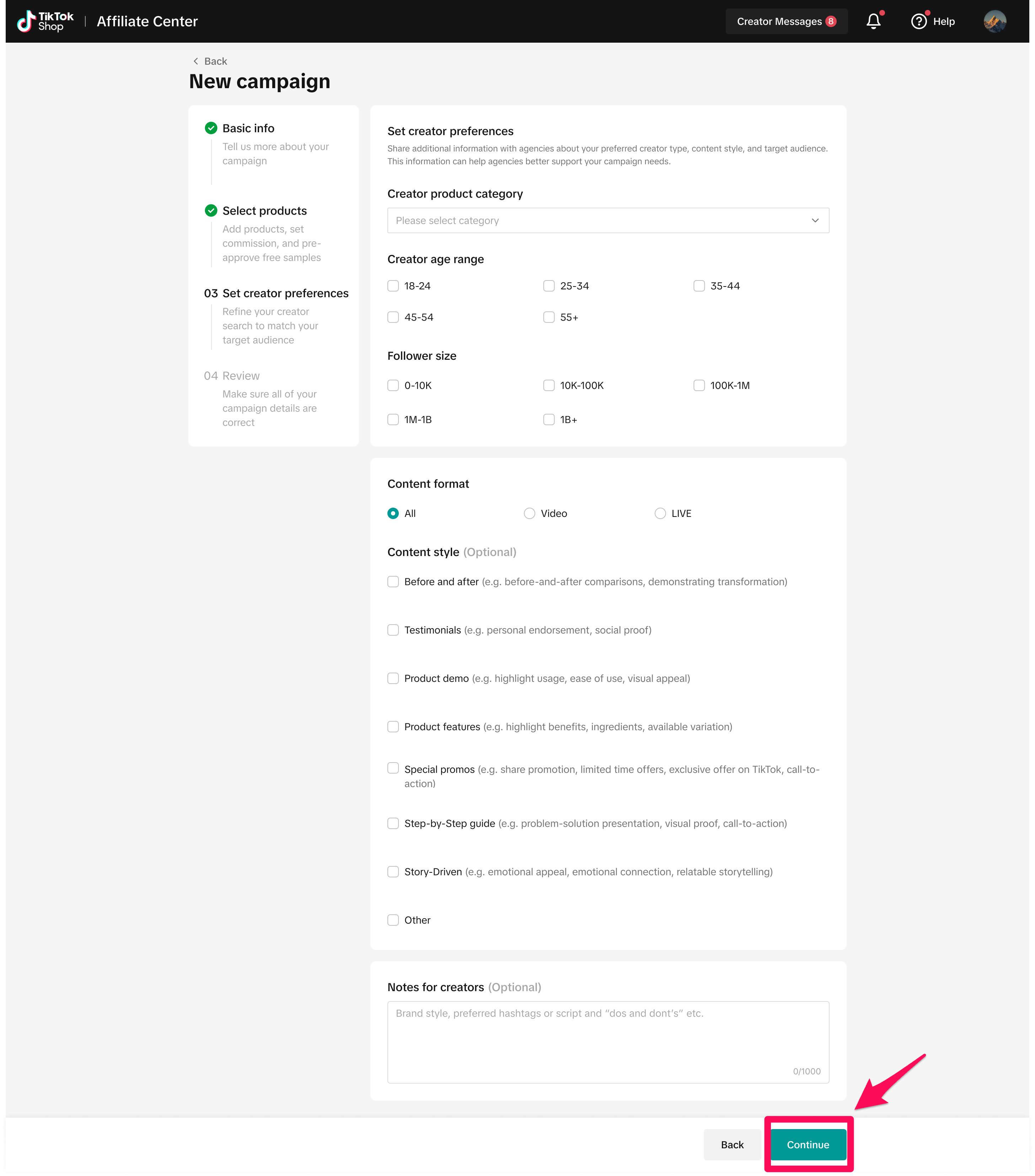
Step 7: Review your campaign details and select Create
Please note that you'll only be able to edit the registration period, campaign duration, and contact information once you create this campaign. It is important to review and make sure the commission and sample quantities are correct before creating this campaign. If the details for your campaign are correct, select Create to publish your campaign.After this step, agencies can review the campaign details and join your campaign to begin finding creators to promote your products.
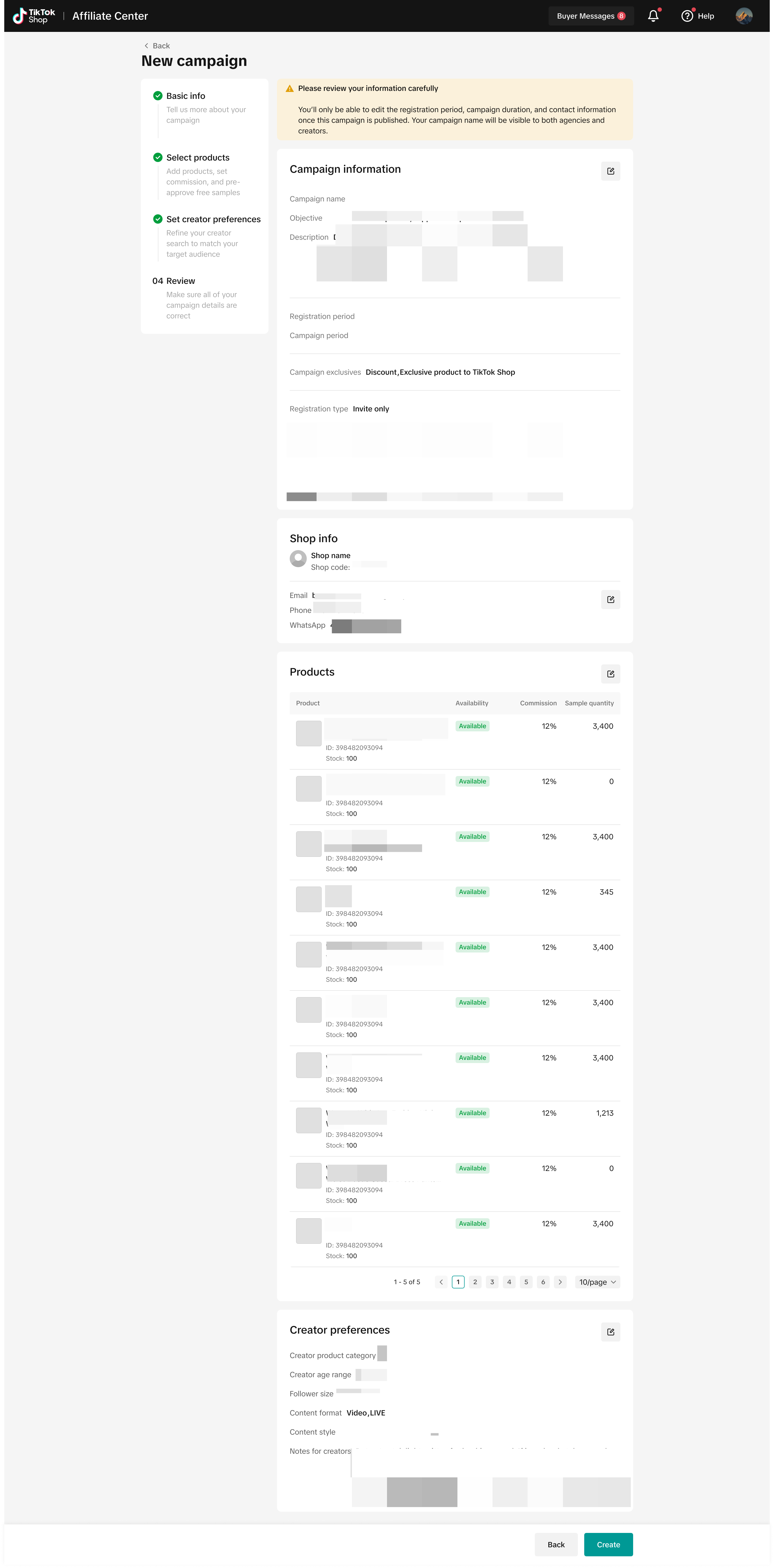
How to participate in Agency Initiated Partner Campaigns
Step 1: Login to the TikTok Shop Affiliate Center
with your credentialsStep 2: Click on "Partner Campaign
"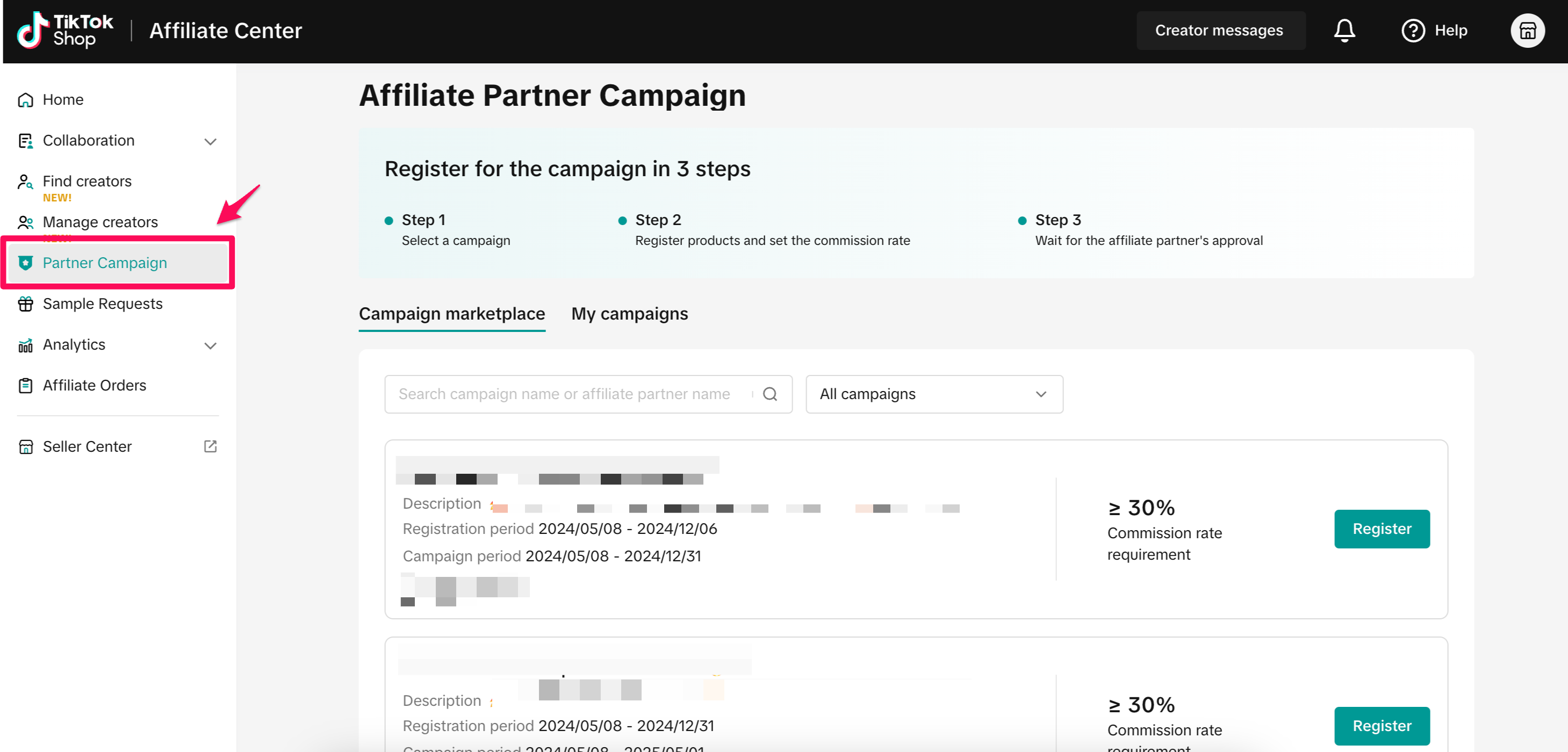
Step 3: "Register
" for a Partner CampaignYou can now see all of the campaigns that you are eligible to register for in the "Campaign marketplace" along with your existing campaigns which are listed under "My campaigns".
Under the "Campaign marketplace" tab, you can also filter your options to view the following:
- "All campaigns" - All campaigns that you are eligible to register for
- "Target campaigns" - Campaigns that an agency specifically invited you to
- "Local agency campaigns" - Agency that is primarily focused on your local country
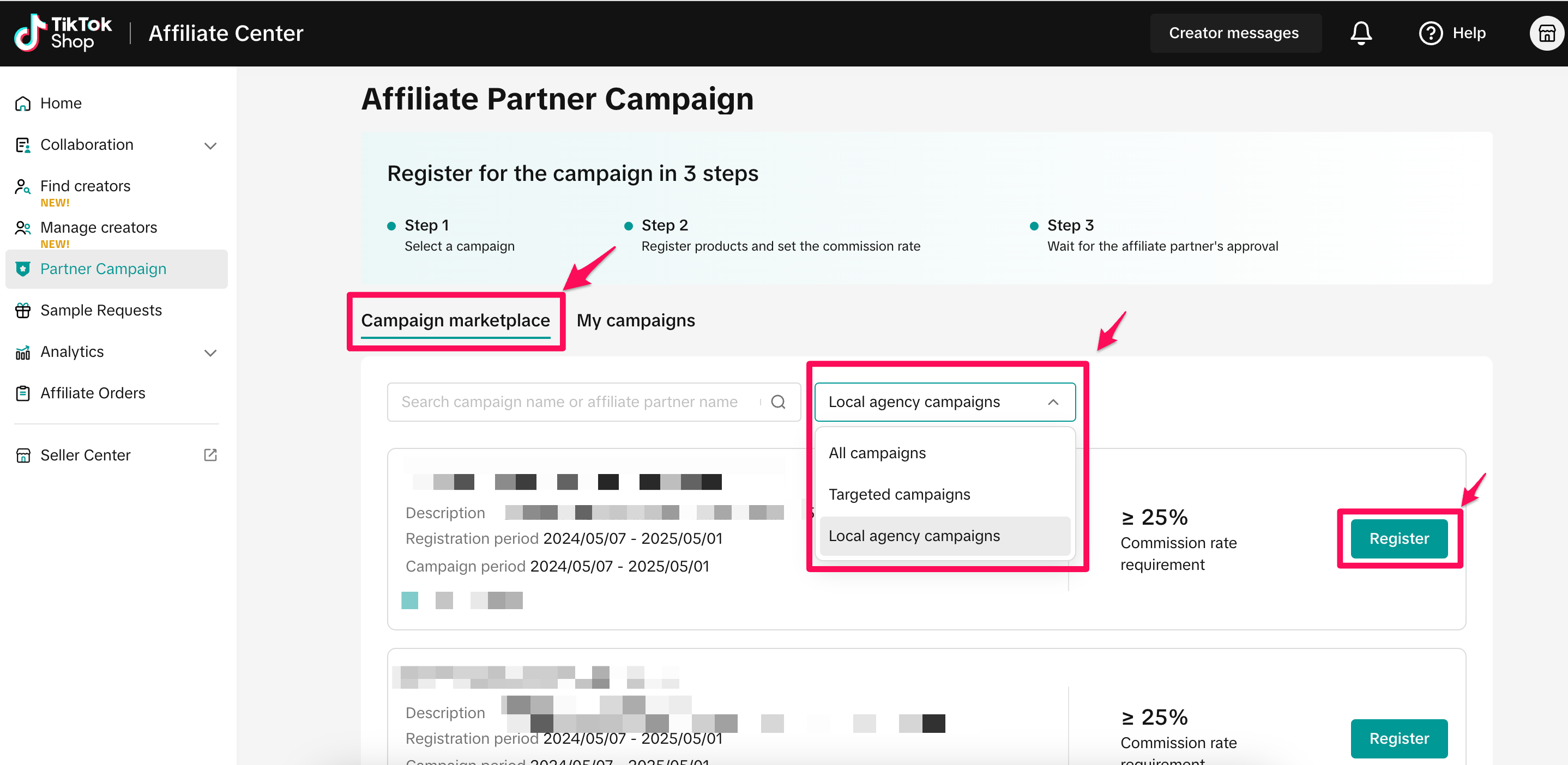
Step 4: Review details and click "Register products
"You can now review the campaign details, partner contact information, and message provided by the partner about the collaboration. Click "Register products" once you are ready to create a campaign with the partner.
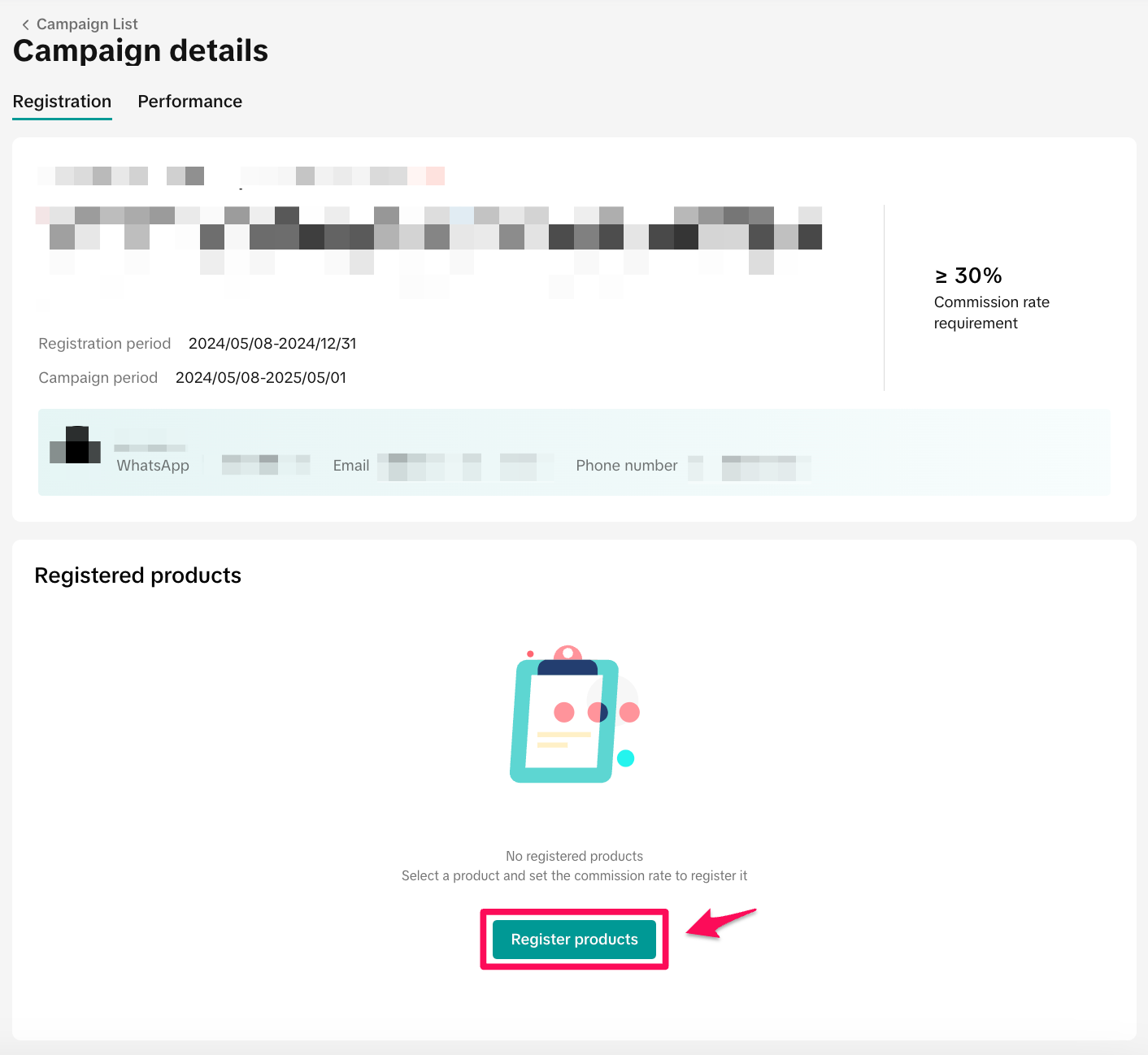
Step 5: Select products you would like to register and click "Next
"You can also add additional products after a campaign begins by selecting Register
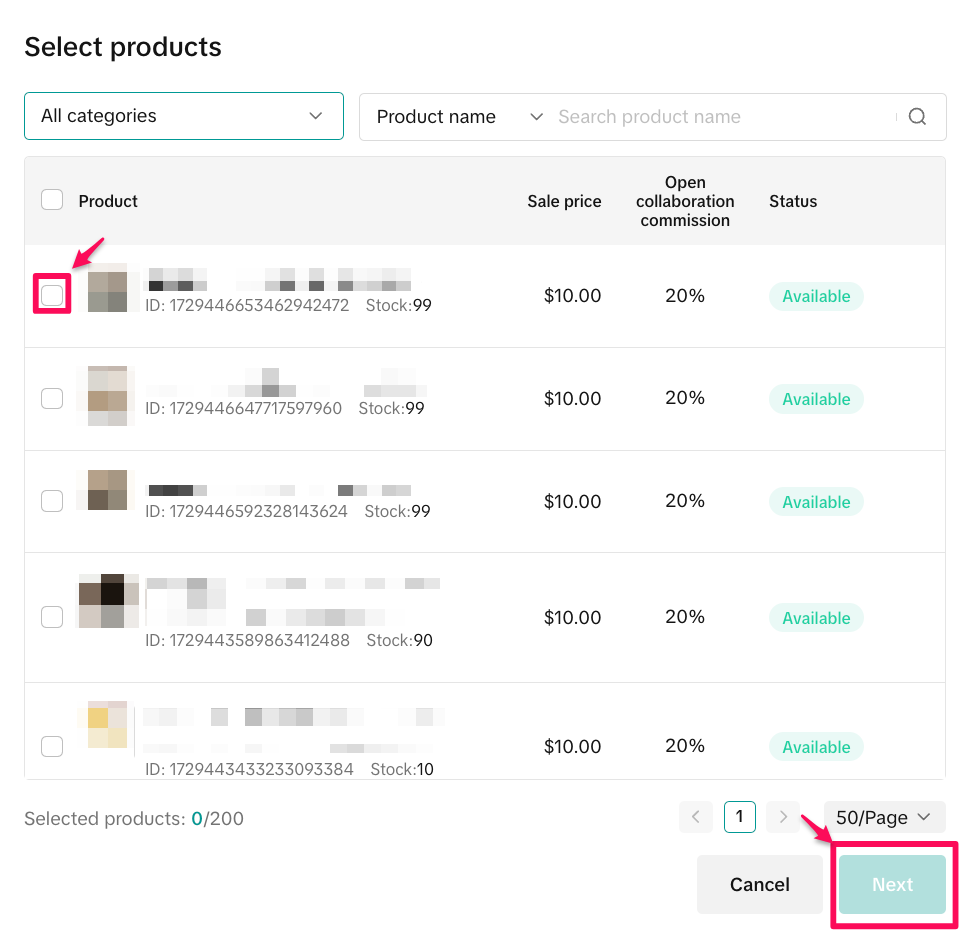
Step 6: Set the Commission Rate, Sample Quantity, and Email and "Submit
"It is recommended to include samples of each product, so the agency can provide samples to the creators they think is the best fit to promote them. Also, make sure to provide a valid email and WhatsApp (Optional) so the agency can reach out to you with any questions around the collaboration. If you want to set different commission rates and sample quantities for different products, then repeat step 5.
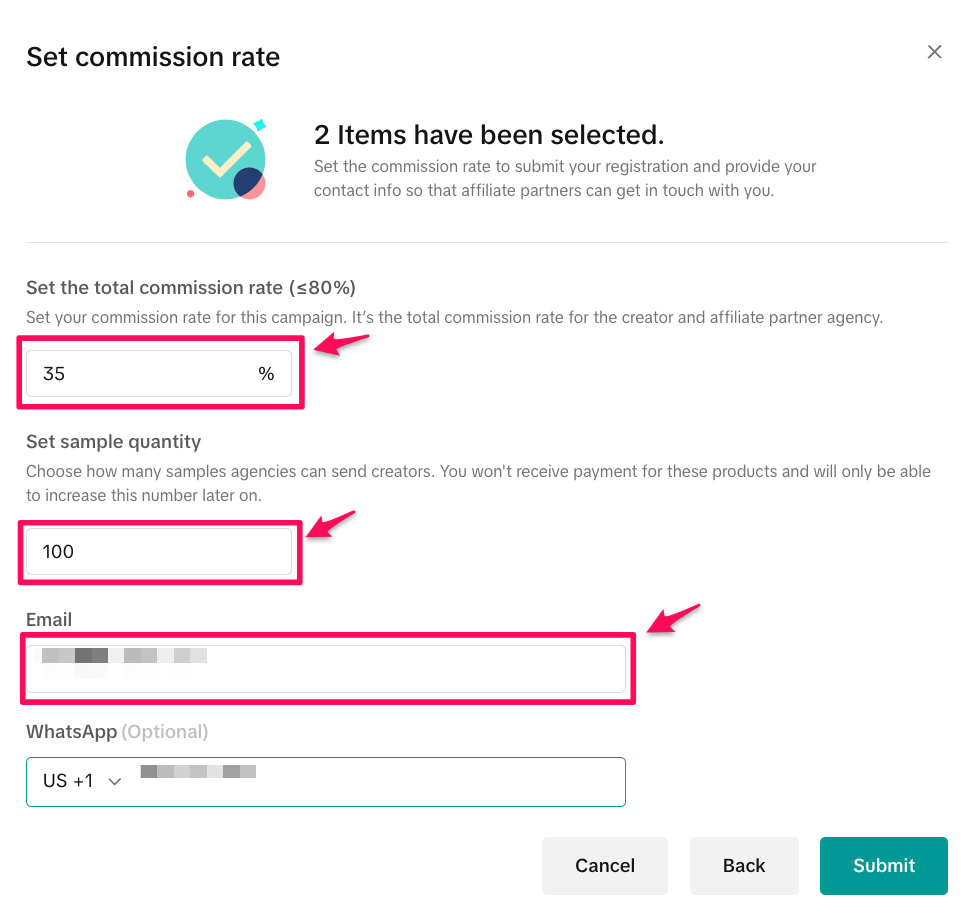
Step 7
: Wait for partner confirmation of the product detailsOnce you have registered a product, the Affiliate Partner Campaign will show up under "My campaigns". Click "View data" to review the campaign details and which registered products are pending. Once a partner has reviewed the products commission rate and sample quantity, they can approve or reject the request. After a partner approves a product request, your campaign will be live starting for that product once the start of the "Campaign period" begins.
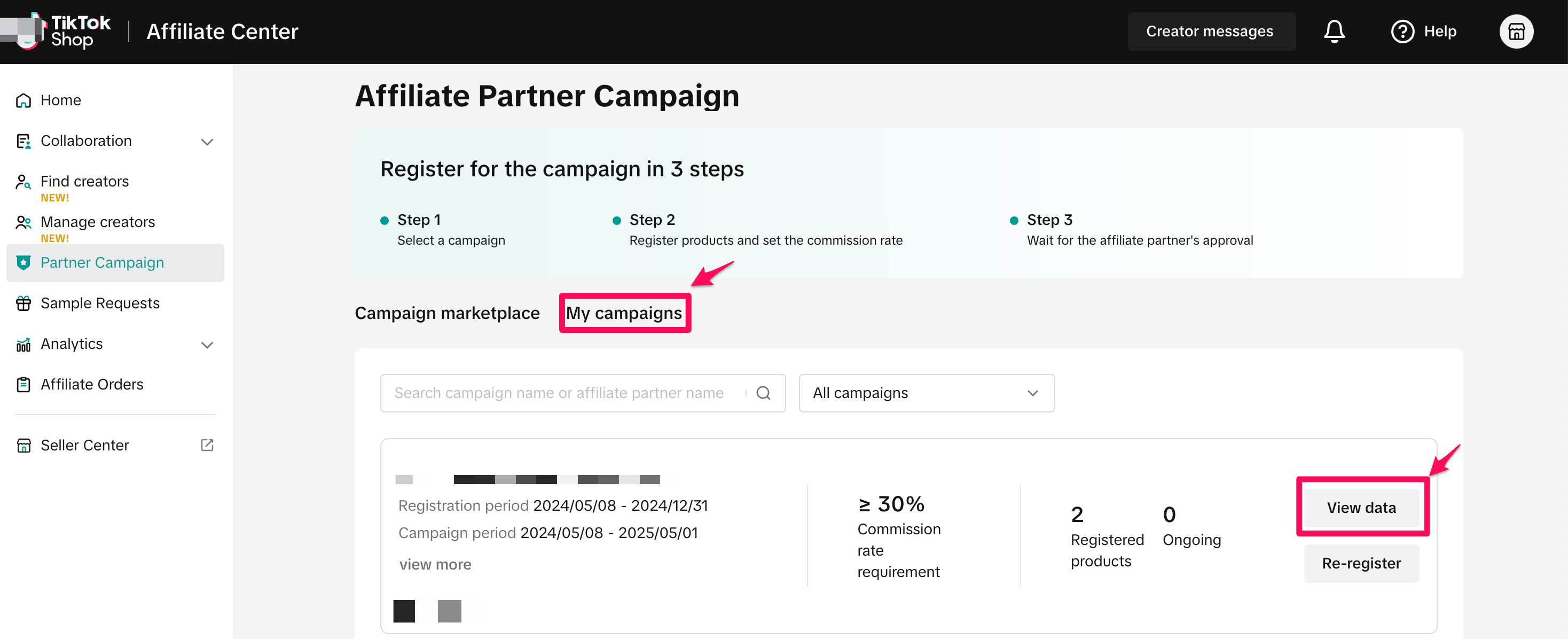
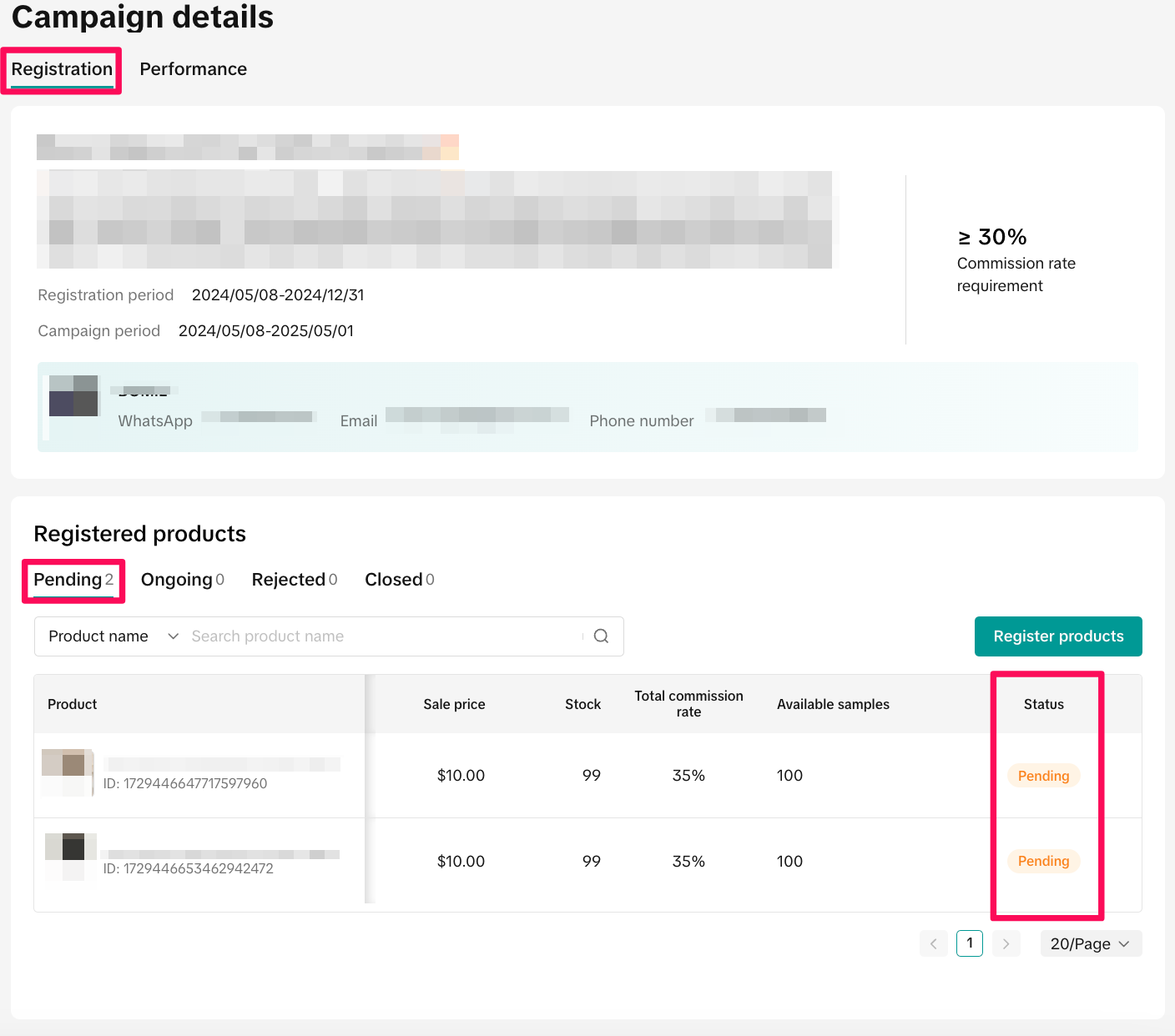
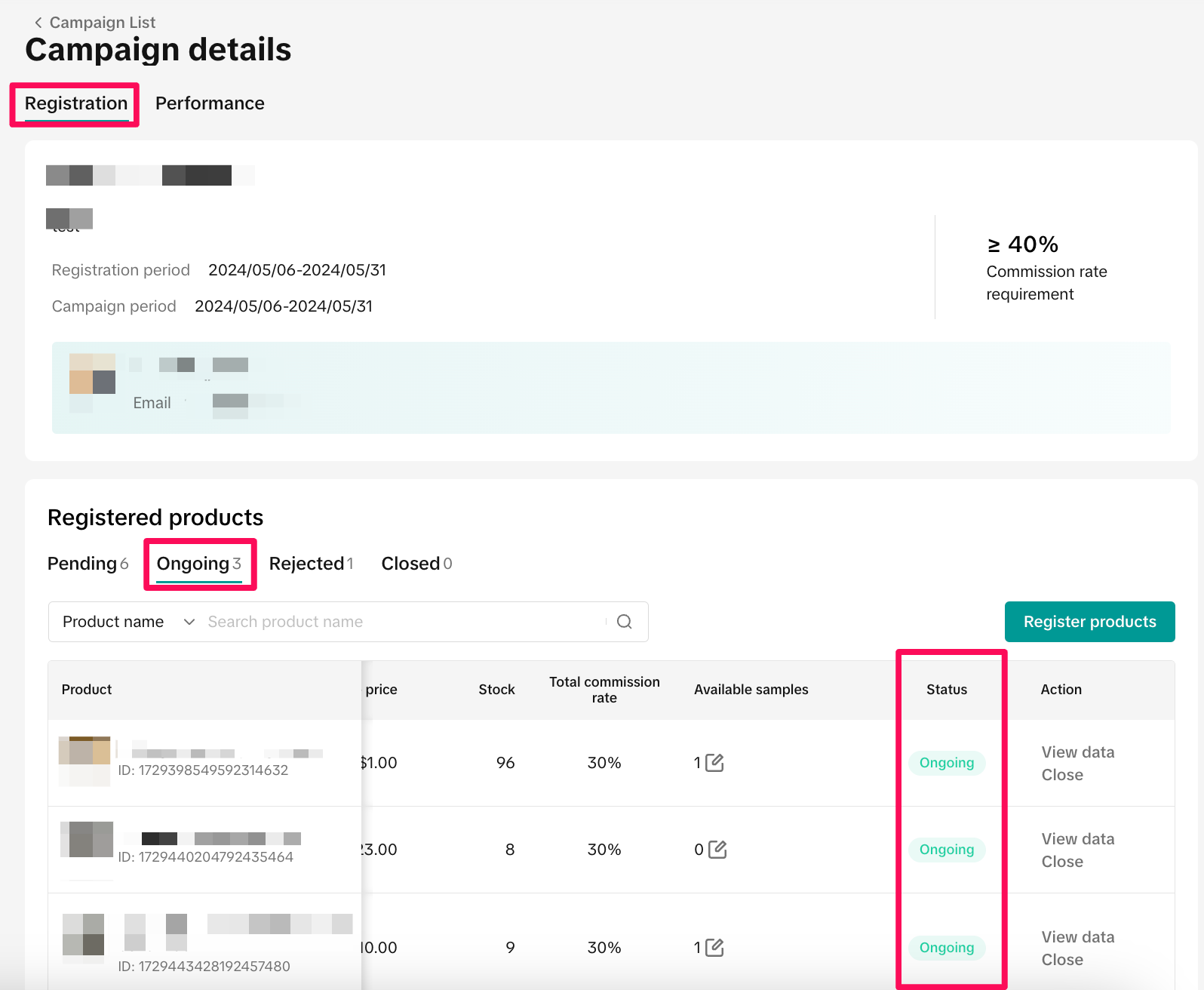
Product Rejected
If a partner rejects a product, you can review it in the "Rejected" tab. There are two possible scenarios where a partner rejects a product registration. In the first scenario (1), the agency has rejected the registration, but has provided a reason for why the registration was rejected. You can also review the reason the partner rejected the product by clicking "View reason" and "Re-register" if you want to resubmit the product for partner review after adjusting commission and/or samples based on their reason. In the second scenario (2), the agency has rejected your product registration and blocked you from registering the product again.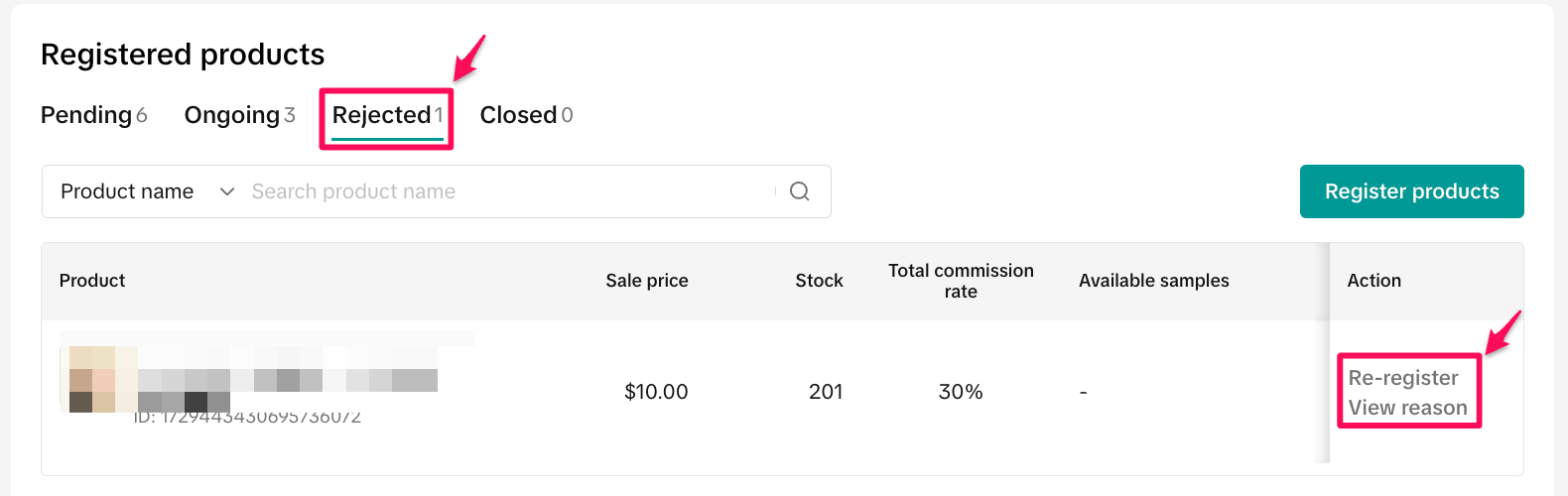
Cancel Product Registration
If you would like to cancel a specific product collaboration, click "Close" under the Ongoing Registered Products tab. The agency must then approve the cancellation request before it takes effect.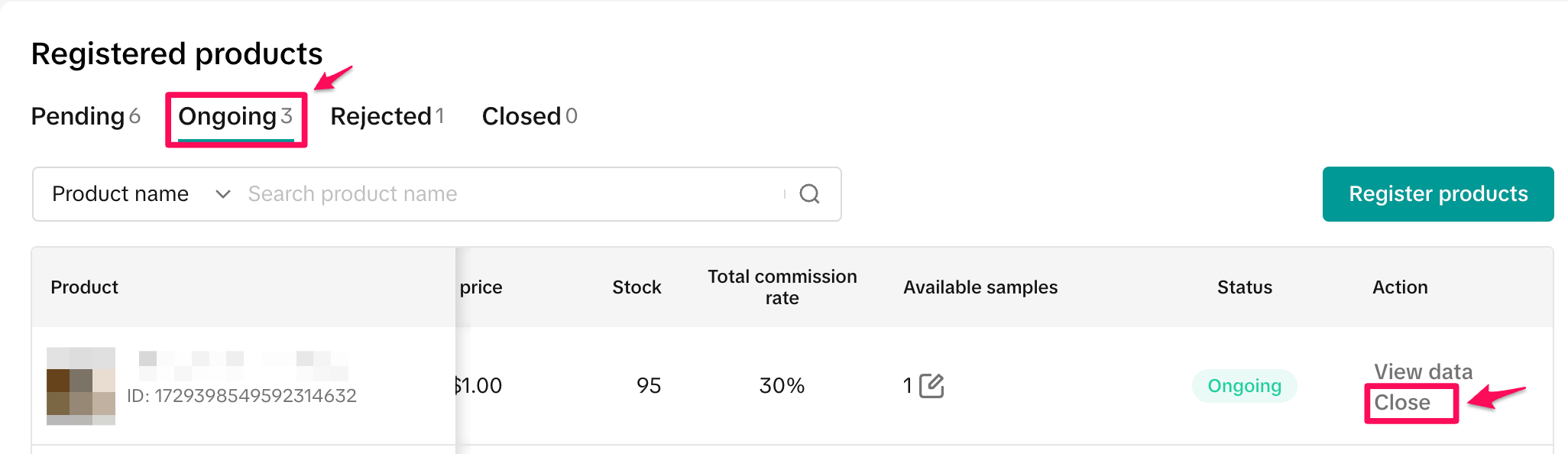
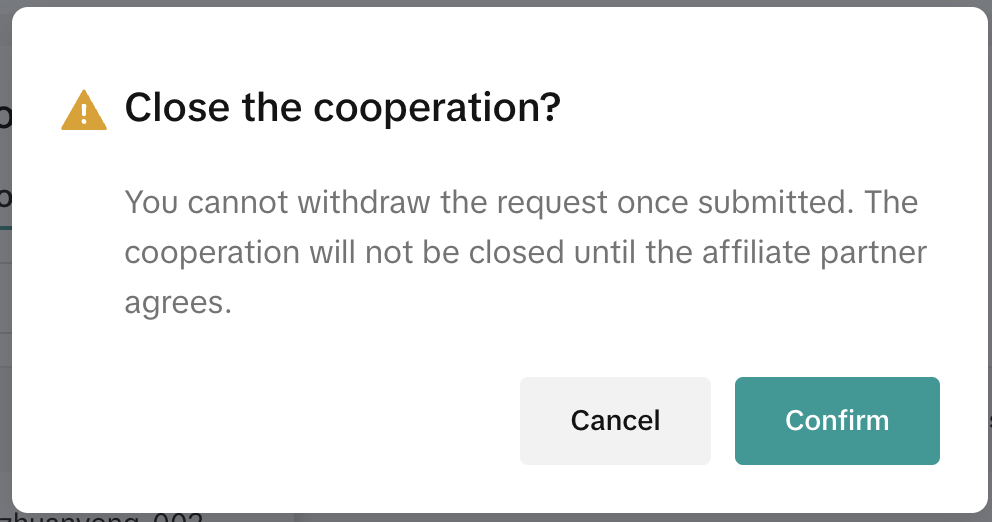
How to review existing and closed Partner Campaigns performance
Step 1: Select "My campaigns
" and click "View data" for the campaign you would like to review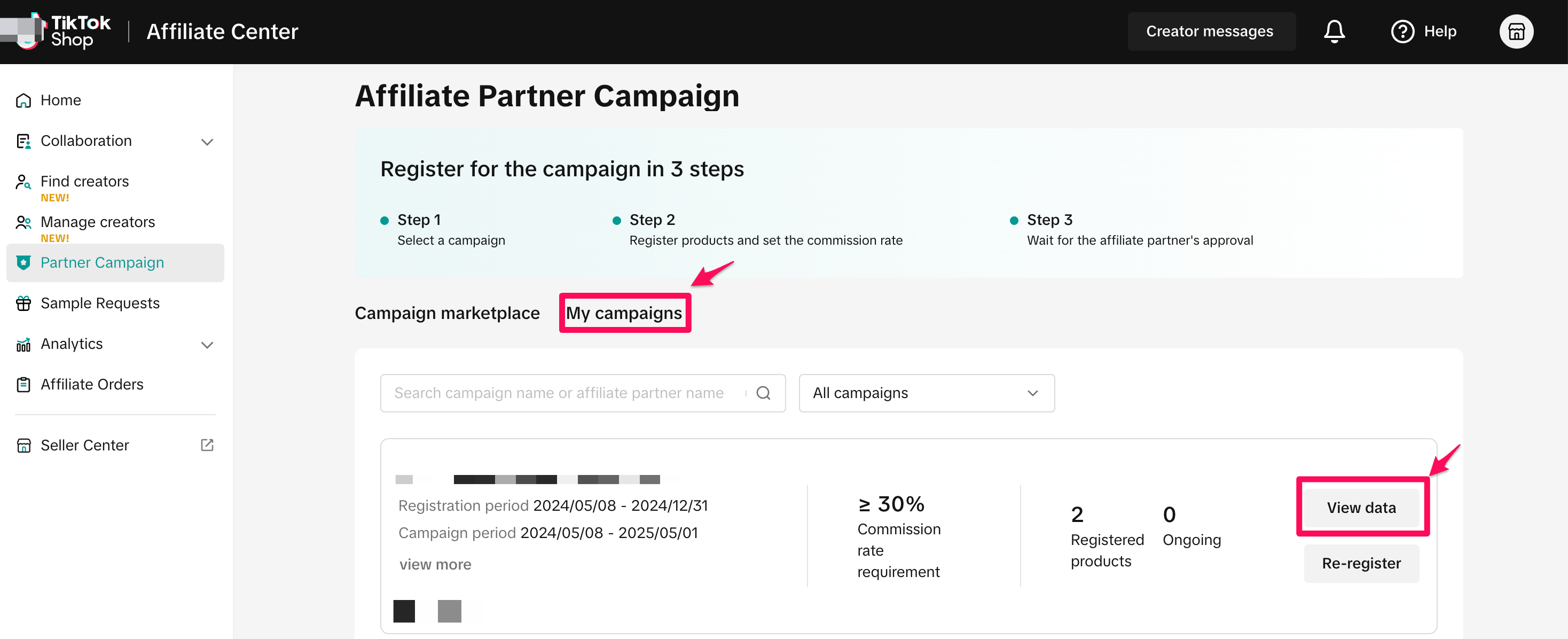
Step 2: Select "Performance" to review the "Data overview" and "Campaign performance
"Data Overview Metrics - See the overall campaign performance metrics
- Products with sales
- Paid orders
- Est. commission base
- Est. Total commission
- Settled orders
- Actual commission base
- Actual total commission
- Order status
- Sale price
- Paid orders
- Settled orders
- Paid amount
- Settled amount
- Total commission rate
- Est. total commission
- Actual total commission
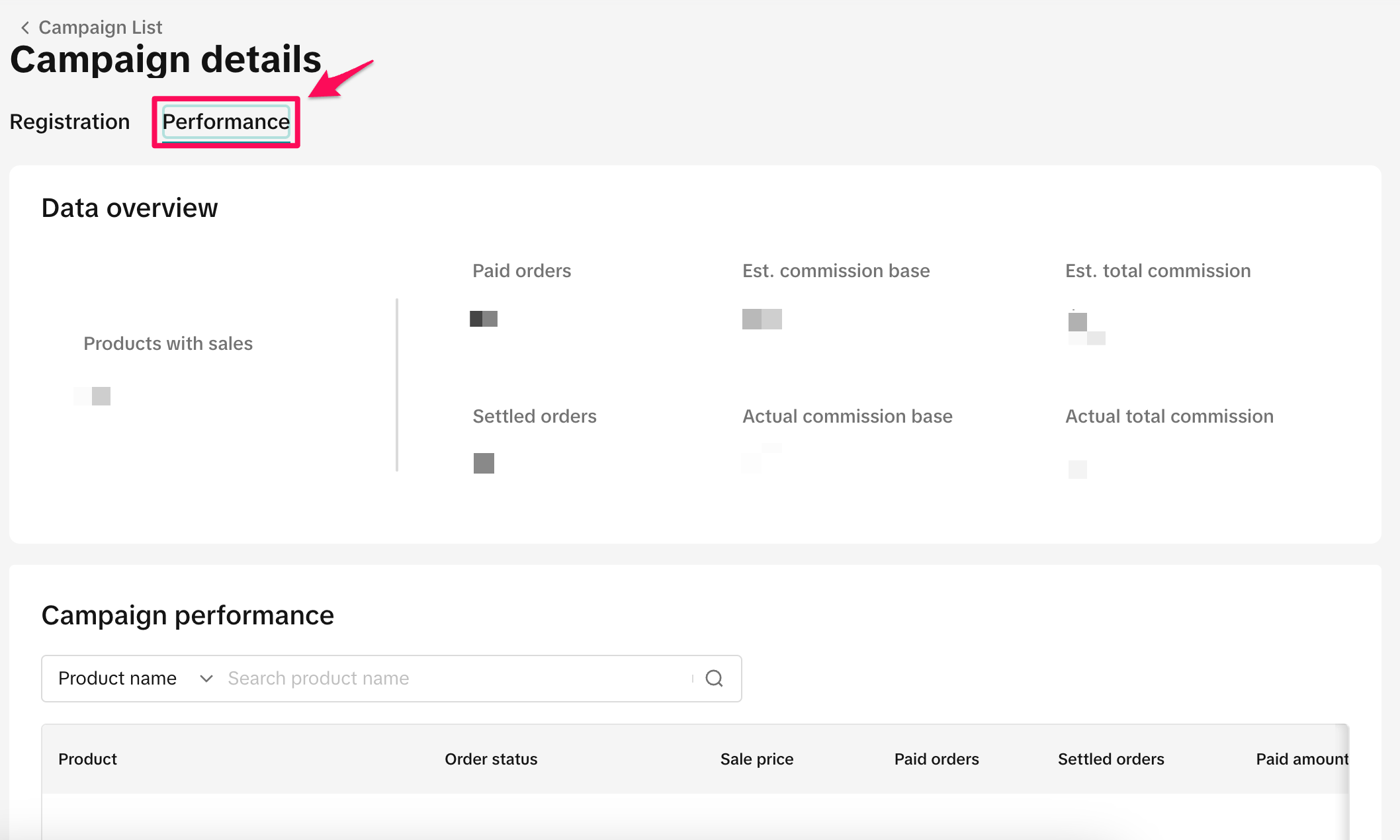
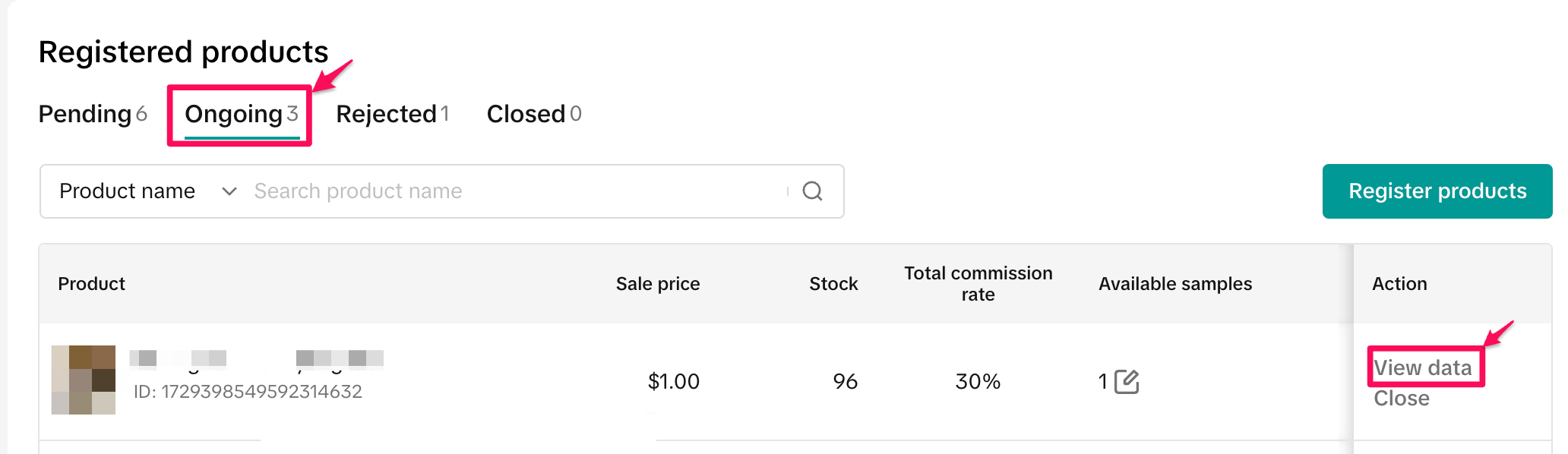
How to update Samples after a Campaign has begun
Step 1: Select "My campaigns
" and click "View data" for the campaign you would like to review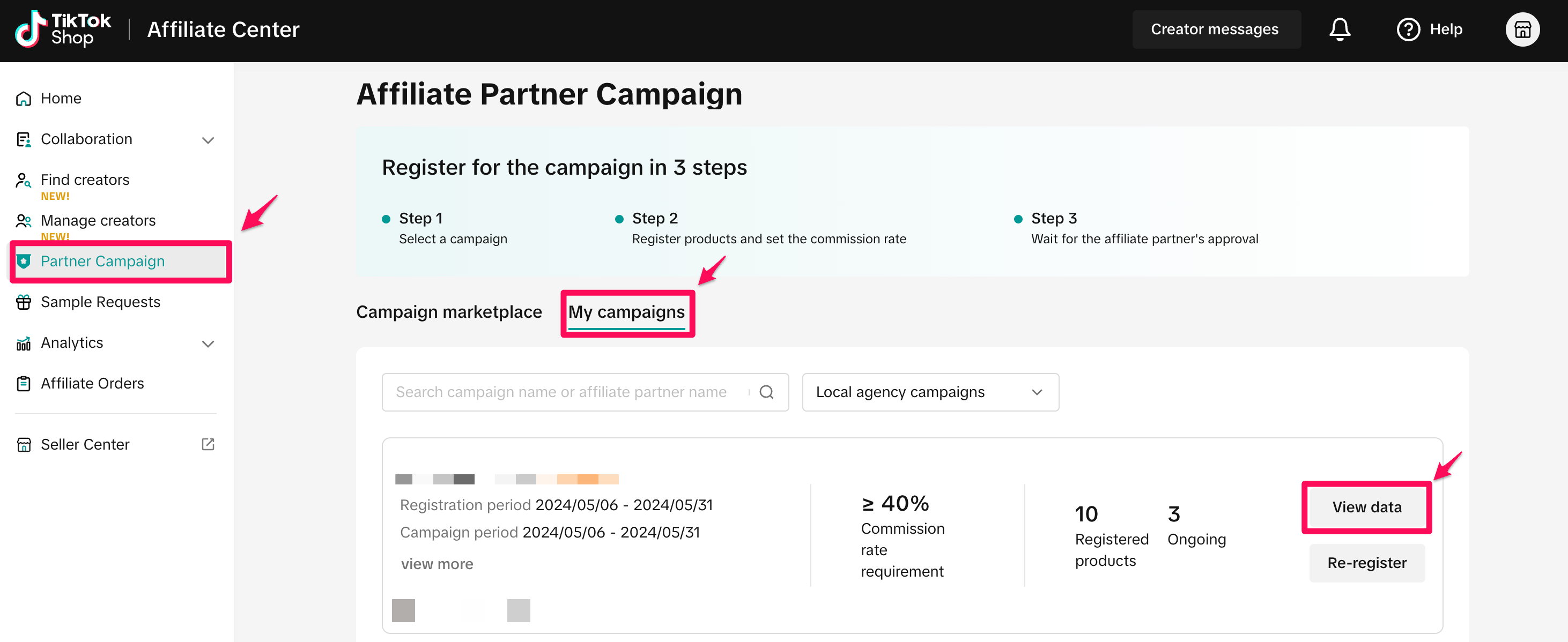
Step 2: Select "Ongoing" under "Registered products" and scroll over to the "Available samples
" column.From this view, you can see the number of samples available to the partner for each product in the Affiliate Partner Campaign. You can also increase the number of available samples by clicking the icon next to the available samples number.
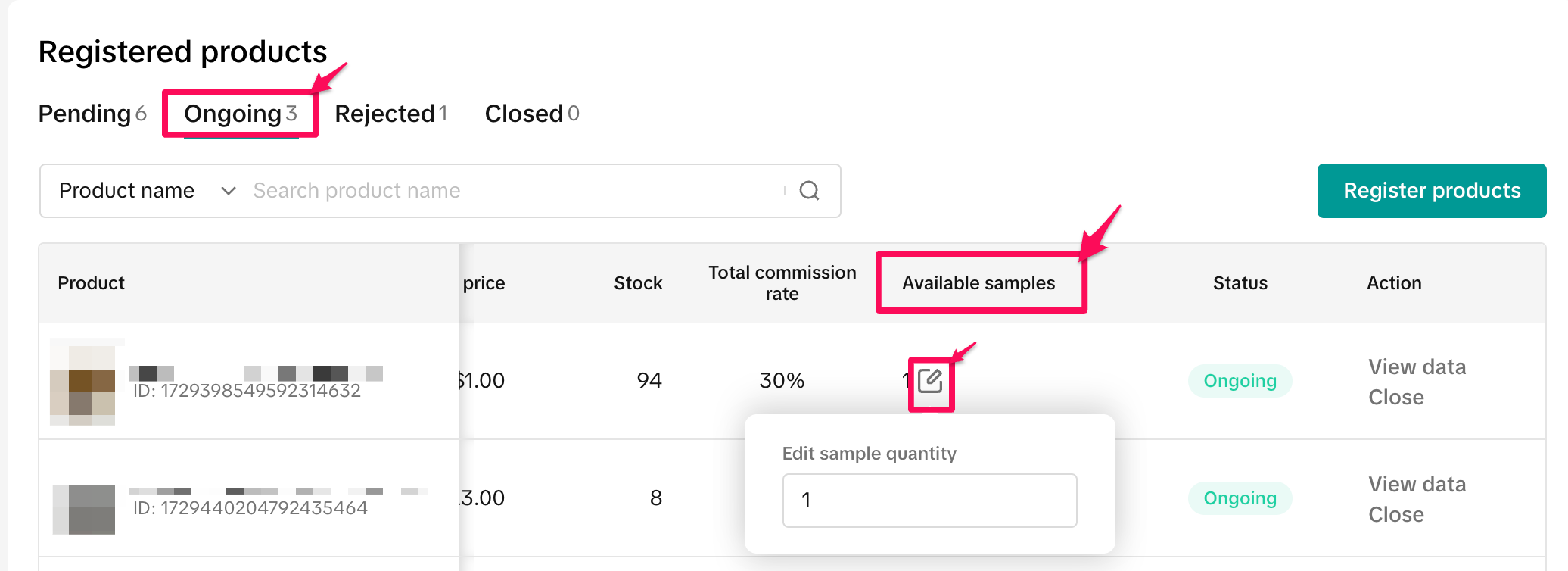
Step 3:
Make sure the sample amount is correct and click "Confirm"Make sure to confirm that the increased sample quantity is correct. It is important to note that you can not decrease the number of samples available to a partner in a campaign after increasing it.
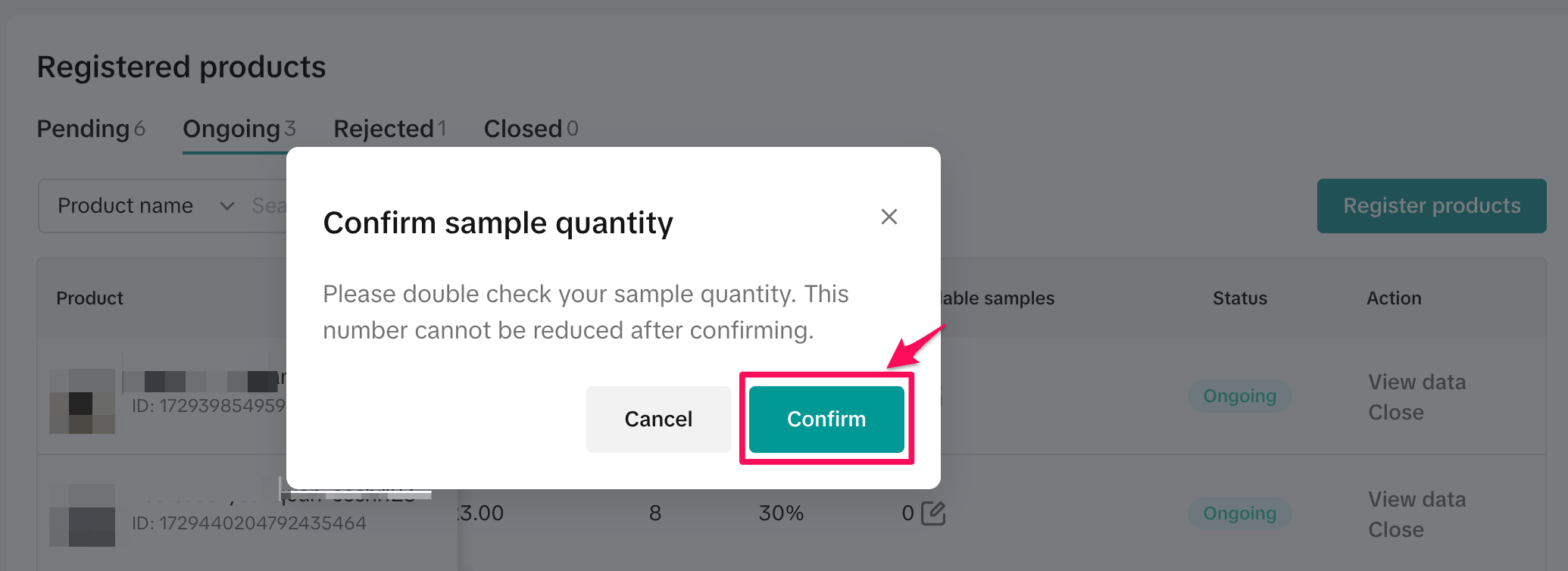
How to participate in Exclusive TikTok Shop Partner Campaigns
Overview
Exclusive TikTok Shop is a campaign type within Partner Campaign in Affiliate Center which features products handpicked by TikTok for their outstanding performance. Joining the TikTok Shop exclusive campaign offers sellers a unique opportunity to significantly enhance their sales growth.This invitation-only campaign showcases your top-performing products.
Potential benefits include:
- Increased exposure
- access a free samples budget
- the chance to collaborate with leading agencies and creators
How it works
Step 1: Sellers will receive an email inviting them to join your exclusive TikTok Shop campaign. If new products are added to the campaign, sellers will receive a separate email prompting them to review the added products.
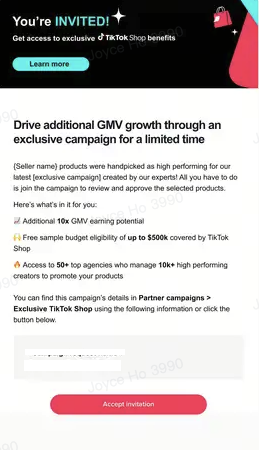
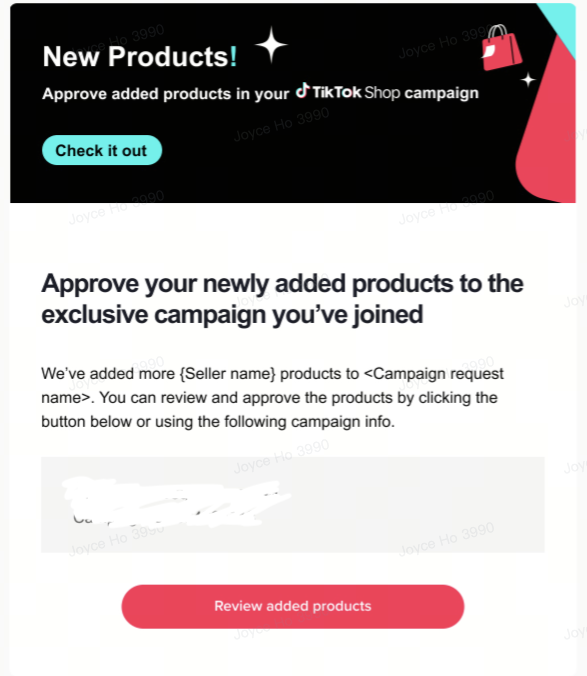
Step 2: Once you click "Accept Invitation," you will be taken directly to the campaign page in the Affiliate Center. Sellers accessing this tab for the first time will see an introduction to TikTok Shop campaigns.
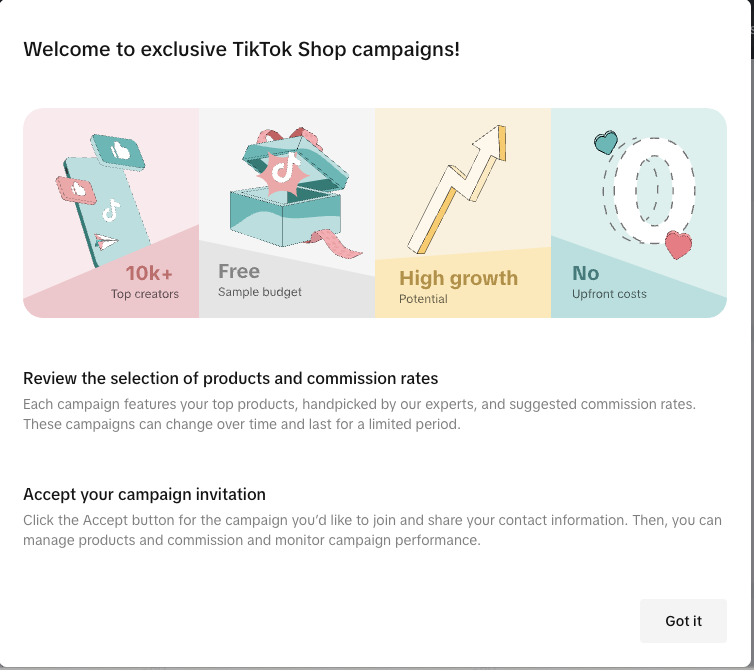
Step 3: Click "View Details," and you will need to accept the invitation by entering your contact information.
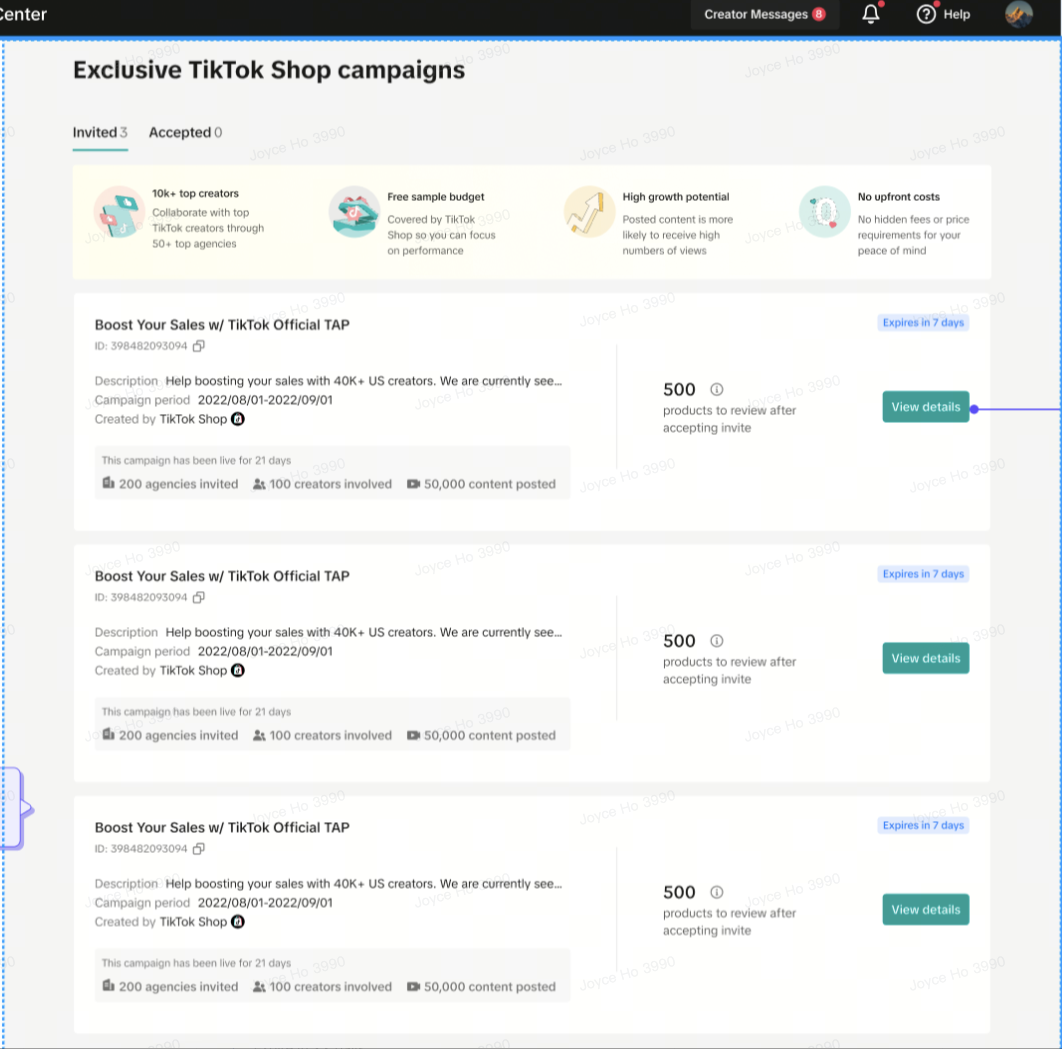
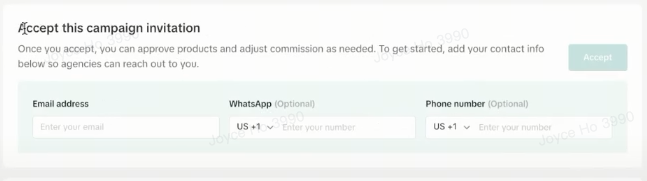
Step 4: Review the products included in this campaign. You can approve or reject them either in bulk or individually. The commission is determined by market insights and can be adjusted after acceptance.
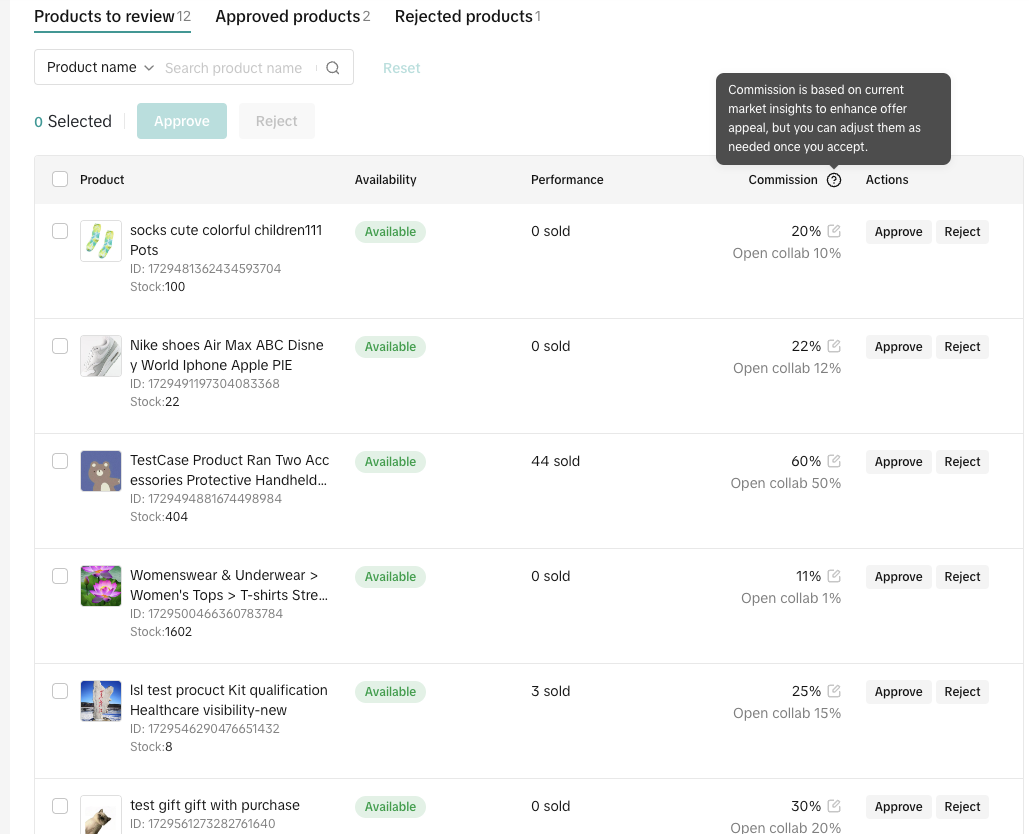
Products that have been approved will be under the Approved products tab
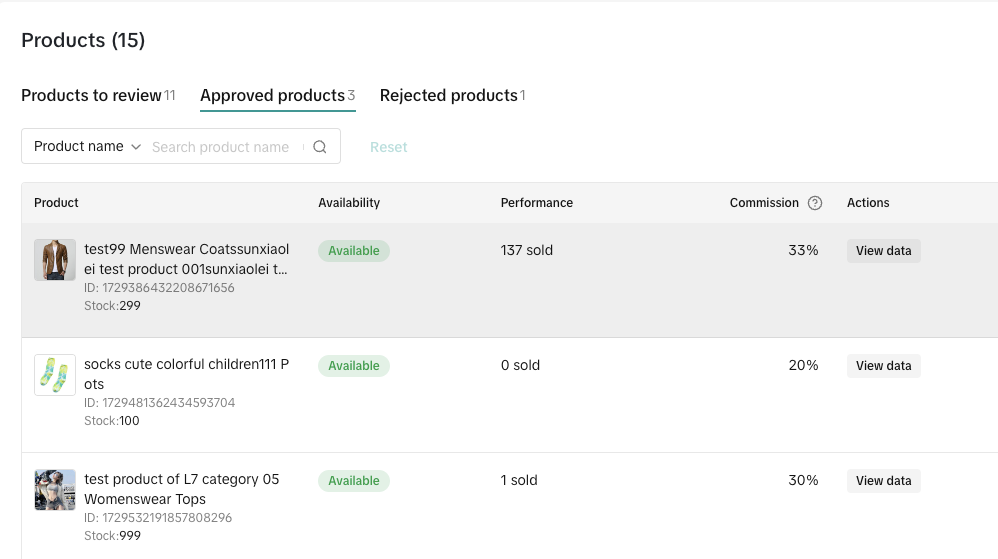
How to review Exclusive TikTok Shop Partner Campaign performance
Step 1: Under the Accepted tab and click "View Details"
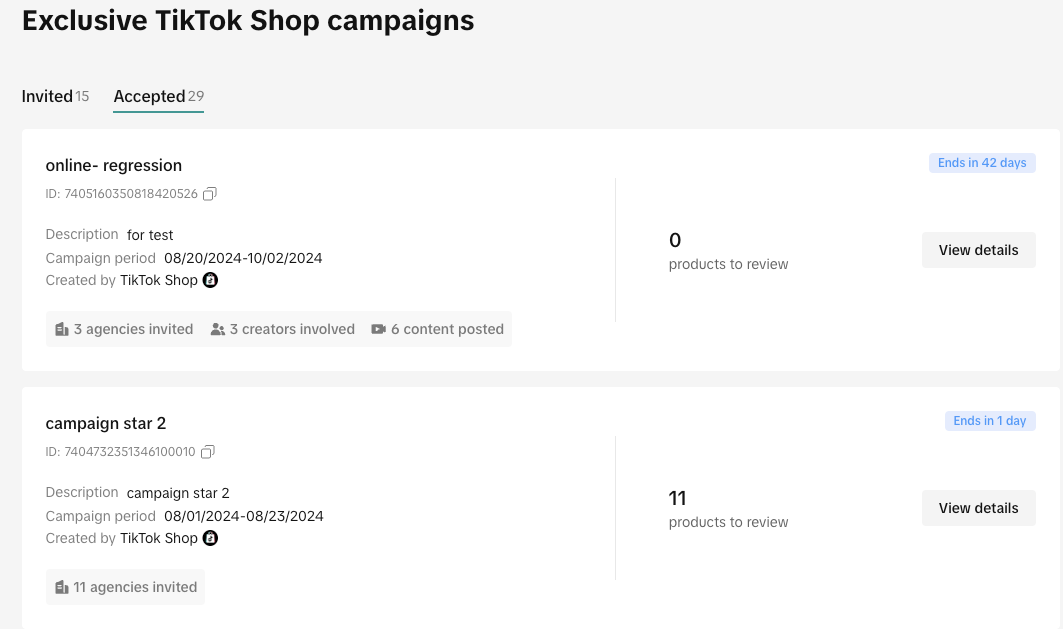
Data Overview Metrics includes the following information:
- Products with sales
- Paid orders
- Estimated commission base
- Estimated total commission
- Settled orders
- Actual commission base
- Actual total commission
- Product status
- Sale price
- Paid orders
- Settled orders
- Paid amount
- Settled amount
- Total commission rate
- Estimated total commission
- Actual total commission
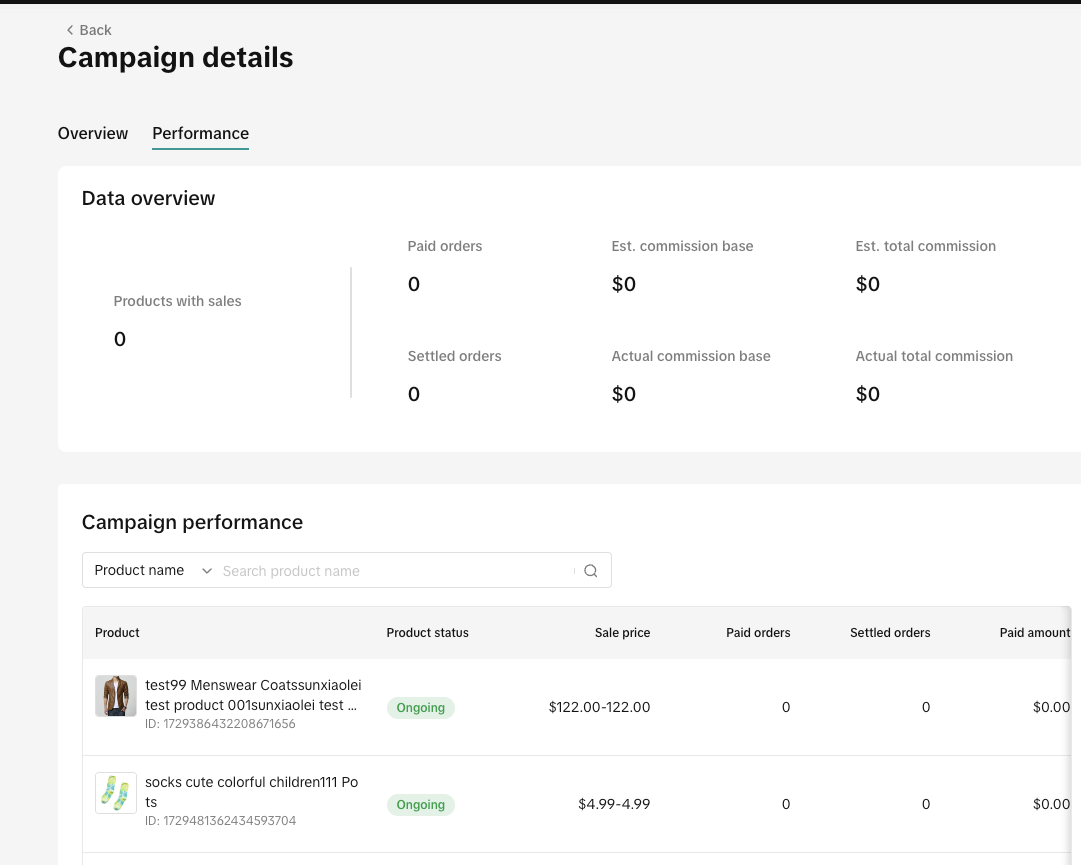
FAQ
- How can I see creator performance data?
- Creator-level performance data is not available through Partner Campaigns. You can only view product-specific performance as described above. Partner Campaigns are therefore recommended for sellers who are eager to outsource their work to agencies, but do not require detailed insights into creator-specific sales performance.
You may also be interested in
- 1 lesson
Unlocking Growth with TikTok Shop Affiliates
The TikTok Shop Affiliate Program helps sellers boost sales and visibility by connecting with creato…
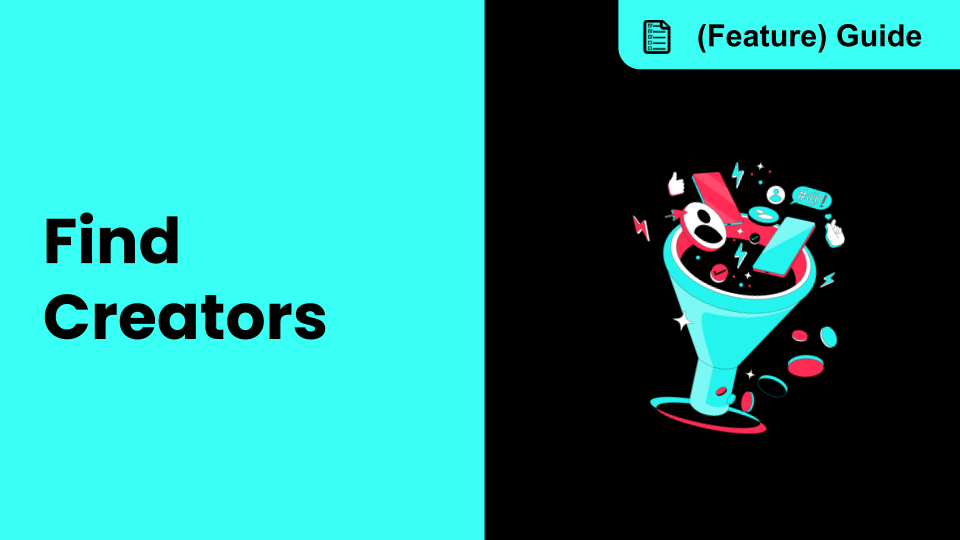
How to use Find Creators
Introduction to TikTok Shop's Find Creators Discover creators who will elevate your brand's message…

Setting Up Affiliate Collaborations
Affiliate collaboration overview The Affiliate program gives sellers the opportunity to collaborate…

8 Tips for Successful Seller & Creator Matchmaking
Welcome to TikTok Shop Affiliate program This playbook offers an end-to-end roadmap to empower US se…

Affiliate Partnerships Overview
Introduction: What is Affiliate Partnerships Overview? Affiliate Partnerships are designed to help s…