How to use Find Creators
09/12/2025
Summary
What is TikTok Shop's Find Creators and how does it help sellers connect with creators?
- Find Creators is a hub within TikTok Shop that simplifies discovering and partnering with vetted creators aligned to your brand, offering customized recommendations based on your seller profile, sales, and past collaborations.
- It enables sellers to filter creators by niche, engagement, audience demographics, and performance, making it easier to find creators who fit specific marketing goals and brand strategies.
How can sellers effectively use the Find Creators tool to manage collaborations?
- Sellers can invite creators directly via Target Collaboration Invites, add them to Manage Creators for future outreach, and track all invitations and communications in one centralized hub.
- The Creator Details page provides in-depth metrics like sales history, engagement, follower demographics, and example videos to inform collaboration decisions.
What filtering and search options are available to help sellers find the ideal creators?
- Filters include product category, follower size, commission rate, content type (LIVE or non-LIVE), agency representation, growth rate, and invitation history, plus follower demographics like age and gender.
- Performance filters cover revenue, units sold, average video views, live viewers, engagement rate, and partnered brands, with options to focus on shoppable video metrics.
What key metrics and creator information should sellers review before collaborating?
- Important metrics include revenue and units sold generated by the creator’s videos in the last 30 days, average video views, engagement rate, and follower demographics.
- Sellers can also view creator trends over time, example videos, and similar creators to better assess fit and potential impact.
Are there any special recommendations or labels for creators within Find Creators?
- TikTok Shop may highlight recommended creators with labels (e.g., Black Friday) to prioritize creators suited for specific campaigns or seasons, placing them at the top of search results.
- These recommendations help sellers quickly identify creators with proven success or relevance for timely marketing efforts.
Introduction to TikTok Shop's Find Creators
Discover creators who will elevate your brand's message to the next level. TikTok Shop's Find Creators provides a hub of talented creators waiting to collaborate with you. Whether you’re searching for influencers or content creators, Find Creators makes it easy to find the right match for your brand with a customized list of recommended creators based on categories, historical sales performance, and other relevant criteria.Find Creators offers the following benefits:
- Discover creators easily: Finding creators can be a time-consuming, overwhelming process. Find Creators simplifies it with a community of vetted creators who are passionate about their craft and eager to work with your brand.
- Match with creators who align with your brand: Find Creators builds a customized list of recommended creators based on your Seller profile. You can also refine your search results by filtering creators based on their niche, audience, engagement rate, and more. Learn about each creator by browsing their profile and portfolio.
- Connect with creators directly: Manage and track the invitations you’ve sent to creators in one hub. Find Creators lets you invite creators to collaborate via Target Invites, send them direct messages, and add them to Manage Creators.
How to use Find Creators
The data shown below was created for demonstration purposes only.Access Find Creators
Within Affiliate Center, you'll see a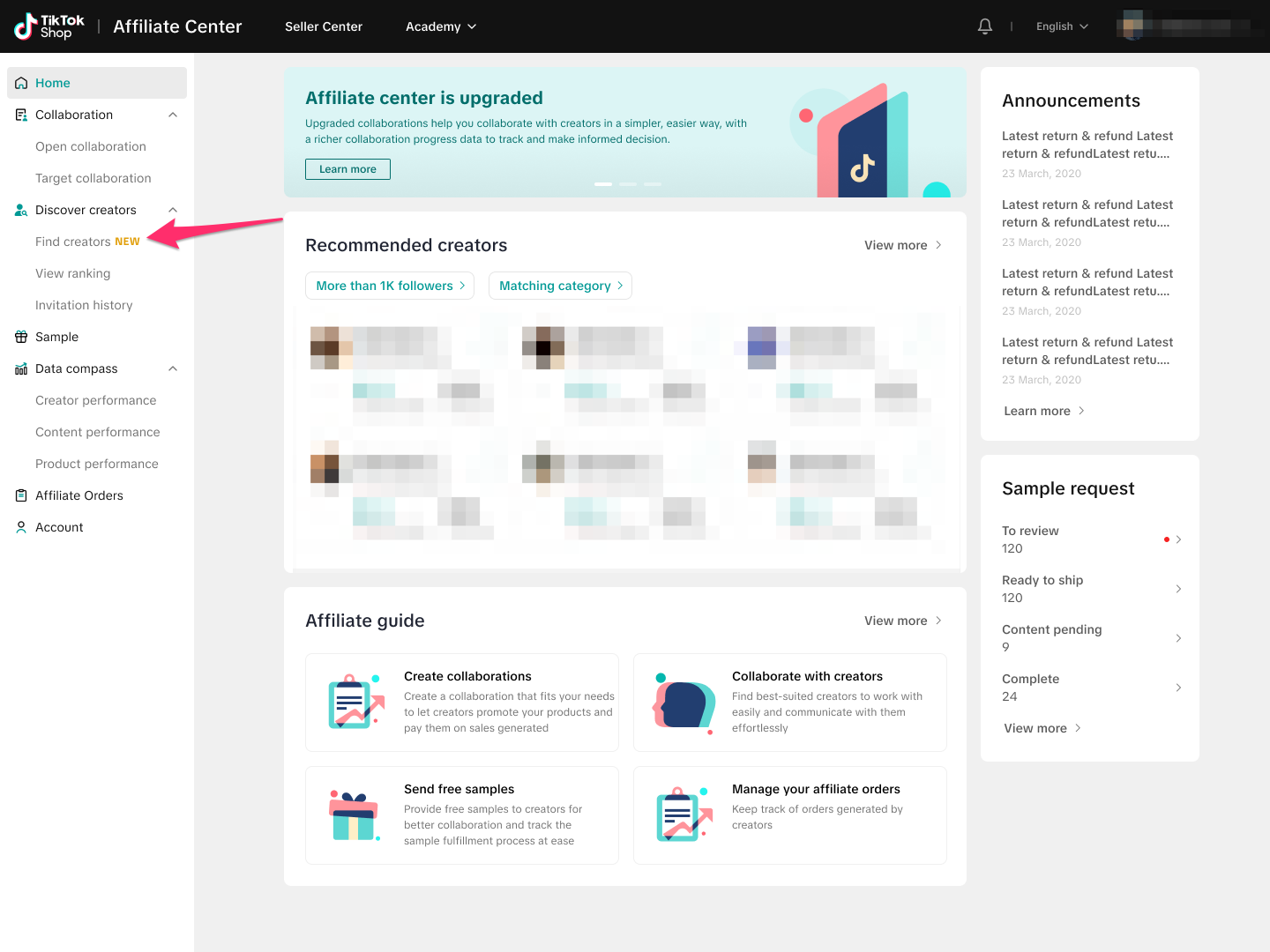
Discover creators who match your brand
Find creators provides a list of creators who align with your brand based on your Seller performance and past creator preferences, including the creators you’ve viewed and worked with in the past. Here's how to get started:Step 1:Know your creator strategy
Step 2:Find creators who fit your criteria
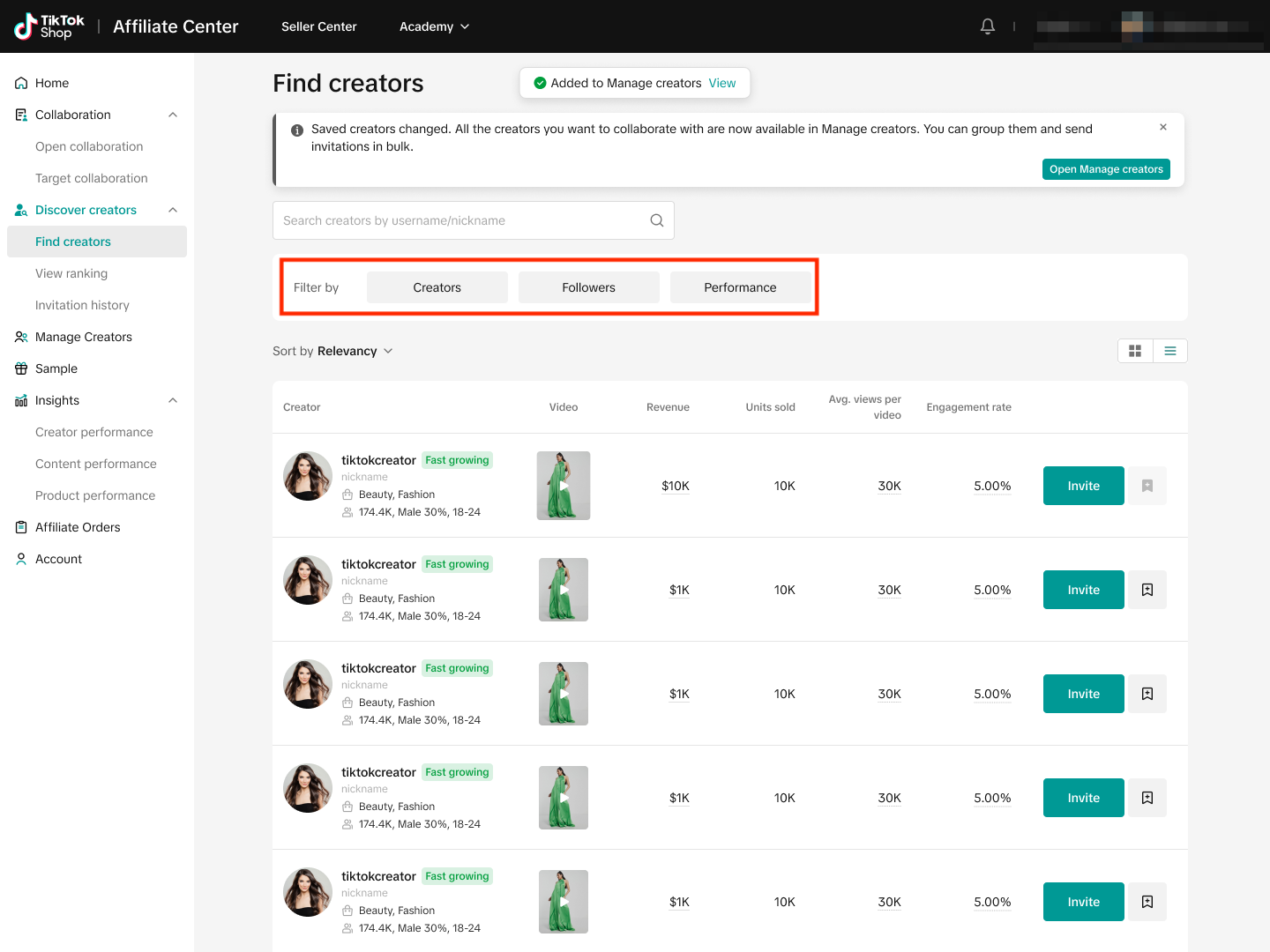
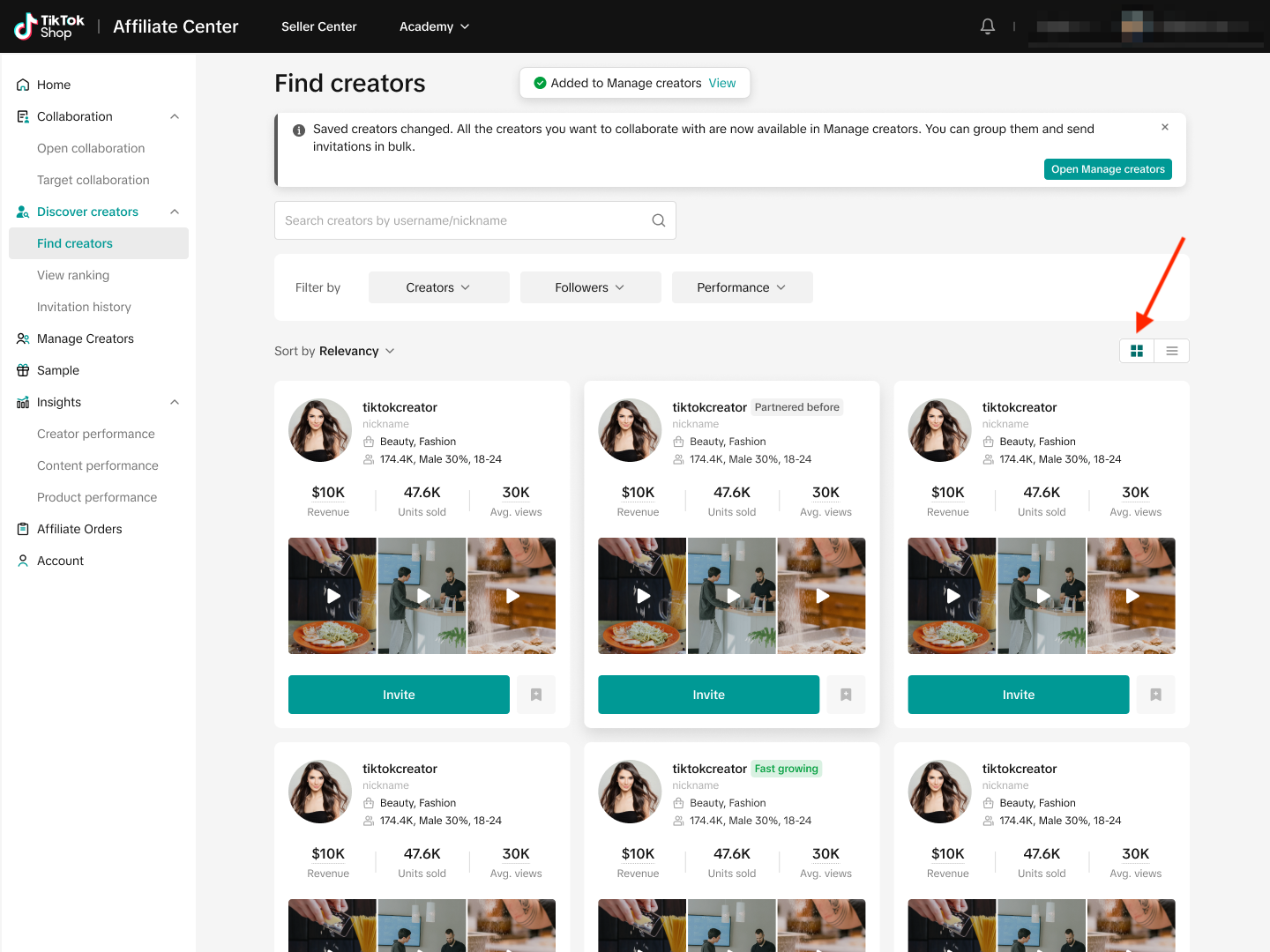
Step 3:Invite and add creators to Manage Creators
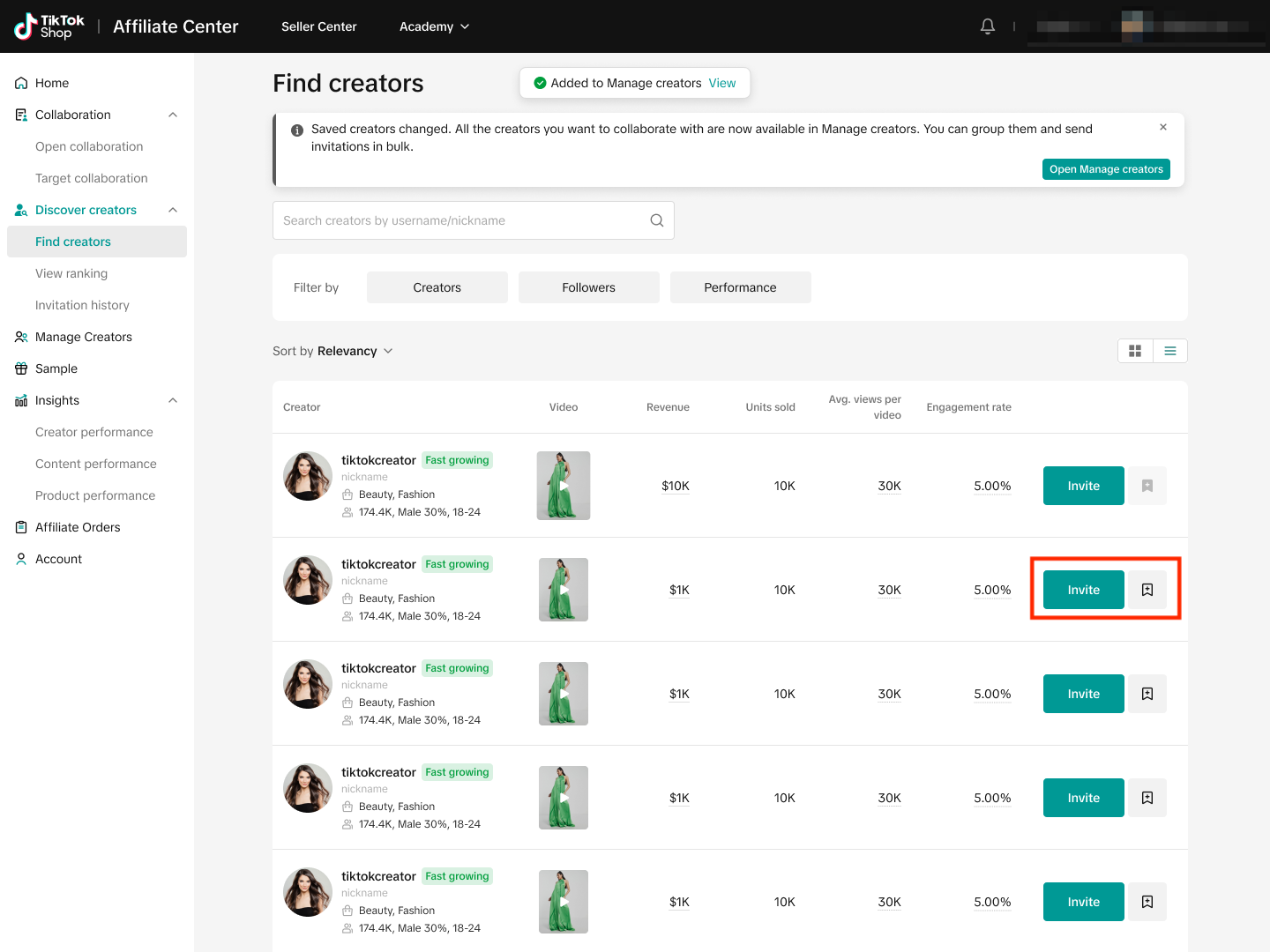
Step 4:Review the details of specific creators
- A sample video.
- Revenue: Revenue generated by creators from LIVE, shoppable video or showcase in the last 30 days.
- Units sold: Units sold generated by creators from LIVE, shoppable video or showcase in the last 30 days.
- Avg. video views: The average number of views of all of creators' videos posted in the last 30 days.
- Engagement rate: The number of post engagements (likes, shares, and comments) divided by the total video views averaged across the videos in the last 30 days.
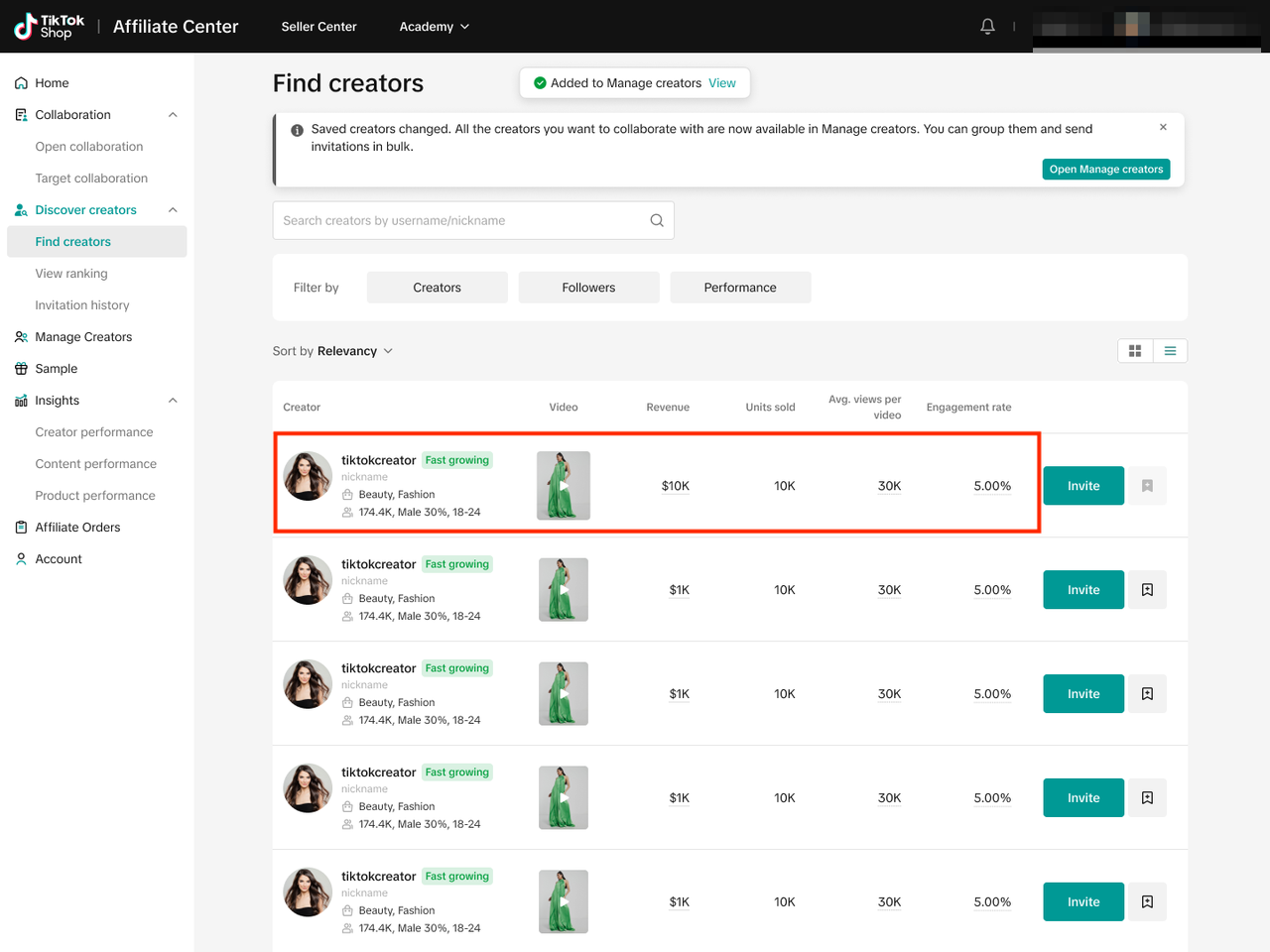
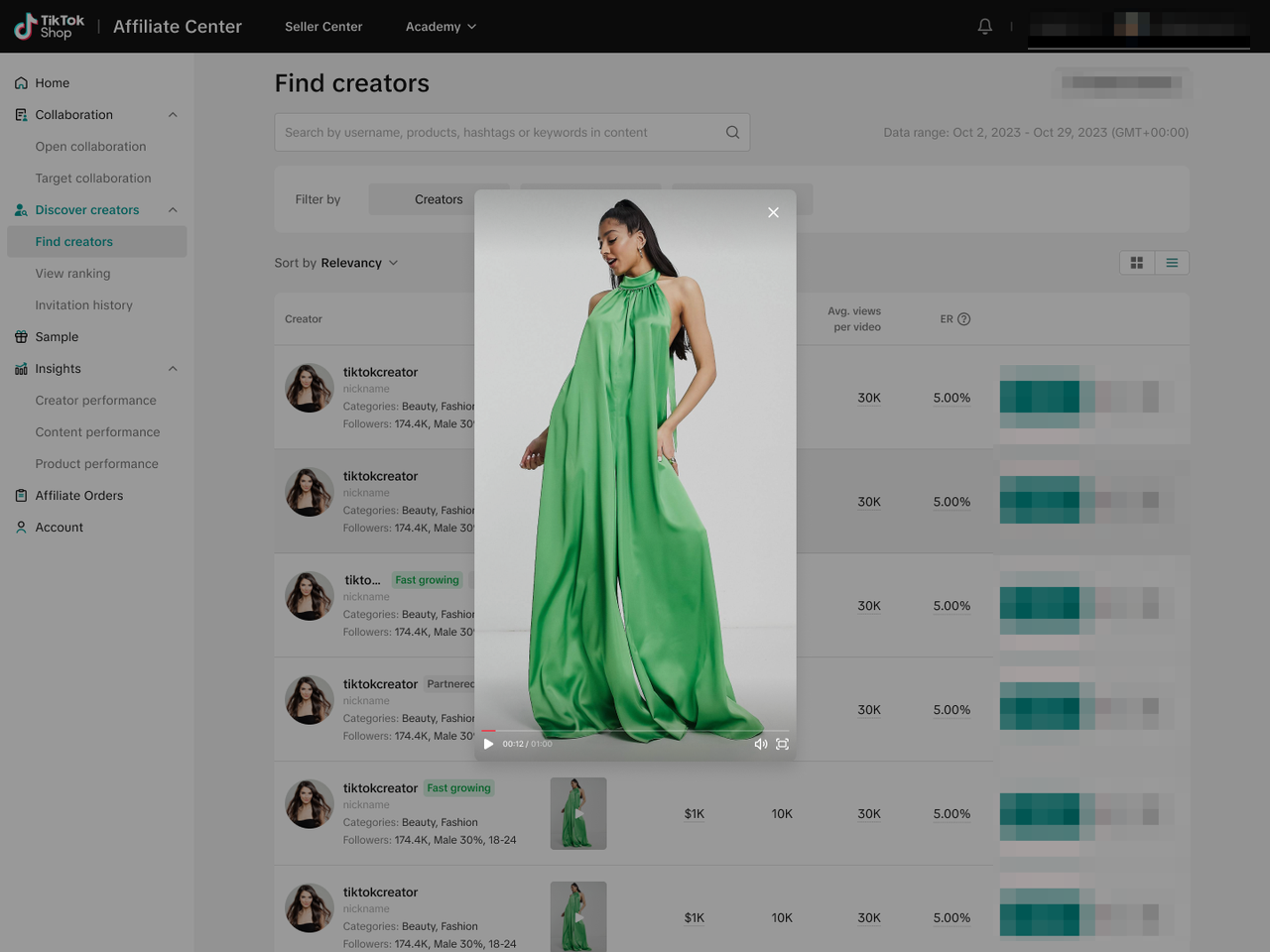
Search and filters
Suggested search box
The search box offers suggested searches by products and hashtags used in videos. You can also search for specific hashtags using the # symbol, or search for specific creators using the @ symbol. When including @ in the search box, it can indicate a specific user or a mention in the content description. When you begin typing in your search, up to three types of suggestions will appear: creators (matched by creator name), products (matched by product sold), and content (matched by mentions, hashtags, and keywords).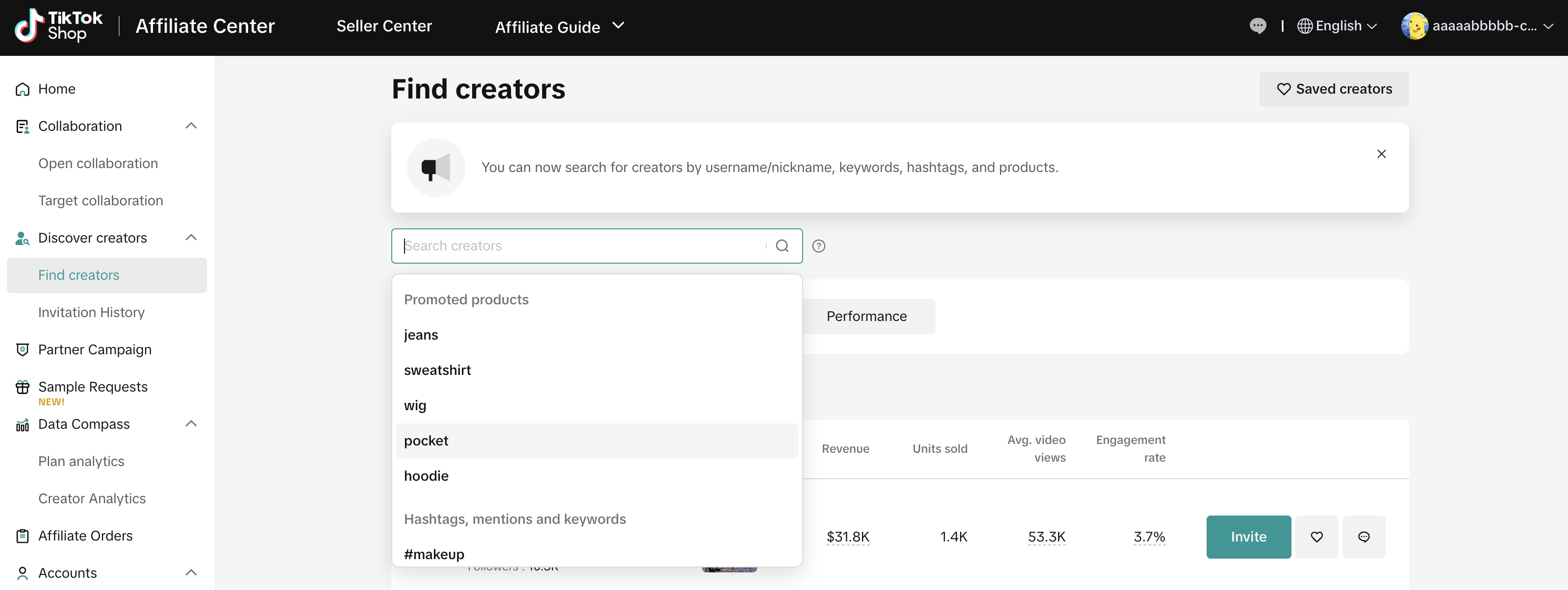
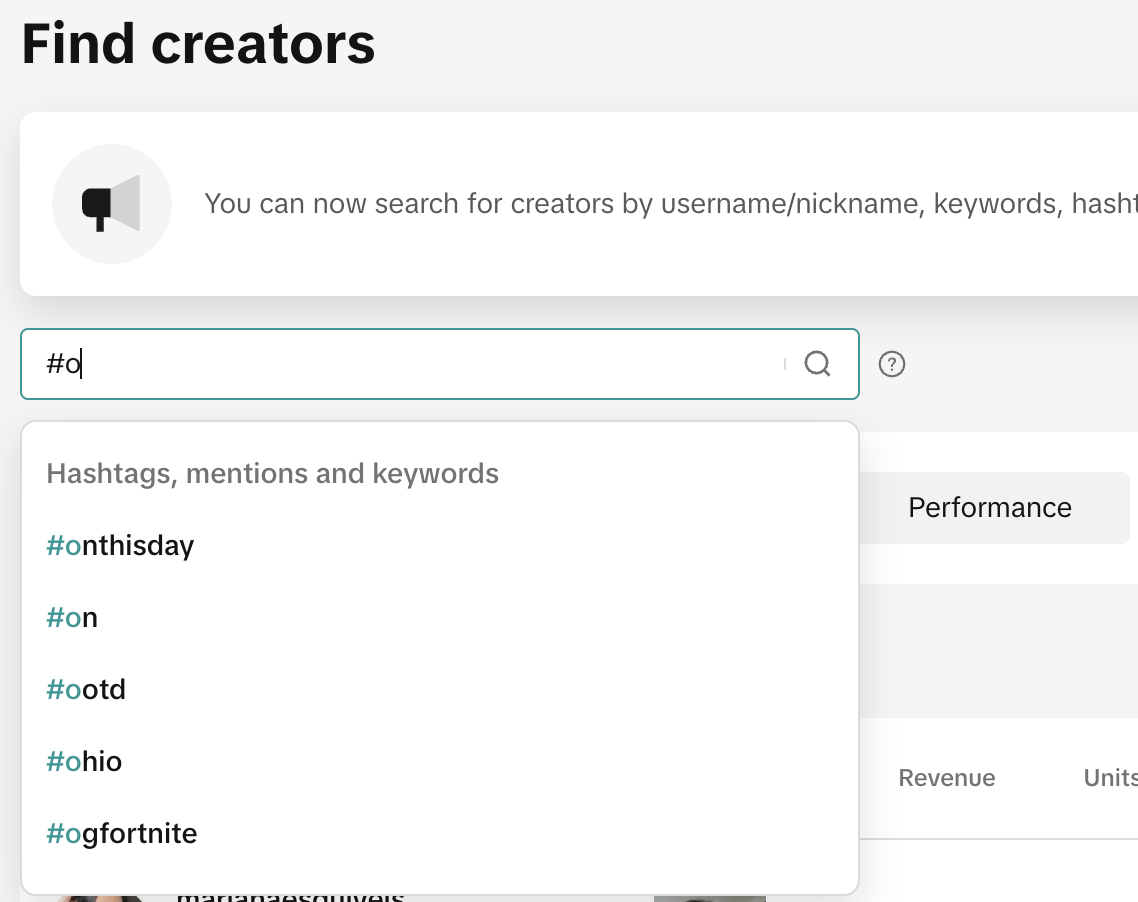
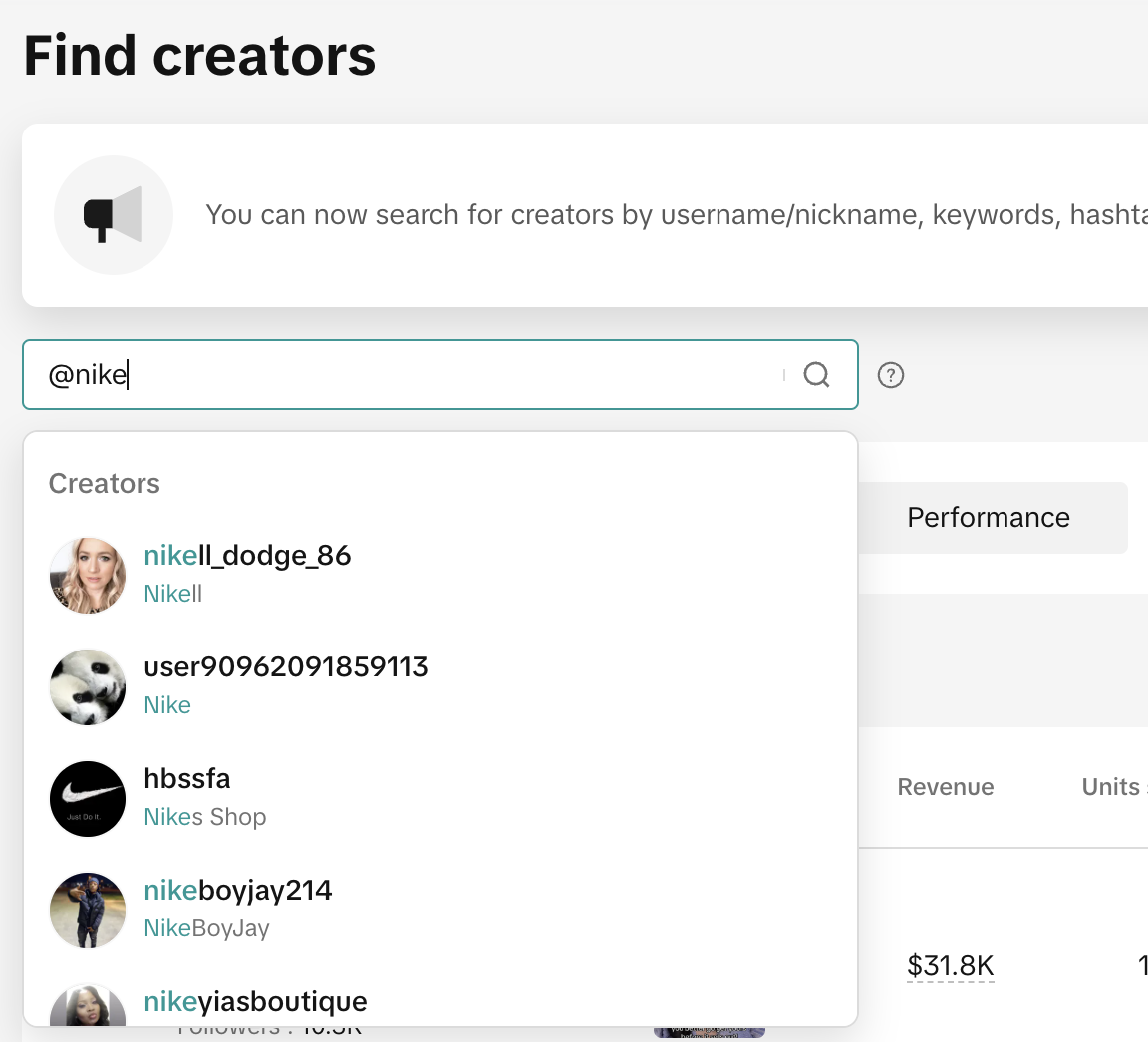
Creators filters
Click the Creators tab to filter by creator criteria, including:- Product category: Select a product category, such as Womenswear, to filter
forcreators who have promoted products in that category in the last 30 days, or who added a related product to their Showcase in the last 90 days. - Follower size: Filter creators based on follower count.
- Avg. commission rate: Filter creators based on the average commission rate they receive.
- Content type: Filter creators based on whether the creator promoted a product via a LIVE or non-LIVE video in the last 30 days.
- Creator agency: Filter creators who are managed by an agency or are independent.
- Fast growing: Check this box to filter the top 10% of creators with the greatest increase in transactions, revenue, shoppable videos, LIVE views, or followers in the last 30 days.
- Not invited in past 90 days: Filter creators who you have not invited in the last 90 days.
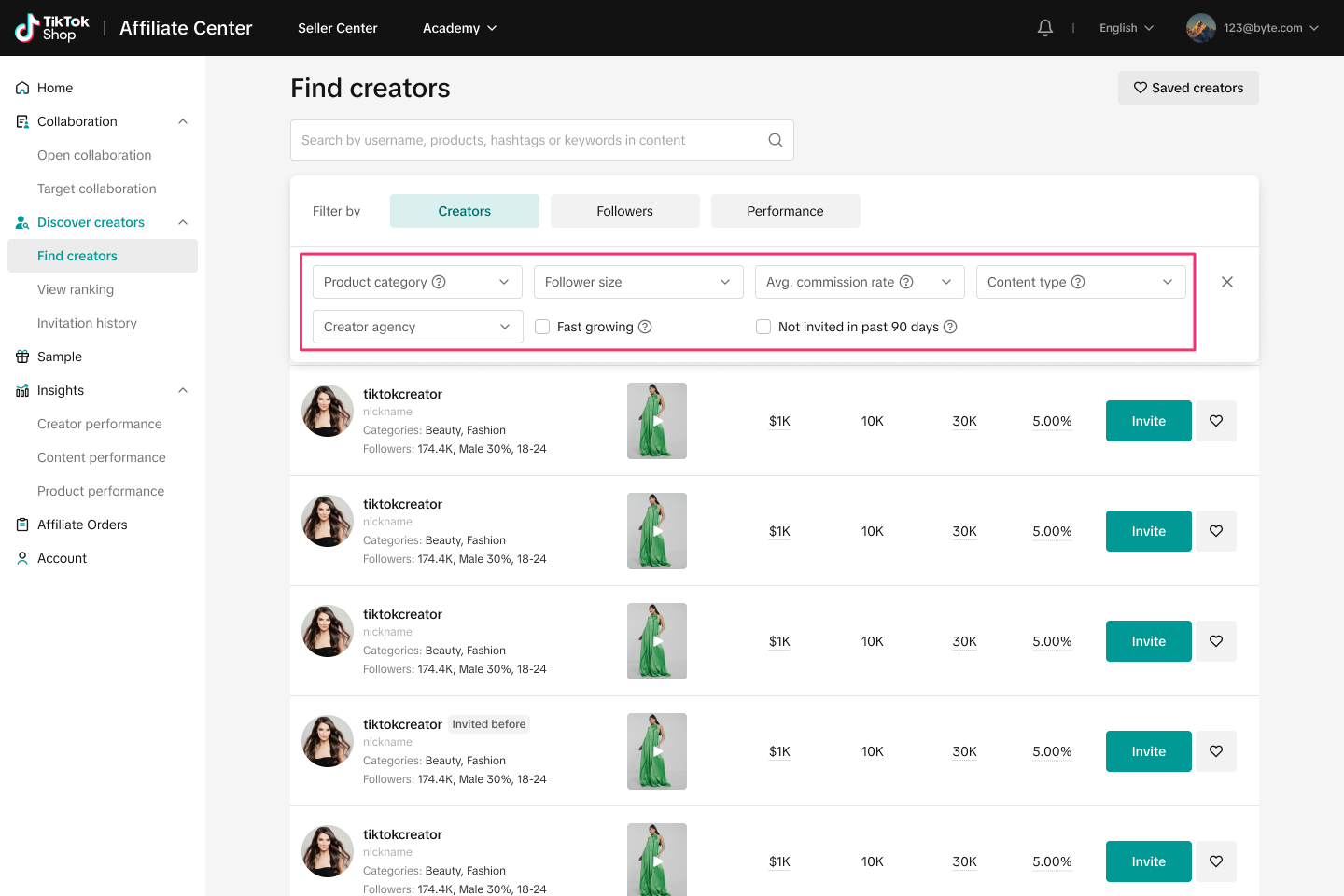
Followers filters
Filter for creators based on their follower demographics, including:- Follower age: The age demographics of the creator's followers.
- Follower gender: The gender demographics of the creator's followers.

Performance Filters
Filter for creators based on their performance metrics, including:- Revenue: Revenue generated by the creators from LIVE, shoppable video or showcase in the last 30 days.
- Units sold: Units sold generated by the creators from LIVE, shoppable video or showcase in the last 30 days.
- Average views per video: Average views per video that the creator receives.
- Average viewers per live: Average viewers per live that the creator receives.
- Engagement rate: The creator's engagement rate across videos.
- Partnered brands: Brands that the creators have partnered with in the past.
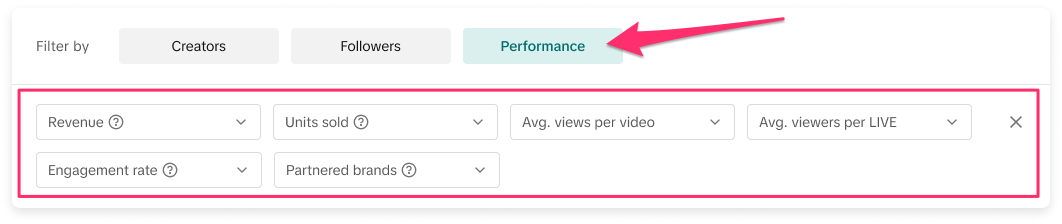
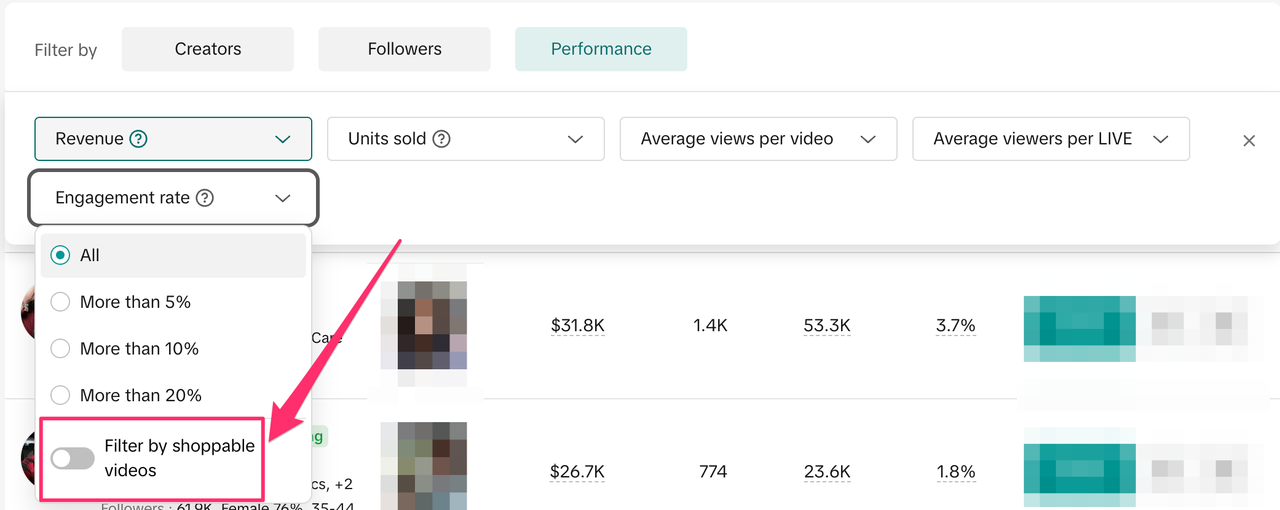
Using multiple filters and resetting filters
Note that you can use multiple filters at the same time to narrow your search for the ideal creators.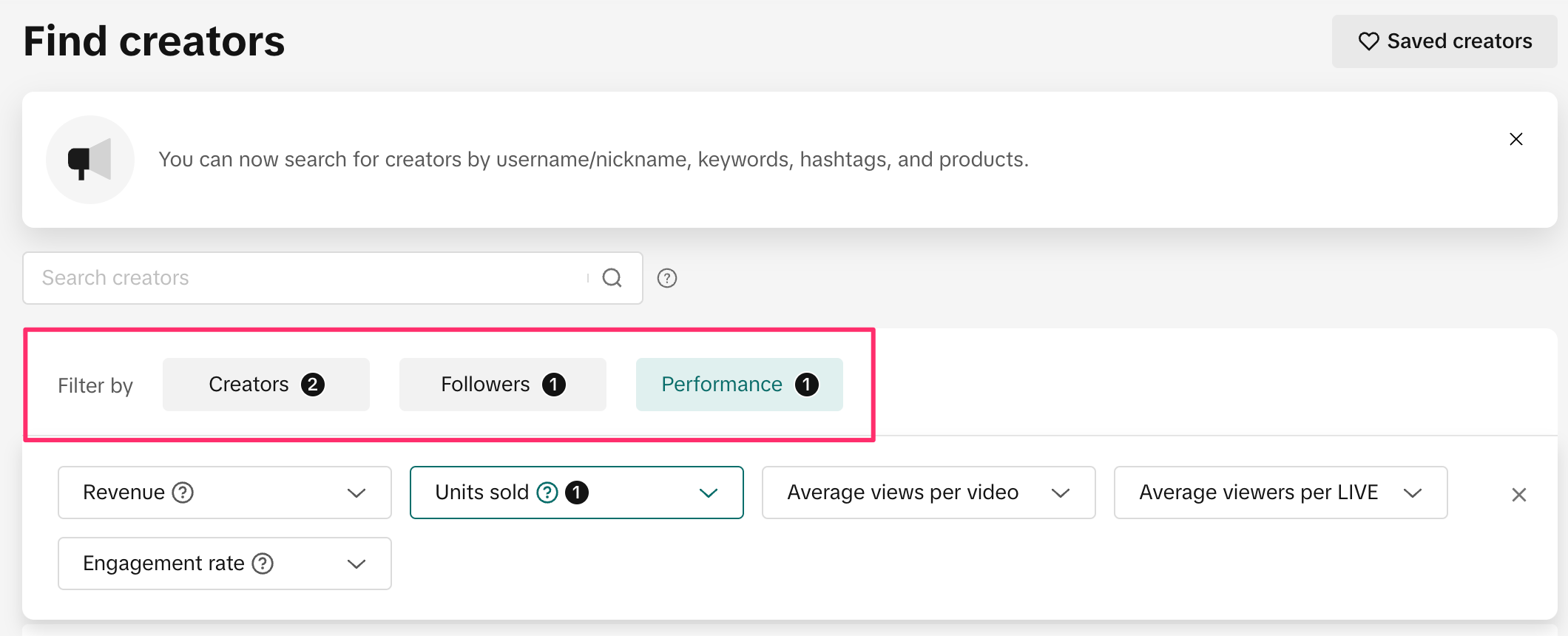
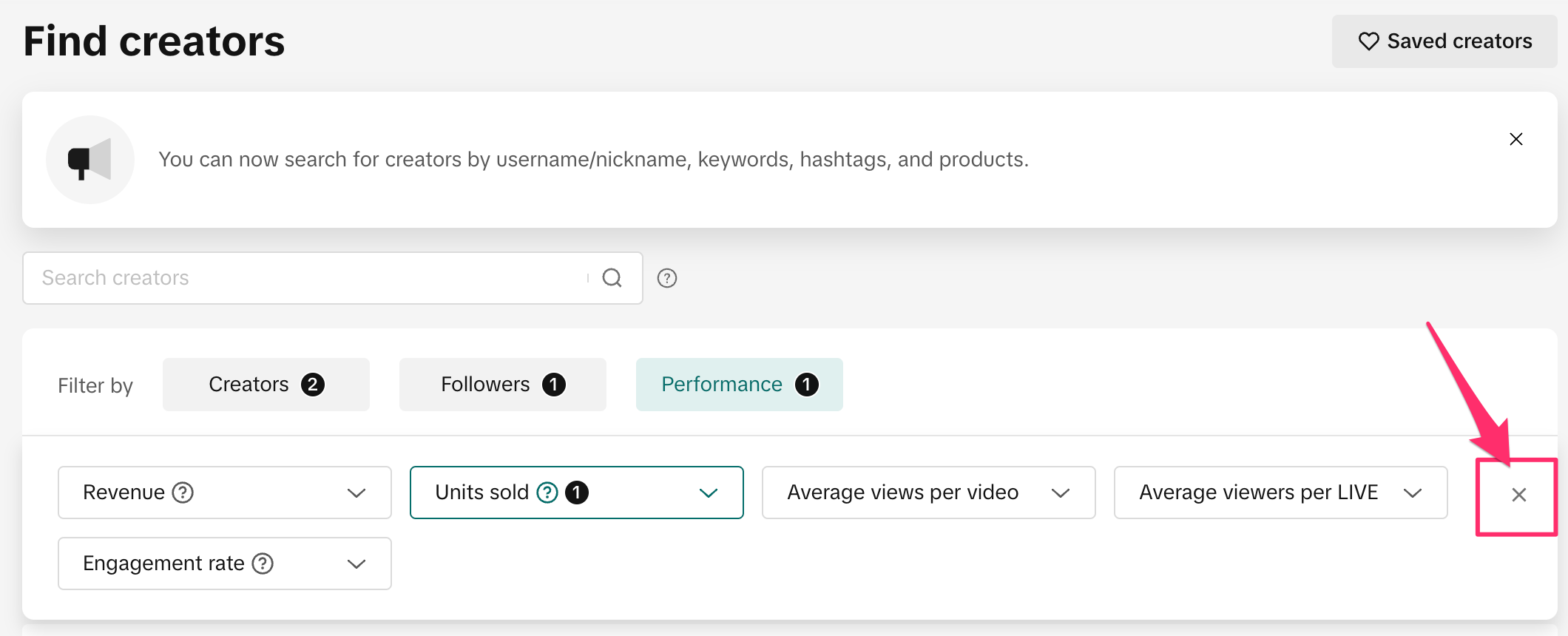
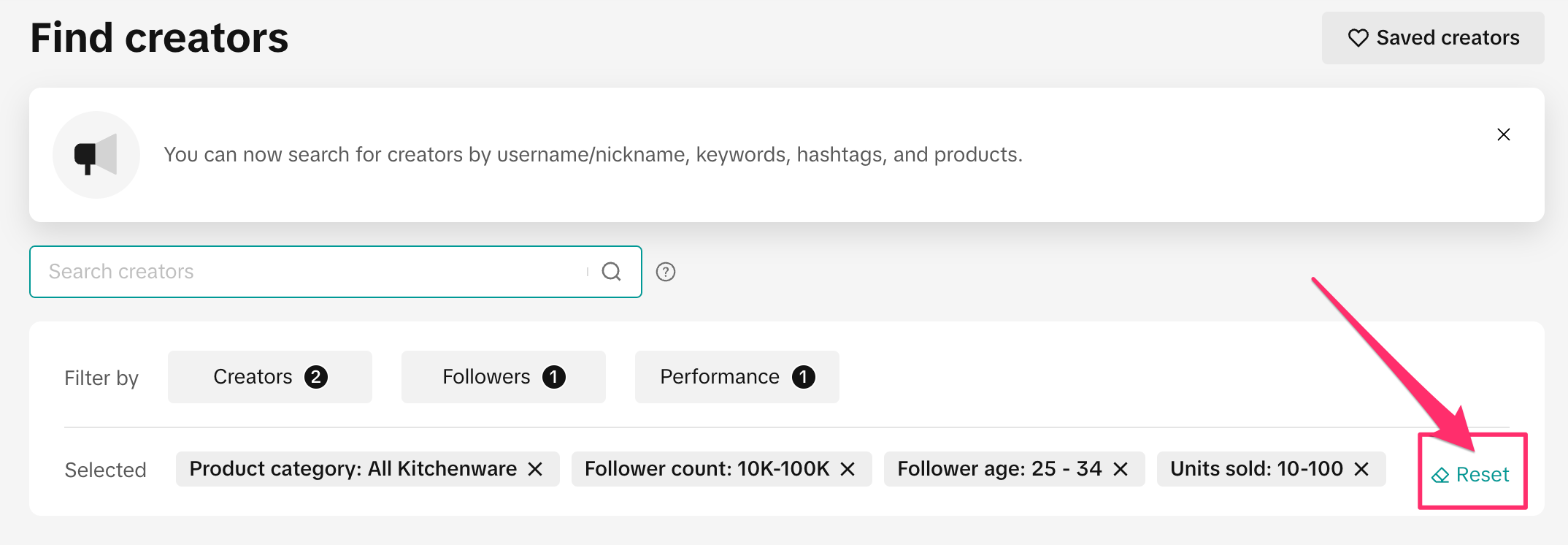
Recommended creators by TikTok Shop
In some cases, you may see a label next to the creator's name. When you see this label, it means the creator is being specifically recommended to you by the TikTok Shop team. In the example below, the TikTok Shop team has added a Black Friday label to creators who are recommended for the Seller to work with during Black Friday. These labeled creators will appear at the top of your Find Creators search results.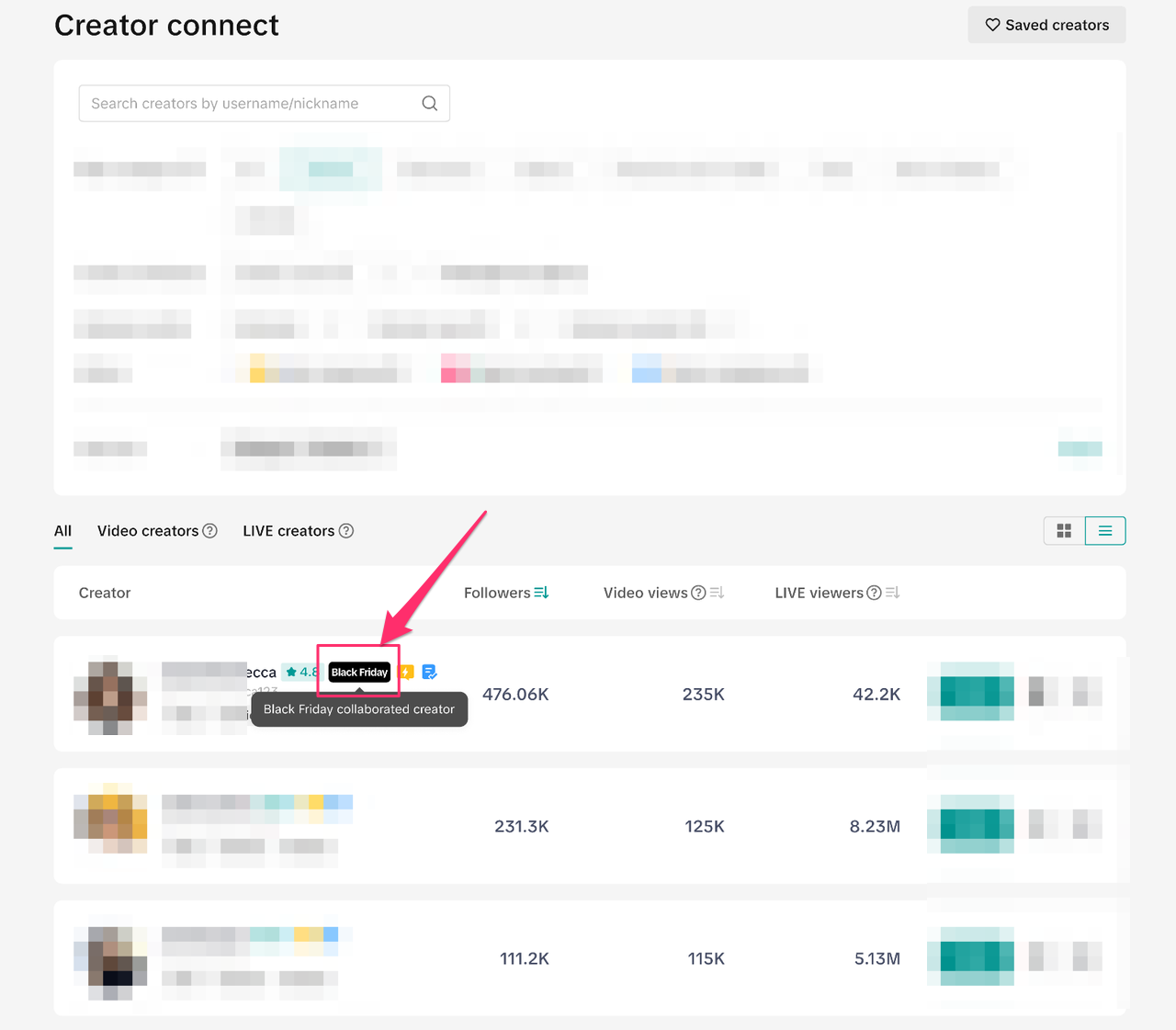
Creator details page
On the Creator details page, you'll find information about the creator's sales history, collaboration metrics, short-video performance, LIVE video performance, follower demographics, trends, example videos posted by the creator, and similar creators. If a creator is represented by an agency (Multi-Channel Network), you can also see the name of the agency. From here, you can also Invite the creator to a Target Collaboration, send them an Instant Message, or Add them to Manage Creators.Note: Creator metrics are only available on the Creator details page for creators who have authorized their data to be shown.
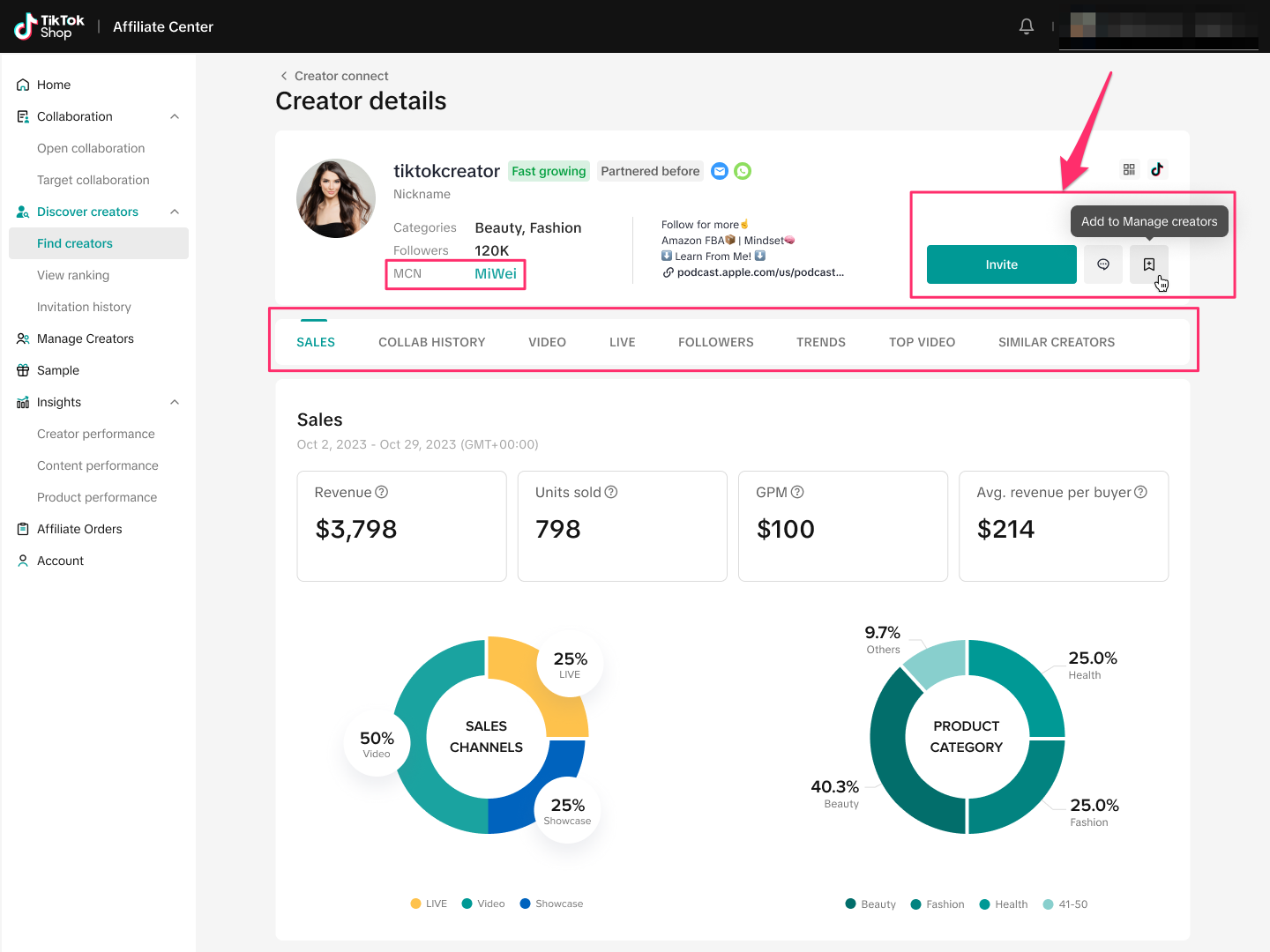

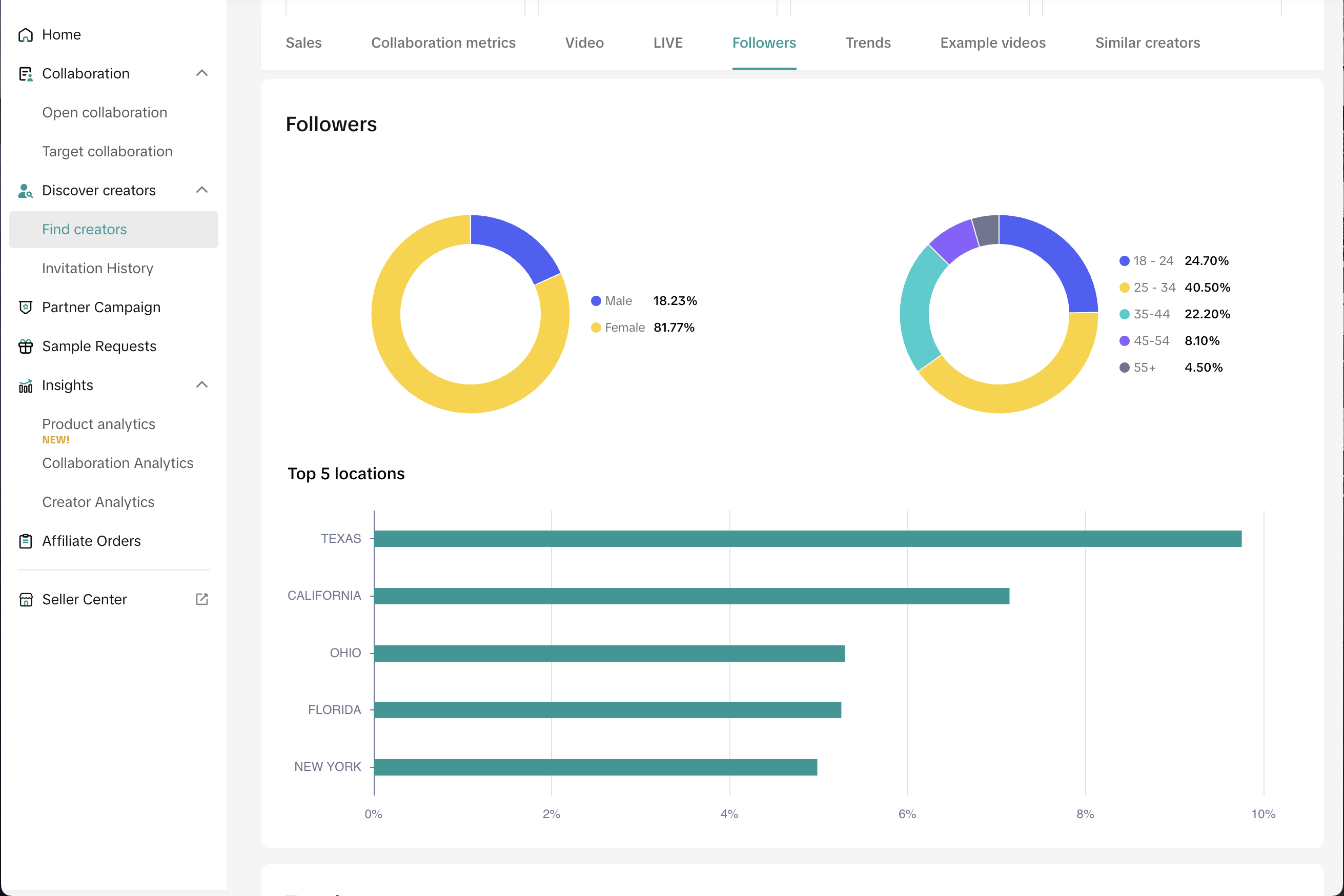
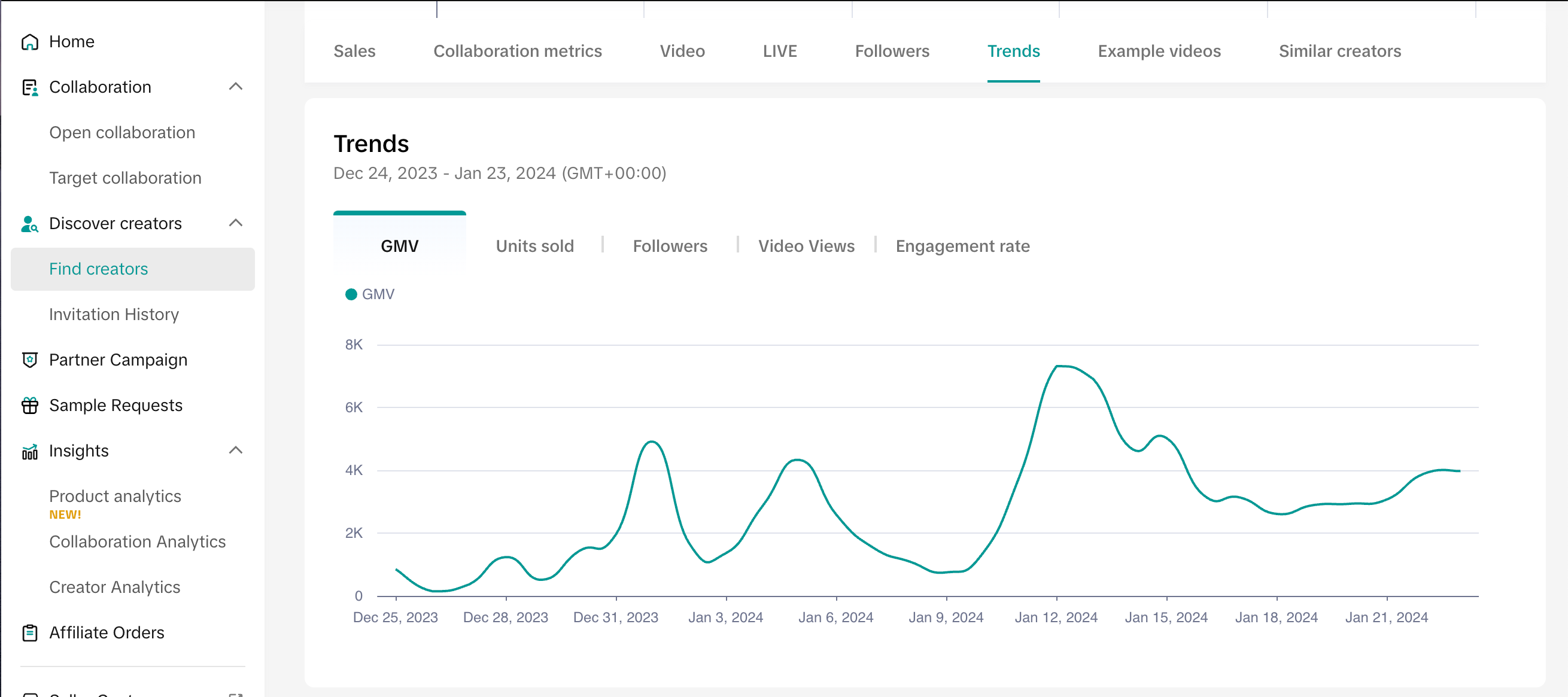
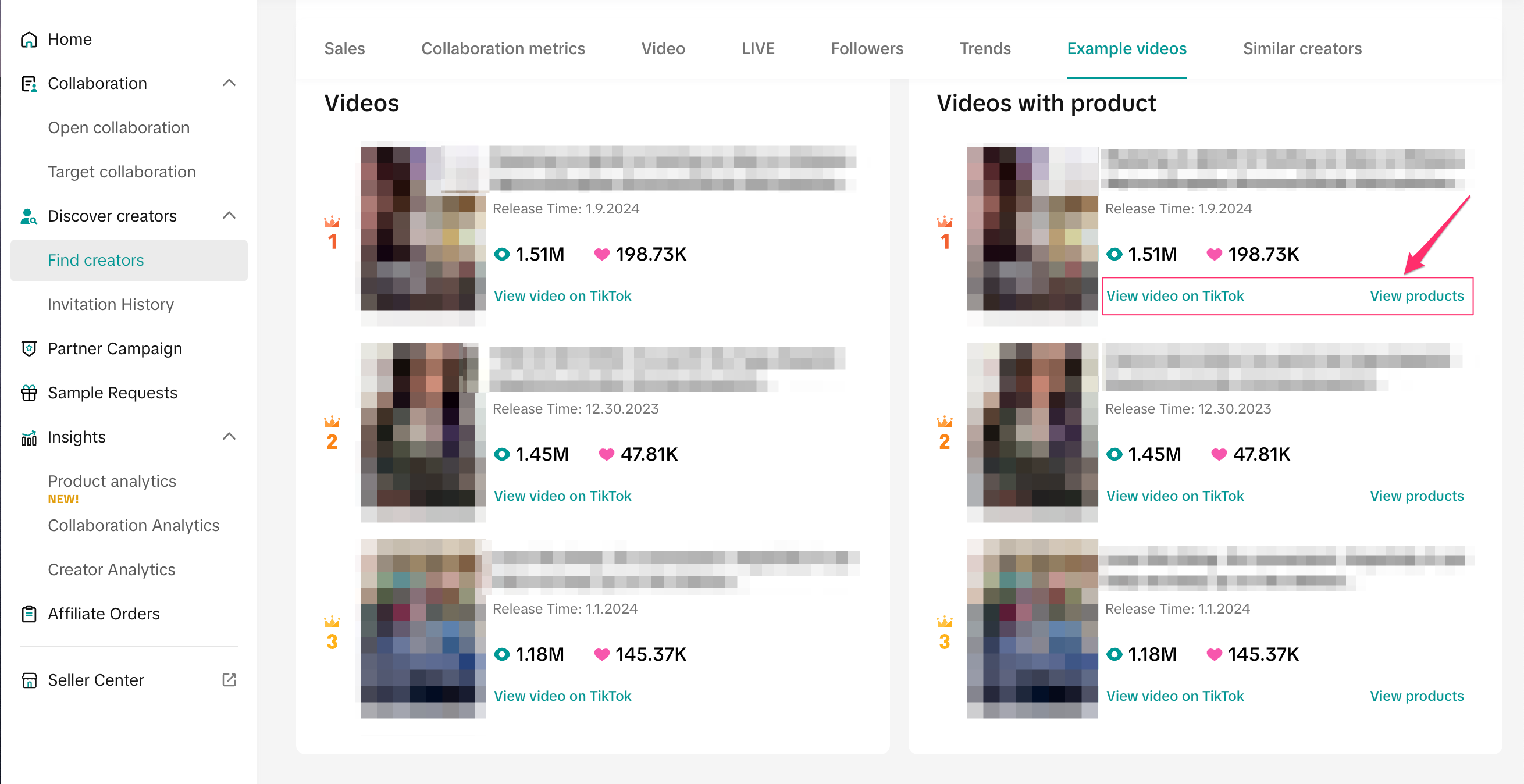
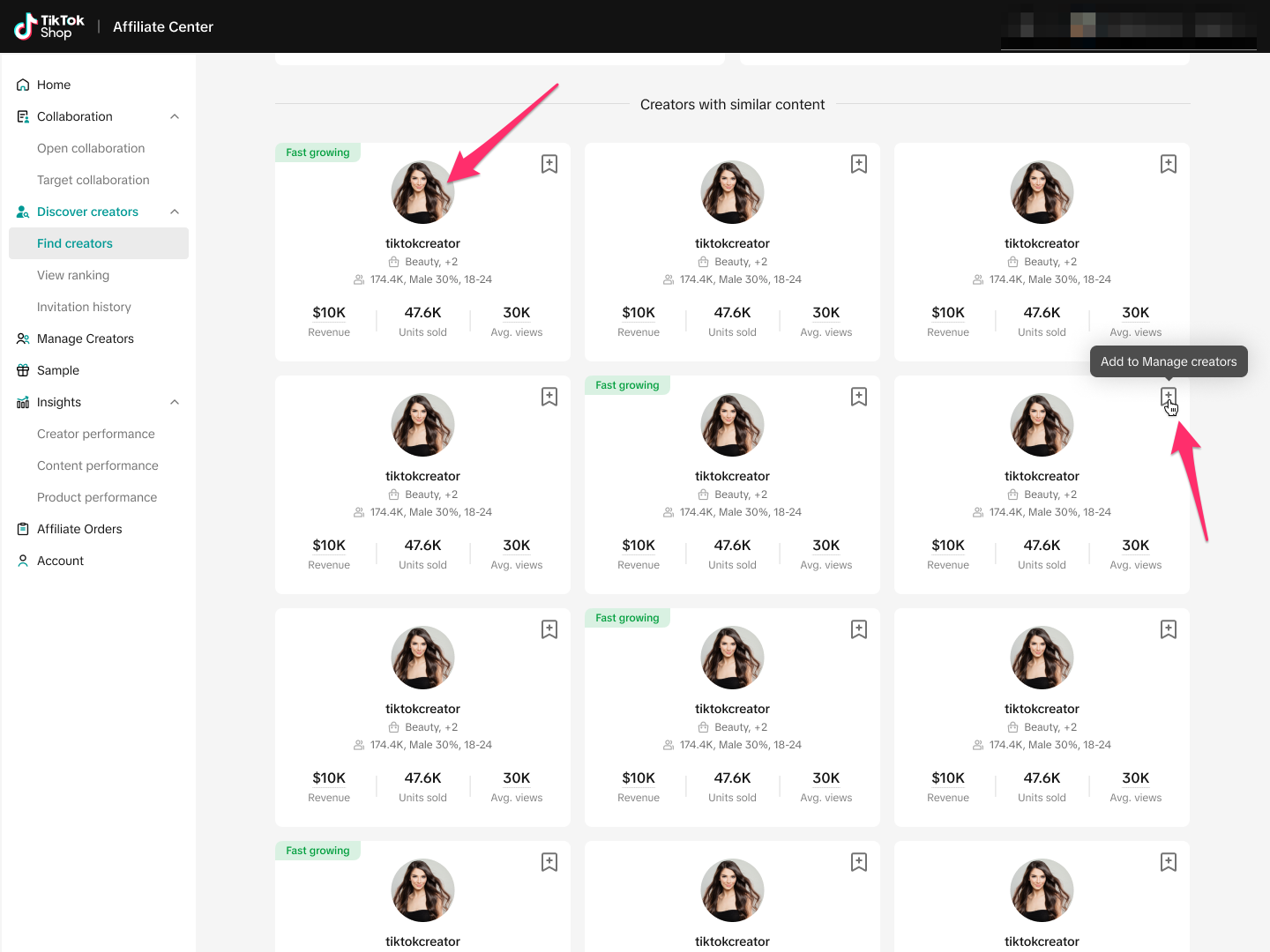
You may also be interested in
- 1 lesson
Unlocking Growth with TikTok Shop Affiliates
The TikTok Shop Affiliate Program helps sellers boost sales and visibility by connecting with creato…

Setting Up Affiliate Collaborations
Affiliate collaboration overview The Affiliate program gives sellers the opportunity to collaborate…

8 Tips for Successful Seller & Creator Matchmaking
Welcome to TikTok Shop Affiliate program This playbook offers an end-to-end roadmap to empower US se…

Affiliate Partnerships Overview
Introduction: What is Affiliate Partnerships Overview? Affiliate Partnerships are designed to help s…

Partner campaigns on TikTok Shop
Overview This guide covers how sellers can create and join Partner Campaigns to drive more sales. Wi…