Beginner's Guide: How do I troubleshoot common issues when signing up?
08/18/2025
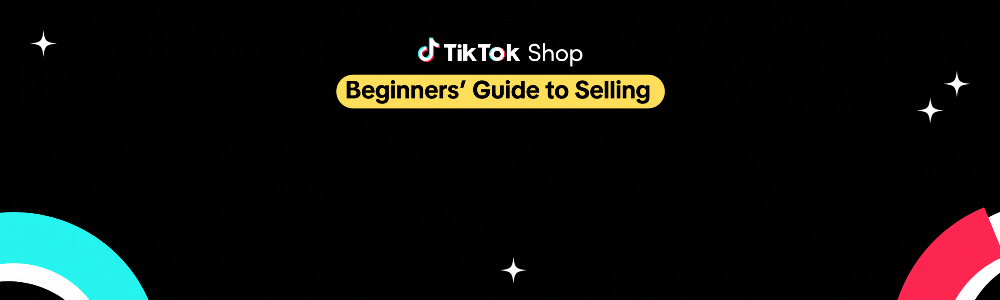 Having trouble registering for an account or recovering your login? Don’t worry, it happens to the best of us!
Having trouble registering for an account or recovering your login? Don’t worry, it happens to the best of us! Whether you're stuck at the registration stage or can't remember your password, we're here to help. In this article, we’ll walk you through some simple steps to fix common issues and get you back up and running.
"Account Already Exists" Error Message
If an error message appears stating "Account already exists", it means the phone number or email address you entered has already been registered for a TikTok Shop account or a TikTok for Business account (ads platform, etc.).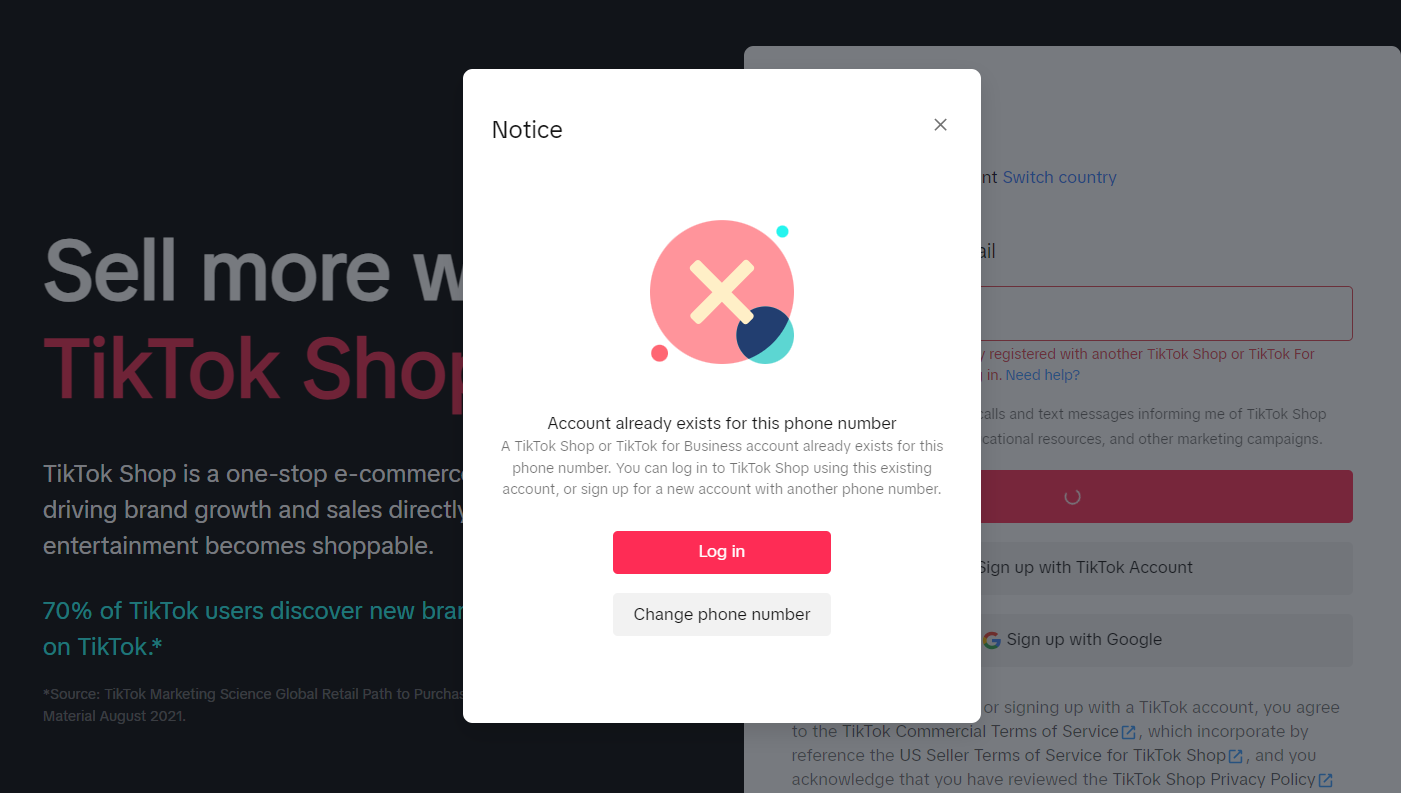 Here are some steps you can take to troubleshoot this issue:
Here are some steps you can take to troubleshoot this issue:If you made a mistake, select "Change phone number" or "Change email address".
On the next screen, fill in your login credentials (Choose "Email" or "Phone" depending on how you originally signed up.)
Option 1 (Phone Number): Log in with SMS code
- Select "Log in with SMS code".
- Select "Send code" (it will send a text message with a code to the phone number that you filled in).
- Fill in the code received by text message.
- Select "Log in".
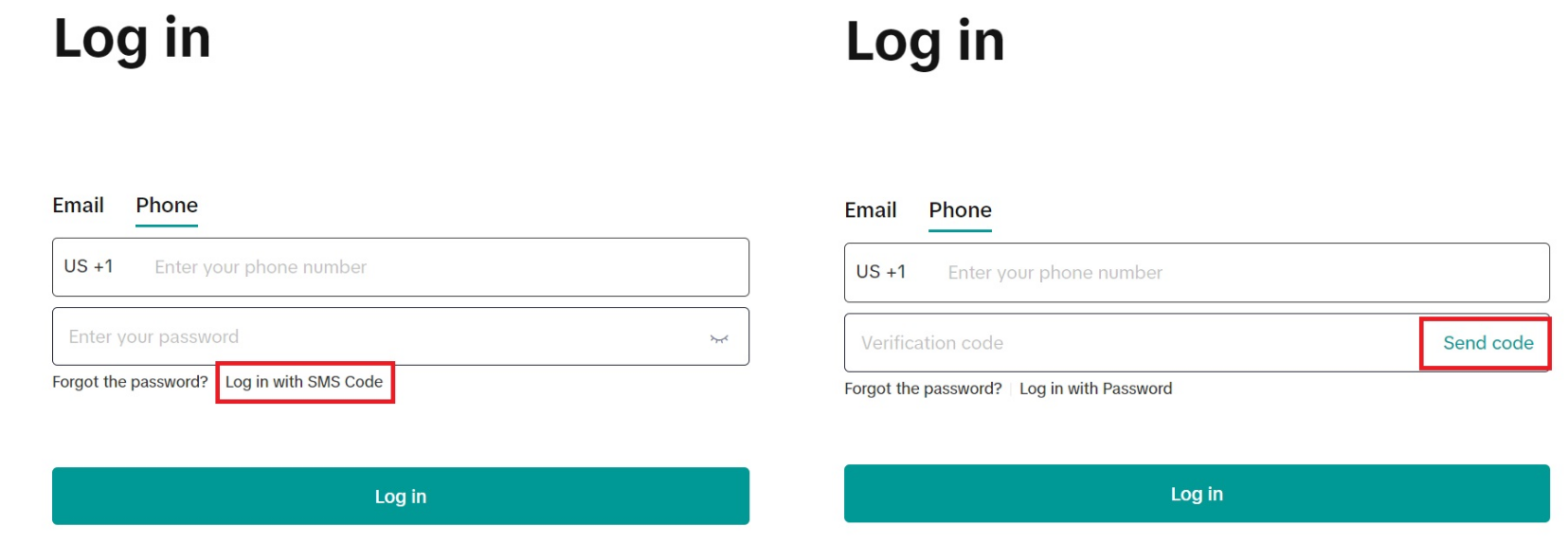
Option 2 (Phone Number): Reset Password
- Select "Forgot the password?" A text message with a code will be sent to the phone number that you filled in.
- Enter the code received by text message.
- Fill in the new password in both password fields (must be identical).
- Select "Reset Password" (it should reset the password).
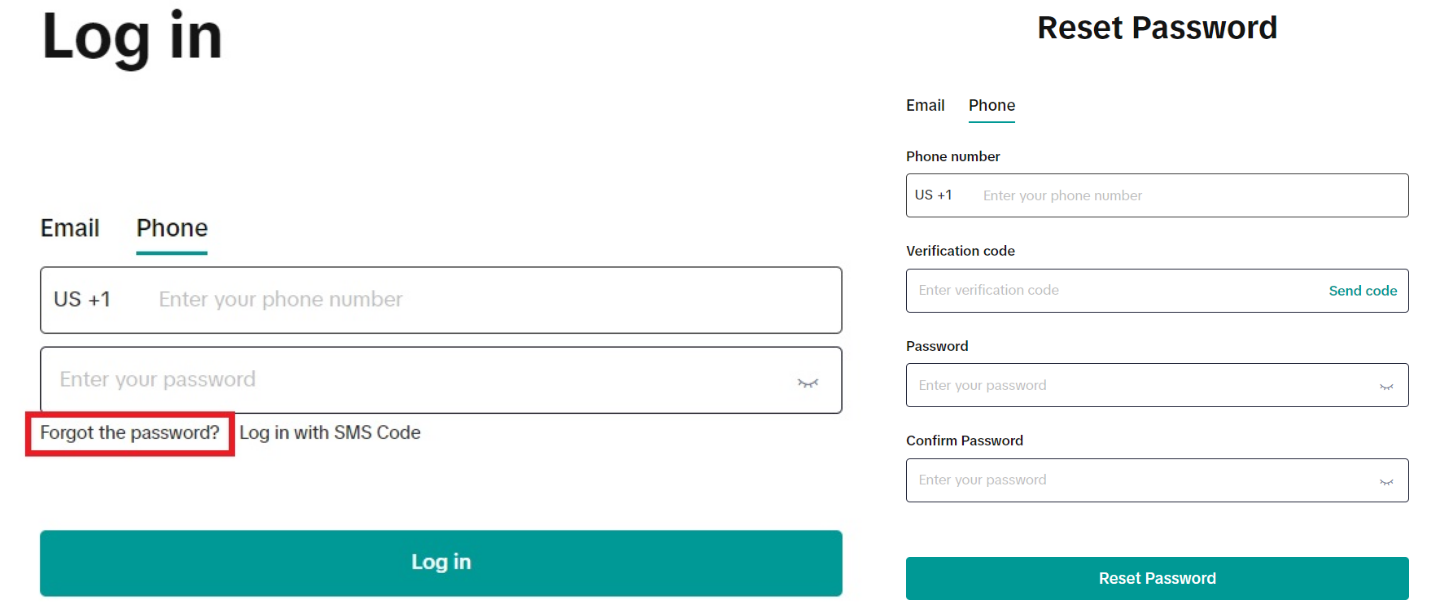
Option 3 (Email Address): Reset Password
Please note that both entries must be identical.
- Select "Forgot the password?" An email message with a code will be sent to the email address that you filled in.
- Enter the code received by email into the "Verification code" line
- Fill in the new password in both password fields: "Password" and "Confirm Password"
- Click on "Reset Password".
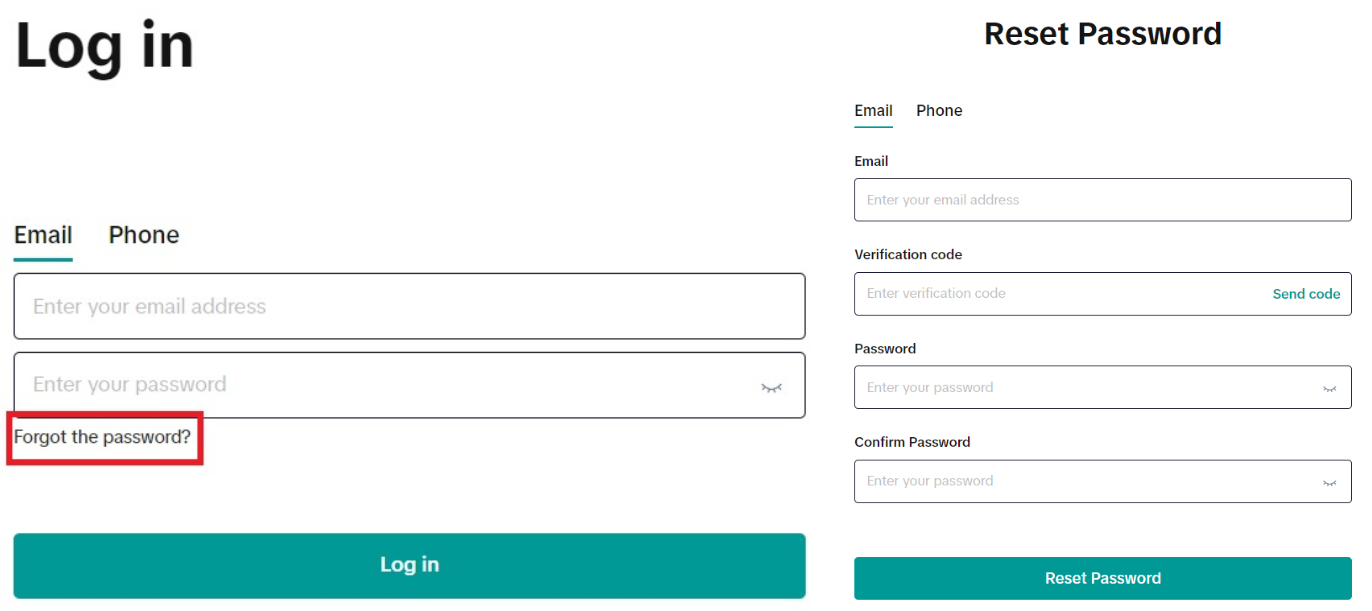
- Check the phone number and email address you typed.
- If an account already exists for your phone number or email address, select "Log in".
"Reason for Rejection" Error Message
If information in the submitted documents cannot be verified, additional documentation will be requested through a "Reason for rejection" pop up banner on the onboarding page.The message will direct you on the specific issue, and the remedial documentation you will need to resubmit. Follow the instructions carefully and re-upload the correct documentation.
 You must ensure that the images you upload meet the following conditions:
You must ensure that the images you upload meet the following conditions:- Clear, high-quality, and complete document.
- JPG, JPEG, PNG, or PDF format only.
- Neither are screenshots with phone or computer screen banners and icons displayed allowed.
✨ Seller Pro-Tip ✨ Double-check! Make sure the information on the document you upload matches the information you manually type in.