How to use Manage Creators
09/12/2025
Summary
What is the Manage Creators tool in TikTok Shop Affiliate Center and what are its main benefits for sellers?
- Manage Creators is a relationship management tool that helps sellers track creator performance (GMV, items sold, content posted) over 90 days, import creators from other platforms, invite new creators, organize with tags, filter creators, and send batch invites.
How can sellers effectively organize and filter creators within Manage Creators?
- Sellers can create up to 100 custom tags and assign up to 10 tags per creator, filter creators by name, tags, GMV, category, follower count, upload source, and invitation status to streamline collaboration management.
What are the key steps for importing and inviting creators to join TikTok Shop Affiliate via Manage Creators?
- Use the Batch upload tool with a provided Excel template listing TikTok handles to import creators; if creators aren’t in the affiliate program, sellers can send invite links directly to onboard them to TikTok Shop Affiliate.
How can sellers communicate with multiple creators and manage collaborations through Manage Creators?
- Sellers can send batch Target Invites (up to 100 creators) and batch messages containing product cards or pictures, with messaging limits based on weekly GMV; removing creators from Manage Creators only hides them from the page, not from collaborations.
What common issues might sellers face using Manage Creators and how can they resolve them?
- Invitations may fail if creators haven’t joined TikTok Shop Affiliate yet—send an invite link; batch uploads fail if handles aren’t TikTok handles or creators are ineligible; tag limits require deleting old tags to add new ones; removing creators from Manage Creators doesn’t end collaborations.
Introduction to Manage Creators on Affiliate Center
Manage Creators is a creator relationship management tool within Affiliate Center that allows you to manage many aspects of creator collaborations.Using Manage Creators offers the following benefits:
- View how specific creators have performed for your store in the last 90 days (GMV, items sold, content posted with samples, etc.).
- Import lists of creators you work with on other platforms to see which ones are already on TikTok Shop
- Generate links to invite creators not on TikTok Shop yet to join the Affiliate Program.
- Organize your creator management by creating tags and labeling creators.
- Filter creators by follower size, category, GMV, and custom tags.
- Send Target Invites to creators in batches.

How to use Manage Creators
Step 1: Navigate to Manage Creators in the TikTok Shop Affiliate Center.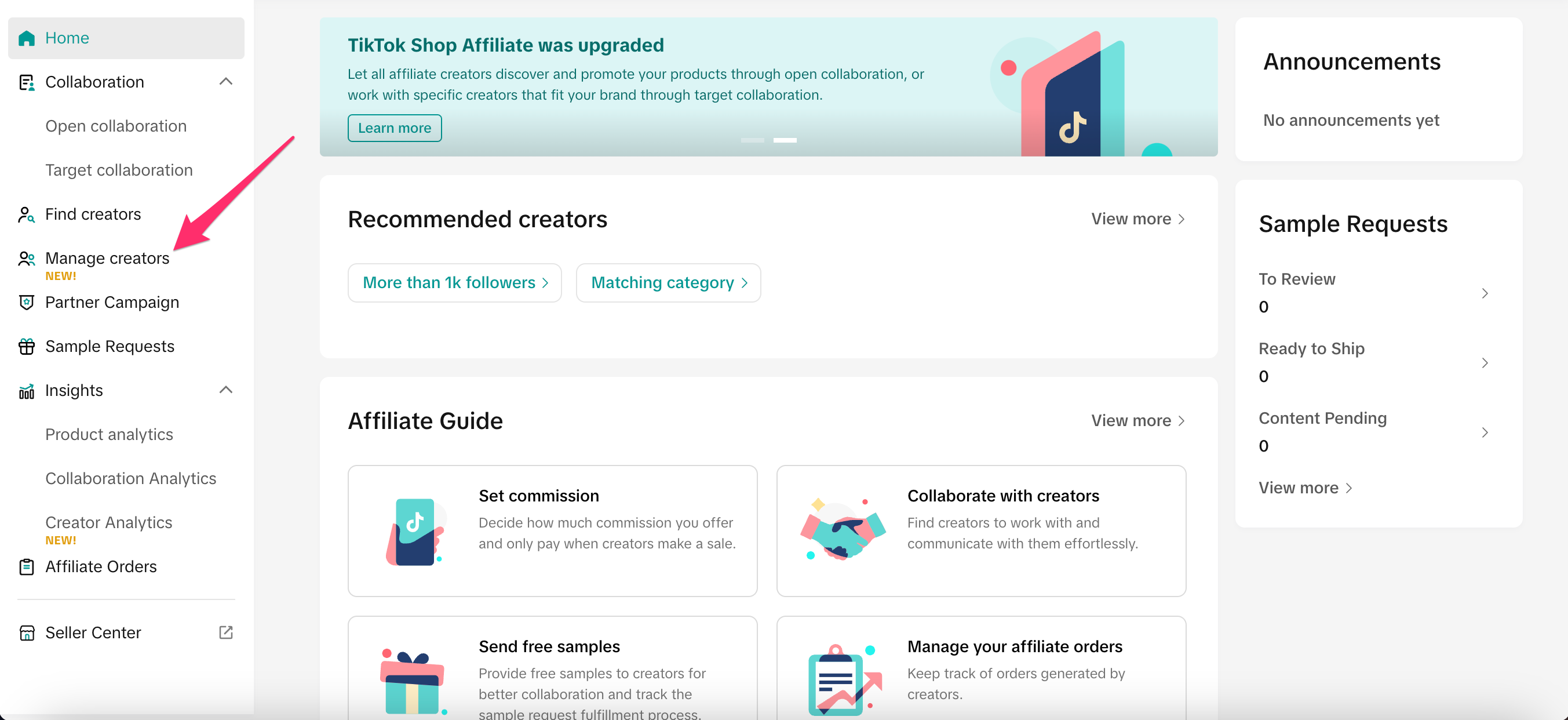
- The number of your products the creator added to their Showcase.
- The number of samples this creator received from you.
- The number of videos the creator posted with your products.
- The number of LIVE videos the creator posted with your products.
- The GMV the creator generated for your shop.
- The revenue this creator generated for your shop that was refunded.
- The number of items the creator sold for your shop.
- The number of items the creator sold for your shop, but was refunded.
- The estimated commission the creator generated from selling your products.
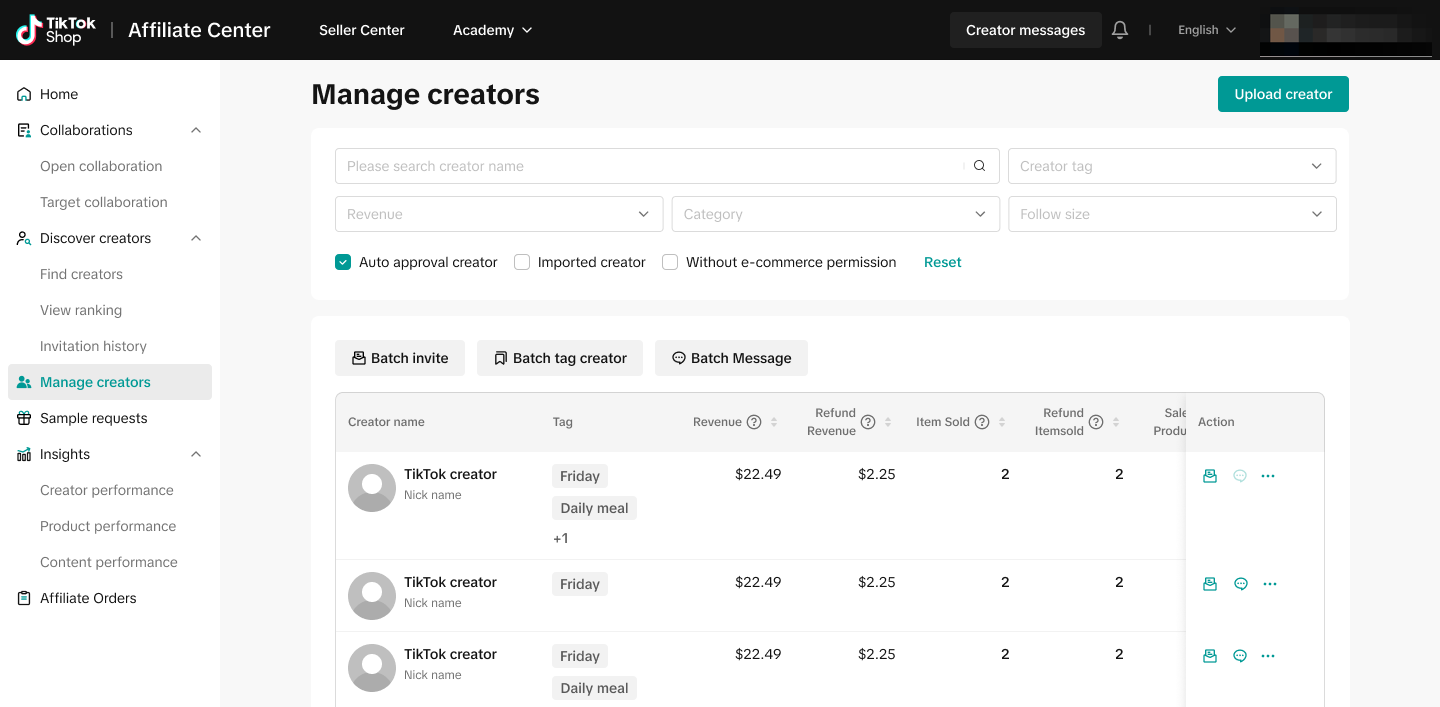
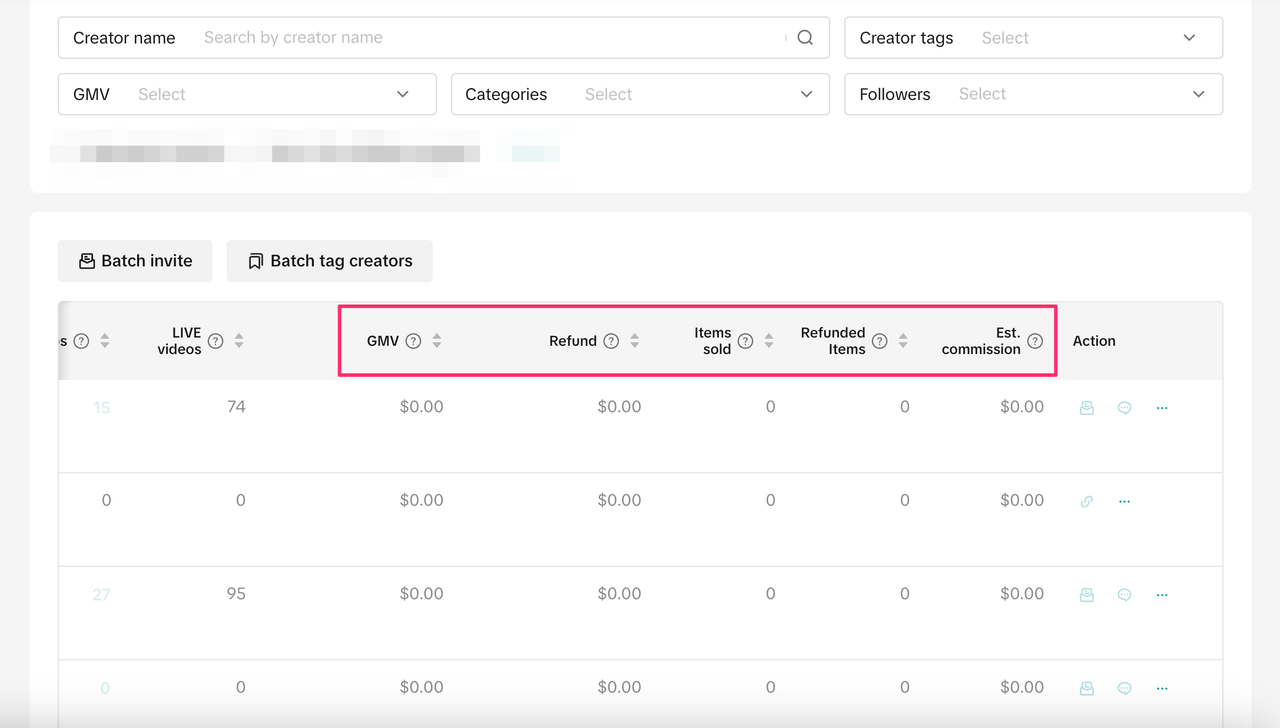
- Creator name: The name of the creator (not handle).
- Creator tags: The custom tags created by you.
- GMV: The GMV that the creator has generated for your Shop in the last 90 days.
- Categories: The creators who generated revenue or promoted products in that category in the last 30 days, or who added a product to showcase in the last 90 days.
- Followers: The followers that the creator has.
- Uploaded creators: Creators that you uploaded manually via the Batch upload function.
- Added from Find Creators: Creators that you added from the Find Creators page.
- Not invited in the past 90 days: Creators who have not received a Target Invite from you in the past 90 days.
- Not in the affiliate program: Creators that you uploaded manually via the Batch upload function and who have not yet joined TikTok Shop Affiliate.
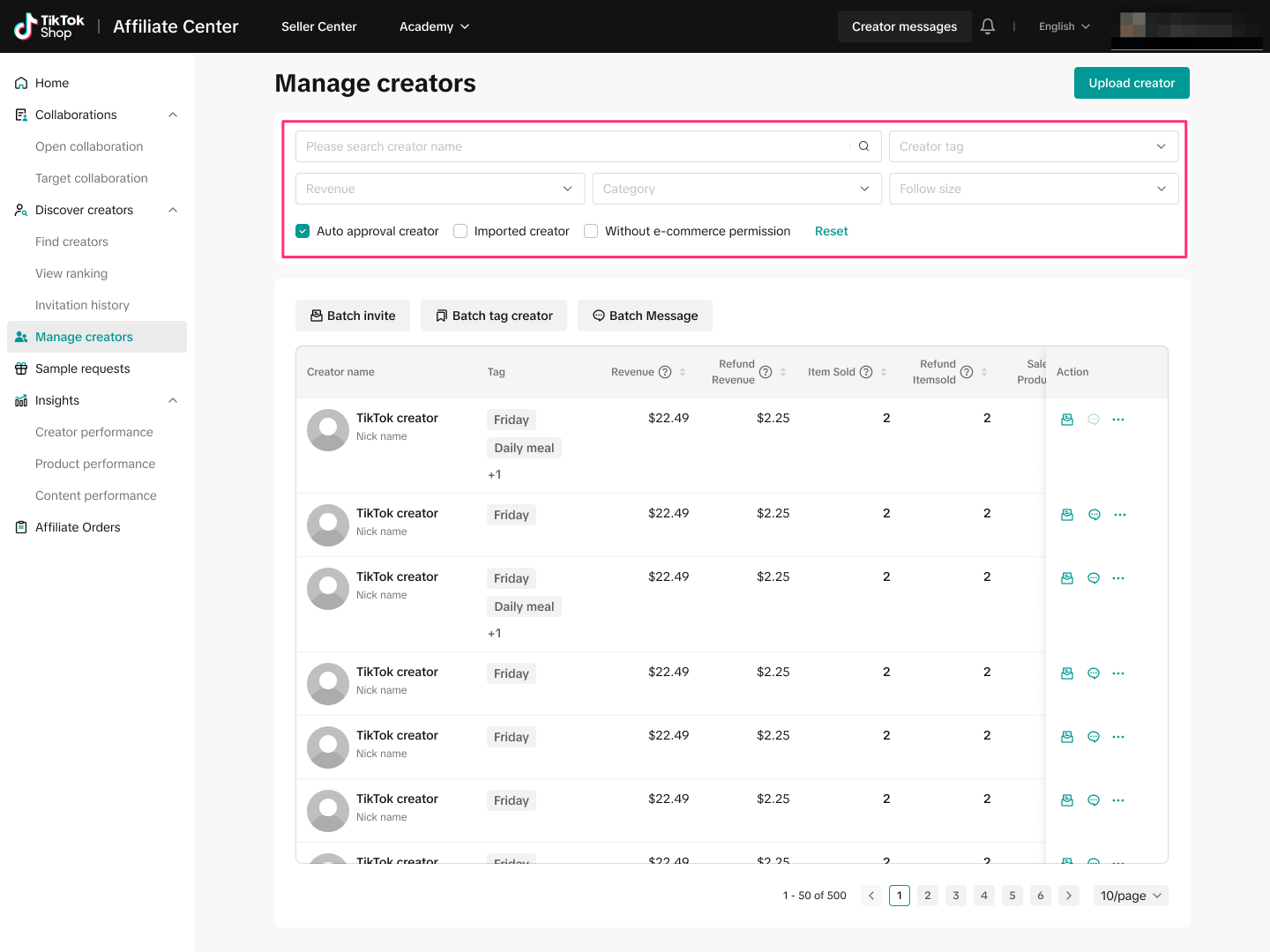
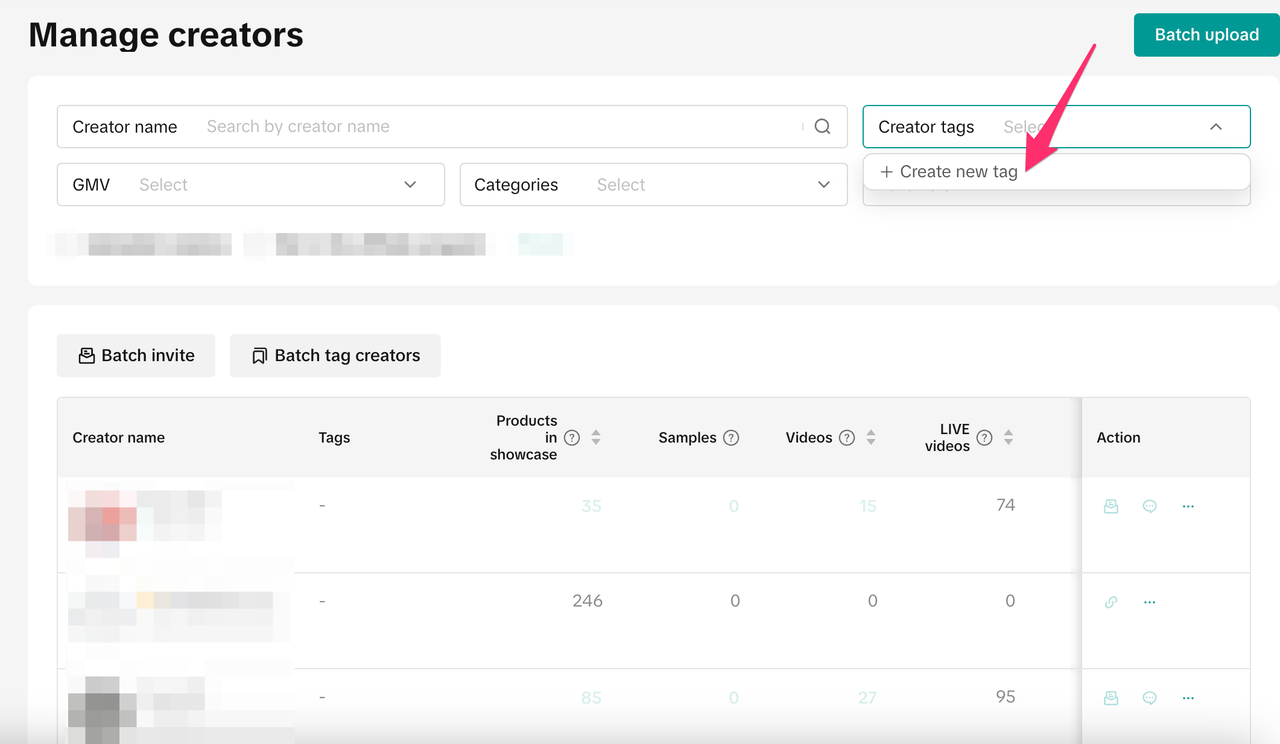
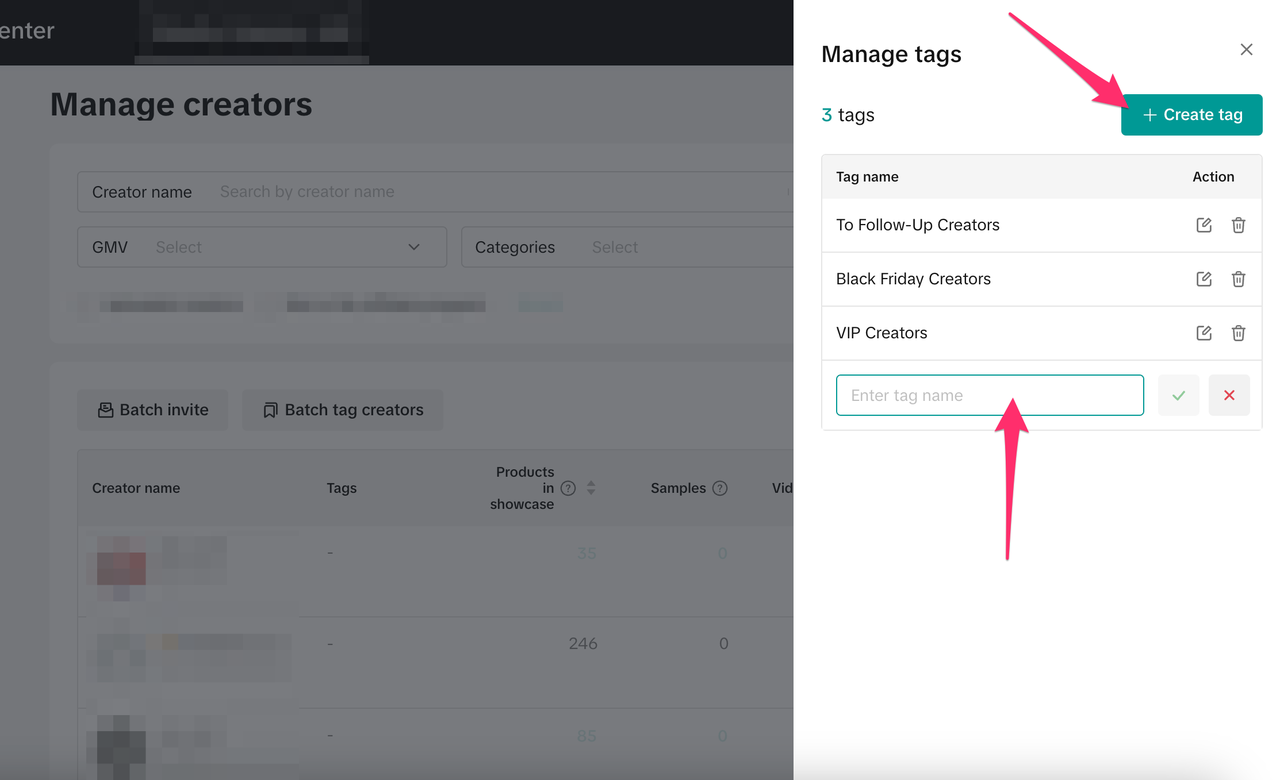
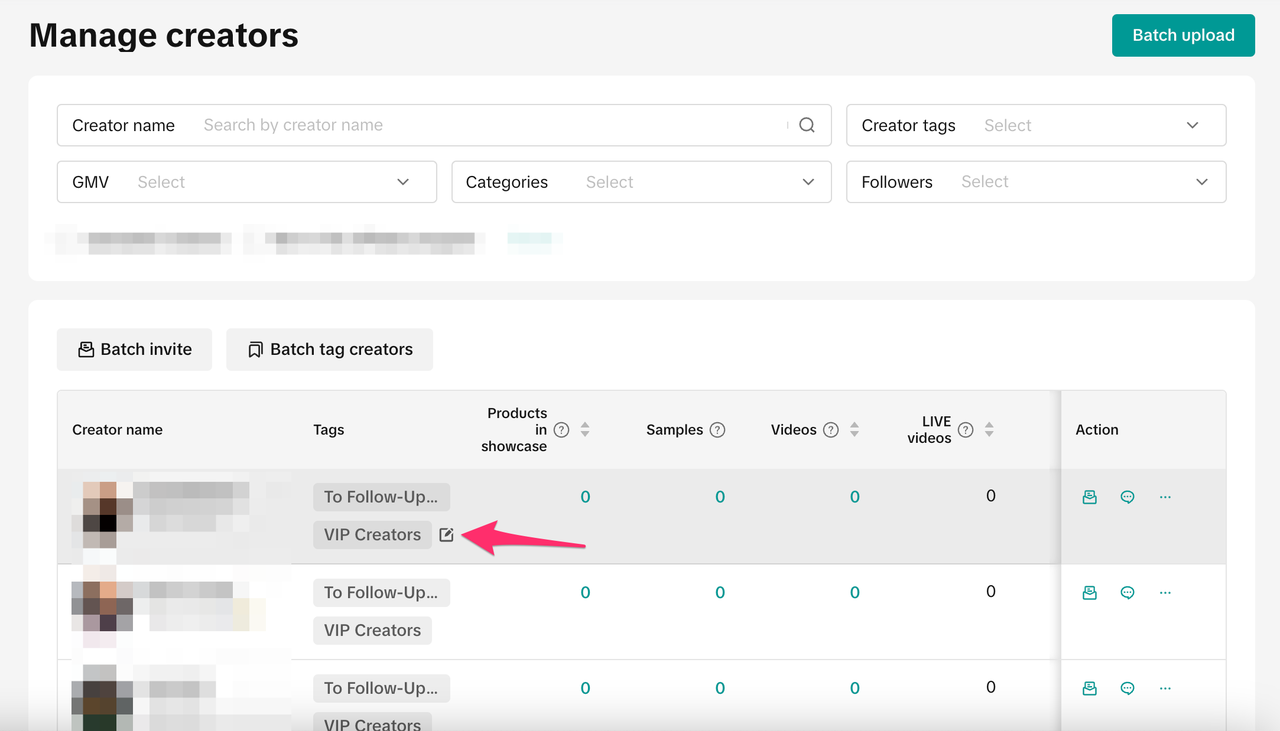
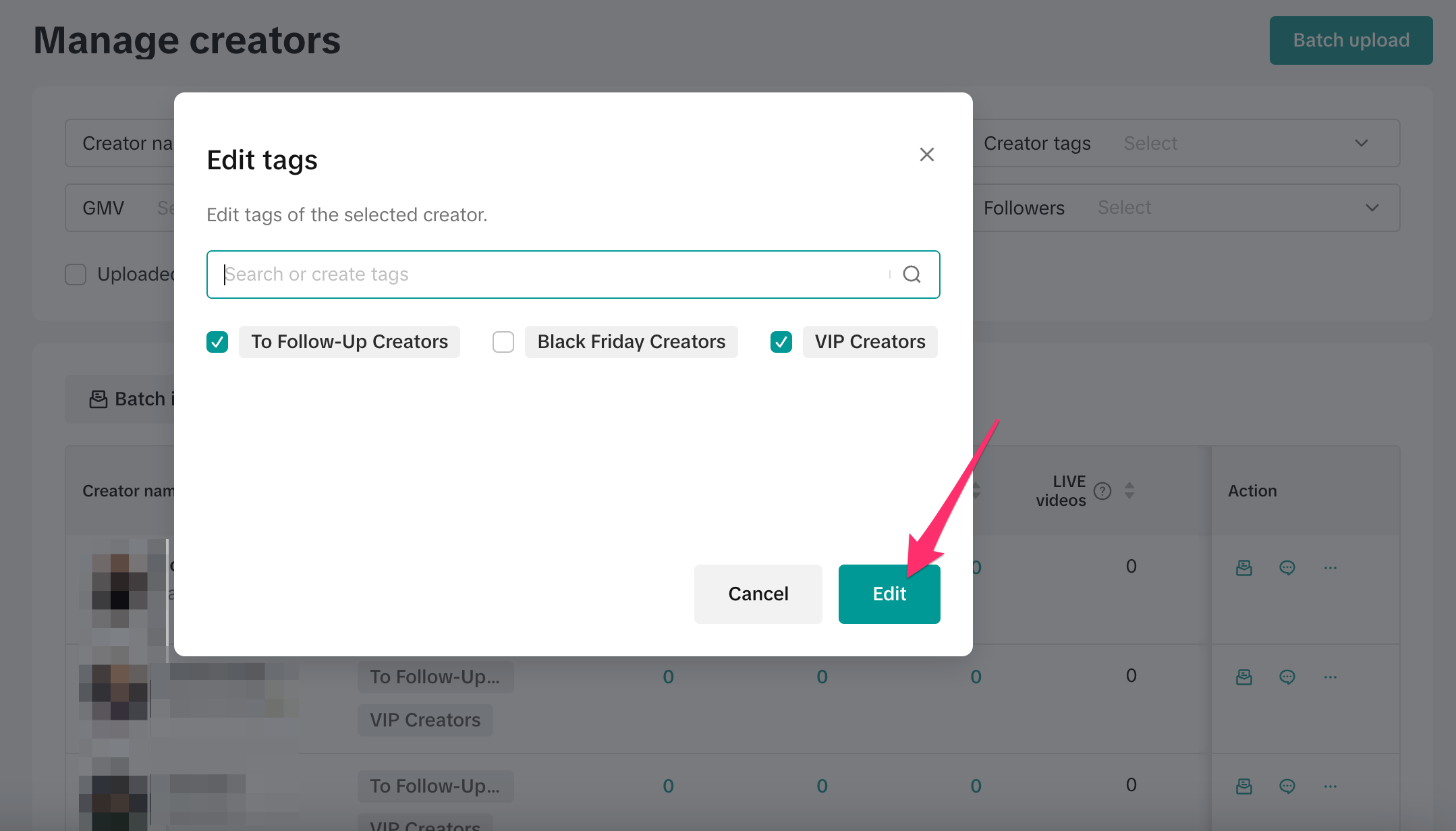
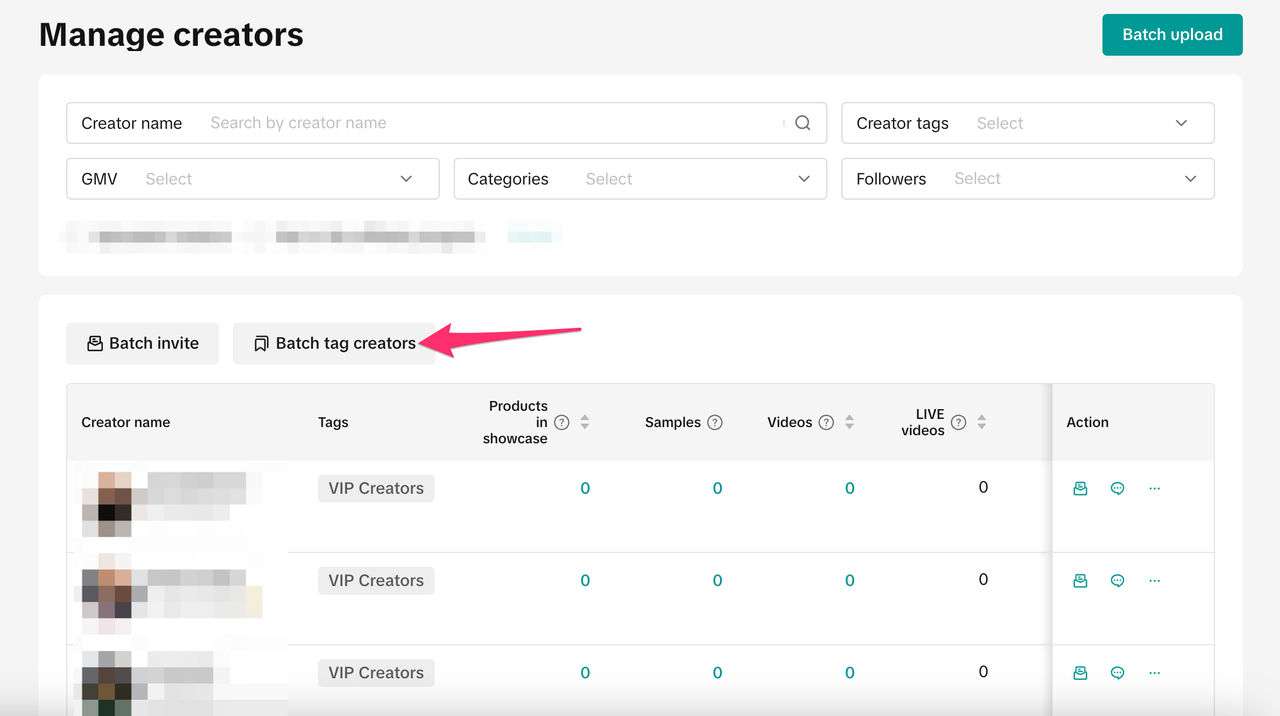
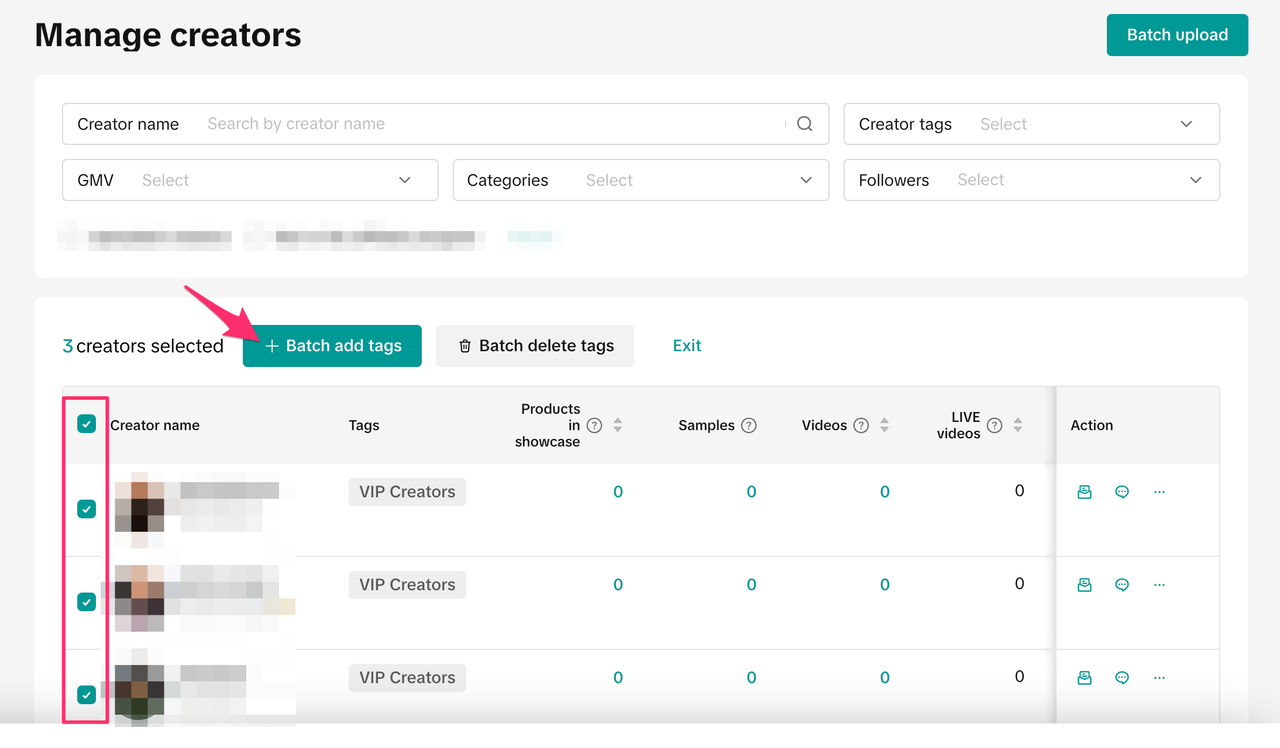
- Click Batch upload to manually import these creators that you have not collaborated with yet on TikTok Shop.
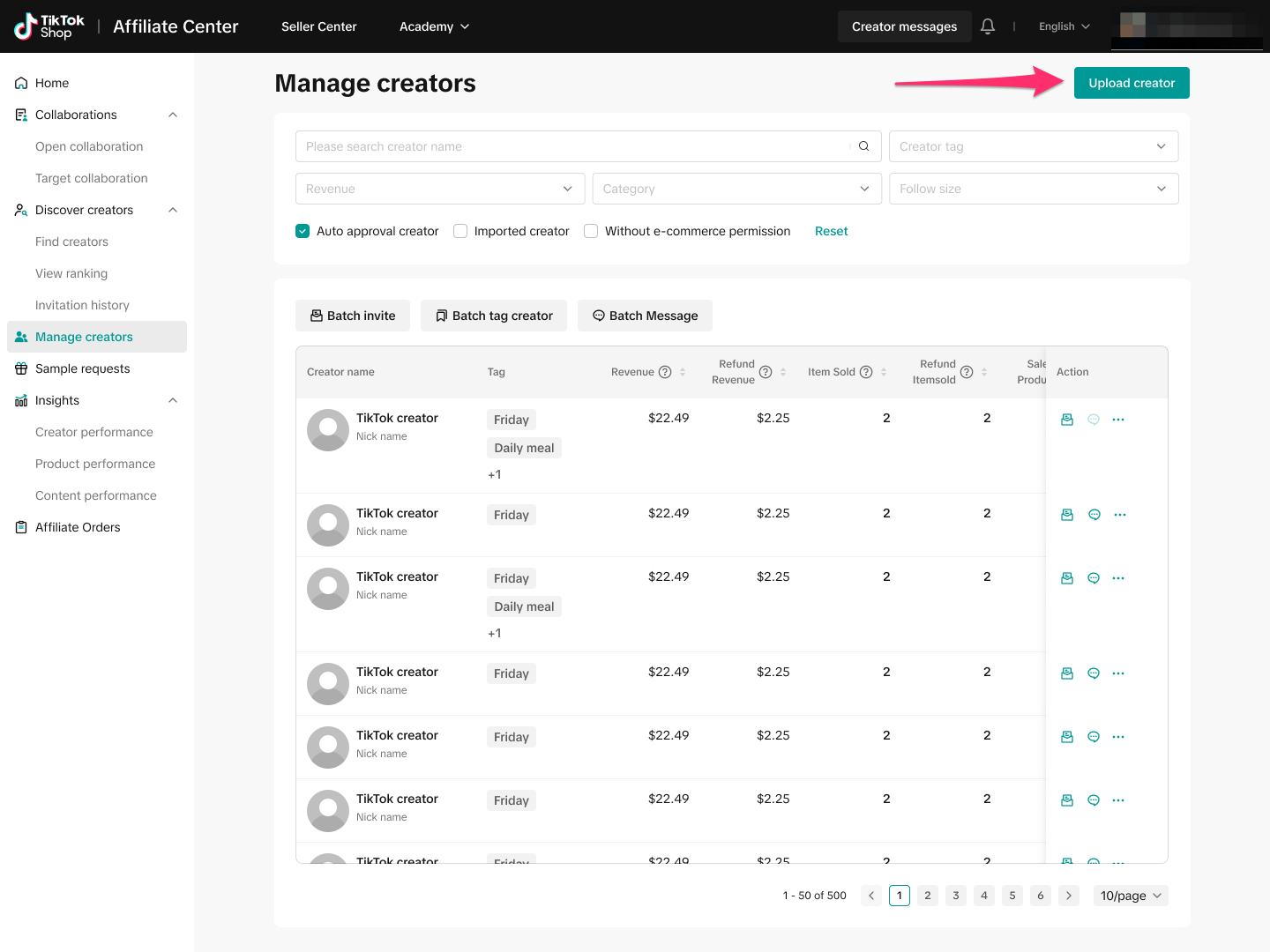
- Download the Excel template and add the handles of creators you'd like to import. Make sure you follow the format that is noted in Excel.
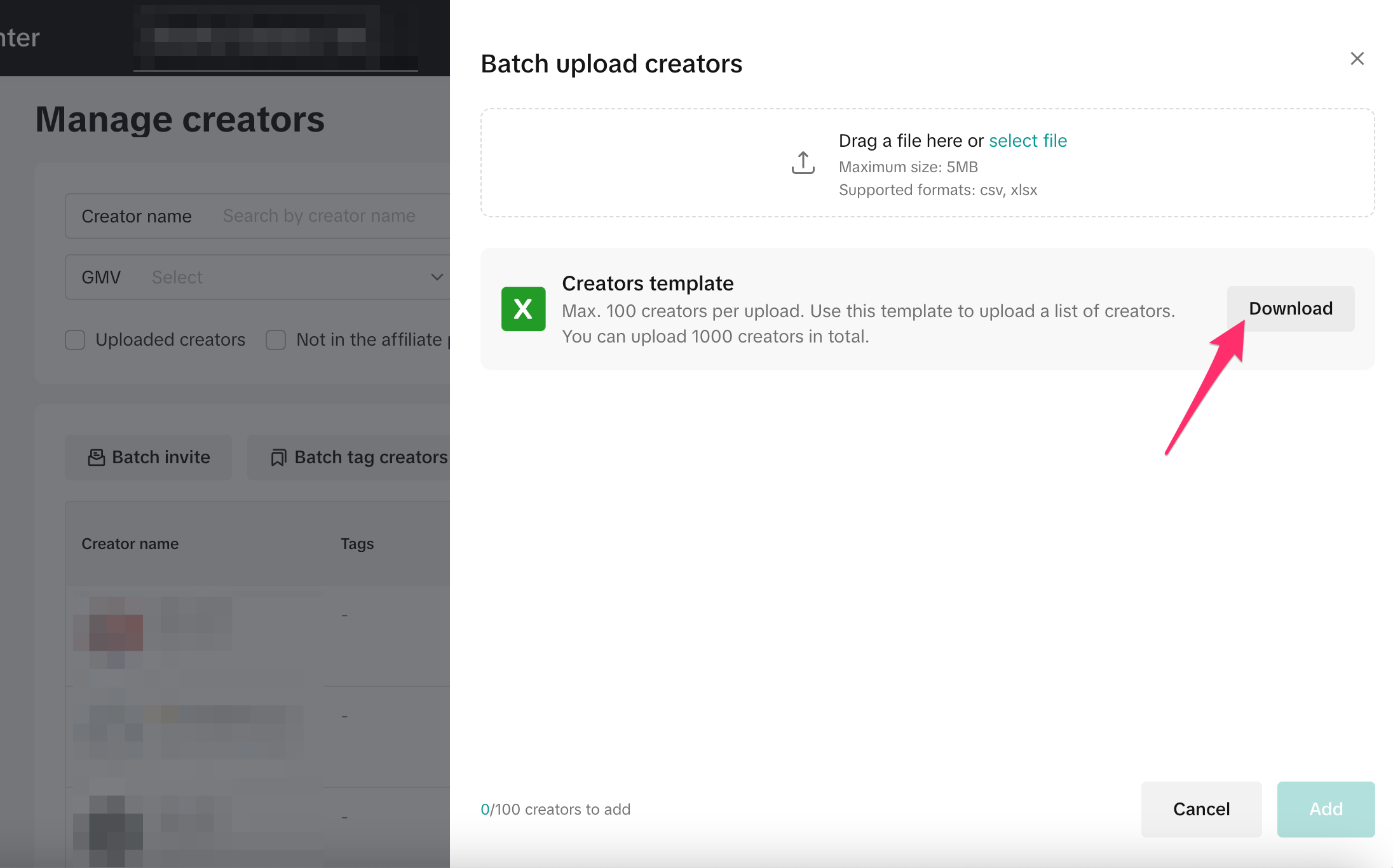
- Upload the new Excel file by dragging it into the Drag a file here section.
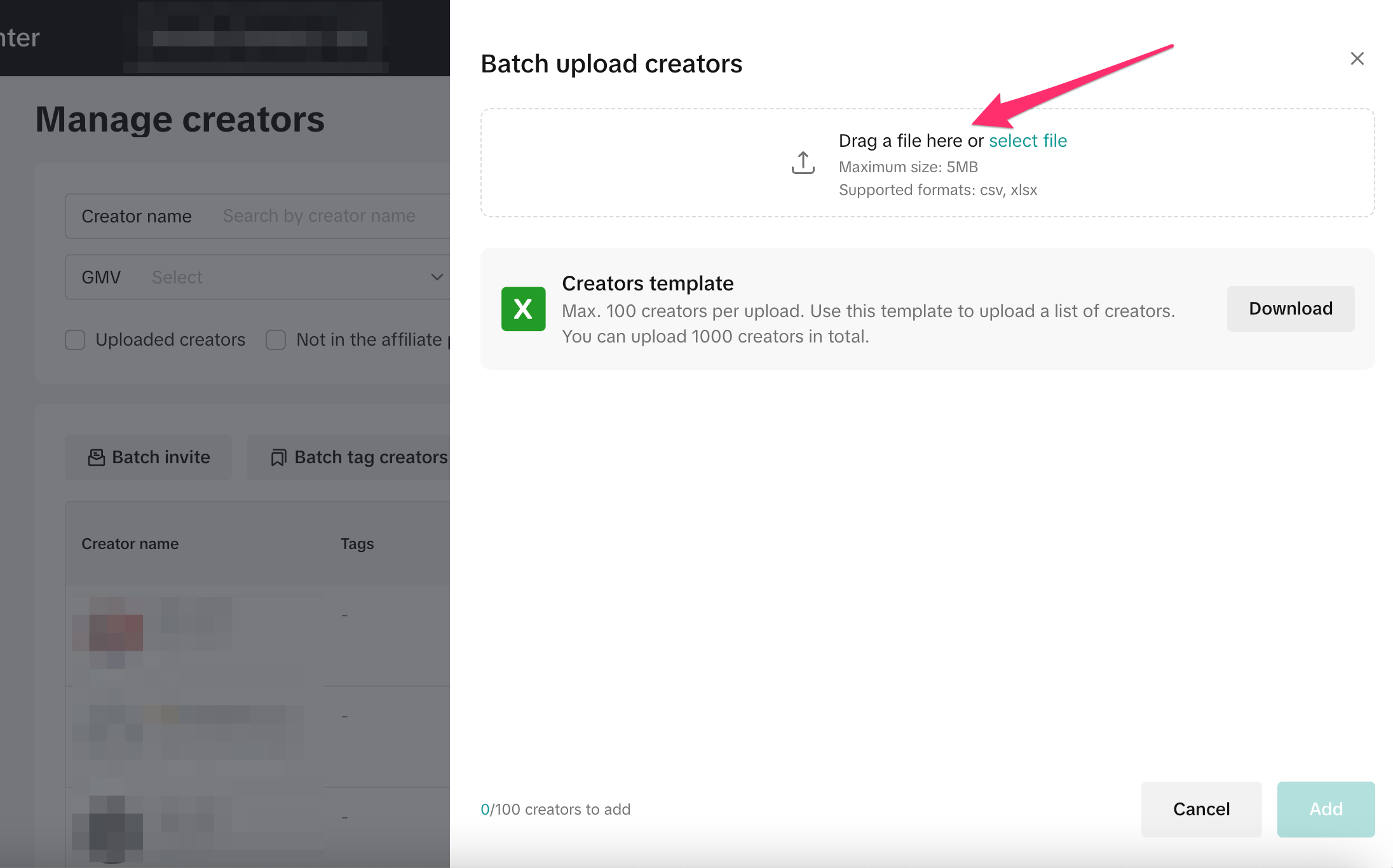
- Once uploaded, you'll see a list of creators that have been imported and whether they are eligible to promote products on TikTok Shop. If a creator can't be imported, you'll see a notification with a Download report link, which will provide the reasoning.
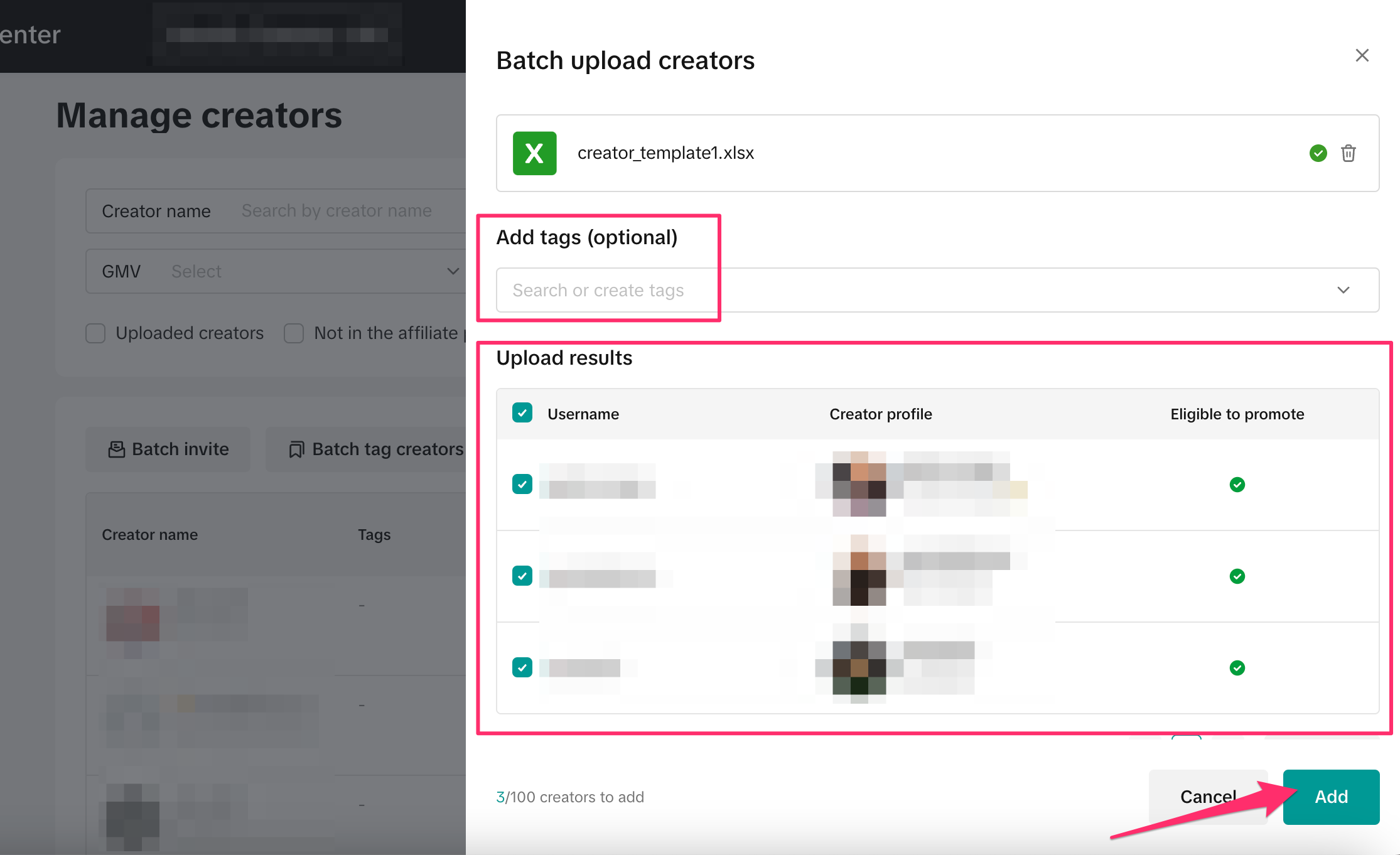
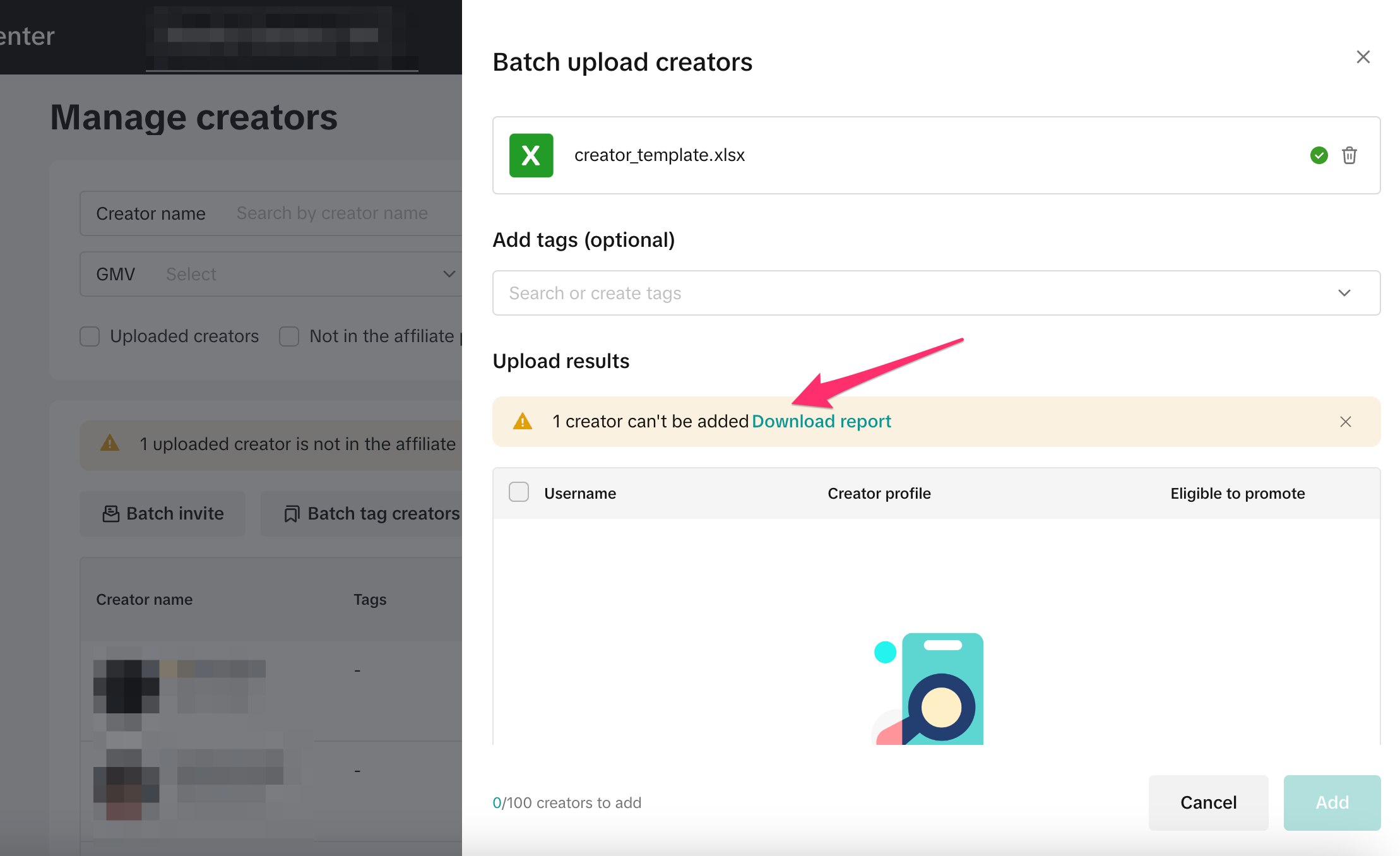
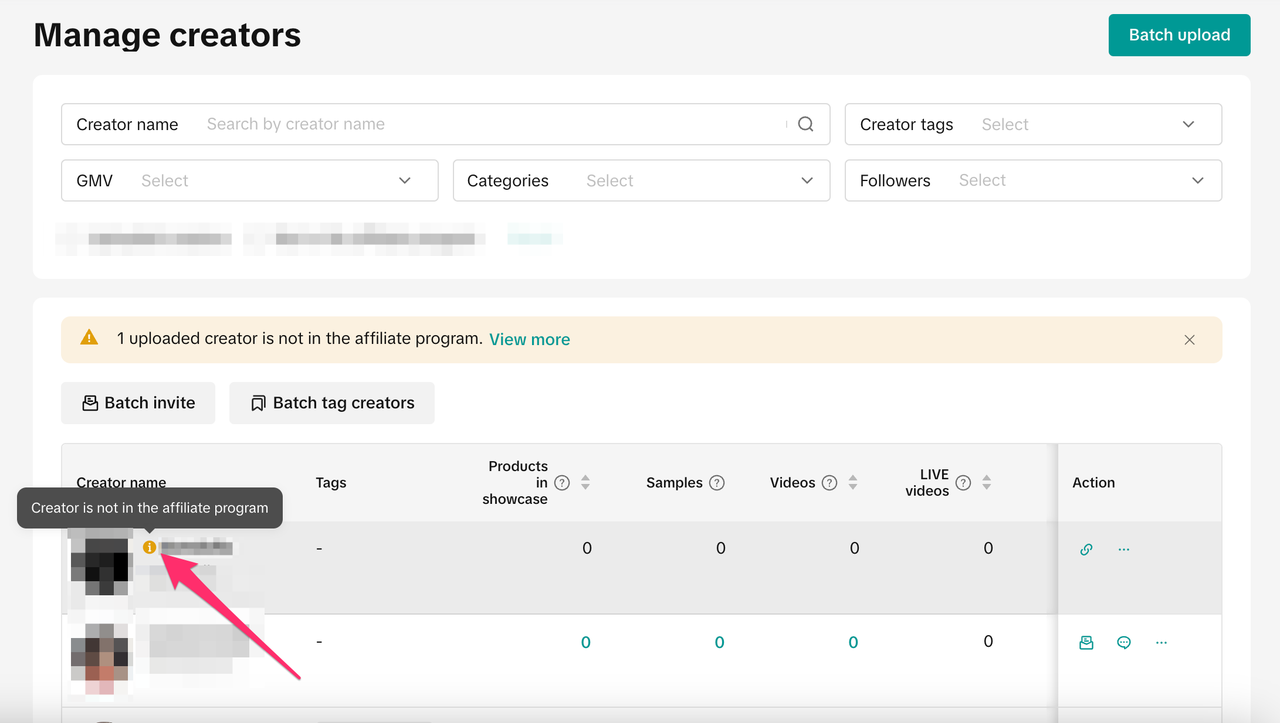
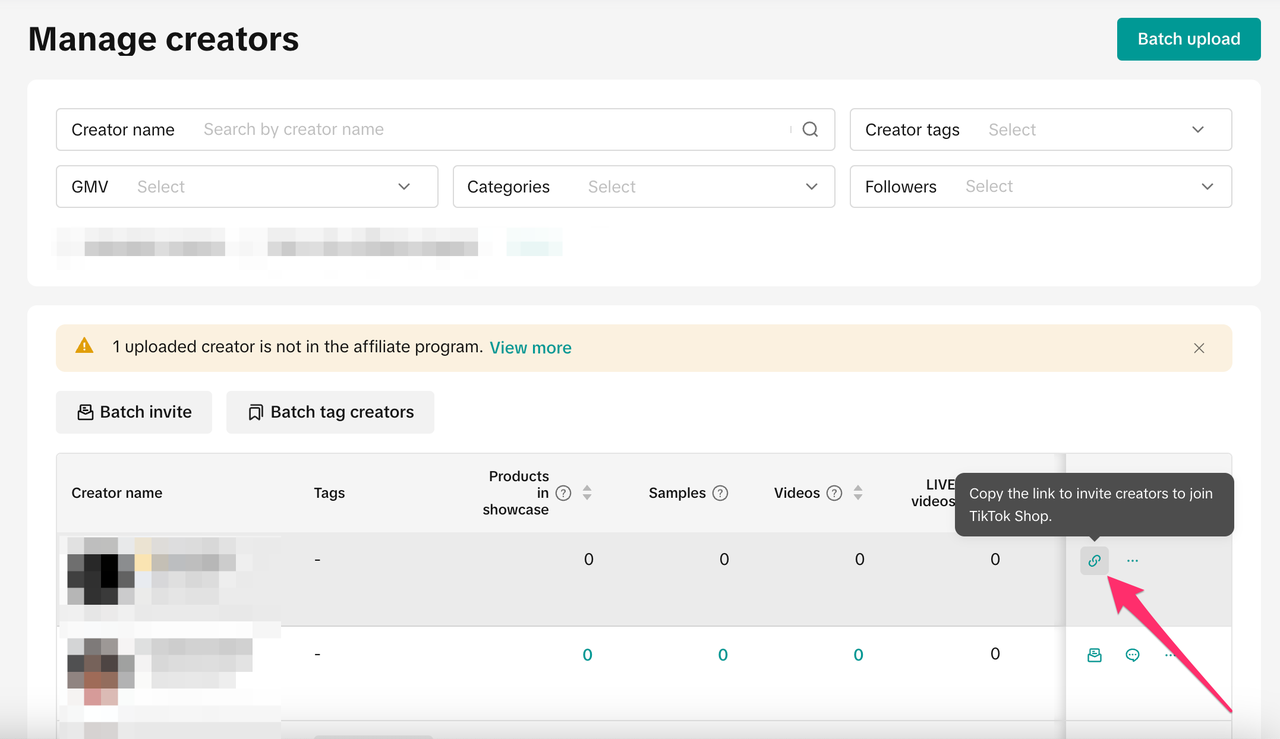
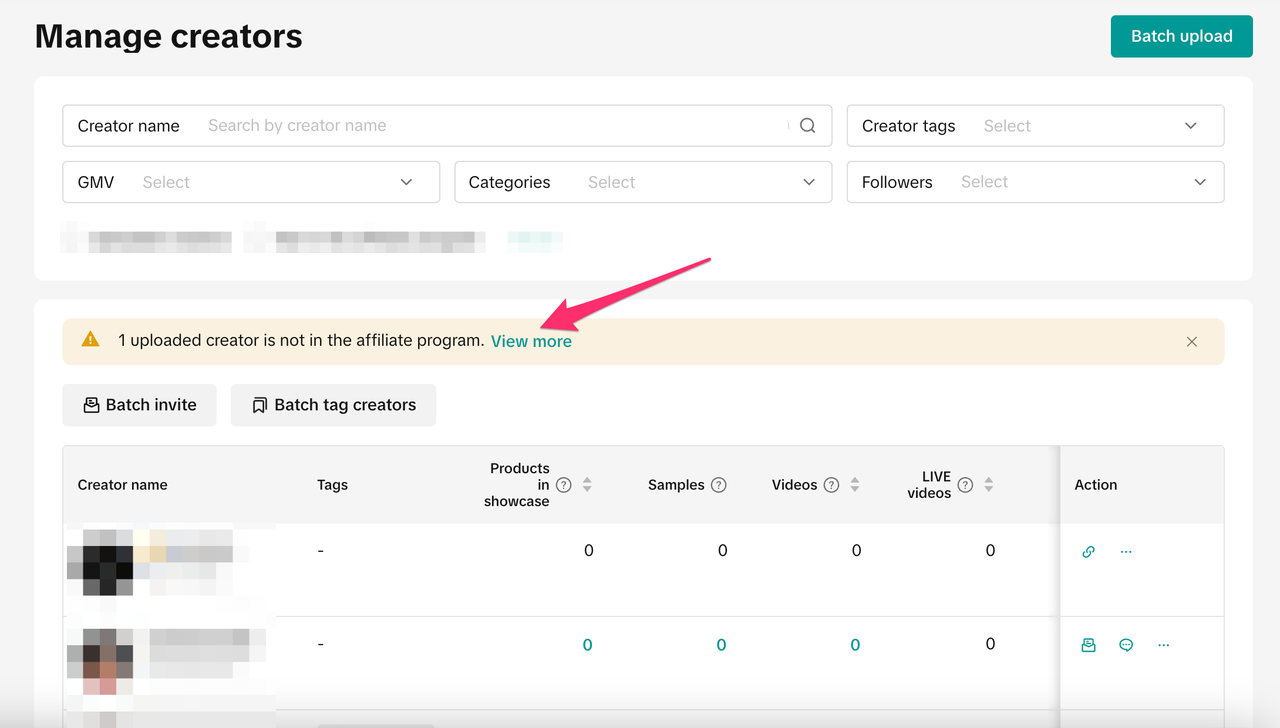
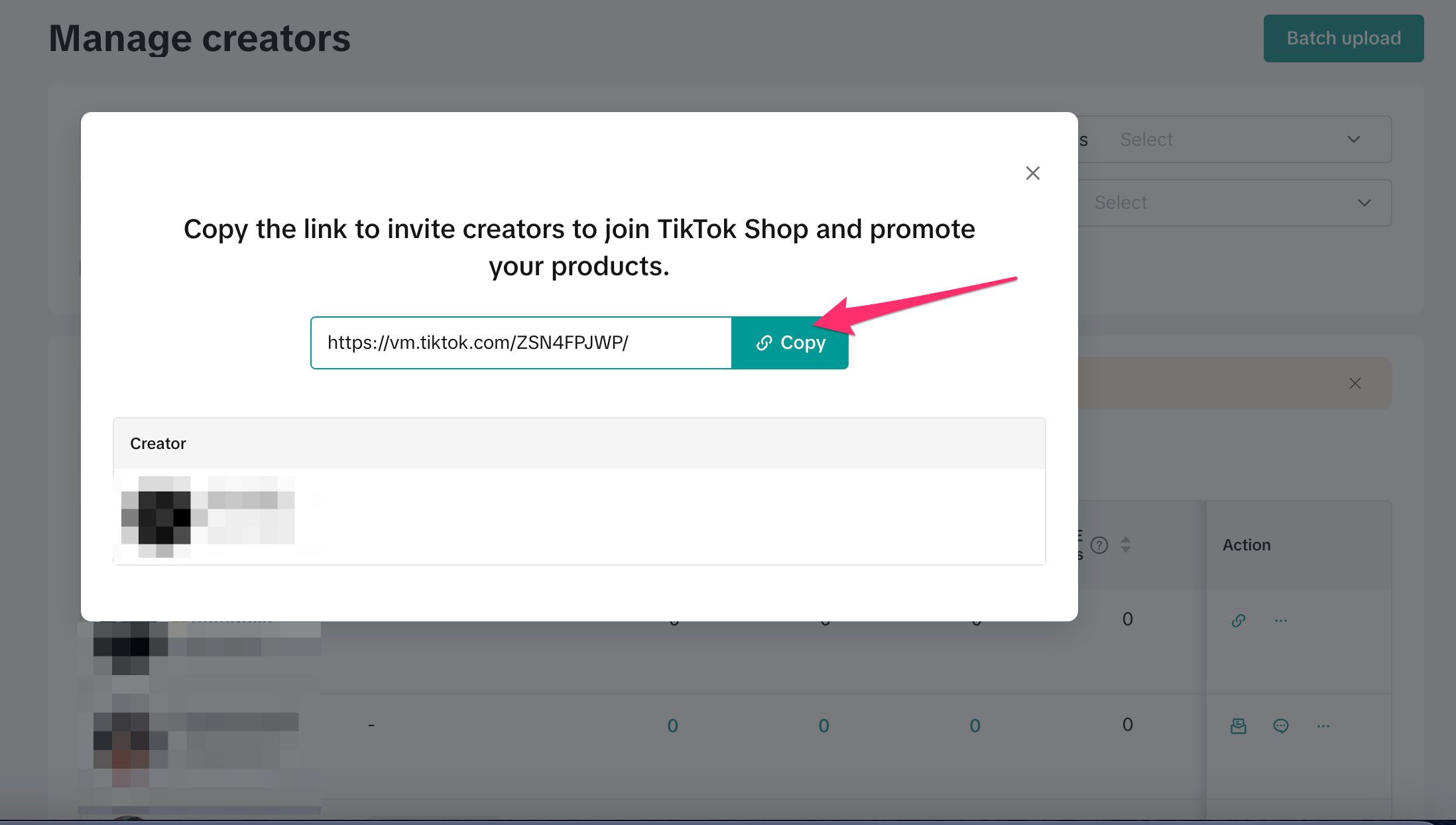
- Note: This does not remove creators from a collaboration. It only removes them from being visible on this Manage Creators page.
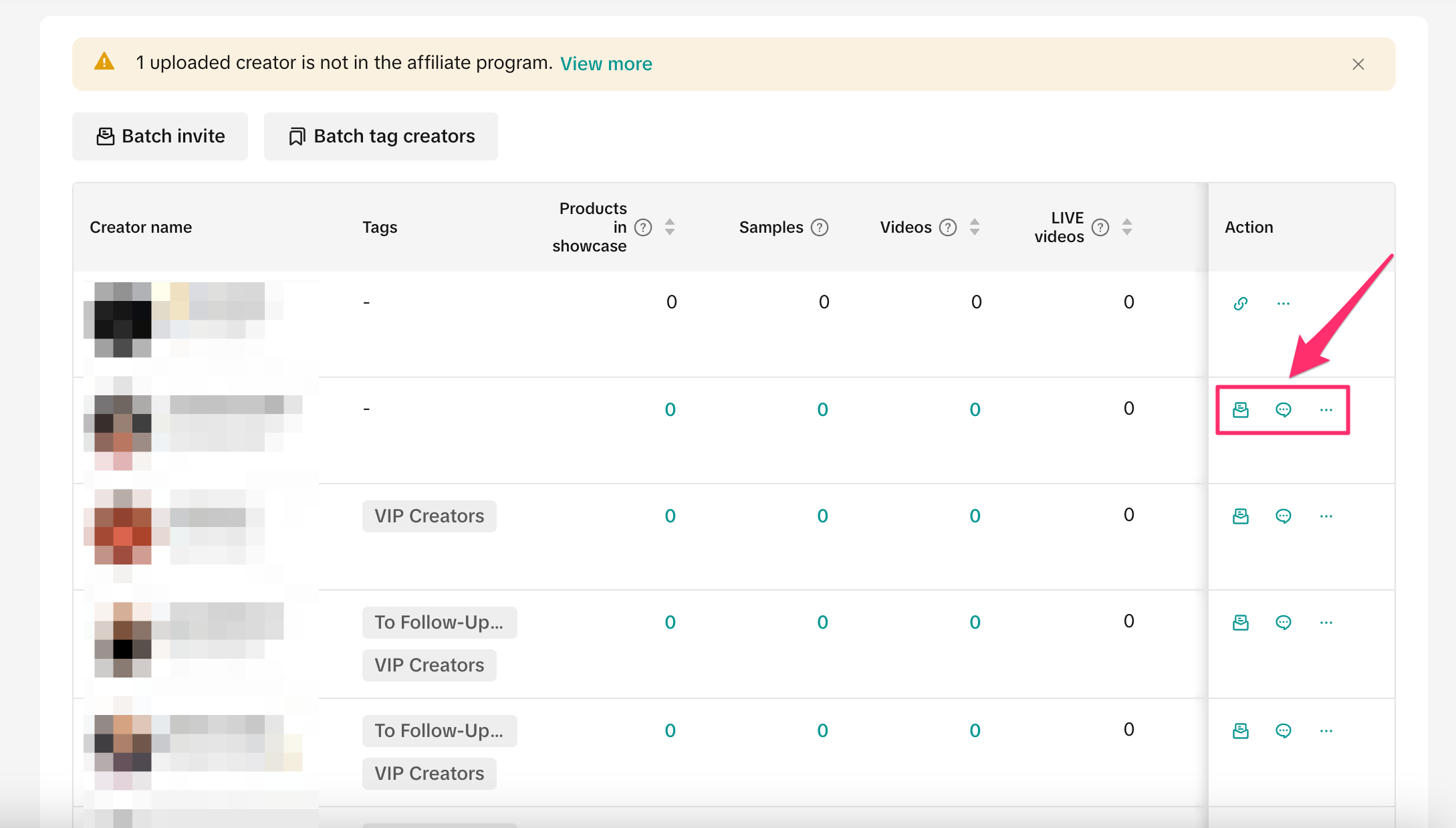
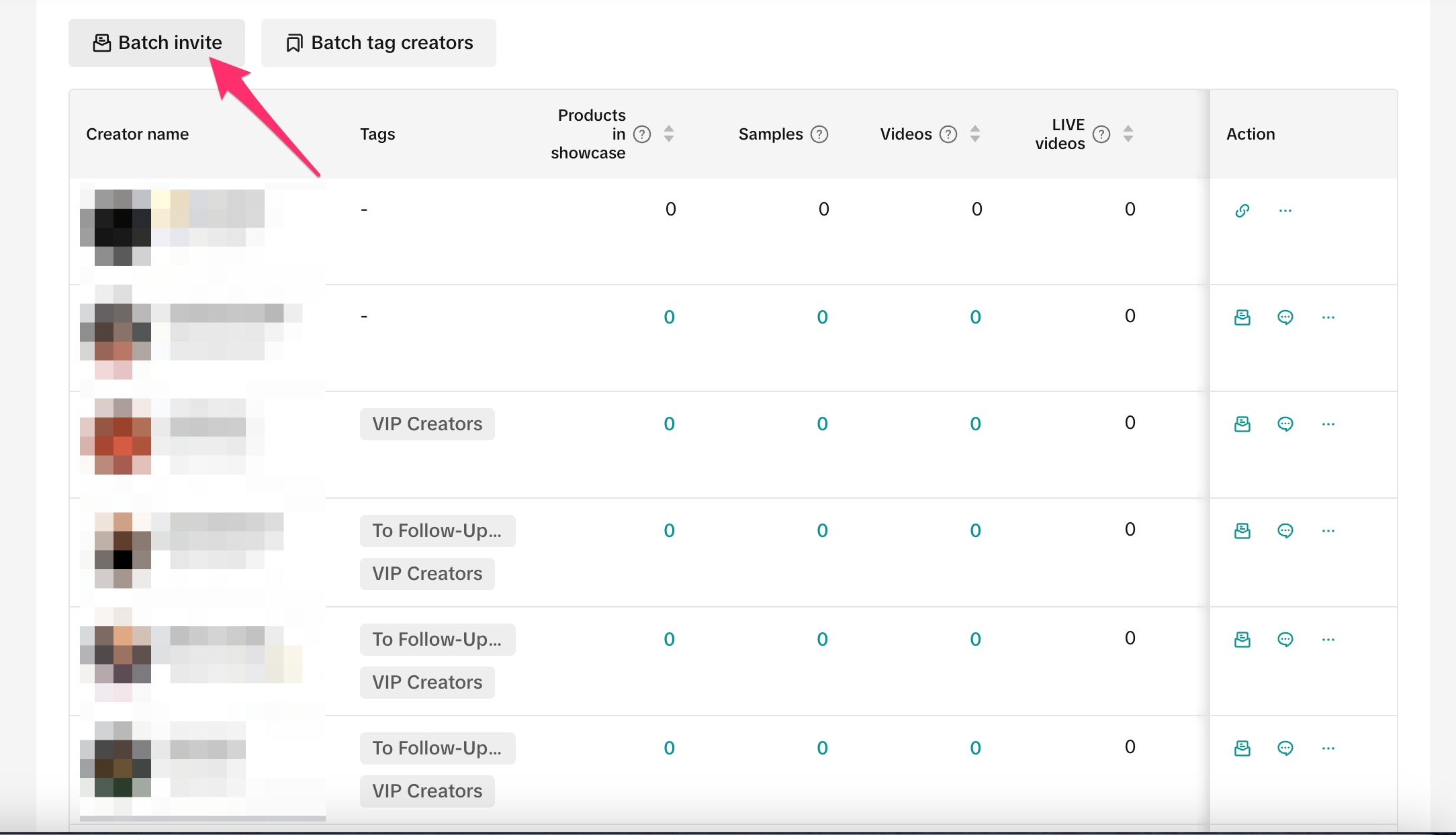
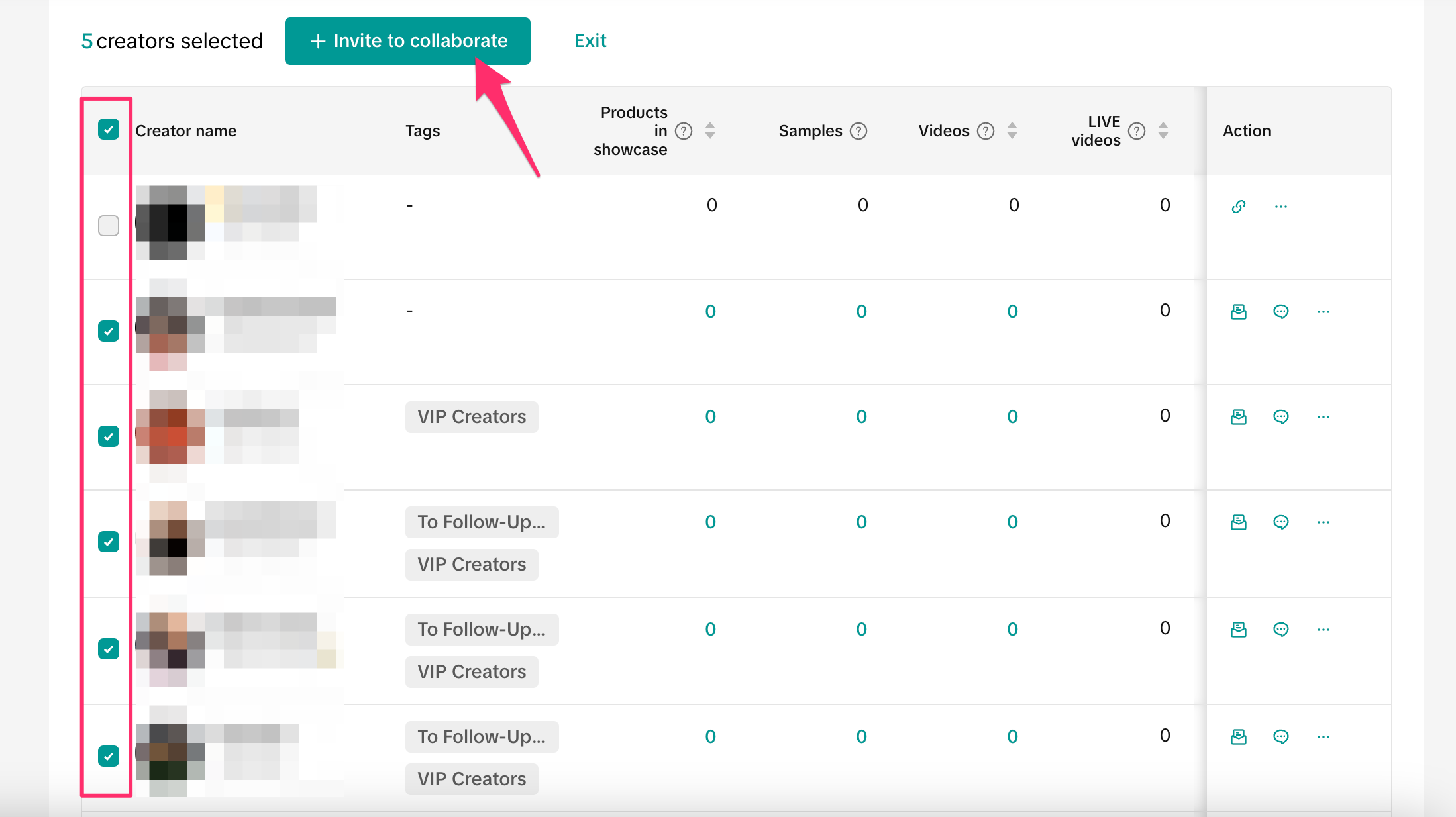
- If you choose Product card, then click Add product and select the relevant products to share in this message. After you click Add, you will see the product cards attached to the message.
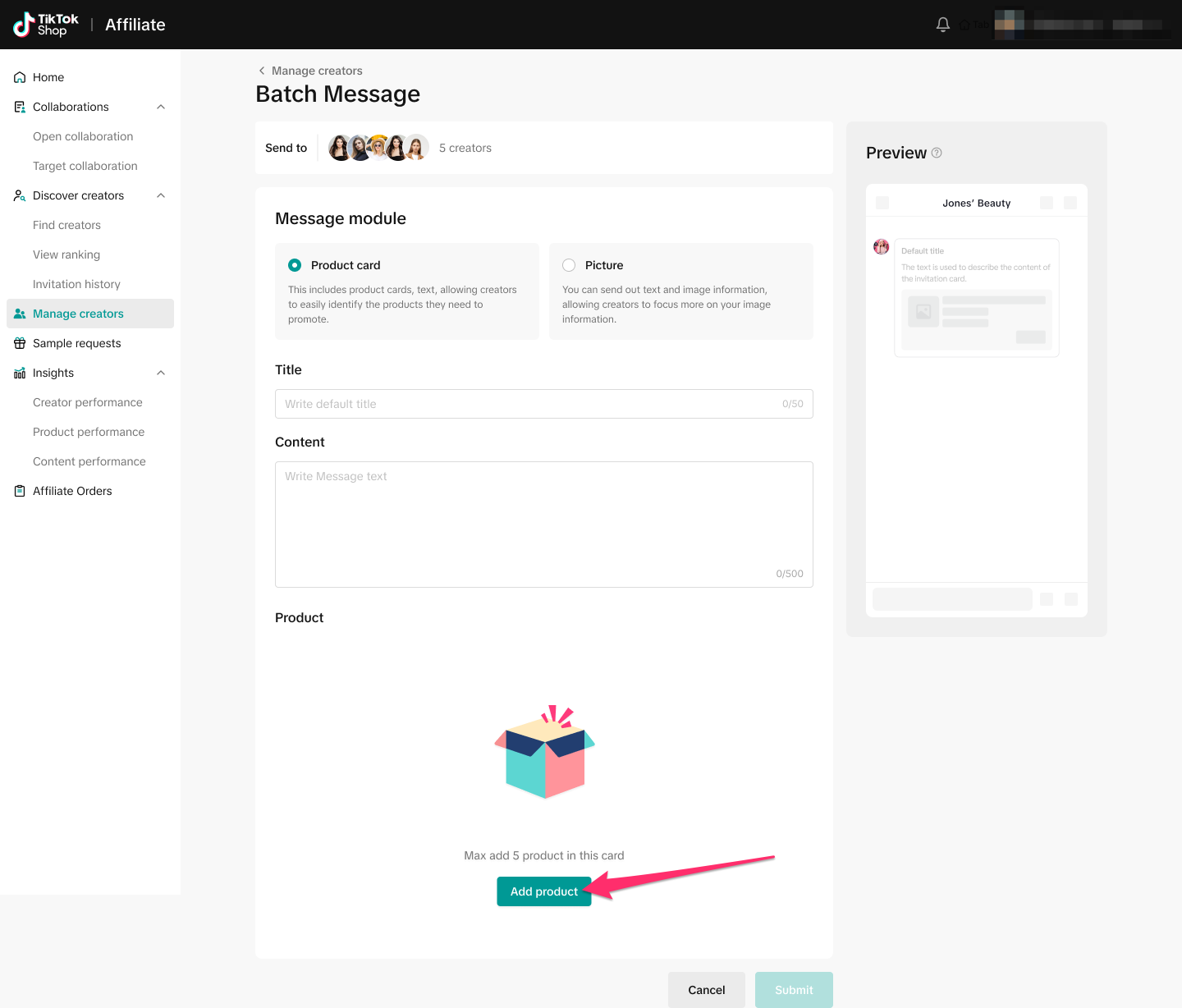
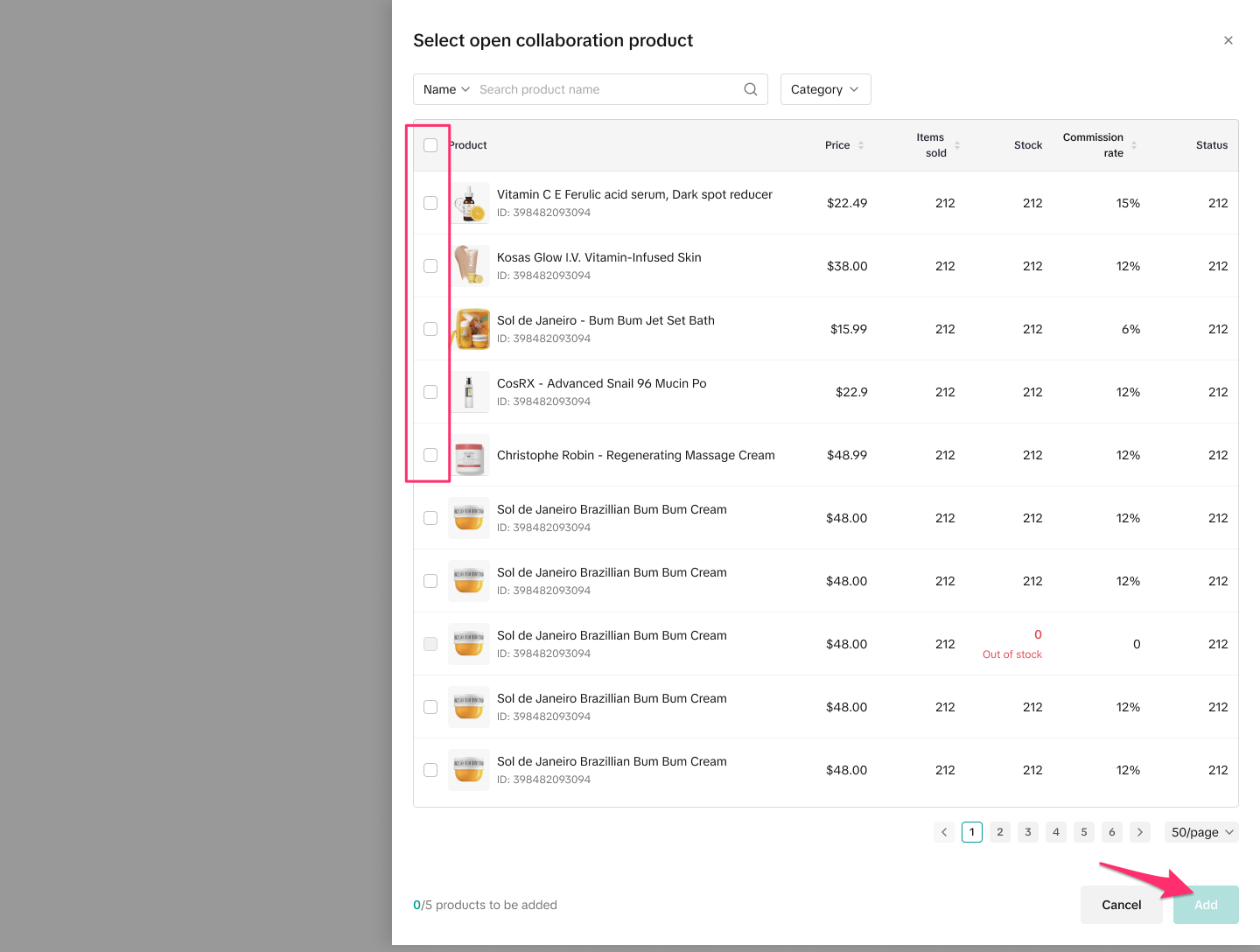
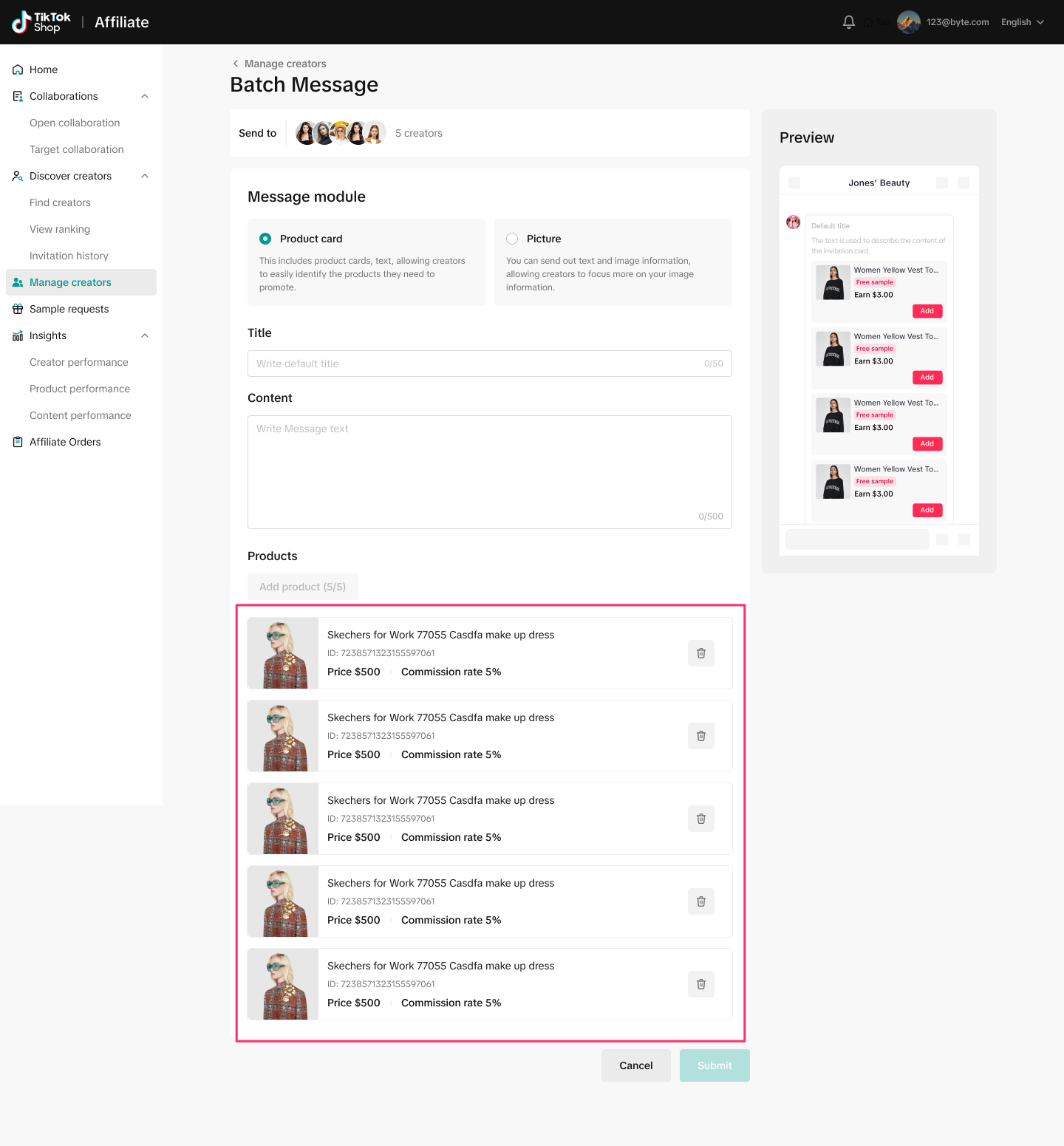
- If you choose Picture, then upload a photo, which will be attached to the message. You can delete the photo and replace it by hovering over it and clicking the delete icon.
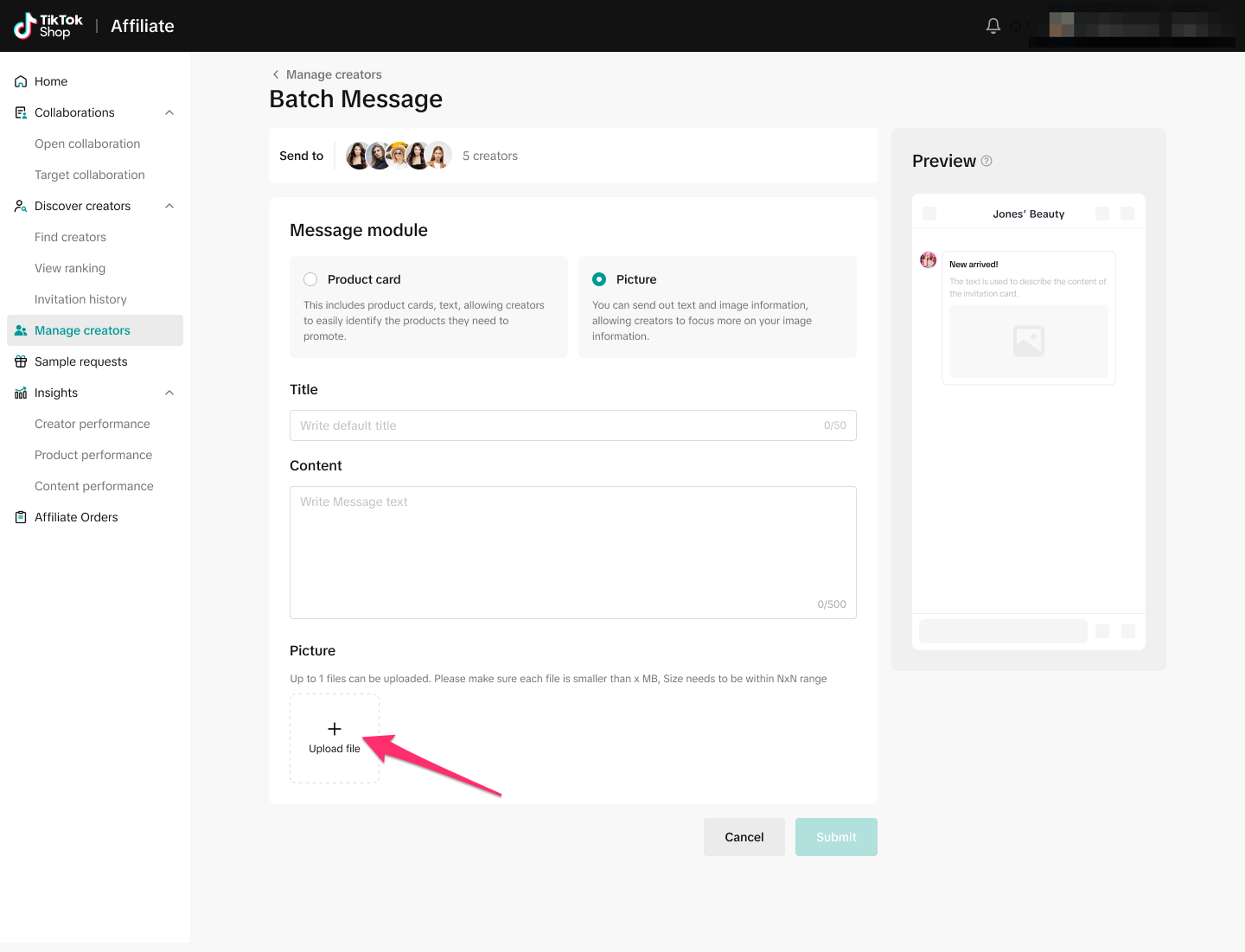
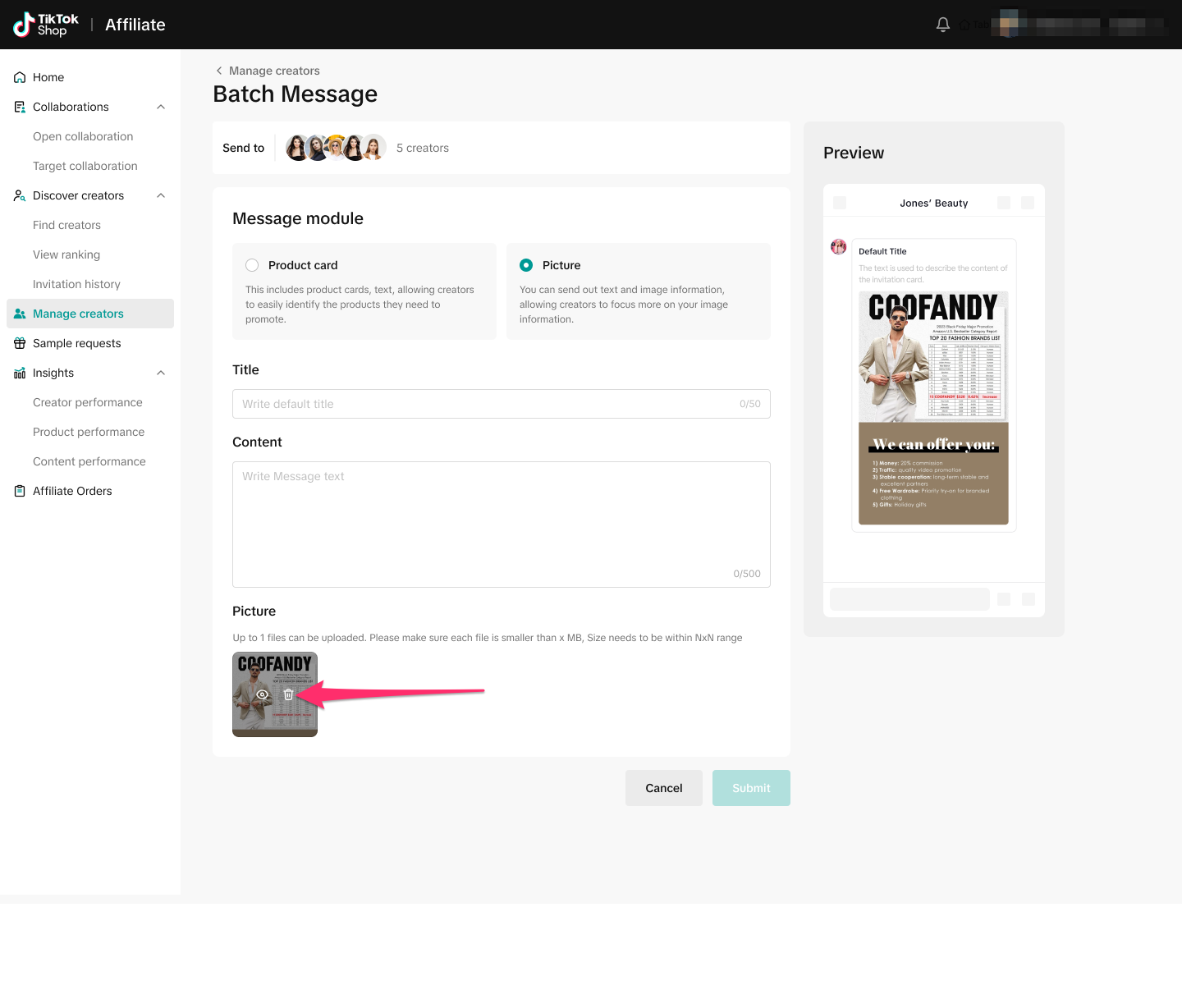
- Click Batch message.
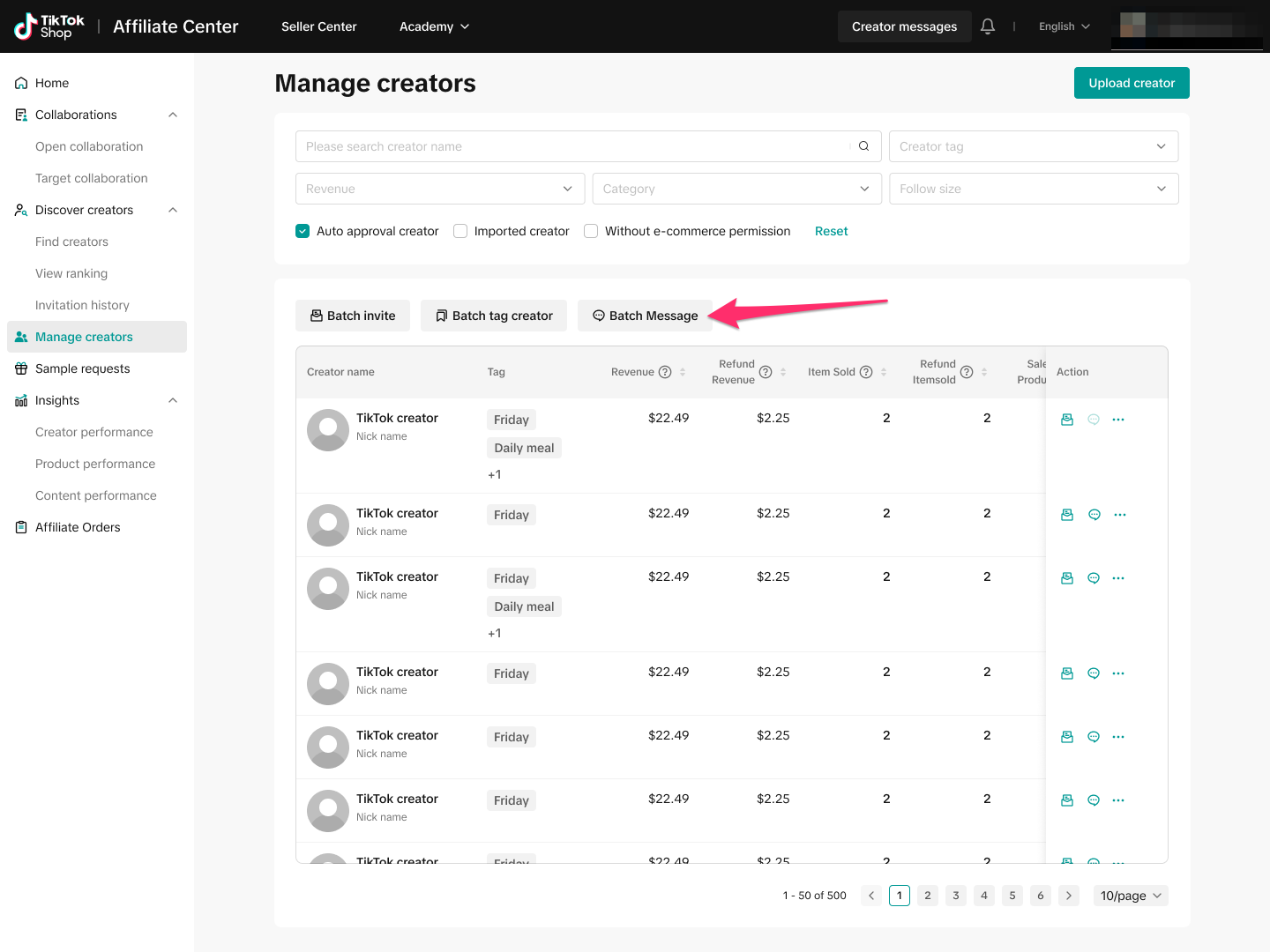
- Select the relevant creators and press Batch message.
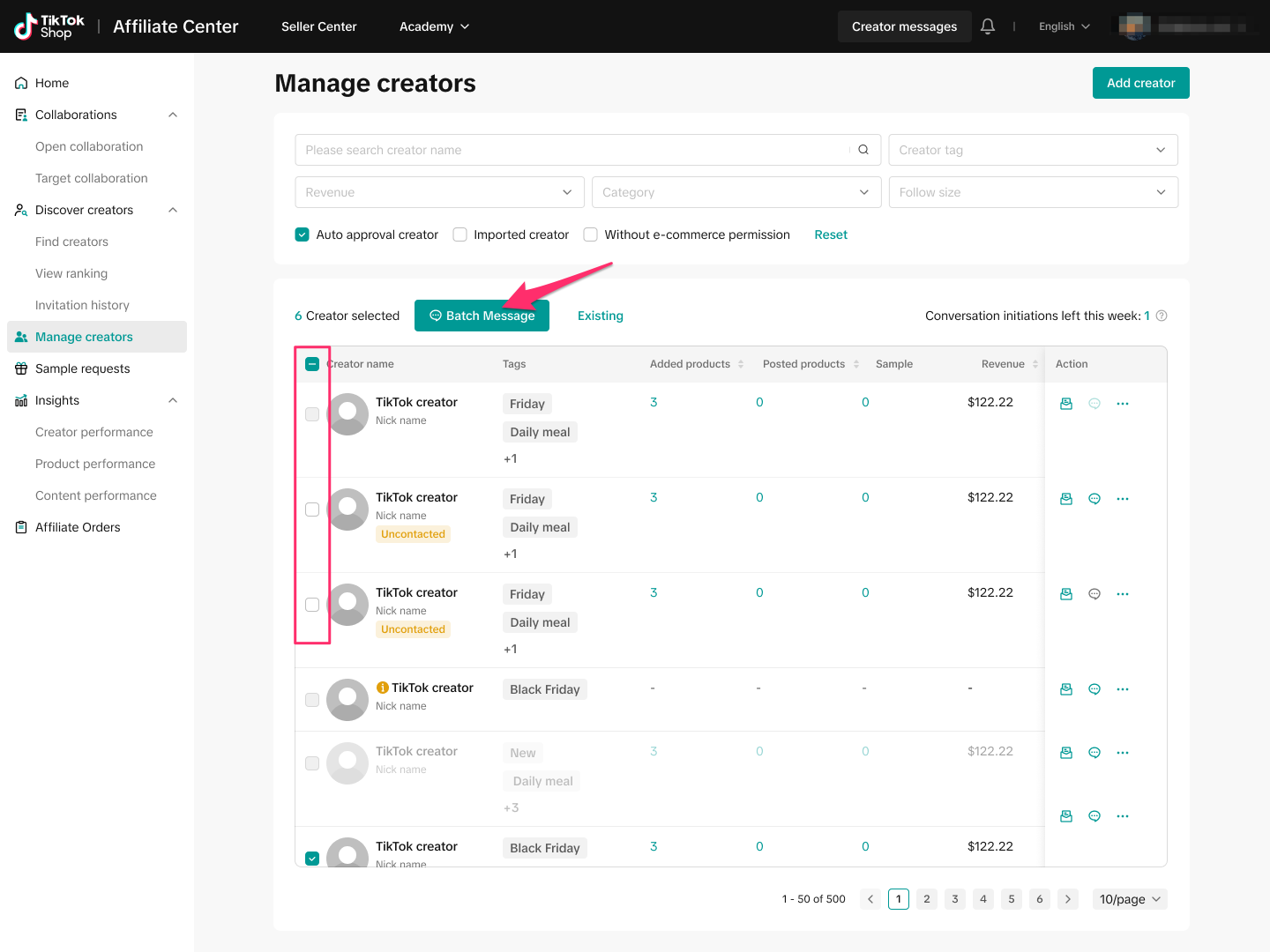
- Select whether you want to send a Product card or a Picture the creator (you can send up to 5 product cards or up to 1 picture).

- In the Message module, enter a Title and the message Content. Then press submit.
- Note: TikTok limits the number of messages you can send to a creator depending on your weekly GMV. Look at Conversation initiations left this week to see how many messages you have remaining this week. Press check rules to see the detailed rules.
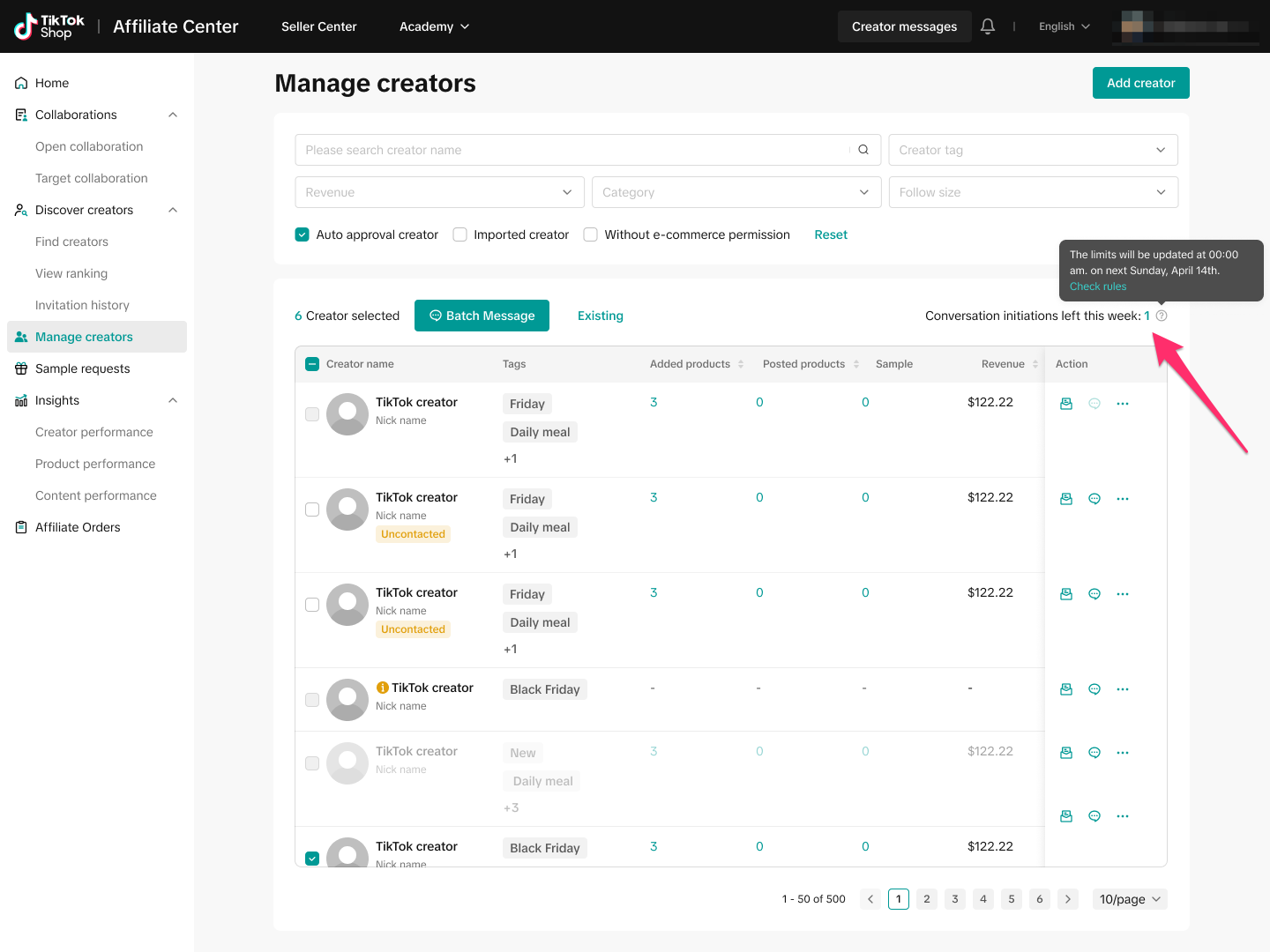
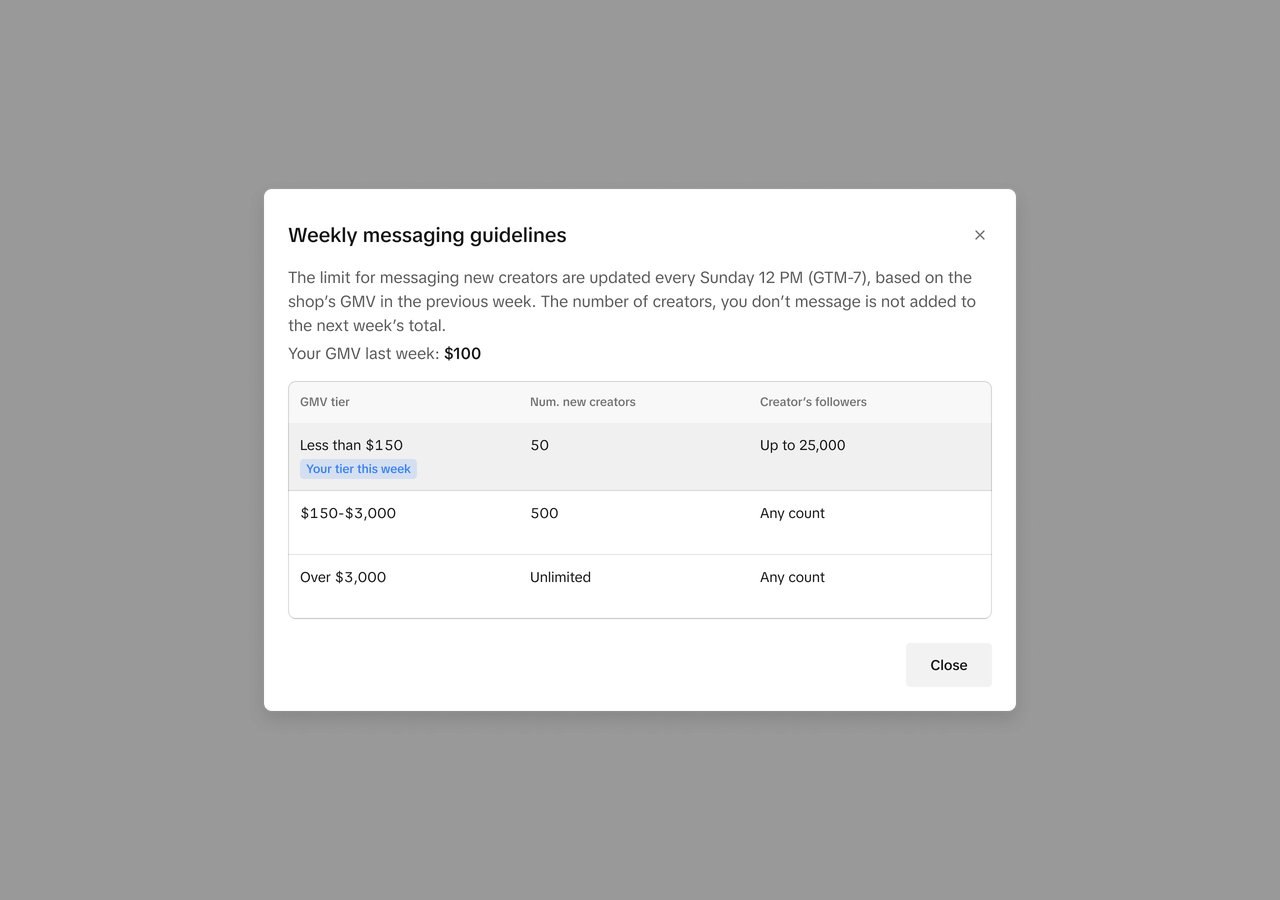
- Note: When you click on Samples, it will redirect you to the Sample Requests page for more details.
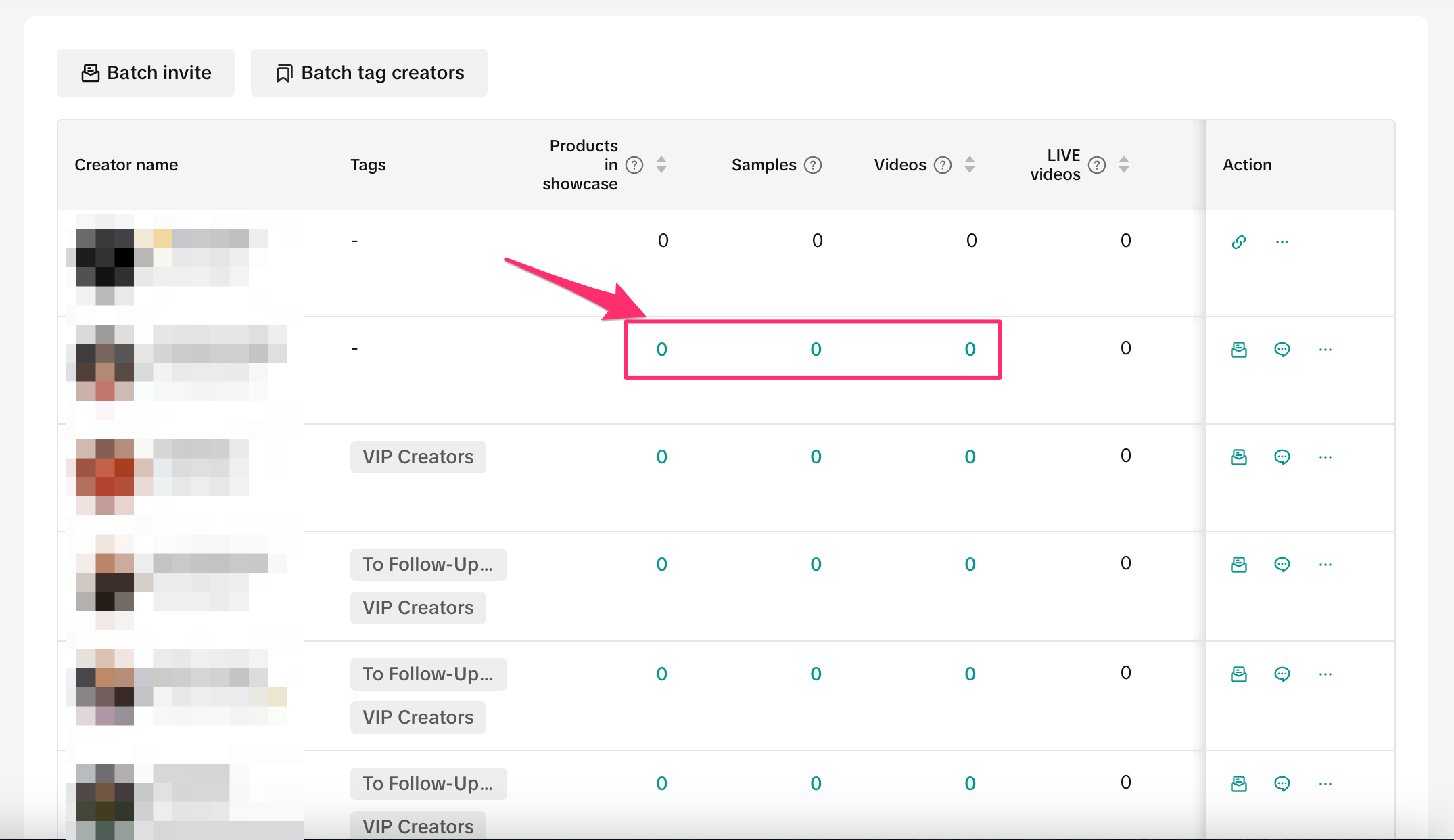
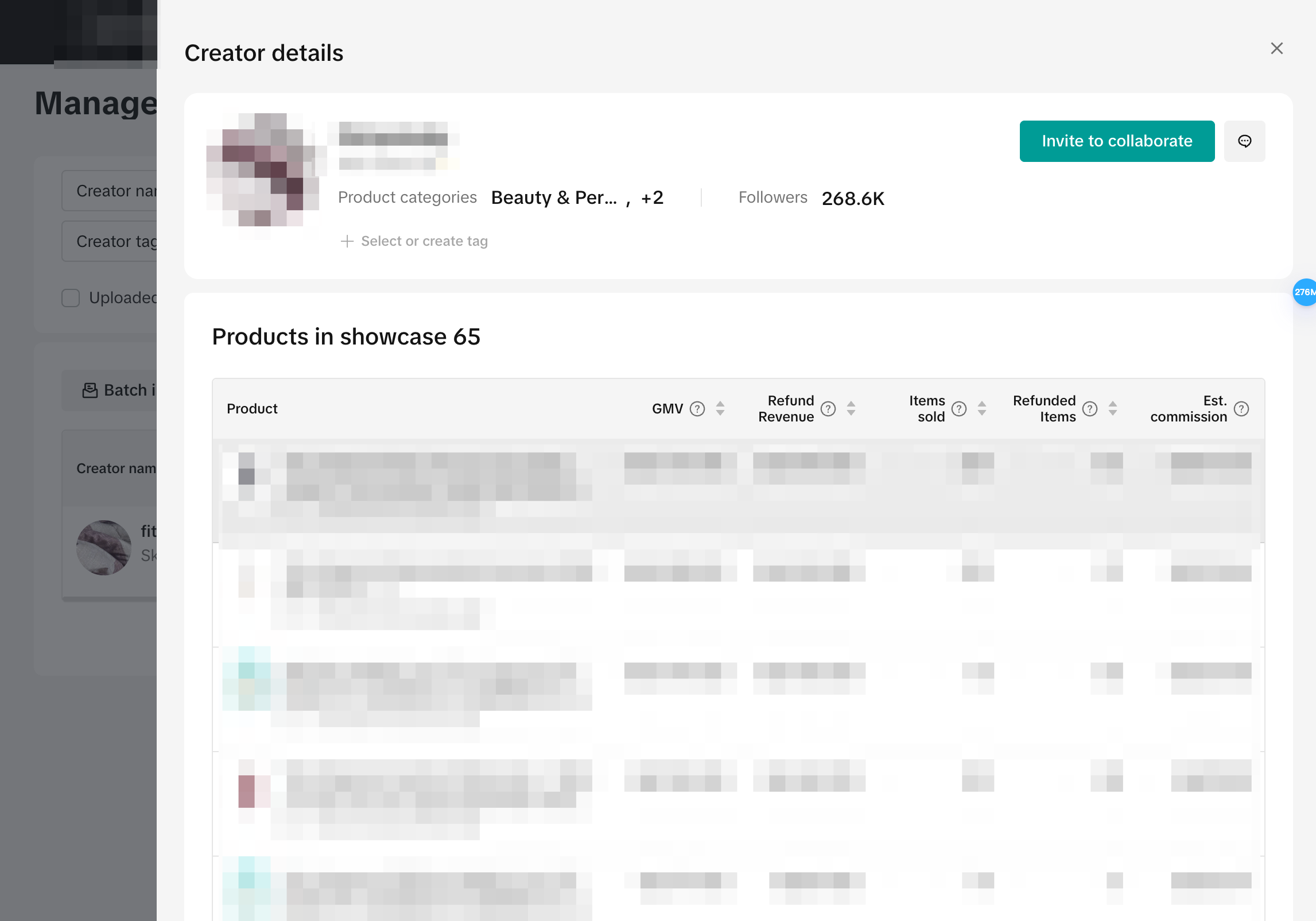
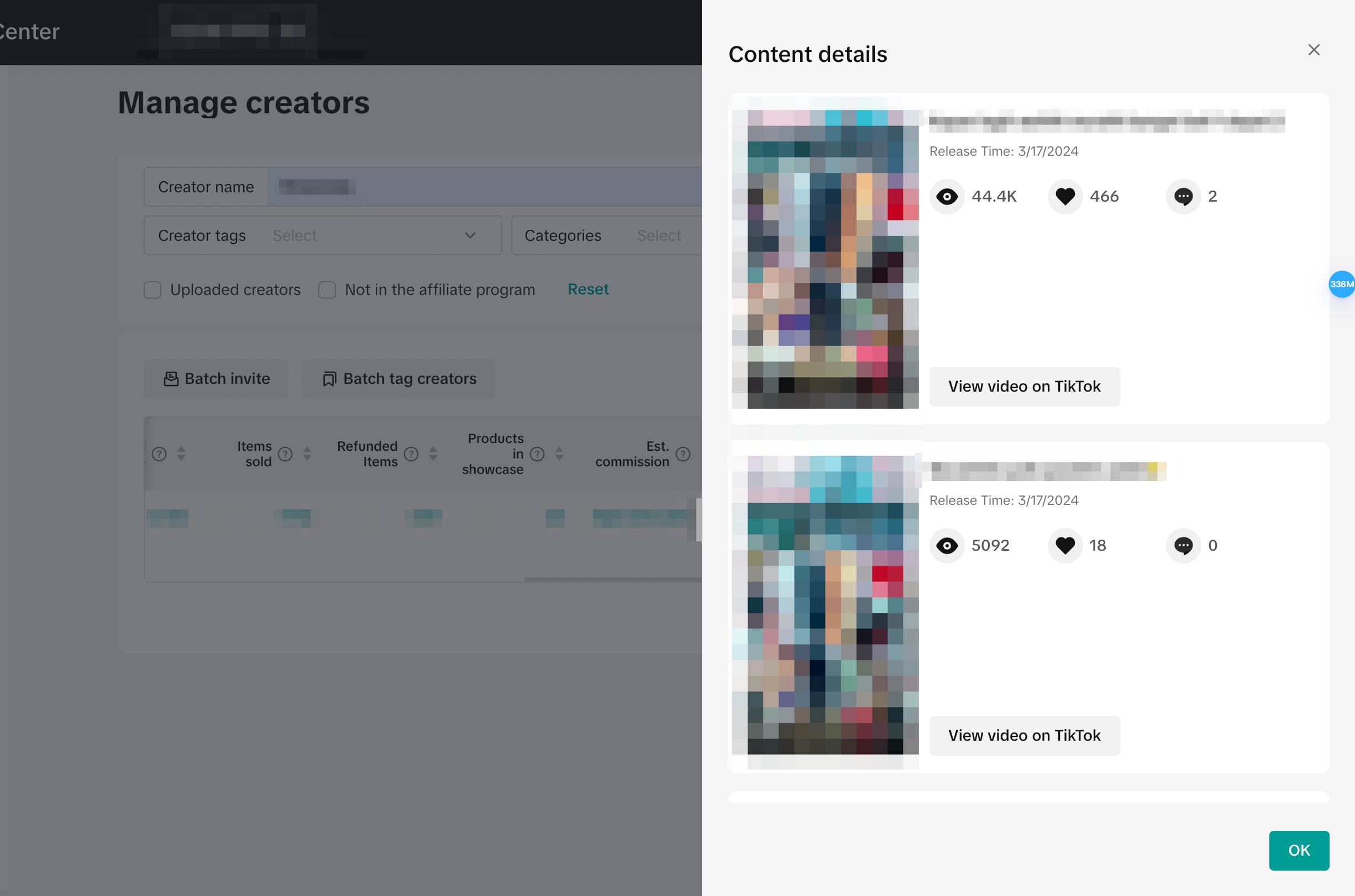
FAQs
| Questions | Answers |
| It shows that a creator is eligible for TikTok Shop Affiliate, but why can't I invite them to collaborate or message them? | If you can't invite or message a creator, it could mean that the creator is eligible, but has likely not joined TikTok Shop Affiliate yet. Refer to step 7 in the steps above and invite the creator to join TikTok Shop Affiliate so that you can work with them. |
| Why isn't the Batch upload tool recognizing the creators on the Excel file? | Make sure that you're listing the creator's TikTok handle, not their handle on other platforms. You also want to make sure you're following the exact format shown in the template. If a creator is still unable to be imported, it's likely because the creator is not eligible to join TikTok Shop Affiliate. Please refer to the eligibility criteria to be an Affiliate in TikTok Shop. |
| Why can't I give my creator more tags? | You can only assign up to 10 tags to a creator. Remove existing tags from the creator to add new ones. |
| Why can't I create more tags? | You are limited to 100 tags in total. Delete previous tags to create new ones. |
| I removed the creator, but they are still promoting my product. Why? | When you remove creators in Manage Creators, it only removes them from this page, but it does not remove them from a collaboration. You'll need to go to the Open or Target Collaborations page to remove the creator from the collaboration. |
| How do I batch message creators? | This feature is not available at this time. You can only batch invite creators to a Target Collaboration (up to 100 creators). |