Guide to IM Dissatisfaction Rate
11/06/2025
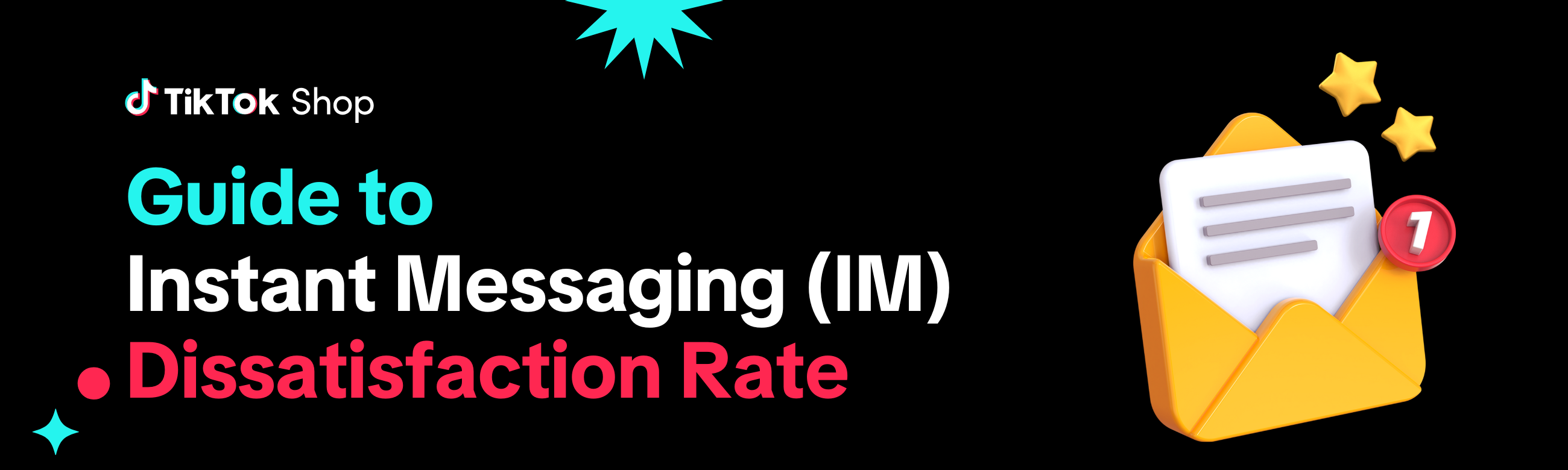
Key Points:
- Instant Messaging (IM) Dissatisfaction Rate is the percentage of chat conversations that received 1 to 2 stars because of poor customer support.
- Attend to customer questions quickly. For every hour you leave a customer question unattended, the number of 1 to 2-star ratings is estimated to increase by 5%.
- Set up quick replies and build your FAQ library with automated cards, chatbots, and saved replies.
- IM Dissatisfaction Rate will be evaluated on a daily basis and published on the Shop Performance Score page.
Overview
A key part of a great customer experience is providing excellent customer support. Instant Messaging (IM) Dissatisfaction Rate reflects how satisfied customers were with your IM chat support. When customers give 4 and 5 stars, you know they received the support they needed, but 1 or 2 stars indicates that they were not able to solve their problem through the chat or they waited too long for an answer.📌 IM Dissatisfaction Rate is included in your overall Seller Performance Score—alongside other measures of product satisfaction, logistics and fulfillment, and customer service.
How IM Dissatisfaction Rate is Calculated
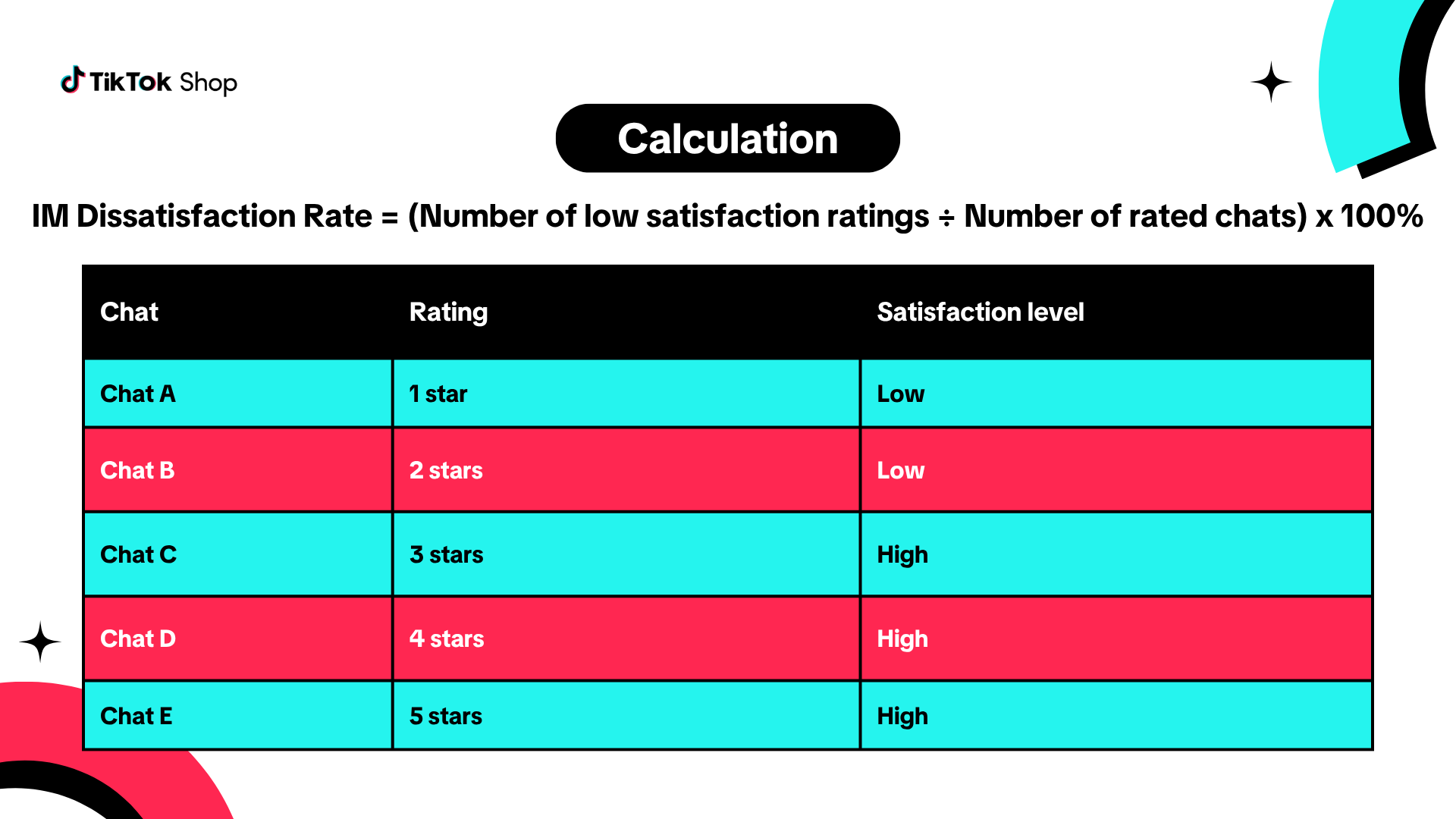 IM Dissatisfaction Rate looks at low ratings. This would be calculated as the percentage of chat conversations in the past 60 days where customers gave a low satisfaction rate (1 to 2 stars) in a post-chat survey.
IM Dissatisfaction Rate looks at low ratings. This would be calculated as the percentage of chat conversations in the past 60 days where customers gave a low satisfaction rate (1 to 2 stars) in a post-chat survey.- Formula: IM Dissatisfaction Rate = (Number of 1 to 2 star ratings ÷ Rated chats) x 100%

The shop's IM Dissatisfaction Rate would be calculated as:
- Percentage of 2 low satisfaction chats ÷ 5 rated chats = 40%
What Drives High Customer Satisfaction
Aim to respond to customer queries within the shortest possible time and support customers thoroughly to resolve their issue. Common reasons for high satisfaction include:- Customer's question was answered
- The answer given was clear
- Easy to contact the seller
- Easy to find answers from FAQ cards
- Responses go beyond casual smalltalk. Customers expect their questions to be addressed, so replying only with “Hi” or “Hello” may lead to low satisfaction ratings.
How IM Dissatisfaction Rate Impacts Your Shop
IM Dissatisfaction Rate can help you:- Understand how satisfied customers are after chatting with your customer support
- Identify service gaps and training needs
- Improve issue resolution and build customer trust
When an ongoing chat with a chatbot or agent ends, a survey will be automatically shown to the customer who initiated the chat. They can then click Evaluate Service to rate their satisfaction with the interaction. Customers can only answer the survey once per chat session, so give them your best impression!
Depending on your shop's primary category's characteristics and what is most important for customer experience, IM Dissatisfaction Rate may be a critical part of your Shop Performance Score calculation.
How to See Your
IM Dissatisfaction RateTo see your IM Dissatisfaction Rate, follow these steps:
- Head to Seller Center homepage
- Use the sidebar to navigate to Shop Performance Score under Account Health
- Click Preview at the top of the Shop Performance Score page
- Scroll down to the Monitor the following metrics section
- Under Customer Service, click on IM Dissatisfaction Rate
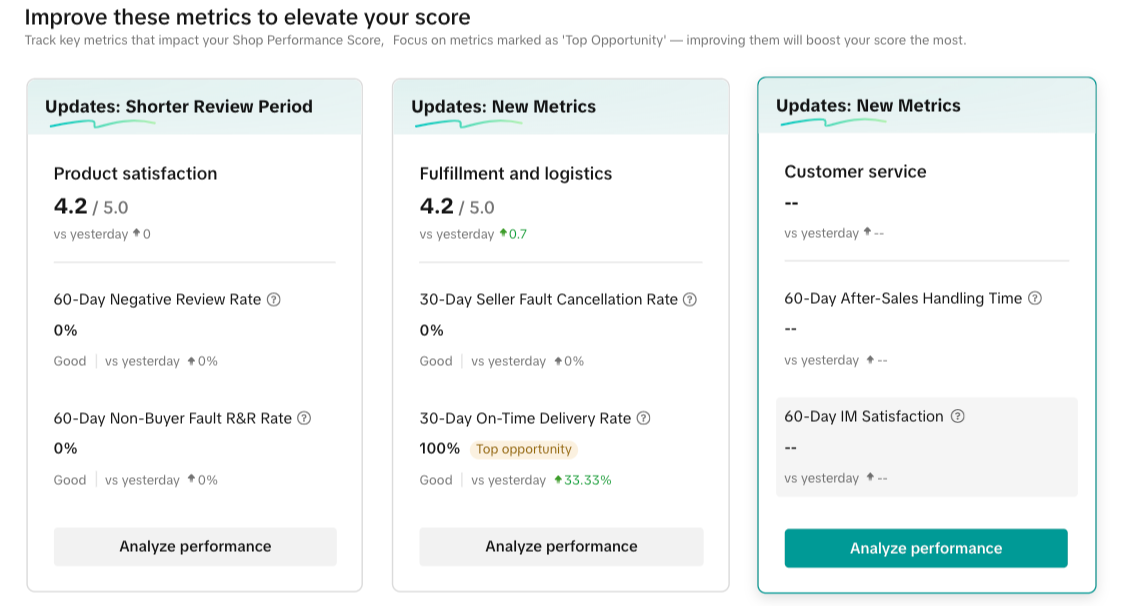
- Scroll down to the Problem Order Details section
How to See Your Customer Messages Performance
To view the overall satisfaction trend in your customer messages, follow these steps:- Head to Seller Center homepage
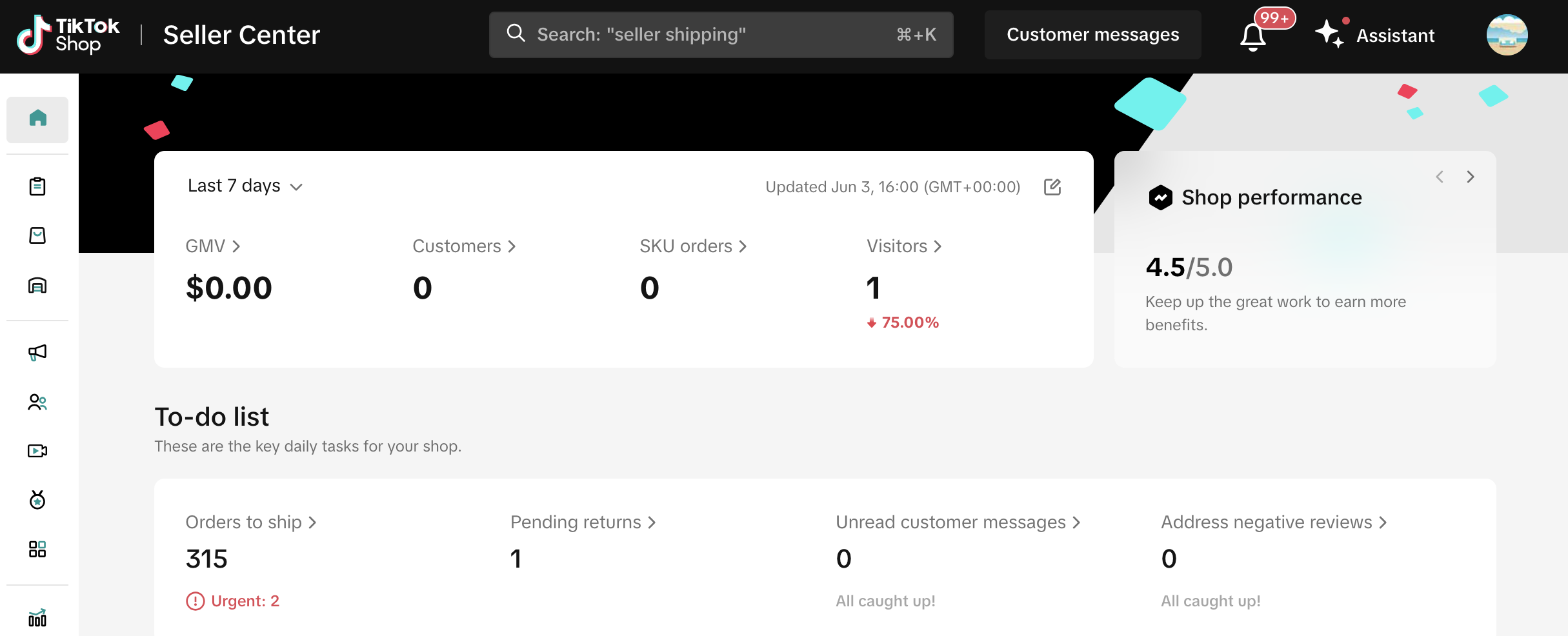
- Use the sidebar to navigate to Service Analytics under Customer Messages
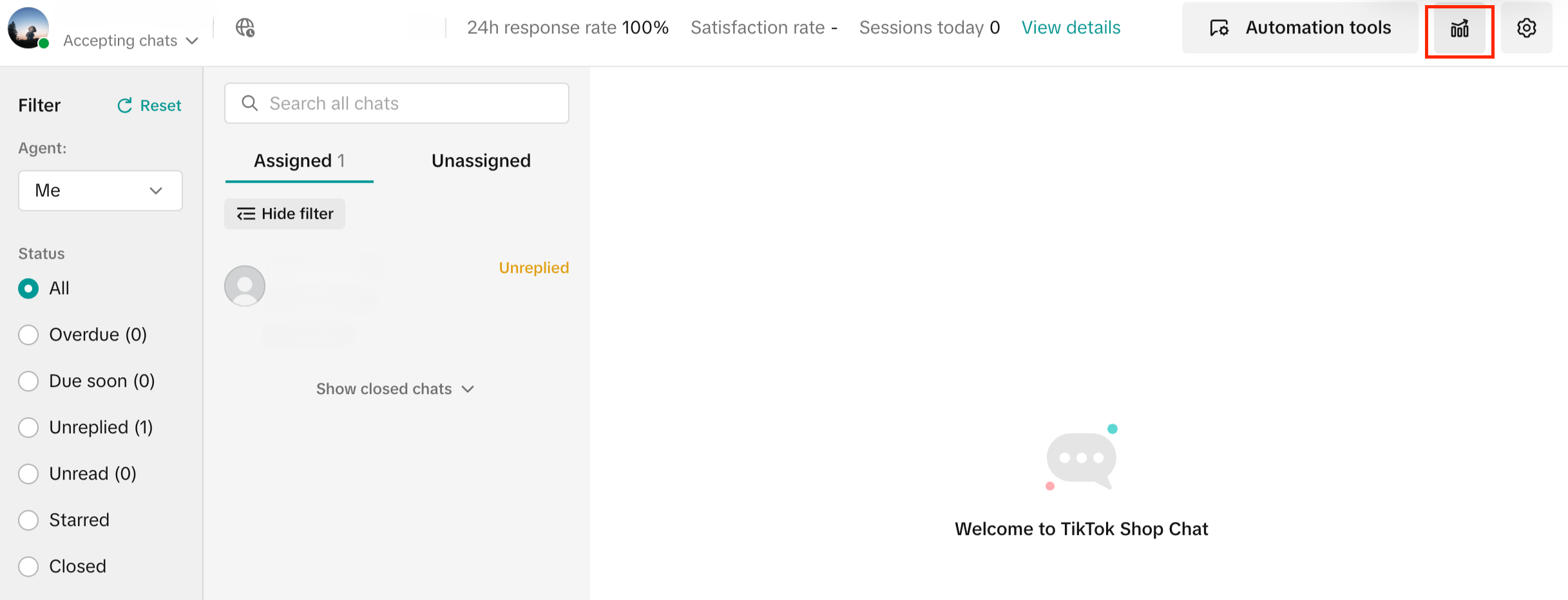
- Check that you have selected the same date range as what is shown on your IM Dissatisfaction Rate
- Click on Satisfaction Rate under Chat Overview
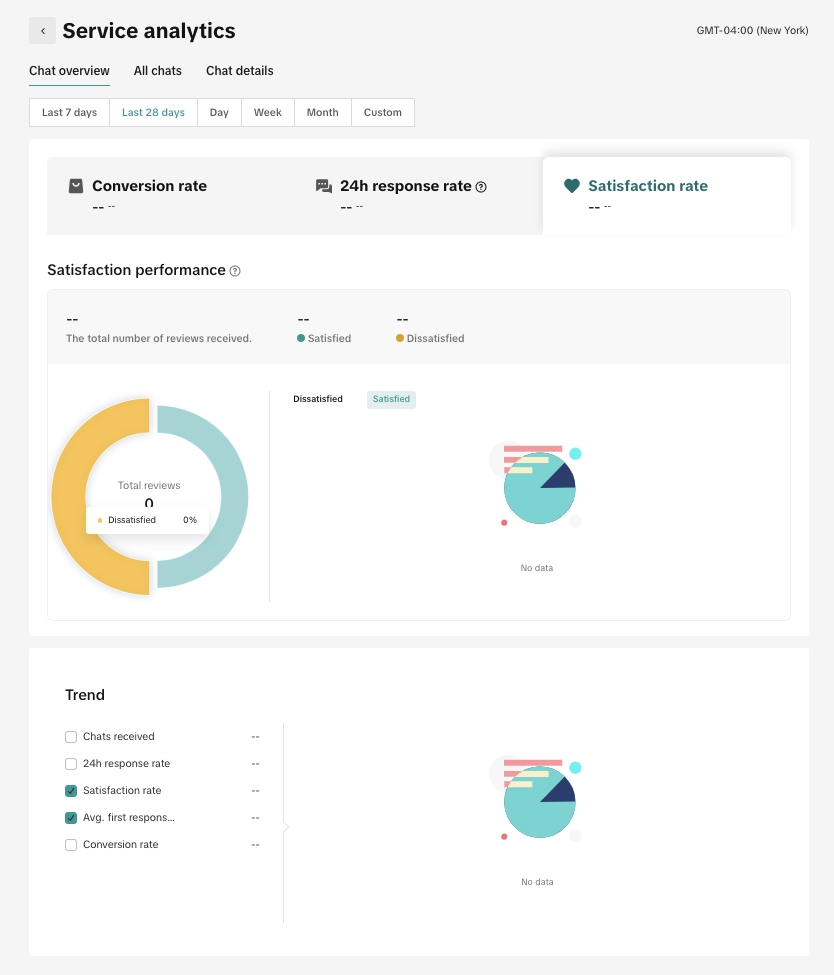
- Check that you have selected the same date range as what is shown on your IM Dissatisfaction Rate
- Go to All Chats
- For Chat Type, filter for Satisfaction (2 or lower)
- Click on the chat to open its chat history
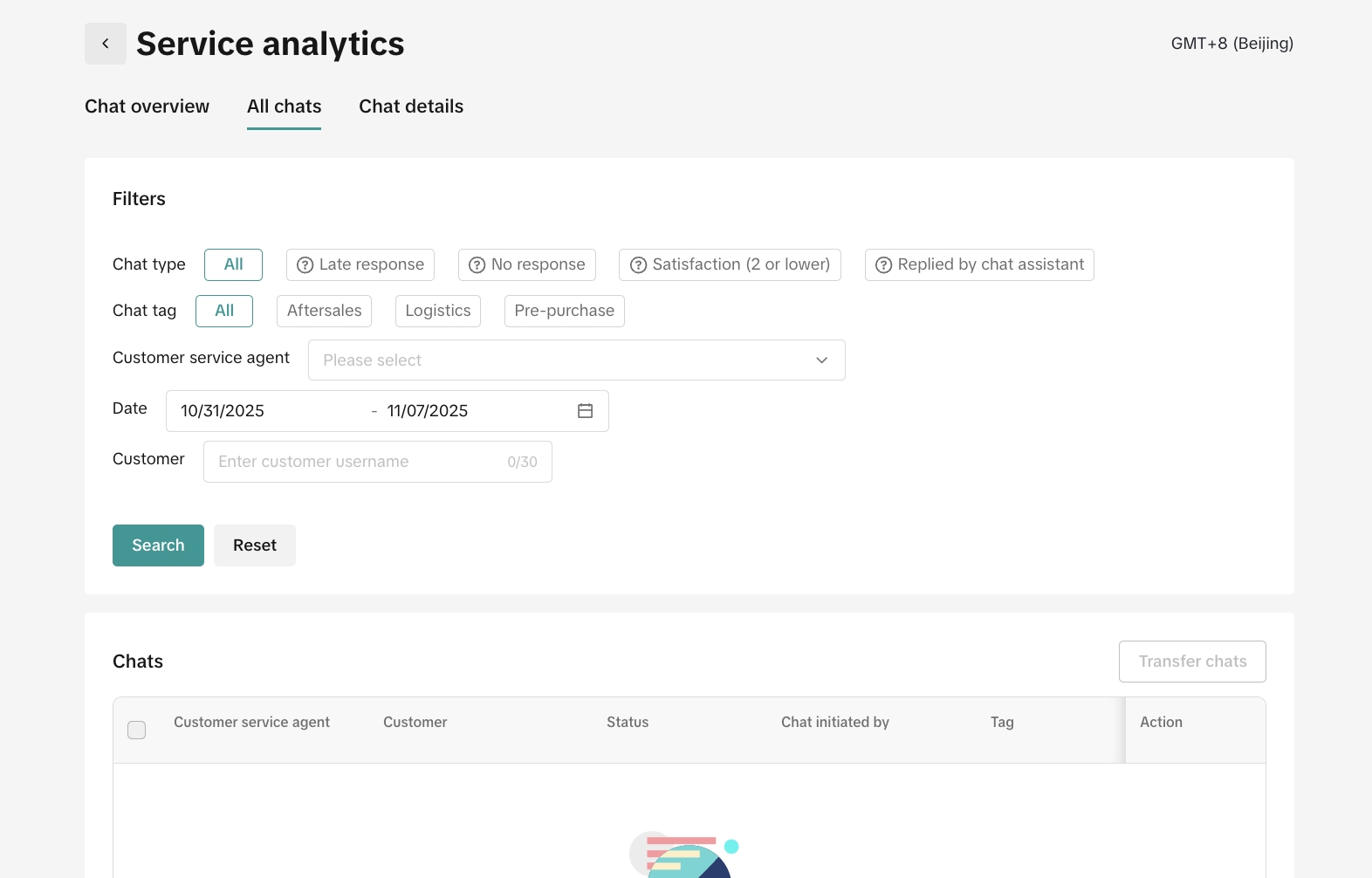
- Scroll down to the Problem Order Details table
- Click on the chat to open its chat history
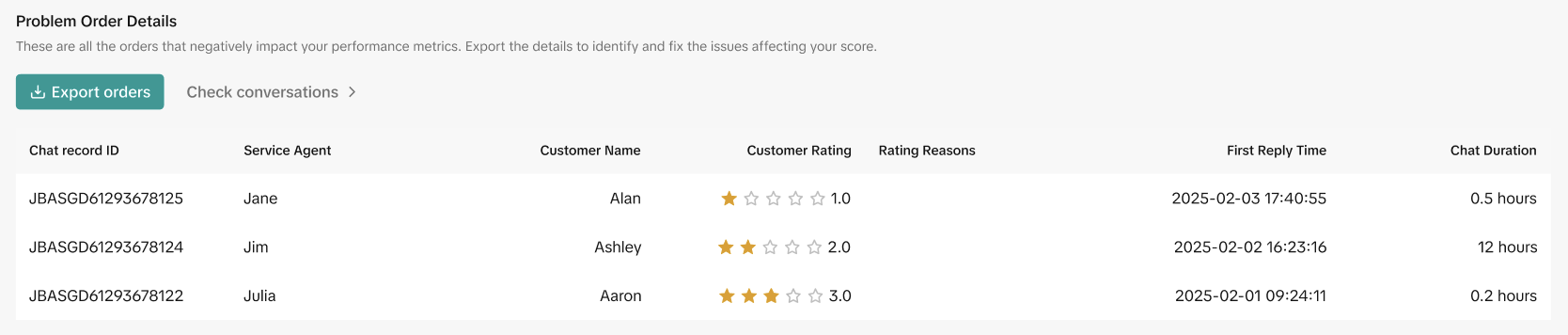
Tools to Help You Respond Faster and Smarter
- AI Recommended Replies: Launching September 12 – During a chat, the system will offer real-time reply suggestions based on the customer’s message. These automated suggestions help sellers craft meaningful, high-quality responses, improving customer satisfaction. The feature is auto-enabled for all sellers, so you can start using it immediately.
- Customer Insights: To give sellers more context about each customer, the chat workbench displays useful information such as contact history, sentiment, order activity, and engagement. These insights help sellers prioritize messages and respond more effectively, improving the overall customer experience.
For more information, refer to our Maximize Customer Messages feature guide.
Best Practices
- Stay up-to-date on your incoming messages
- Monitor your Chat Tool daily and enable notifications.
- Go to Seller Center Customer Messages > Settings > Notification Settings.
- Prepare a list of Frequently Asked Questions (FAQs). Good FAQs are direct, actionable, and provide alternative solutions for your customers. Use a conversational tone, as if you are personally speaking to your customers. Some examples include:
- Q: Where is my order?
- Q: Can I change or cancel my order?
- Q: What if I receive a damaged or incorrect item?
- Set up your automated replies
- Set up quick replies and build your FAQ library in three easy tools in Seller Center:
- Tool 1: Create Frequently Asked Question (FAQ) cards in the FAQ library to handle common customer inquiries. Ensure these are updated to tackle incoming customer queries, especially when you have delayed shipments.
- Go to : Seller Center > Customer Messages > Automation tools > Knowledge base > Add new FAQ
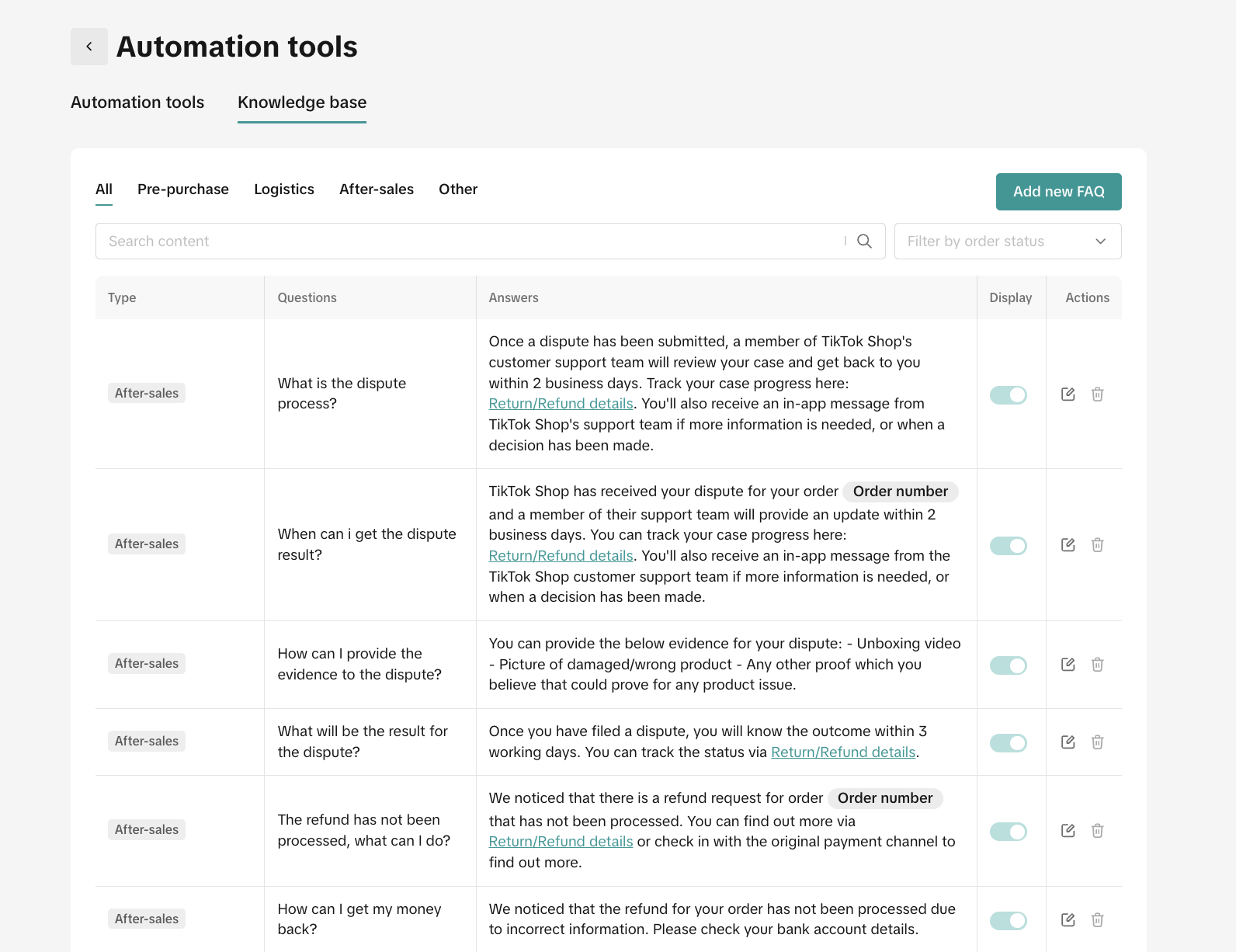
- Tool 2: Turn on Chatbot and toggle on all activities to keep customers updated about their shipment status, delays, and many more with your FAQs.
- Go to: Seller Center > Customer Messages > Automation tools > Chatbot
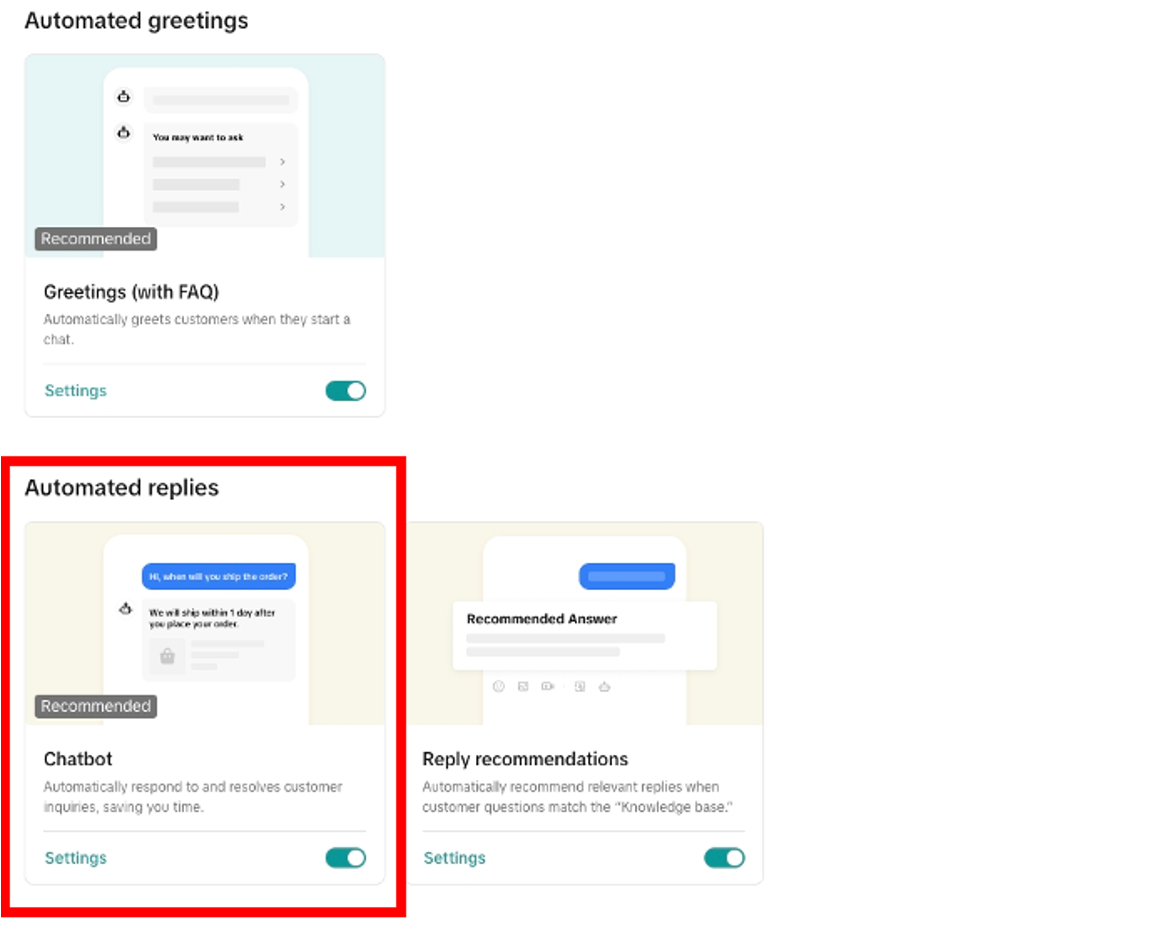
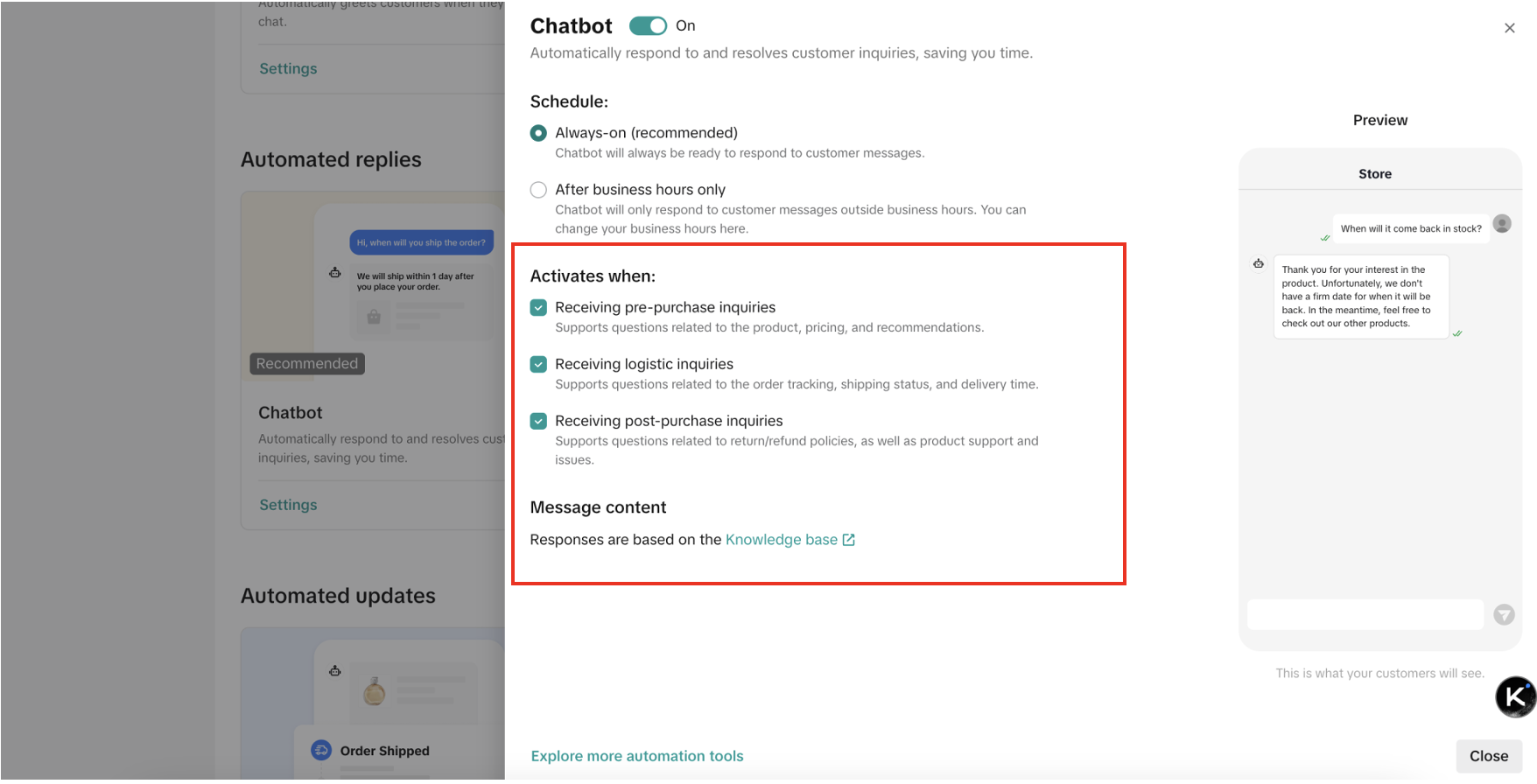
- Tool 3: Use Reply Recommendations for FAQs like order status, shipping times, and return policies. These will appear within the chat window, making it easy to send quick, consistent responses.
- Go to: Seller Center > Customer Messages > Automation tools > Reply recommendations
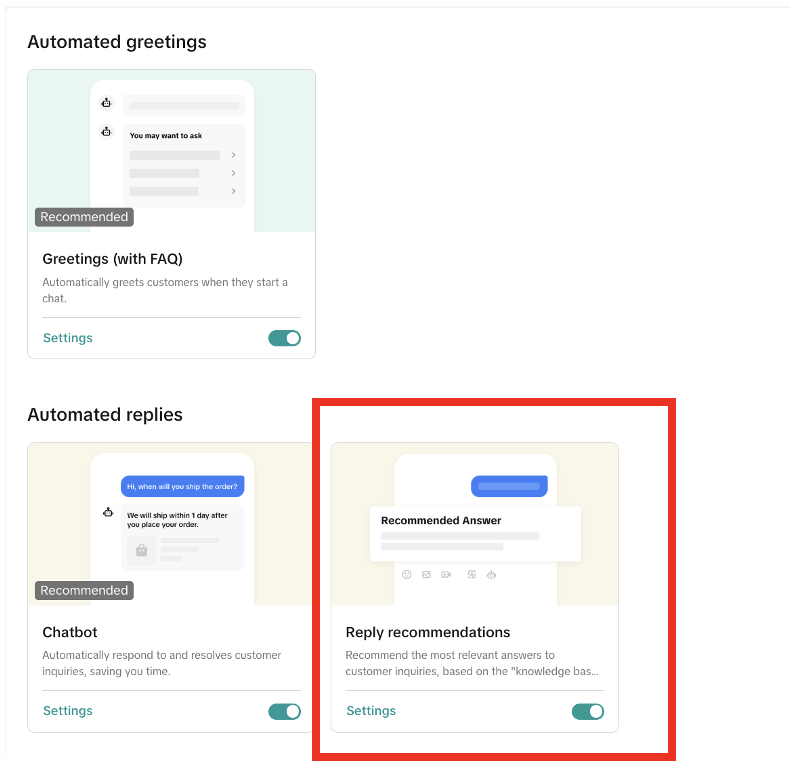
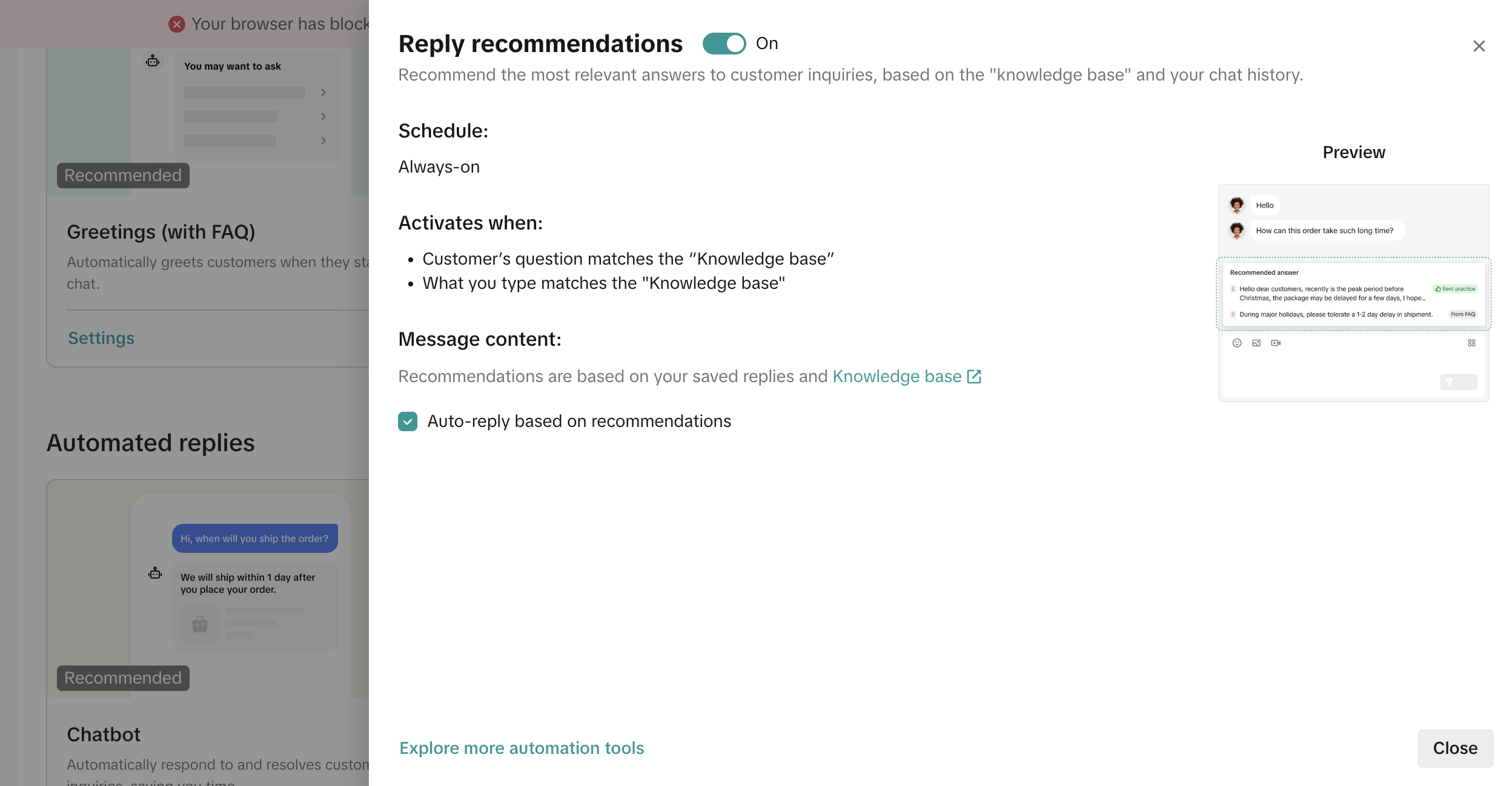
- Train your customer service agents
- When responding to customer messages, it is essential to be professional, empathetic, and constructive.
- Provide clear, helpful answers to the customer’s question. Smalltalk messages (like “Hi” without follow-up) are not considered support and can negatively impact your satisfaction ratings.
- Address the customer's concerns, offer solutions if applicable, and avoid engaging in arguments or using negative language.
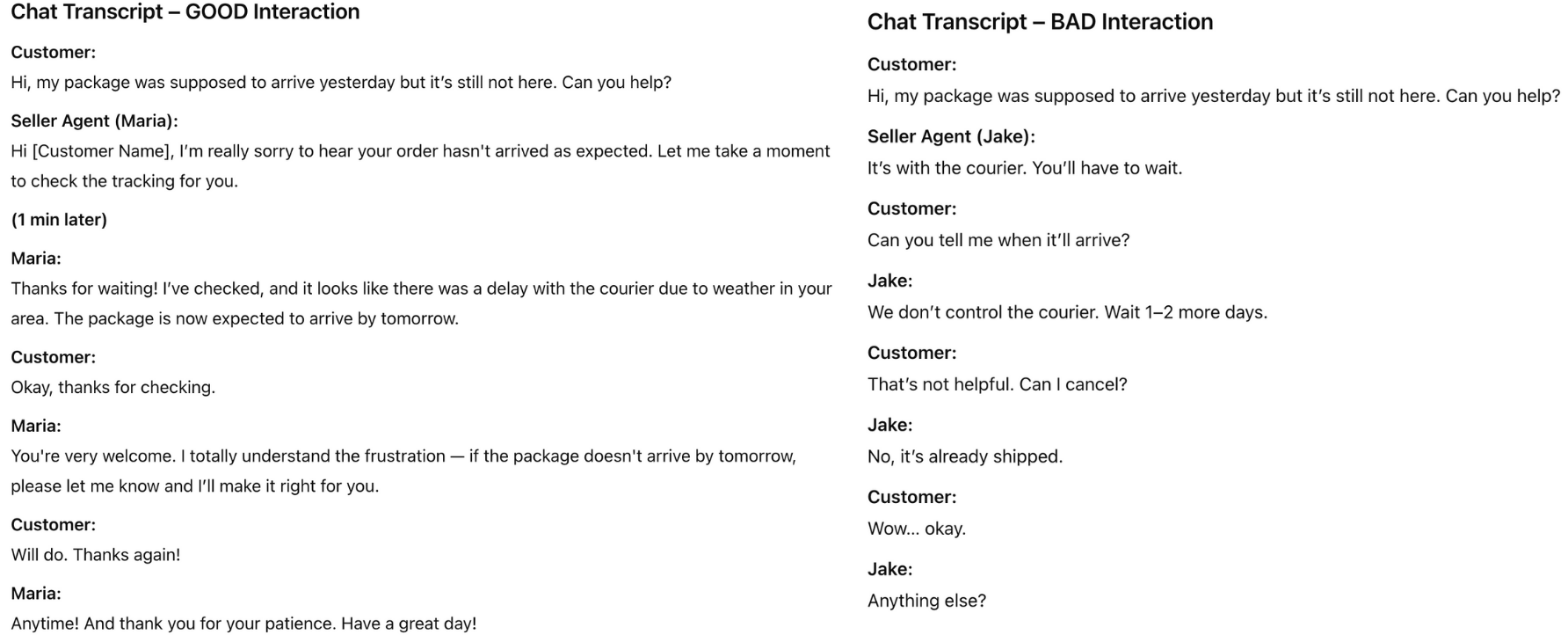
- Organize your customer messages
- Close completed chats - Click the end session icon once a conversation is resolved to keep your chat queue organized.

- For spam messages or messages that don't require a response, click on the "No response needed" icon to keep them from affecting your response rate.
Frequently Asked Questions (FAQs)
When will IM Dissatisfaction Rate be added to Shop Performance Score?
IM Dissatisfaction Rate is a new metric that will be added to Shop Performance Score on July 7.
Why is IM Dissatisfaction Rate important?
This metric reflects how satisfied customers were with your IM chat support. When customers give 4 and 5 stars, you know they received the support they needed, but 1 or 2 stars indicates that they were not able to solve their problem through the chat or they waited too long for an answer. Monitor the trend of low customer ratings to pinpoint areas of improvement in your customer service.
Are there enforcement actions for IM Dissatisfaction Rate?
No, there are no violation enforcements for IM Dissatisfaction Rate. This metric is only included in Shop Performance Score and will not impact your Account Health Rating.
I have a 15% IM Dissatisfaction Rate. Does this mean I'm performing poorly in my customer chat support?
You're doing great in most IM chats! A 15% IM Dissatisfaction Rate on your Shop Performance Score means that only 15% of all customer-initiated chats were rated 1 to 2 stars. Continue maintaining a high-quality of customer support to reinforce customers' trust in your shop.
How can I prevent abusive customer reviews from affecting my IM Dissatisfaction Rate?
If you believe that a customer is leaving bad reviews with abusive or malicious intent, you can report the customer by clicking the dropdown menu in the upper-right corner of the chat window and selecting "Report user". Once the report is verified and approved by us, the corresponding conversation will be excluded from the IM Dissatisfaction Rate calculation within 7 days of the report submission.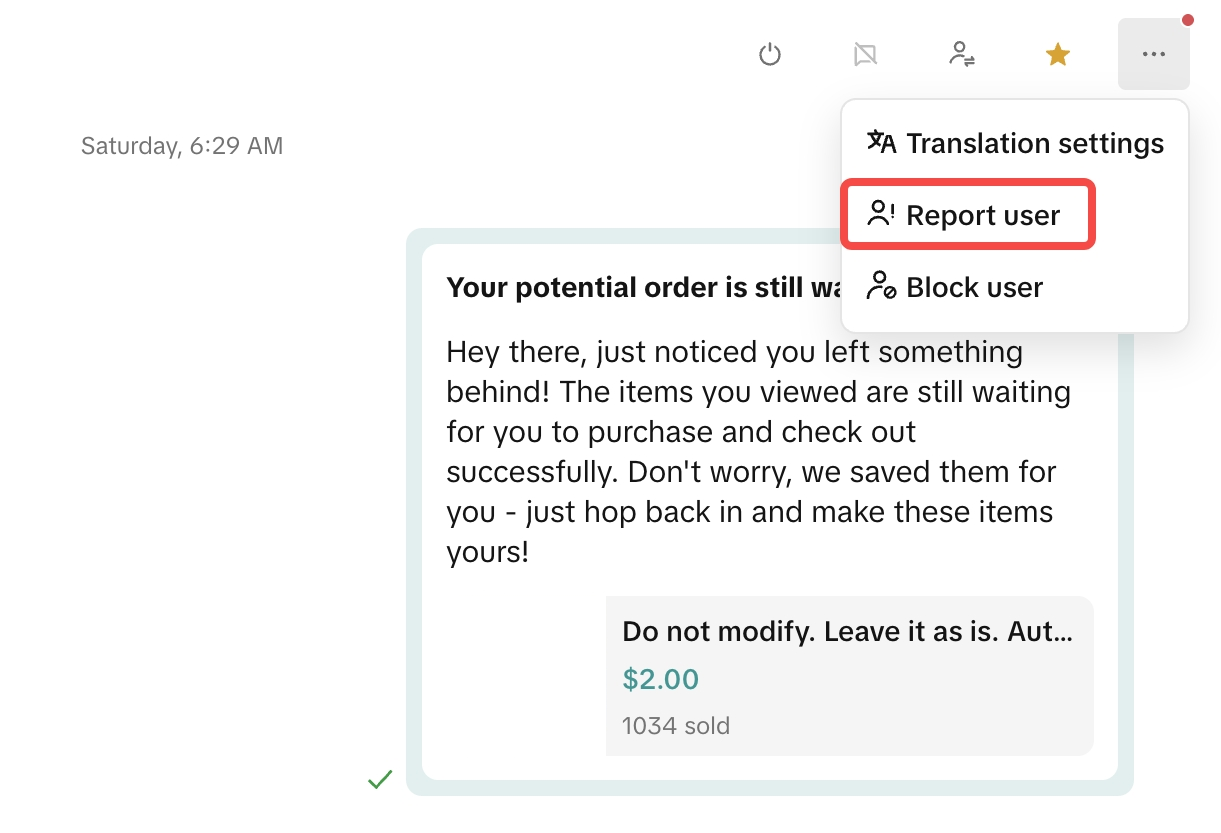
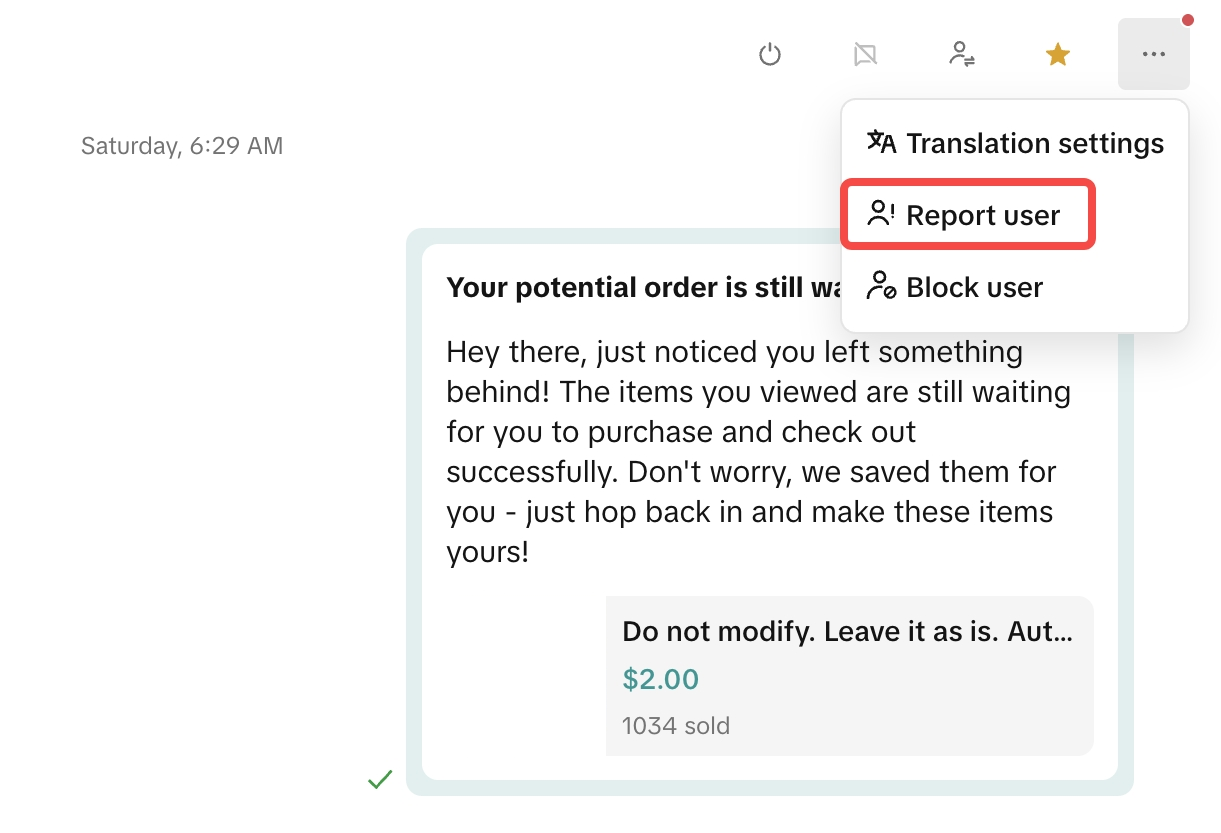
Does the IM Dissatisfaction Rate cover bot responses? If so, how can we improve it?
Yes, bot replies are included in the IM Dissatisfaction Rate calculation. This is because we evaluate from the customer's perspective—Customers are satisfied when their problems are resolved, regardless of a bot or human response.
Bot sessions generally receive a higher satisfaction rate. If a customer gives a low rating to a bot response, they will be automatically transferred to a human agent assigned by you. When the customer's concerns have been addressed and gives a better rating, your Shop Performance Score will be updated to reflect the improvement.
Bot sessions generally receive a higher satisfaction rate. If a customer gives a low rating to a bot response, they will be automatically transferred to a human agent assigned by you. When the customer's concerns have been addressed and gives a better rating, your Shop Performance Score will be updated to reflect the improvement.
IM Dissatisfaction Rate is one of six metrics contributing to your Shop Performance Score. Learn more about the other metrics in our 2025 Guide to Shop Performance Score.