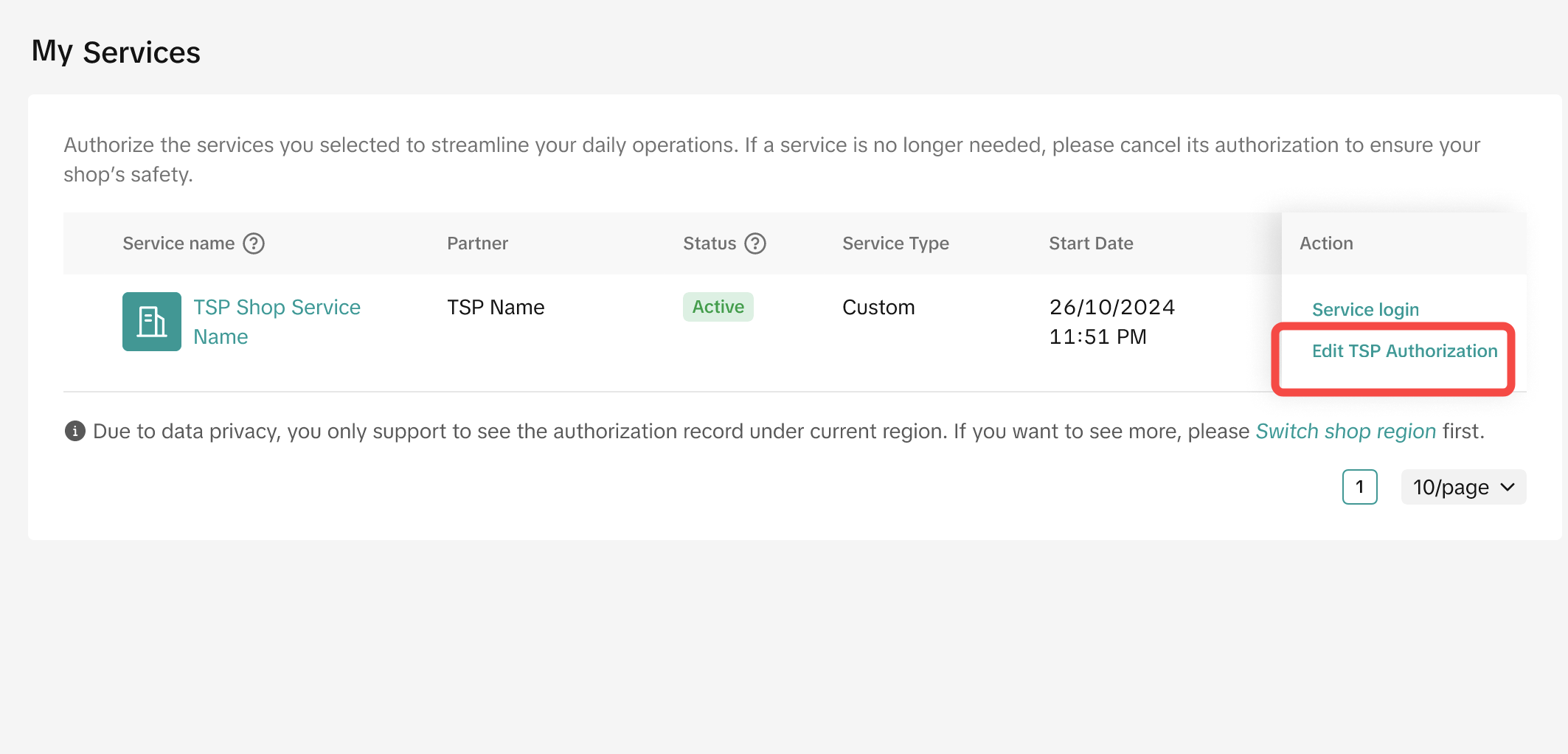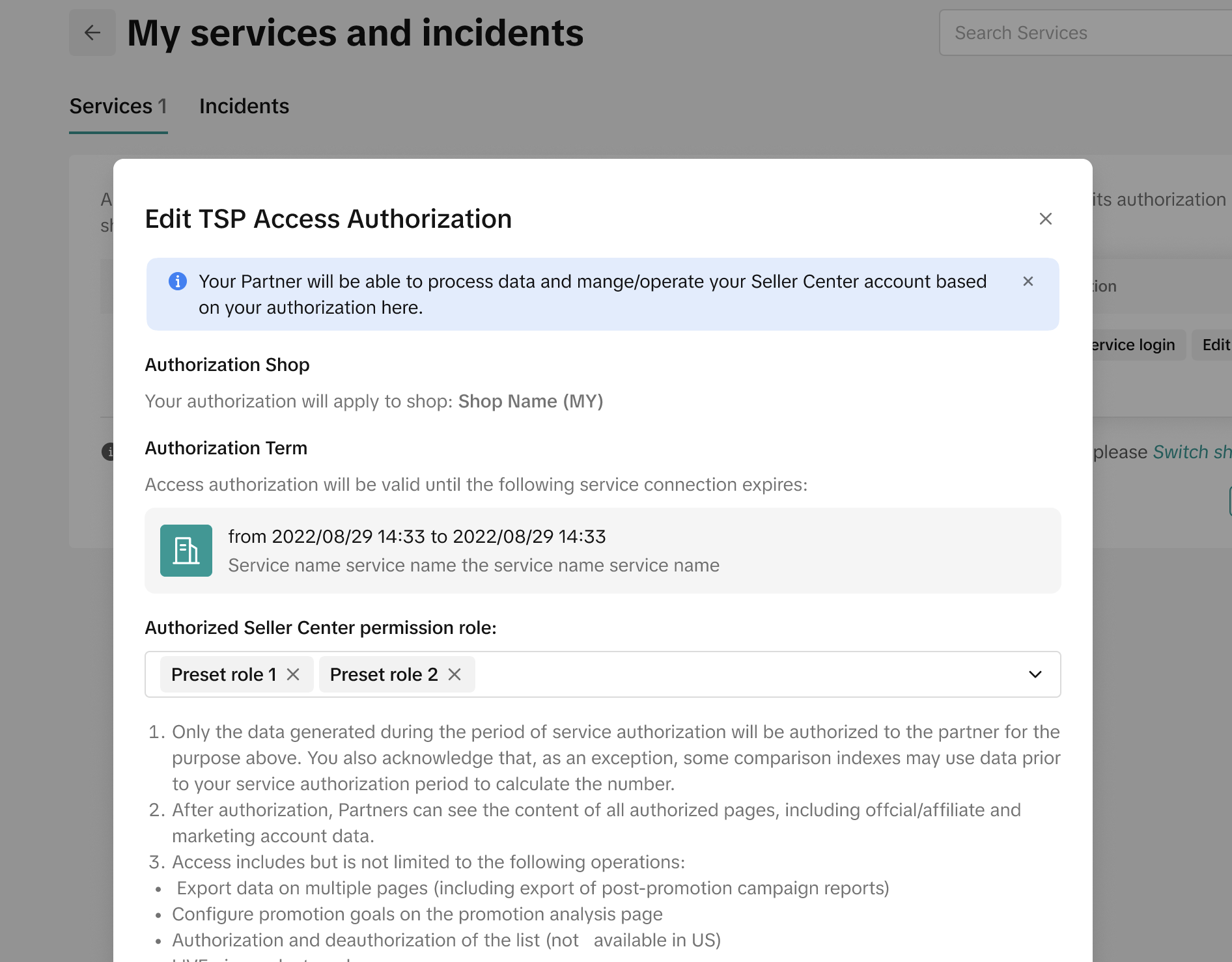Providing authorization to TikTok Shop Partners (TSP)
07/16/2024
Summary
What services do TikTok Shop Partners (TSPs) offer to sellers?
- TSPs provide operational mentoring, content creation, and shop management to help sellers scale their businesses on TikTok Shop.
How can sellers authorize TSPs to access their Seller Center?
- Sellers can authorize TSPs via a link sent by TSPs for new relationships or through Seller Center for existing relationships, selecting specific access permissions.
What should sellers consider before providing TSP access?
- Ensure an existing binding relationship, valid services, and authorization from the main seller account are in place before granting TSP access.
How can sellers manage or revoke TSP access?
- Sellers can manage or revoke TSP access anytime via Seller Center under Apps & Services > Agencies & Services > My Services > Edit TSP access.
TikTok Shop Partners (TSPs) offer a range of services to sellers, including operational mentoring, content creation, and shop management, enabling sellers to scale their businesses on TikTok Shop effectively.
In order to provide these services, TSPs require access to Seller Center. For example, providing a TSP authorization to the Analytics section of Seller Center means that they're able to analyze your data and, in turn, provide you with recommendations and strategies on areas that need improvement.
which allows them to copy a link that they can share with the seller.
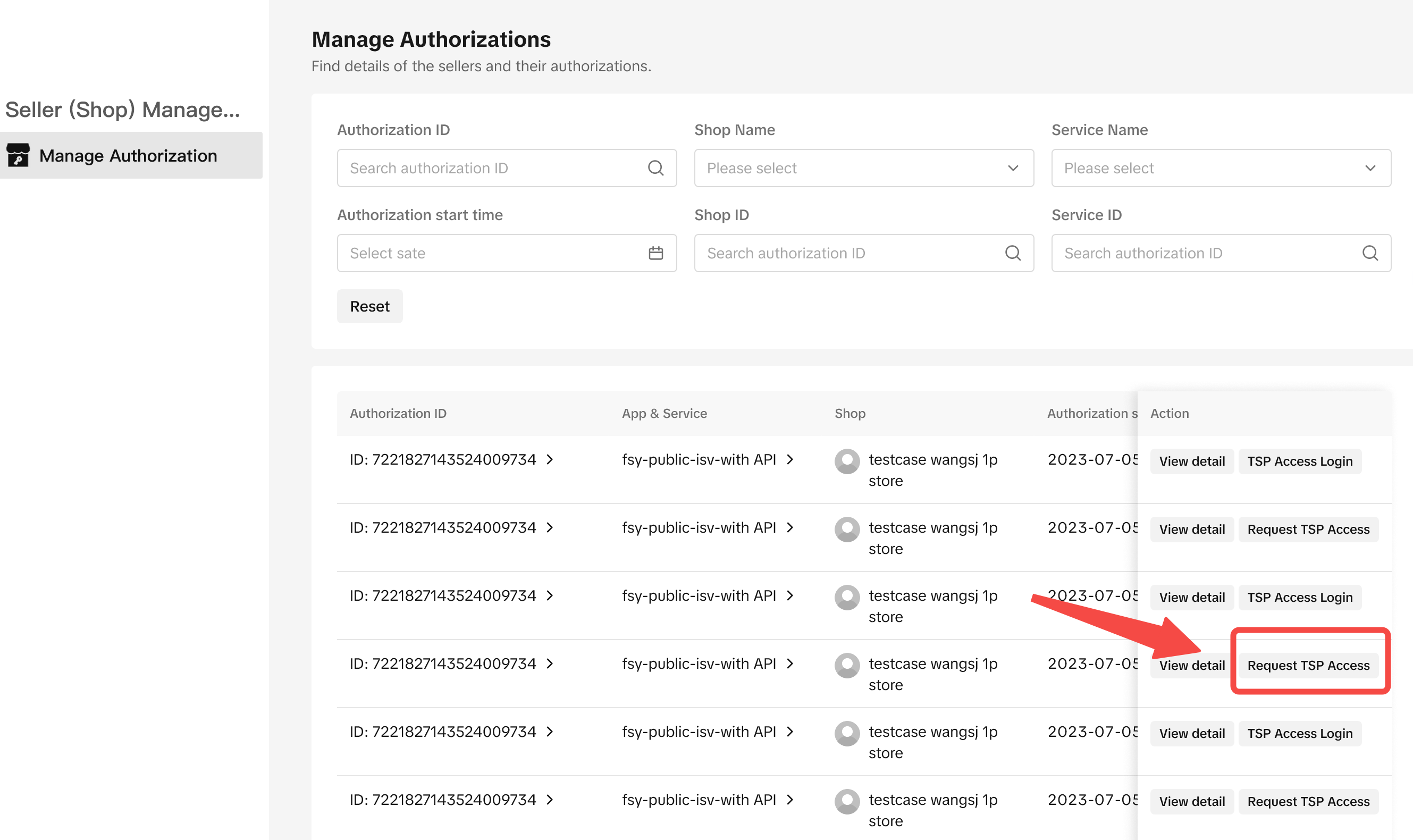 As the seller, you'll be able to open this link in Seller Center and complete authorization access for the TSP by following the steps below:
As the seller, you'll be able to open this link in Seller Center and complete authorization access for the TSP by following the steps below:
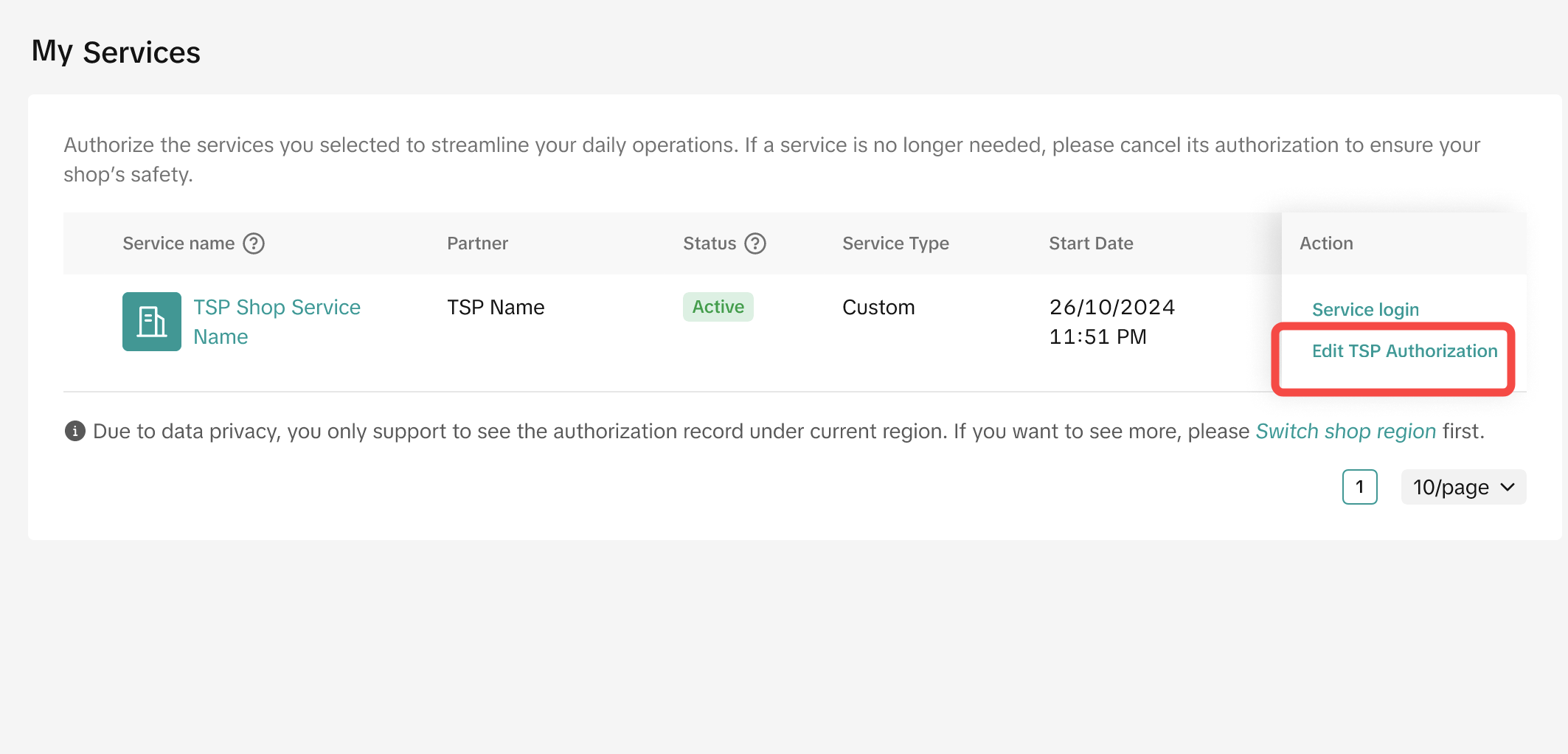
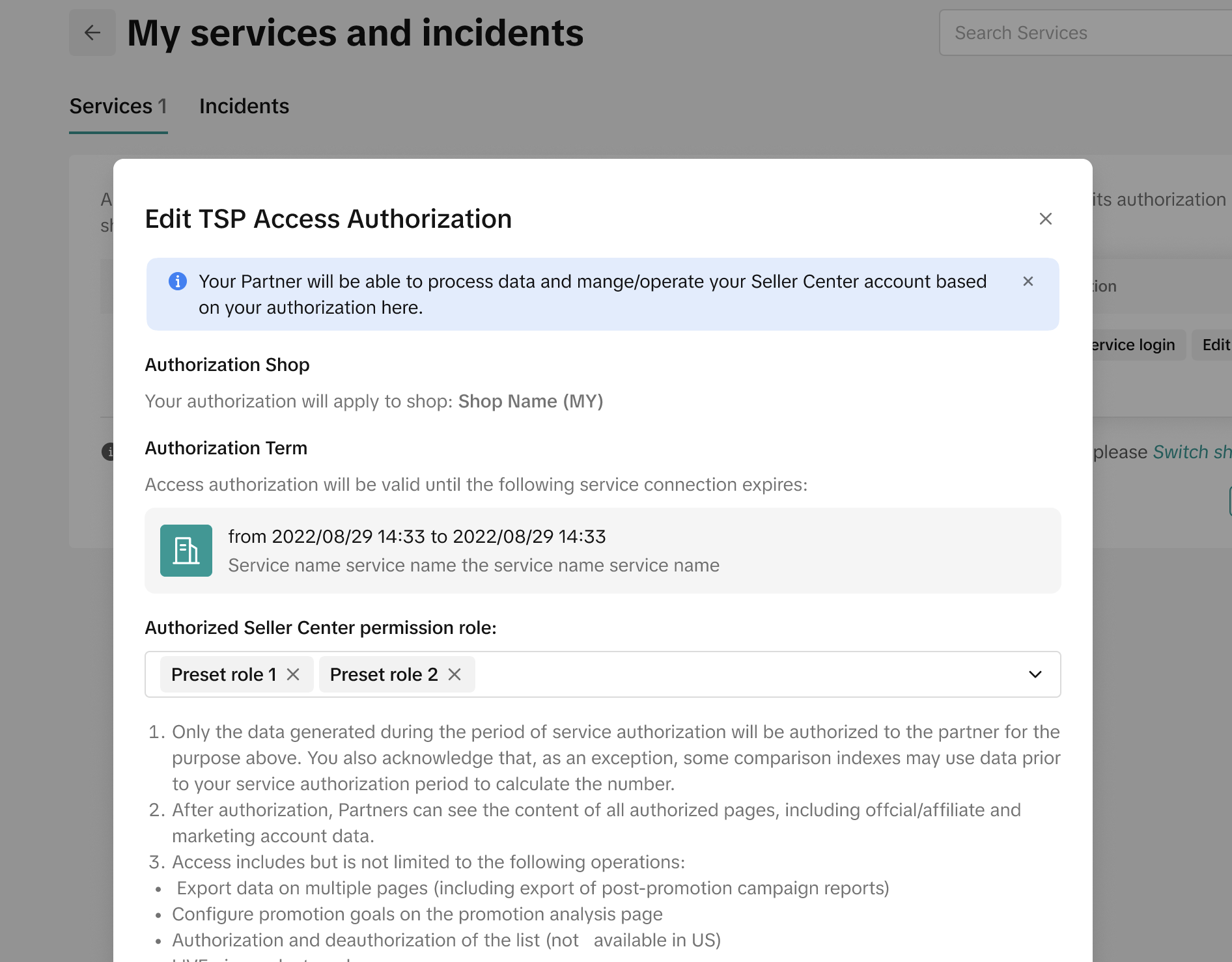
In order to provide these services, TSPs require access to Seller Center. For example, providing a TSP authorization to the Analytics section of Seller Center means that they're able to analyze your data and, in turn, provide you with recommendations and strategies on areas that need improvement.
How to provide authorization
Before you can provide access to a TSP, you should keep in mind the following:- You and the TSP must have an existing binding relationship where you've agreed to work together
- TSP access can only be added to services that are currently valid
- Only the seller's main account has the authority to authorise TSP services
Authorization request sent by TSP (for new TSP-Seller binding relationships)
TSPs can copy authorization links and send them to sellers by going to: Partner Center > Seller Management > Manage Authorization page From there, TSPs will be able to see which sellers they currently don't have Seller Center access for and they can select Request TSP Access to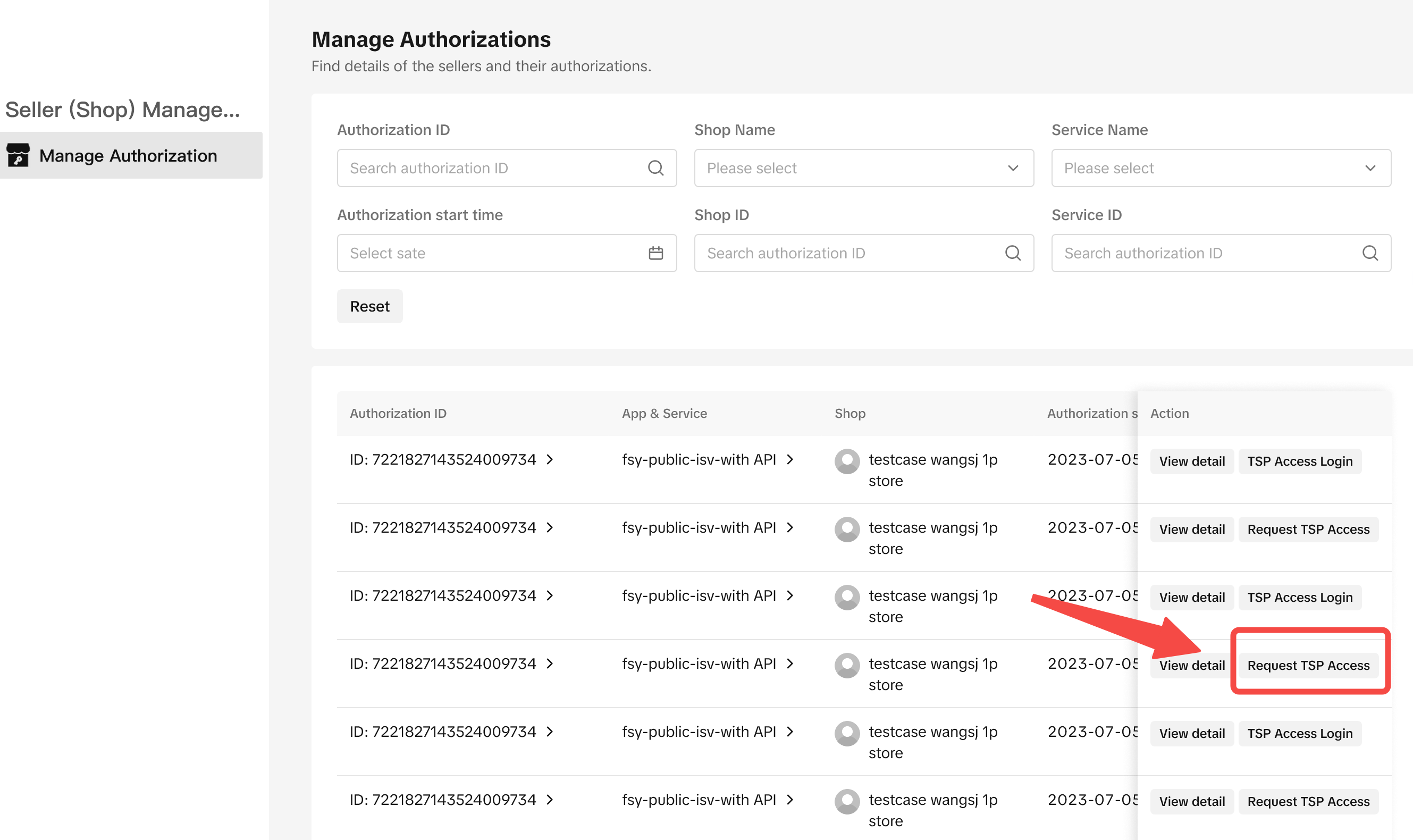
- Select your partner access duration (this is how long the partner can access your Seller Center for) and enter your email address. You'll also need to confirm the terms and conditions.
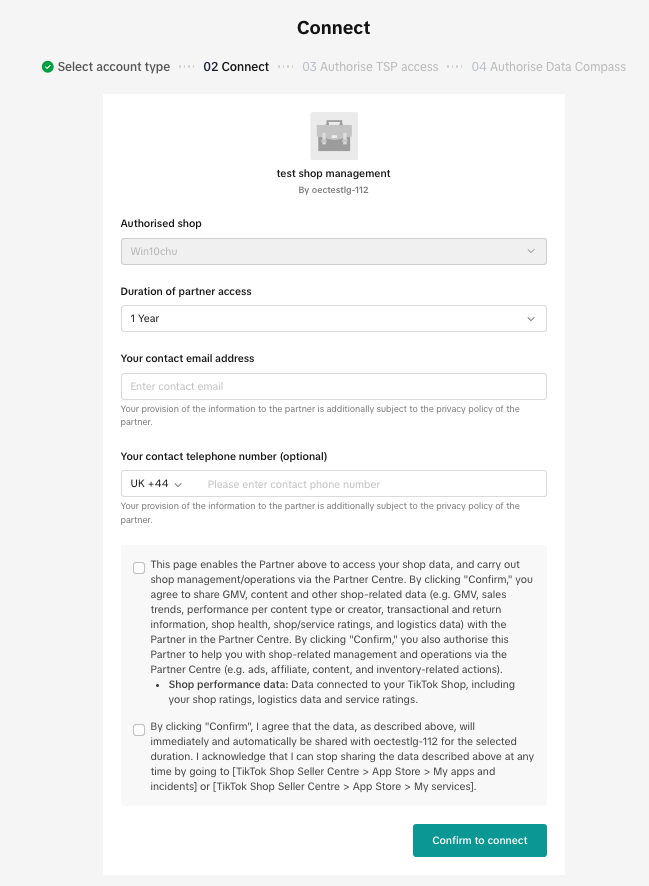
- Next, you'll need to select the Seller Center sections that you want to provide access for under Authorized Seller Center permissions. You can choose to only provide them with full access or specific area access, such as product access and Ads manager access.
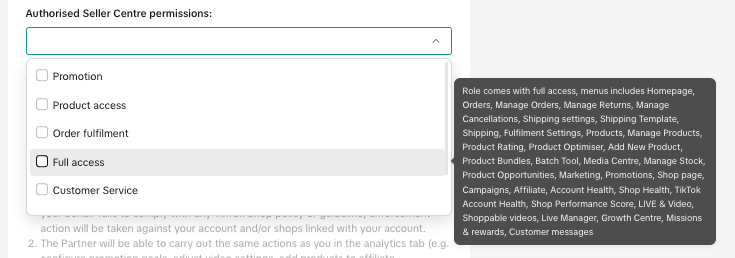
- Please note, once authorization is provided, the TSP can carry out actions on behalf of your account, and access all the content and data included in authorised functions and pages, according to the permission roles you selected.
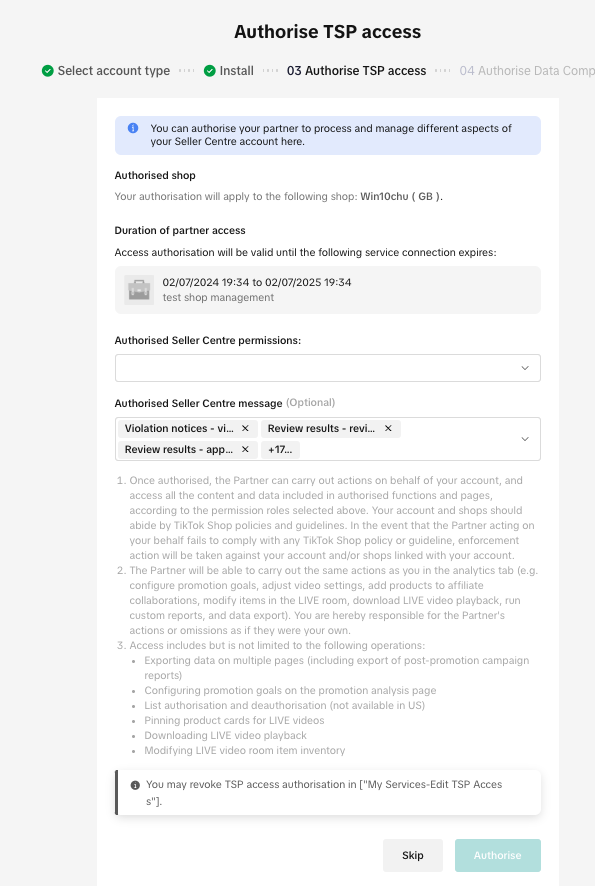
- Please note, once authorization is provided, the TSP can carry out actions on behalf of your account, and access all the content and data included in authorised functions and pages, according to the permission roles you selected.
- As a final step, you can also choose to provide Data Analytics authorization to the TSP. You can select which specific areas of Data Analytics you want the TSP to have access to (e.g. LIVE, Growth & Insights, or Marketing, etc).
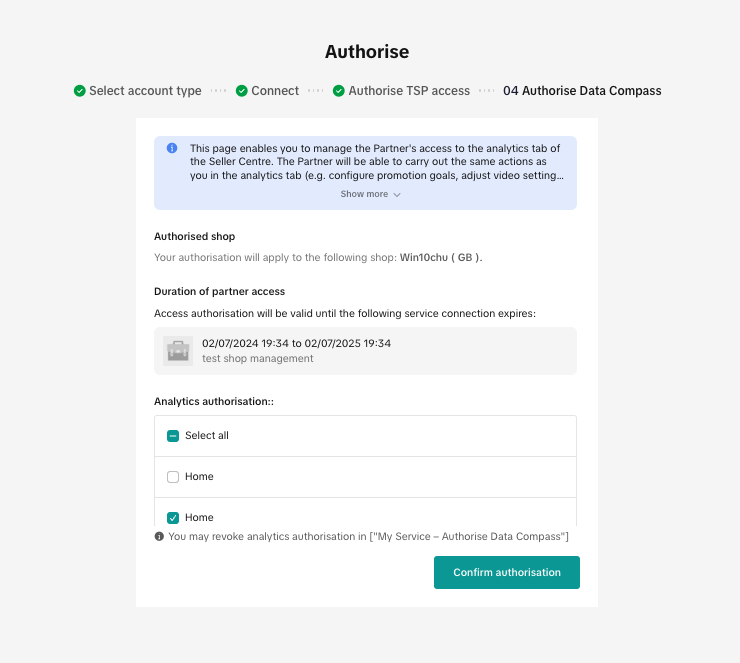
Seller Center (for existing TSP-Seller binding relationships)
If you already have an existing binding relationship with a TSP, you can go to the Apps & Services > Agencies & Services > My Services in the Seller Center and select Edit TSP access authorization. This will provide you with the Authorised Seller Center permission role, where you can assign which sections of your Seller Center you want the TSP to access.