How to navigate Shop analytics in Seller Center
11/12/2025
Summary
What are the key improvements in the new TikTok Shop Analytics compared to previous versions?
- The new Shop Analytics merges “Homepage” and “Growth Insights” into one streamlined module focused on core revenue metrics, eliminating scattered data and ambiguous classifications like “Organic vs. Ads.”
- It offers real-time reporting for key metrics (e.g., GMV, SKU orders), clearer revenue breakdown by content type, and enhanced Shop Ranking for competitive insights during seasonal campaigns.
How has the GMV (Gross Merchandise Value) breakdown and metric definitions changed in the new Shop Analytics?
- GMV is now broken down by content type (livestreams, videos, product cards) rather than ambiguous categories, reflecting actual merchant operations and excluding commission-related affiliate GMV, which is now in the Affiliate Center.
- Advertising-related GMV and metrics moved to Seller Center → Shop Ads; all GMV metrics include canceled and refunded orders and are based on payment time.
Where can sellers find product traffic analysis and advertising metrics in the updated system?
- Product-level traffic analysis has moved to Product Analytics → Product Traffic Analysis; store-level traffic analysis will be added to Shop Analytics in future updates.
- All advertising-related metrics, including ad GMV and ROI, are now consolidated under Seller Center → Shop Ads, removing outdated or duplicated ad metrics from Shop Analytics.
What new features help sellers monitor and optimize their shop’s performance and post-purchase metrics?
- Sellers can view real-time shop performance, including ongoing livestream transactions and traffic, with quick access to top 5 livestreams and the ability to enter live screens directly.
- Post-purchase metrics like cancellations, returns, reviews, and order complaints by SKU are tracked with trend and composition data to help identify and resolve issues quickly.
What are the practical usage scenarios and benefits of the new Shop Analytics for merchants?
- Merchants can evaluate revenue proportions from owned media versus affiliates to optimize cooperation strategies.
- They can analyze revenue composition by livestreams, videos, and product cards to guide investment decisions and track weekly/monthly GMV rankings and revenue changes to adjust operational strategies effectively.
About the New Shop Analytics
In previous versions, sellers often encountered challenges such as key metrics being scattered across multiple pages, complex data navigation paths, and inconsistencies between platforms. To address these issues, we have comprehensively upgraded and restructured the Shop Analytics feature.The new Shop Analytics consolidates the former "Homepage" and "Growth Insights" into a single, streamlined module focused on showcasing your store's core revenue metrics. It highlights high-priority data and provides a clearer revenue breakdown by content type, removing ambiguous distinctions such as "Organic vs. Ads" and "Owned vs. Affiliate" that existed in earlier versions.
In addition, we have enhanced the Shop Ranking module to support seasonal campaigns like Black Friday. This feature offers competitive landscape insights, allowing merchants to understand how their shop ranks within their industry. With these insights, merchants can identify strengths and opportunities for improvement, refine their business strategies, and further boost both sales performance and brand visibility.
What's New on the Homepage
The new homepage adopts a completely redesigned structure to help merchants quickly understand their store's core business performance and revenue composition.Homepage upgraded to Shop Analytics
- The current version of Shop Analytics focuses on revenue and reverse transaction analysis metrics.
- Where is the product traffic analysis now?
A new GMV breakdown by content type
We've introduced a new way of breaking down GMV based on content type, replacing the ambiguous classifications such as “Organic vs. Ads” or “Merchant vs. Creator content”. This new breakdown logic better reflects how merchants actually operate their businesses.- In the previous version, Affiliate GMV was defined as attributed GMV for commission calculation, which differs from the GMV merchants actually generate through creator-led sales. To avoid confusion, we now display store-level actual GMV across all sections. For commission-related metrics, please visit the Affiliate Center.
- With the launch of GMV MAX, the previous “Ad GMV” definition has also been updated. All advertising-related metrics are now available under Seller Center → Shop Ads.
Core revenue metrics at a glance
The new homepage focuses on showcasing key metrics that directly reflect your store’s overall revenue performance, helping merchants quickly grasp their business status.- We've upgraded several key metrics in the analytics to real-time reporting, so merchants can now view real-time figures for their most important indicators (e.g., GMV, SKU orders).
- We've also consolidated overlapping metrics to improve clarity. If you notice a metric missing from the new layout, please refer to the “Metrics Navigation” section at the end of this document to locate where it’s now displayed.
Metrics navigation map
Latest Shop Analytics metrics| Metrics Name | Definition |
| GMV | The total amount paid for orders during the selected period, including canceled and refunded orders.GMV is calculated as the product list price multiplied by the number of items sold, plus the shipping fee, minus any seller-funded discounts, minus any platform-funded discounts, and minus tax. It's calculated based on the time of payment. |
| GMV (with TikTok co-funding) | The total amount paid for orders plus the co-funding amount from TikTok Shop, including canceled and refunded orders. It's calculated based on the time of payment. |
| GMV with Tax | The total amount paid for orders plus tax. This includes canceled and refunded orders. GMV is calculated as the product list price multiplied by the number of items sold, plus the shipping fee, minus any seller-funded discounts, minus any platform-funded discounts, and minus tax. It's calculated based on the time of payment. |
| LIVE GMV | The total amount paid for orders from products in LIVE streams, including canceled and refunded orders. This metric is based on the payment time. For example, in a LIVE that happens between 10pm-2am, sales past midnight will count for the next day. |
| Affiliate LIVE GMV | The total amount of paid orders (including returns and refunds) attributed from all creators' LIVE streams within 14 days of clicking product links. |
| Linked accounts LIVE GMV | The total amount paid for orders placed directly from LIVE streams of linked accounts (official and marketing), including returns and refunds. <br> Note: Attribution is based on the account's daily status. For example, if an account was marked as a linked account from Jan 1 to 5 and as an affiliate from Jan 6 to 31, then:Payments from LIVE streams between Jan 1-5 are attributed to the linked accounts. Payments from LIVE streams between Jan 6-31 are attributed to the affiliate accounts. |
| Video GMV | The total amount paid for orders from all shoppable videos, including returns and refunds. |
| Affiliate video GMV | The total amount of paid orders (including returns and refunds) attributed from all creators' videos within 14 days of clicking product links. |
| Linked accounts video GMV | The total amount paid for orders placed directly from shoppable videos of linked accounts (official and marketing), including returns and refunds. <br> Note: Attribution is based on the account's daily status. For example, if an account was marked as a linked account from Jan 1 to 5 and as an affiliate from Jan 6 to 31, then:Payments from LIVE streams between Jan 1-5 are attributed to the linked accounts. Payments from LIVE streams between Jan 6-31 are attributed to the affiliate accounts. |
| Product card GMV | The total amount paid for orders from all product cards, including returns and refunds. |
| AOV | The average GMV generated for each order. Total GMV divided by the number of orders. |
| Items Sold | The total number of individual items sold. Example: If a customer buys 3 units of SKU A and 2 units of SKU B, the items sold would be 5. |
| SKU Orders | The total number of paid orders during the selected period. This includes SKUs that represent unique product variations like size, color, or model.Example: If a customer orders 3 units of SKU A, and 2 units of SKU B, the SKU orders would be 2. |
| Customers | The total number of customers who paid for orders, including customers who made returns or refunds. |
| Items refunded | Total amount that were refunded during the selected period. Calculated based on when the refund was initiated, not completed. |
| Items canceled and returned | The total number of items canceled or returned during the selected period. It's based on when the cancellation or return was initiated, not completed. |
| Refunds | The amount of order refunds generated during the selected period. This excludes offline payment methods (For example, discretionary payments paid directly to customers). Refunds are calculated at the time it's fully settled. |
| Tax | The total amount of tax paid for orders during the selected period, including canceled and refunded orders. |
| Shipping fees | The total amount of shipping fees paid by customers during the selected period, including canceled and refunded orders. |
Type | MetricName | Details |
Non-shop-level metrics | Videos impressions | Video traffic related metrics, check in LIVE & Video Analytics - Video - Performance |
Non-shop-level metrics | Impressions | Product traffic related metric, check in Product Analytics - Product - Detail - Metrics |
Non-shop-level metrics | Total duration of my shop | LIVE traffic related metrics, check in LIVE&Video analytics - LIVE - Performance |
Non-shop-level metrics | Avg. visitors | Product traffic related metric, check in Product Analytics - Product - Detail - Metrics |
Non-shop-level metrics | Page views | Product traffic related metric, check in Product Analytics - Product - Product traffic - Key metrics |
Non-shop-level metrics | Shoptab GMV | Vertical entry GMV — available under Shop tab & Search - Shop tab |
Non-shop-level metrics | Shop Page GMV | Vertical entry GMV — available under Shop tab & Search - Shop page |
Non-shop-level metrics | Recommendation GMV | Vertical entry GMV — available under Shop tab & Search - Shop tab - Recommendation |
Non-shop-level metrics | Search GMV | Vertical entry GMV — available under Shop tab & Search - Search |
Non-shop-level metrics | LIVEs impressions | LIVE traffic related metrics, check in LIVE&Video analytics - LIVE - Performance |
Navigational modules | Top 3 product cards in the last 7 days | Navigation module – no actual metrics, removed. |
Navigational modules | Top 3 Videos in the last 7 days | Navigation module – no actual metrics, removed. |
Navigational modules | Top 3 campaigns in the last 7 days | Navigation module – no actual metrics, removed. |
Navigational modules | Top 3 creators in the last 7 days | Navigation module – no actual metrics, removed. |
Navigational modules | Top 3 Lives in the last 7 days | Navigation module – no actual metrics, removed. |
| Outdated metrics | Affiliate GMV | Check Affiliate center for Affiliate GMV (attributed GMV for commission calculation) |
| Outdated metrics | Reviews | Refer to Product - Product ratings |
| Outdated metrics | Non-targeted ads ROI | Outdated ad metrics removed. Please refer to Shop Ads page for all ads-related metrics |
| Outdated metrics | Targeted Ads ROI | Outdated ad metrics removed. Please refer to Shop Ads page for all ads-related metrics |
| Outdated metrics | Ad spend | Outdated ad metrics removed. Please refer to Shop Ads page for all ads-related metrics |
| Outdated metrics | Ad ROI | Outdated ad metrics removed. Please refer to Shop Ads page for all ads-related metrics |
| Outdated metrics | Ads GMV (with platform subsidy) - Ads & Non-Affiliate | Outdated ad metrics removed. Please refer to Shop Ads page for all ads-related metrics |
| Outdated metrics | Organic GMV (with platform subsidy) - Organic & Affiliate | Outdated ad metrics removed. Please refer to Shop Ads page for all ads-related metrics |
| Outdated metrics | Organic GMV (with platform subsidy) - Organic & Non-Affiliate | Outdated ad metrics removed. Please refer to Shop Ads page for all ads-related metrics |
| Outdated metrics | Ads GMV (with platform subsidy) - Ads & Affiliate | Outdated ad metrics removed. Please refer to Shop Ads page for all ads-related metrics |
Duplicated metric | Gross sales | Duplicated metric with GMV, delete |
Duplicated metric | SKU orders over time | Duplicated metric with SKU orders, delete |
Duplicated metric | First-time customers | Duplicated metric with New customers , check in Customer analytics |
Duplicated metric | Total orders | Duplicated metric with Orders, delete |
Duplicated metric | Gross Revenue-Organic & Affiliate | Duplicated metric with GMV, delete |
Duplicated metric | Product card | Duplicated metric with GMV, delete |
Access Seller Center here
.Key usage scenarios
Breaking down the proportion of owned media revenue and affiliate Income
Display the proportion of income generated via livestreams, videos, and product cards
View shop GMV category ranking, as well as GMV uplift & decrease
Monitor real-time shop performance and quickly find ongoing livestreams
Track the overall Post Purchase performance of the shop, with trends and composition data
You may also be interested in

Cancellation & Return Data Analytics User Manual
Access this feature here. The Cancellations and Returns performance tab has been launched on Data An…

Off-site Performance Analysis
Off-site Performance Analysis Report Overview This feature helps you understand whether your TikTok…
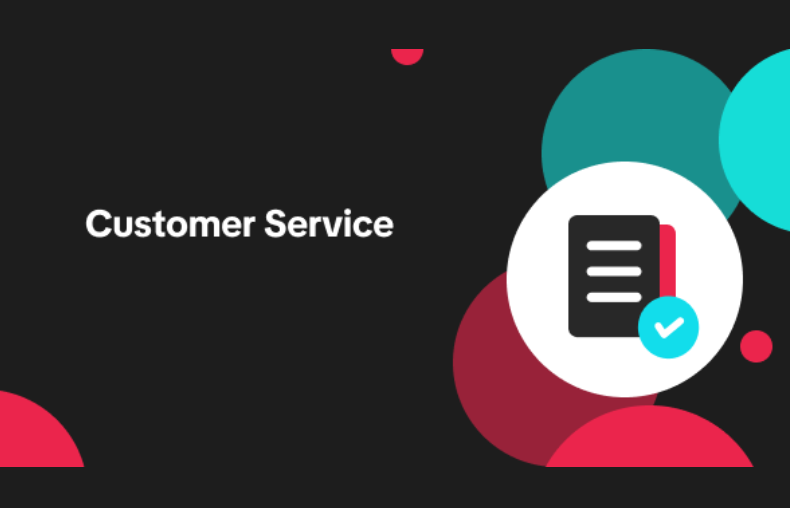
How to Use the Customer Overview Page
Feature Overview The Customer Overview Page is your one-stop hub to track your shoppers and take act…