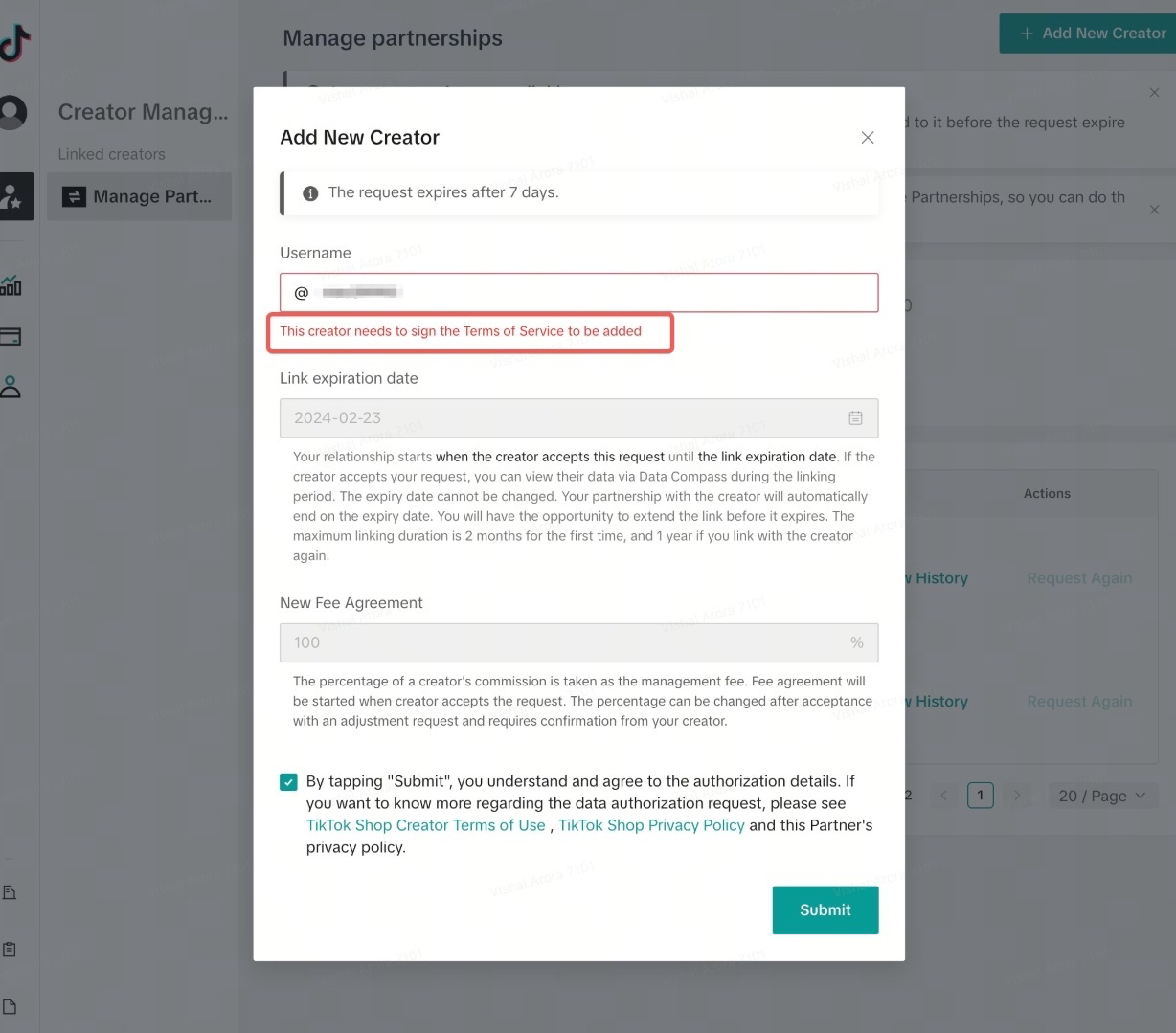[User Guide for Agencies] Linking with Creators for Data Authorization & Commission Sharing
12/27/2023
Summary
What is the process for setting up commission sharing on TikTok Shop?
- Provide tax and payment information, then navigate to the Creator Manager section to manage partnerships and finance.
- Add new creators, set a link expiration date, and establish a fee agreement rate. Confirmations are required for changes.
How can agencies and creators manage their linking and fee agreements?
- Agencies can extend links 30 days before expiration and adjust fee agreements with creator confirmation.
- Creators receive notifications for link requests, extensions, and fee adjustments, and can accept or decline them.
What should be done if a creator declines or does not respond to a link or fee agreement request?
- If declined or unresponsive, the status updates to "Not linked" or "Declined." Agencies can resend requests.
- Unlinking requests can be initiated by either party, with automatic approval if declined twice by the agency.
What are the implications for creators and agencies when setting up offline contracts?
- Offline contracts should specify the commission percentage and align with the linking invitation duration.
- This ensures clarity and agreement on revenue sharing terms between creators and agencies.
Overview
We are making collecting management fees from creators a more seamless experience by including commission sharing as part of our onboarding process in the TikTok Shop Partner Center. You can now link accounts, authorize data sharing, and set up commission sharing in a single request. It's now even easier to start working with your creators and earn revenue sooner.When setting up a creator relationship, you'll establish the fee agreement rate you're taking from the creator's TikTok Shop commission as a management fee, also known as commission sharing. The fee agreement starts once the creator accepts the linking request. You can change the fee rate anytime by submitting an adjustment request requiring creator confirmation.
Onboarding
Step 1: In order to set up commission sharing, you will first need to provide your tax and payment information. If you are a new agency, you will see the page shown below. In the Creator Manager section, click on the Manage Partnerships tab, then click on Go to Finance.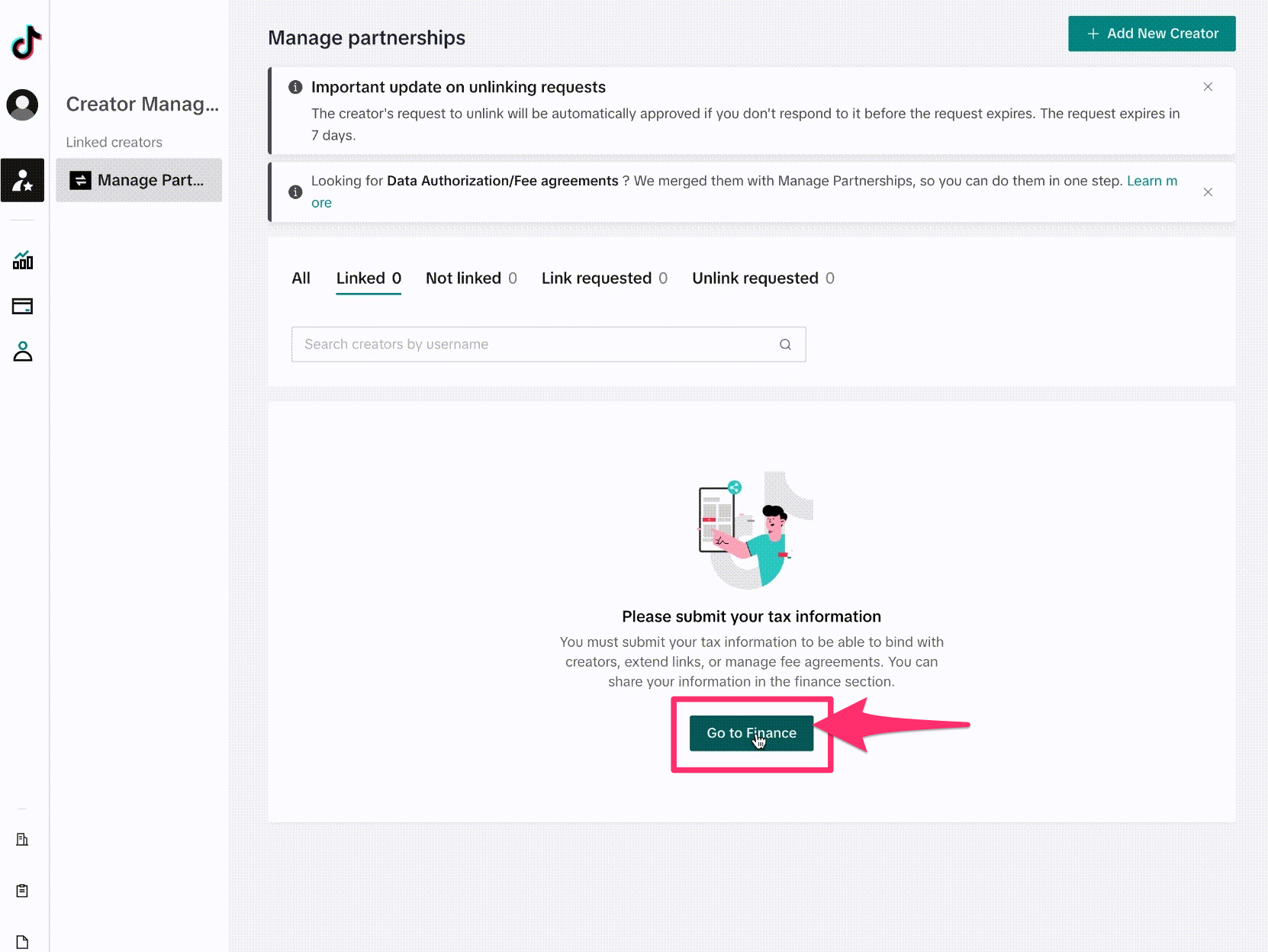 Step 2: If you are an existing agency that has linked with Creators in the past, you will see the following page below with Request fee agreement greyed out. In this case, navigate to the Tax information page as shown and press Complete now to follow the required steps.
Step 2: If you are an existing agency that has linked with Creators in the past, you will see the following page below with Request fee agreement greyed out. In this case, navigate to the Tax information page as shown and press Complete now to follow the required steps.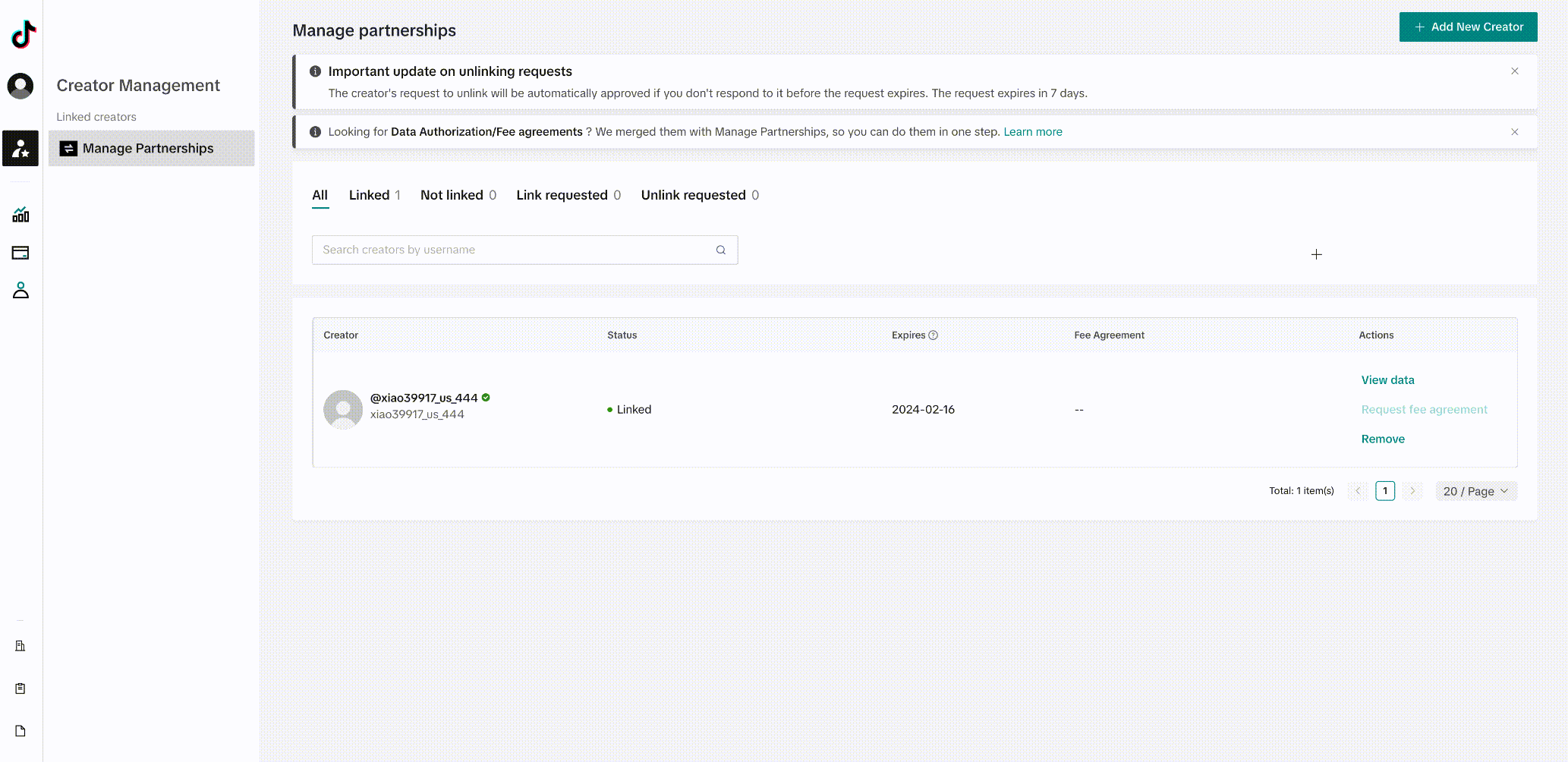
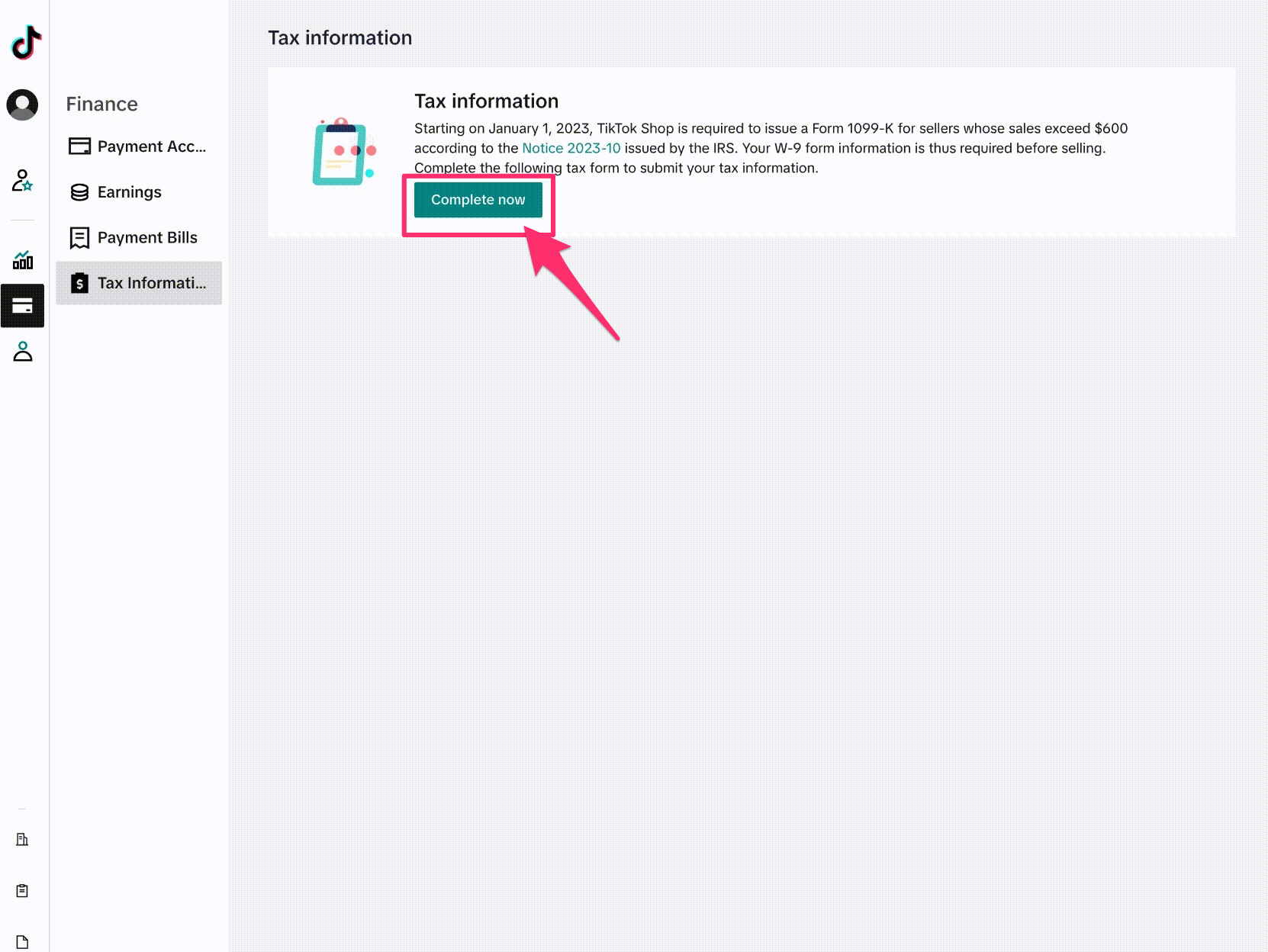 Step 3: After providing tax information, you will need to provide payment information. In the Manage Partnerships page, click on Go activate.
Step 3: After providing tax information, you will need to provide payment information. In the Manage Partnerships page, click on Go activate.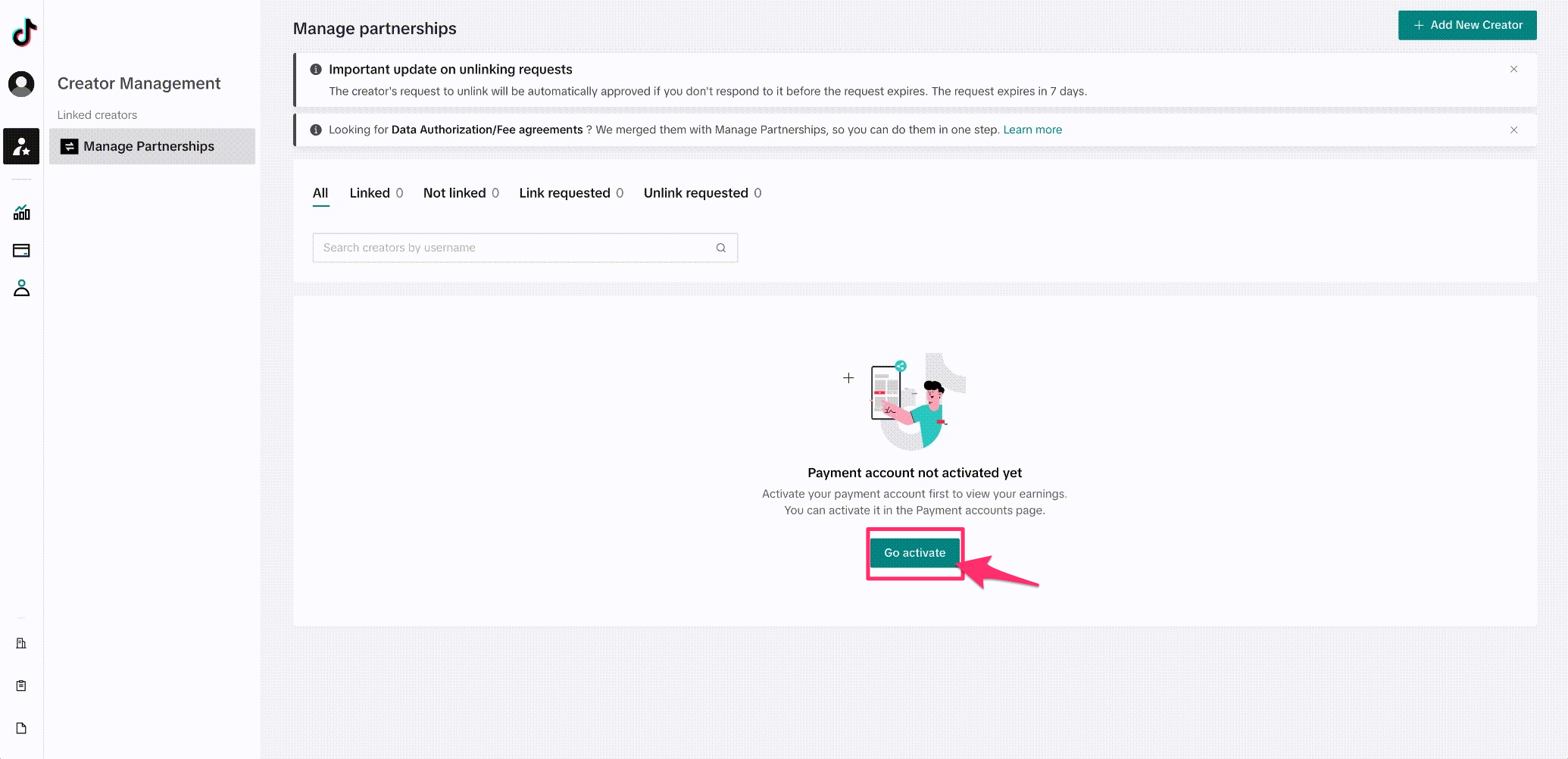 Step 4: In the Payment Account page, press Activate account and follow the required steps.
Step 4: In the Payment Account page, press Activate account and follow the required steps.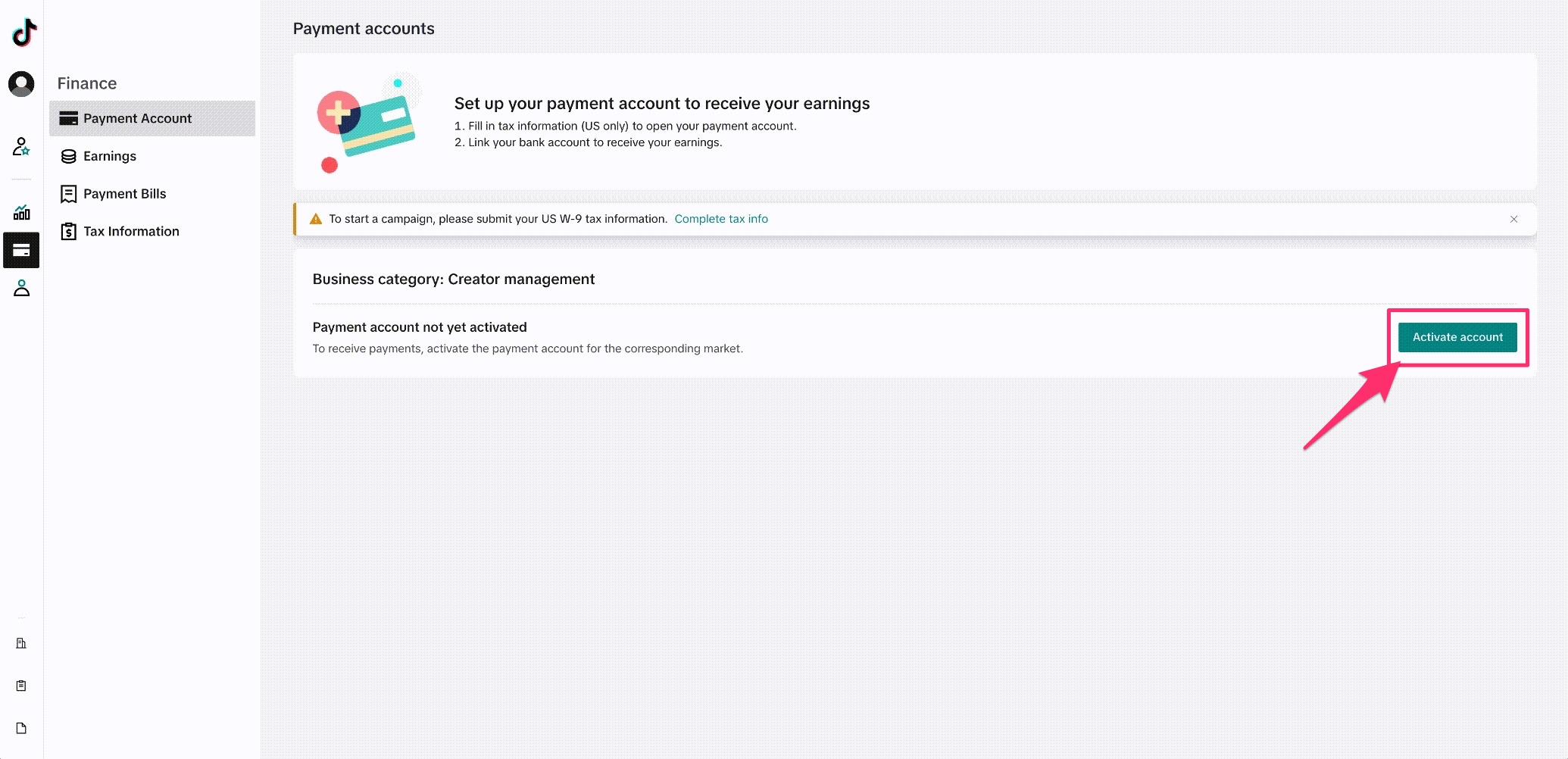
Linking with Creators for Data Authorization & Commission Sharing
Step 1: In the Creator Manager section, click on the Manage Partnerships tab, then click on Add New Creators.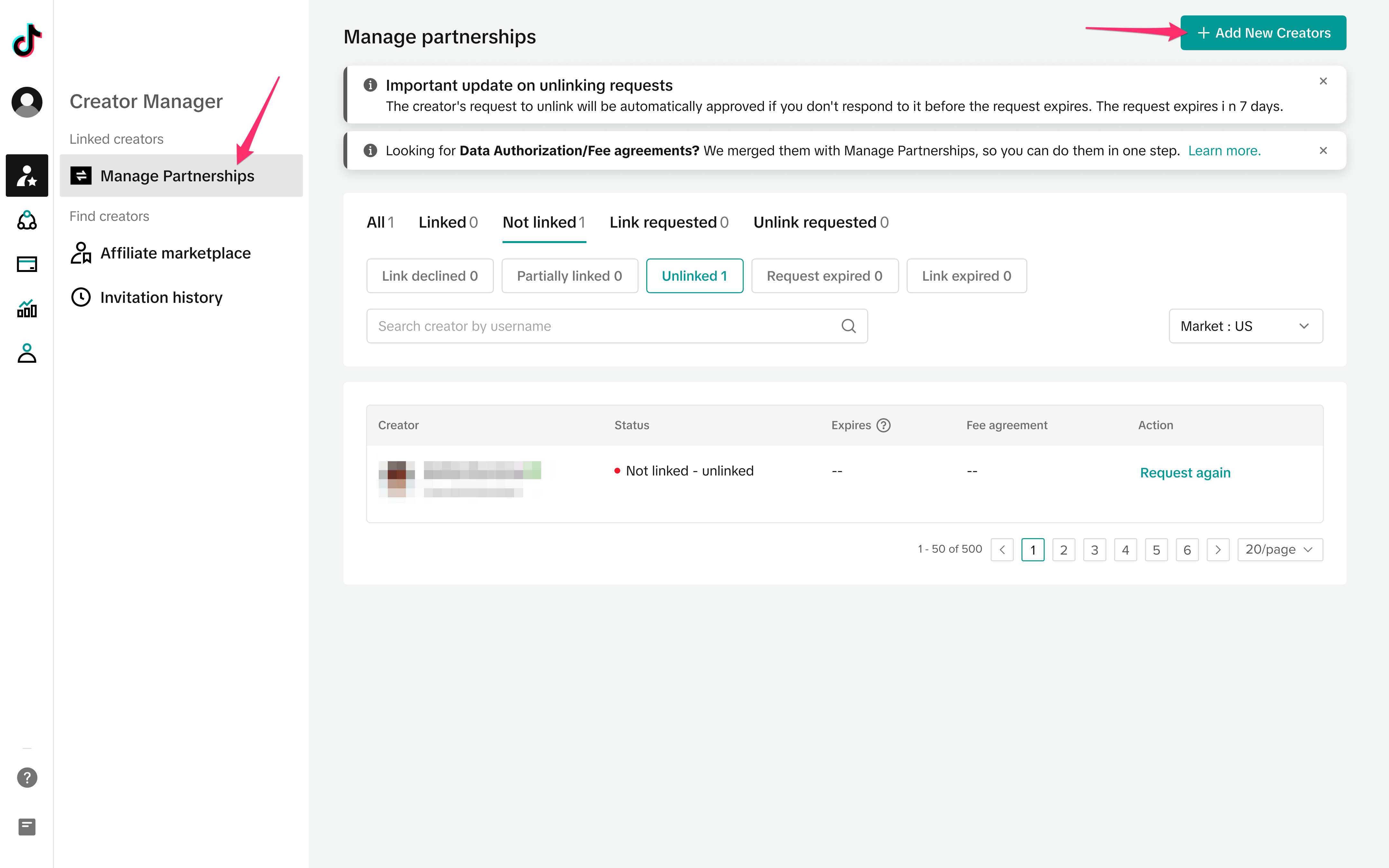 Step 2: Add the Creator’s User Name and select a Link Expiration Date, which can’t be changed. The first time you link with a Creator, the maximum linking duration is two months, and if you link with them again, it can be one year. By linking with a Creator, you will gain access to their data in Data Compass. Next, enter the Fee Agreement rate (between 1-100%). This is the management fee percent that you are taking from the creator's commission. The fee agreement will start once the creator accepts the request and the percentage can be changed later by submitting an adjustment request, which requires confirmation from you and the creator. Click the checkbox and press Add.
Step 2: Add the Creator’s User Name and select a Link Expiration Date, which can’t be changed. The first time you link with a Creator, the maximum linking duration is two months, and if you link with them again, it can be one year. By linking with a Creator, you will gain access to their data in Data Compass. Next, enter the Fee Agreement rate (between 1-100%). This is the management fee percent that you are taking from the creator's commission. The fee agreement will start once the creator accepts the request and the percentage can be changed later by submitting an adjustment request, which requires confirmation from you and the creator. Click the checkbox and press Add.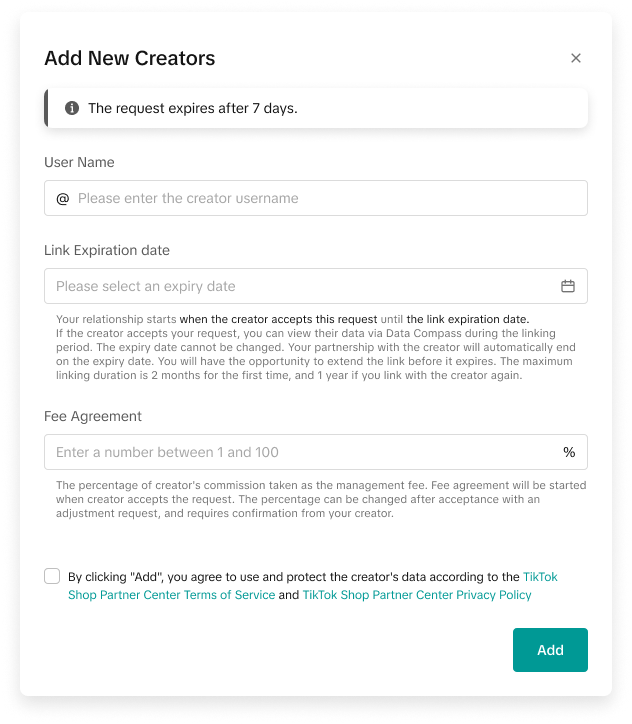 Step 3: Once you have added the link request, it will appear on the Manage Partnerships page, under the Link requested tab, showing the Creator's handle and a Link requested status. Link requests expire after 7 days. The fee agreement will also show as pending, and you can click on View history to view the commission sharing percentage history.
Step 3: Once you have added the link request, it will appear on the Manage Partnerships page, under the Link requested tab, showing the Creator's handle and a Link requested status. Link requests expire after 7 days. The fee agreement will also show as pending, and you can click on View history to view the commission sharing percentage history. 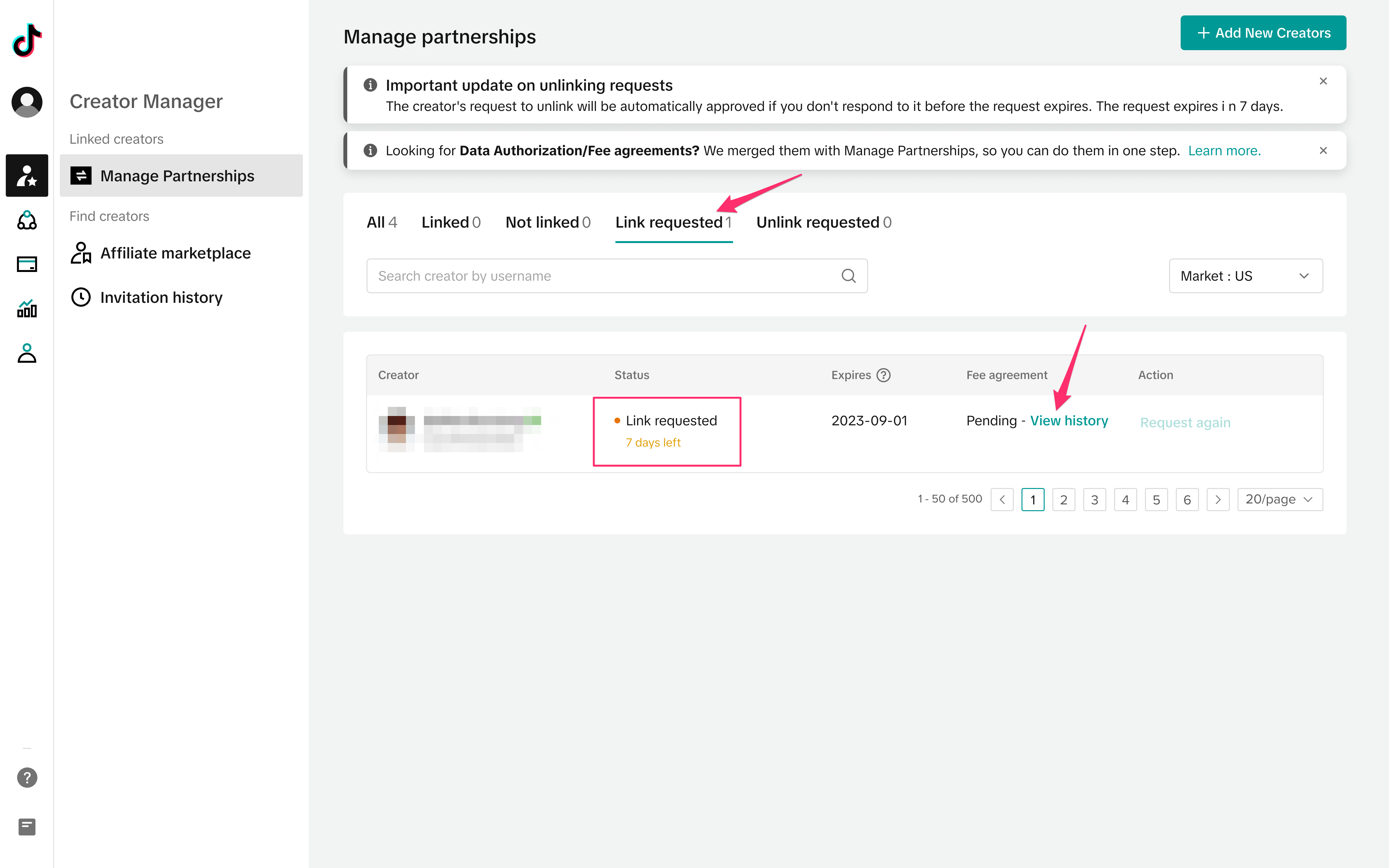
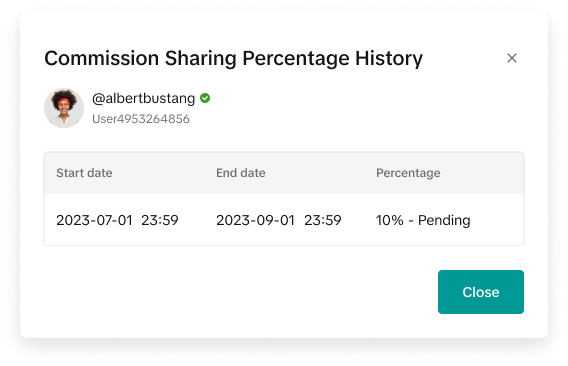 Step 4: Once the Creator has accepted the link request, the status will update to Linked and the Creator will be shown in the Linked tab. Here, you will also see the Fee agreement will be updated to the agreed upon percentage.
Step 4: Once the Creator has accepted the link request, the status will update to Linked and the Creator will be shown in the Linked tab. Here, you will also see the Fee agreement will be updated to the agreed upon percentage.  Step 5: If the Creator declines the linking request, then the status will update to Not linked - link declined and the Creator will be shown in the Not linked tab. The Fee agreement will also be shown as Declined. You can try to link again by clicking on Request again.
Step 5: If the Creator declines the linking request, then the status will update to Not linked - link declined and the Creator will be shown in the Not linked tab. The Fee agreement will also be shown as Declined. You can try to link again by clicking on Request again.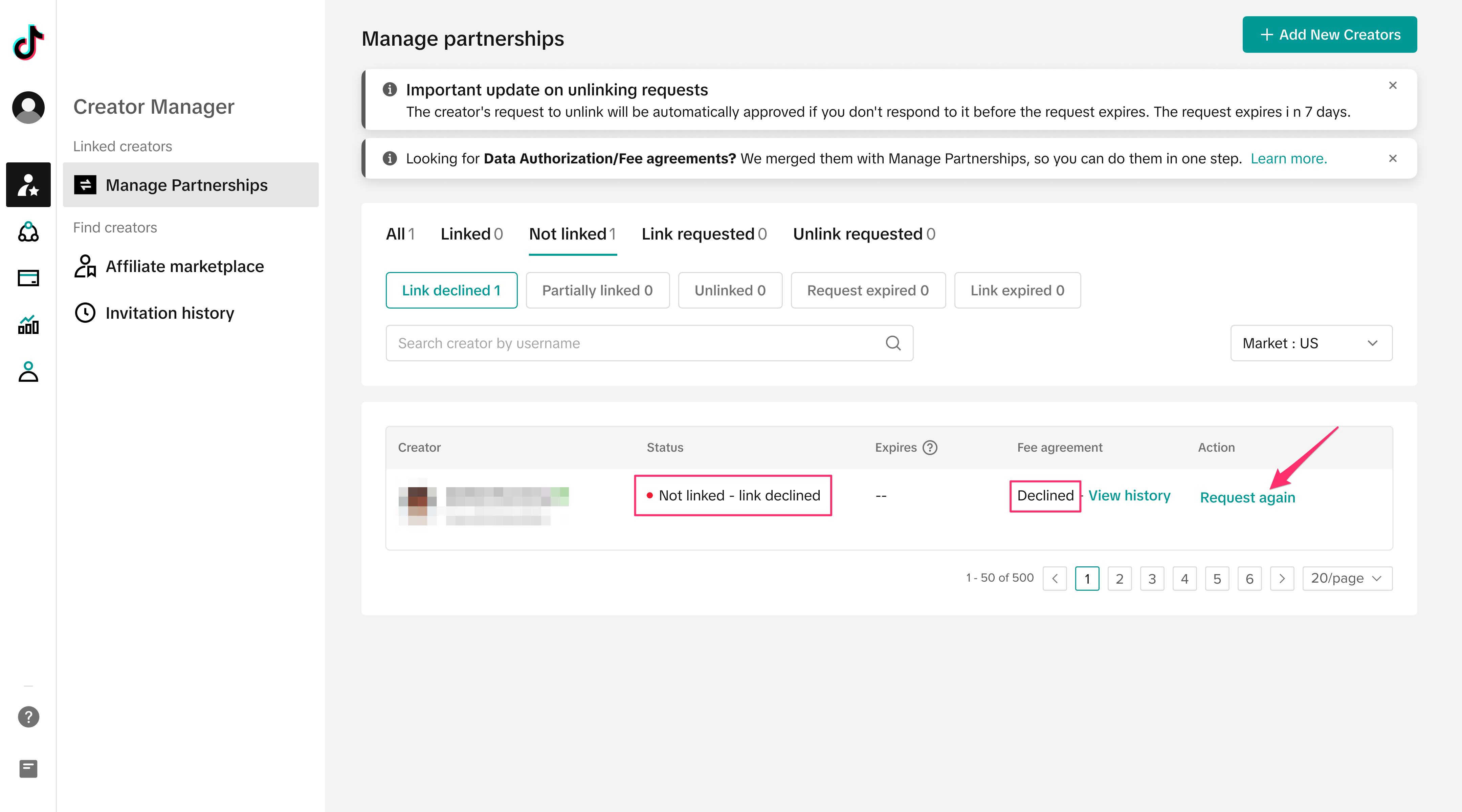 Step 6: If the Creator does not respond to the link request, it will expire after 7 days. You can try to link again by clicking on Request again.
Step 6: If the Creator does not respond to the link request, it will expire after 7 days. You can try to link again by clicking on Request again.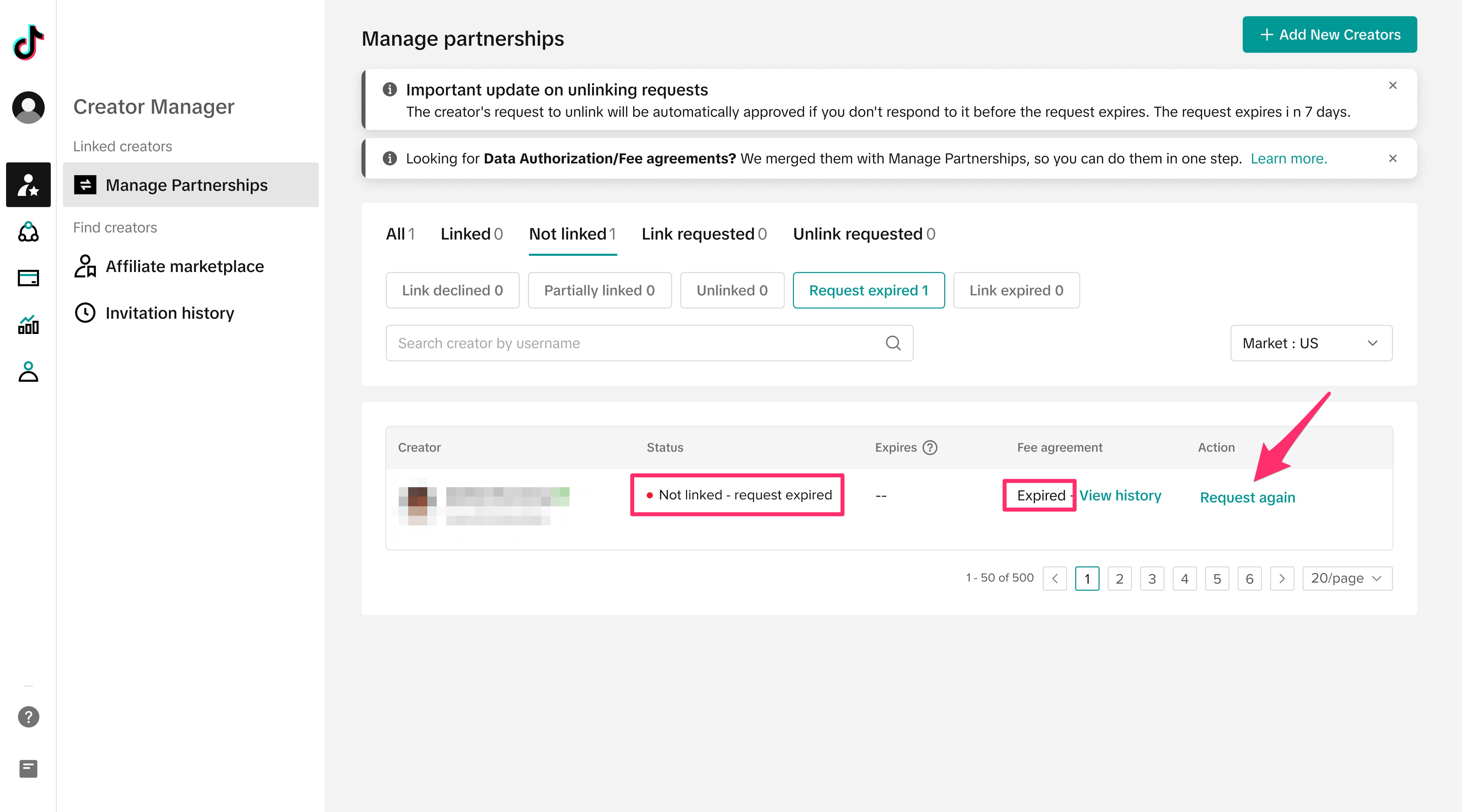
Linking with Agency (Creator Experience)
Step 1: In the Partnerships page or Notifications page, Creators will see a notification for a new link request to click on and view the details. Here, the Creator must accept that they understand they’ll be sharing their data and that they will be sharing revenue with the agency by clicking the checkboxes and pressing Accept. Once accepted, the Creator will see the linking and revenue sharing details and can also choose to unlink from the agency.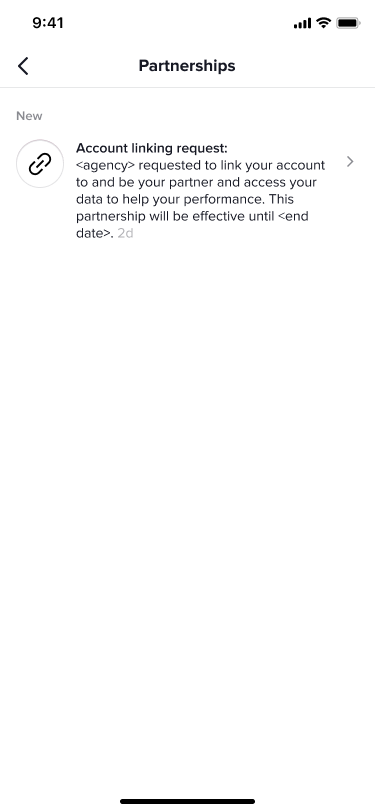
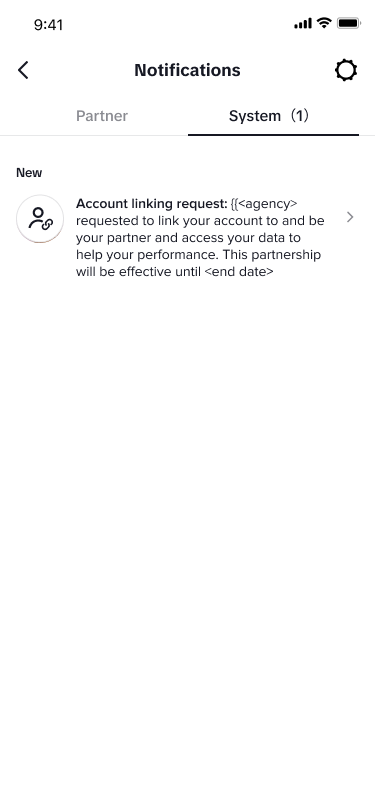
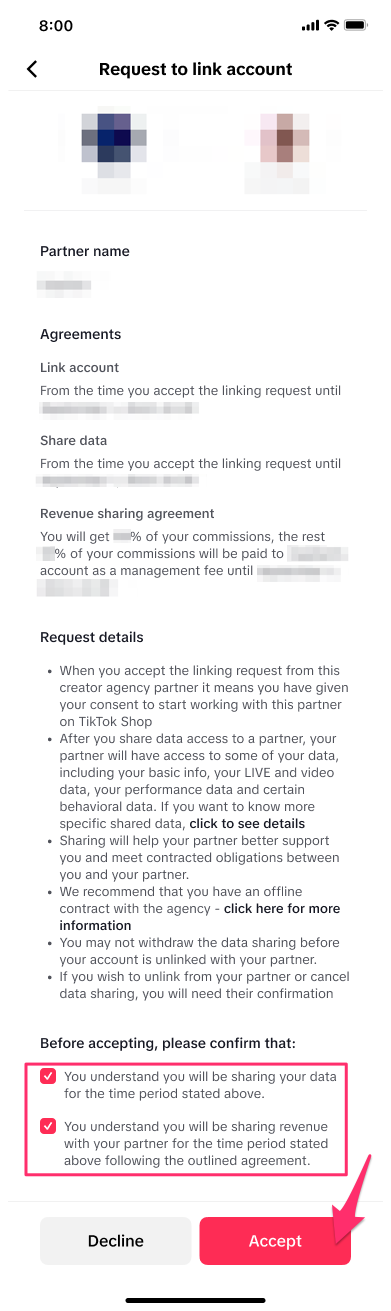
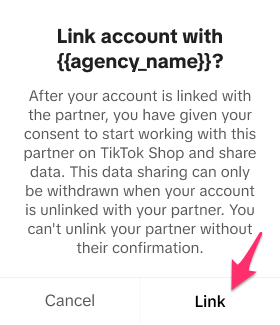
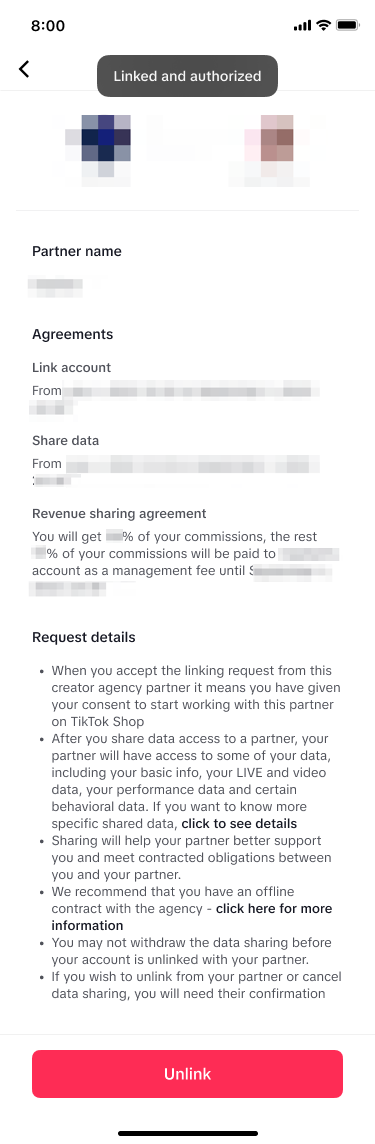 Note: We recommend that creators set up offline contracts with agencies that specify the percentage of TTS commission that will go towards the agency, and we recommend that the duration of these offline contracts aligns with the duration that is specified on the linking invitation.
Note: We recommend that creators set up offline contracts with agencies that specify the percentage of TTS commission that will go towards the agency, and we recommend that the duration of these offline contracts aligns with the duration that is specified on the linking invitation.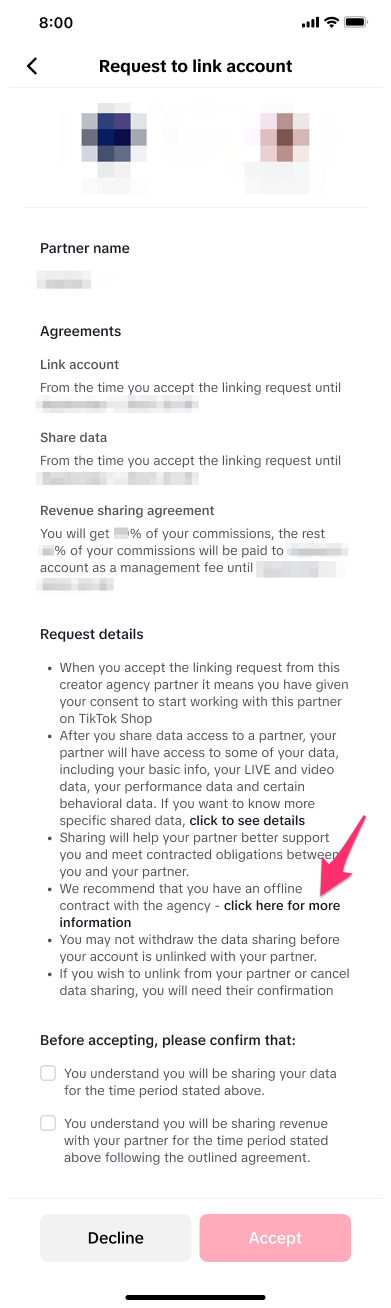
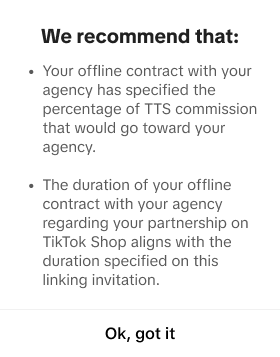 Step 2: The Creator can also choose to Decline the linking request in the previous step.
Step 2: The Creator can also choose to Decline the linking request in the previous step.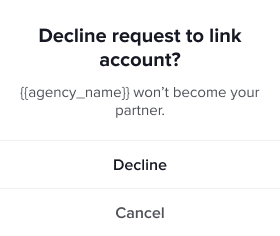
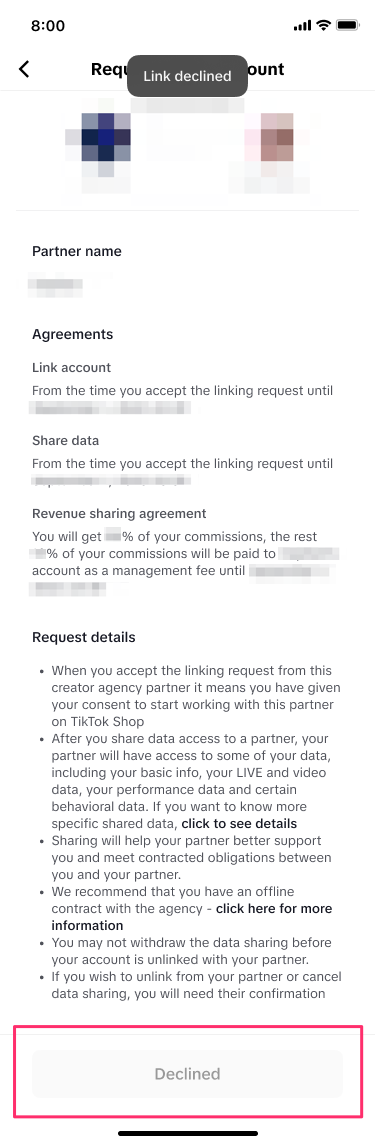
Extending Agency-Creator Links
Step 1: Agencies will see a countdown starting 30 days before the Agency-Creator link expires. At this time, the agency can click on Extend and set a new expiration date for the link request, which can’t last for more than one year. Once a new expiration date has been set, press the checkbox and then press Submit.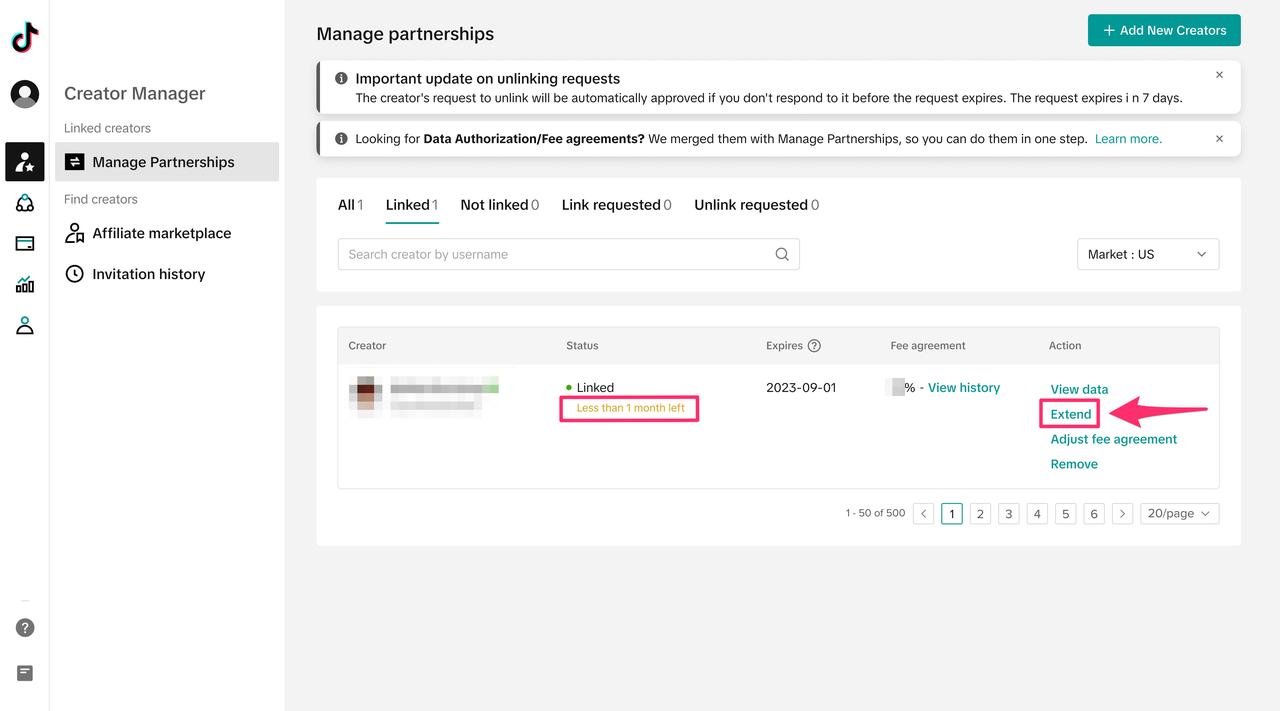
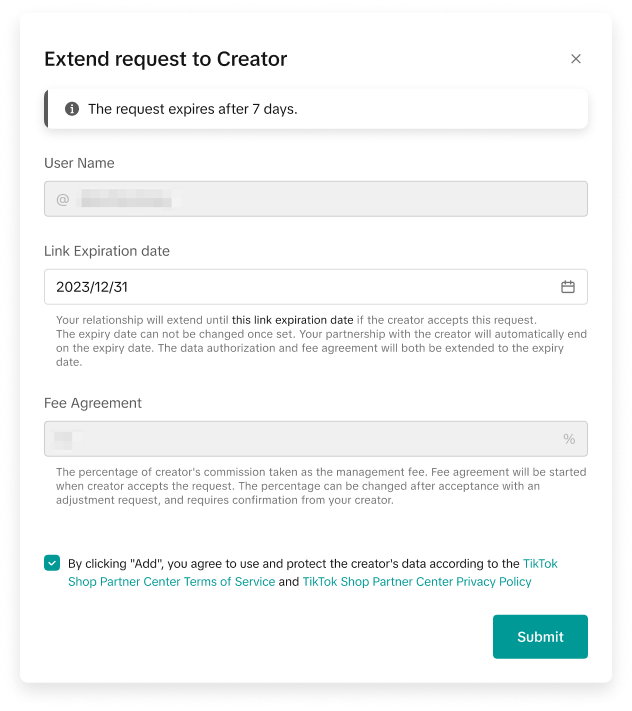 Step 2: If the Creator declines the extension request or doesn’t respond to it within 7 days, you won’t be able to request an extension again. Instead, you will need to remove the Creator and set up a brand new linking request with them.
Step 2: If the Creator declines the extension request or doesn’t respond to it within 7 days, you won’t be able to request an extension again. Instead, you will need to remove the Creator and set up a brand new linking request with them.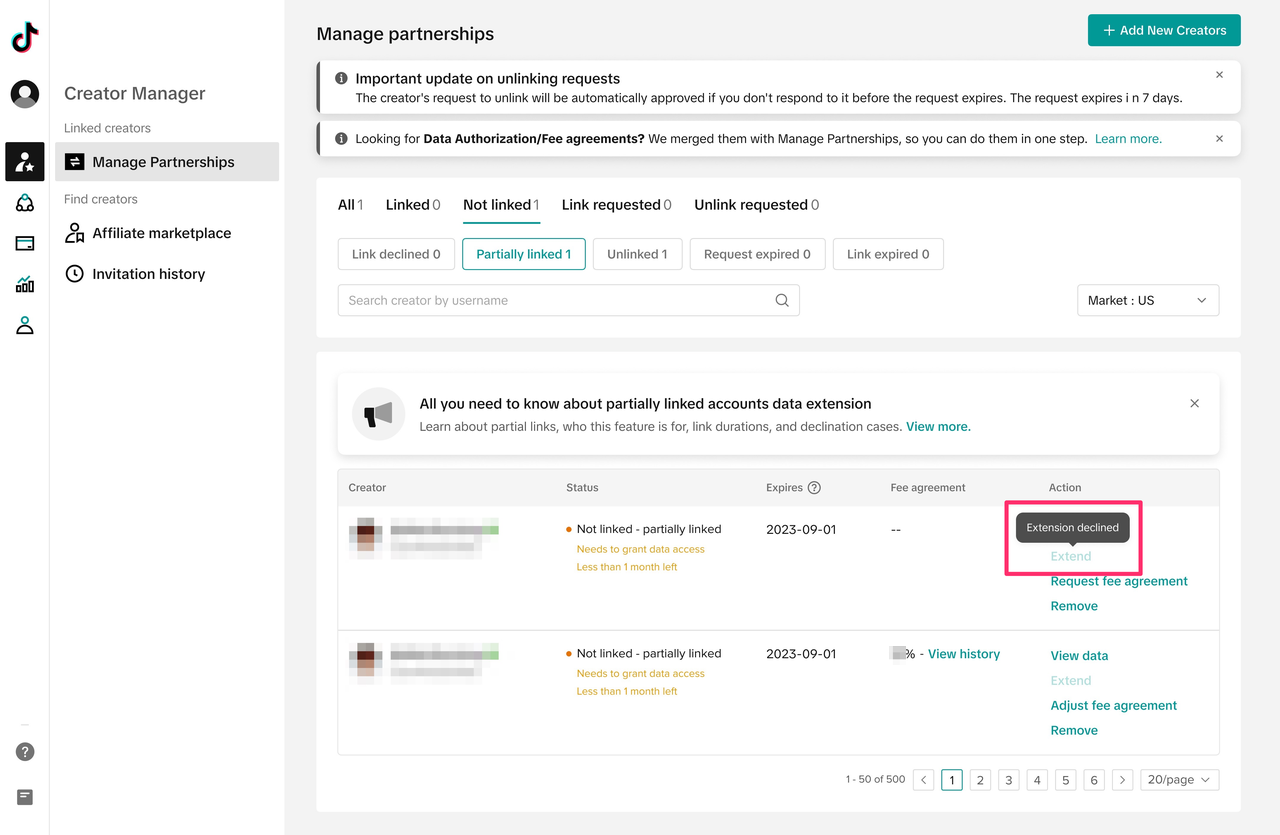
Accepting Extension Requests (Creator Experience)
Step 1: Once the Agency has submitted an extension request, the Creator will receive a notification in the Partnerships page or Notification page. The Creator must confirm that they understand they’ll be sharing their data and then click on Accept.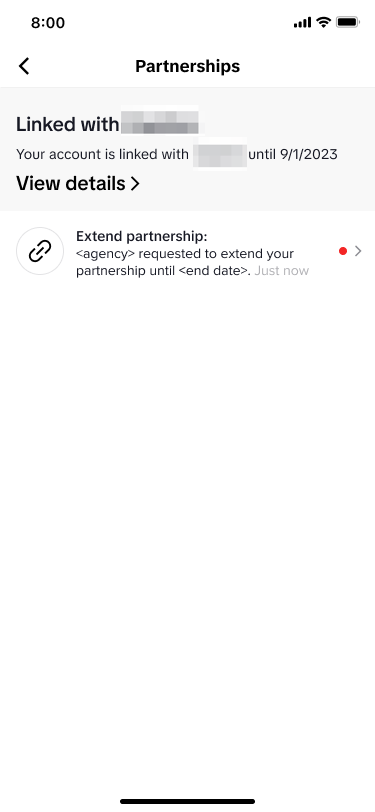
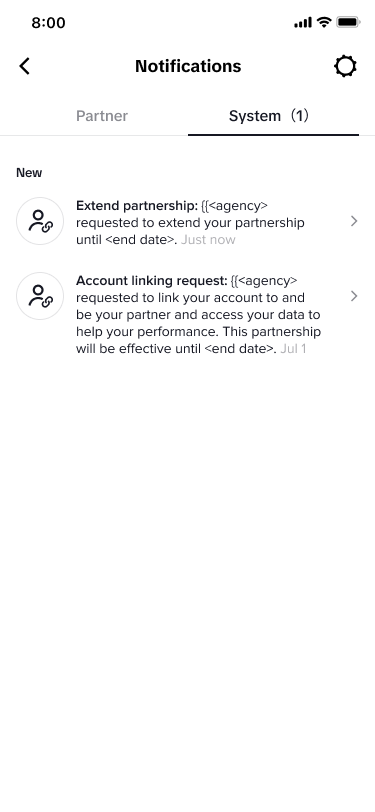
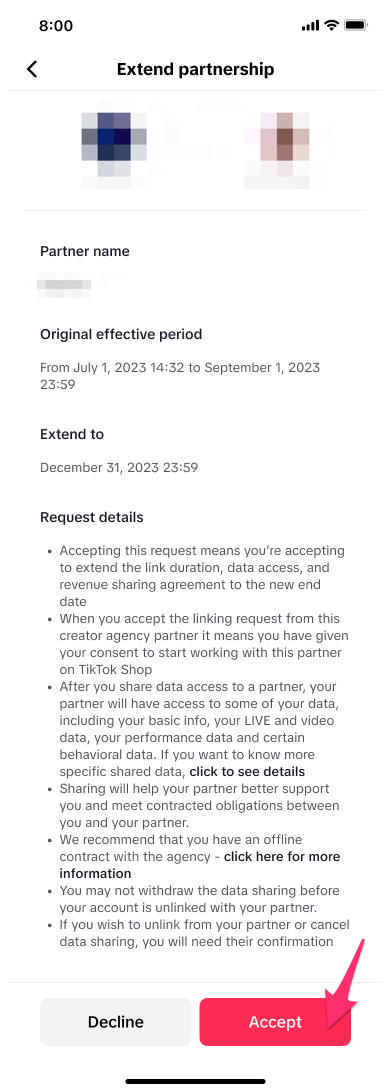
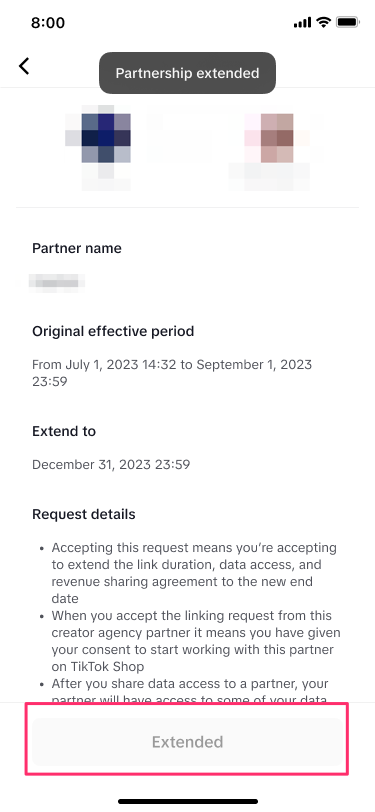 Step 2: If the Creator Declines the extension request, doesn’t respond to it within 7 days, or the original link expires during this time, then they will see that the request has been declined or expired.
Step 2: If the Creator Declines the extension request, doesn’t respond to it within 7 days, or the original link expires during this time, then they will see that the request has been declined or expired.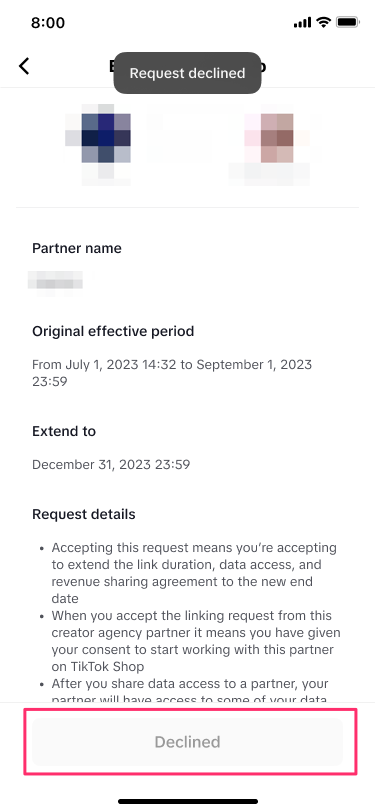
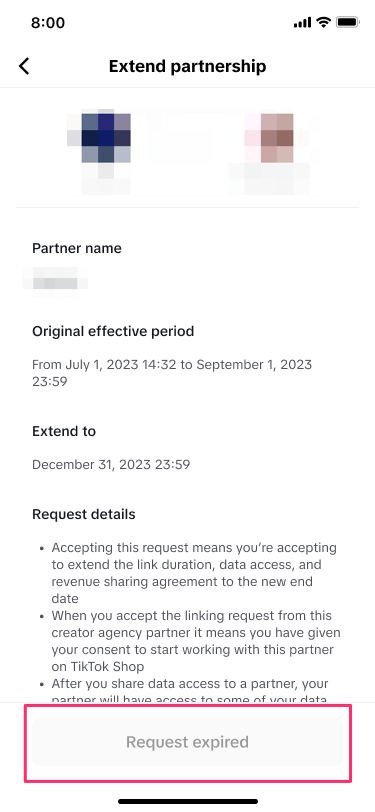
Adjusting the Commission Rate
Step 1: Click on Adjust fee agreement. Then set a New Fee Agreement, click the checkbox, and press Submit. Note that the new fee agreement cannot be the same as the current one.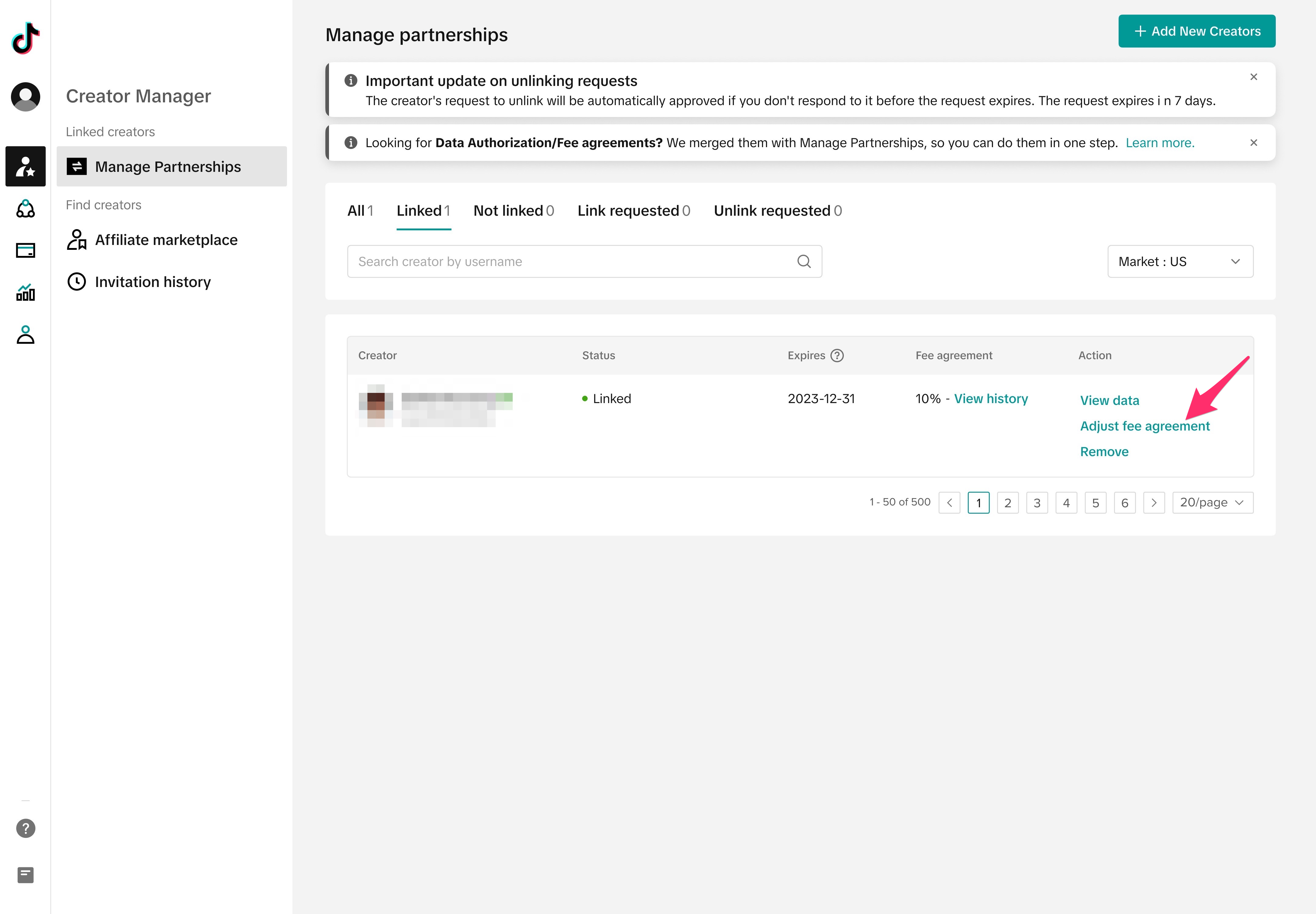
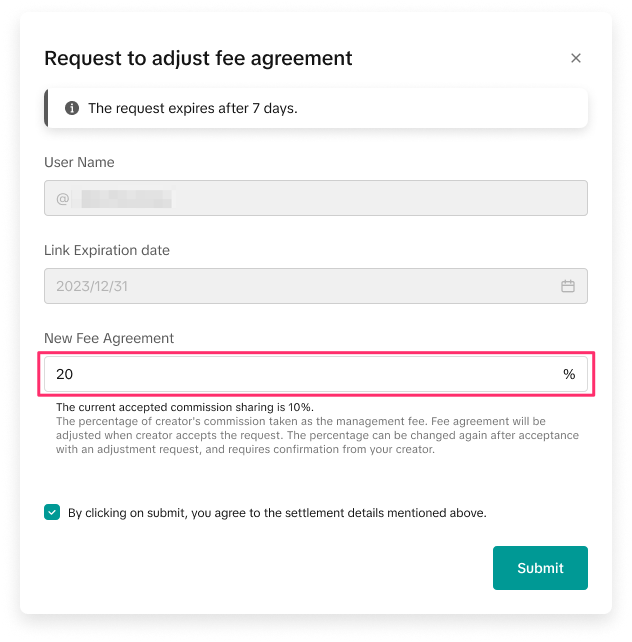 Step 2: By hovering over Adjust fee agreement or pressing on View history, you are be able to see the most recent fee agreement rate that you have submitted.
Step 2: By hovering over Adjust fee agreement or pressing on View history, you are be able to see the most recent fee agreement rate that you have submitted.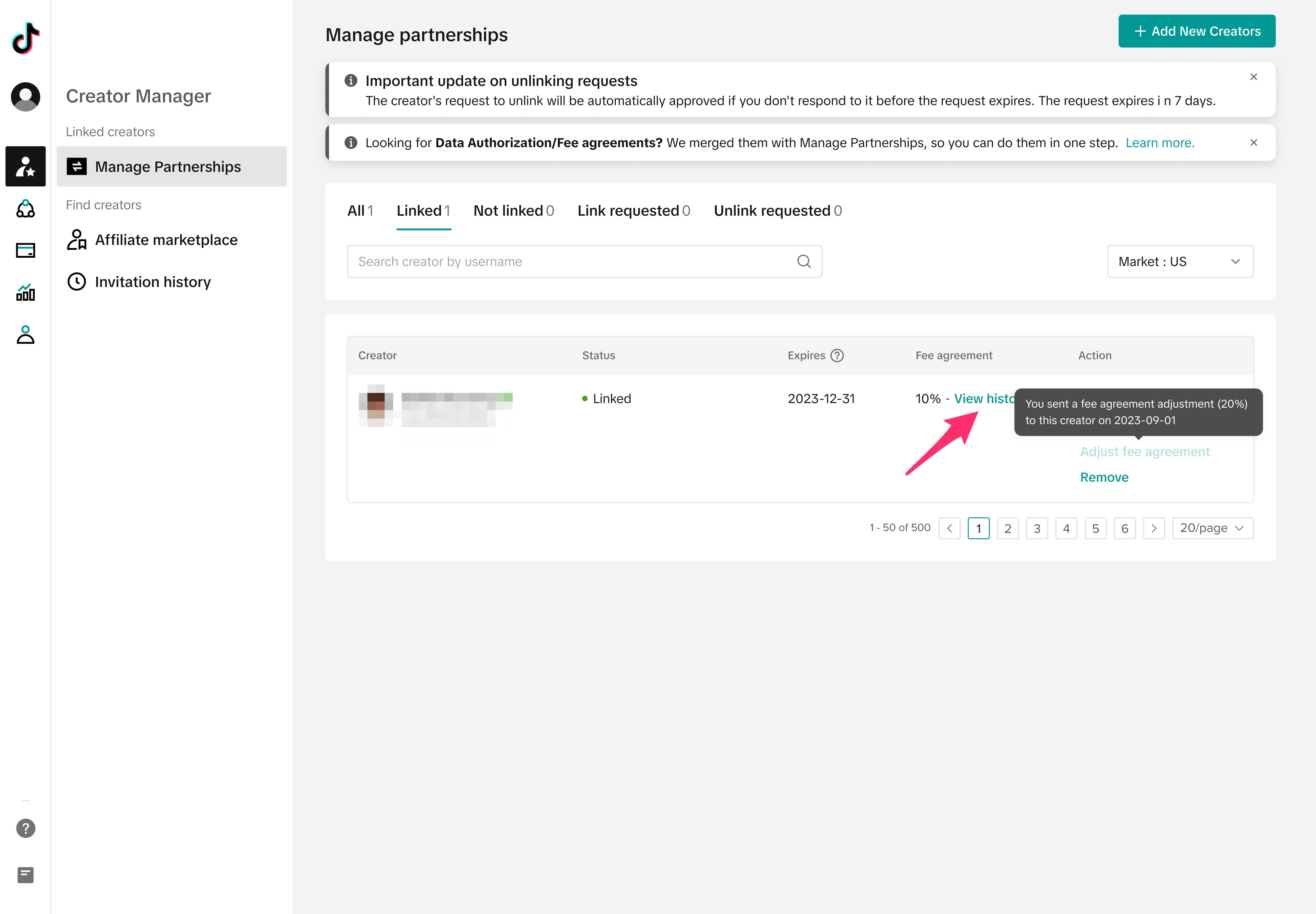
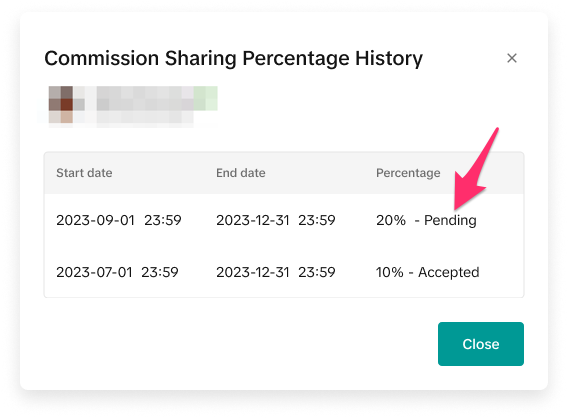 Step 3: If the creator accepts the new fee agreement, you will see the new fee agreement rate on the Linked page, or you can click on View history to see it there as well.
Step 3: If the creator accepts the new fee agreement, you will see the new fee agreement rate on the Linked page, or you can click on View history to see it there as well.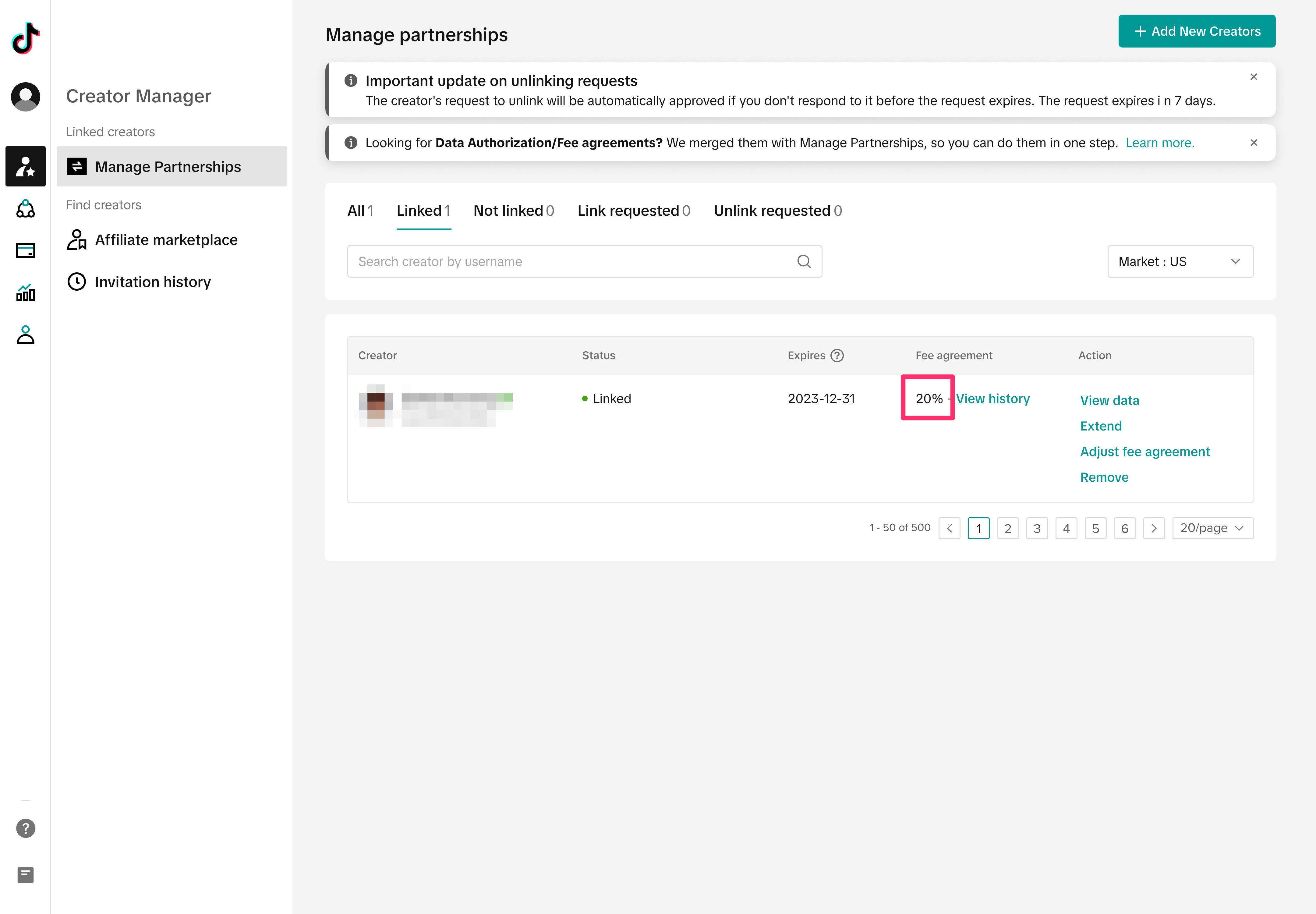
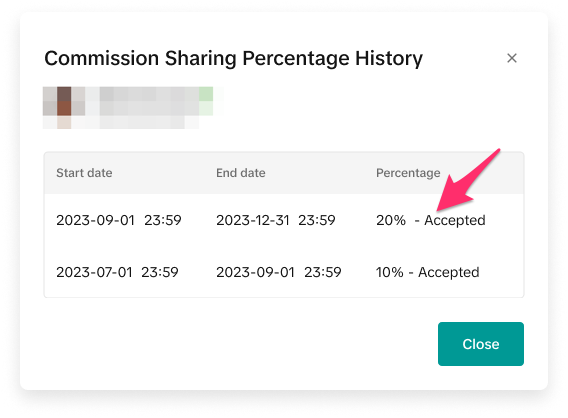 Step 4: If the creator declines the new fee agreement or does not respond to it within 7 days, then you will see that the new fee agreement has been Declined or has Expired in View history.
Step 4: If the creator declines the new fee agreement or does not respond to it within 7 days, then you will see that the new fee agreement has been Declined or has Expired in View history.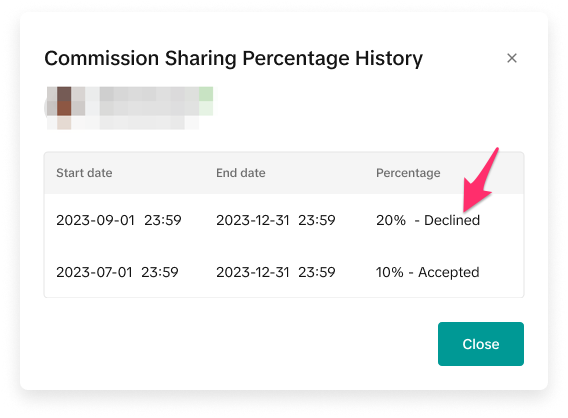
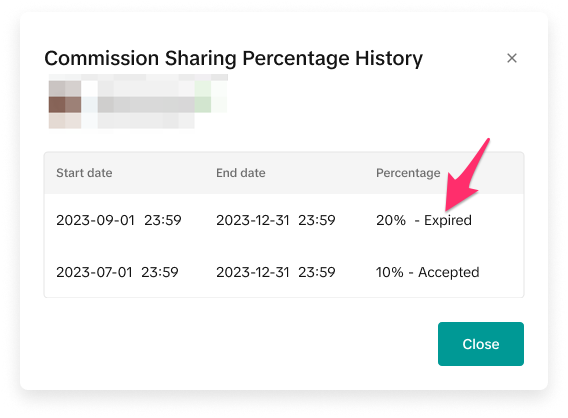
Accepting Commission Rate Adjustment (Creator Experience)
Step 1: Once the Agency has submitted a new fee agreement request, the Creator will receive a notification in the Partnerships page or Notification page. The Creator must confirm that they understand they’ll be sharing their data and then click on Accept.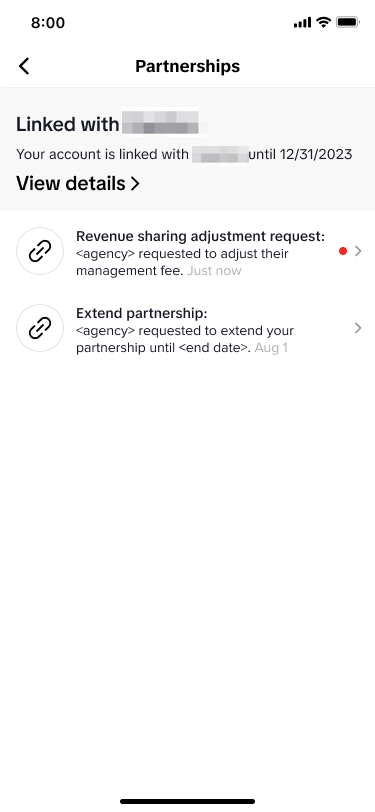
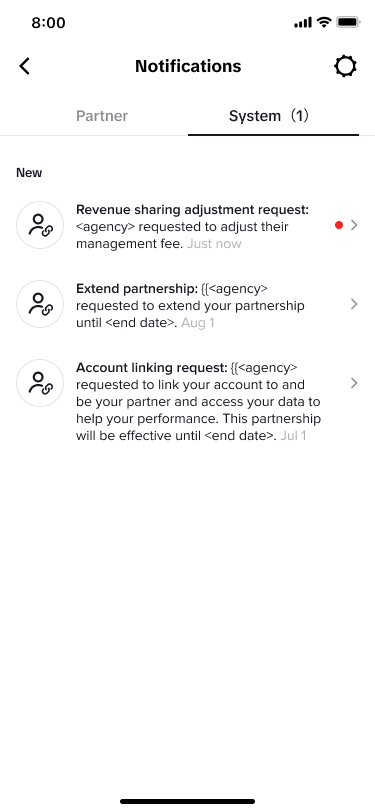
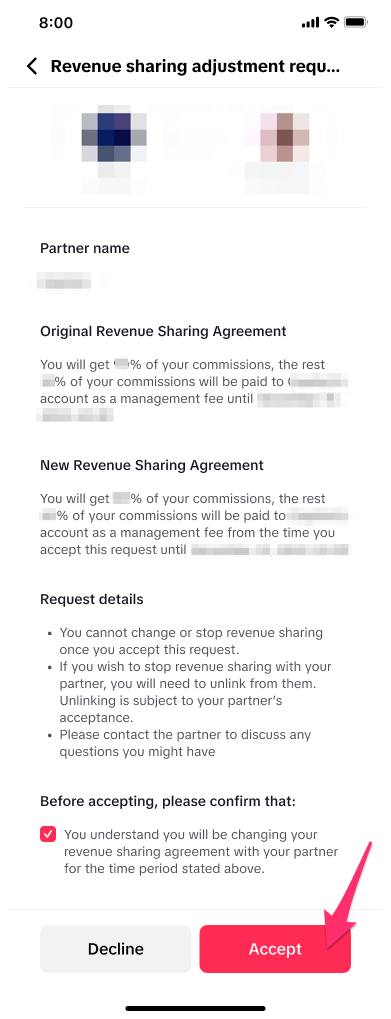
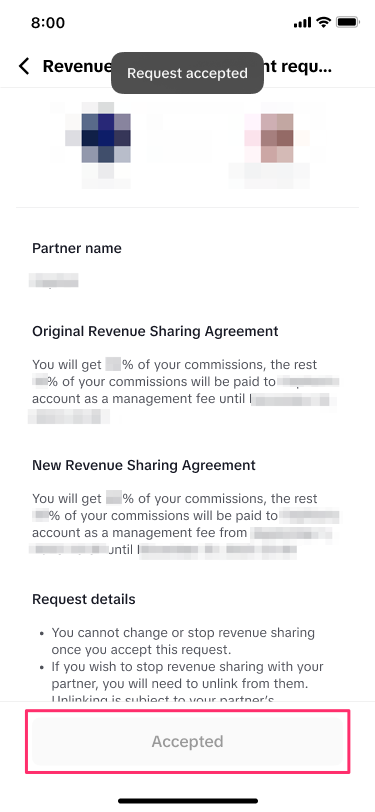 Step 2: If the Creator Declines the new fee agreement request or doesn’t respond to it within 7 days, or the original link expires during this time, then they will see that the request has been declined or expired.
Step 2: If the Creator Declines the new fee agreement request or doesn’t respond to it within 7 days, or the original link expires during this time, then they will see that the request has been declined or expired.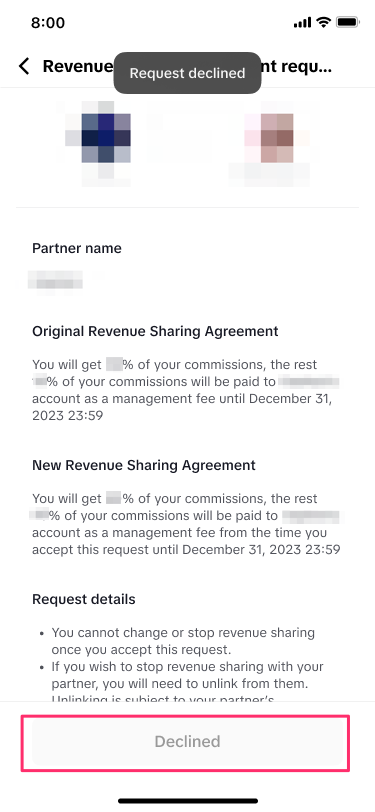
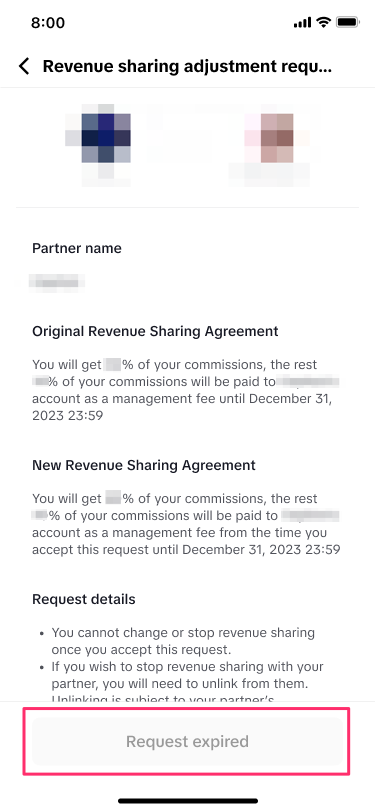
Unlinking with Creators
Step 1: You can unlink with a Creator by clicking on Remove.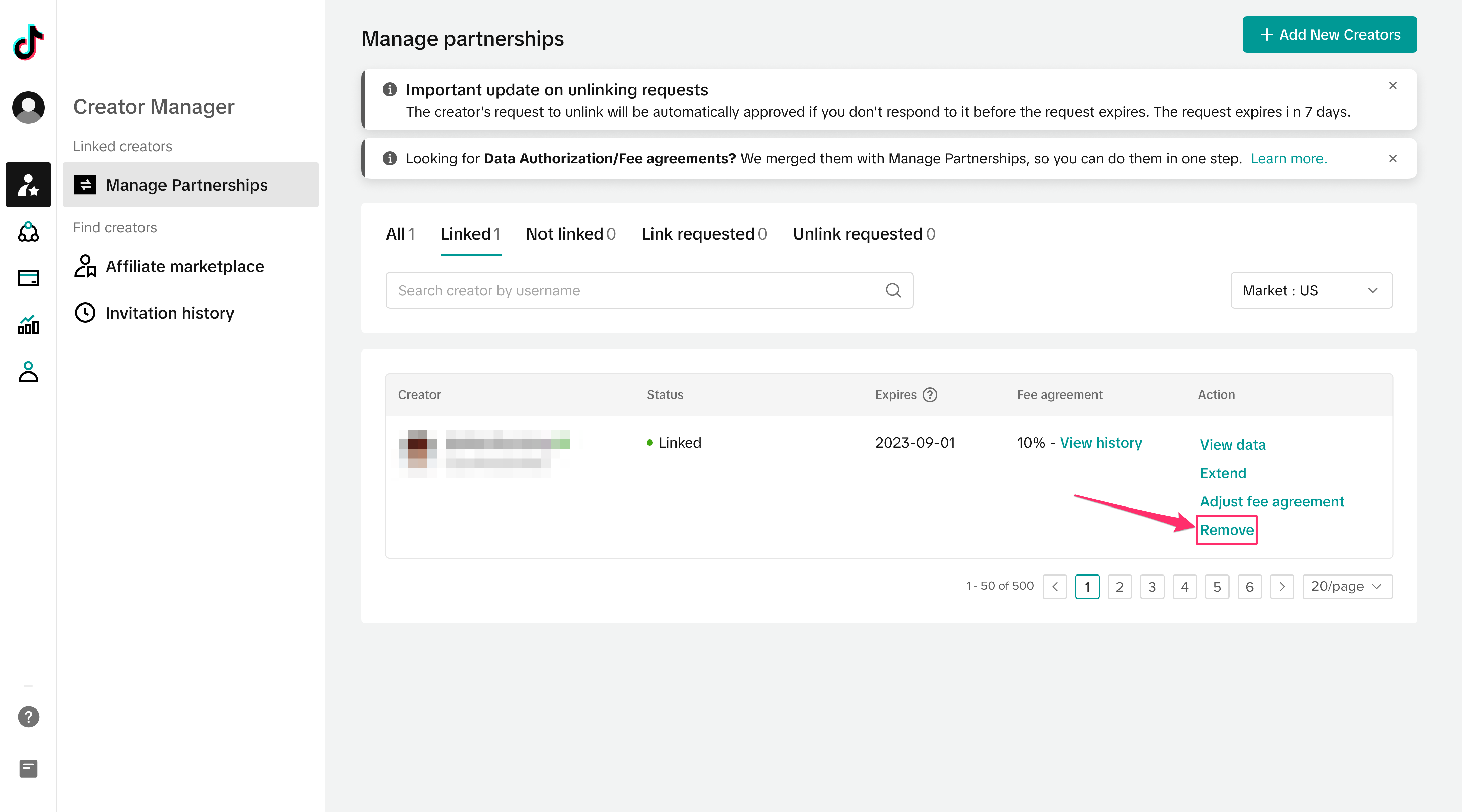 Step 2: Once the Creator has unlinked, the status will update to Not linked - unlinked. The agency can choose to send another linking request by clicking on Request again.
Step 2: Once the Creator has unlinked, the status will update to Not linked - unlinked. The agency can choose to send another linking request by clicking on Request again.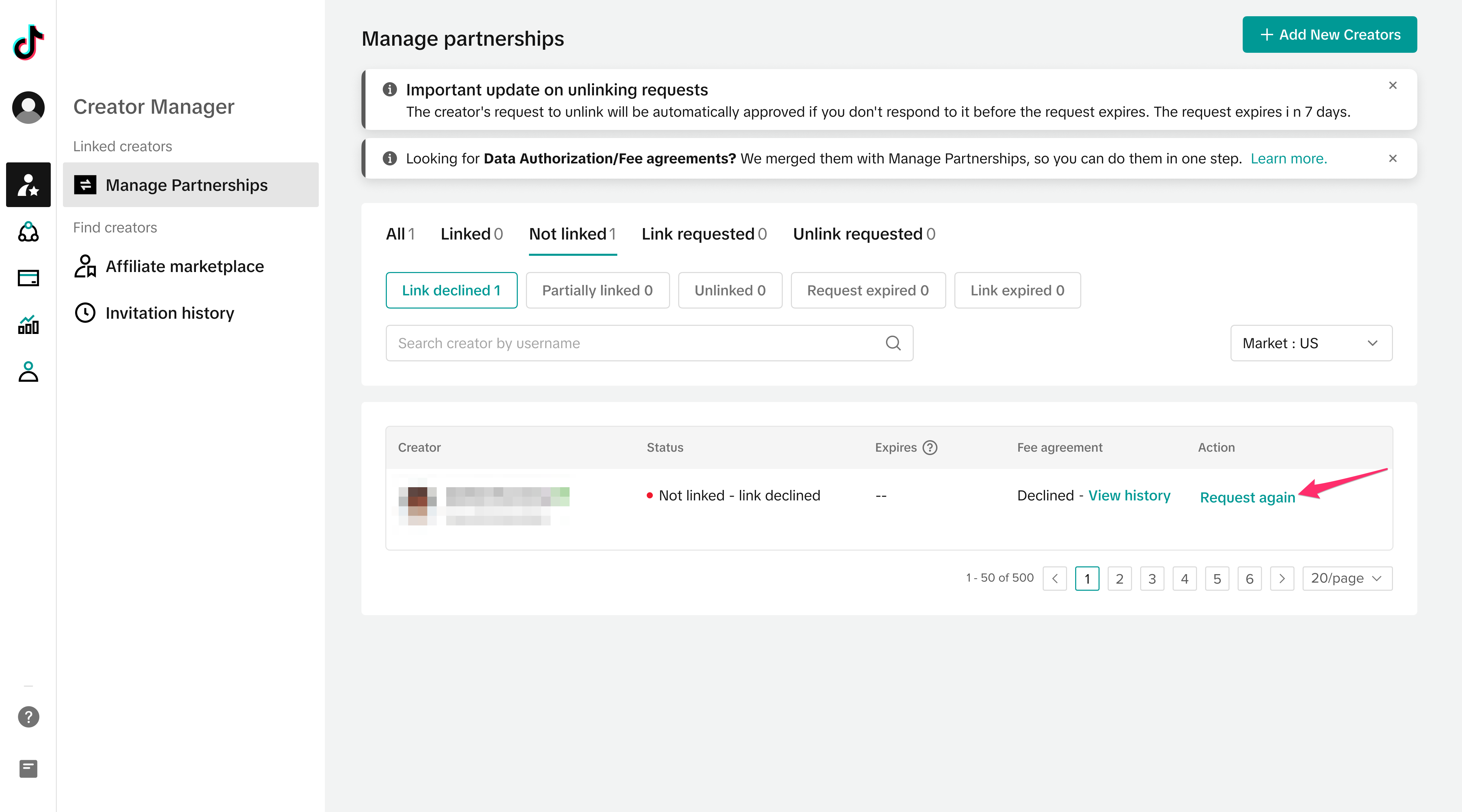 Step 3: If the Creator is the one who initiates the unlinking request, the agency can Approve or Decline it in the Unlink requested tab.
Step 3: If the Creator is the one who initiates the unlinking request, the agency can Approve or Decline it in the Unlink requested tab.
Unlinking with Agencies (Creator Experience)
Step 1: If the Creator would like to initiate an unlinking request, they can go to the Partnerships Page, click on View details, then click on Unlink.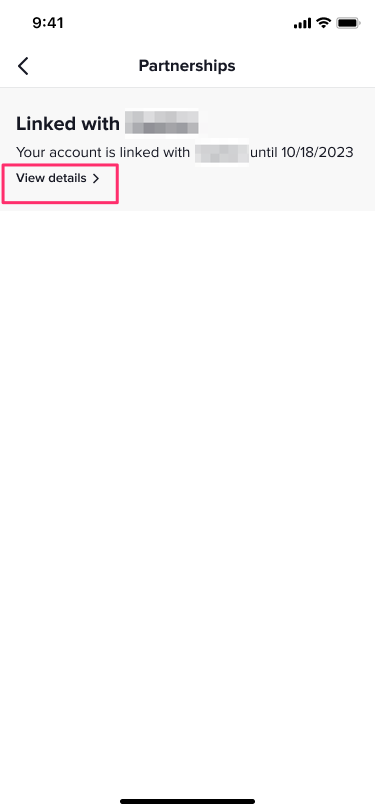
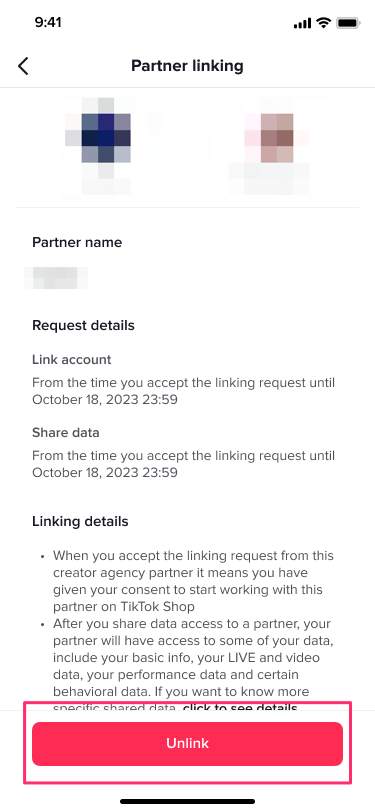 Step 2: If the agency declines the unlinking request, then the Creator will receive a notification that it has been declined and they can resend an unlinking request. If the Creator sends an unlink request a second time and the agency declines it or does not respond within 7 days, then it will be automatically approved.
Step 2: If the agency declines the unlinking request, then the Creator will receive a notification that it has been declined and they can resend an unlinking request. If the Creator sends an unlink request a second time and the agency declines it or does not respond within 7 days, then it will be automatically approved. 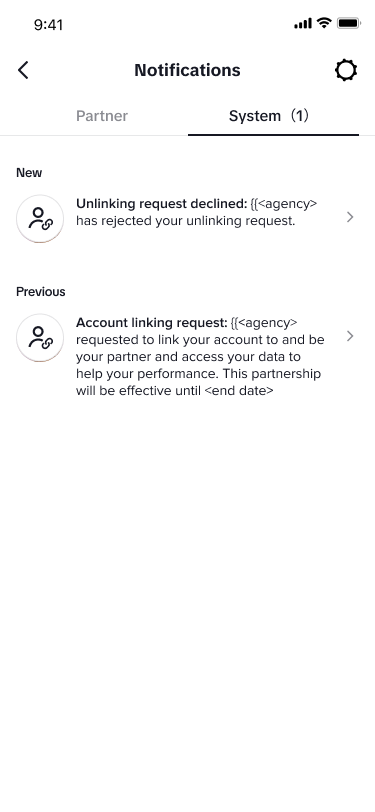
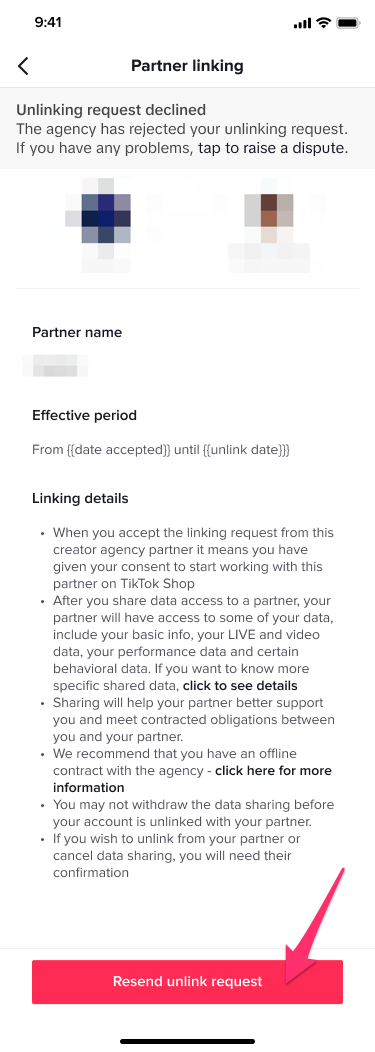
FAQ
- What happens if I'm already linked to a creator?
- If you are already linked to a creator, you will need to set up the new fee agreement by pressing Request fee agreement. Then set a new fee agreement rate, which is the management fee percent that you are taking from the creator's commission (between 1-100%) and click the checkbox and Submit.
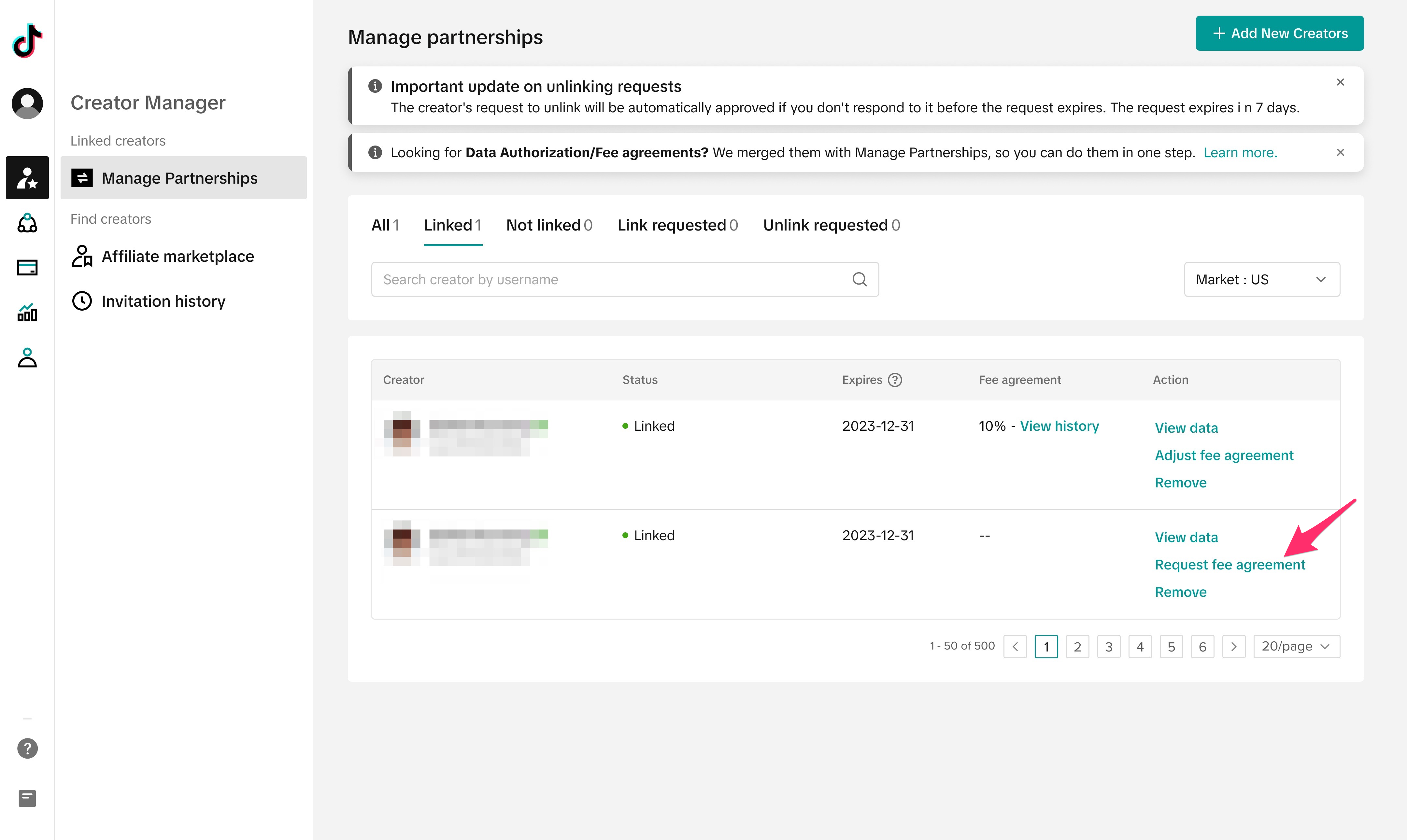
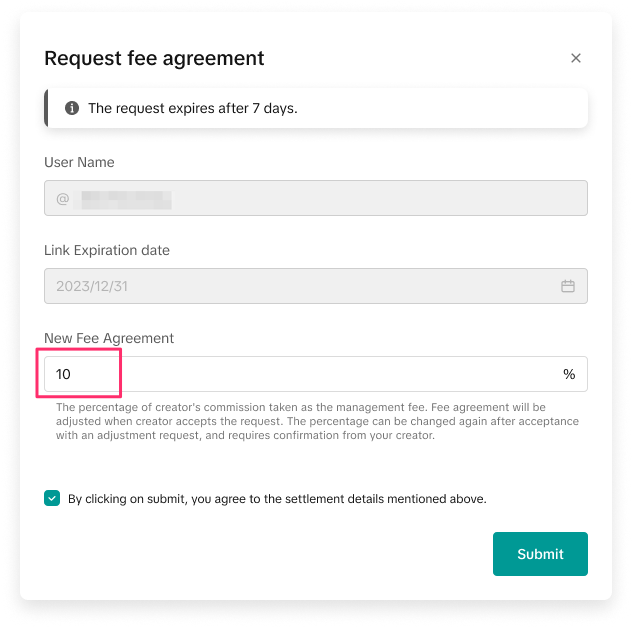
- If you are already linked to a creator, but the link is about to expire within 30 days, then you must press Extend. Then set a new Link Expiration date (up to one year in the future) and fee agreement rate, which is the management fee percent that you are taking from the creator's commission (between 1-100%) and click the checkbox and Submit.
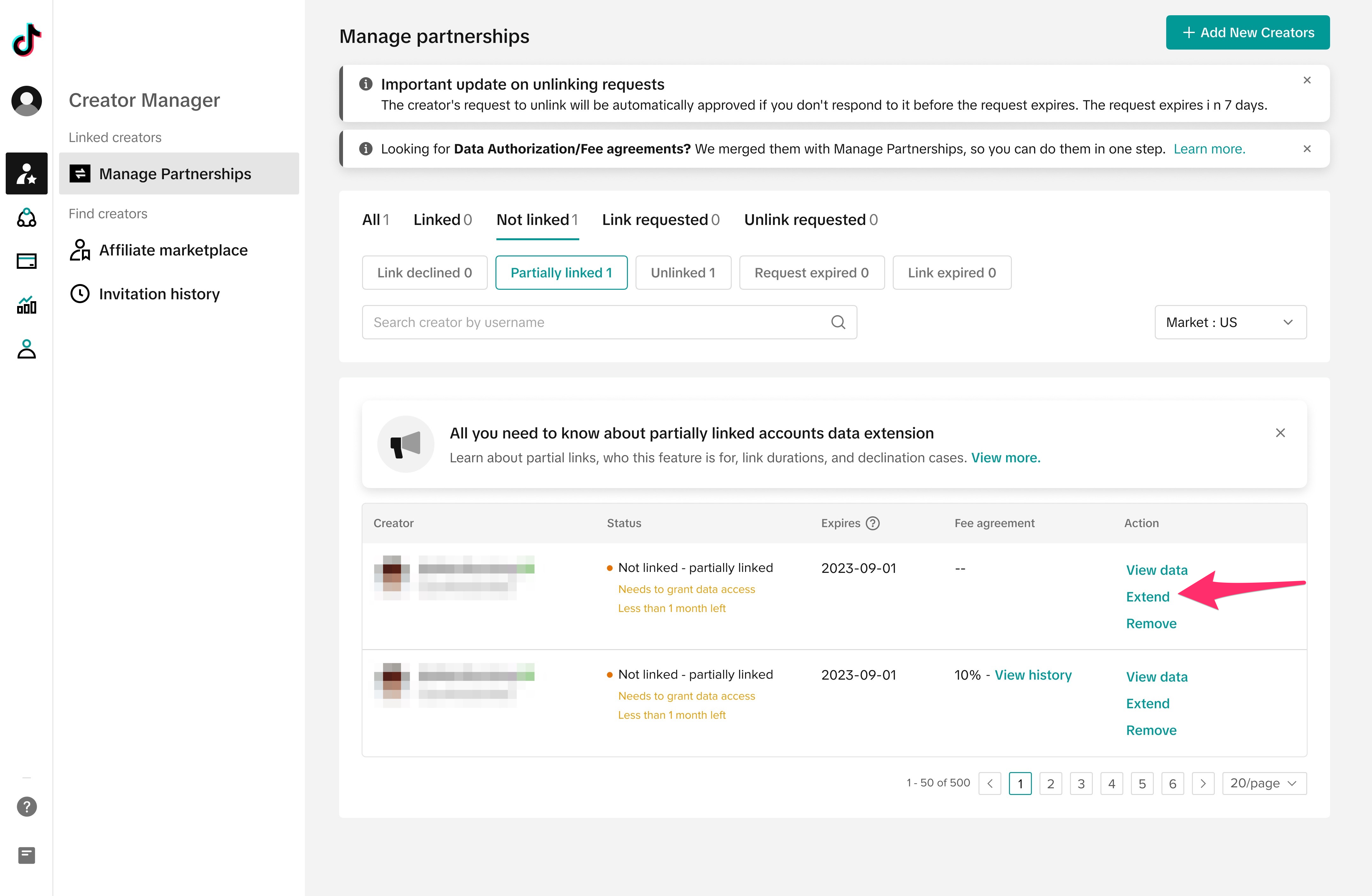
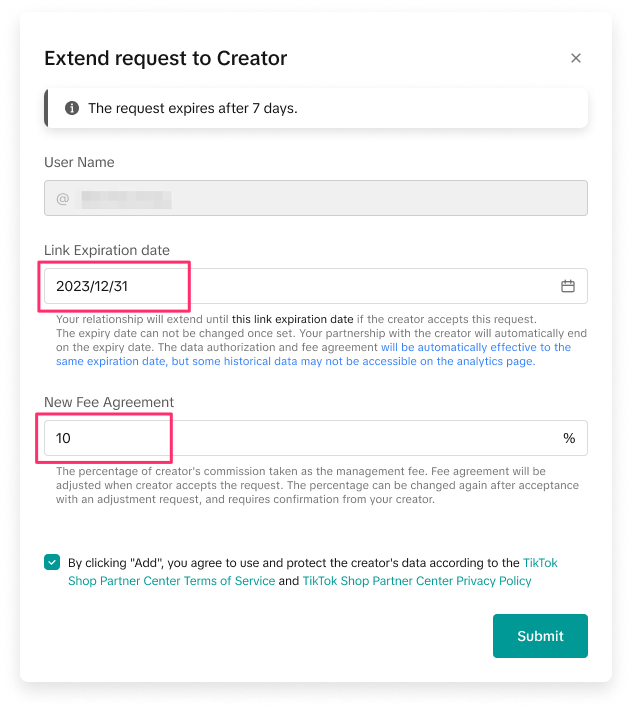
- What should I do if I am only partially linked to a creator?
- Navigate to the Not linked tab and press Extend. Then choose a Link Expiration date that can be up to a year in the future. The Data Sharing Period will auto-update to align with the chosen Link Expiration date. Then, choose a New Fee Agreement Rate, which is the management fee percent that you are taking from the creator's commission (between 1-100%) and press Submit.
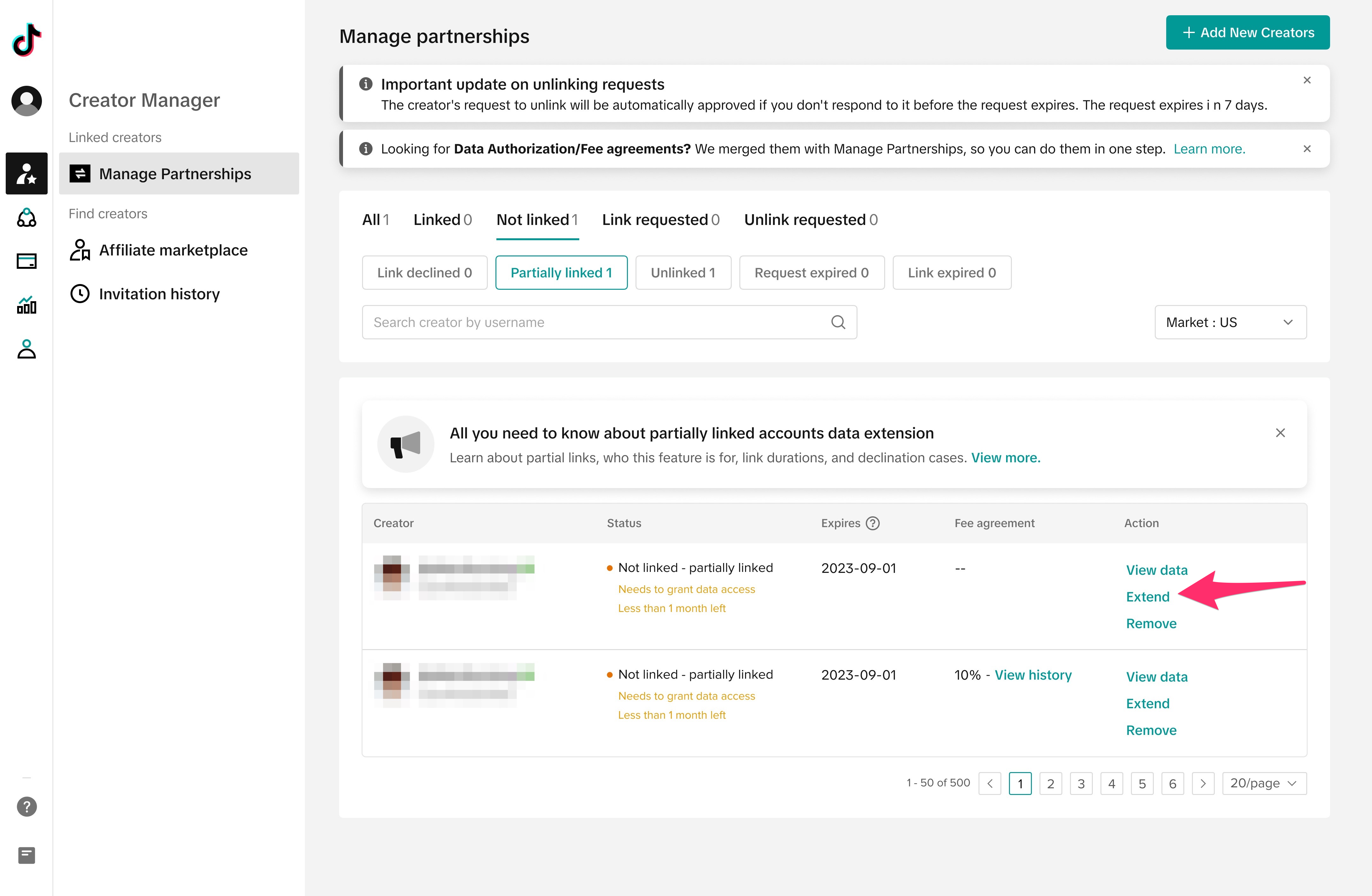
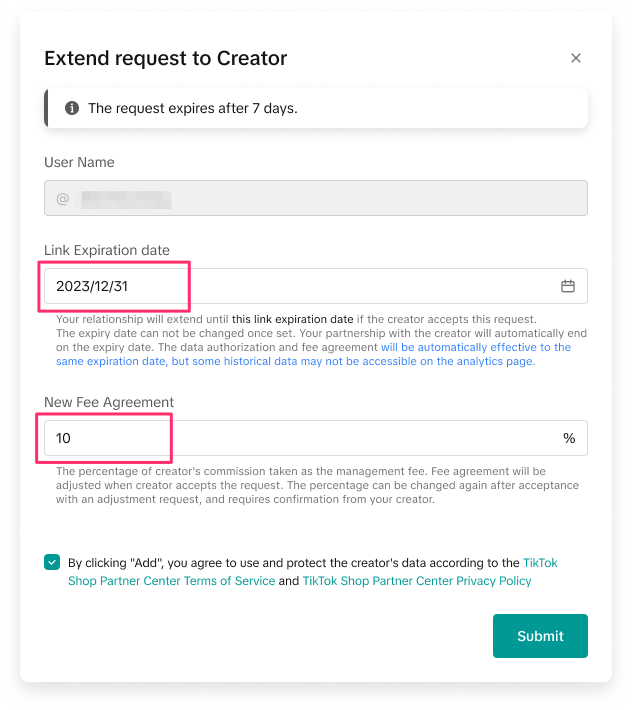
- The creator will receive an Extend partnership and revenue sharing request and will need to click the checkboxes and press Accept and Share for you to be linked with the creator. If the creator does not accept the request, then you will remain partially linked with the creator until the expiration date.
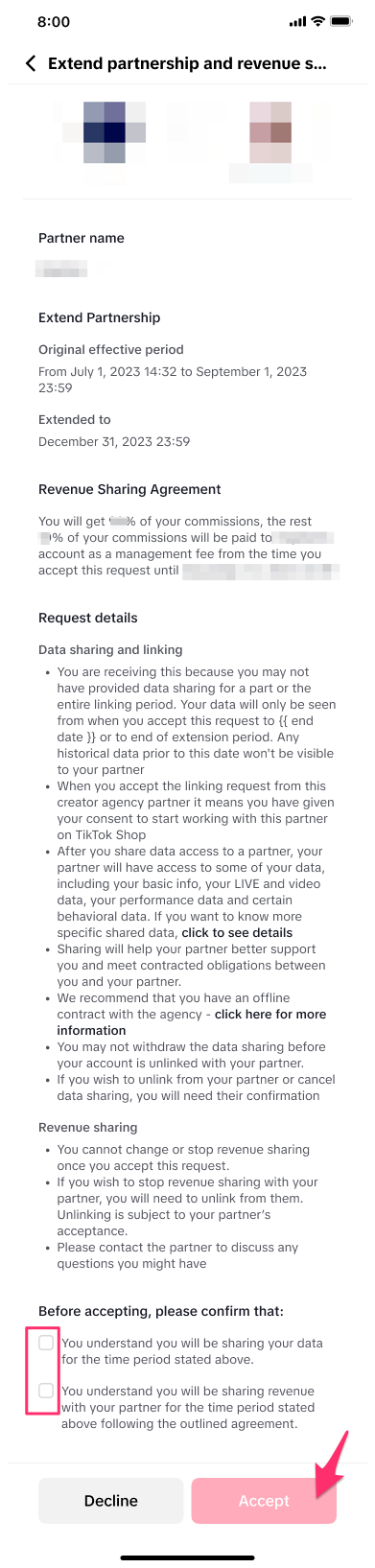
- I am not able to change the fee agreement percent. Why?
- If you're not able to change the fee agreement percent, it is likely because the creator has not accepted the Terms of Service yet. In this case, you will see the fee agreement percent show as 100% and you will not be able to press submit.