WooCommerce Merchant Onboarding Guide
06/16/2025
Summary
What are the steps for onboarding TikTok Shop with the WooCommerce plugin for new sellers?
- Install and launch the TikTok for WooCommerce app from your WordPress Admin dashboard.
- Begin TikTok Shop onboarding by selecting "TikTok Shop" as your channel type.
- Create or log in to a TikTok Shop account and complete business profile verification.
- Set up warehouse and fulfillment details, sync product catalog, and submit tax information.
What should sellers do if their product is rejected or missing from the TikTok Shop catalog?
- Refer to TikTok Shop product listing guidelines and update WooCommerce catalog information based on requirements.
- Once edits are made in WooCommerce, the catalog will automatically retry uploading to TikTok Shop.
How can sellers manage orders, shipping, and fulfillment on TikTok Shop?
- View TikTok Shop orders on the WooCommerce Dashboard and manage them in TikTok Shop Seller Center.
- For shipping and fulfillment, follow relevant actions in TikTok Shop Seller Center.
- Manage cancellations, returns, and refunds in TikTok Shop Seller Center.
What are the key product listing guidelines for TikTok Shop?
- Product names must be in English, with 1-255 characters.
- At least one image with a white background is required; formats supported are JPG, JPEG, and PNG.
- Image resolution must be between 600x600 and 20,000x20,000 pixels, with a maximum file size of 5 MB.
- Product descriptions are limited to 10,000 characters, and dimensions must be appropriate.
Hey, WooCommerce sellers, welcome to TikTok Shop Academy. This article will provide you with step-by-step guidance for onboarding TikTok Shop with WooCommerce Plugin. With Plugin, you can onboard TikTok Shop efficiently.Before deep diving into the step-by-step guidance, let's have a quick overview of the whole process: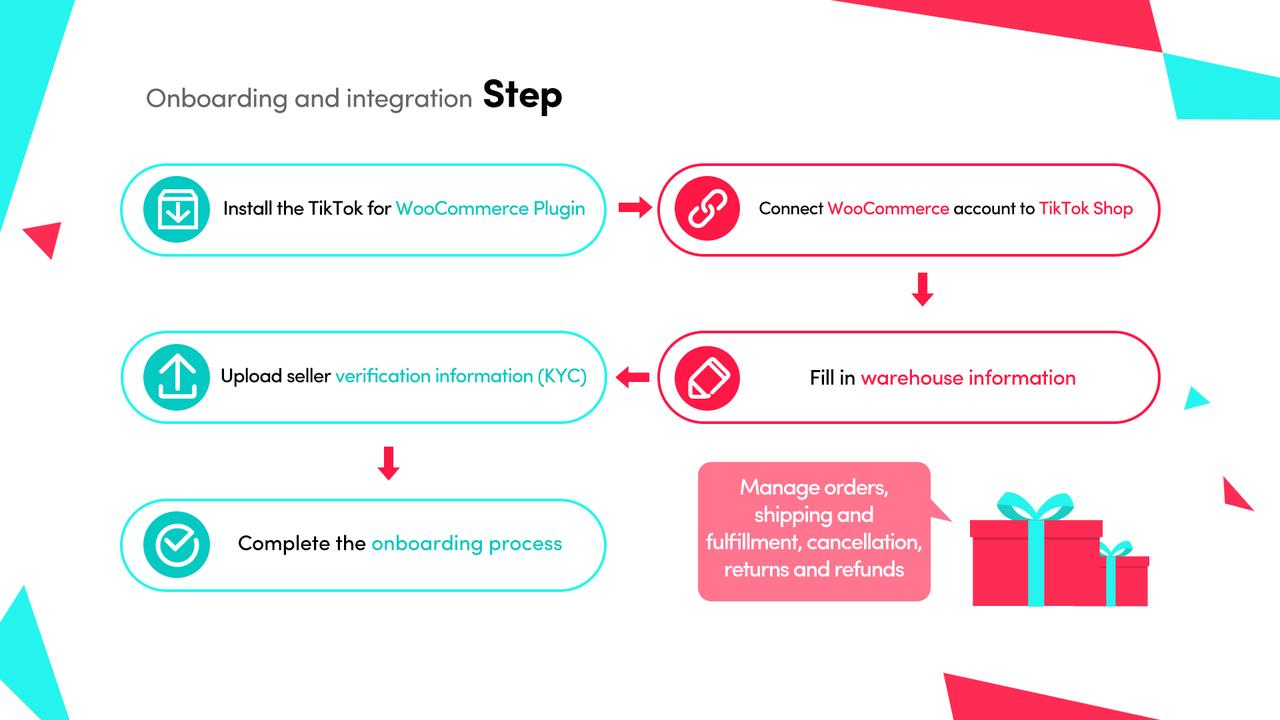
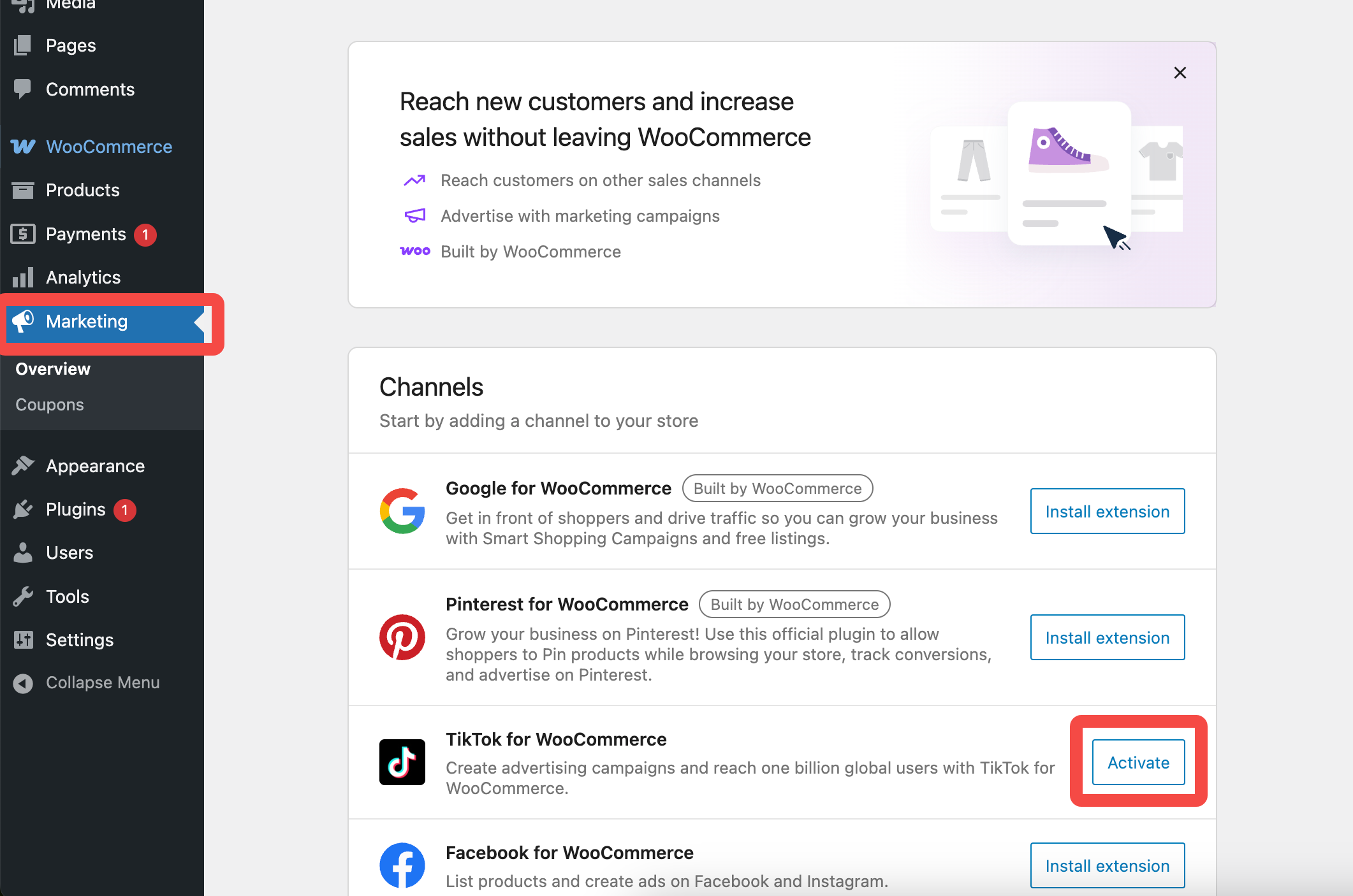
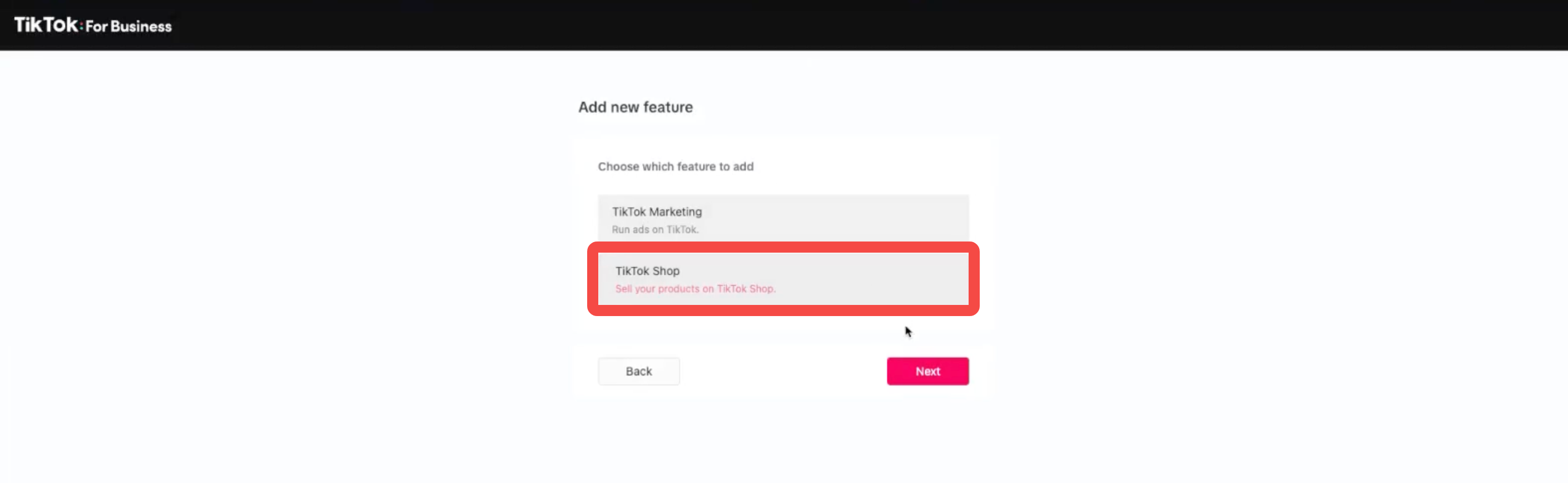
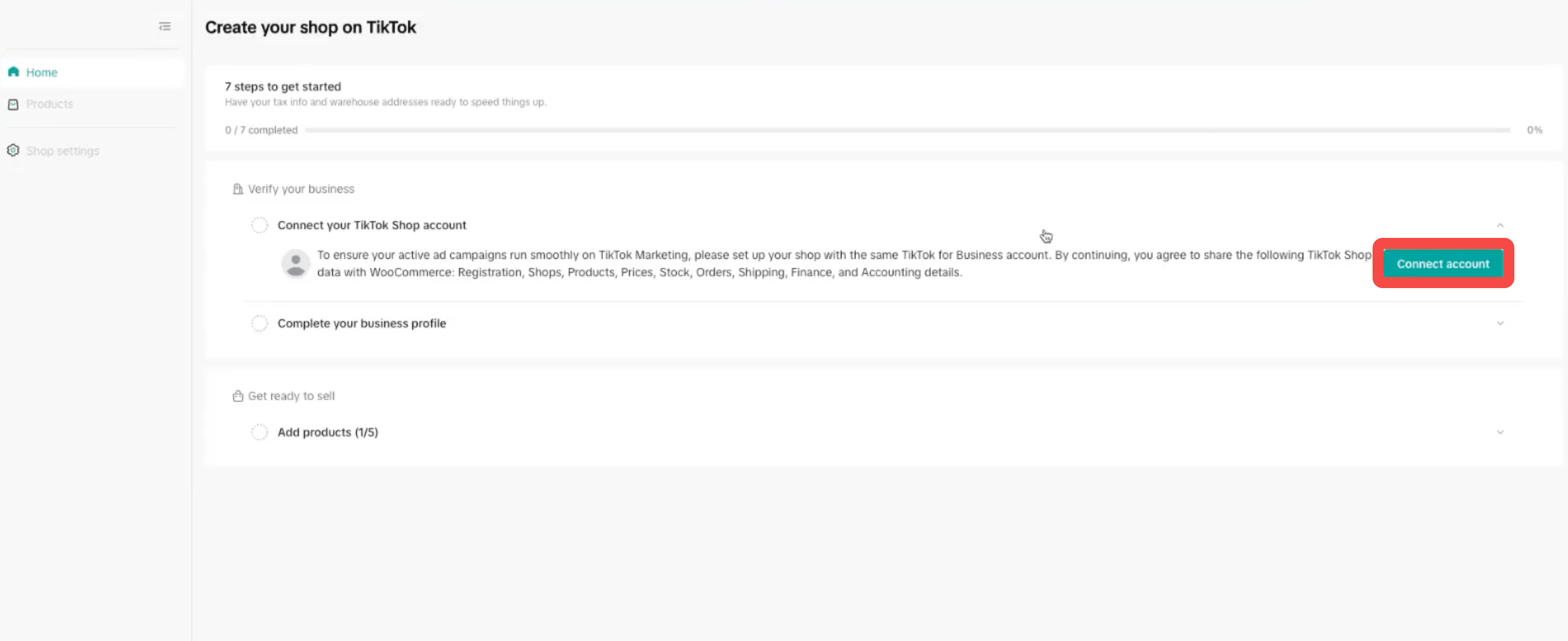
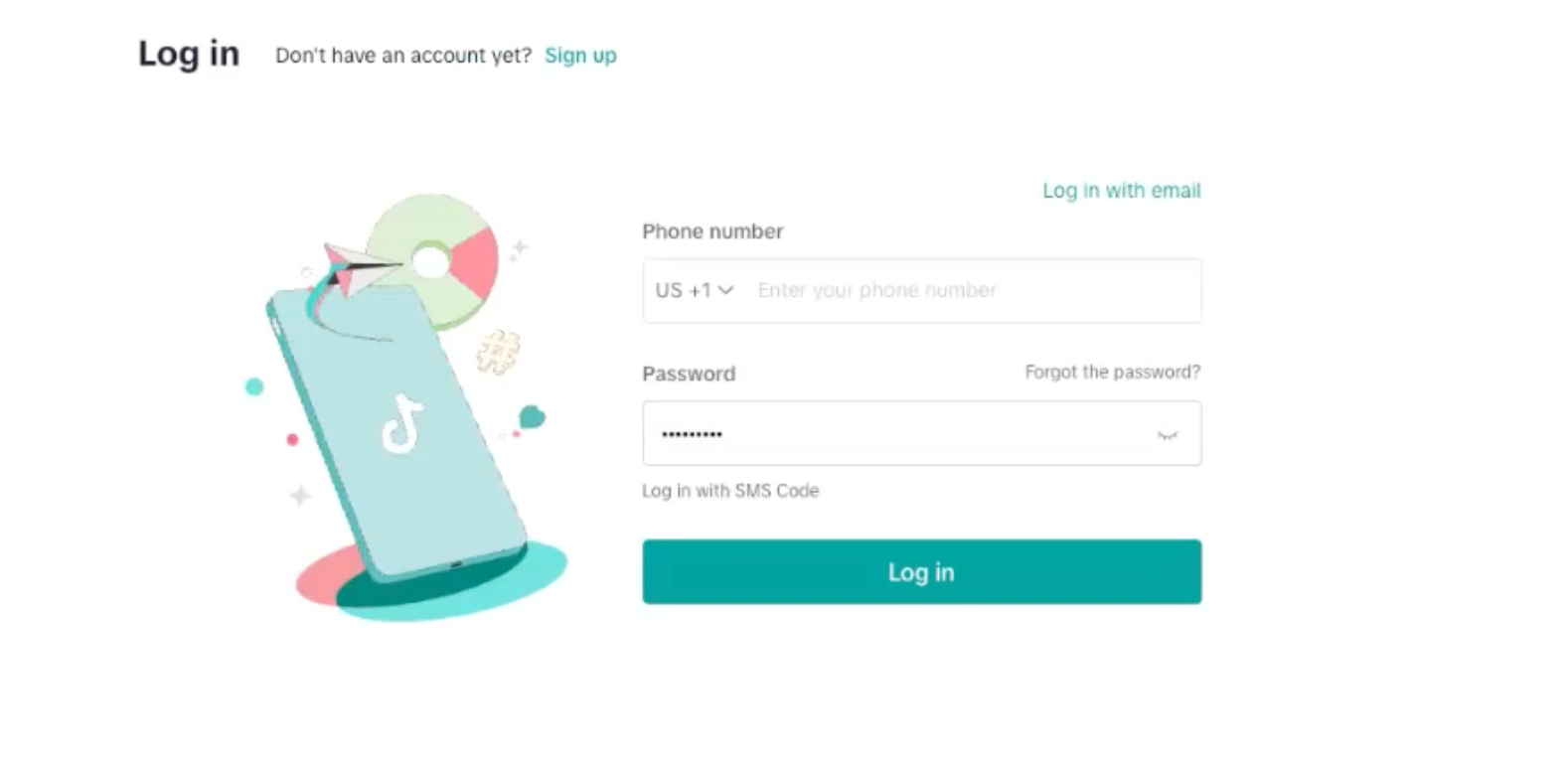
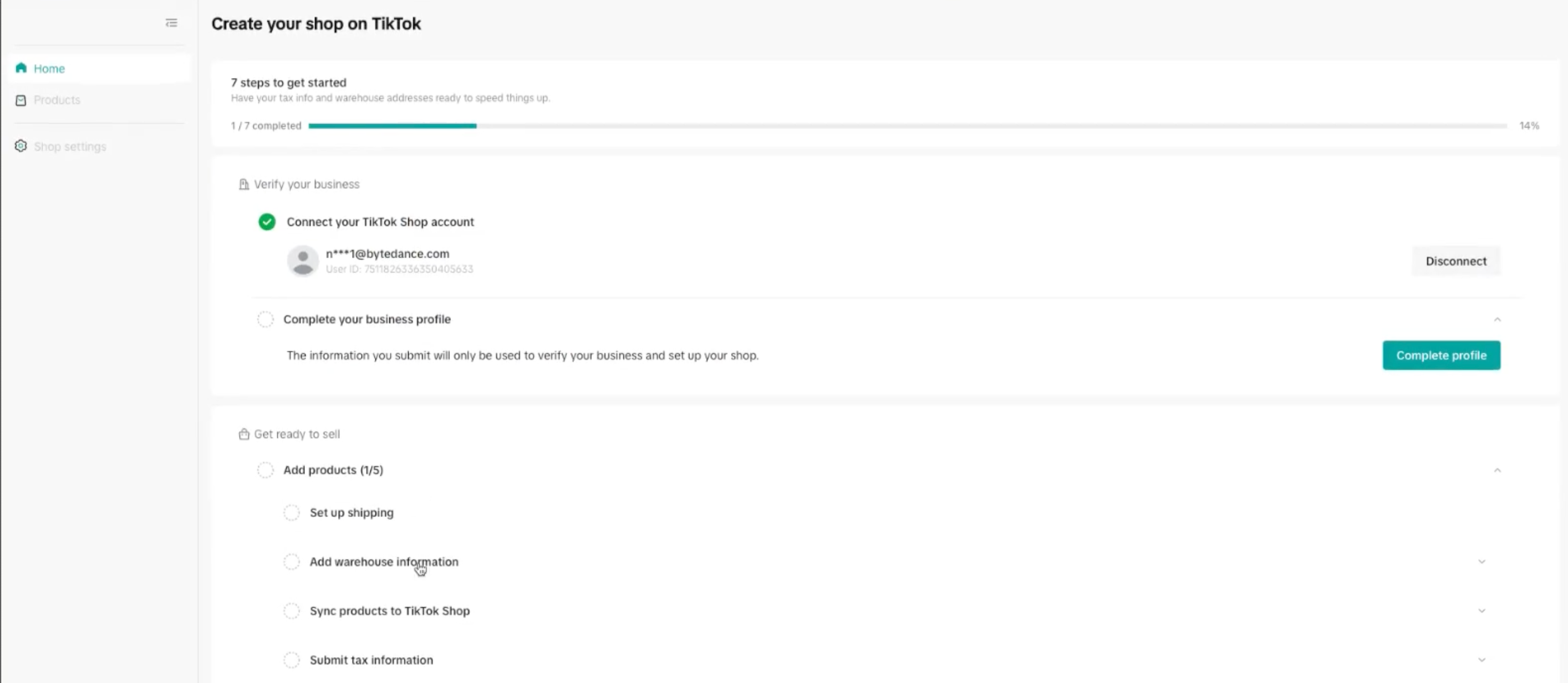
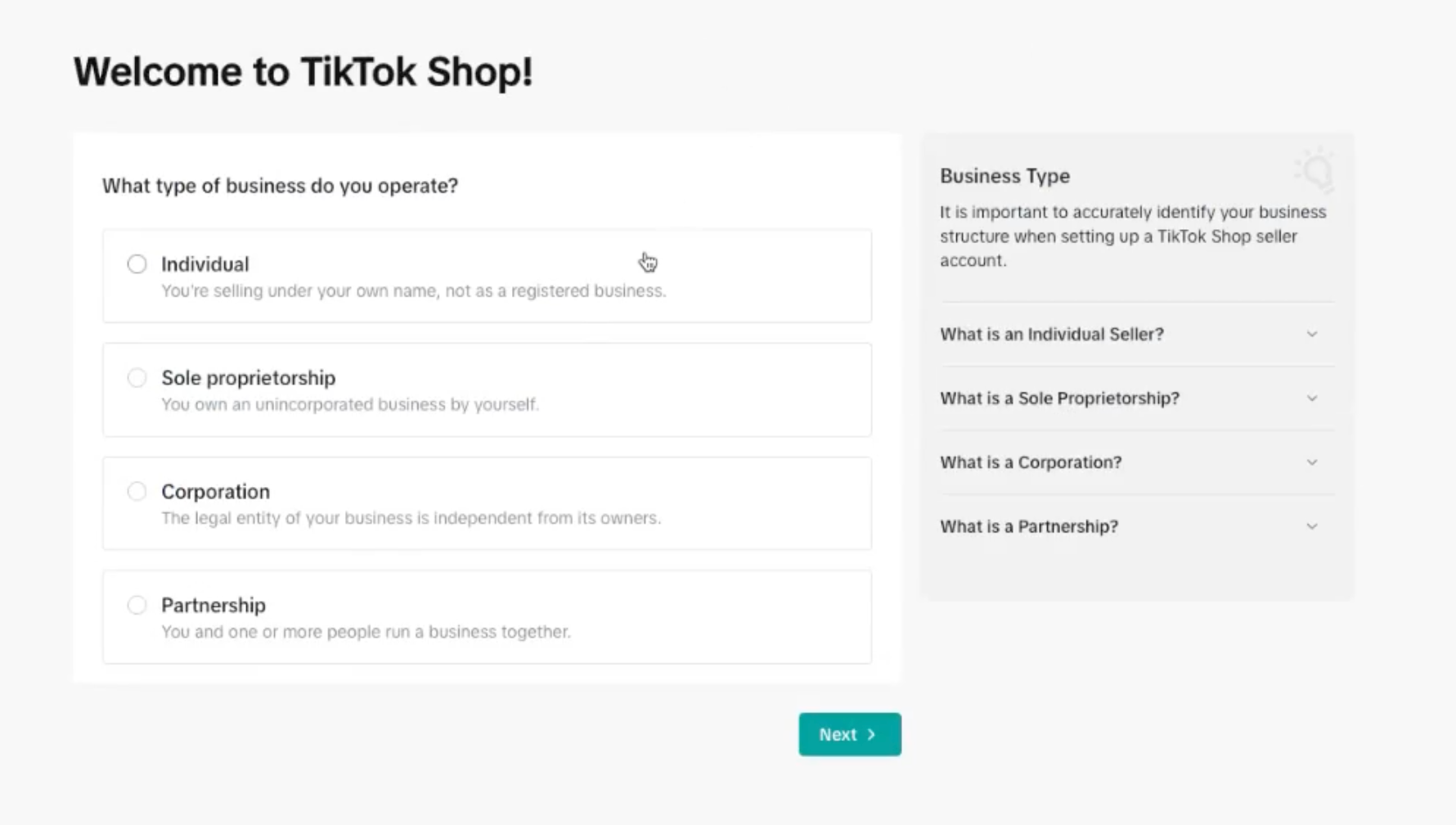

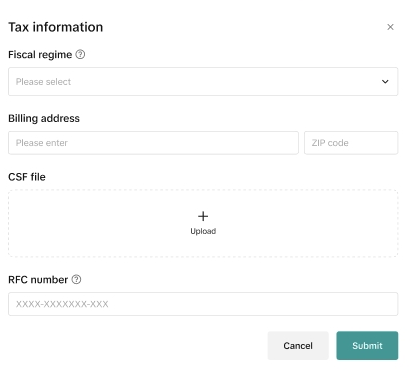
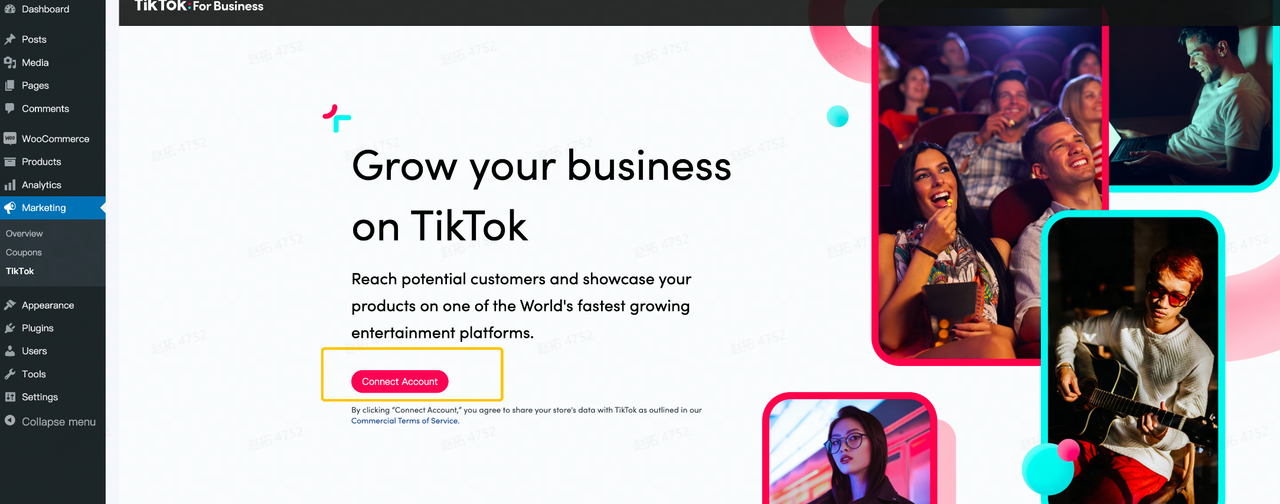 Then You need to authorize TikTok for WooCommerce to connect to your WooCommerce store
Then You need to authorize TikTok for WooCommerce to connect to your WooCommerce store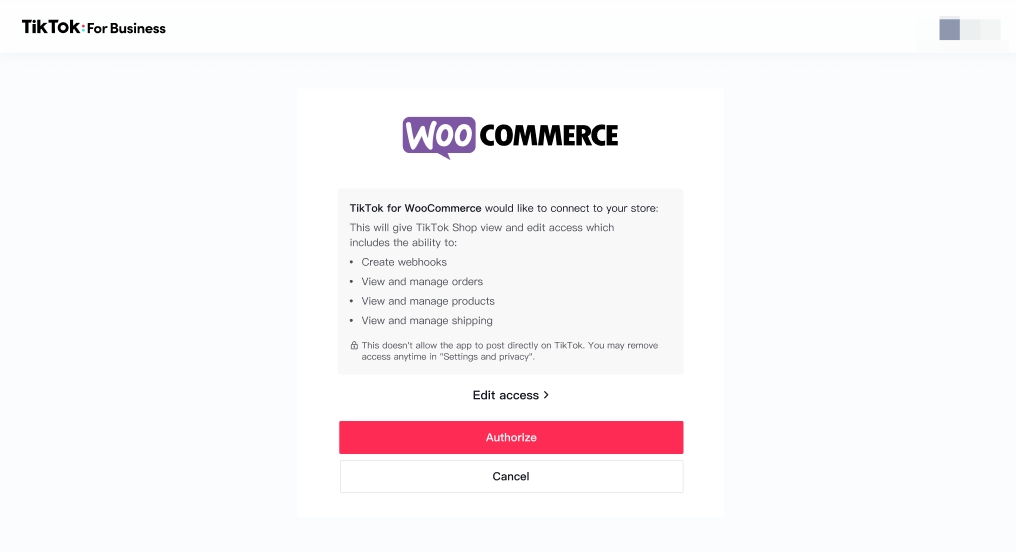
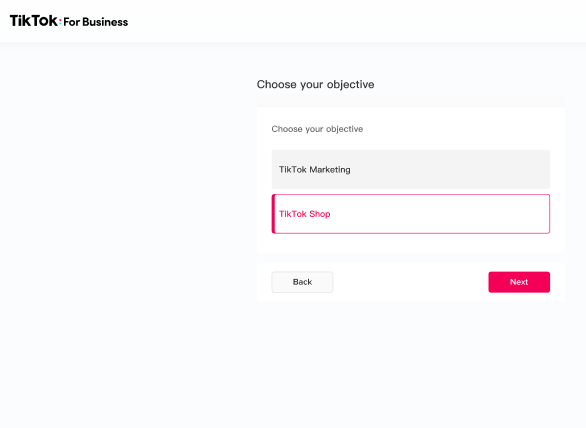
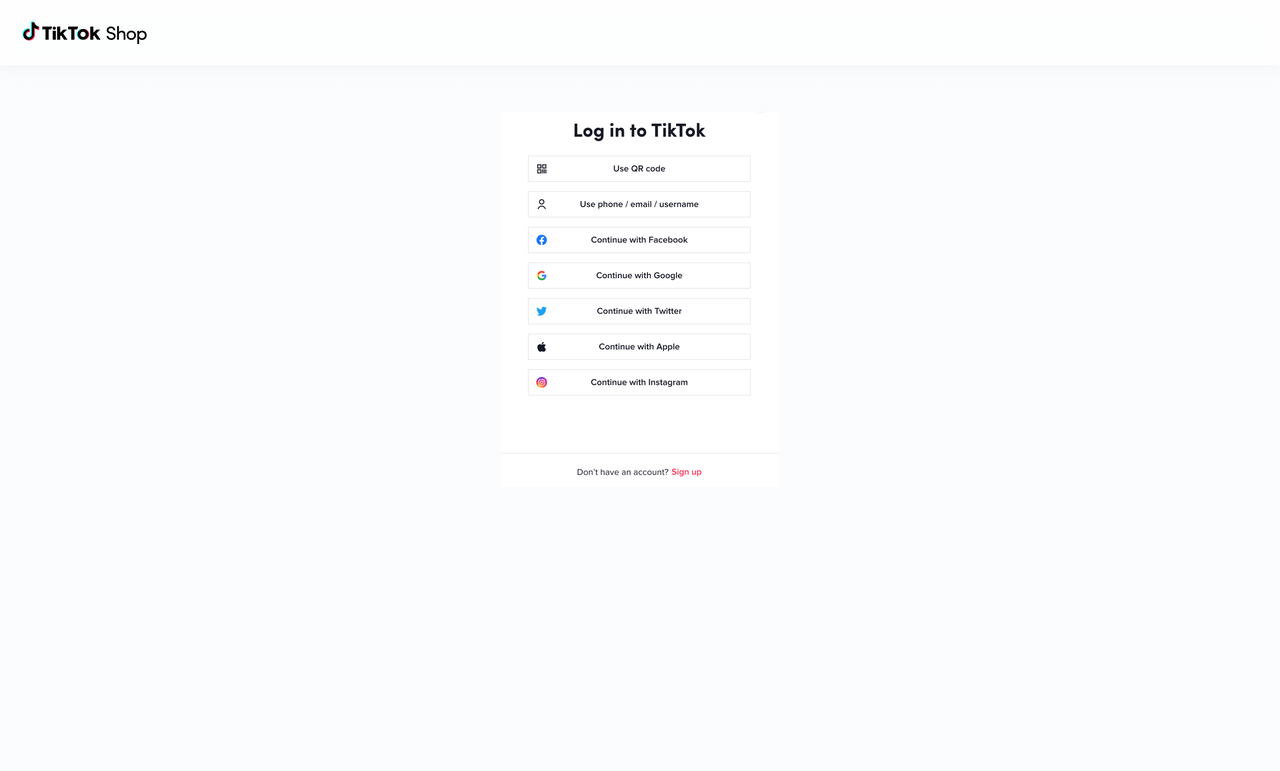
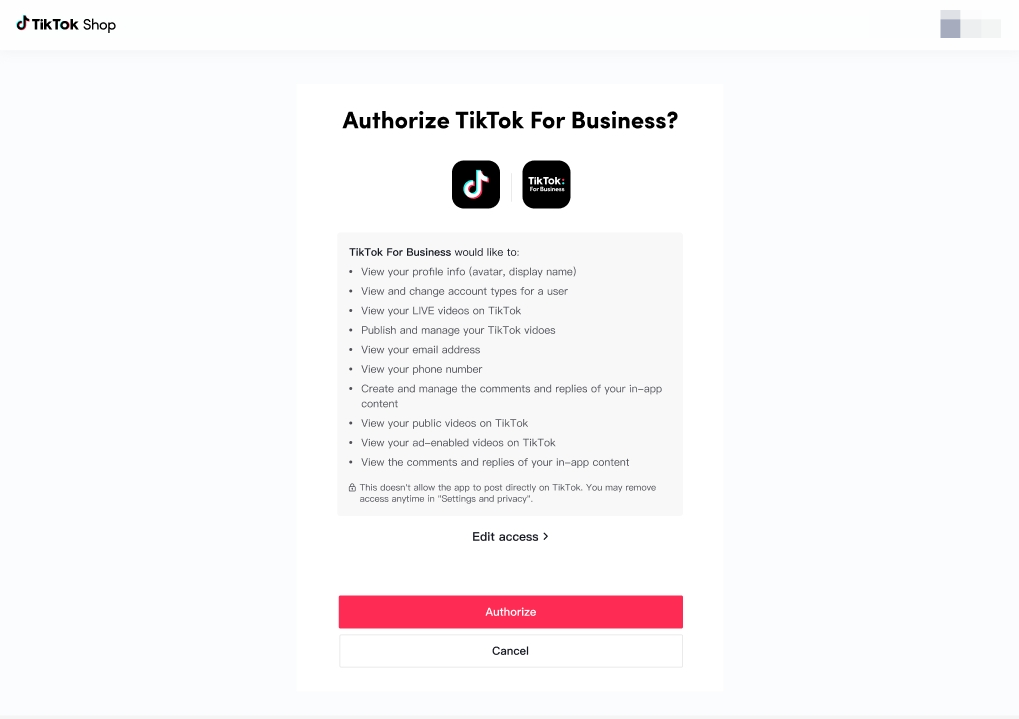
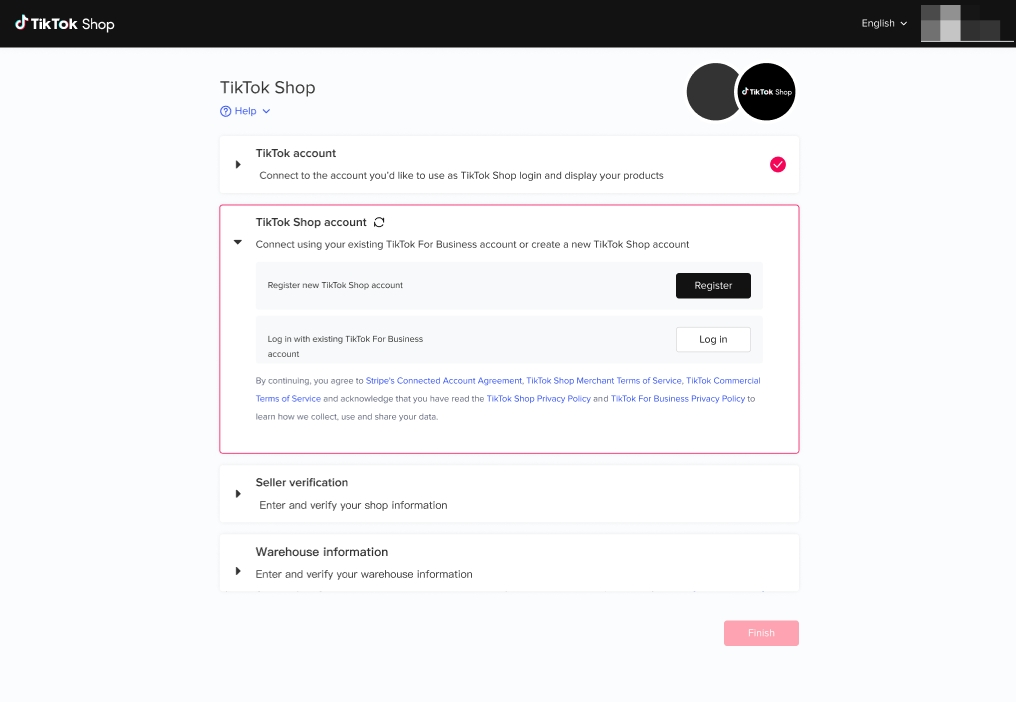
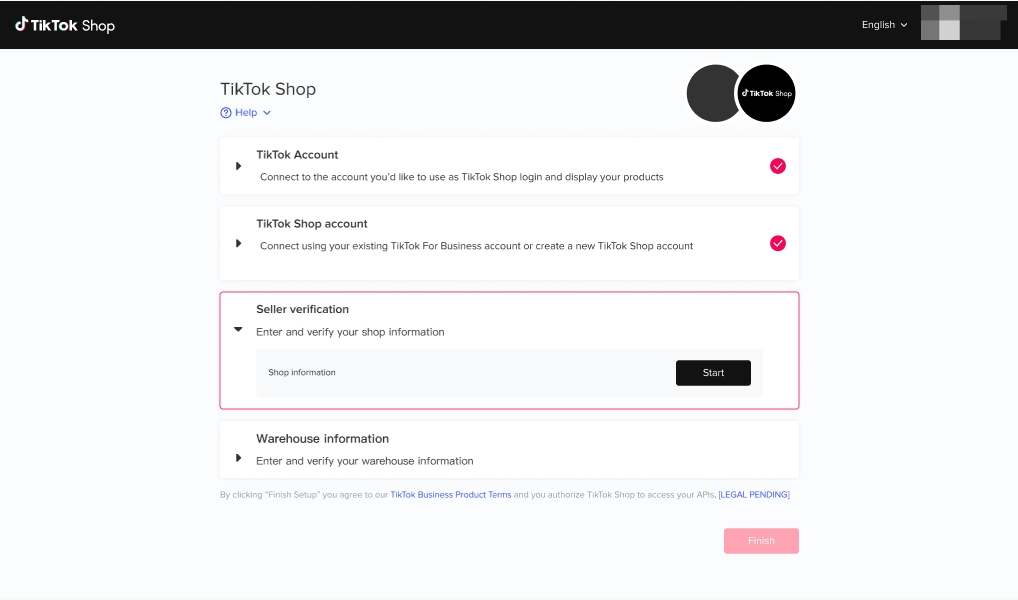 Choose your business type, select the country of registration, and fill in your shop name here.
Choose your business type, select the country of registration, and fill in your shop name here. 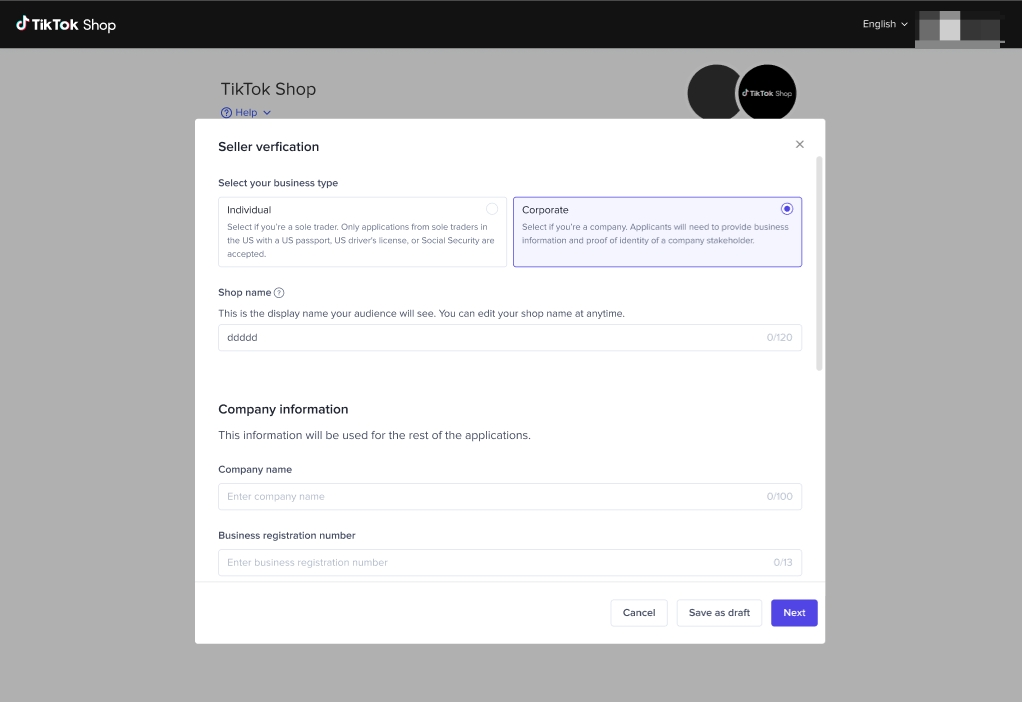
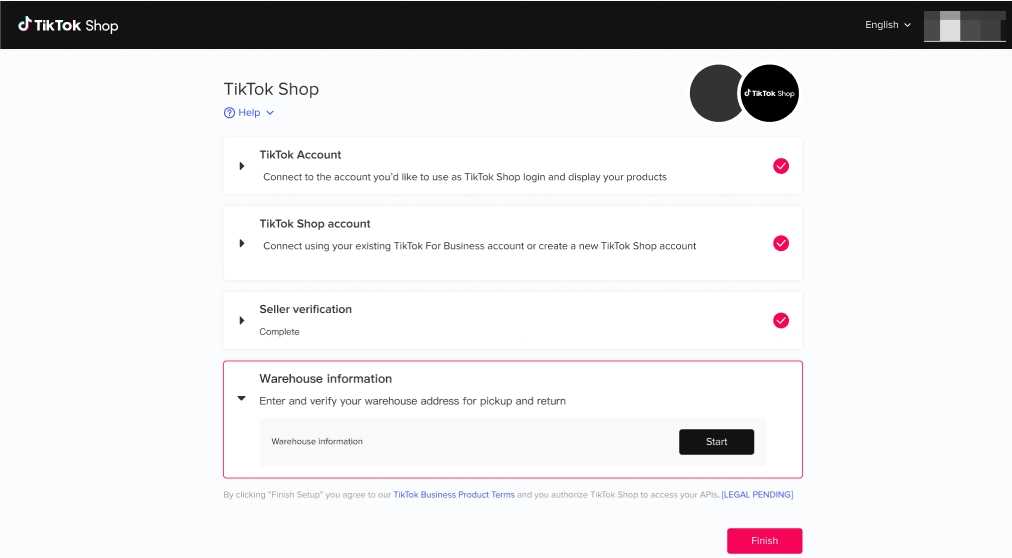 Fill in the Contact Person's name, phone number, postcode and warehouse/ pick-up address here.
Fill in the Contact Person's name, phone number, postcode and warehouse/ pick-up address here.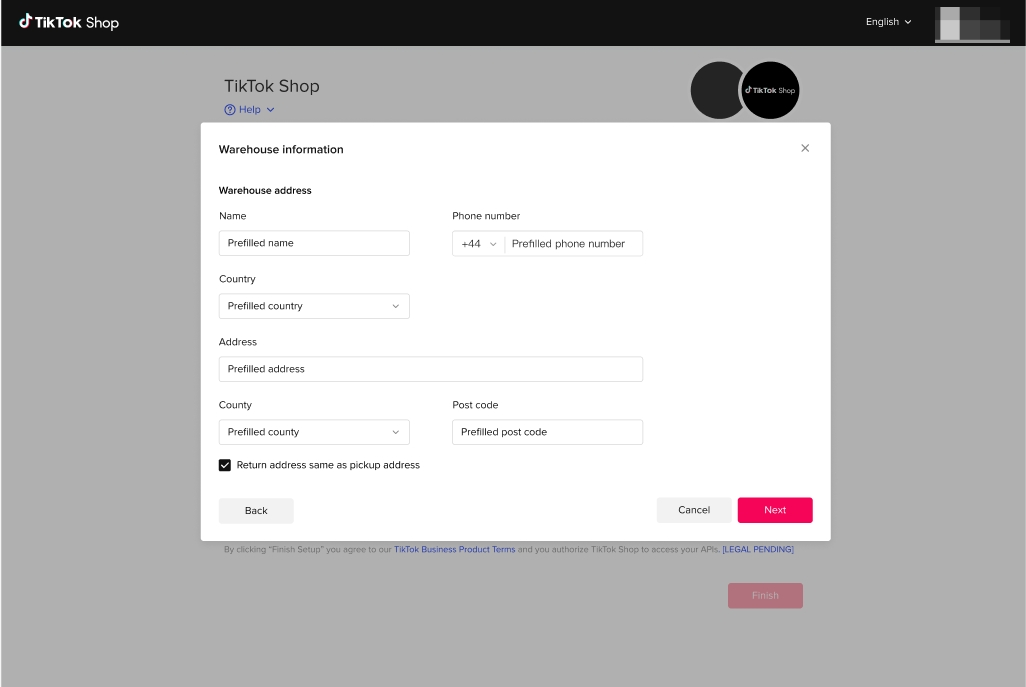 After you click "Finish Setup", TikTok Shop will review your "Shop (KYC)" and "Warehouse" information. Please wait for approval from TikTok Shop.
After you click "Finish Setup", TikTok Shop will review your "Shop (KYC)" and "Warehouse" information. Please wait for approval from TikTok Shop. 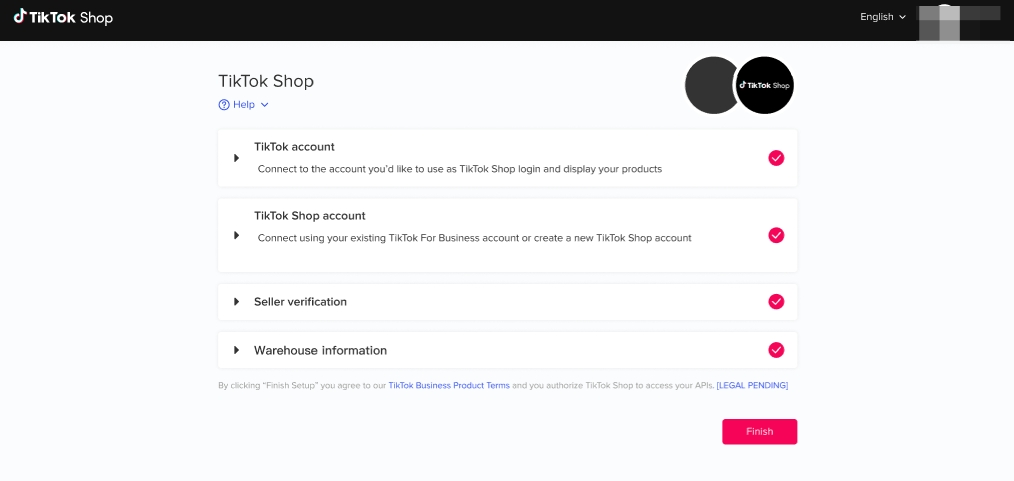 When you see this pop-up, congratulations! it means you're successfully connected to TikTok For Business.
When you see this pop-up, congratulations! it means you're successfully connected to TikTok For Business.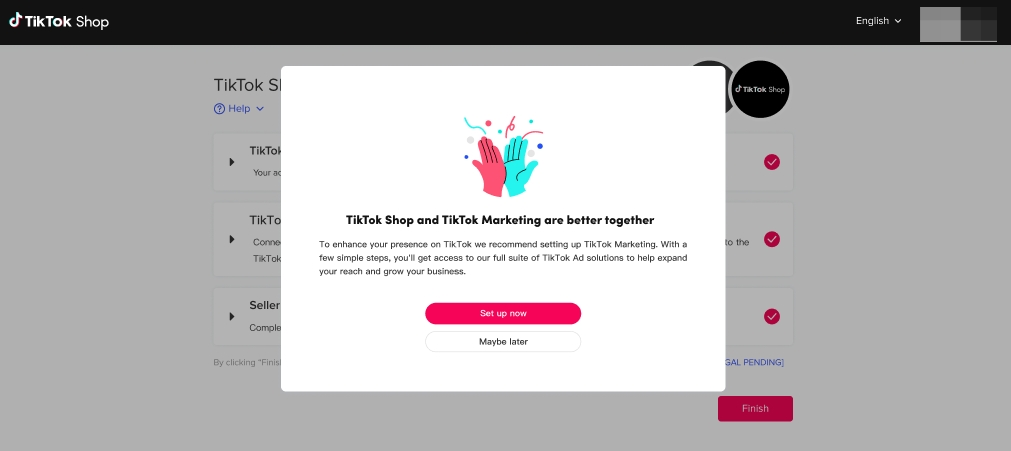 If you are onboarded successfully, the product catalog will be synced from WooCommerce to TikTok Shop automatically. Products that are synced will be reviewed by TikTok Shop, and TikTok Shop may approve or deny them based on related policy.
If you are onboarded successfully, the product catalog will be synced from WooCommerce to TikTok Shop automatically. Products that are synced will be reviewed by TikTok Shop, and TikTok Shop may approve or deny them based on related policy.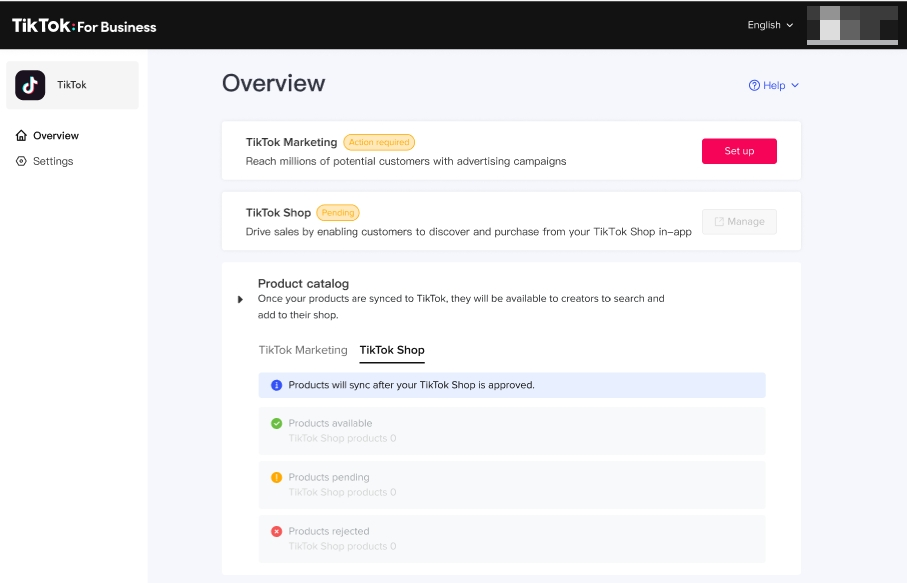 Note:
Note:
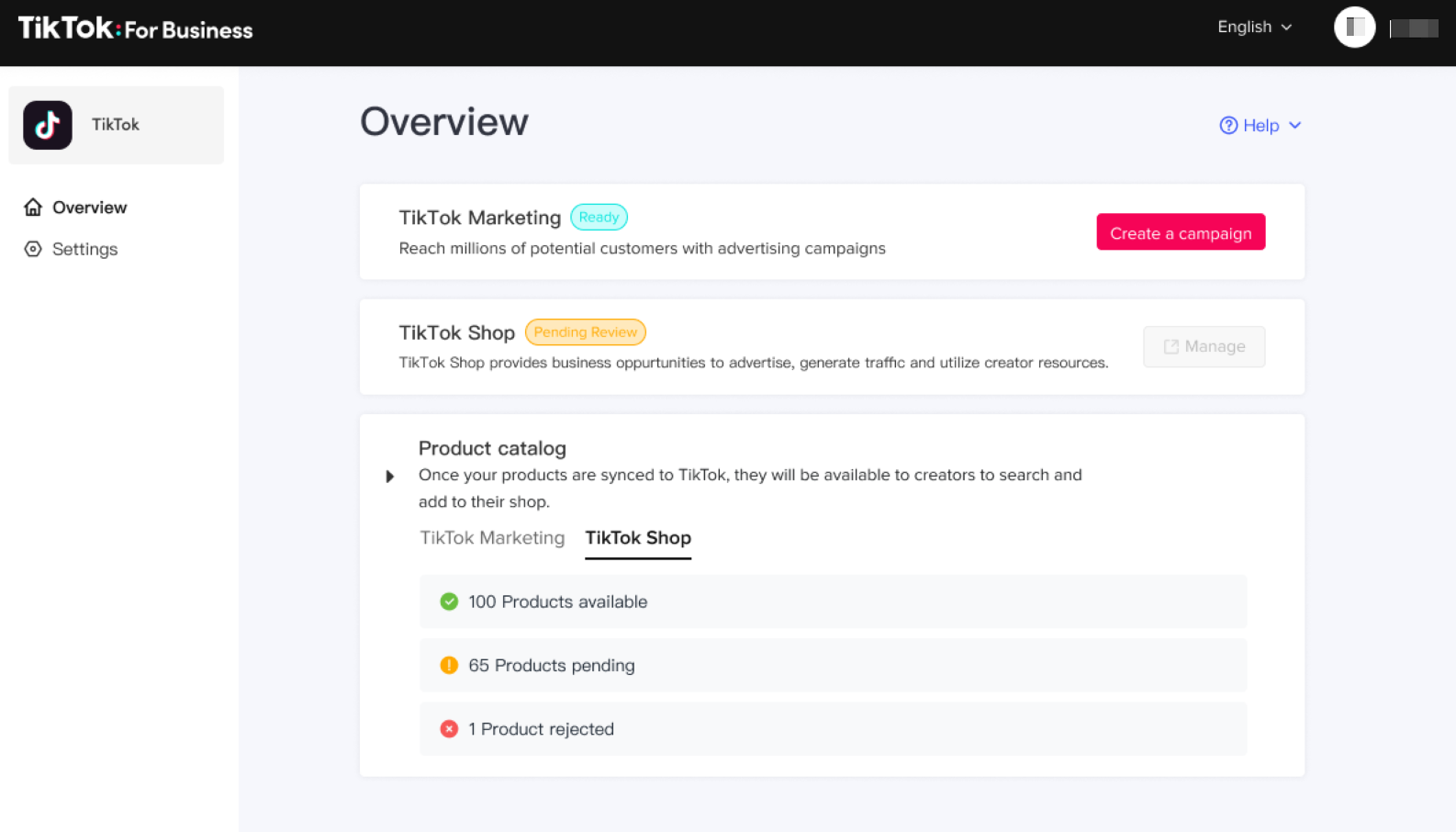
If a product is rejected and If your product is missing from the TikTok Shop catalog after logging into Seller Center, it's possible the product was unable to synchronize due to information incompatibility or missing information. In this case please refer to TikTok Shop product listing guidelines. Try updating your WooCommerce catalog information based on the product listing requirements to successfully upload missing products. Once you make the edits in WooCommerce, the catalog will automatically retry to upload to TikTok Shop.
Product Listing Guidelines Summary
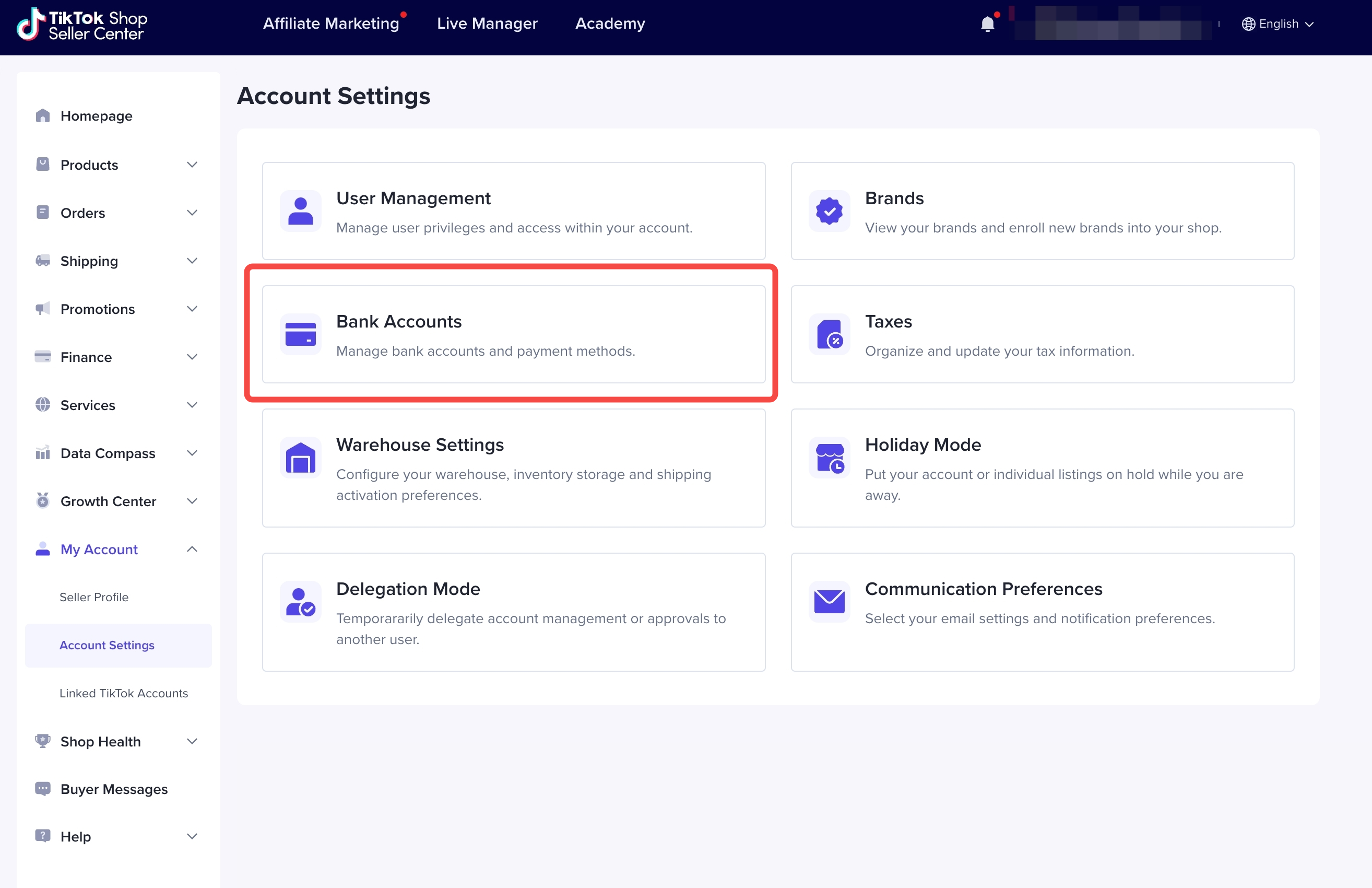
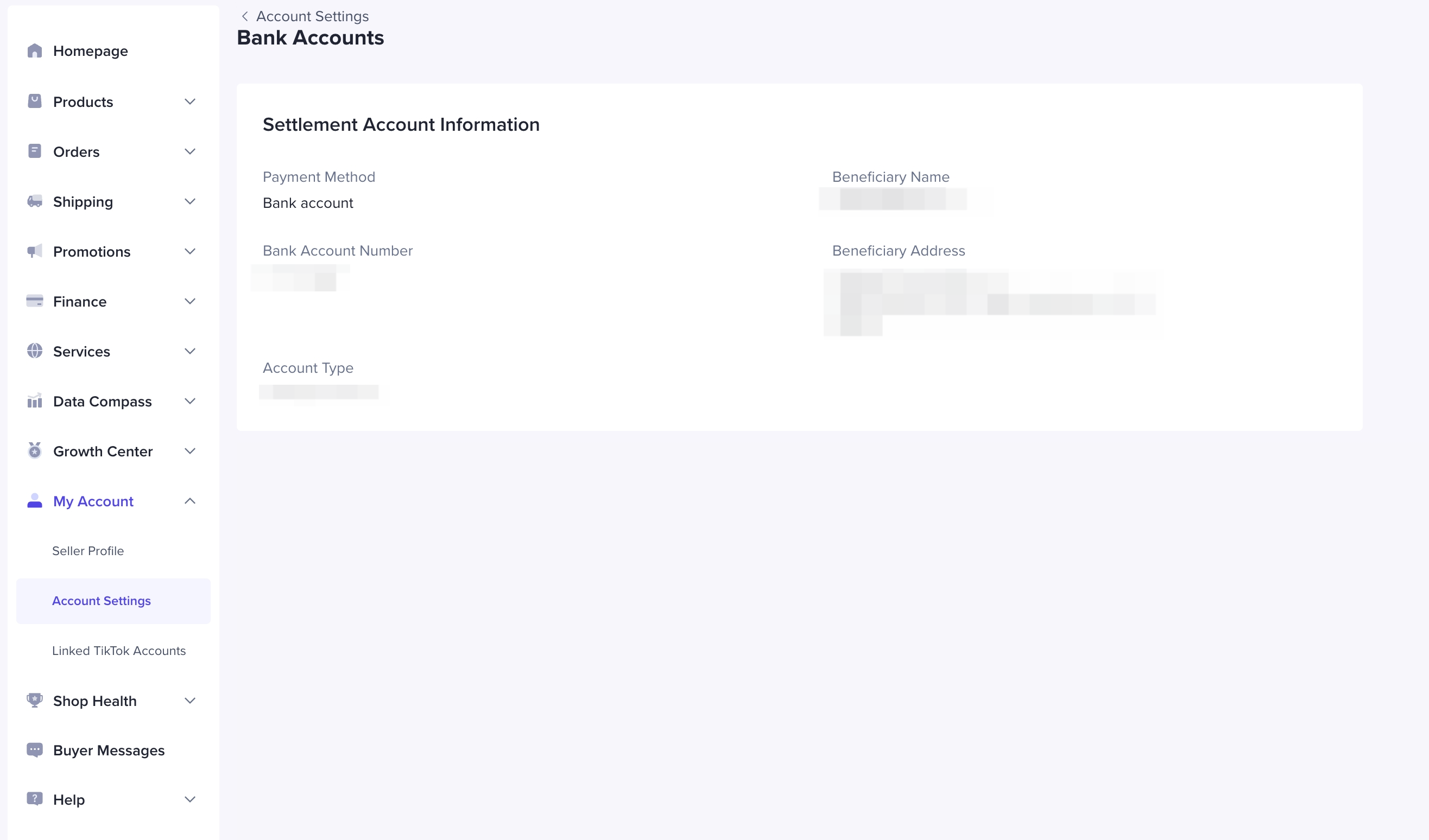 For order management, you can view TikTok Shop orders on WooCommerce Dashboard. Orders placed by customers on TikTok Shop will be automatically synced to WooCommerce Dashboard (Sellers can view orders on "WooCommerce"--"Orders" sidebar menu) Sellers can view the status and details of TikTok Shop orders.
For order management, you can view TikTok Shop orders on WooCommerce Dashboard. Orders placed by customers on TikTok Shop will be automatically synced to WooCommerce Dashboard (Sellers can view orders on "WooCommerce"--"Orders" sidebar menu) Sellers can view the status and details of TikTok Shop orders.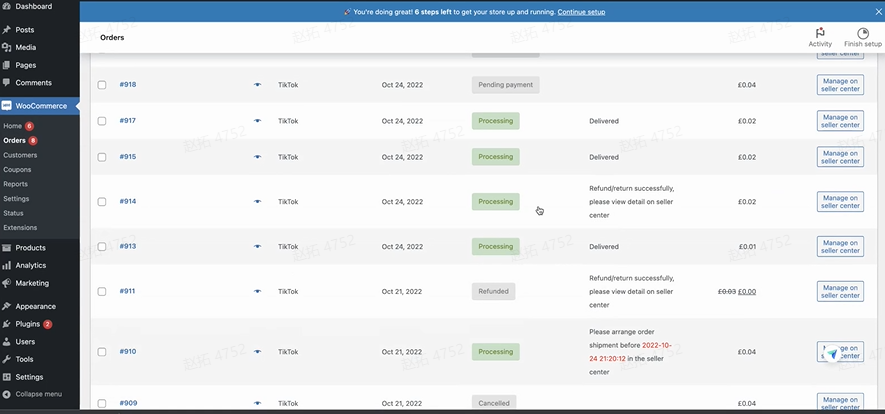
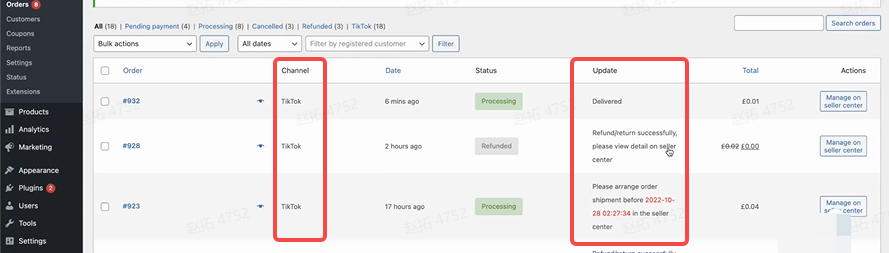 When you access the WooCommerce order Detail page, the following edit features will be disabled: Order Detail (Read only)
When you access the WooCommerce order Detail page, the following edit features will be disabled: Order Detail (Read only) 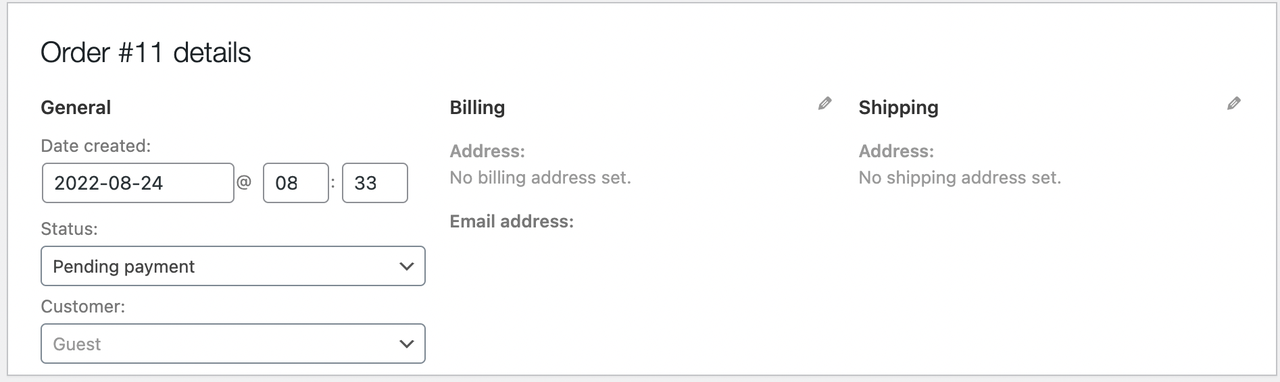 Order Actions (Read only)
Order Actions (Read only)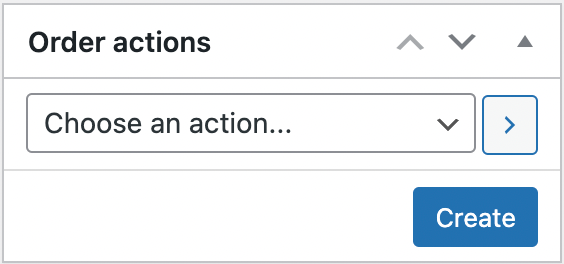 Order Item (Read only)
Order Item (Read only)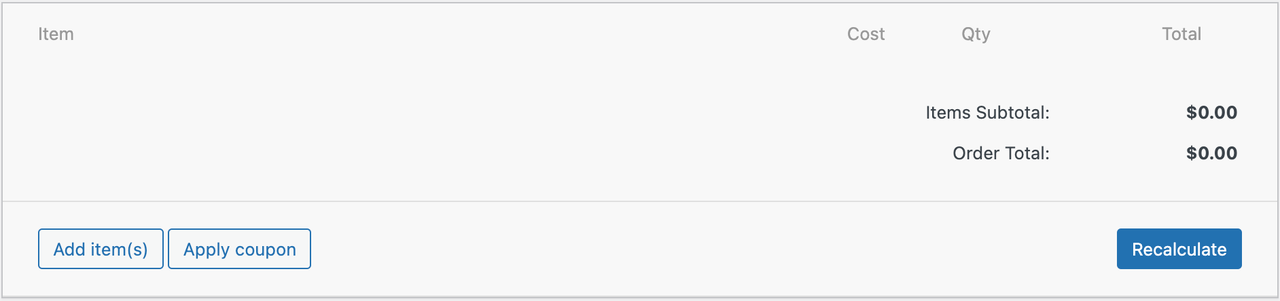 Custom Fields (Read only)
Custom Fields (Read only)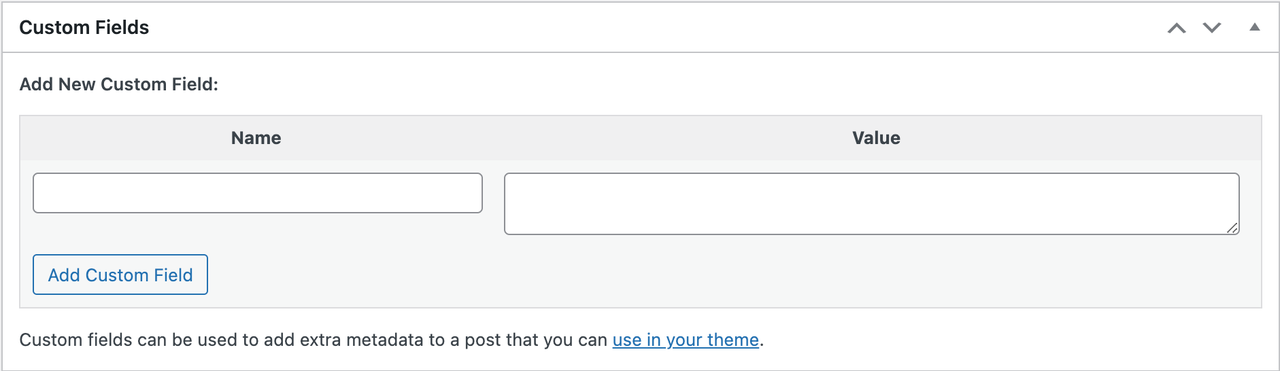 Downloadable Product Permissions (Read only)
Downloadable Product Permissions (Read only) Before preparing to ship orders, you may need to do some preparation. You can check pre-shipment guidance here
Before preparing to ship orders, you may need to do some preparation. You can check pre-shipment guidance here
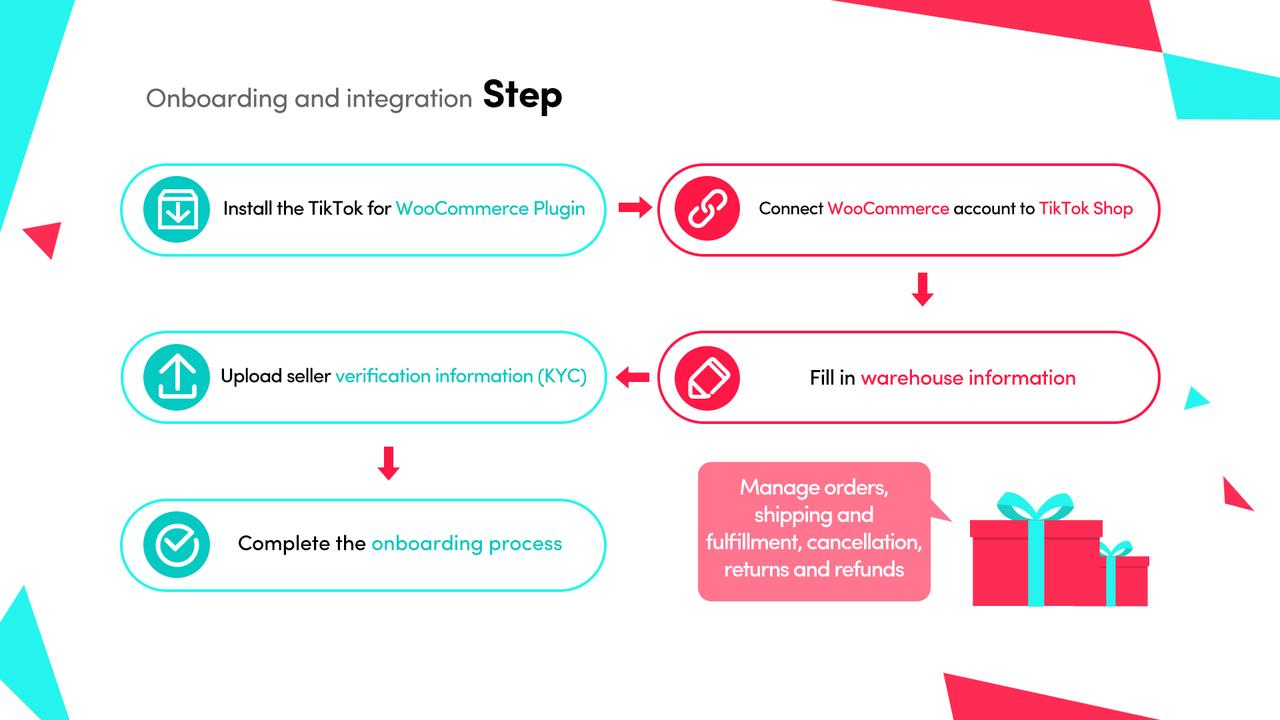
Please note
If you have already created a TikTok Shop account, you are not eligible for onboarding TikTok Shop with the WooCommerce plugin. One WooCommerce account can only be linked to one TikTok Shop account.
Onboarding Process for New Sellers
This new onboarding flow applies to new TikTok Shop sellers connecting through WooCommerce. It is designed to streamline setup and product syncing from WooCommerce to TikTok Shop, allowing you to manage your TikTok Shop business directly from your familiar WooCommerce admin interface. This app is similar to the TikTok for Shopify listing experience but with limitations to dimension prefill, instant listing, and auto sweep.Step 1: Install & Launch the TikTok for WooCommerce App
- Go to your WordPress Admin dashboard.
- Navigate to Marketing > TikTok for WooCommerce.
- If not already installed, download the TikTok for WooCommerce plugin from the plugin store.
- Activate the plugin, then click Open App to begin setup.
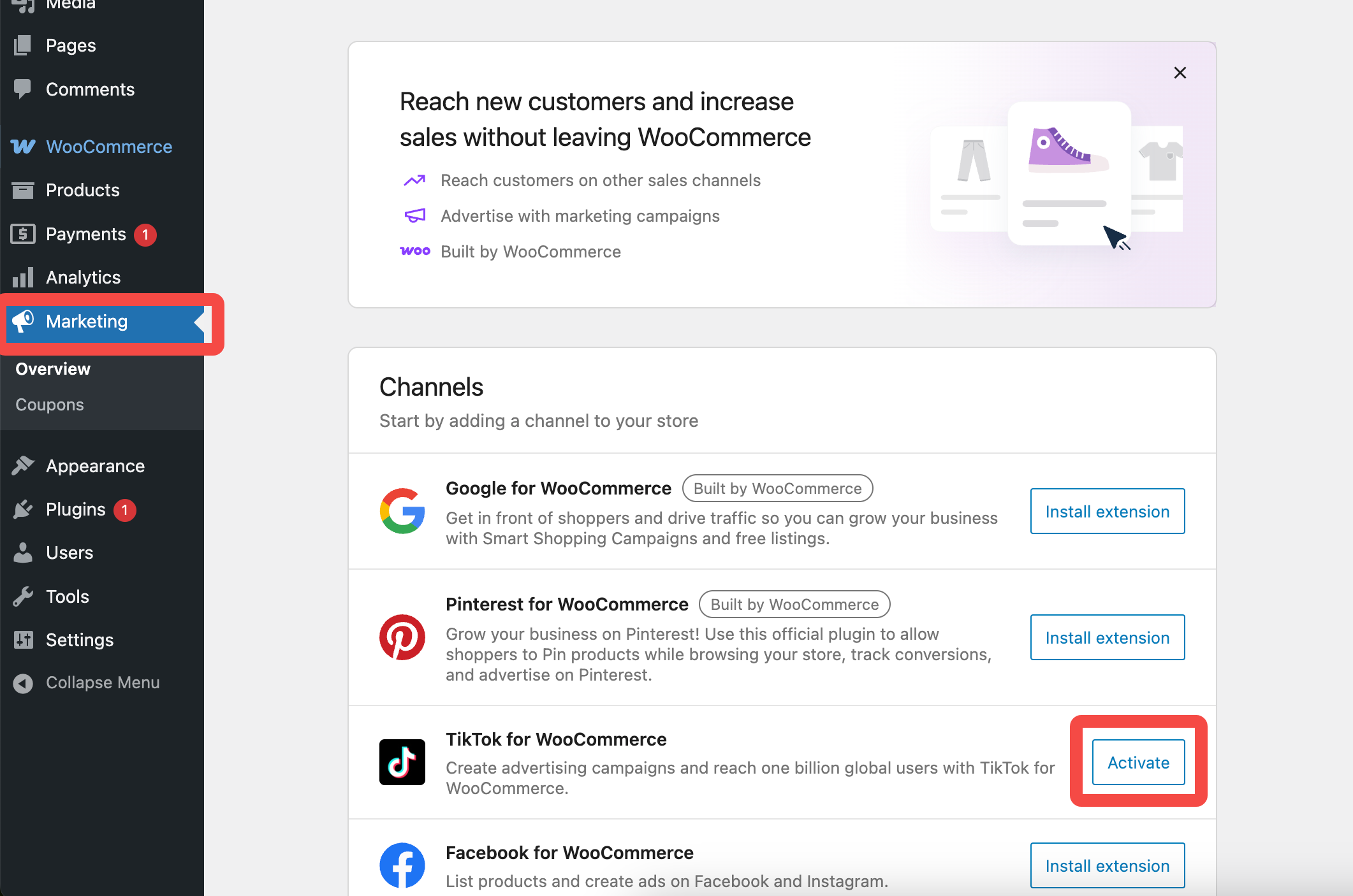
Step 2: Begin TikTok Shop Onboarding
- In the app, select “TikTok Shop” as your channel type and click Next.
- This will redirect you to the TikTok Shop Onboarding page in a new window.
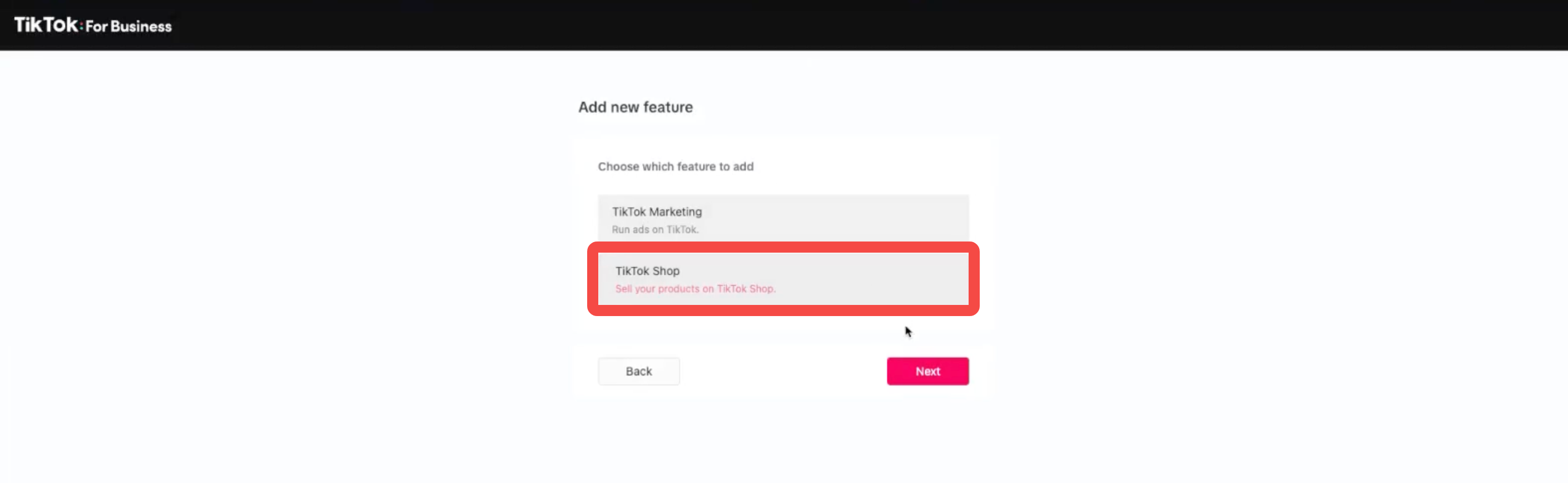
- Click Connect Account to link or create your TikTok Shop account.
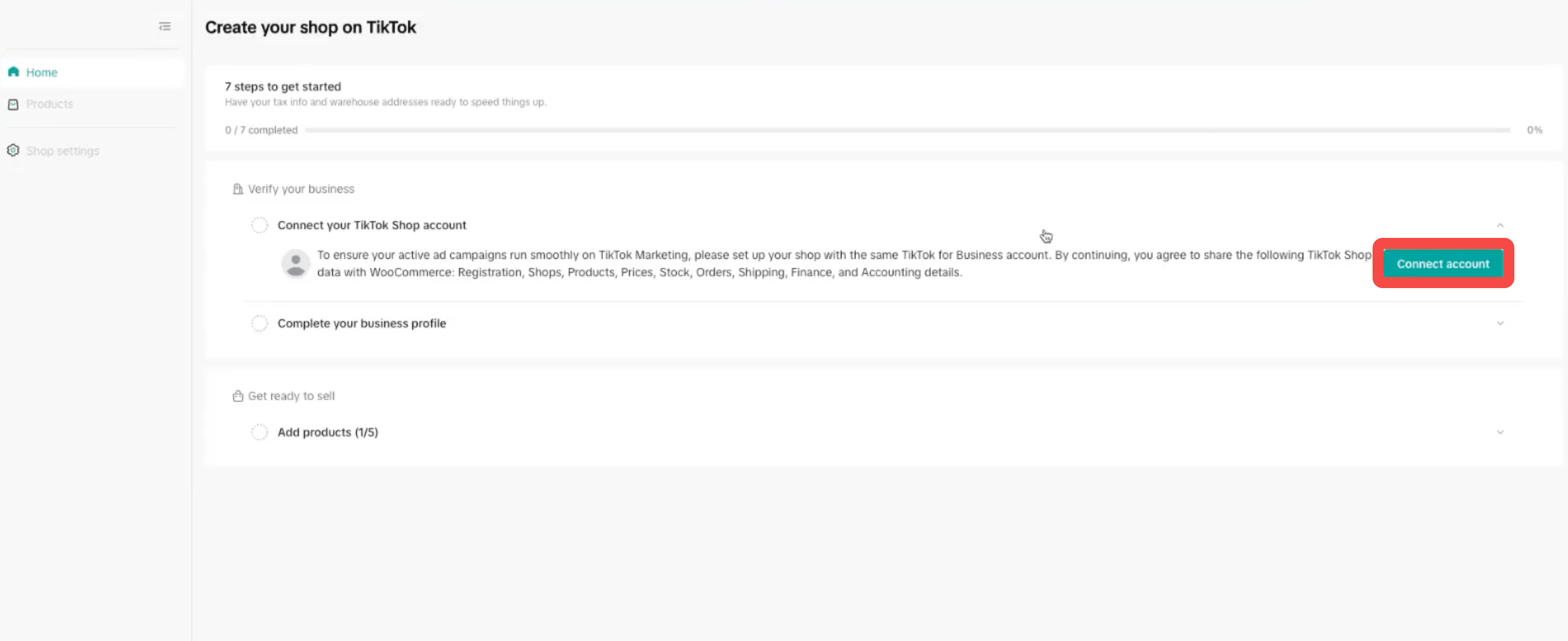
Step 3: Create or Log in to a TikTok Shop Account
- If you already have a TikTok Shop account, log in with your credentials.
- If you’re new, click Sign Up and follow the prompts to create a seller account.
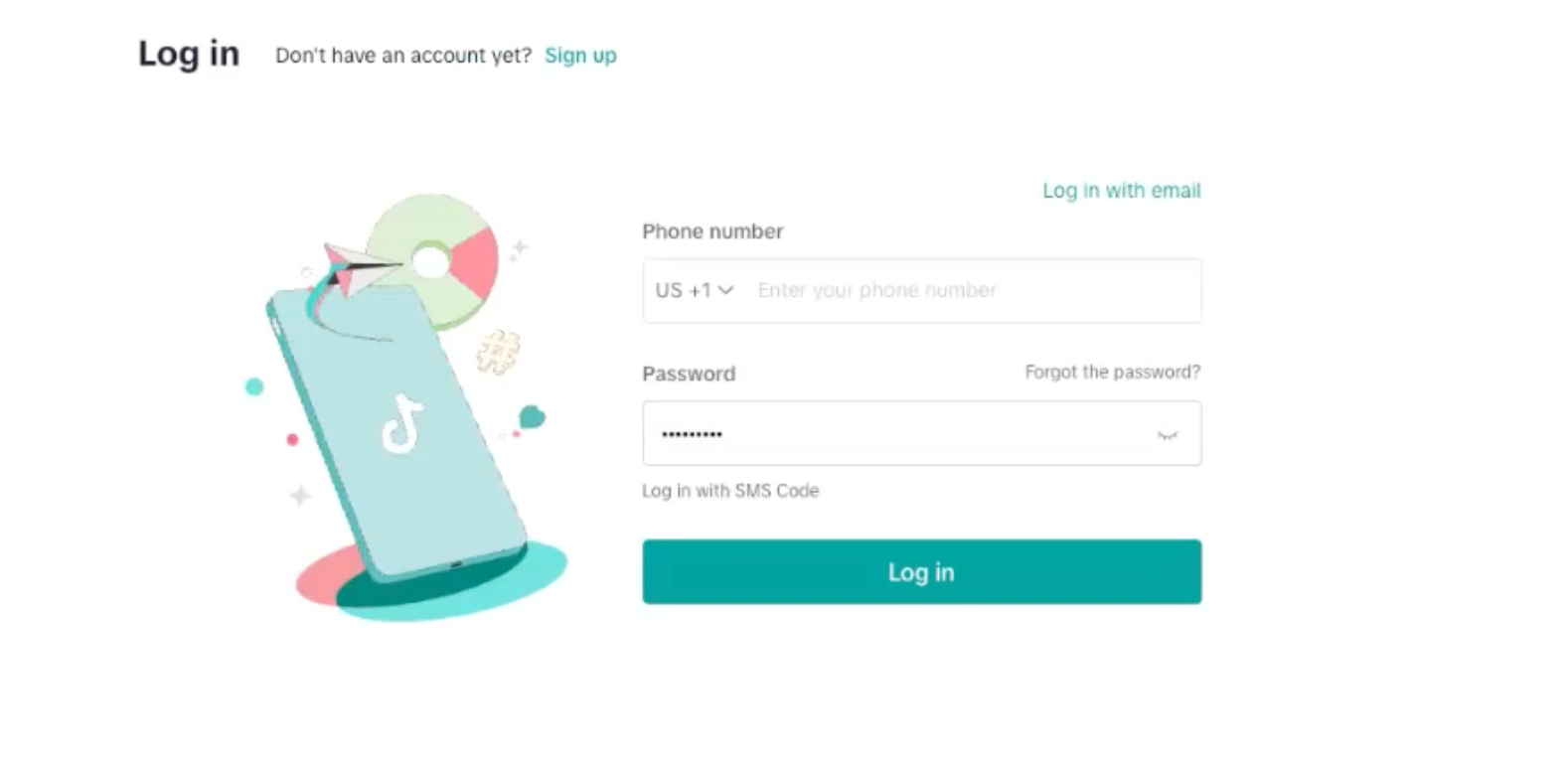
- After logging in, the page will refresh with the account and steps to move forward.
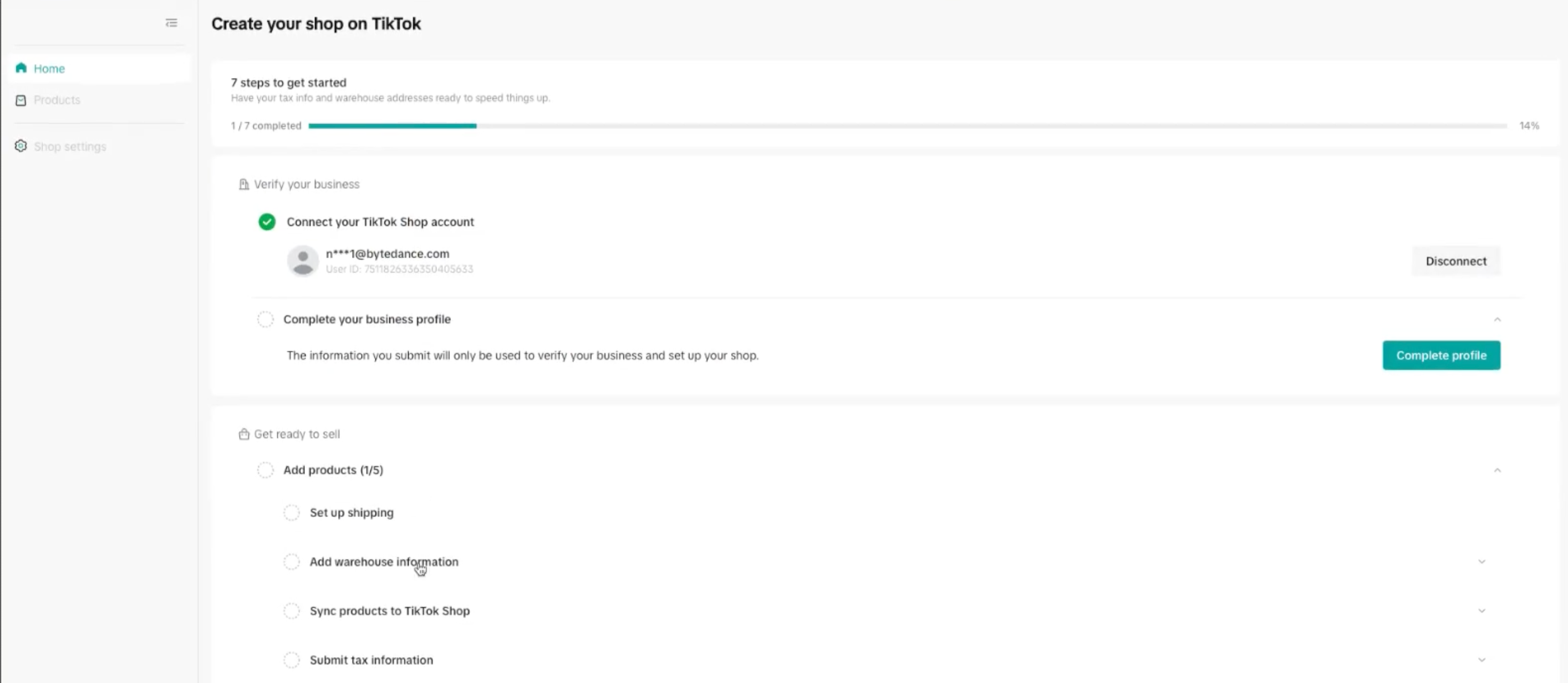
Step 4: Complete Business Profile Verification
Enter your business details and provide valid ID information for verification.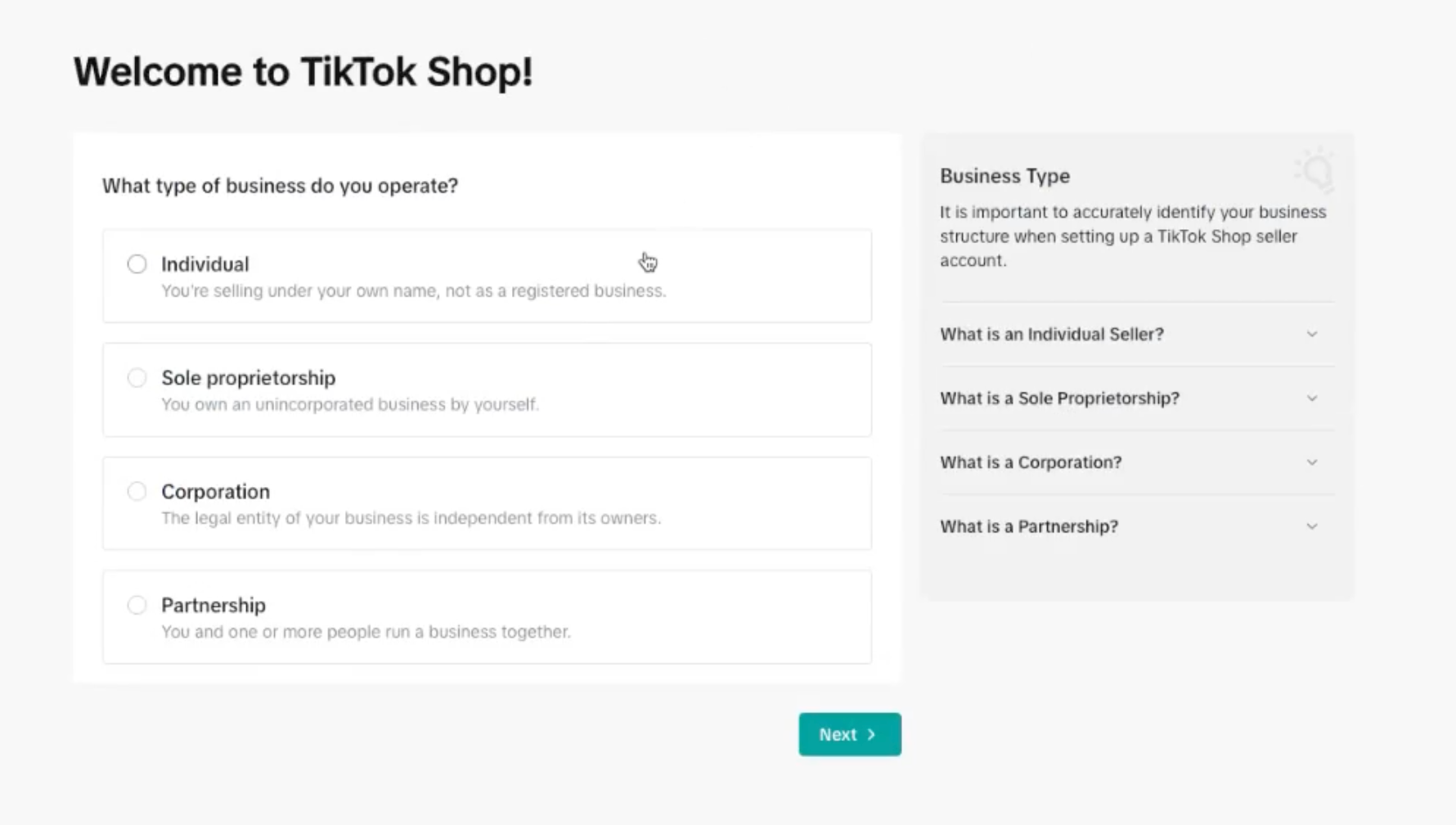
Step 5: Set Up Warehouse and Fulfillment Details
- After account verification, go to Shop Settings > Fulfillment.
- Add at least one U.S.-based warehouse location.
- Choose your preferred fulfillment method:
- TikTok Shipping (default)
- Shipped by Seller

Step 6: Sync Product Catalog from WooCommerce
Please see the WooCommerce Product Sync ProcessStep 7: Submit Tax Information
Provide your tax information so TikTok can collect the correct withholding taxes and issue certified invoices. You can skip and complete it later if needed.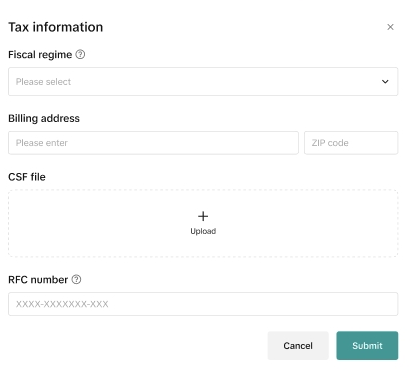
Onboarding Process for Sellers Starting Before June 11, 2025
Let's start to walkthrough the step-by-step guide! You can watch this video before you start reading.1. Onboarding and integration
Step 1: Download and add TikTok for WooCommerce plugin to your WooCommerce store
1.1 Find the TikTok for WooCommerce Plugin
You can find the TikTok for WooCommerce Plugin in 4 different ways:- Navigate to WooCommerce and search for TikTok for WooCommerce and install it by pressing “Install”.
- Install the TikTok for WooCommerce plugin from the WooCommerce Extensions Marketplace or directly from your WP Admin.
- Navigate to wordpress.org and search for TikTok
- Find TikTok in your WordPress Dashboard under Plugins-> “Add New” to find the TikTok app
1.2 Connect and authorize TikTok for WooCommerce plugin
Once you complete the installation of the plugin, enter the plugin, select TikTok on the left sidebar menu under "Marketing" and begin onboarding. Firstly, select connect to get started with set-up.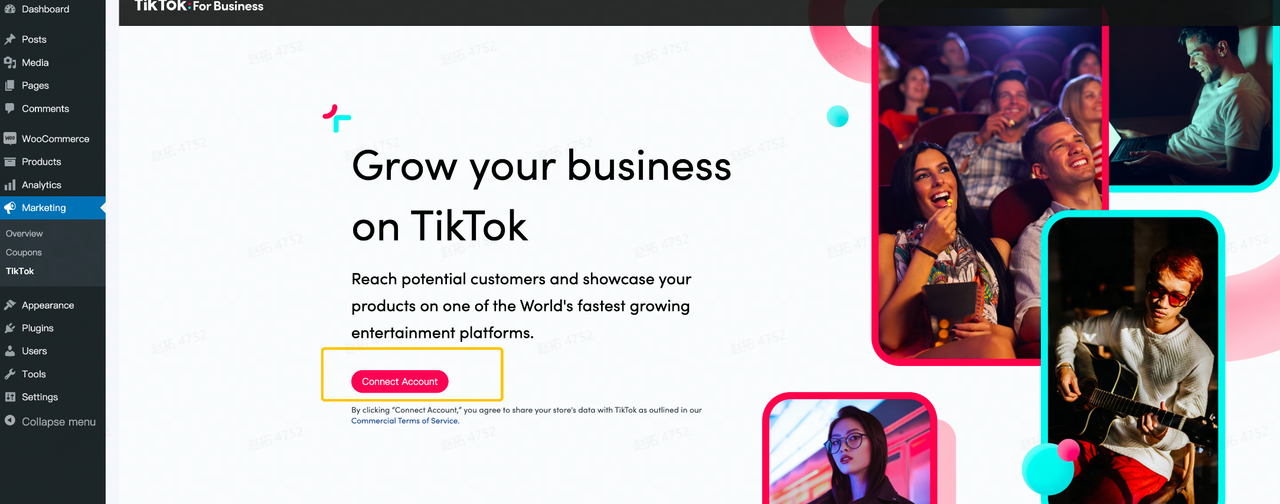 Then You need to authorize TikTok for WooCommerce to connect to your WooCommerce store
Then You need to authorize TikTok for WooCommerce to connect to your WooCommerce store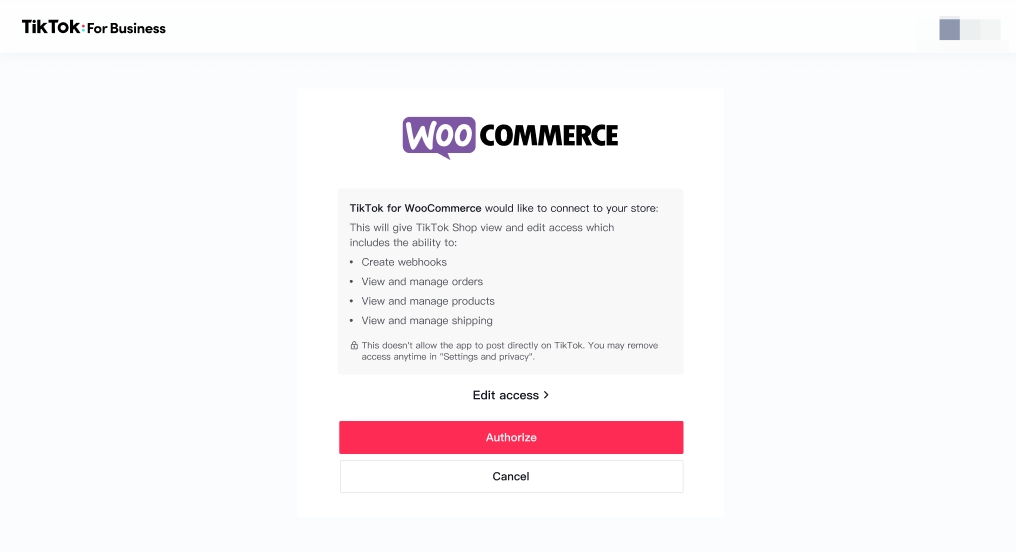
Step 2: Onboard to TikTok Shop from the TikTok for WooCommerce plugin
After adding the Plugin, follow the instructions here, and you can connect your WooCommerce account to TikTok Shop- Select TikTok Shop as the new feature to add
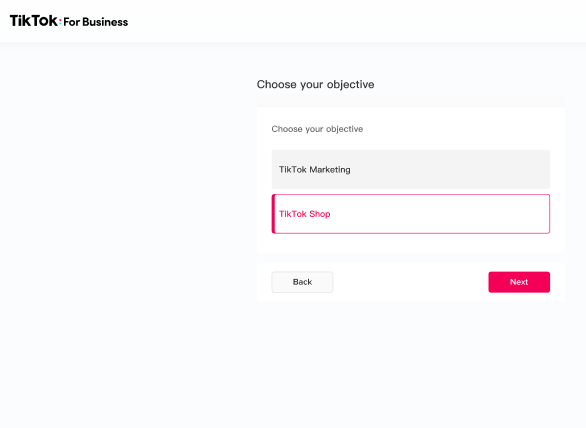
- Sync a TikTok account to activate your TikTok integration. At this stage, you can either create a new TikTok account or connect to an existing account.
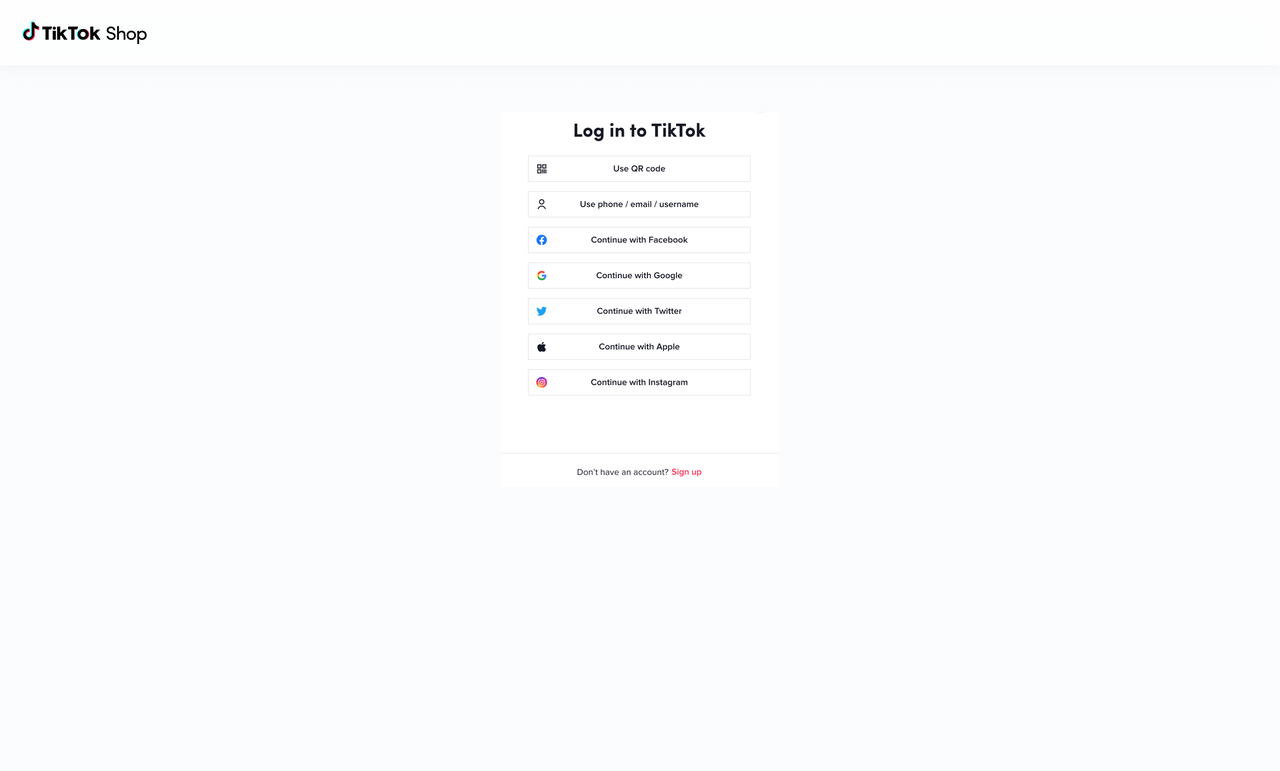
- Authorize TikTok For Business to access your TikTok account.
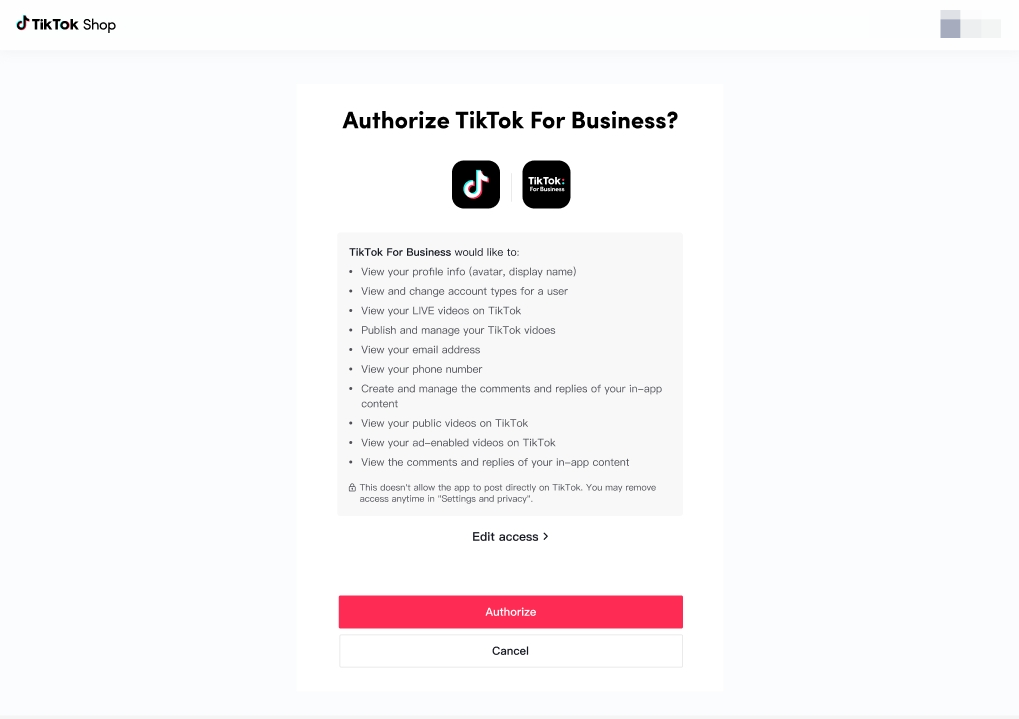
- Create or connect TikTok for Business Account to TikTok Shop
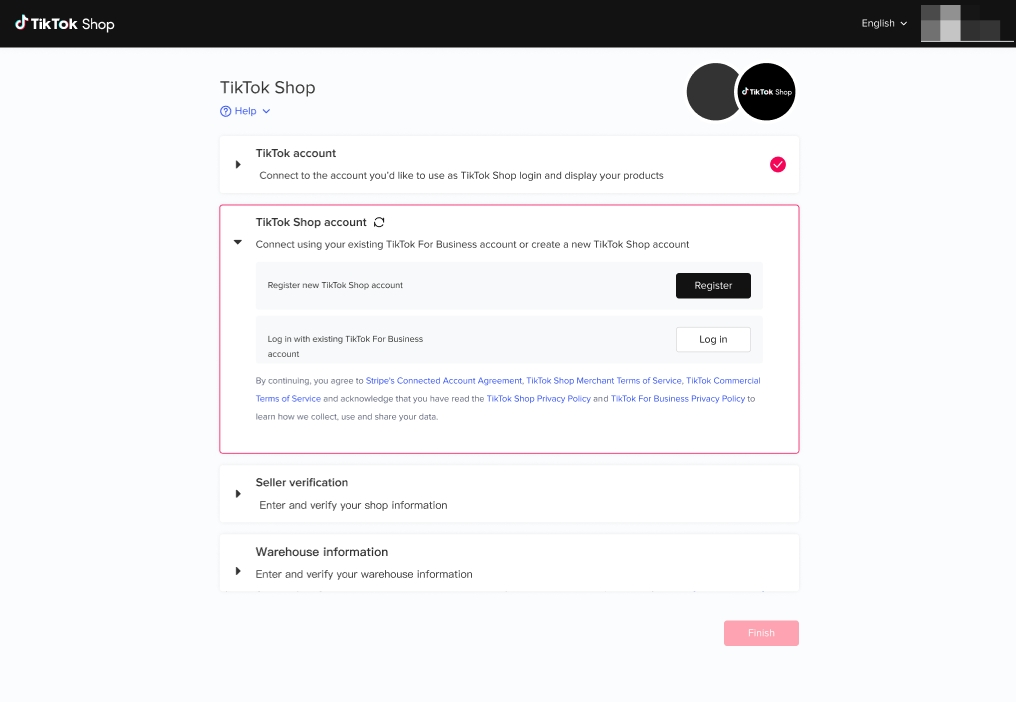
Step 3: Upload seller verification information (KYC)
To verify your TikTok Shop, you need to provide information and upload relevant documents.Click "start" to upload verification documents.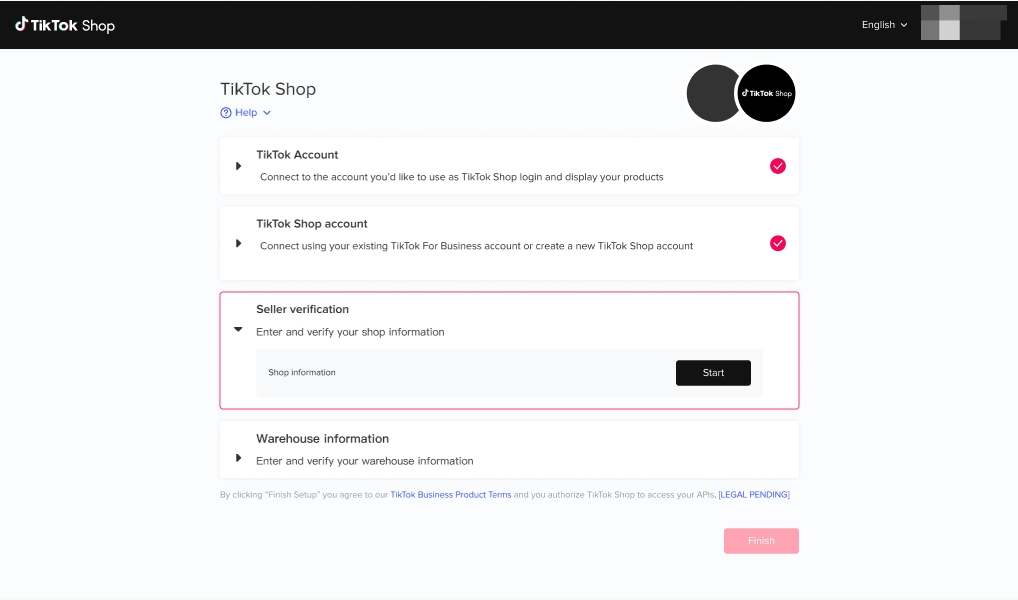 Choose your business type, select the country of registration, and fill in your shop name here.
Choose your business type, select the country of registration, and fill in your shop name here. 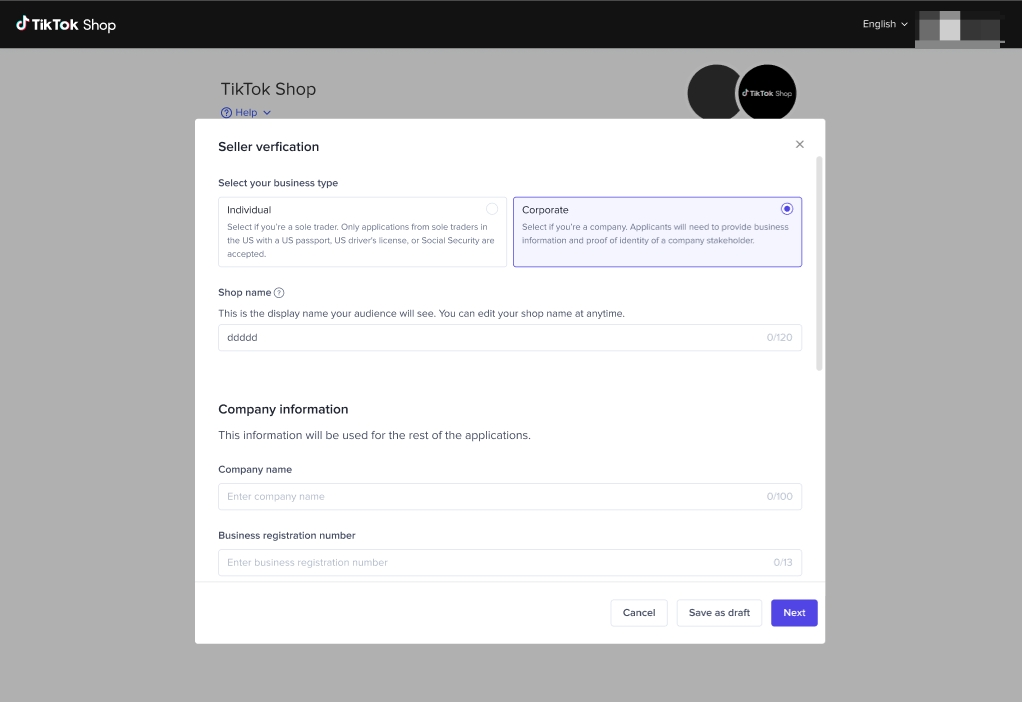
Step 4: Fill in the warehouse information and finish onboarding
You need to provide their warehouse information in order to populate shipping templates.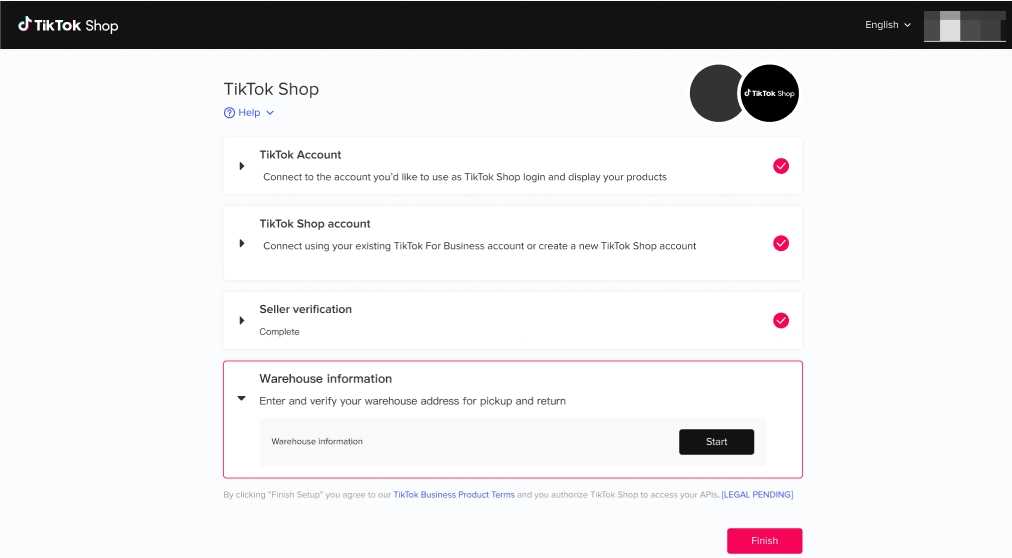 Fill in the Contact Person's name, phone number, postcode and warehouse/ pick-up address here.
Fill in the Contact Person's name, phone number, postcode and warehouse/ pick-up address here.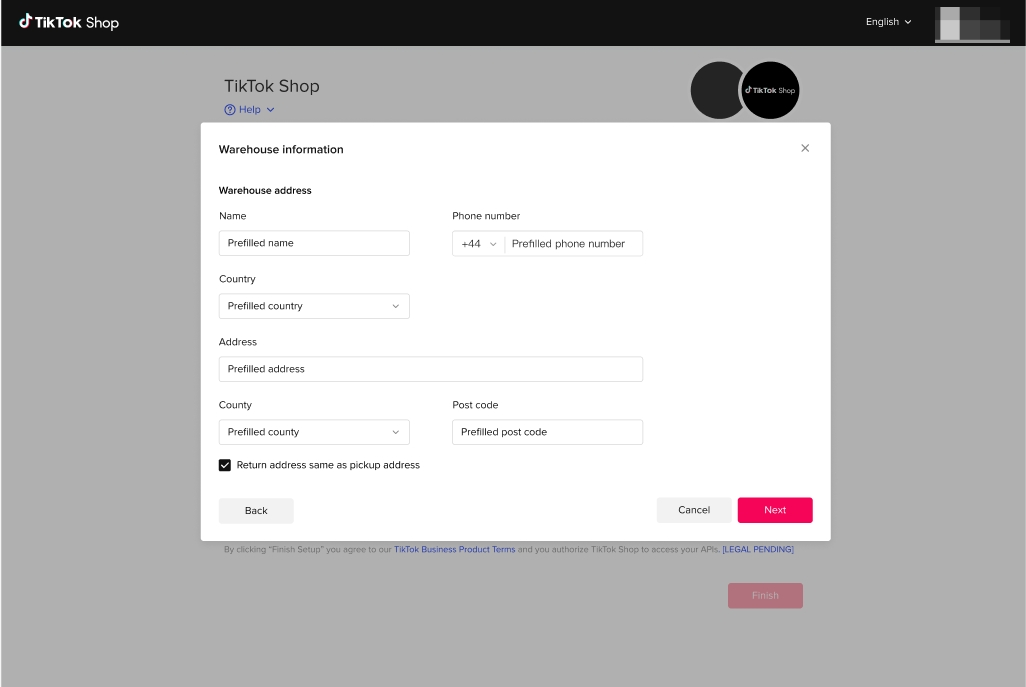 After you click "Finish Setup", TikTok Shop will review your "Shop (KYC)" and "Warehouse" information. Please wait for approval from TikTok Shop.
After you click "Finish Setup", TikTok Shop will review your "Shop (KYC)" and "Warehouse" information. Please wait for approval from TikTok Shop. 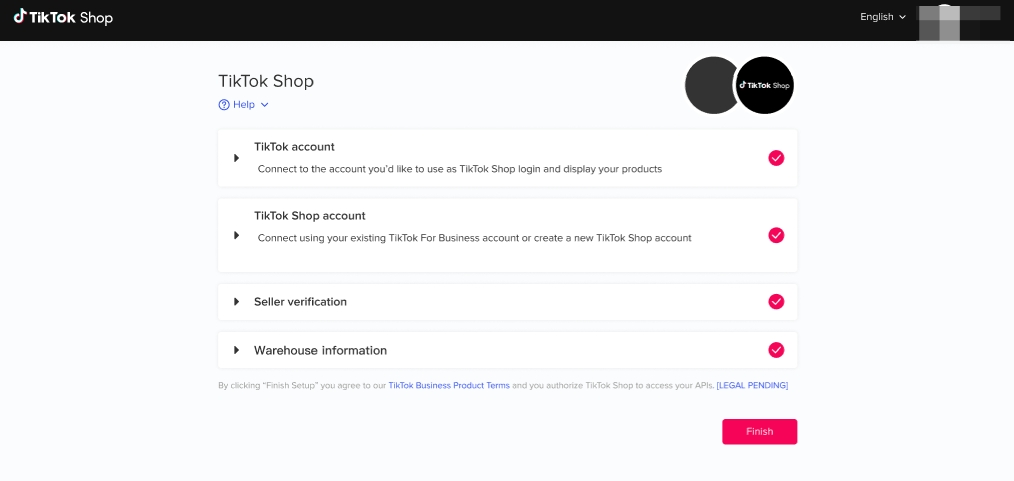 When you see this pop-up, congratulations! it means you're successfully connected to TikTok For Business.
When you see this pop-up, congratulations! it means you're successfully connected to TikTok For Business.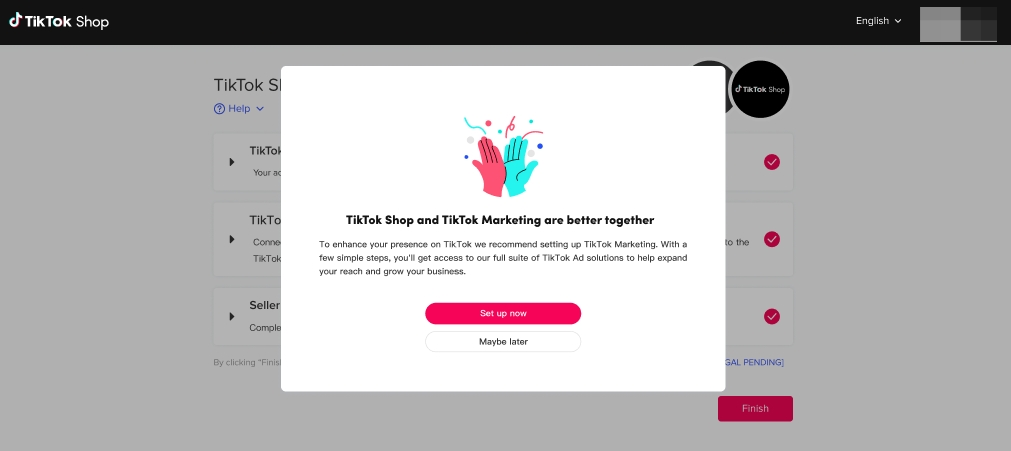 If you are onboarded successfully, the product catalog will be synced from WooCommerce to TikTok Shop automatically. Products that are synced will be reviewed by TikTok Shop, and TikTok Shop may approve or deny them based on related policy.
If you are onboarded successfully, the product catalog will be synced from WooCommerce to TikTok Shop automatically. Products that are synced will be reviewed by TikTok Shop, and TikTok Shop may approve or deny them based on related policy.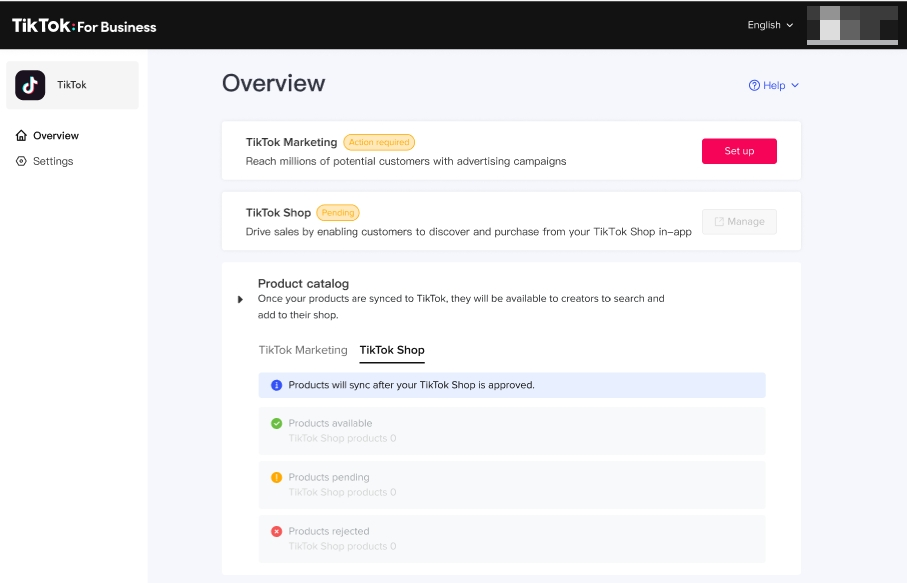 Note:
Note:- TTS/TT4B account you registered/signed in with in step 2 of onboarding is what you use for Seller Center login
- The orders will be shipped out by TikTok's own shipping solution , and orders need to be fulfilled in Seller Center in the "Orders" tab
2. Manage Product Catalog and Inventory
Once your Seller verification and Warehouse information is approved, the product catalog will automatically begin to synchronize from WooCommerce to TikTok Shop. Products that are synchronized will be reviewed and either approved or rejected.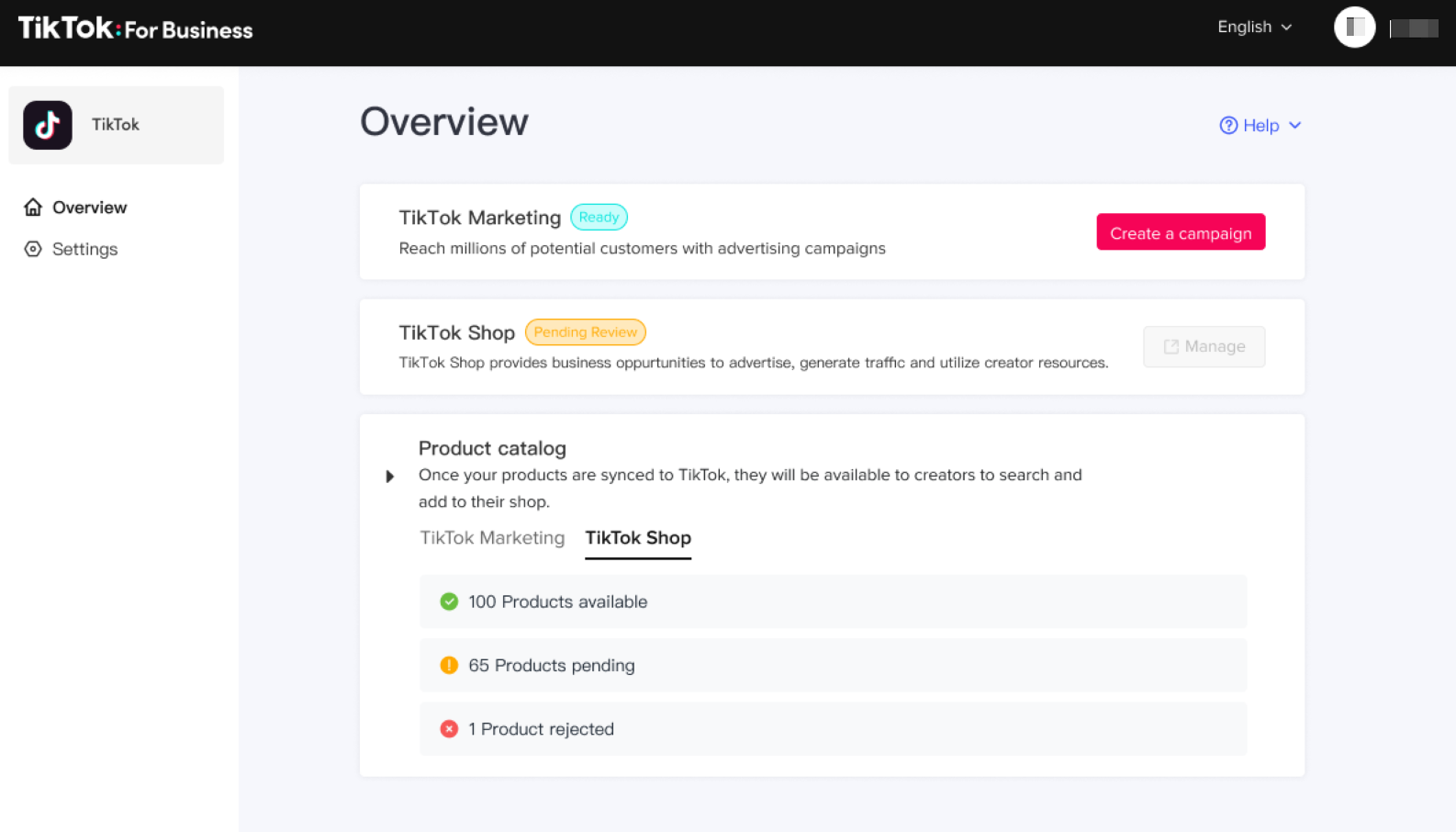
If a product is rejected and If your product is missing from the TikTok Shop catalog after logging into Seller Center, it's possible the product was unable to synchronize due to information incompatibility or missing information. In this case please refer to TikTok Shop product listing guidelines. Try updating your WooCommerce catalog information based on the product listing requirements to successfully upload missing products. Once you make the edits in WooCommerce, the catalog will automatically retry to upload to TikTok Shop.
Product Listing Guidelines Summary
| # | Category | Guideline |
| 1 | Product Name | The product name cannot contain Non-English characters. |
| 2 | Product Name | The product name must have at least 1 character and no more than 255 characters. |
| 3 | Product Image | At least 1 image is required with a maximum of 9 images. |
| 4 | Product Image | Product images require a white background. |
| 5 | Product Image | Picture formats supported are JPG, JPEG, and PNG. |
| 6 | Product Image | Image resolution must be at least 600 x 600 and at most 20,000 x 20,000. |
| 7 | Product Image | The maximum file size of a single image is 5 MB. |
| 8 | Product Image | The recommended aspect ratio for all images is 1:1. |
| 9 | Product Description | A product description is required and limited to 10,000 characters. |
| 10 | Product Dimensions | Make sure your product has appropriate dimensions. The maximum weight allowed is 100 lbs. |
| 11 | Product Grouping | If your products are grouped, as one product is attached to another product, this will cause the synchronization to fail. Please ungroup your products. |
3. Manage orders, shipping and fulfillment, cancellation, returns and refunds
Now you can start to manage orders, shipping and fulfillment, cancellation, returns and refunds.Order Management
You need to go to Seller Center to bind your bank card for payout.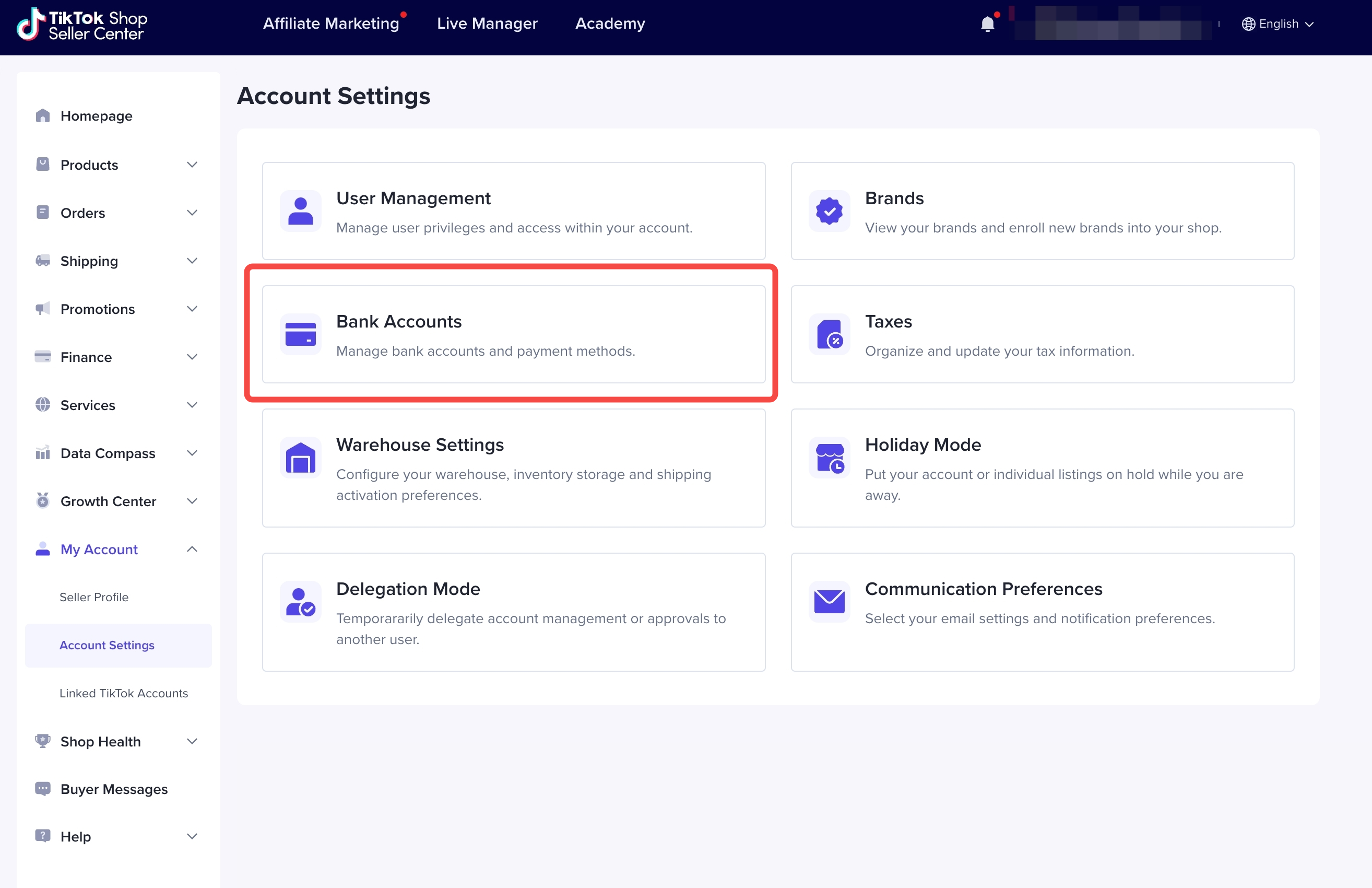
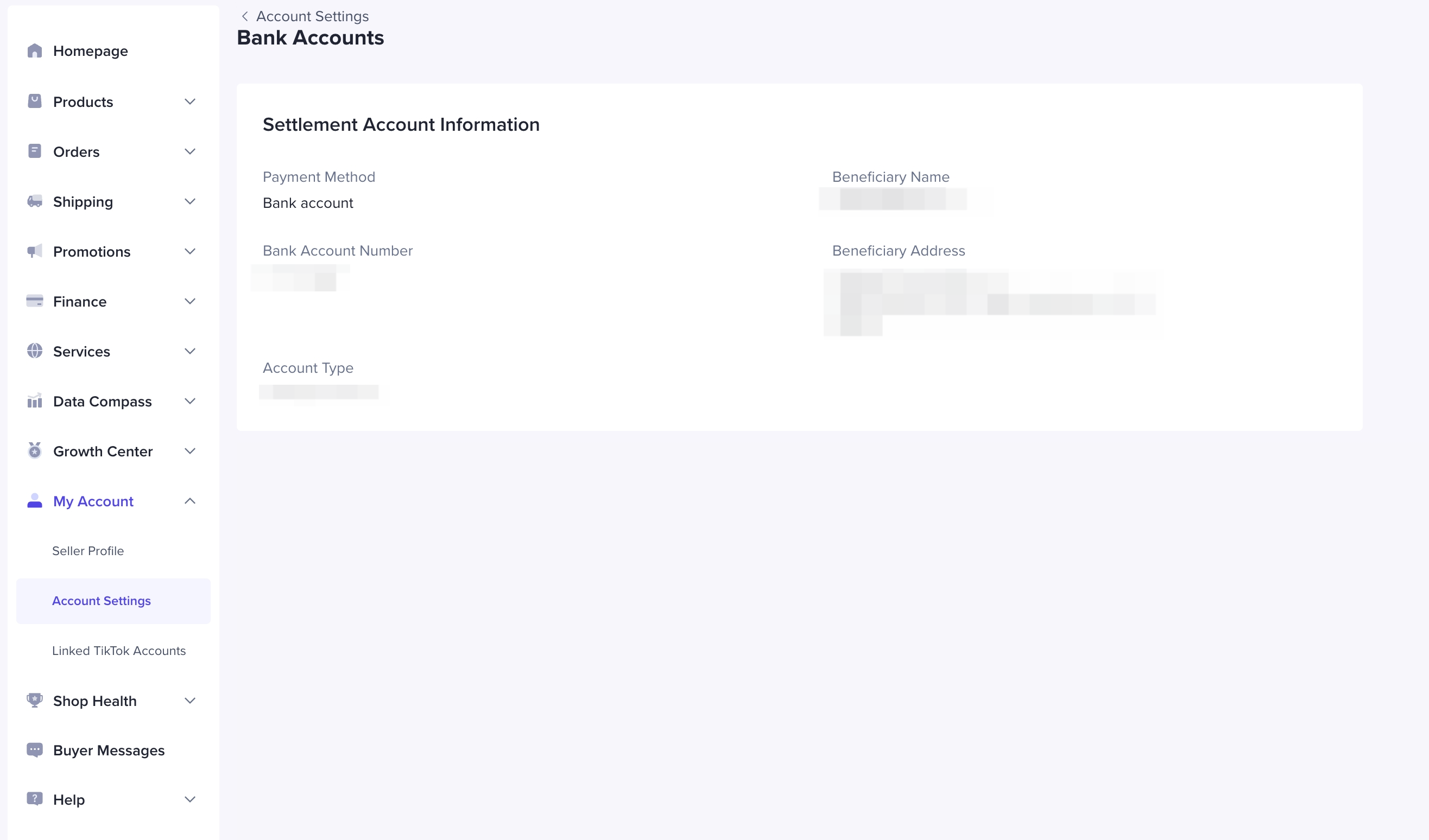 For order management, you can view TikTok Shop orders on WooCommerce Dashboard. Orders placed by customers on TikTok Shop will be automatically synced to WooCommerce Dashboard (Sellers can view orders on "WooCommerce"--"Orders" sidebar menu) Sellers can view the status and details of TikTok Shop orders.
For order management, you can view TikTok Shop orders on WooCommerce Dashboard. Orders placed by customers on TikTok Shop will be automatically synced to WooCommerce Dashboard (Sellers can view orders on "WooCommerce"--"Orders" sidebar menu) Sellers can view the status and details of TikTok Shop orders.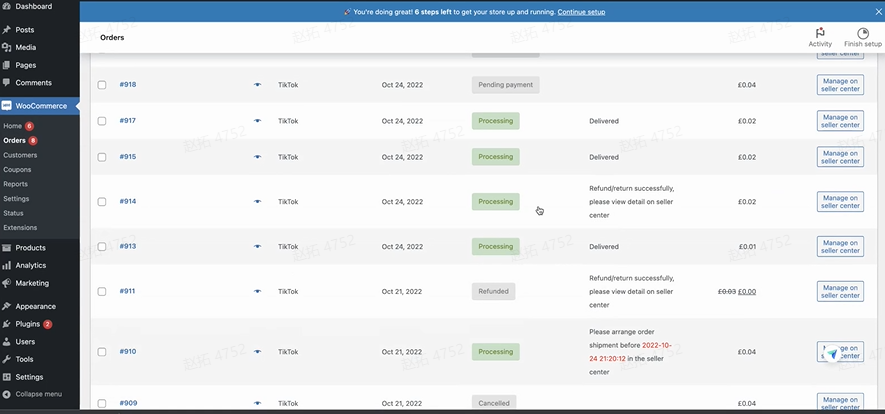
Shipping and Fulfillment
When fulfilling orders, you need to go to TikTok Seller Center to conduct.When viewing orders on WooCommerce Dashboard, if the "Channel" of orders is TikTok, then sellers need to follow the relevant "Action", and manage orders on TikTok Shop Seller Center.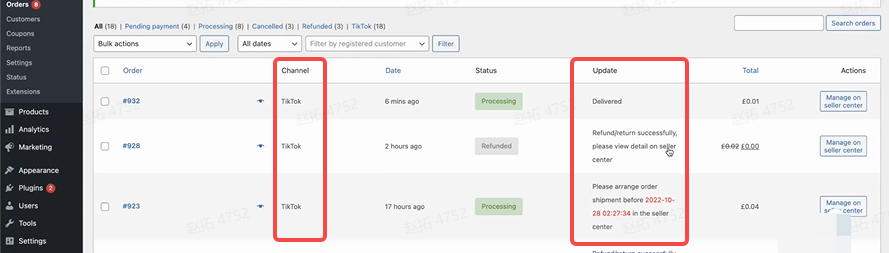 When you access the WooCommerce order Detail page, the following edit features will be disabled: Order Detail (Read only)
When you access the WooCommerce order Detail page, the following edit features will be disabled: Order Detail (Read only) 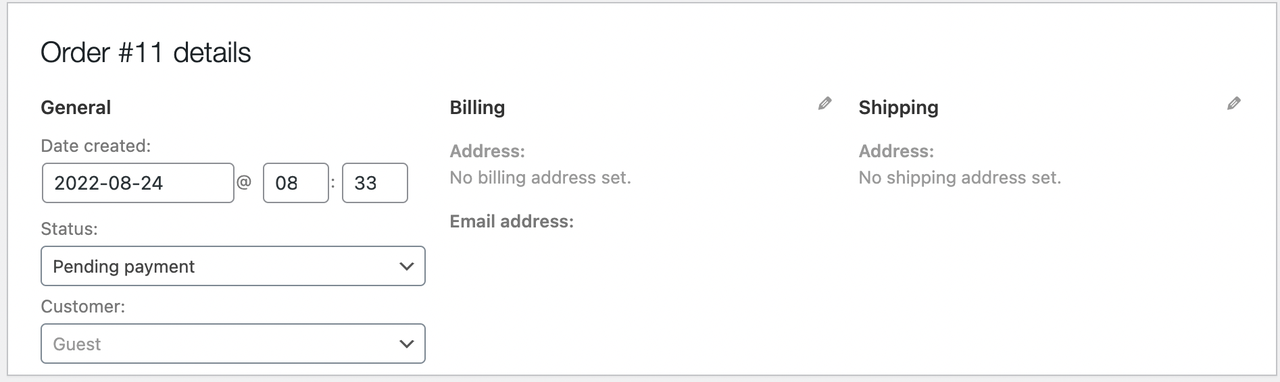 Order Actions (Read only)
Order Actions (Read only)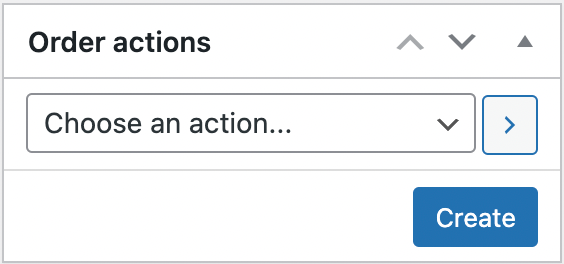 Order Item (Read only)
Order Item (Read only)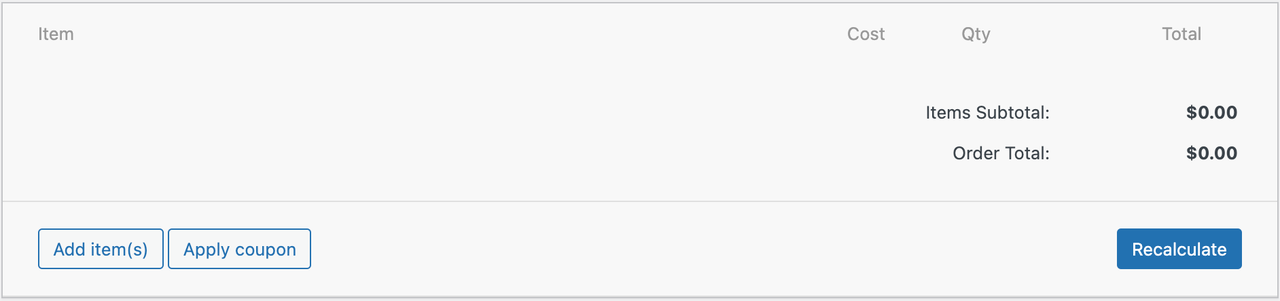 Custom Fields (Read only)
Custom Fields (Read only)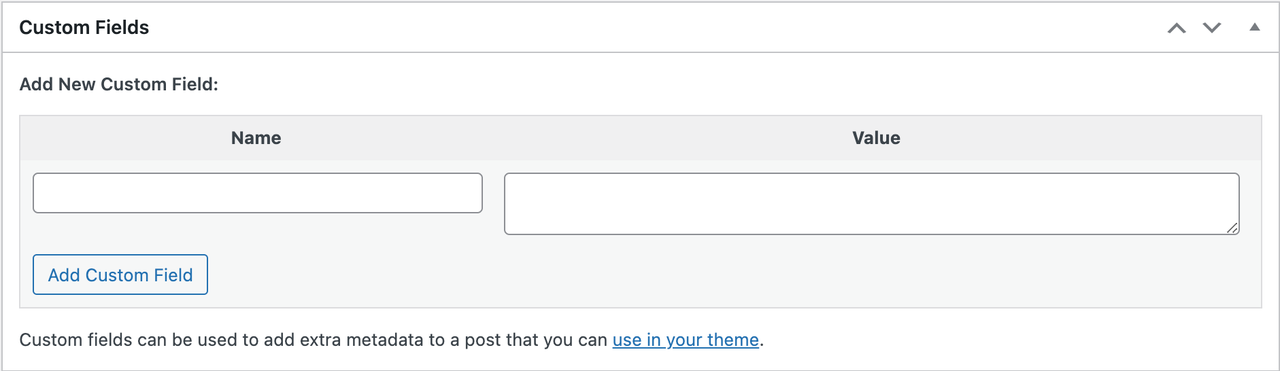 Downloadable Product Permissions (Read only)
Downloadable Product Permissions (Read only) Before preparing to ship orders, you may need to do some preparation. You can check pre-shipment guidance here
Before preparing to ship orders, you may need to do some preparation. You can check pre-shipment guidance hereManage Cancellations, Returns and Refunds
You need to manage cancellations, returns and refunds in TikTok Shop seller center.You can check the guidance hereYou may also be interested in
- 7 lessons
Setting up Your Shop
This module equips sellers with the essential knowledge to establish their TikTok Shop and manage th…
- 3 lessons
Getting Support
FAQs, answered!

How to register as a Corporation or Partnership
Easy Guide to Kick-Start Your Business on TikTok Shop - Business Entity What are the Requirements? A…
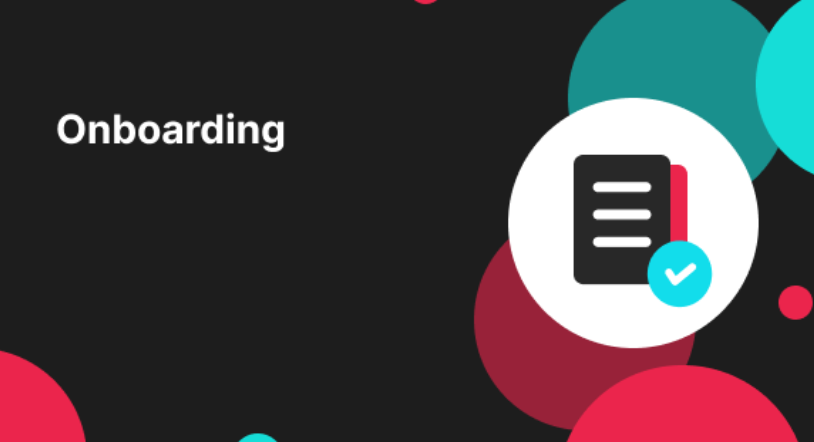
How to register as a Sole Proprietorship
Easy Guide to Kick-Start Your Business on TikTok Shop - Sole Proprietorship What are the Requirement…
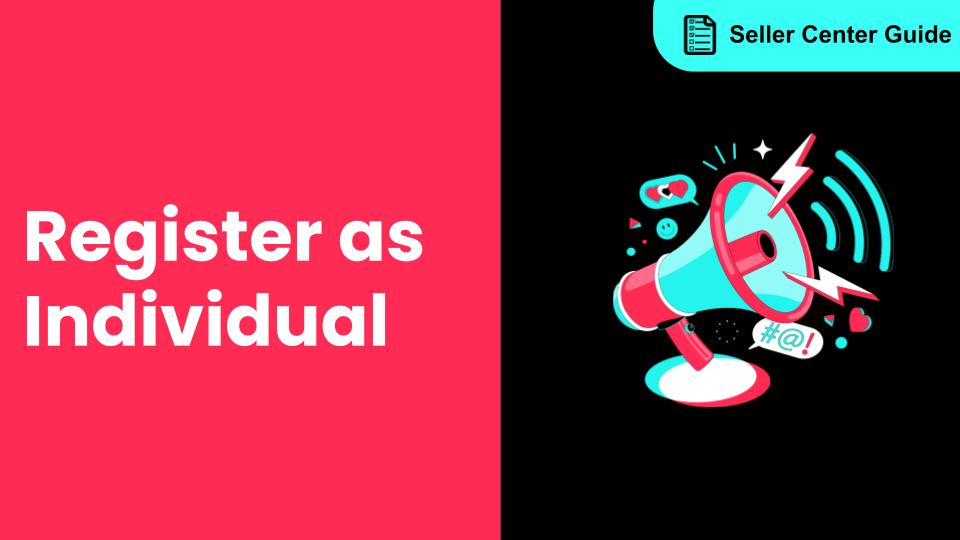
How to register as an Individual
Easy Guide to Kick-Start Your Business on TikTok Shop - Individual Sellers What are the Requirements…