TikTok for WooCommerce: Catalog Management
10/15/2025
Summary
What are the key features and steps involved in syncing products from WooCommerce to TikTok Shop using the TikTok Shop integration?
- Sellers can sync products individually or in bulk using category templates, which streamline product attribute management and ensure consistent listings.
- Product attributes like shipping dimensions, materials, and brand info can be edited before syncing; category templates allow batch updates for faster synchronization.
- The “Manage and Sync Products” tab shows product statuses and allows troubleshooting sync issues, while sync preferences for product info, inventory, and pricing can be toggled in Shop Settings.
How do category templates work and why are they important for managing product listings on TikTok Shop?
- Category templates enable sellers to assign products to specific TikTok categories and update multiple product attributes collectively, simplifying bulk edits and syncing.
- Sellers can create, edit, rename, or delete templates, set default templates for categories, and apply templates to single or multiple products to ensure accurate and efficient product data management.
What tools and features does the integration provide to help sellers manage bulk edits and automatic product listings?
- The Automatic Listing feature imports WooCommerce products into TikTok Shop automatically upon account connection, with smart product enrichment filling missing shipping details.
- The Grid Listing Editor allows bulk editing of product attributes in a spreadsheet-like interface, with filtering and customizable columns, enabling sellers to save changes or sync updates in bulk.
What are common product sync errors or order-related issues sellers might encounter, and how can they resolve them?
- Sync failures may occur due to incomplete product info, seller probation periods, or system errors; sellers should hover over error messages for details and edit product attributes accordingly.
- Order sync errors include out-of-stock inventory mismatches, invalid or duplicate tracking numbers, unsupported couriers, and fulfillment conflicts; sellers must update inventory, tracking info, or contact TikTok Shop Support as directed.
How can sellers monitor and manage product statuses across WooCommerce and TikTok Shop to ensure smooth synchronization?
- The integration provides tabs like All, Action Required, Synced, Not Uploaded, Sync Failed, Active, Inactive, Suspended, Draft, and Deleted to track product lifecycle and status.
- Sellers can batch map categories, edit product details, retry syncs, activate or deactivate listings, and restore deleted products (via TikTok Seller Center) to maintain accurate and live product catalogs.
Overview
The TikTok Shop integration for WooCommerce enables sellers to sync products either individually or in bulk using category templates, which streamline product data management and ensure consistent listings. Sellers can edit attributes such as dimensions, materials, and brand info before syncing, or apply pre-defined templates to multiple products at once. The “Manage and Sync Products” tab provides visibility into product statuses and actions needed, while the “Action Required” and “Synced” tabs help sellers troubleshoot sync issues and monitor live listings. Sync preferences for product info, inventory, and pricing can be toggled in Shop Settings, allowing for flexibility in maintaining separate strategies between platforms. The integration also includes detailed error handling and notification tools to resolve order sync failures, tracking issues, and buyer requests efficiently.Product Sync Process
Sellers can sync products using 3 methods listed below:1. Sync a single product
- Find the product you want to sync in the Manage and sync products tab:
- Click on Edit and Sync: This will enable you to modify product attributes and choose product category
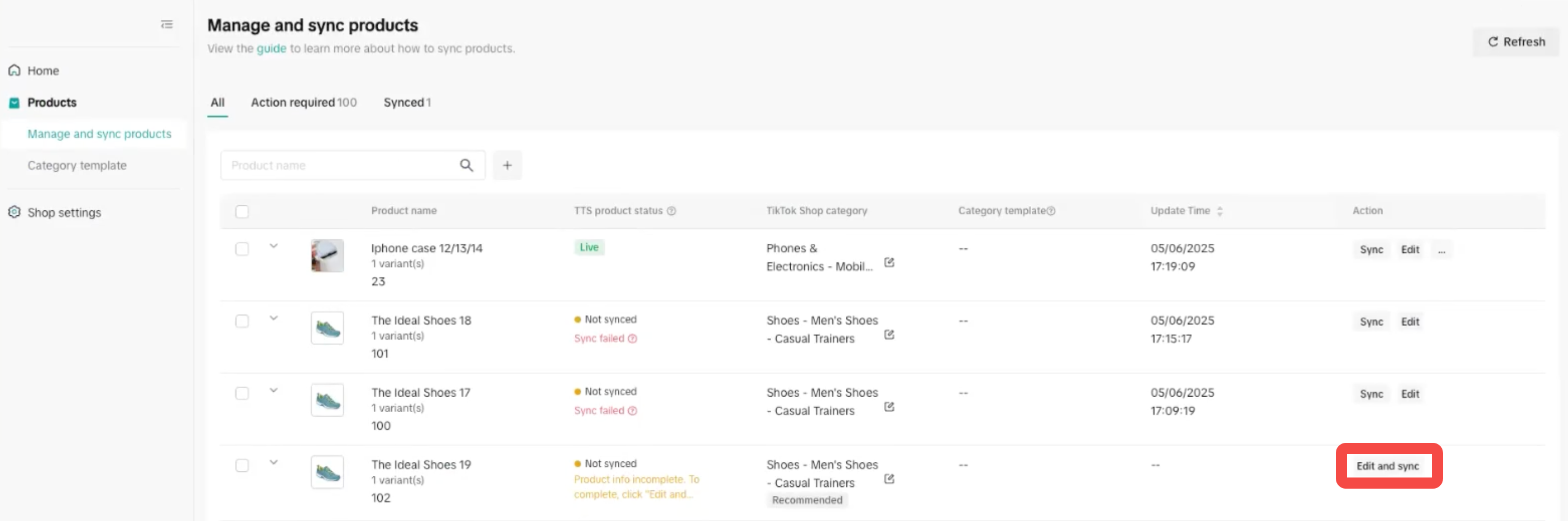
- Edit Product Attributes: Fill out required TikTok attributes, including:
- Shipping dimensions (L×W×H)
- Shipping weight
- Material or ingredients
- Certification documents (if required)
- If you have Brand authorization, choose your authorized Brand from the drop-down. Otherwise, choose No brand. More information at brand authorization.
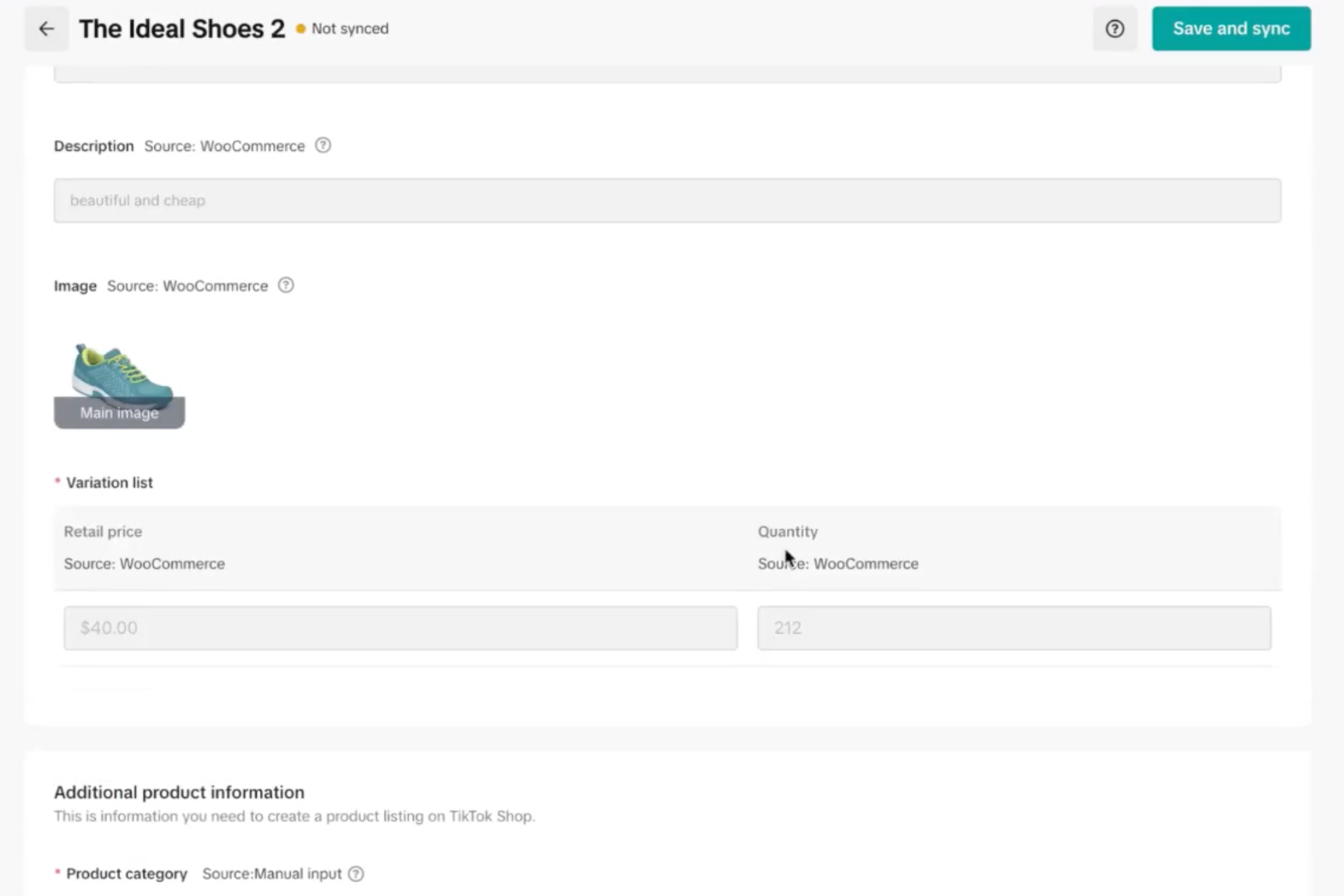
- Click on Save and Sync: After making your edits, click the Sync button to initiate the syncing process.
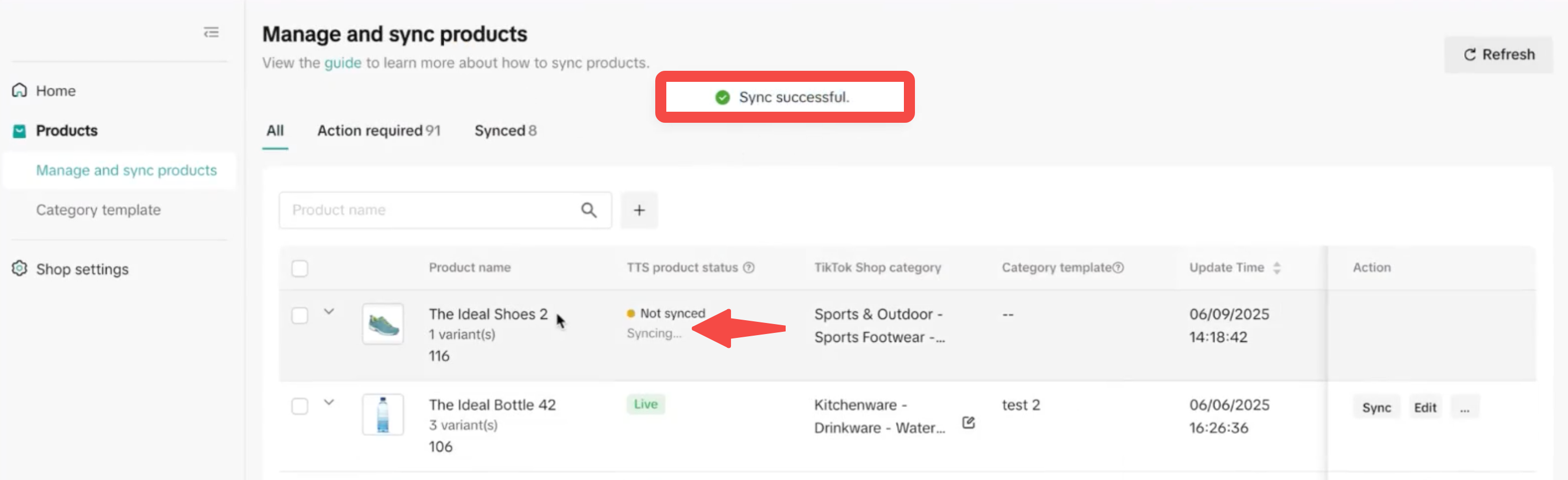
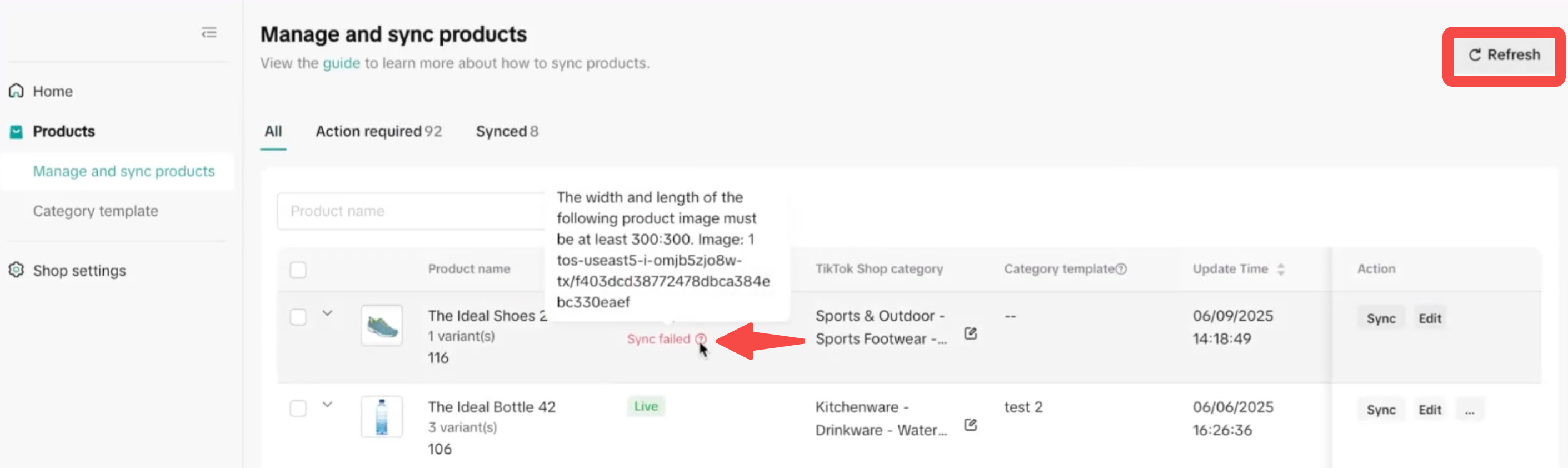
Sync multiple products
What are Category Templates and why use them?
Category templates are essential tools for efficient product management within the TikTok Shop. These templates enable you to collectively update vital product details, simplifying the synchronization process between your WooCommerce store and TikTok. By linking a group of products to a single category template, you're making both the preparation and sync tasks quicker and smoother.Now, let's look at your options for working with these templates:
Category Template Features
The Category Template feature aims to simplify the seller experience. Here's what it allows you to do:- Assign each product to a unique category template, ensuring a one-to-one relationship between products and templates.
- Associate multiple templates with a single TikTok category, providing flexibility in product management.
- Set a "default" template within a TikTok category to which new eCommerce products are automatically mapped.
- Instantly create a category template using your WooCommerce product choices. Manual selection becomes necessary only if this automated process fails.
- Update and manage your templates via the 'Category Templates' tab. This includes renaming, recategorizing, and even deleting templates.
- Change product category for a product through the template
Managing Product Information in Category Template
We support a range of product attributes that you can maintain within the app:- TikTok Category
- Brand Name
- Product Features
- Shipping Dimensions (Weight, Length, Width, Height)
- Size Chart
- Certifications
Using a Category Template
- Sync products of the same category using Category Template.
- You can also create a new template by clicking on Create option.
- Choose the category from "TikTok Shop Category"
- Choose the category if there exists one already from the list
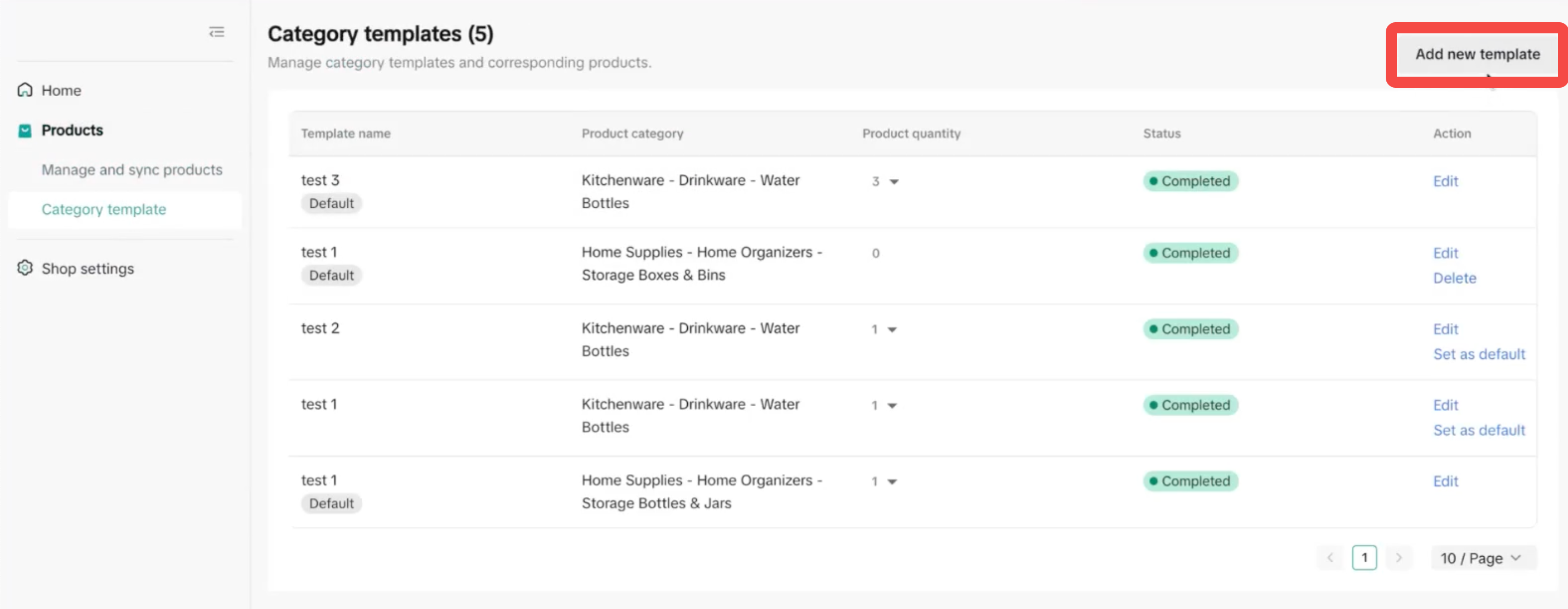
- If you have pre-defined templates, you can click on Apply template, and apply to a single or multiple selected products
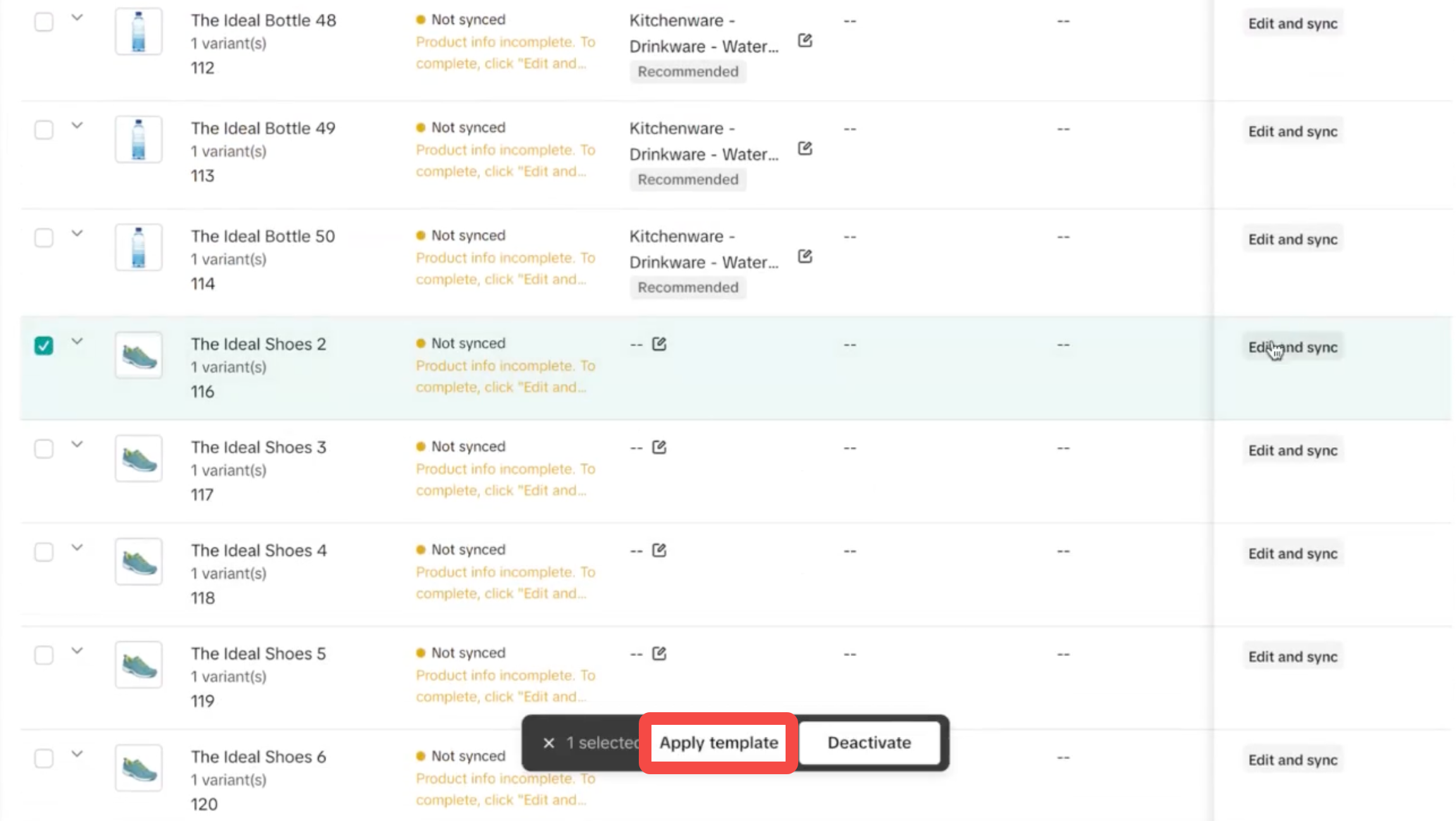
Automatic Listing
Part 1: Automatic Listing (For New Sellers Onboarding)
Ready to get your catalog live? Our Automatic Listing feature is designed to get your products from WooCommerce to TikTok Shop with minimal effort.- Connect Your Accounts & Automatic Product Import: First, install the TikTok Shop app in your WooCommerce store. Once you connect your TikTok Shop account, the "Automatic product sync" toggle will be on by default. The moment your accounts are connected, the app starts importing your products from WooCommerce in the background. You can finish other setup steps, like your KYC (Know Your Customer) verification, while the import is happening.
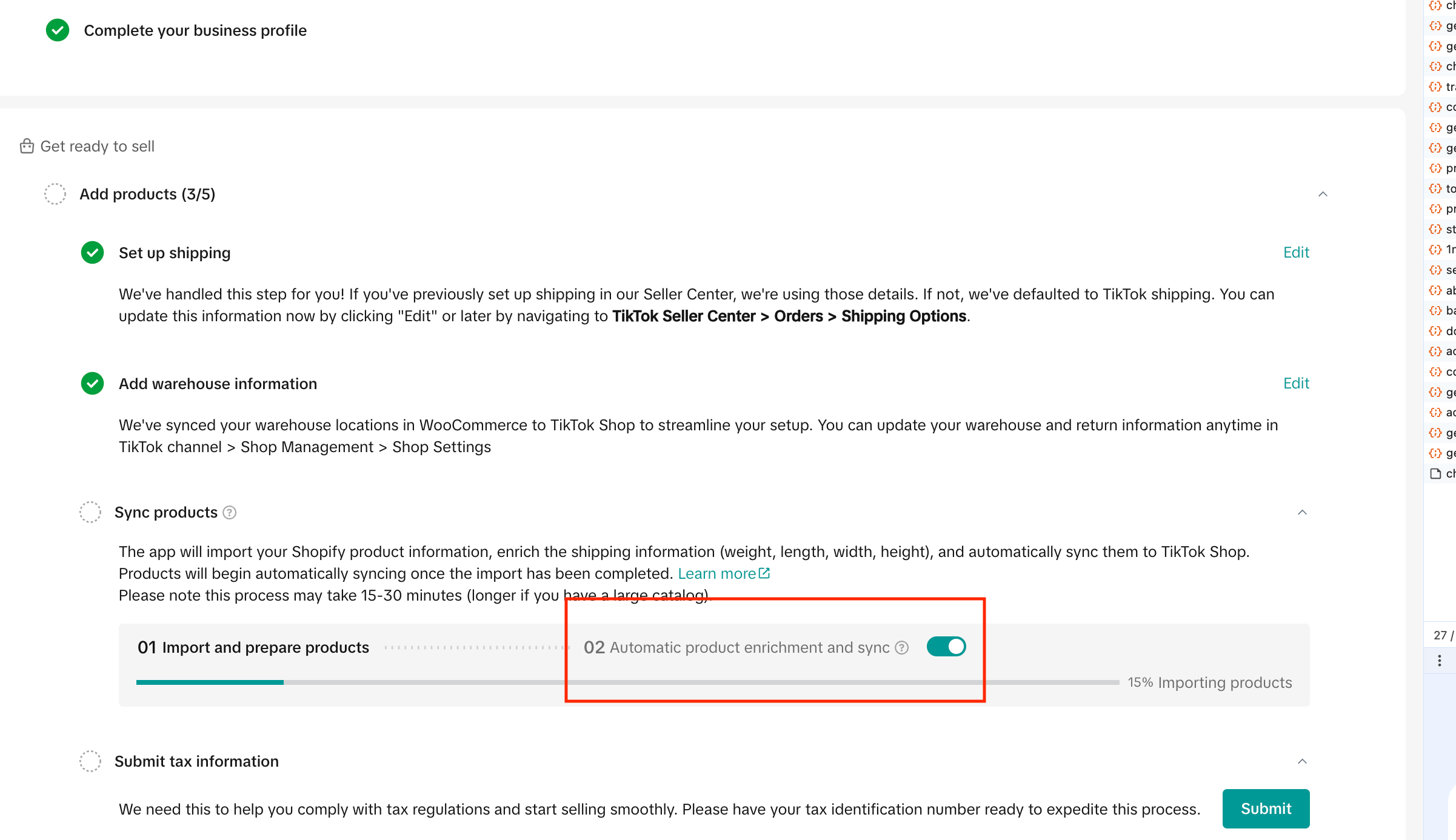
- Smart Product Enrichment: Many products need shipping details to be listed on TikTok Shop. If any of your products are missing weight or dimensions, our pre-fill feature automatically adds them for you!
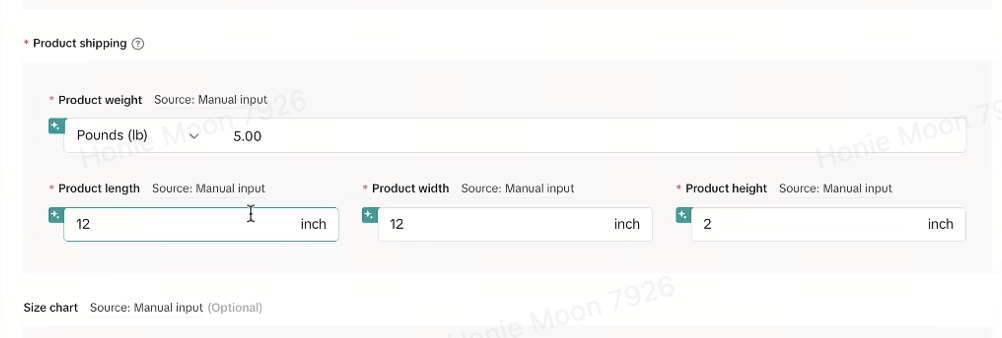
- Manage Your Synced Products: After the sync kicks off, you can head to the "Manage and Sync Products" page to see your live listings.
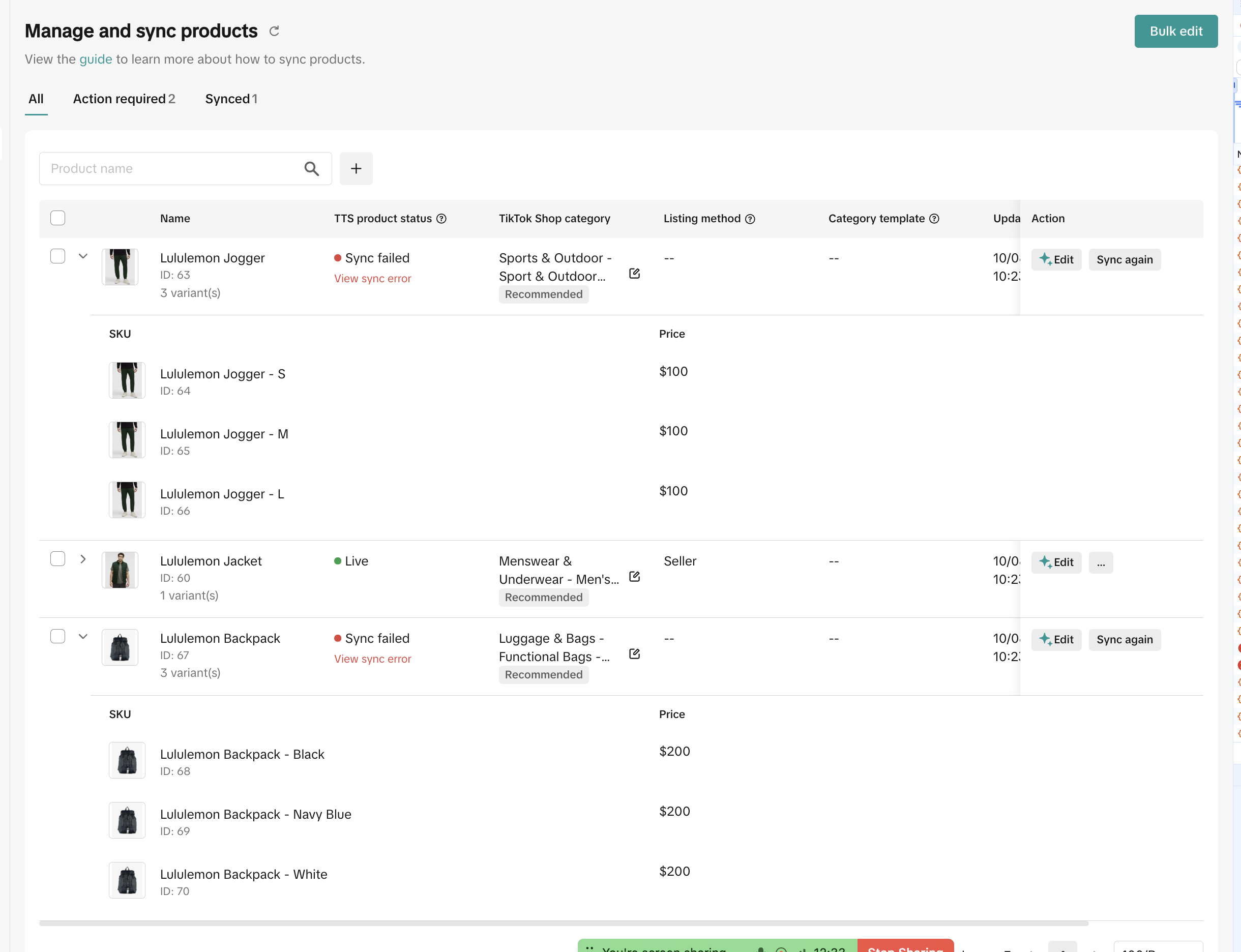
Part 2: Grid Listing Editor
Need to make changes to multiple products at once? The Grid Listing Editor is your new best friend.- Open the Editor: From the "Manage & Sync Products" page, click the new Bulk edit button to launch the editor.
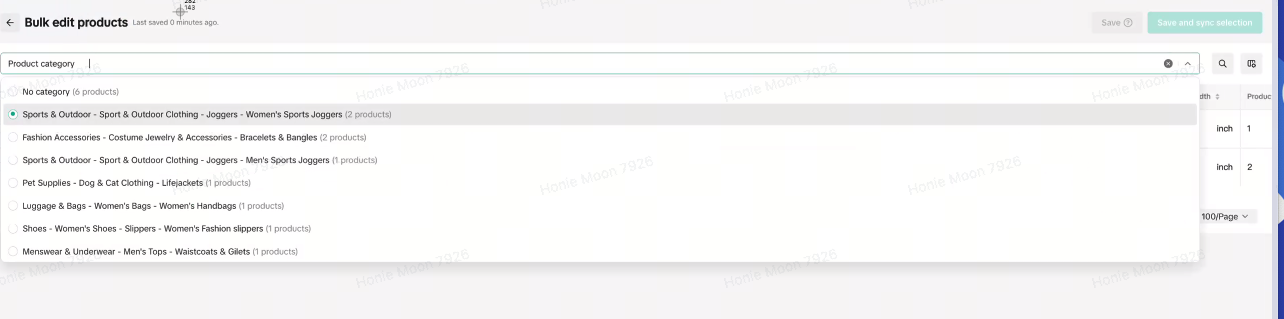
- Edit in Bulk: Simply click into any cell to edit information like brand, weight, dimensions, and other product details. You can even click and drag the corner of a cell to fill the same information down a column, just like in a spreadsheet!
- Filter as You Need: If you would like to see specific products to edit, you can leverage the filters by selecting the "+" icon on the bulk edits page.
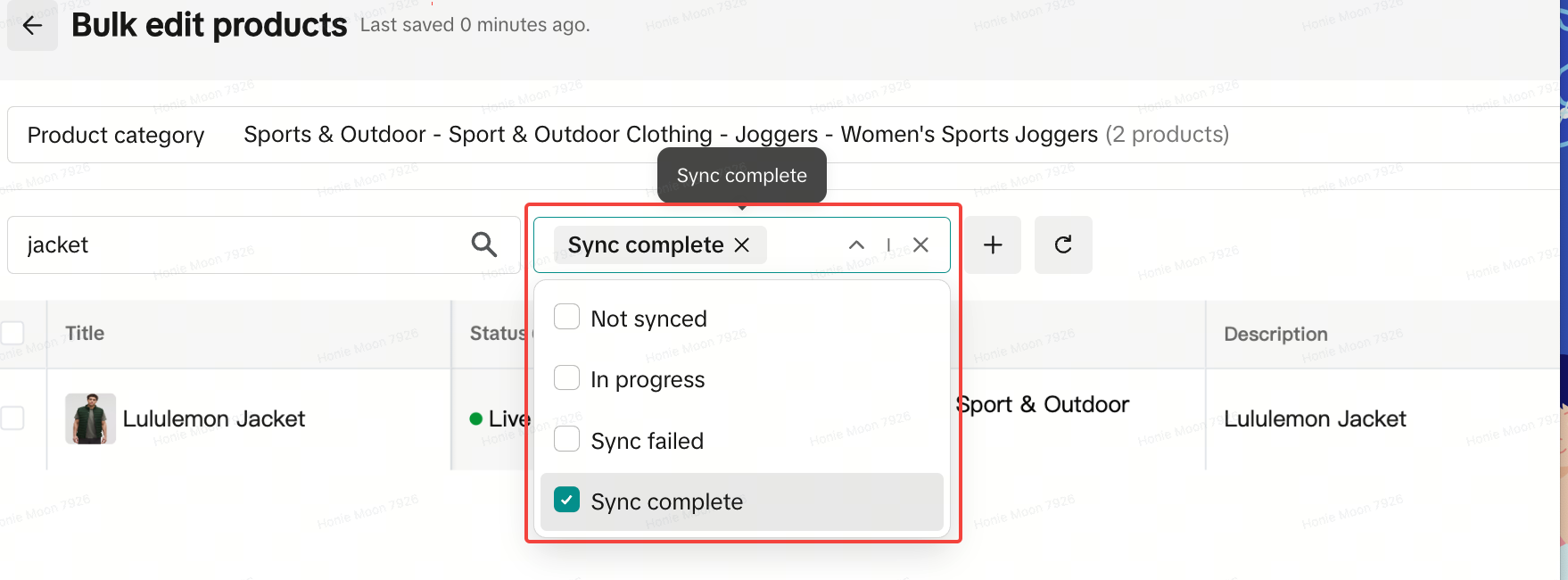
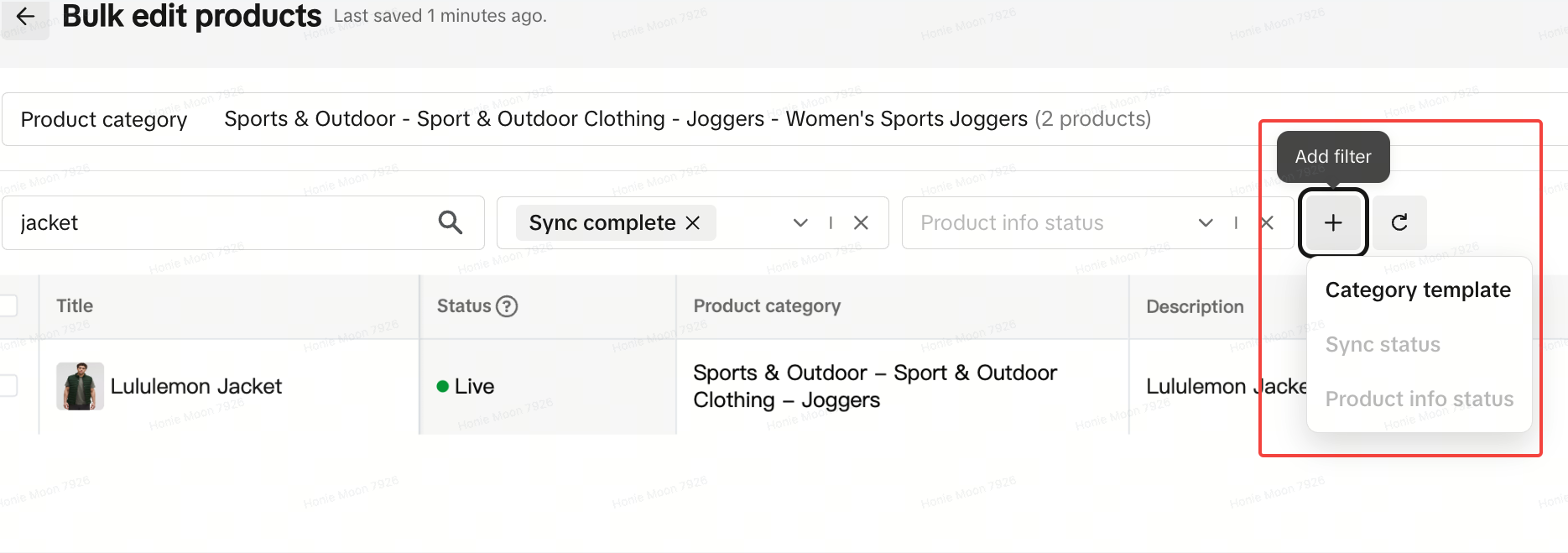
- Customize Your Screen: To further personalize your experience, you can choose which columns you want to see in Grid Editor.
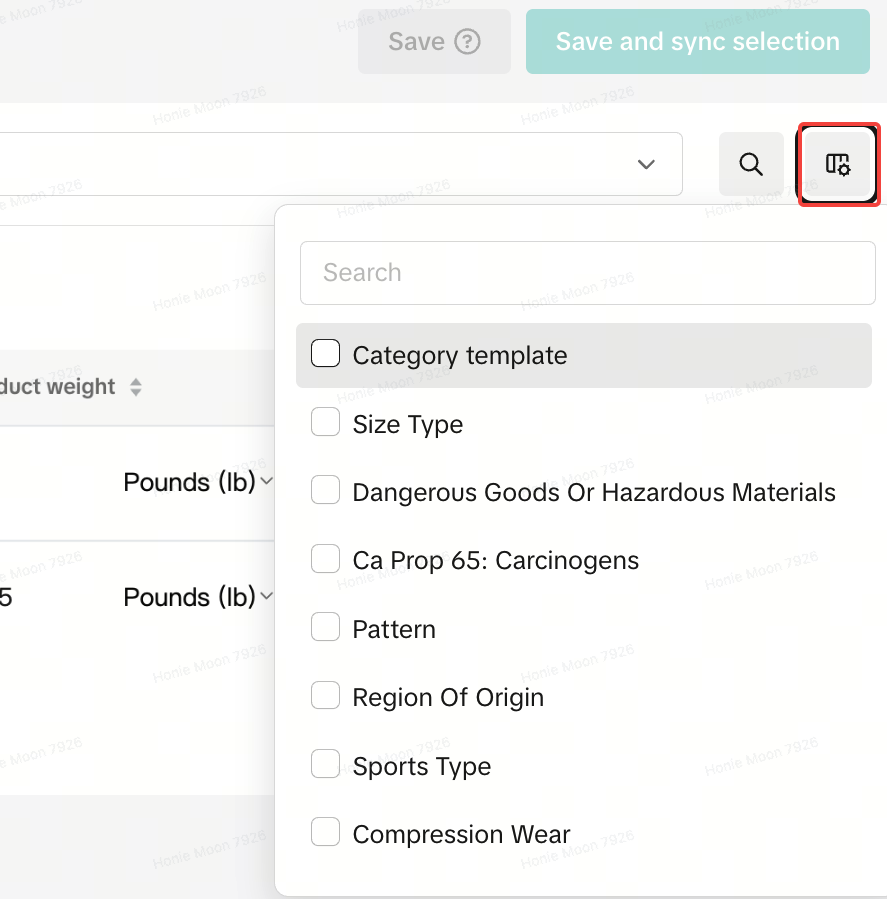
- Save or Sync: When you’re done, you can either click Save to keep your changes within the app for later, or select the products you've edited and hit Save and sync to push all your updates live to your TikTok Shop.
Overview of Listing Tabs
Manage and sync products
In the "Manage and sync products" list, all your store products along with TikTok Shop status, category template details are displayed. Here, you can map categories and initiate product syncs.In this tab, the sellers can also
Filter and search products
The seller can search or filter products based on tag, Vendor, Product status, Product opportunity etc as shown in the image below and check the current status of the product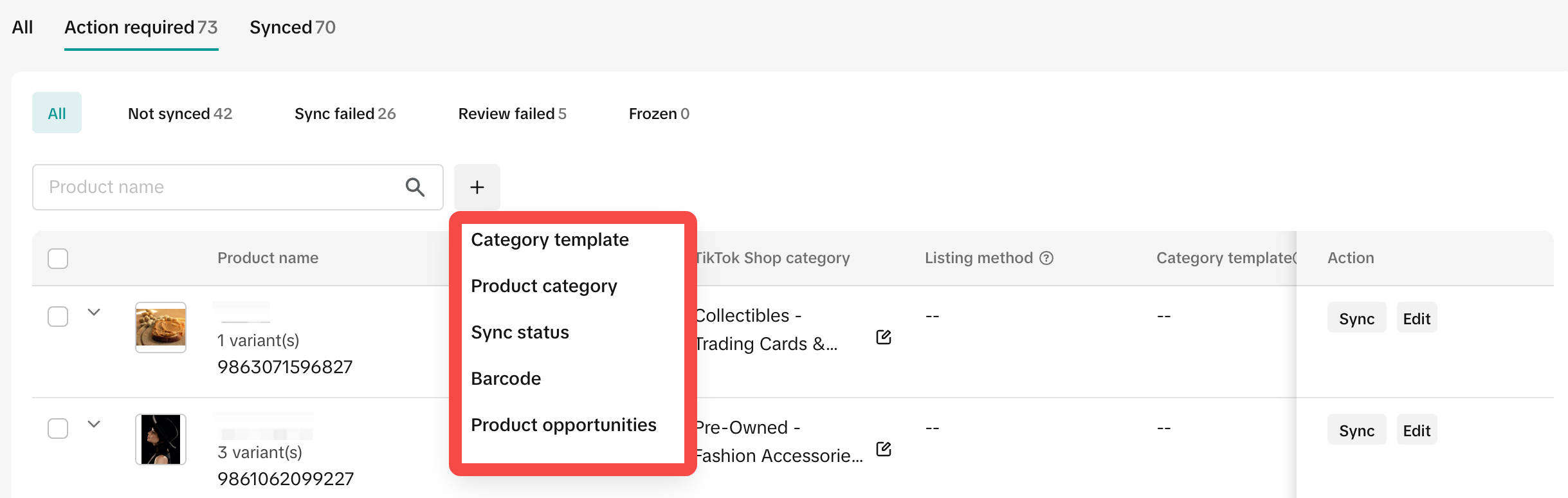
All tab
Contains all product statuses- Product Name : Name in WooCommerce.
- TTS Product status: Current product status on TT
- Live
- Not synced: Product is not synced and seller has to update the information and can sync the product by clicking on Edit and sync
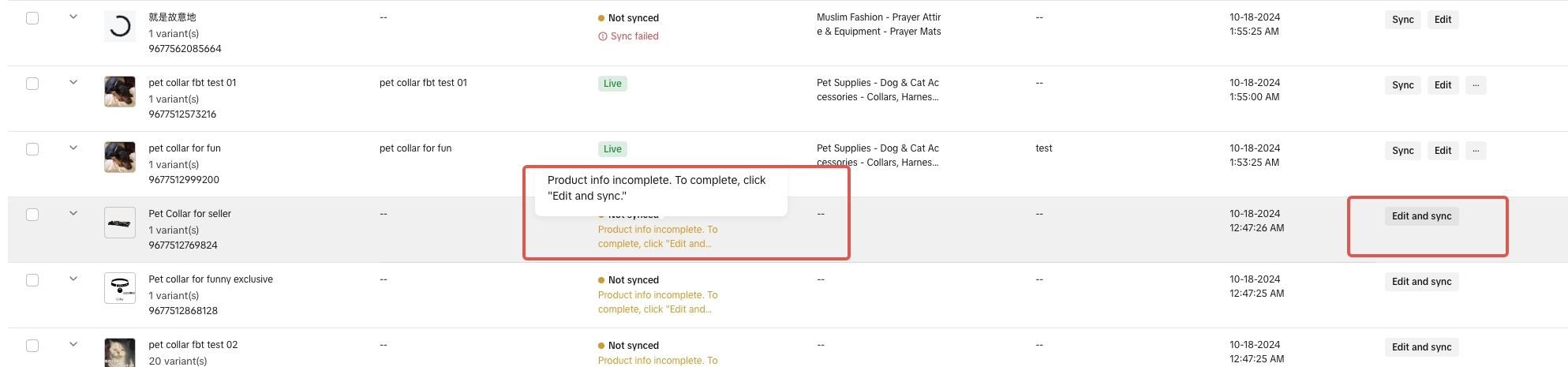
- Sync failed: Seller has to check for sync error, click on Edit and Sync

- TTS Category: Category of the product in TTS
- Category Template: Template applied on the product
- Action: Current action that can be done on the product
Action Required tab
Gives sellers information on the next steps that the seller has to do on the product for- Product sync failures
- GNE review failed
- Not synced
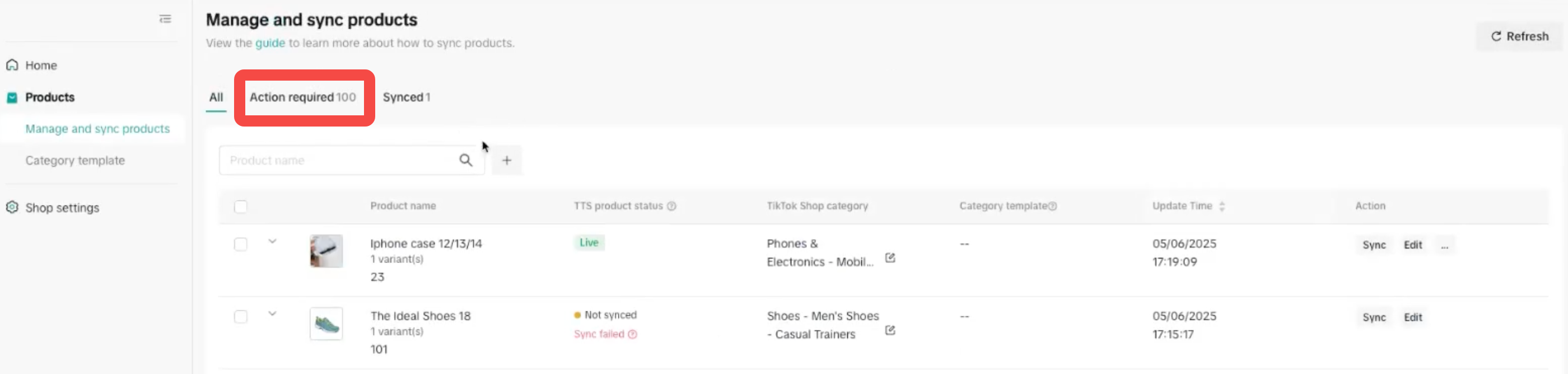
Synced tab
The Synced tab provides sellers with the current status of products that have successfully synced to the TTS- All
- Reviewing
- Live
- Inactive
- Deleted
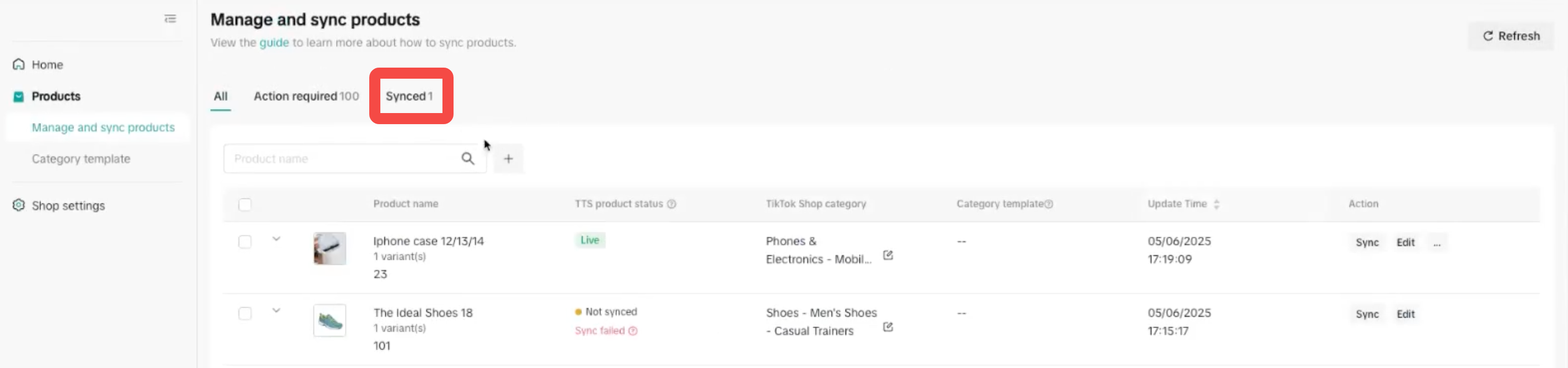
Product status and definitions
Product status | Definition | Next Actions to be done by the seller |
| Not Synced - Product information incomplete | Product Attribute information is incomplete for the syncing process |
|
| Not Synced - Sync Failed | Product sync failed or was unsuccessful |
|
| Review Failed | The product was failed by the GNE review process |
|
How to change category of a product
You can change existing category on a product ( in any product sync status) by following steps:- Click on Edit
- Scroll down to Additional product information section
- Click on Change if you wanted to change to any existing category templates
- Click on create if you want to create a new template
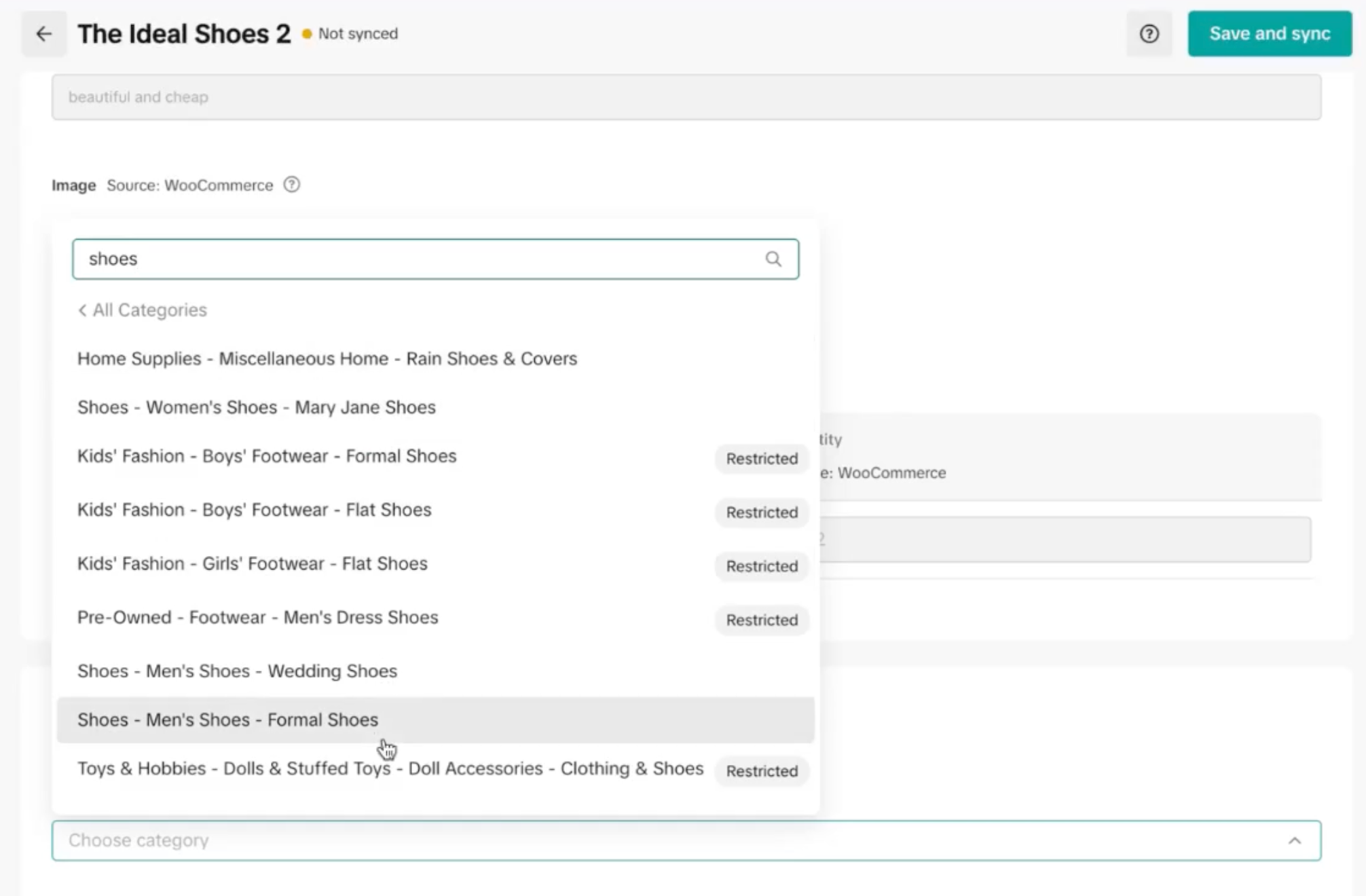
Error Description & Resolution
The following section describes the order error scenarios you might encounter and what you should do.| Index | Widget Error | How it is triggered | What sellers should do |
| 1 | We couldn't create this order on {{appName}}. [To resolve this issue, open a ticket with TikTok Shop Support.][{{jumpLink}}] | A general error for when TTS orders fails to be generated in WooCommerce. | Contact support via ticket to find out why the order sync failed. See the "Help" in the TikTok for WooCommerce App Section. |
| 2 | We couldn't create this order in {{appName}} because the items in your inventory are currently out of stock. [To proceed with order creation, update your inventory in {{appName}}.][{{jumpLink}}] | When stock info is out of sync between WooCommerce and TTS. TTS stock >0 but WooCommerce stock is 0. When this situation occurs, buyers are able to place orders in TTS. However, when the widget attempts to create the order in WooCommerce, it will fail. Please note, when this situation occurs, the order widget will automatically cancel the TTS order on the seller's behalf. | The seller should update their inventory in WooCommerce and sync the product inventory data back to TTS so that both platforms have the same amount of inventory. This will ensure future orders with this product can be created successfully in WooCommerce. |
| 3 | The tracking number for your order is invalid. [Re-submit a valid tracking number in {{appName}}.][{{jumpLink}}] | The tracking number the seller inputs in WooCommerce is not accepted by TTS. | The seller must input an accepted tracking number by TTS and update the tracking for the order in WooCommerce. The order widget will update the tracking number on TTS's order. |
| 4 | This courier is not supported on TikTok Shop. [Re-submit your tracking number in {{appName}} using a supported courier service.][{{jumpLink}}] | The tracking number is for a courier that's not supported by TTS. | Update the tracking number of a supported courier in WooCommerce. |
| 5 | The tracking number you entered for this order is used by another order on TikTok Shop. [Re-submit a unique tracking number in {{appName}}.][{{jumpLink}}] | The tracking has already been used. | Update the tracking number for the order with a valid tracking number. |
| 6 | This order has already been fulfilled. | If a user unfulfills a fulfilled order in WooCommerce and attempts to fulfil it again. Or if there's an UI error where fulfillment action was completed in WooCommerce but is not reflected in WooCommerce's UI, but the request was received by TTS and fulfilled in TTS.Since the order is already fulfilled in TTS, if the Seller reattempts fulfillment in WooCommerce, their action will ensure the order status becomes synced on both platforms. (Since another fulfillment call will be made, widget will notify the user the order has already been fulfilled). | No action is needed by the seller |
| 7 | This order cannot be created on {{appName}} because the product in this order does not exist in your {{appName}} inventory. | This error occurs when a seller creates a product in Seller Center and the product does not get synced to WooCommerce. When a TTS order is created and the widget tries to sync this order to WooCommerce, the order will fail to create. If this situation occurs, the widget will automatically cancel the TTS order. | If the seller is using the WooCommerce app, it is not advised for sellers to create products directly in Seller Center.The seller should remove this product from TTS so that products are not out of sync between the two platforms. |
| 8 | Order cancellation in TikTok failed. Please cancel this order in Seller Center. | The cancellation made by the seller in WooCommerce failed to be synced to TTS. (due to network issues etc) | The seller should go to TTS to cancel the order |
| 9 | Order fulfillment failed. Please re-submit your tracking number in WooCommerce. | Order fulfillment failed to sync to TTS (due to network issues etc) | The seller should update the tracking number on WooCommerce to reattempt fulfillment in TTS |
Notification Description and Resolution
The following section describes the 'notification' scenarios you might encounter and what you should do.| Index | Notification | How it is triggered | Resolution |
| 1 | The buyer requested to cancel this order. Process the cancellation request in the Seller Center. | A TTS buyer has requested an order cancellation. | The seller should go to Seller Center to approve or reject the buyer request. |
| 2 | The buyer requested a refund for this order. Process the request in the Seller Center. | A TTS buyer has requested an order refund. | The seller should go to Seller Center to approve or reject the buyer request. |
| 3 | The buyer requested a return for this order. Process the request in the Seller Center. | A TTS buyer has requested a return. | The seller should go to Seller Center to approve or reject the buyer request. |
FAQ
- Why can't I sync the product?
The common reason could be that as a new TTS merchant, you are still in the seller probation period. You will encounter product limitations for listing. Please check the New Seller Probation Period article for more information.
- How to Specify the Weight, Length, Width, and Height of My Products?
- Weight: We will get it from the products of eCommerce by default, but if it is empty, we will get it from the category template. If you maintain the package weight in the product dimension for a specific product, we will get it from the product detail. The priority of overall information synchronization is: information already in eCommerce app > information in product detail > information in category template dimension
Catalog Management Key Features (Sellers Onboarded Before June 11, 2025)
The TikTok for WooCommerce app features efficiently managing products and ensuring seamless synchronization between WooCommerce and TikTok Shop. After installation, you should find the Tiktok plugin by going to WooCommerce Dashboard > Marketing > Tiktok.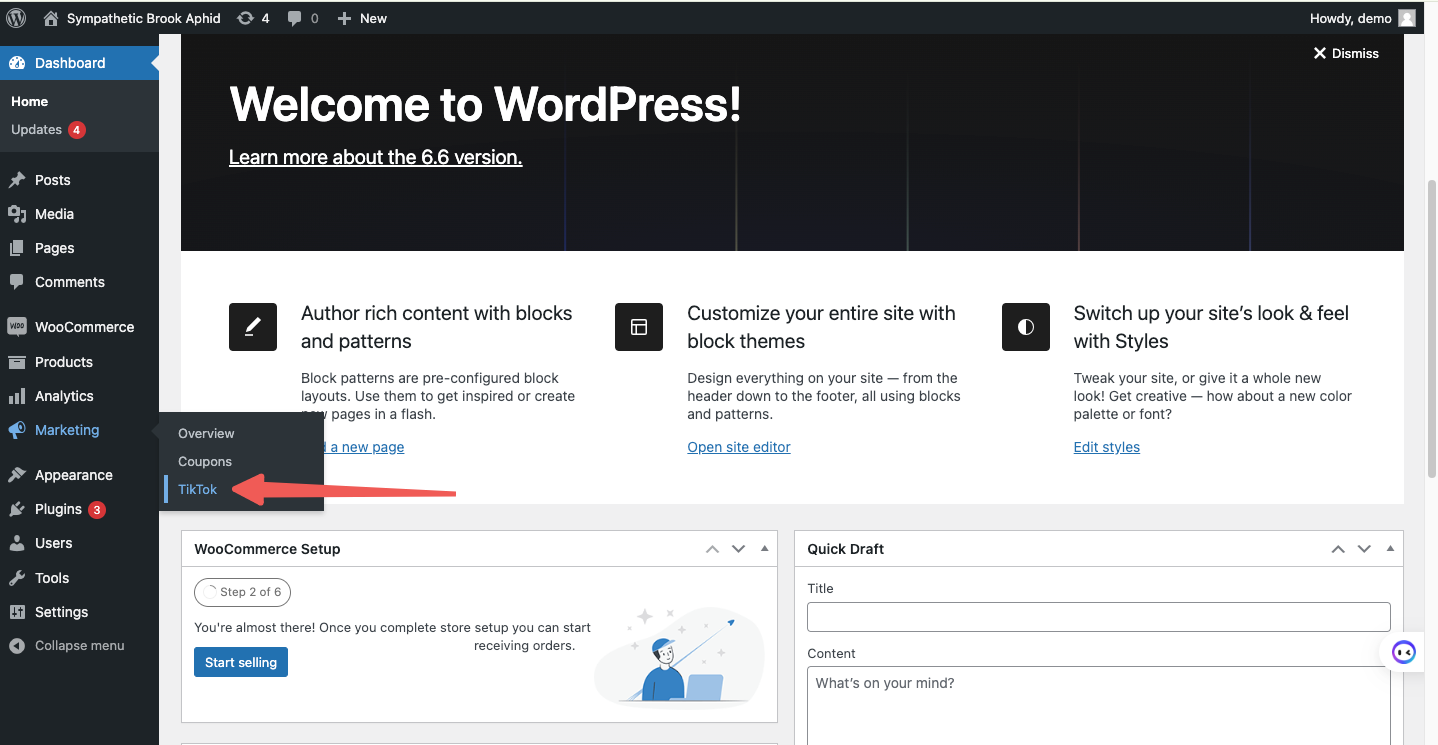 When you open the new widget, you will see several tabs that contain important information relating to your WooCommerce and Tiktok Shop connection.
When you open the new widget, you will see several tabs that contain important information relating to your WooCommerce and Tiktok Shop connection.
| 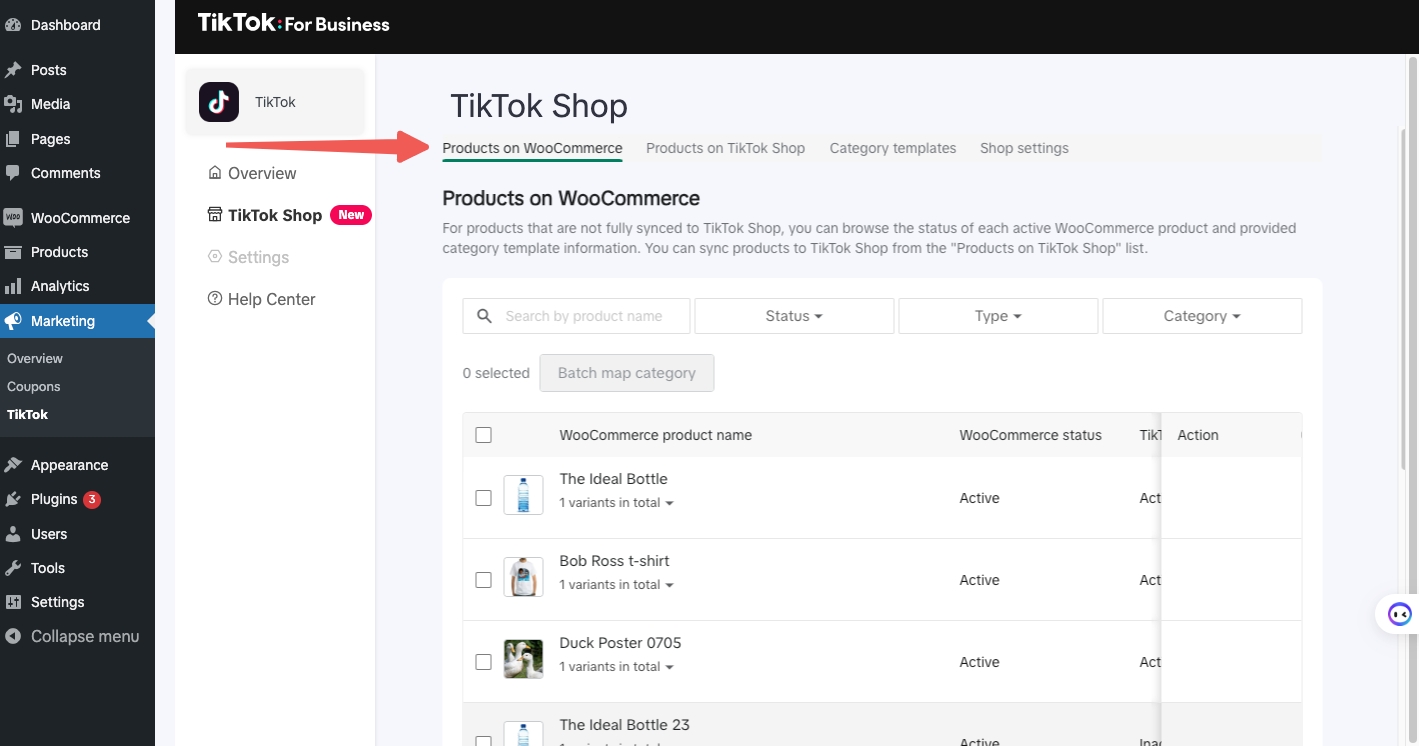 |
| 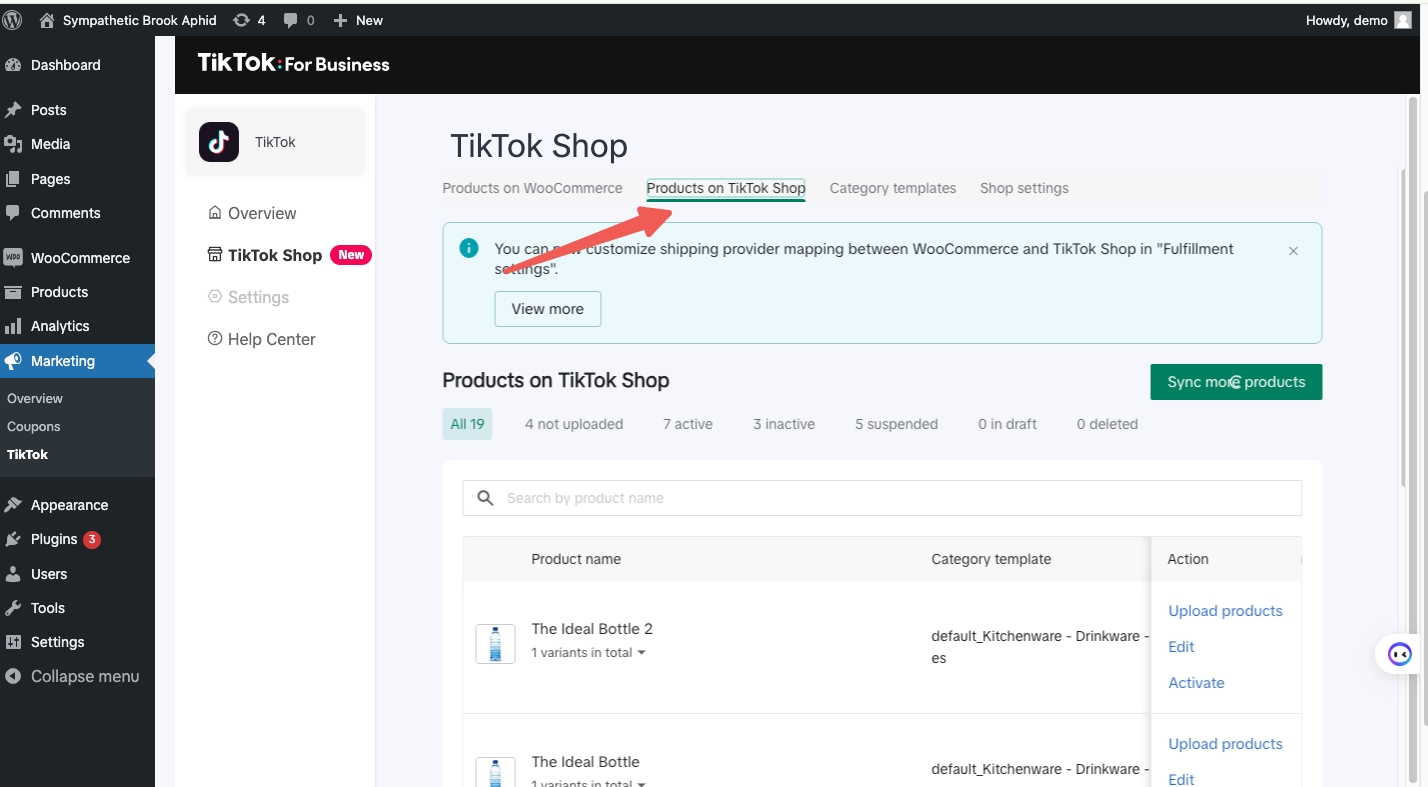 |
| 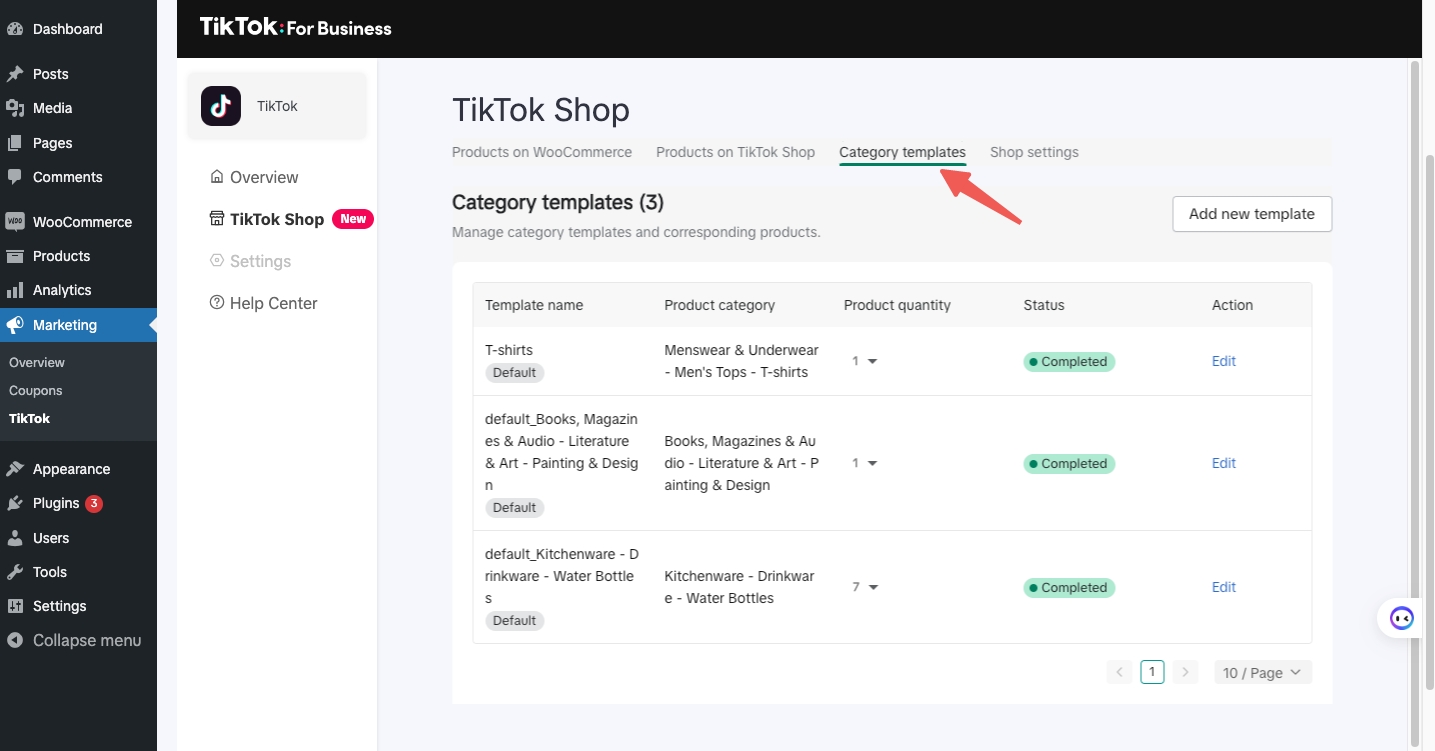 |
| 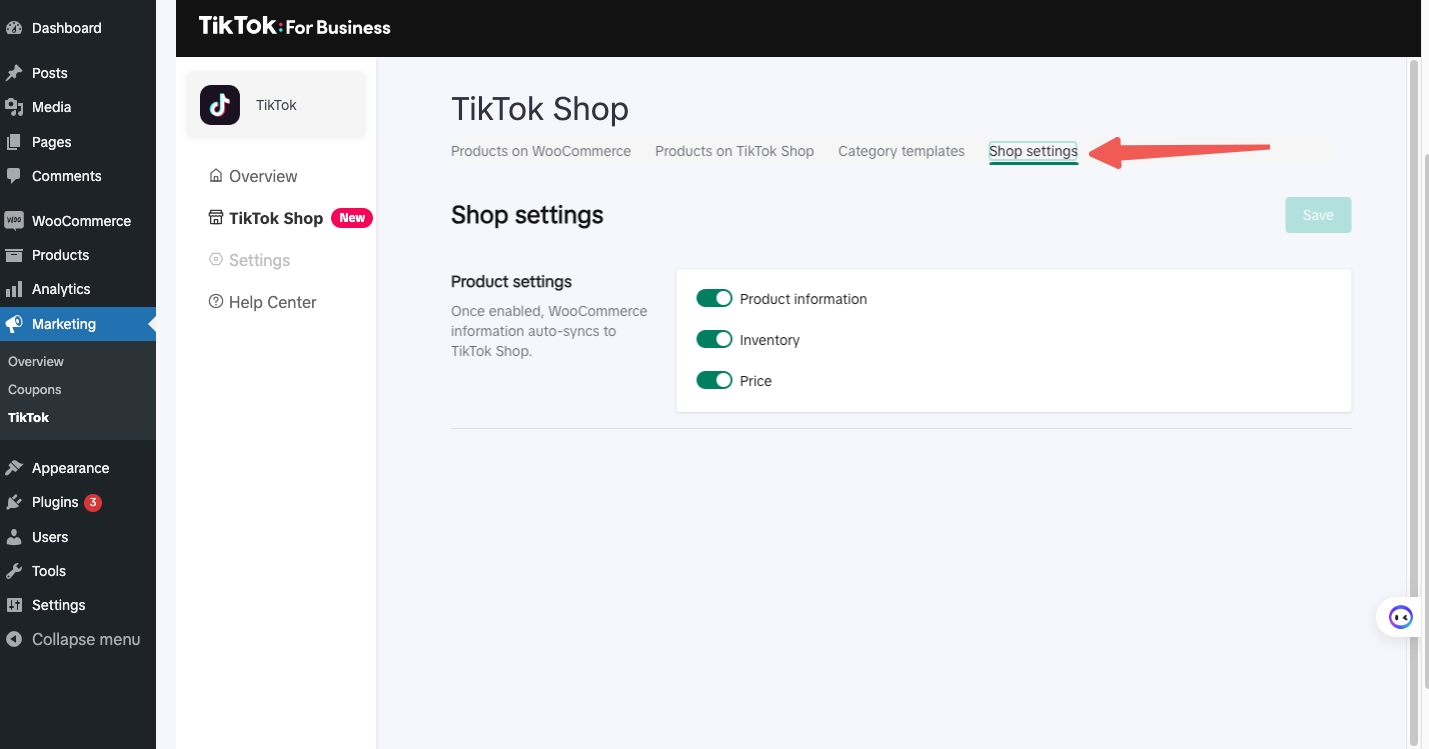 |
- New TikTok Shop sellers connecting from Woo Commerce Plugin
- Existing TikTok Shop sellers connecting from Woo Commerce Plugin
Products on Woo Commerce tab:
In this tab seller can view current product status both on TikTok and Woo commerce along with category template mapping status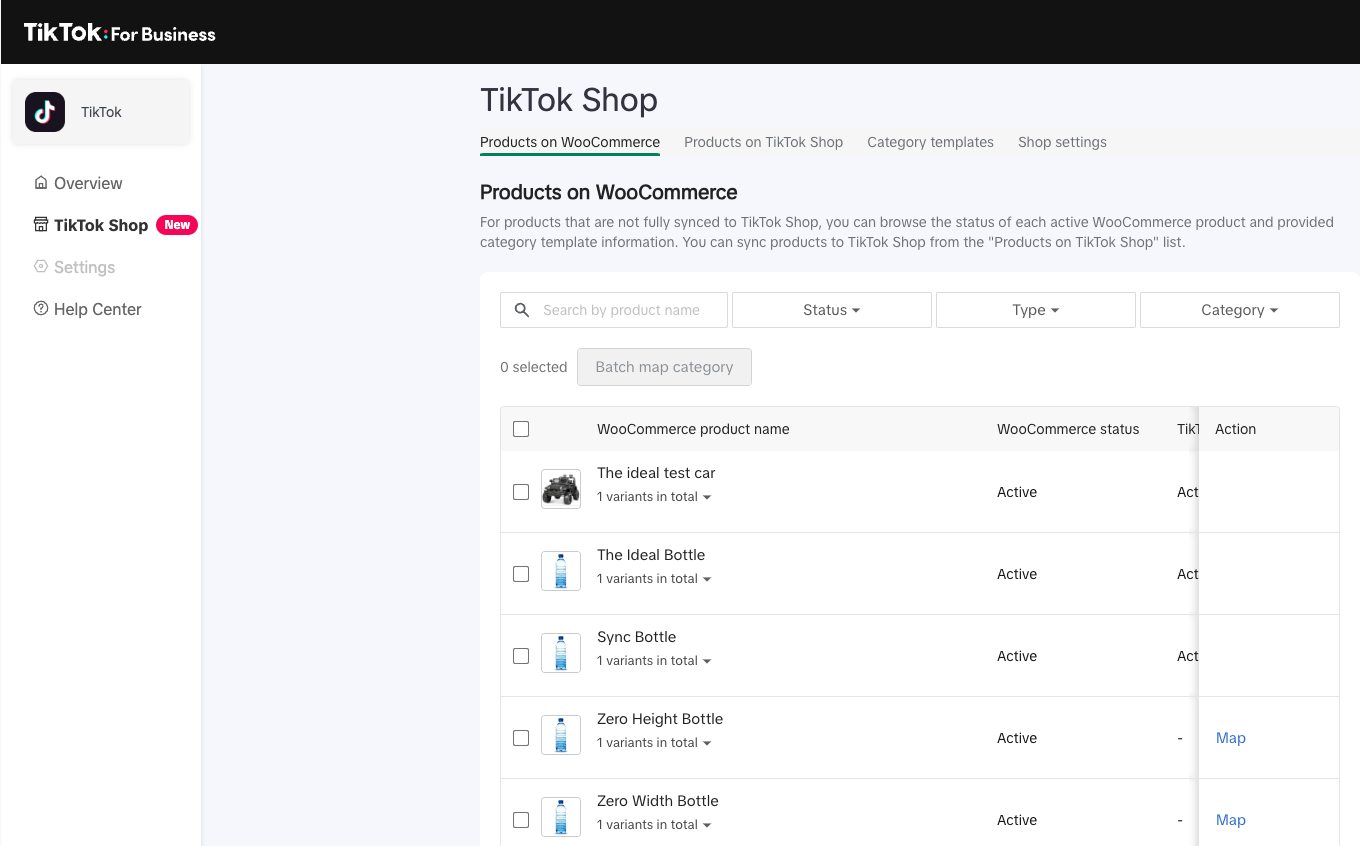
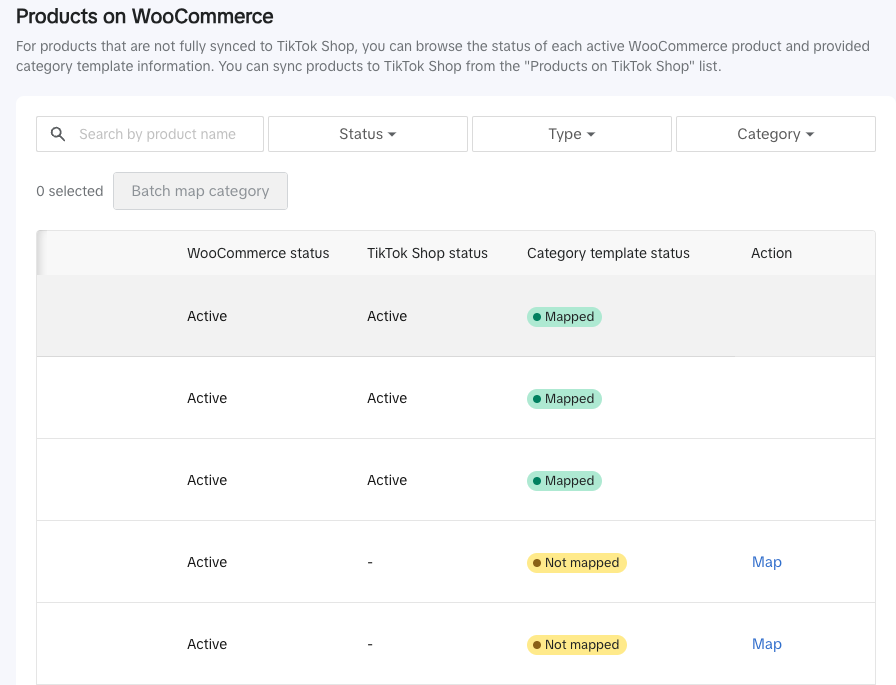
- WooCommerce status: This column refers to product status on Woo Commerce
- TikTok Shop Status: This column refers to current product status on TikTok seller center
- Active: Meaning the product is Active on TikTok
- Suspended/Failed: Meaning the product is Failed by GNE
- Suspended/reviewing: Meaning the product is Under GNE review
- Not uploaded: Meaning the product is not uploaded to TikTok from Woo Commerce
- Category Template status: This column provides current category template status
- Mapped: The product category is mapped using the category template
- Not-Mapped: The product is awaiting category template mapping. The seller has to click on Map and continue with the mapping
- Details in-complete: The product category is mapped but the template details are incomplete
- Go to the WooCommerce tab, find products with a "Map" button and check the box next to them. Then, click on the "Batch Category Button."
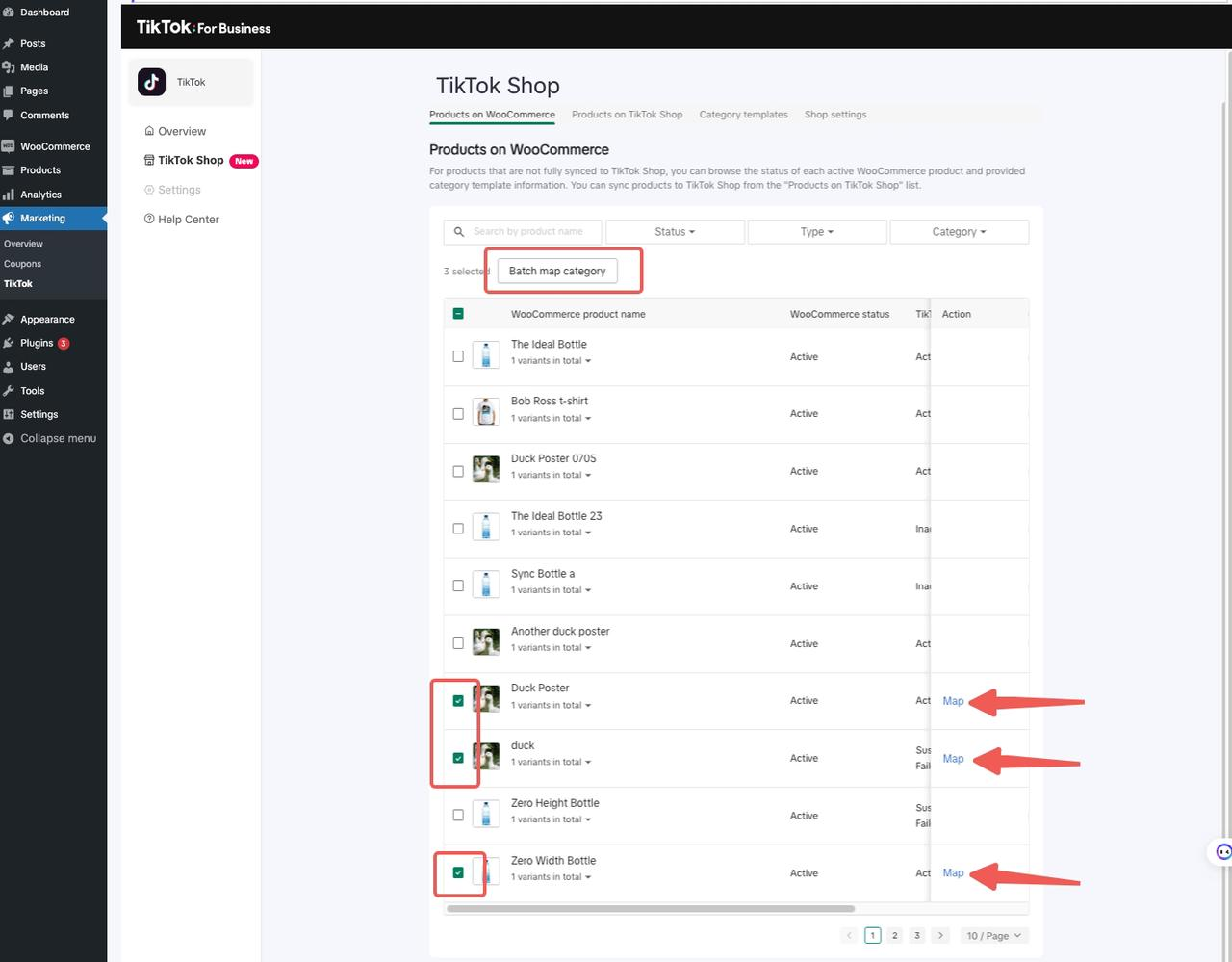
- Once the category is mapped, you can then continue to sync the products to TikTok shop or can choose to "Sync them later"
- The seller can also change category if the auto category mapping is incorrect, by clicking on edit category template option
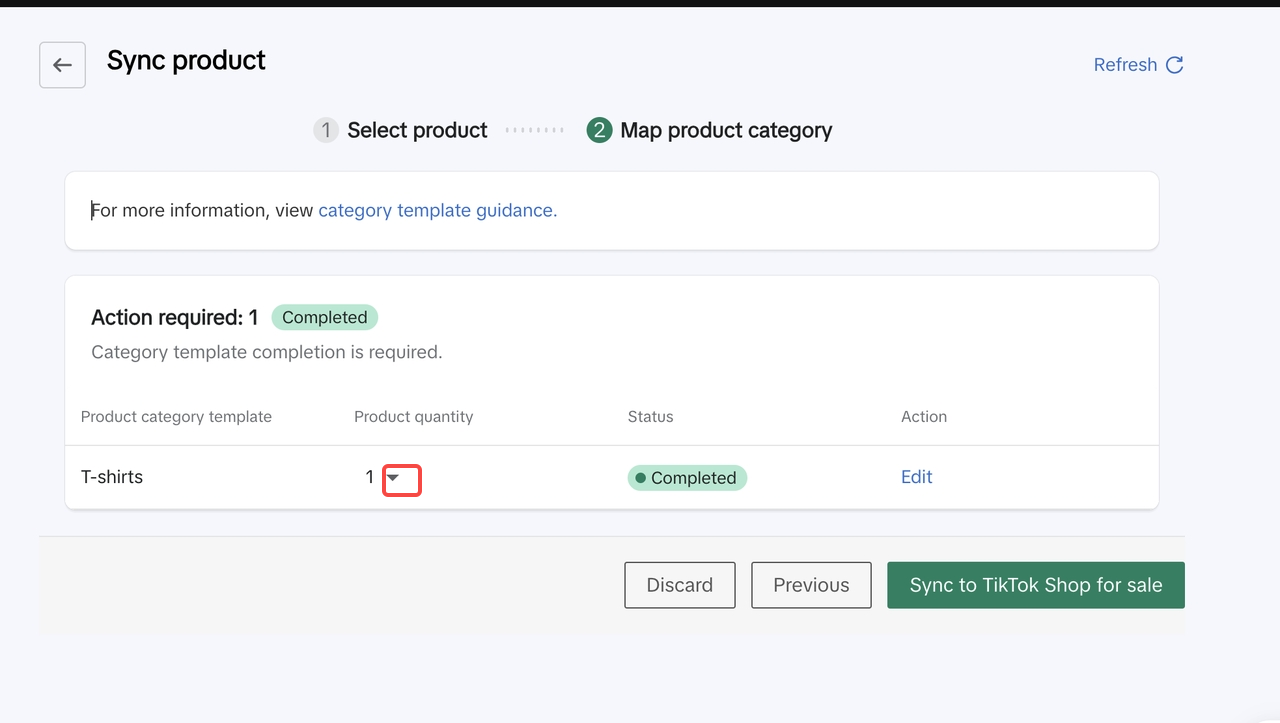
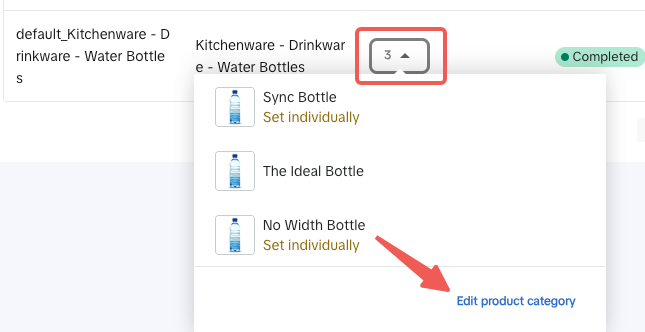
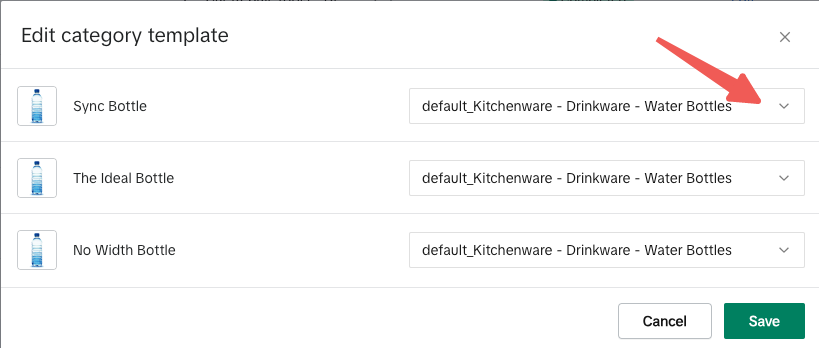
Products on TikTok Shop Tab
This section provides a comprehensive guide on how to seamlessly sync your products from WooCommerce to TikTok Shop. Please refer to section Product syncing process for detailed stepsManage your TikTok Shop products that have been classified based on various product statuses which separated by following tabs:
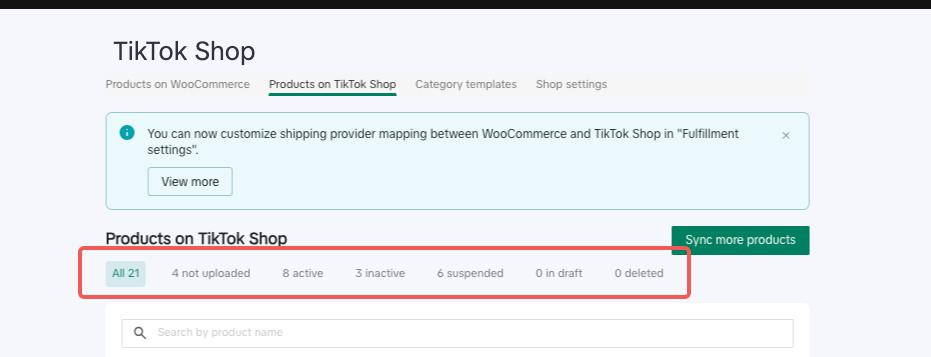
All:
This tab shows all products with various statuses will be shown on this tab. Seller can do the following actions on this tab:- Upload Products
- Edit Products
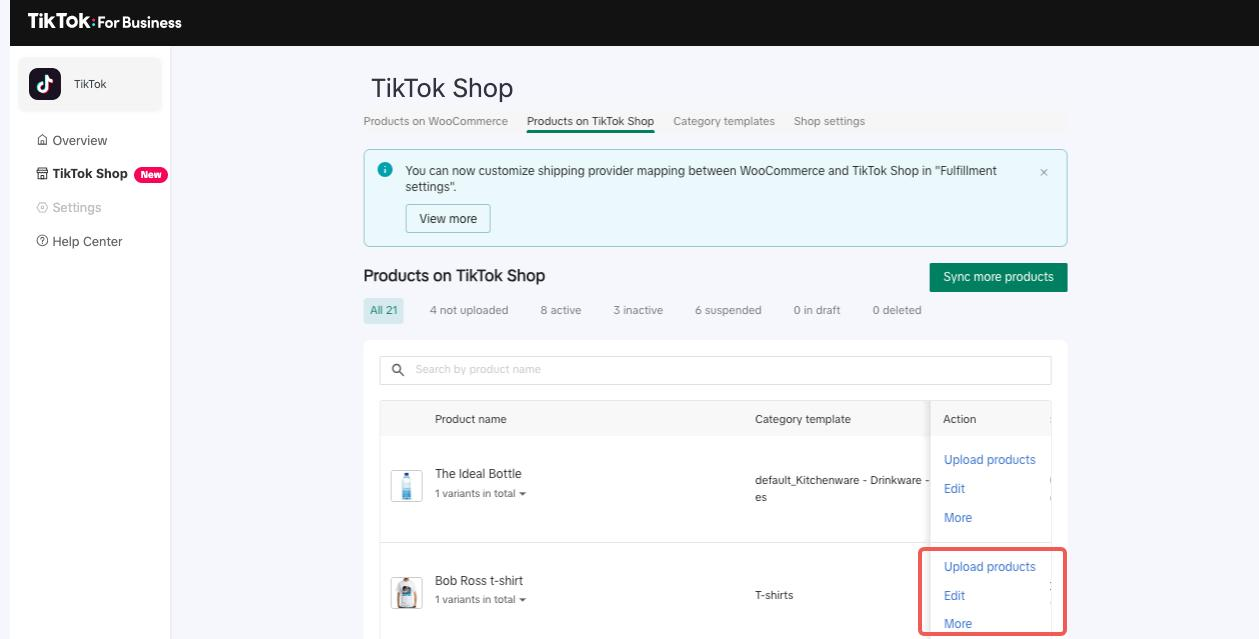
Not uploaded
If your product hasn't uploaded, head to 'Products on TikTok Shop' and click 'Not Uploaded.' This usually means there's an issue like a data error or missing field. Here, you can re-upload, edit details, or batch upload to fix it.- Re-upload the products to attempt a successful upload.
- Edit the product details to fix any errors or complete any missing fields.
- Utilize the Batch Action feature to upload products in bulk.
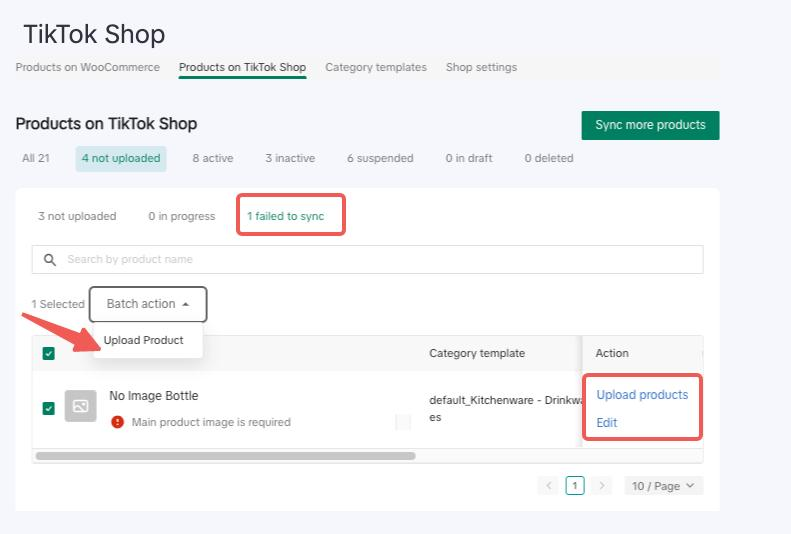 Be aware that you'll find three sub-tabs under the "Not Uploaded" tab.
Be aware that you'll find three sub-tabs under the "Not Uploaded" tab.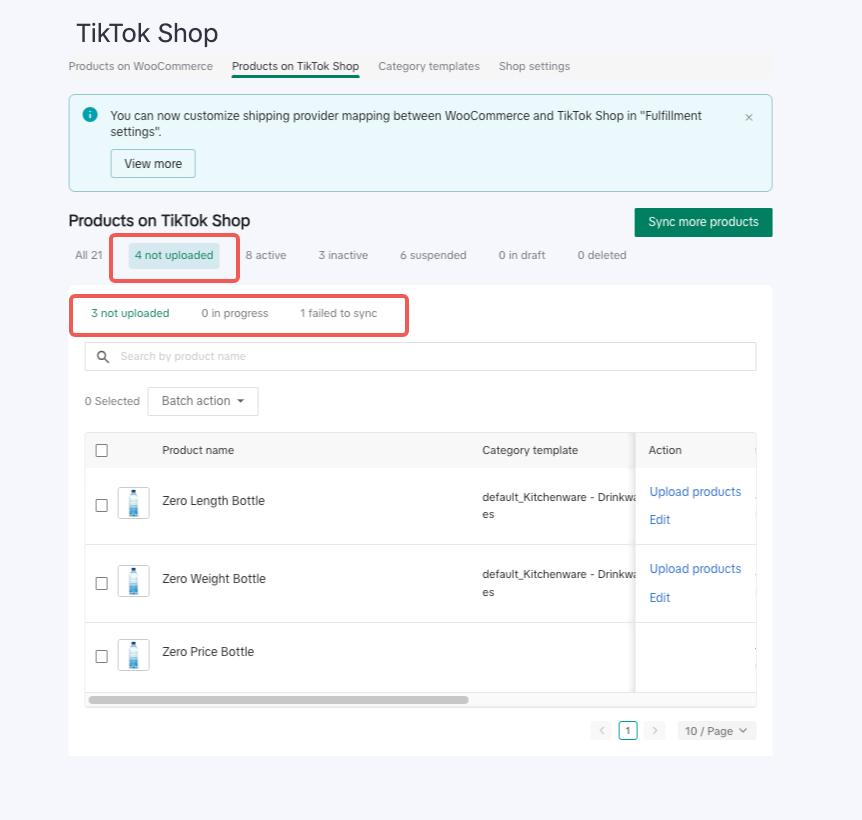
In Progress
A likely scenario for "In Progress" products would be items currently undergoing a sync or update process but haven't completed yet. In this "In Progress" tab, sellers have limited actions they can take:- Edit the product to address any issues that might be causing the sync to remain in progress
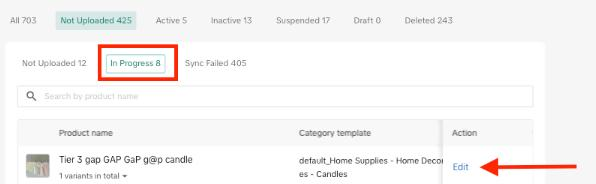
Sync Failed
A typical scenario for products in the "Sync Failed" tab could be items that encountered errors or issues during the sync process, preventing them from being properly updated or added. Sellers can take various actions within this tab to resolve these issues:- Upload the products again to attempt a successful sync.
- Edit the products to correct any data errors or inconsistencies.
- Use the Batch Action feature to bulk-upload the failed products
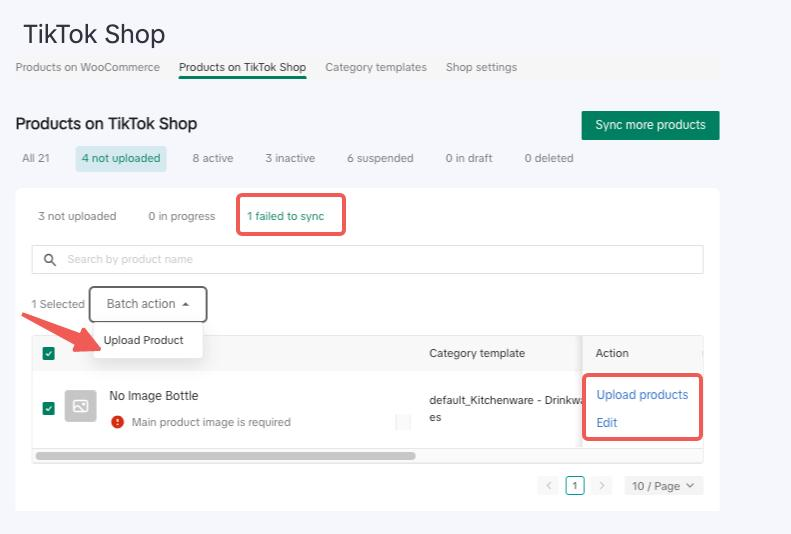
Active
Displays all products that customers can view and purchase. In this "Active" tab, sellers have the ability to:- Edit the details of the product for up-to-date information.
- Upload new products to add to the active inventory.
- Sync inventory levels to ensure accurate stock numbers.
- Update pricing information via the Sync Price option.
- Deactivate items to remove them from being visible or purchasable
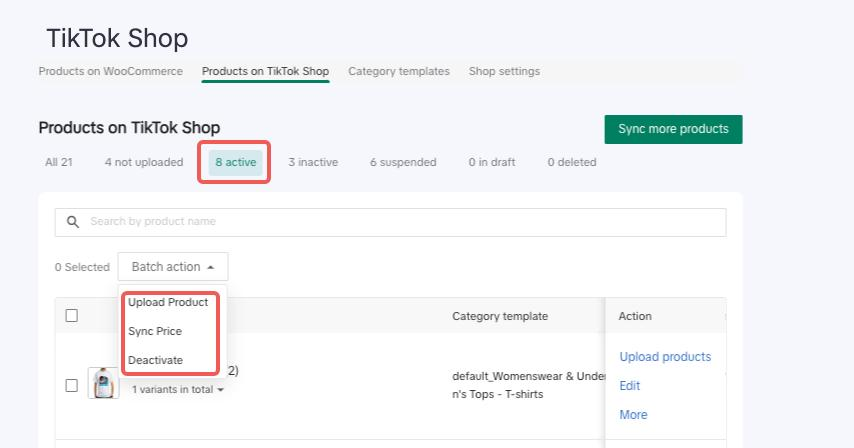
Inactive
A possible scenario for "Inactive" products could be items that are either out of stock, discontinued, or newly added but not yet live. In this situation, sellers can take the following actions within the "Inactive" tab:- Upload new products to make them available.
- Edit existing product details for accuracy.
- Activate products to make them visible and purchasable by customers.
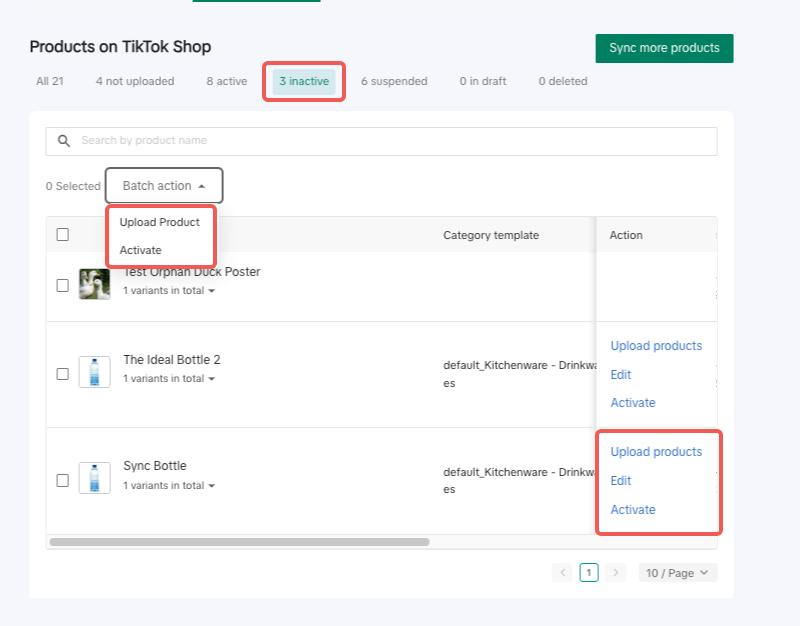
Suspended
A possible situation for "Suspended" products could be items that have been temporarily removed from the storefront due to violations or issues that need addressing.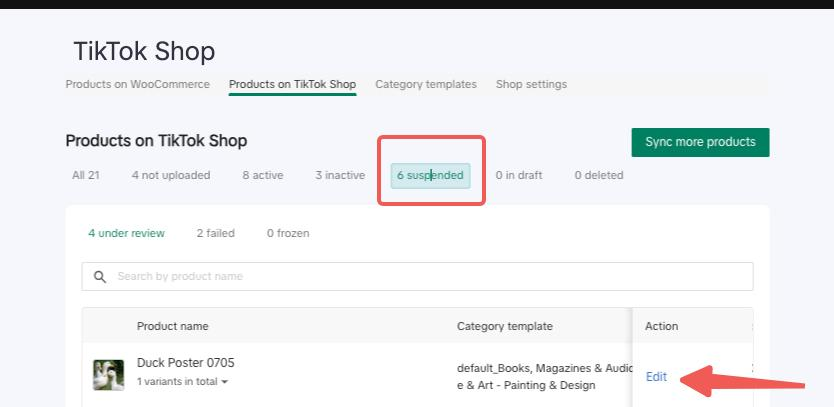 To fix this, edit the main product directly in WooCommerce (not through the TTS widget) to comply with guidelines or resolve the issues that led to the suspension.
To fix this, edit the main product directly in WooCommerce (not through the TTS widget) to comply with guidelines or resolve the issues that led to the suspension.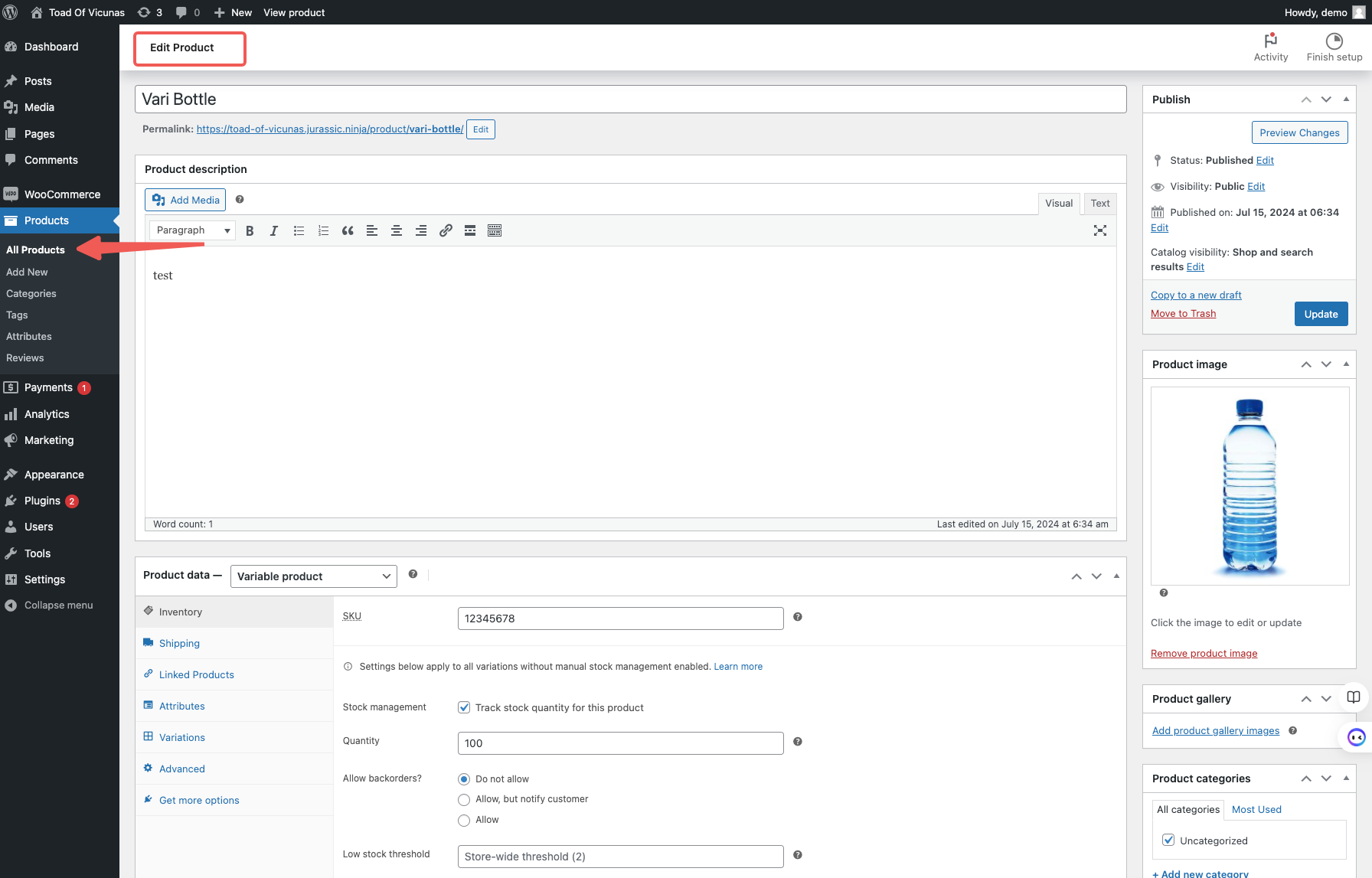
Draft
In the "Draft" tab, you'll typically see products that are not yet live, perhaps because they're incomplete or you're not ready to launch them. Here, your available actions include:- Edit the product to complete its details or make it ready for publishing.
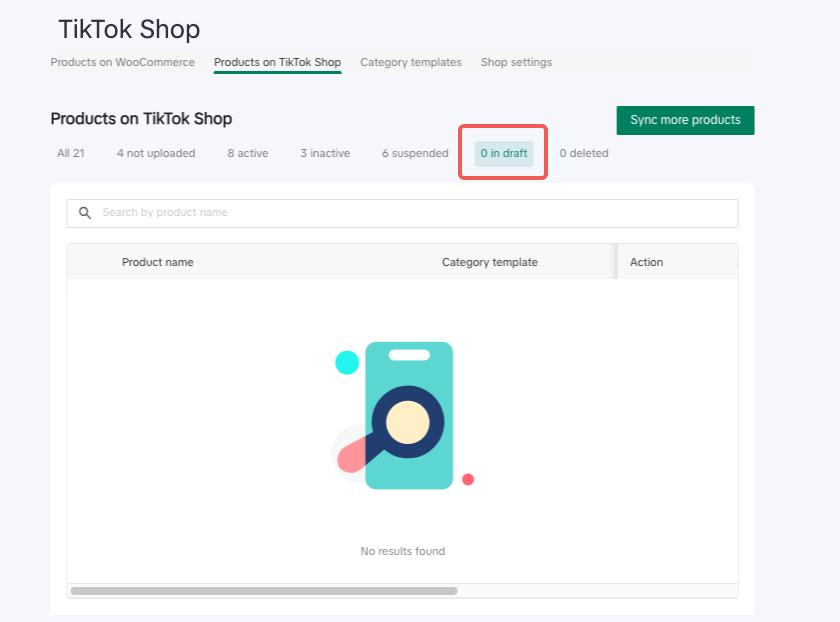
Deleted
In the "Deleted" tab, you'll likely find products that have been removed from TikTok Shop, either intentionally or by mistake. To restore a deleted product, you can only do so from the TikTok Shop Seller Center (not via WooCommerce or the plugin).
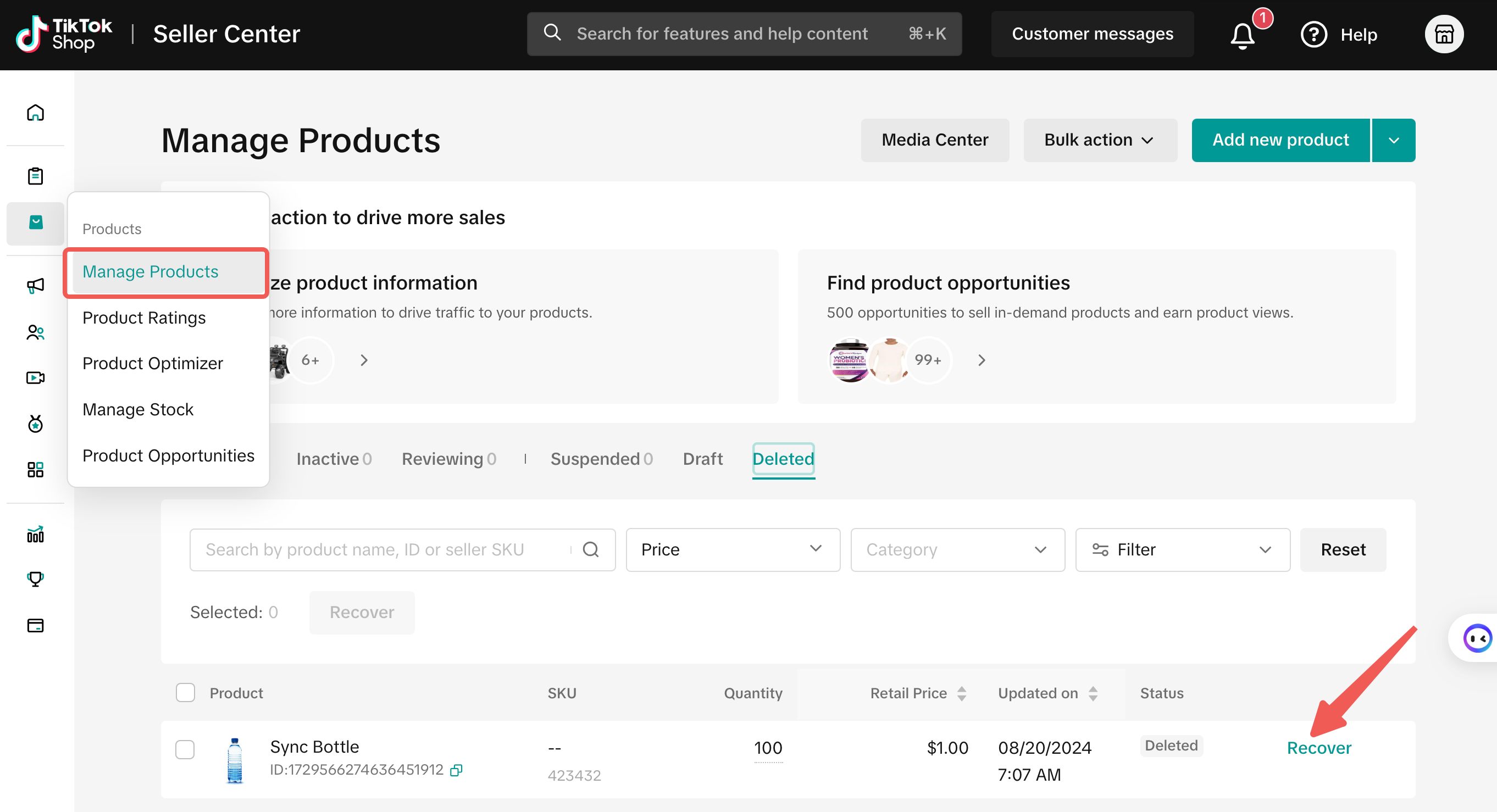
Category templates:
What are Category Templates and why use them?
Category templates are essential tools for efficient product management within the TikTok Shop. These templates enable you to collectively update vital product details, simplifying the synchronization process between your WooCommerce store and TikTok. By linking a group of products to a single category template, you're making both the preparation and sync tasks quicker and smoother.Category Template FeaturesThe Category Template feature aims to simplify the seller experience. Here's what it allows you to do:
- Assign each product to a unique category template, ensuring a one-to-one relationship between products and templates.
- Associate multiple templates with a single TikTok category, providing flexibility in product management.
- Set a "default" template within a TikTok category to which new eCommerce products are automatically mapped.
- Instantly create a category template using your Shopify product choices -- manual selection becomes necessary only if this automated process fails.
- Update and manage your templates via the 'Category Templates' tab. This includes renaming, recategorizing, and even deleting templates.
- Change product category for a product through the template
Managing Product Information in Category Template
We support a range of product attributes that you can maintain within the app:- TikTok Category
- Brand Name
- Product Features
- Shipping Dimensions (Weight, Length, Width, Height)
- Size Chart
- Certifications
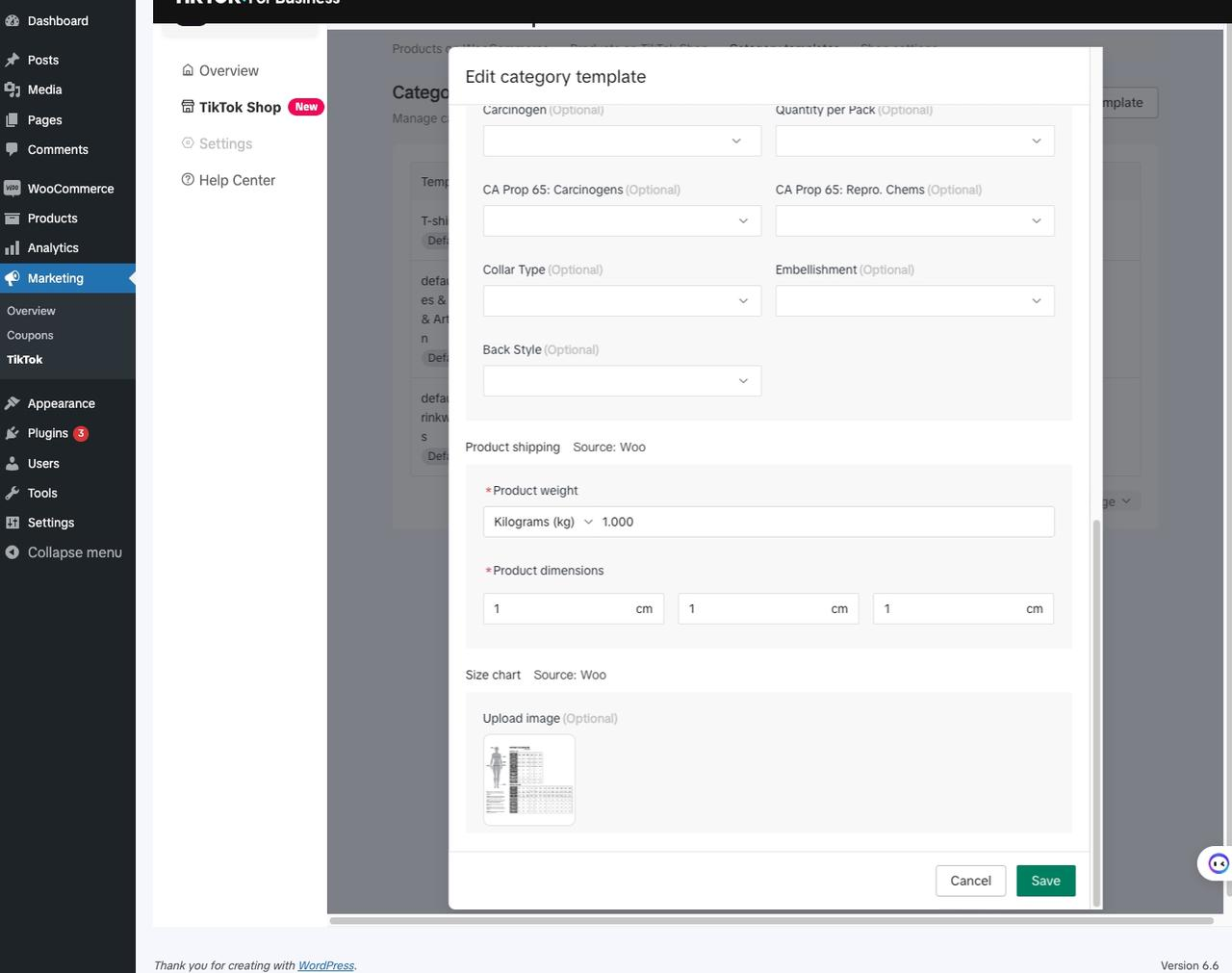
Managing Product Information without Category Template
We offer two ways to update the required product details:- Template-Level: You can link multiple products to a category template and edit their attributes in bulk.
- Product-Level: Alternatively, go to the 'Product List' to update individual product details.
Note:
- Each product must be associated with a category template.
- If a template doesn't cover your specific product details, go to the individual product page and select "I want to set product information individually."
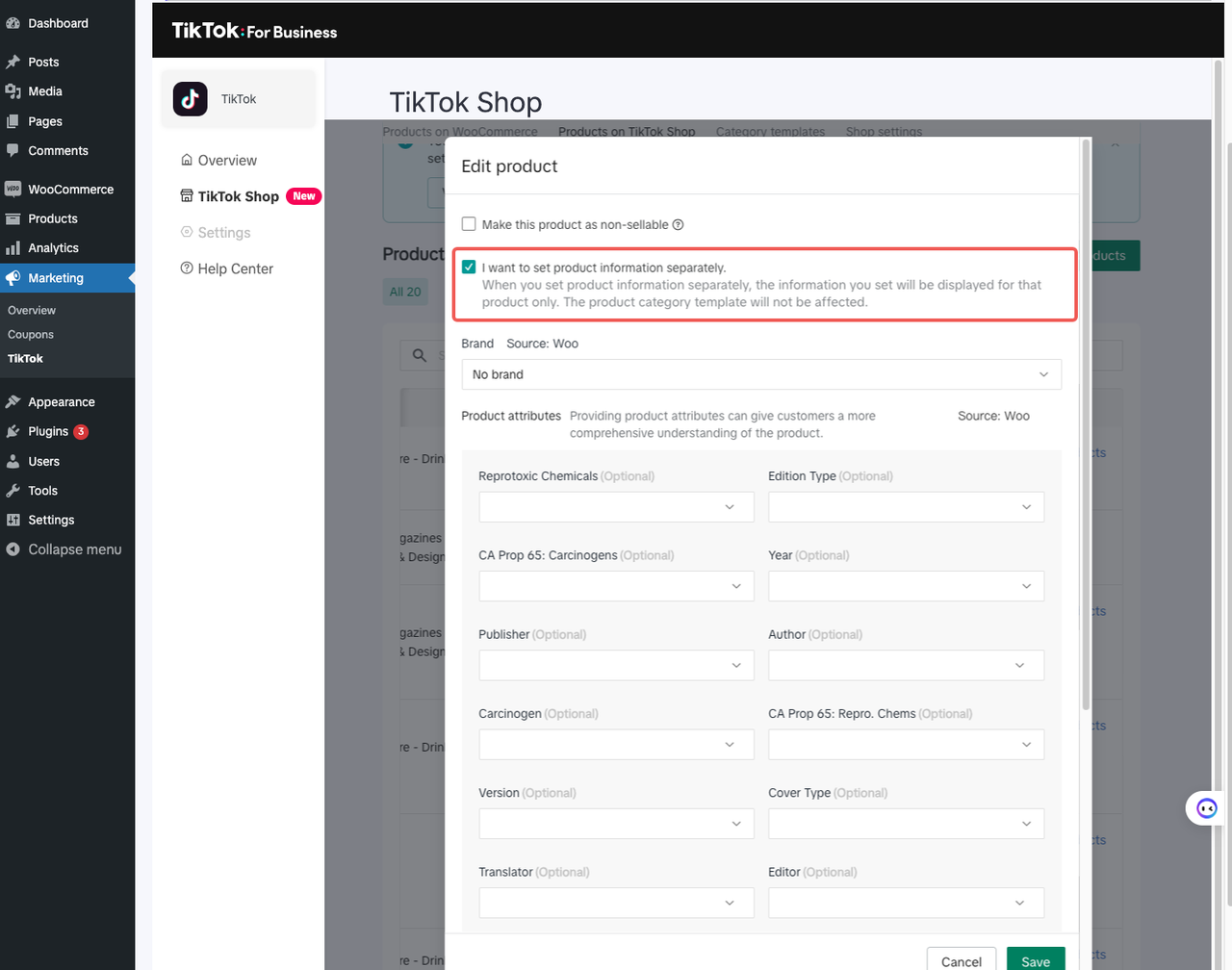
- The hierarchy for syncing data is as follows: existing eCommerce data > product-specific data > template data.
- You can check the individually set template from the category tabs
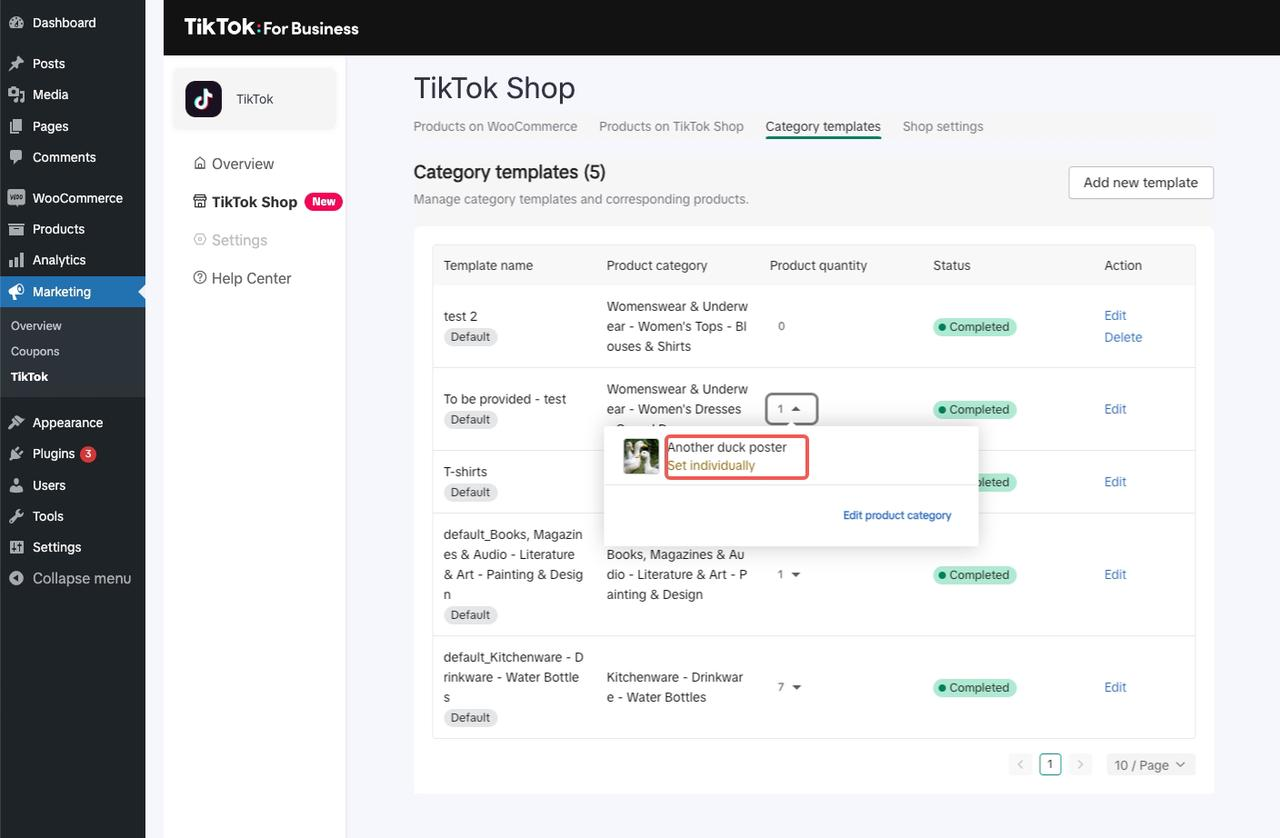
Creating a New Category Template
- If the auto-suggested TikTok category isn't what you need, or if mapping fails, you can create a new template.
- Go to the "Category List Tab."
- Click "Add New Template."
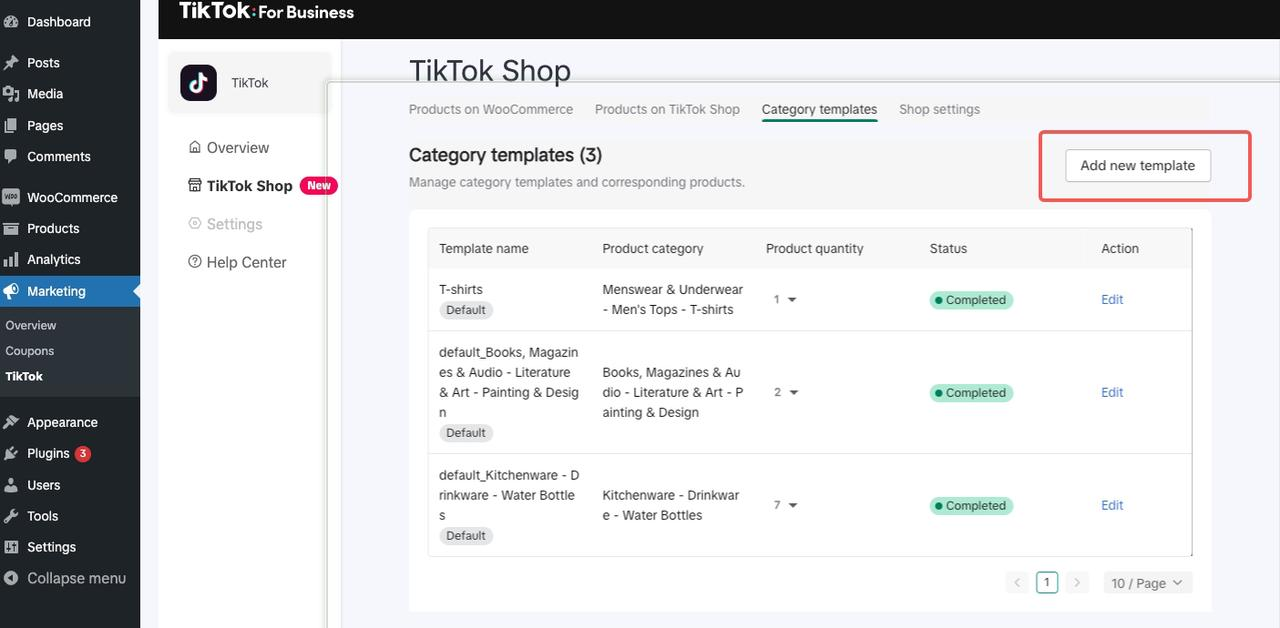
- Fill in all required information for the new template and save
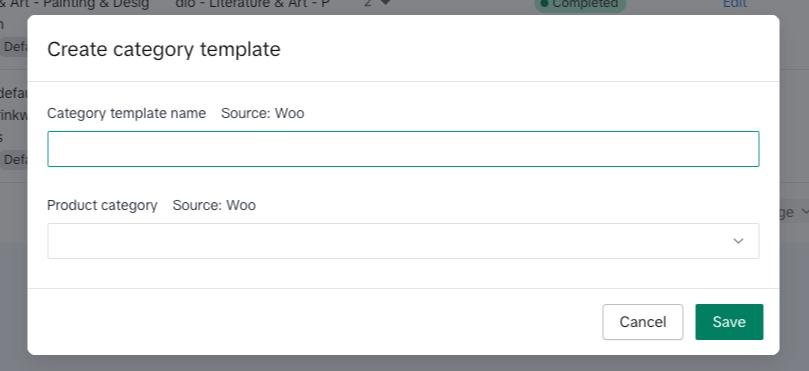
- Associate the new template with your desired products for quick sync.
Mapping products using Existing Category Template
- Go to the "Category List Tab."
- Browse through the existing templates and categories.
- Choose the template you'd like to use for your product.
- If a TikTok category has multiple templates, consider setting one as the "default" for automatic mapping of new products.
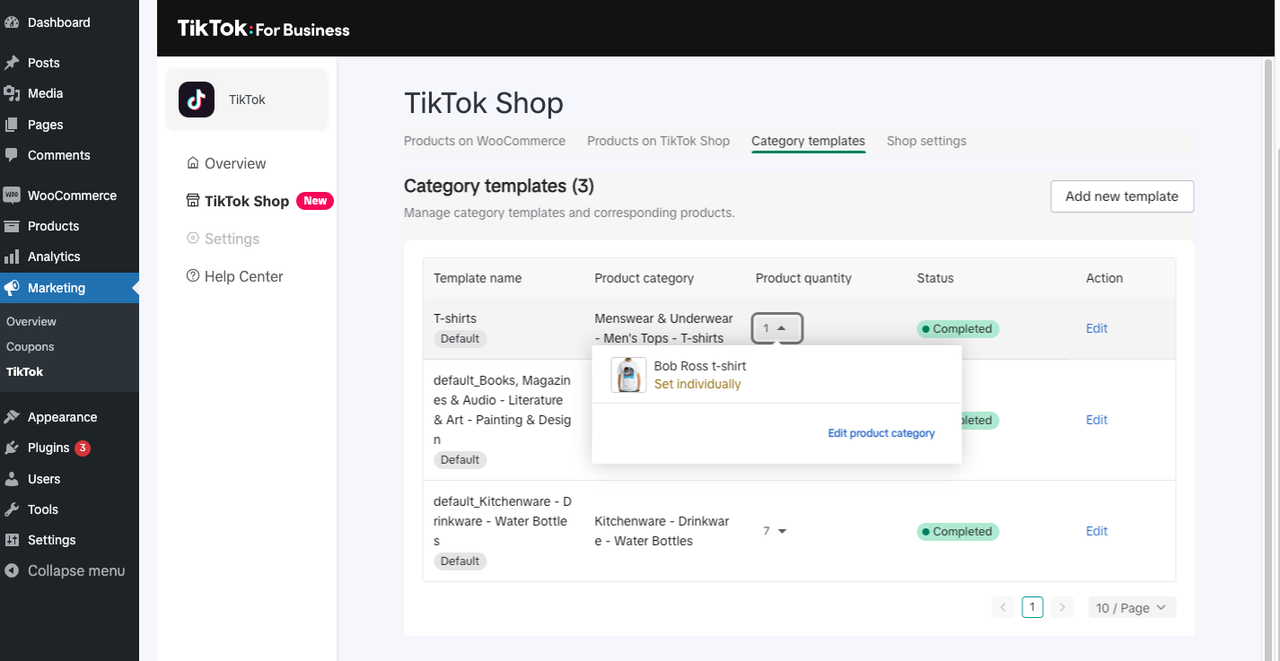
Edit a Category Template
- Go to the "Category List Tab."
- Select "Edit" for the template you want to change.
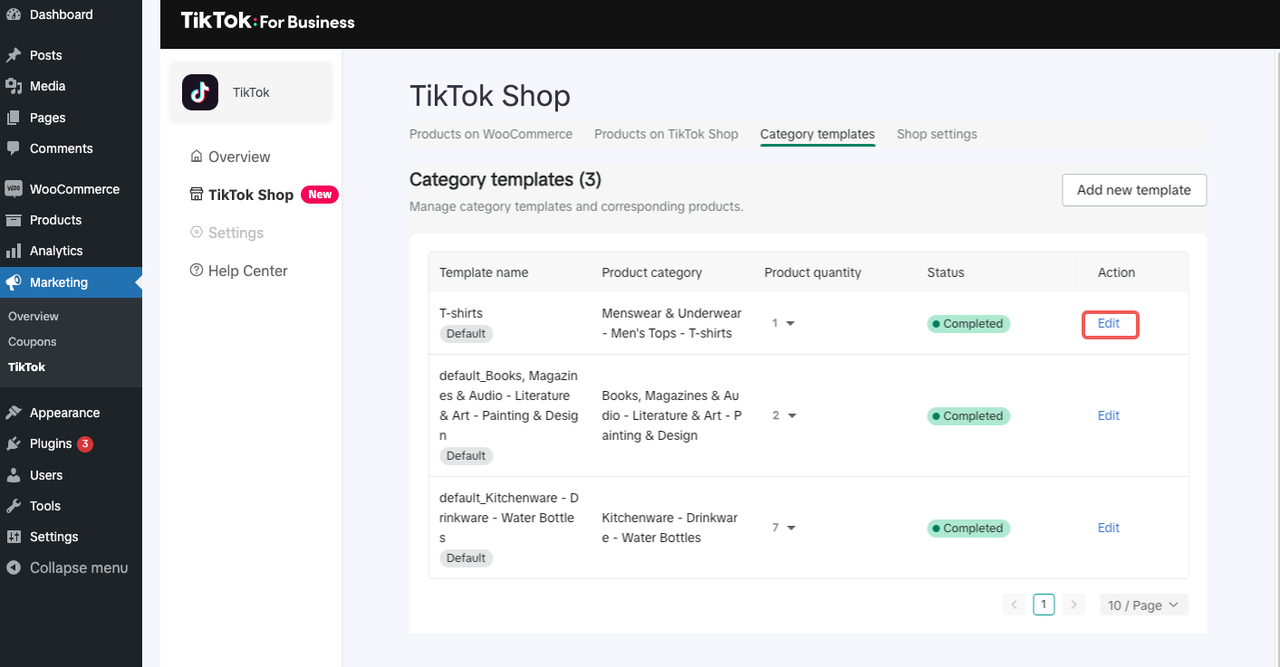
- Modify template names, brands and associated products, or set it as the default template.
- Save changes.
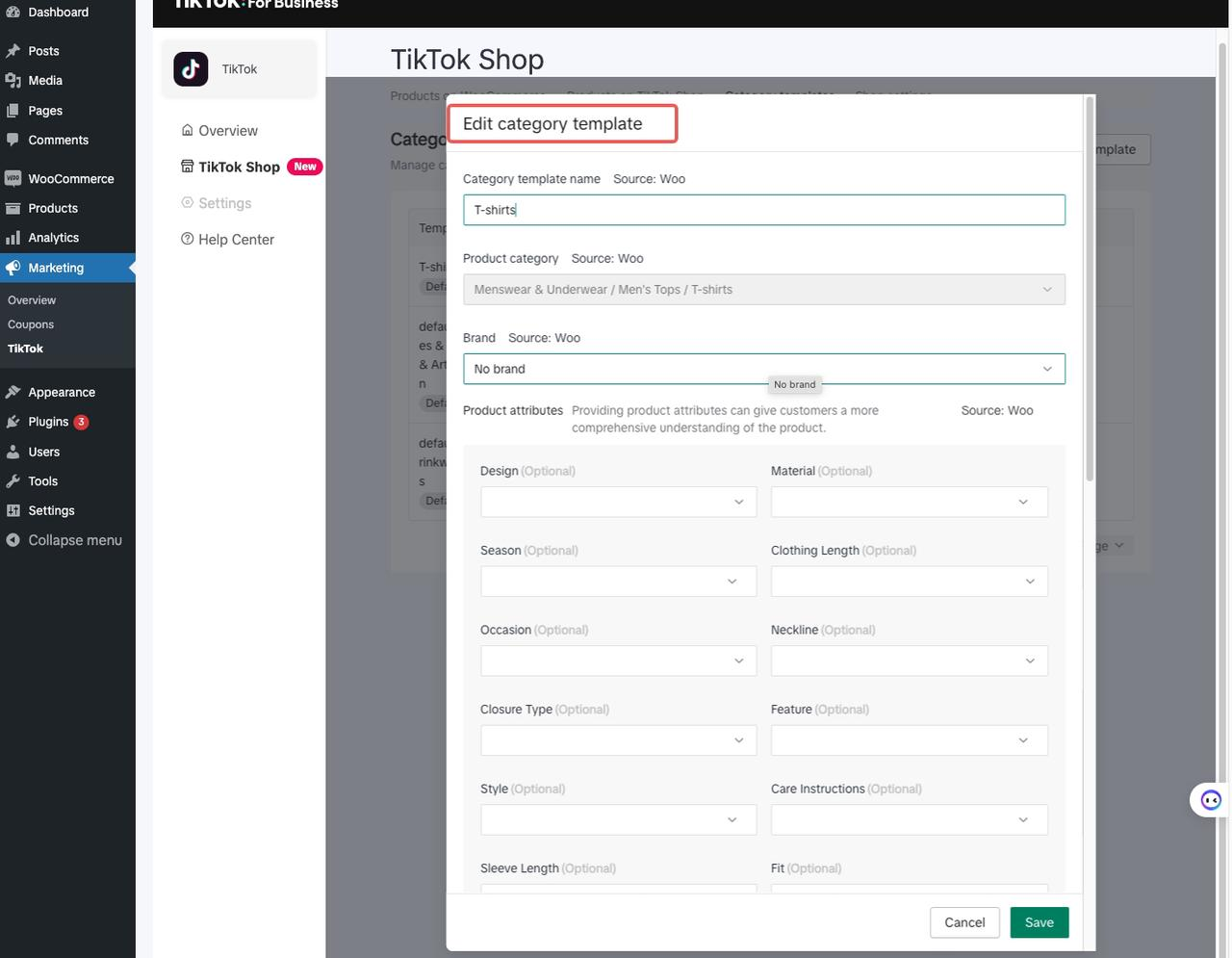
- Make sure to maintain the updated information in the category template for successful synchronization.
- Each product must have a matching category template. If a product's information needs to be personalized, you can do so in the product details page.
You may also be interested in
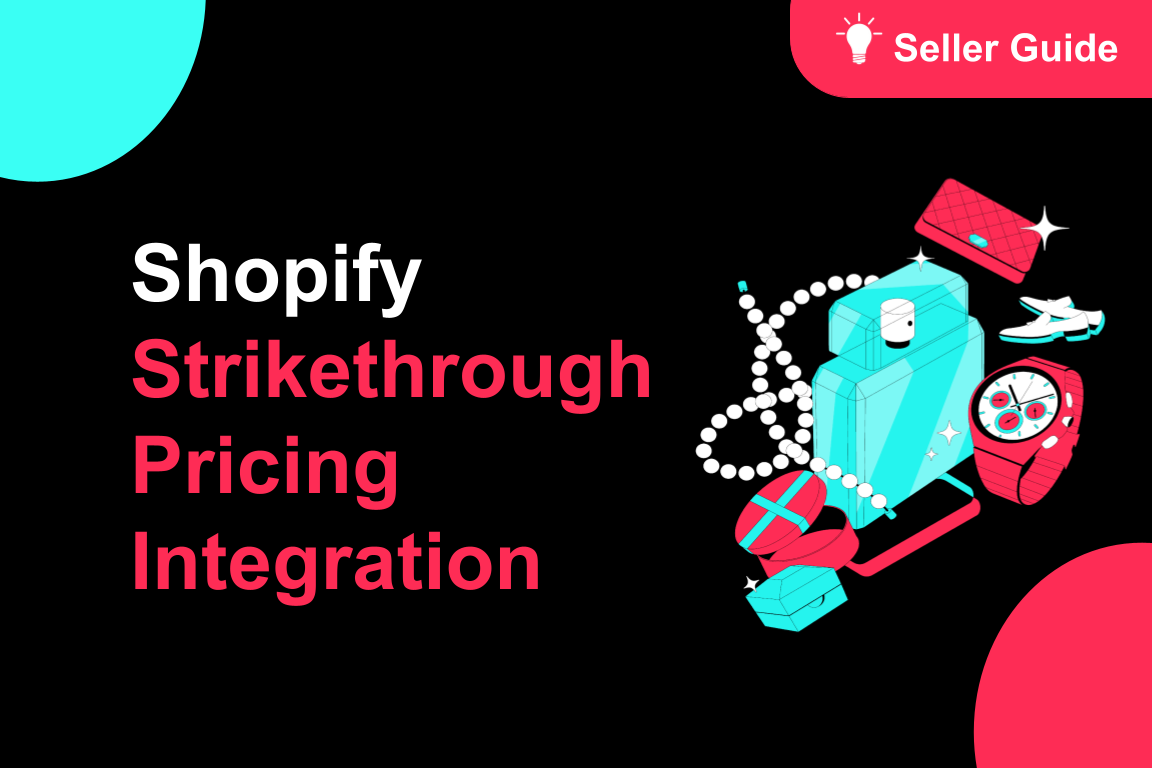
TikTok for Shopify: Strikethrough Pricing Integration
TikTok for Shopify - Strikethrough Pricing Integration for Shopify Overview: Strike-through pricing…
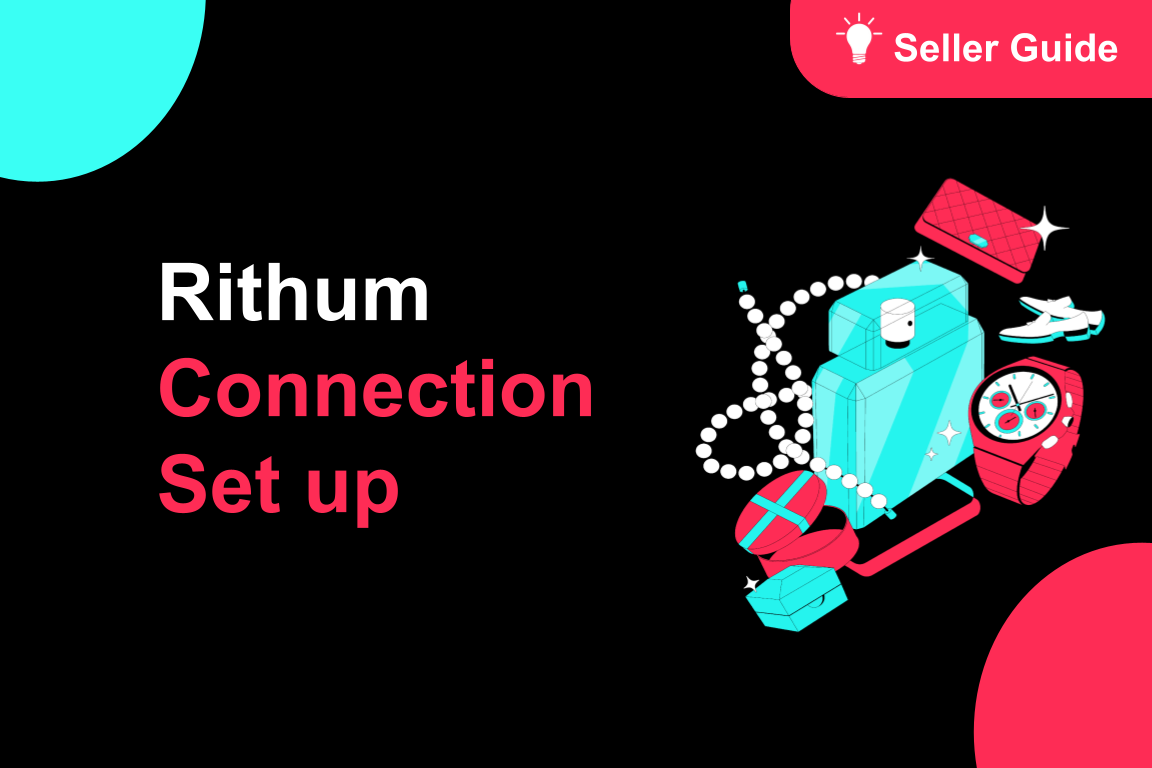
TikTok for Rithum: Connection Establishment
Before you begin Make sure you have a posting account created for the market you are selling on TikT…

TikTok for Shopify: Webinars
How Shopify Sellers are Crushing it in TikTok Shop Watch this "How Shopify Sellers are Crushing it i…
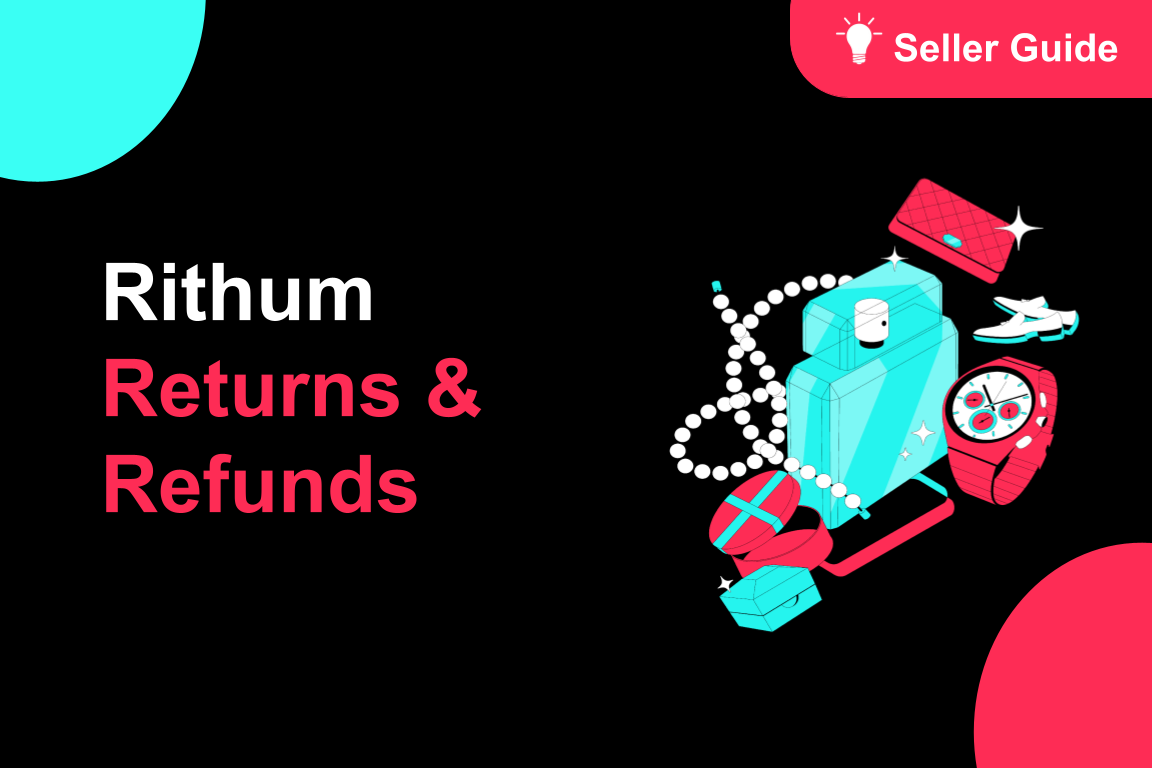
TikTok for Rithum: Returns & Refunds
Overview In this section, we'll guide you through returns and refunds. To manage returns, visit TikT…
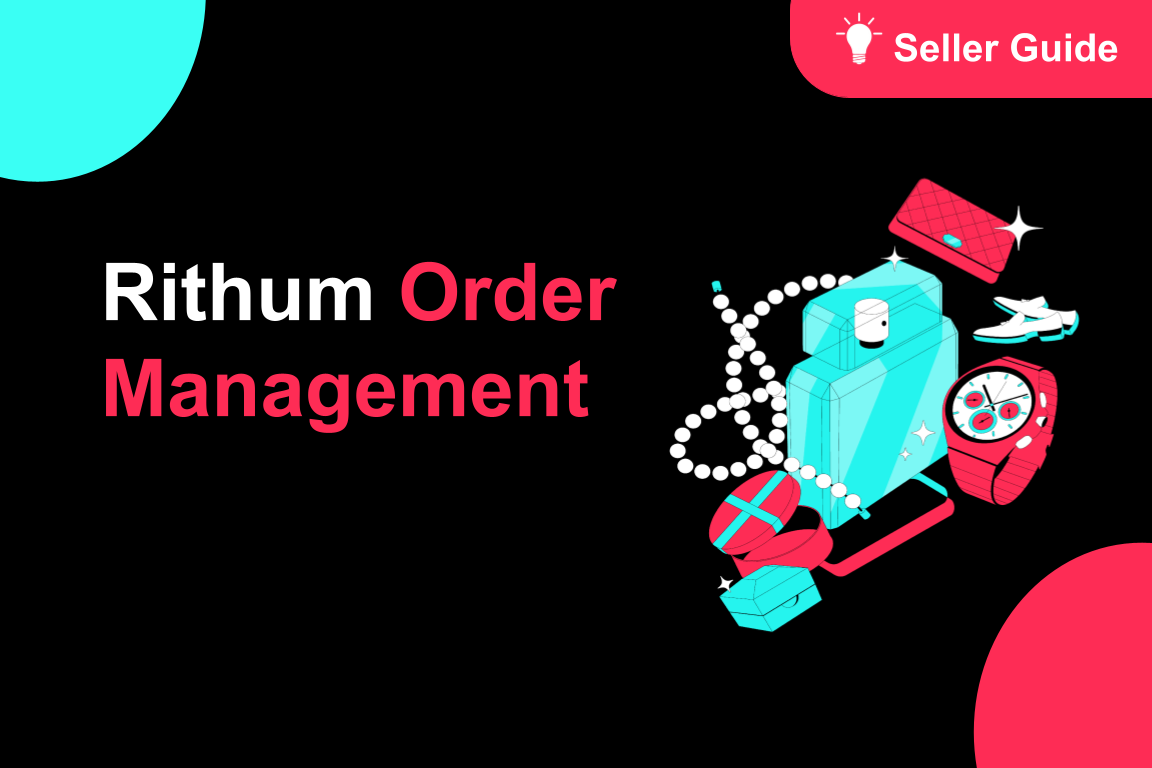
TikTok for Rithum: Order Management
Order Management This guide outlines how to manage orders using TikTok Shop, your Order Management S…
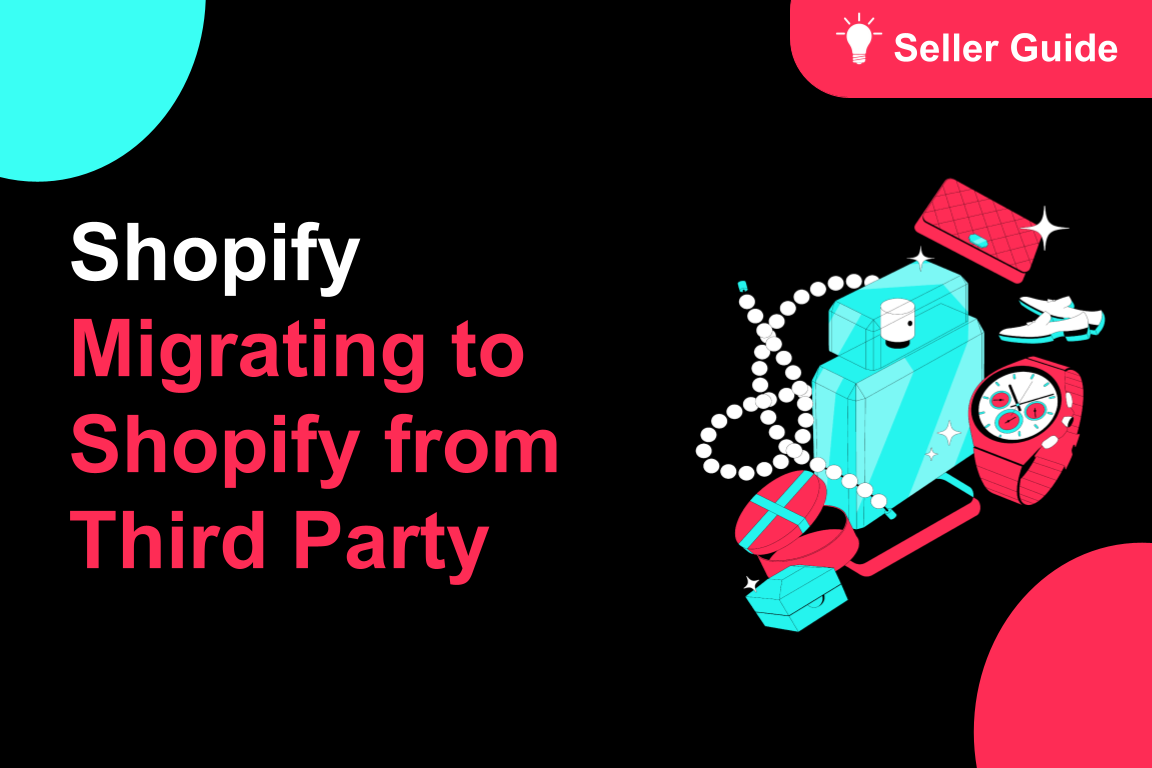
TikTok for Shopify: Migrating to Shopify from Third Party
This guide is designed to assist sellers in smoothly transitioning from third-party applications to…
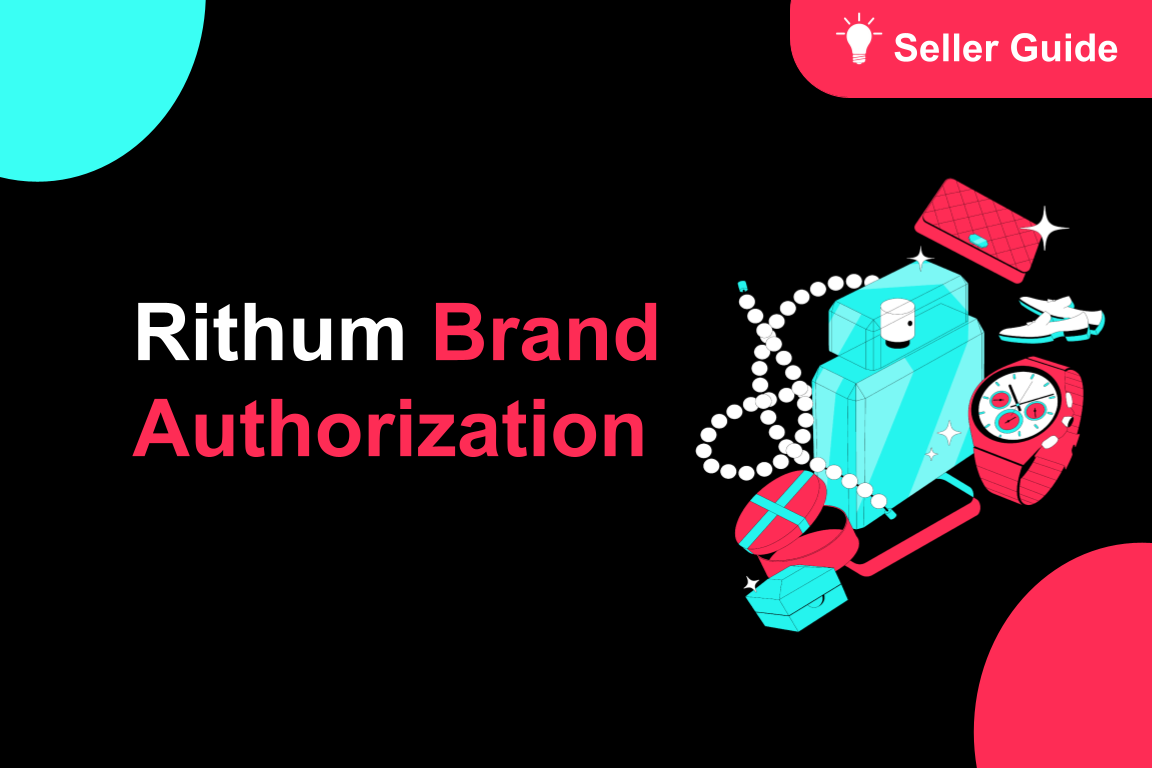
TikTok for Rithum: Brand Authorization
Brand Certification At TikTok Shop, we commit to the highest quality and safety standards for our cu…

TikTok for Shopify: All Guides and Resources
Overview of TikTok for Shopify Integration The TikTok for Shopify app lets you sell your Shopify pro…

TikTok for Shopify - Onboarding guide
TikTok for Shopify App Guide The TikTok for Shopify channel app enables sellers to expand their reac…
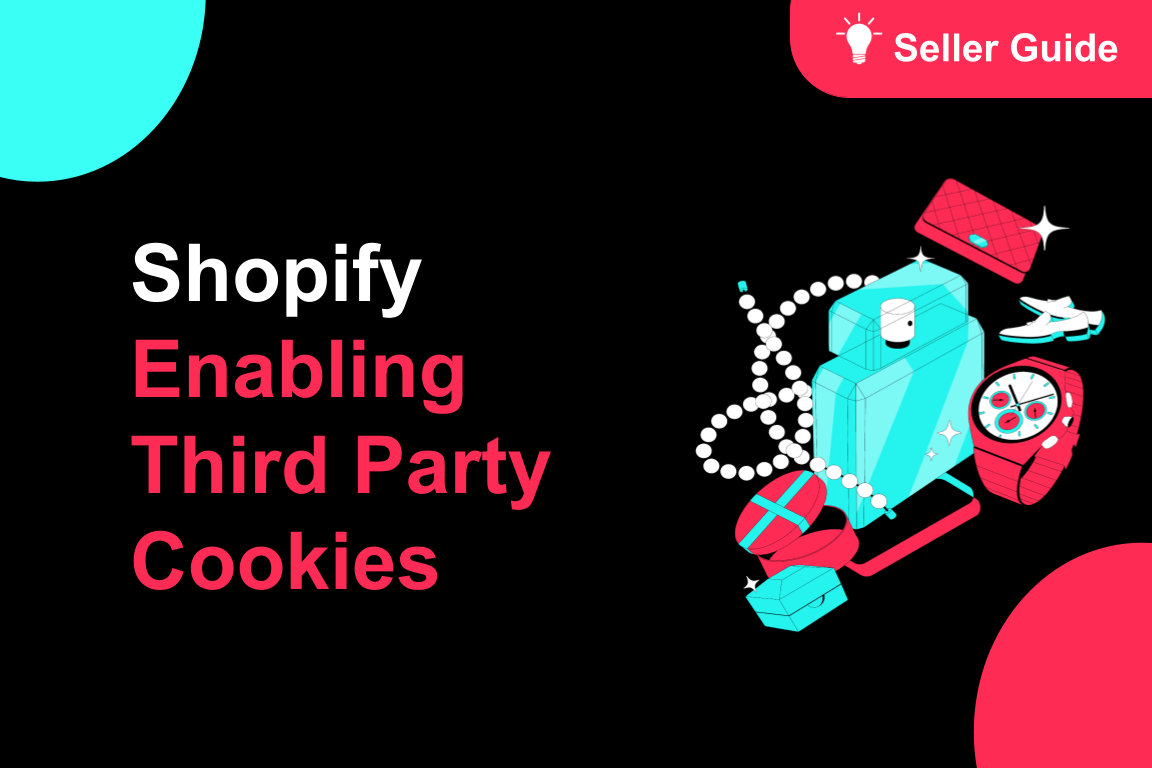
TikTok for Shopify: Enable Third Party Cookies
In this resource, we'll cover essential steps to ensure your browser settings are optimized for smoo…