LIVE Analytics
11/12/2025
Summary
What tools and metrics does TikTok Shop provide to monitor and analyze livestream performance?
- TikTok Shop’s LIVE Performance analytics offers real-time and historical data on six default metrics: GMV, SKU Orders, Buyers, Items Sold, CO Rate, and Product CTR, with options to customize or add metrics like LIVE Views and Avg. Viewing Duration.
- Users can download reports, view trend charts, and access detailed breakdowns of traffic sources (organic vs. promoted) to gain actionable insights for improving livestreams.
How can sellers track individual account and livestream performance on TikTok Shop?
- The Account Performance tab shows total and per-account data over customizable timeframes, including revenue, TikTok handle, diagnosis conclusions, and violations, with links to deeper LIVE Diagnosis reports.
- Sellers can view top audience-favorite livestreams by GMV, conversion, or engagement, and analyze traffic sources to understand how viewers find their streams.
What features are available for ranking and exporting detailed livestream data?
- The LIVE Details page allows sellers to sort and export data for all livestreams under Self-Operated and Affiliate tabs, showing metrics like Launched Time, Revenue, CO Rate, and Views.
- The LIVE Dashboard (or LIVE Board) provides an upgraded interface for easier reference and management of livestream analytics.
Where can sellers find and analyze affiliate-related livestream data on TikTok Shop?
- Affiliate data is accessible via the LIVE Details page or through Marketing > Affiliate > Creator Analysis, with real-time data by default and options to set custom time periods for analysis.
Access LIVE Analytics here: https://seller-us.tiktok.com/compass/live-analysis
This article outlines how to use LIVE Performance. Specifically, it shows you how to view your livestream's real-time performance, track ongoing livestreams, view high-performing accounts and more. It will help you not only better understand your livestreams' performance, but also provide the tools to gain actionable insights for improving them.
Where to View LIVE Performance
- In Analytics, head to LIVE & Video, LIVE, then click on LIVE Performance from the drop-down menu under the Livestream header.
- On the right is a box showing ongoing livestreams and the recently ended ones.
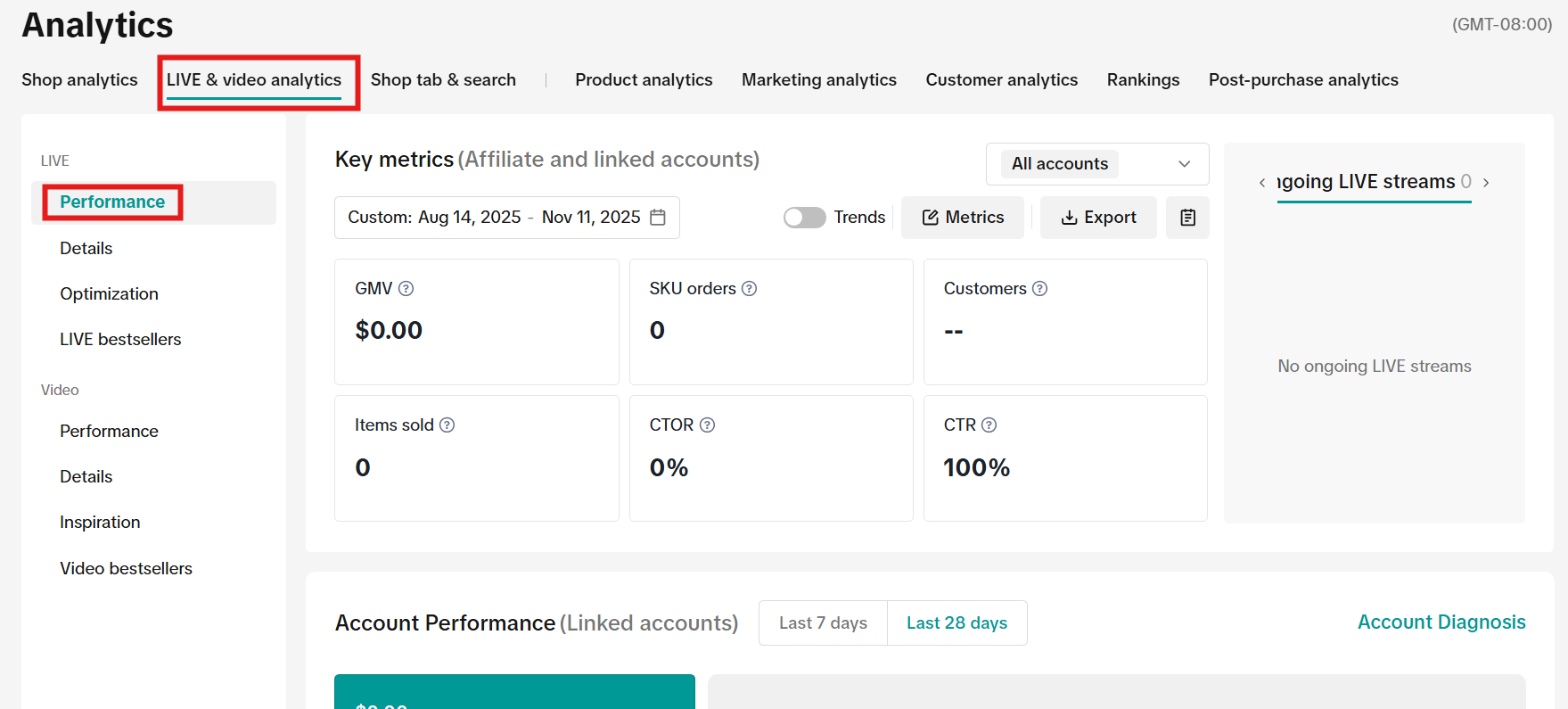
- There are three main tabs here:
Core Data
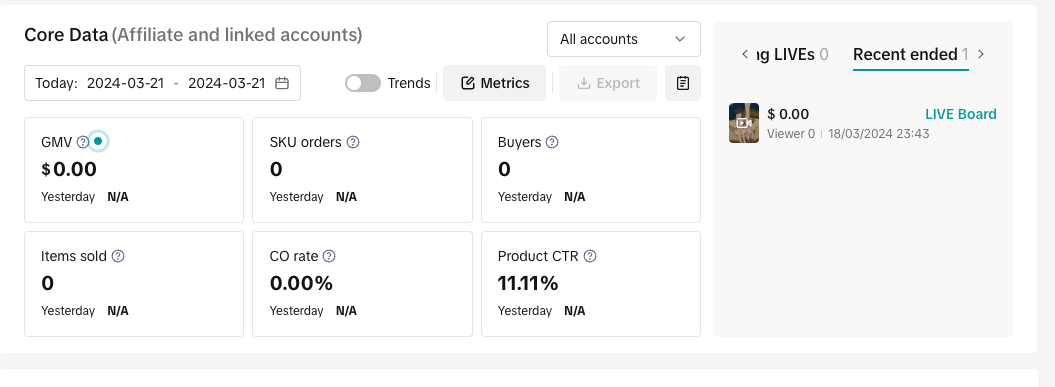
- These metrics show the performance of your livestreams in real time or during a selected time period. There are six metrics by default: GMV, SKU Orders, Buyers, Items Sold, CO Rate and Product CTR.
- Hover over the ? to see the definition of the corresponding metric.
- You can download the performance and view trend charts.
- You can also subscribe to a different set of six metrics or mix those with the default ones. The other metric options include LIVE Views, Avg. Viewing Duration, Livestreams, Show GPM and Revenue-Generating Livestreams.
Account Performance
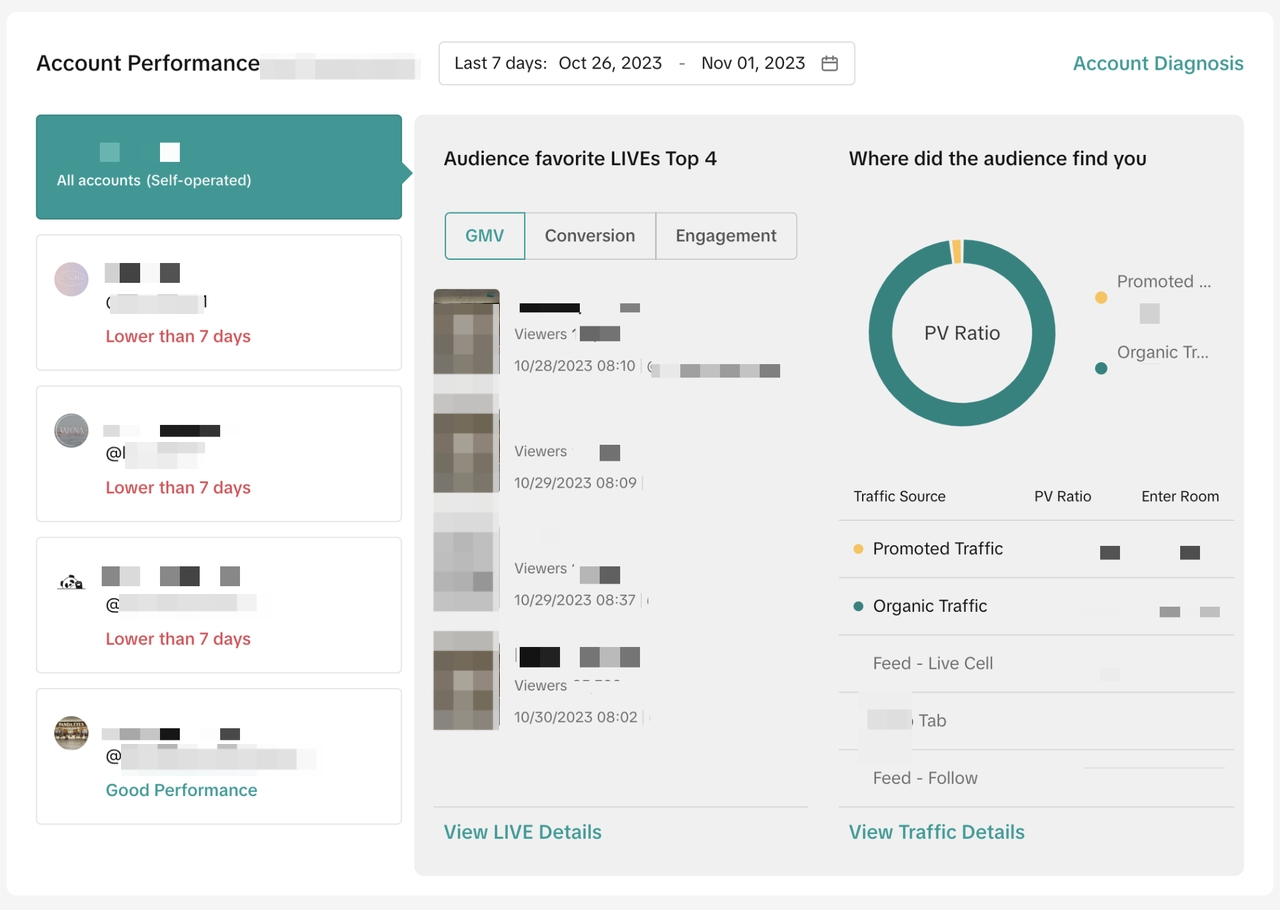
- Displays either the total performance data or each account's performance data. The time period by default is seven days, but you can customize it as you want.
- By default, you will see the performance of all accounts. To view an individual account, simply hover your mouse over it. Under each account, you will see the corresponding revenue, TikTok handle, diagnosis conclusion and reasons, and violations. Click on View Diagnosis, which will take you to LIVE Diagnosis for a closer look at the selected livestream's performance.
- You will be given the account’s top 4 audience-favorite livestreams sorted by GMV, Conversion or Engagement. Click on View LIVE Details for more information.
- Subsequently, get to know where your audience found you, whether it's through promoted or organic means. The percentages are split in visual form for easy understanding.
- Click on View Traffic Details for a detailed breakdown.
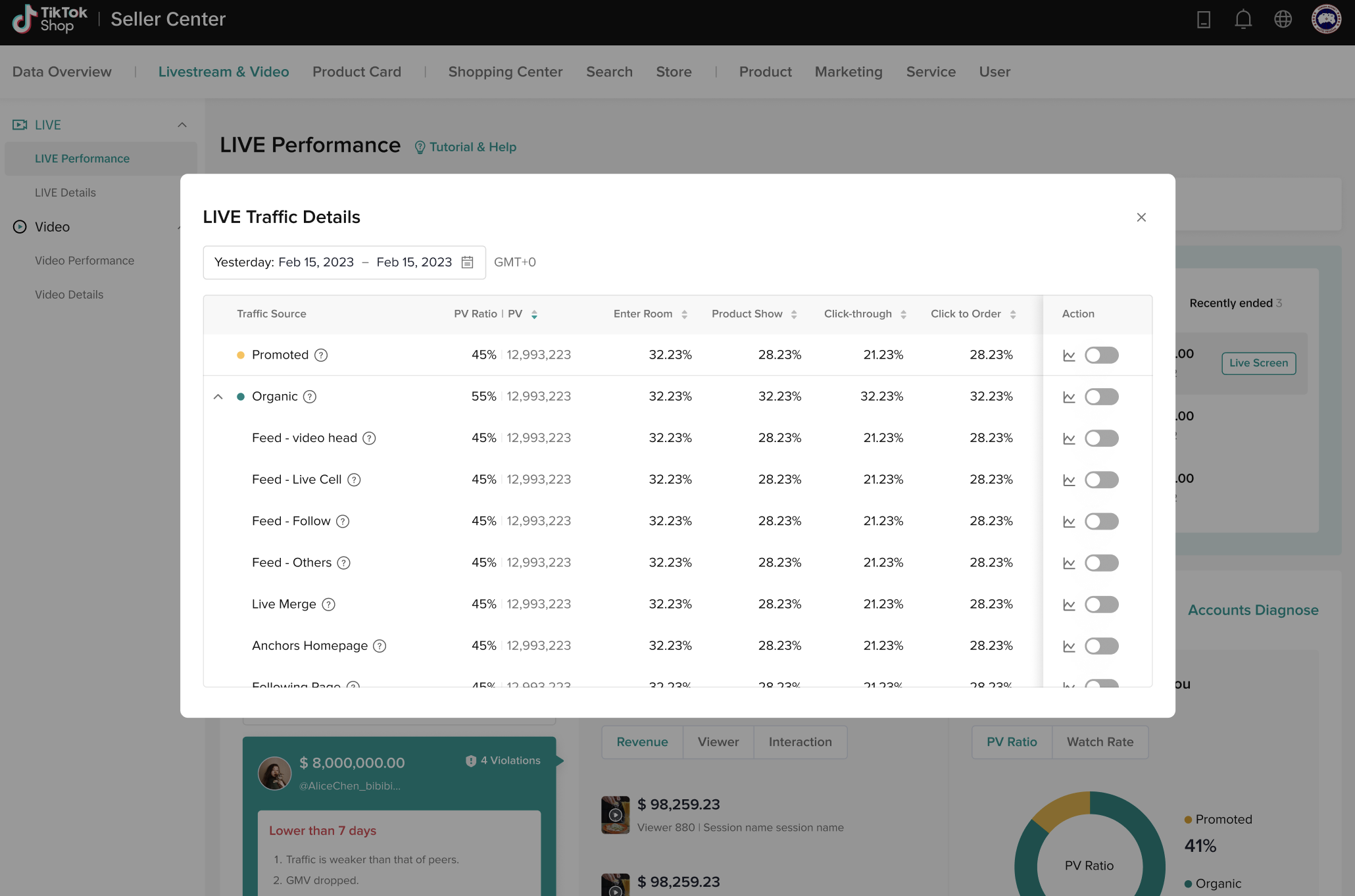

Rank Your Livestreams with LIVE Details
- In Analytics, head to Livestream & Video, and then click on LIVE Details from the drop-down menu under the LIVE heading.
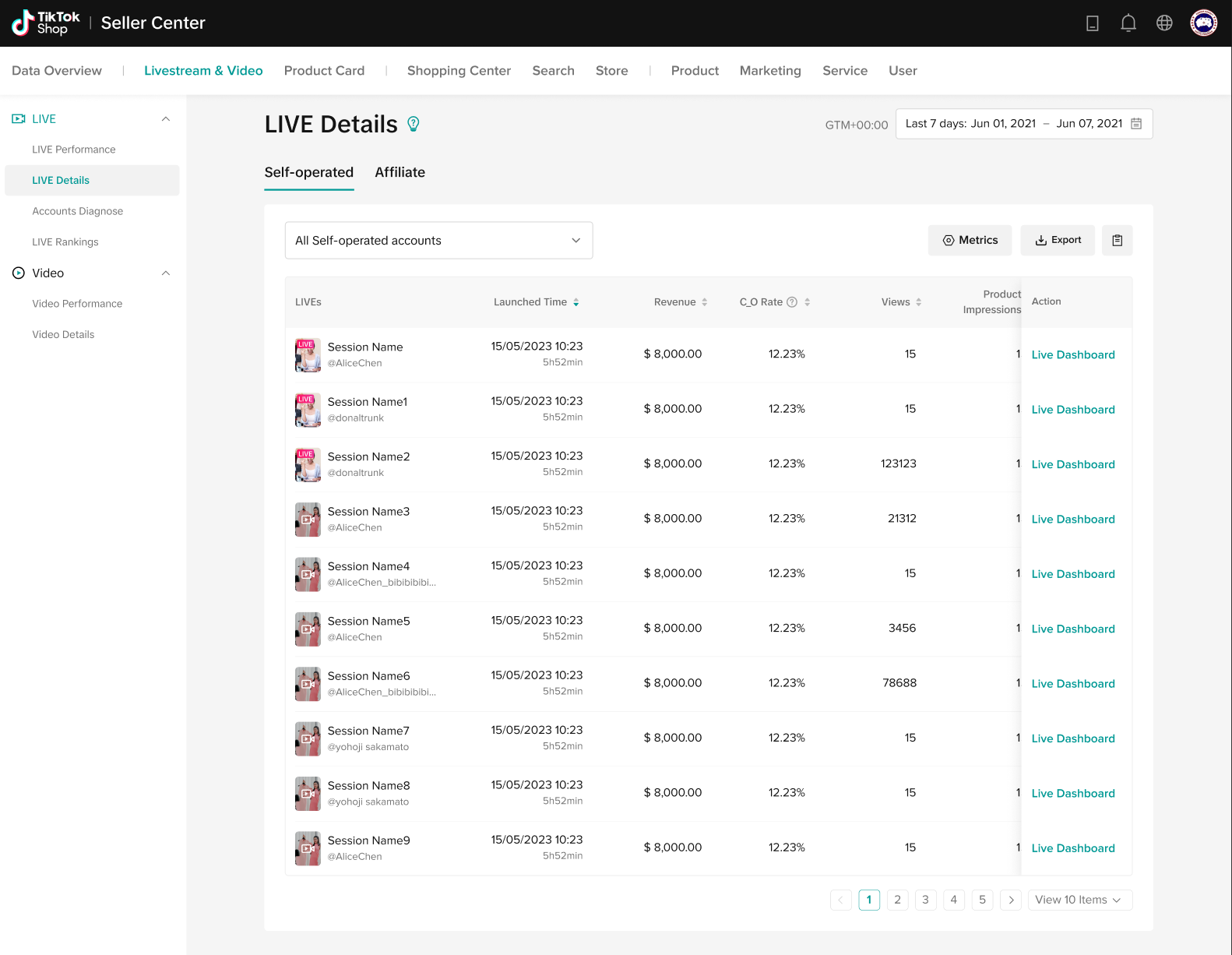
- Here you can view all your livestreams in different settings and time periods. The main tabs are Self-Operated and Affiliate. Under each tab, you can choose which metrics to sort by and export the data.
- Details such as a livestream's Launched Time, Revenue, CO Rate, Views, and more are visible. Hover over the ? for each category’s definition.
- For ease of reference, click on LIVE Dashboard to access the newly upgraded LIVE Board.

FAQs
- Where can I view Affiliate Data?
- Affiliate data is available through the LIVE Details page or alternatively, you can access it via Marketing > Affiliate > Creator Analysis. By default the data is real-time. Alternatively, you can also set your preferred time period.