Zendesk for TikTok Shop
03/27/2025
Summary
What are the key benefits of using Zendesk for TikTok Shop?
- Centralizes customer messages from TikTok Shop and other platforms into one inbox for faster response.
- Provides a 360° view of orders, including billing, shipping, and product info.
- Allows processing of returns, refunds, cancellations, and replacements in one place.
How can sellers connect their TikTok Shop with Zendesk?
- Create a Zendesk account and install the Zendesk for TikTok Shop app from the Zendesk Marketplace.
- Install the app on your TikTok Shop account via the TikTok Shop Connector Manager.
- Connect multiple shops by repeating the setup process for each account.
What types of customer messages can be managed through Zendesk for TikTok Shop?
- Supports receiving and sending text, images, product cards, and order cards.
- Allows receiving emojis and videos from customers, but not sending them.
- Messages appear as tickets in Zendesk, enabling direct replies.
What are the fees and subscription requirements for using Zendesk with TikTok Shop?
- The Zendesk for TikTok Shop app is free to install and use.
- A Zendesk account is required, which may involve subscription fees; free trials are available.
What should sellers do if they encounter issues connecting TikTok Shop with Zendesk?
- Ensure the connector app is authorized to send and receive data between TikTok Shop and Zendesk.
- Verify that the TikTok Shop account owner is completing the authorization process.
Zendesk for TikTok Shop overview
Zendesk is the all-in-one customer service solution for your growing business. Connect your TikTok shops and other marketplaces to Zendesk to centralize your customer support. This allows you and your agent team to manage messages, respond faster to requests, and resolve issues.The Zendesk for TikTok Shop app is free to install and use to connect your shop(s) to Zendesk. A Zendesk account is required and subscription fees may apply. A free trial is available through Zendesk (subject to availability).
Key benefits:
- Centralize your messages: Respond faster to customer messages from TikTok Shop, Shopify, and more - all within one Zendesk inbox.
- Get a 360° view of your orders: Access order details, including billing, shipping, order status, and product info from TikTok Shop.
- Resolve customer requests: Process returns, refunds, cancellations, and replacements all in one place.
How to connect your TikTok Shop and Zendesk account
Install and authorize the free Zendesk for TikTok Shop app to connect your TikTok Shop and Zendesk Support account. A Zendesk account is required and subscription fees may apply. The connector app is available in the TikTok Shop App Store or Zendesk Marketplace.Create a Zendesk account
Create a Zendesk account at Zendesk.com. Free trial and pricing plans are available. After creating a Zendesk account (or if you already have one), install the Zendesk for TikTok Shop connect app to connect your accounts.Install Zendesk for TikTok Shop on Zendesk
- Go to Zendesk Marketplace, and search Zendesk for TikTok Shop
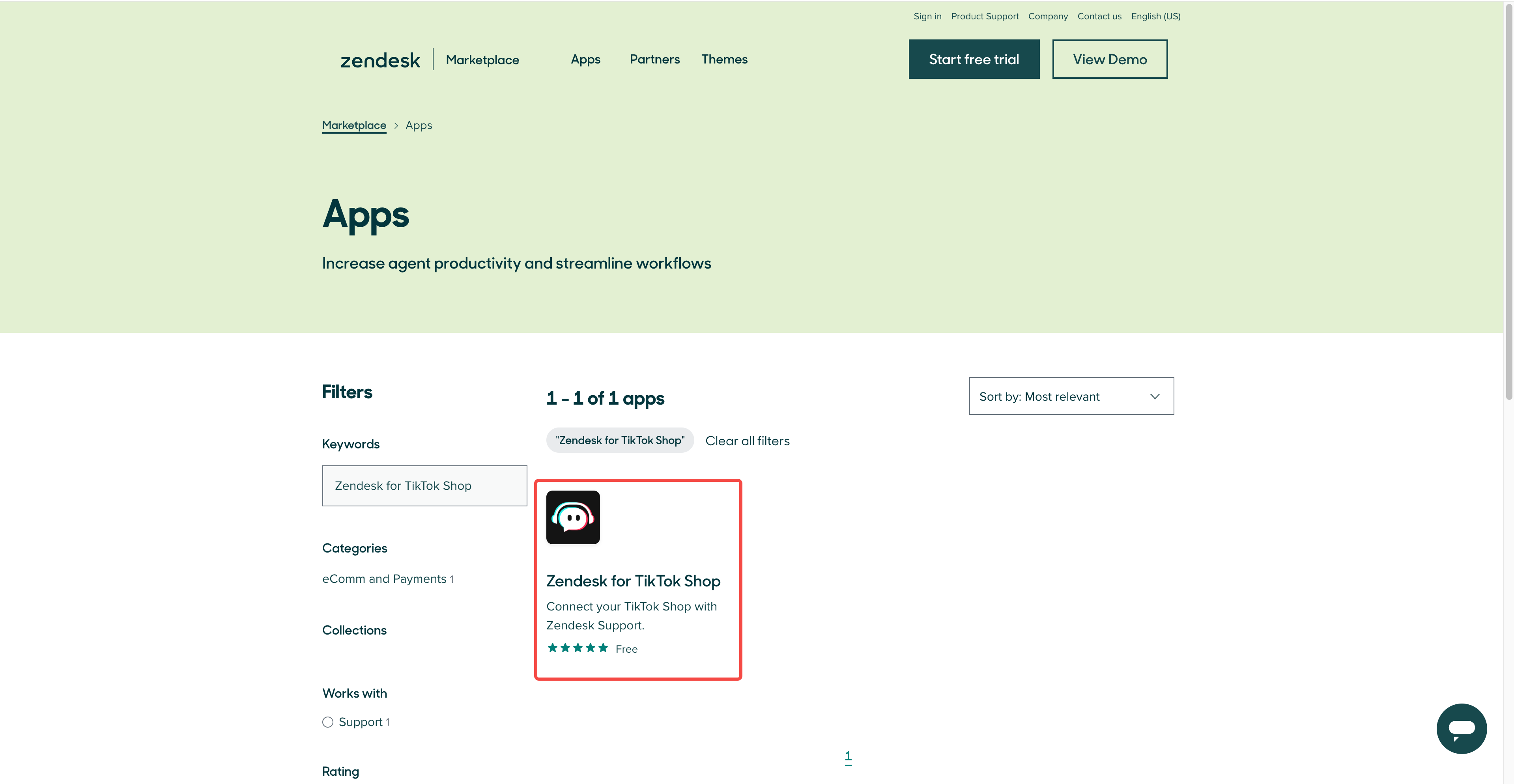
- Click Install, and select a Zendesk account to install this app
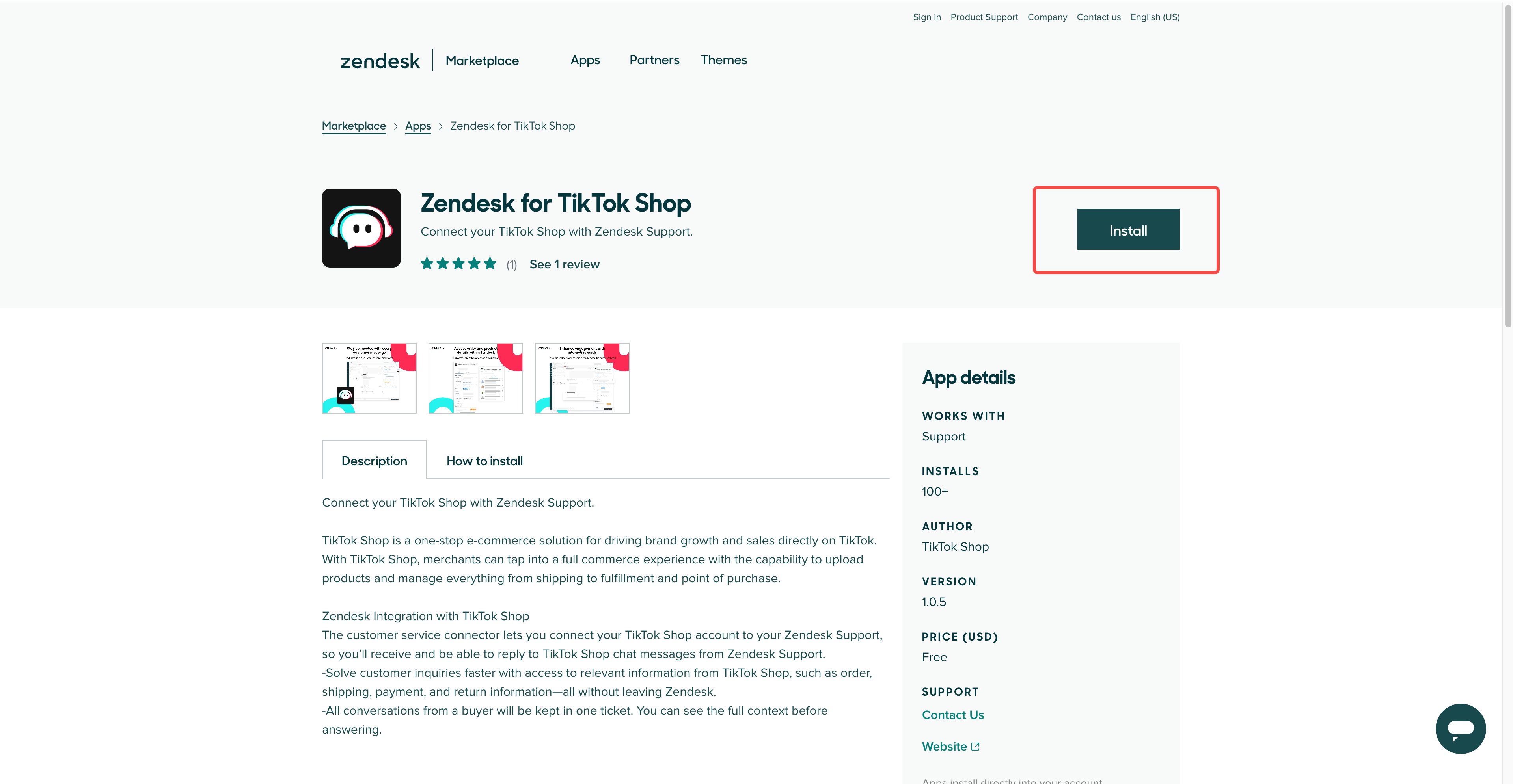
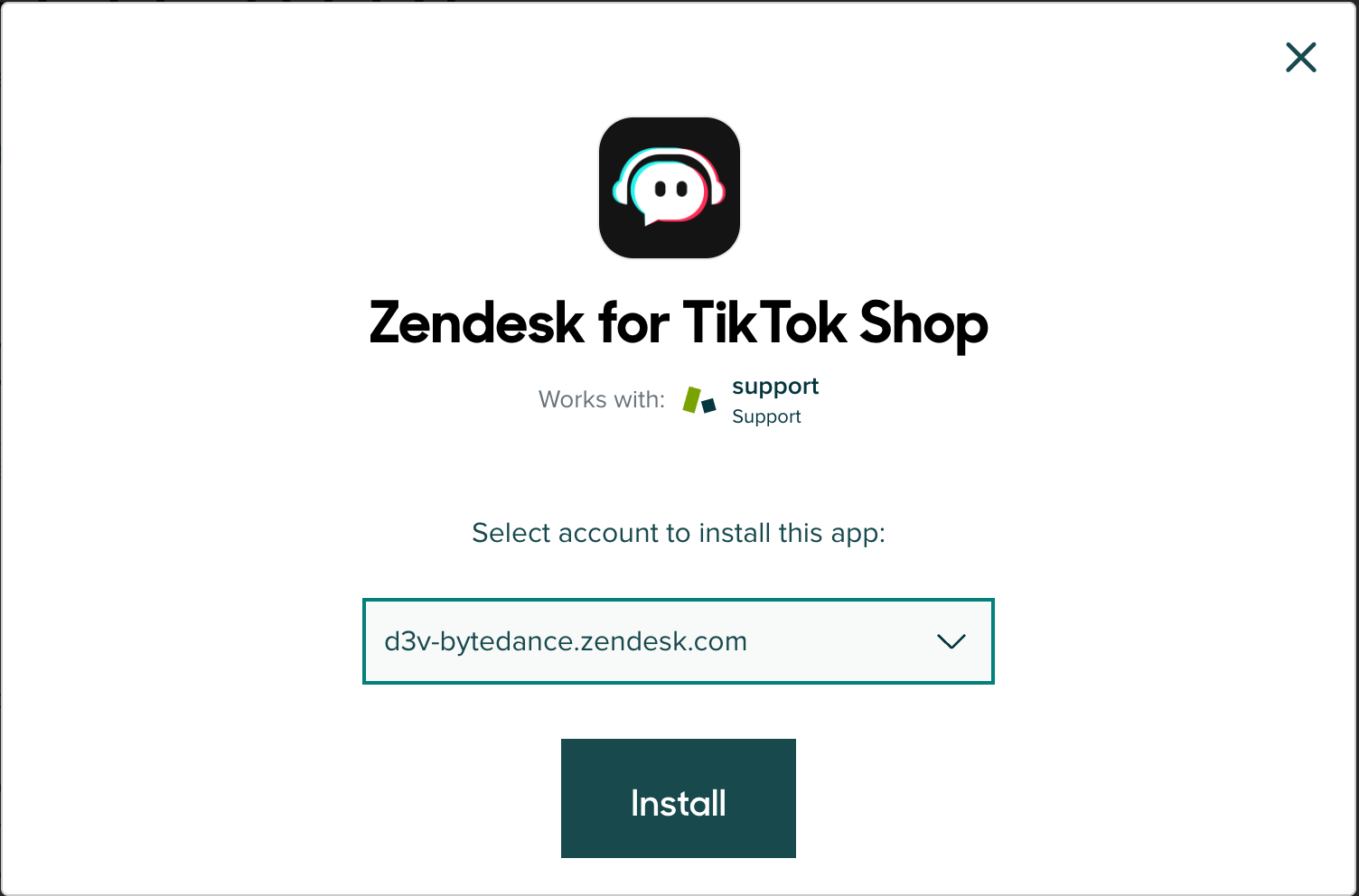
- Complete the installation
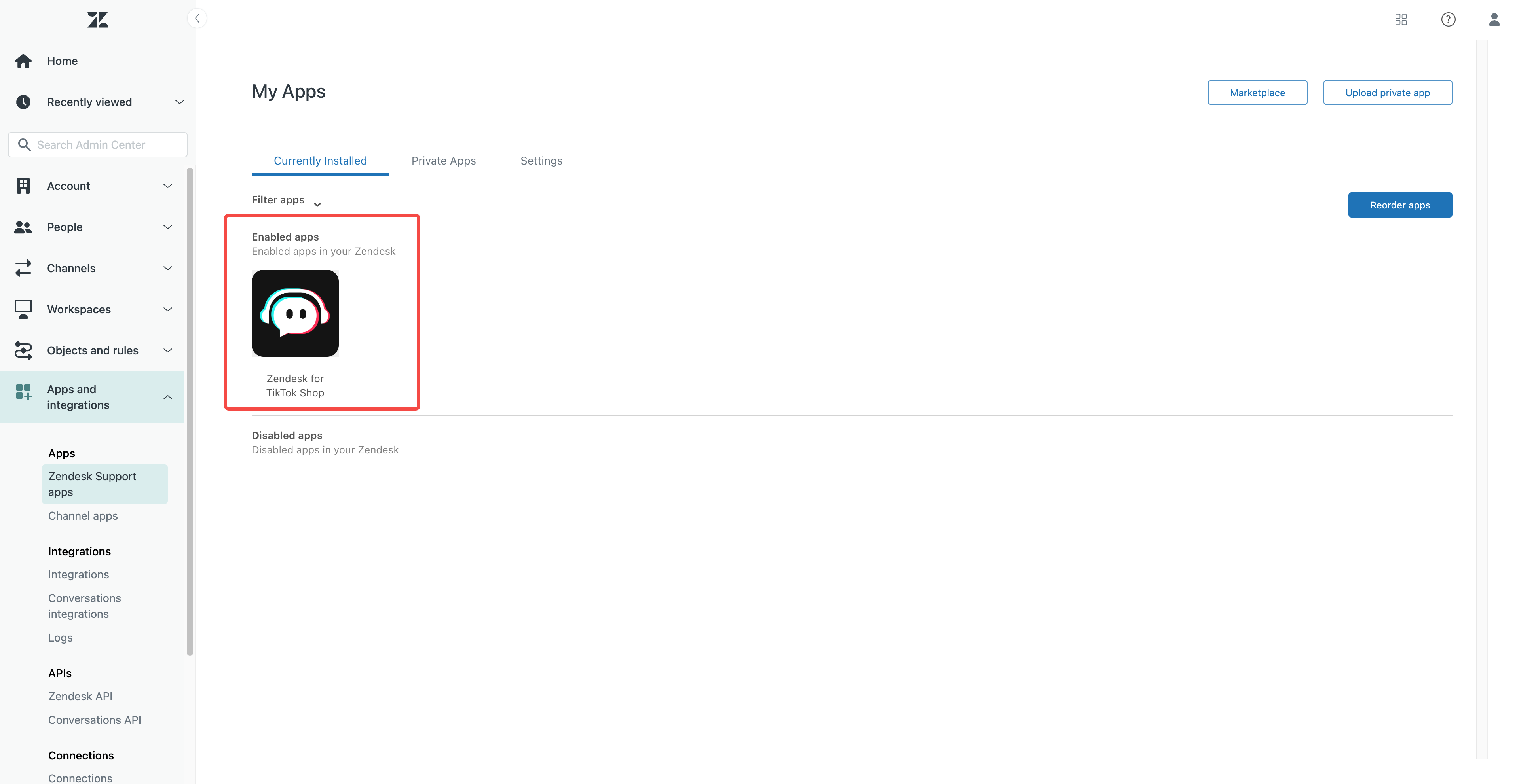
- To confirm that your installation was successful, go to Admin Center > Apps and integrations > Zendesk Support apps and check that the connector app is listed under Currently Installed
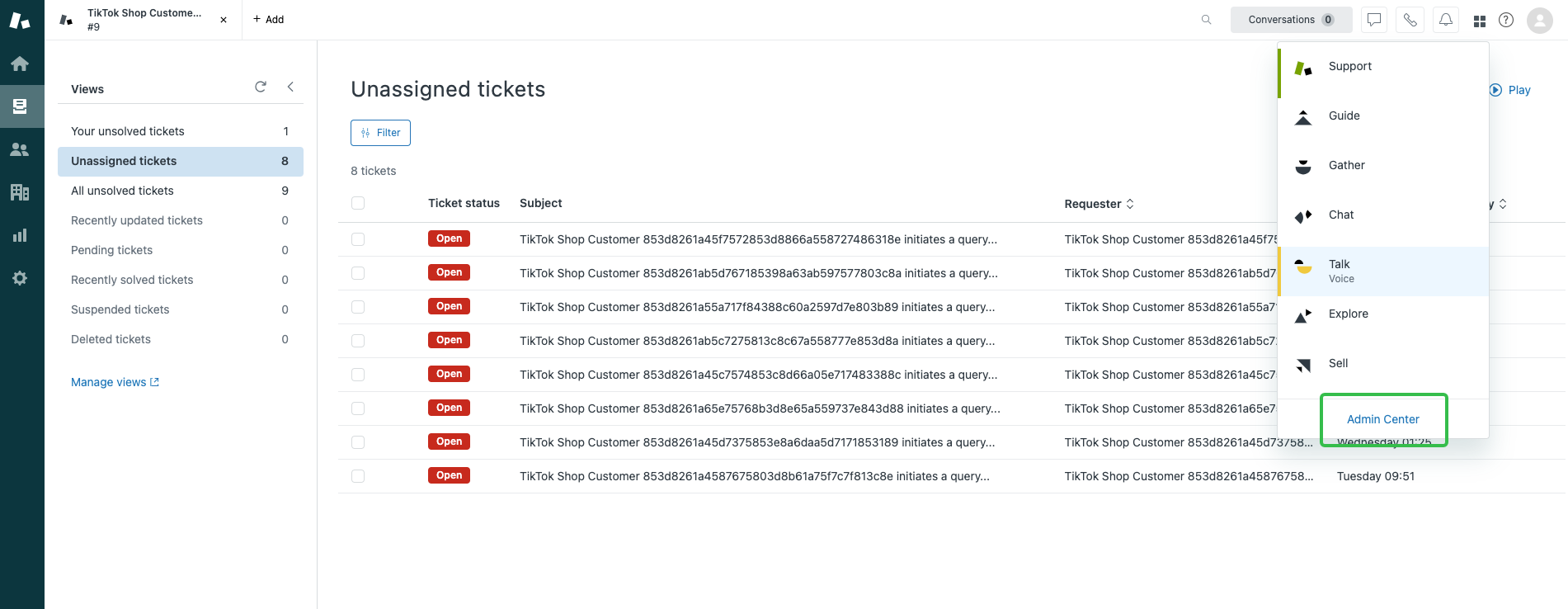
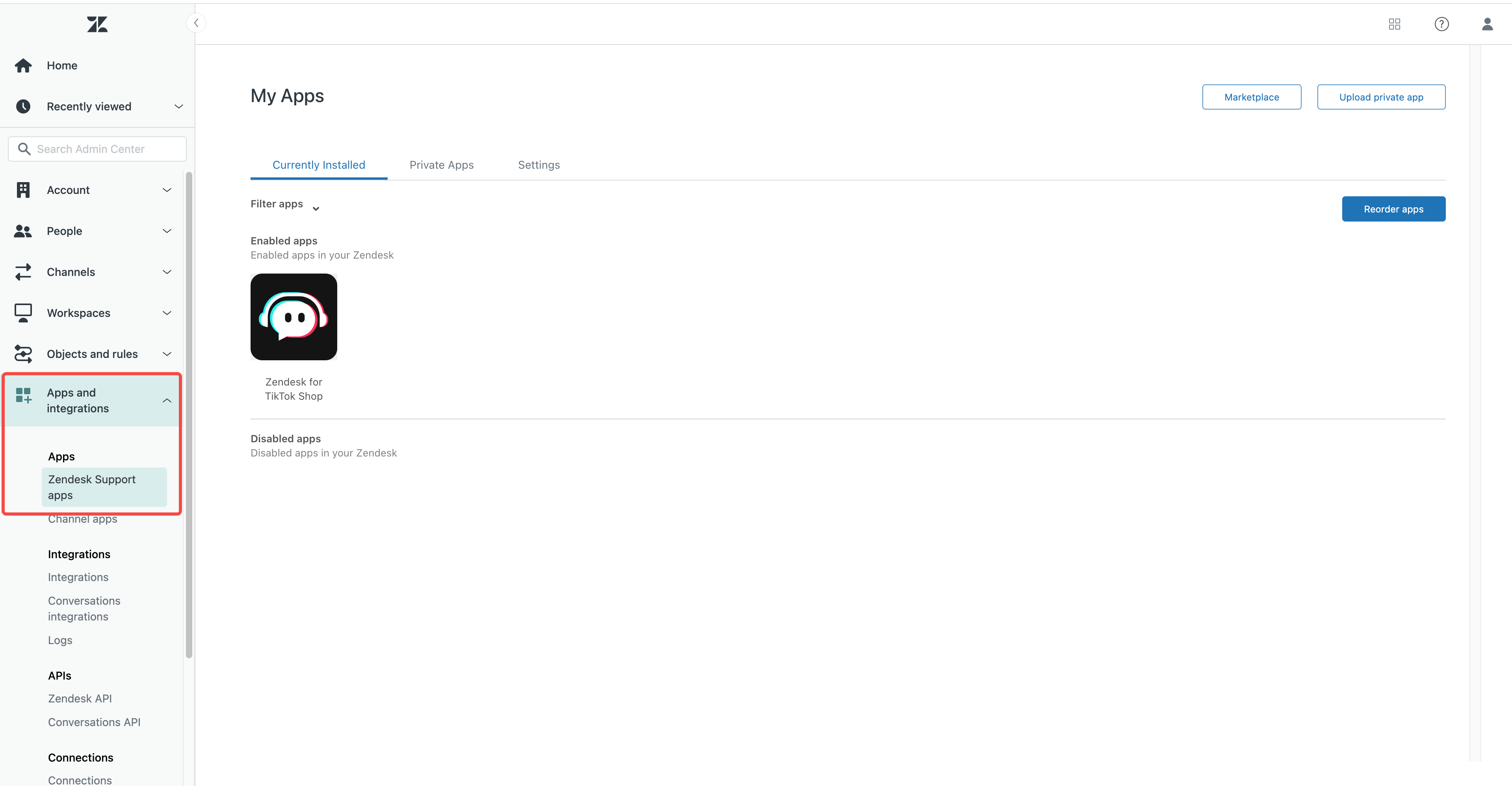
Connect your TikTok Shop account with Zendesk
Now that you've installed the connector app on your Zendesk Support account, the next step is to install the app on your TikTok Shop Account.- Open any ticket on your Zendesk Support account
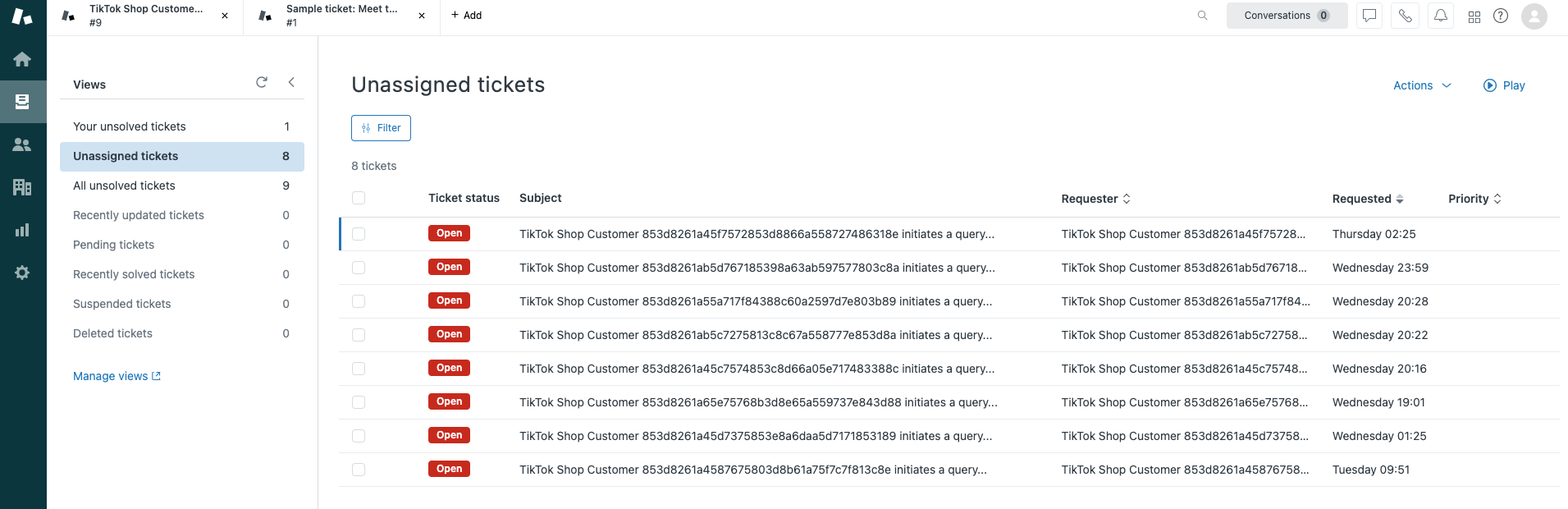
- Once you've opened the ticket, click Complete setup under Zendesk for TikTok Shop
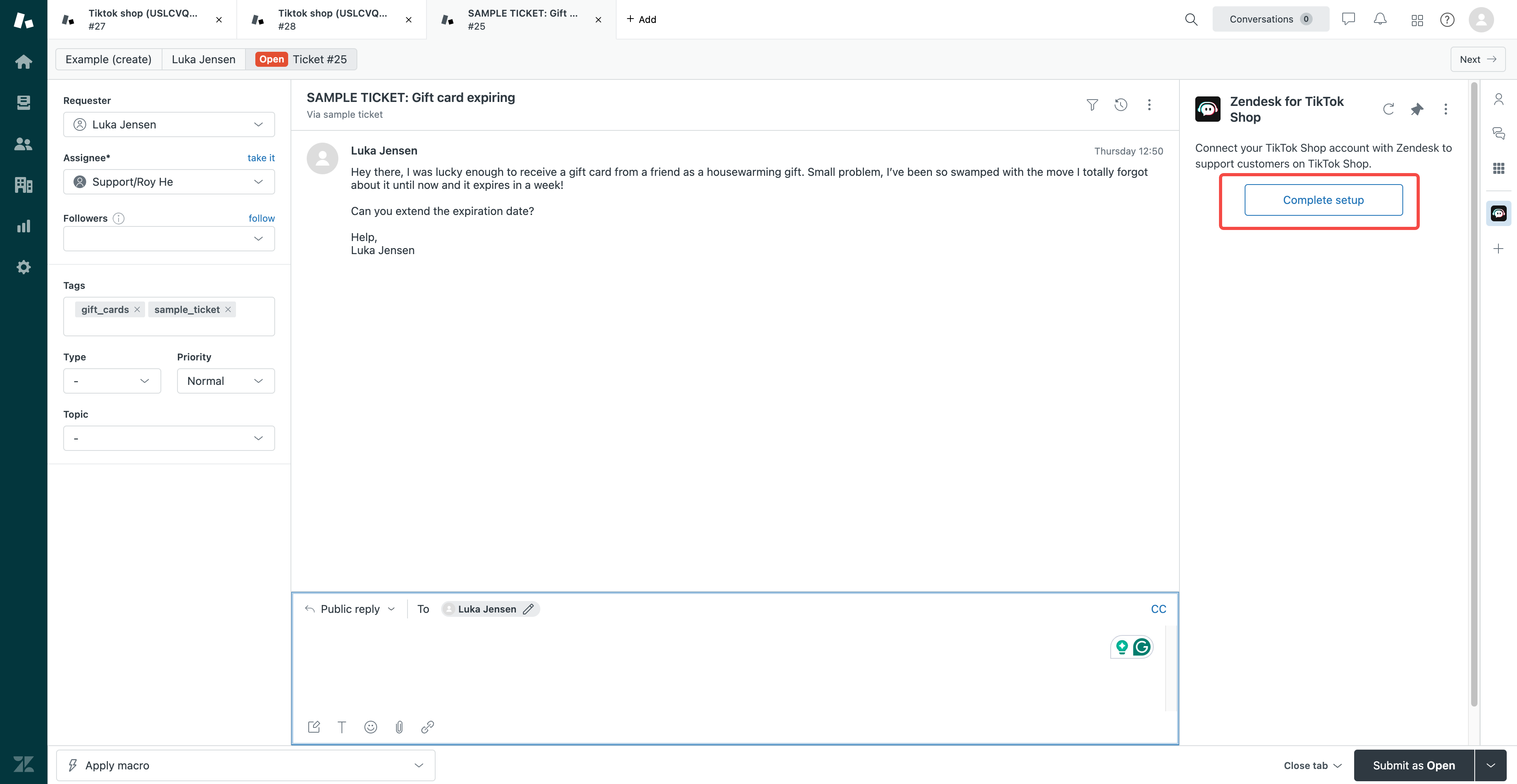
- You'll be redirected to the TikTok Shop Connector Manager to continue the setup on your TikTok Shop account. Follow the instructions on the connector manager to log into your Seller Center account.
- Note: Only the TikTok Shop account owner can authorize the connector
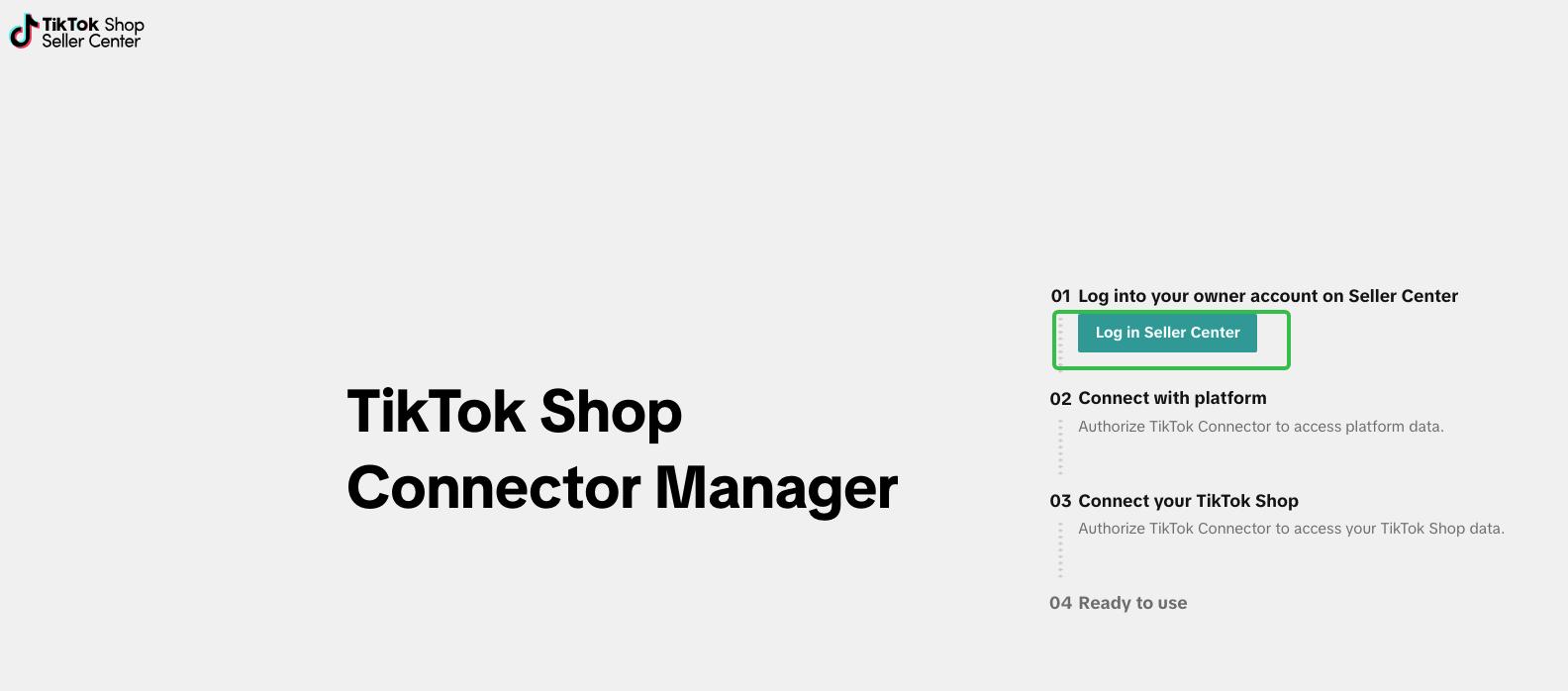
- Once you log in, you'll see that the connector app is already connected to Zendesk. The next step is to connect your TikTok Shop with the connector app. To do so, click Connect and you'll be redirected to the Customer Service Connector app page on the TikTok Shop App Store. Click Install to finish the connection.
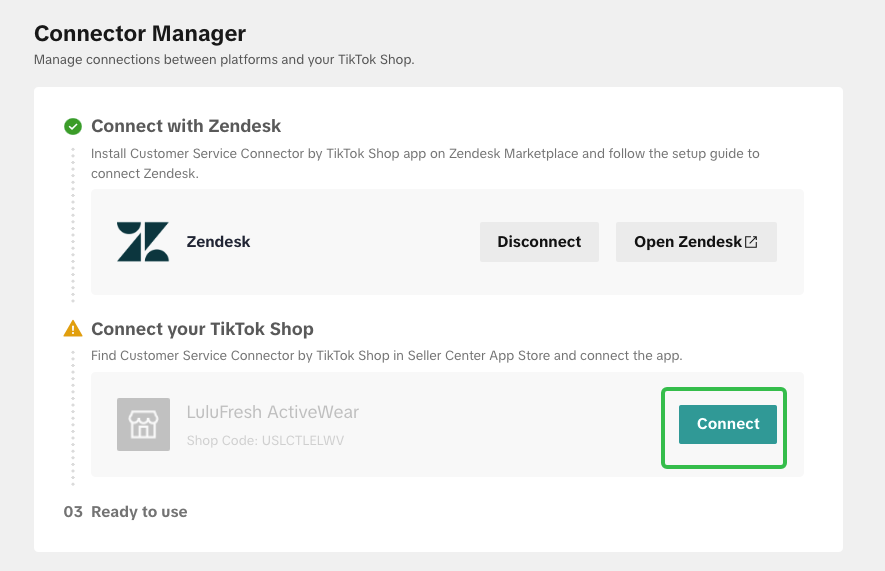
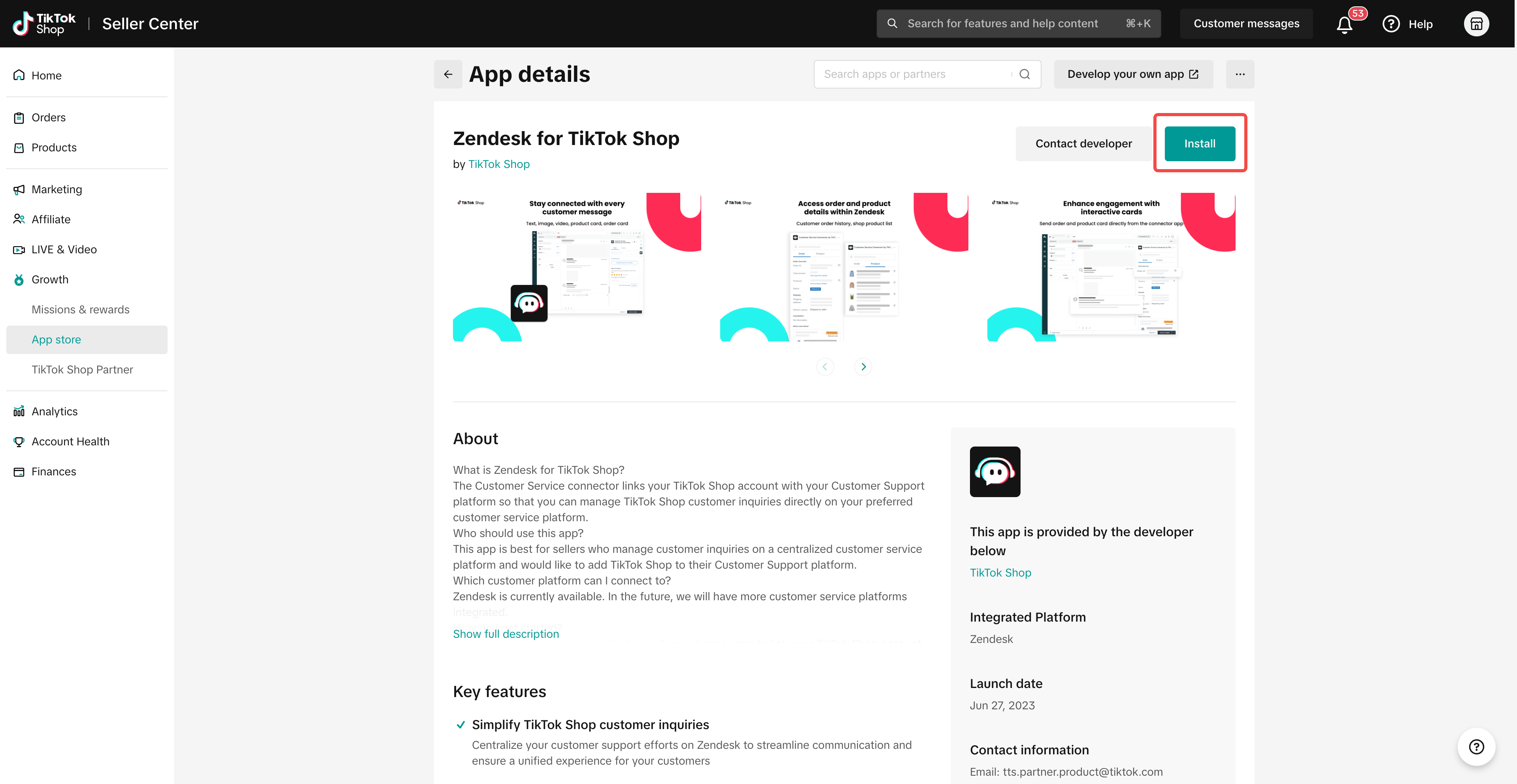
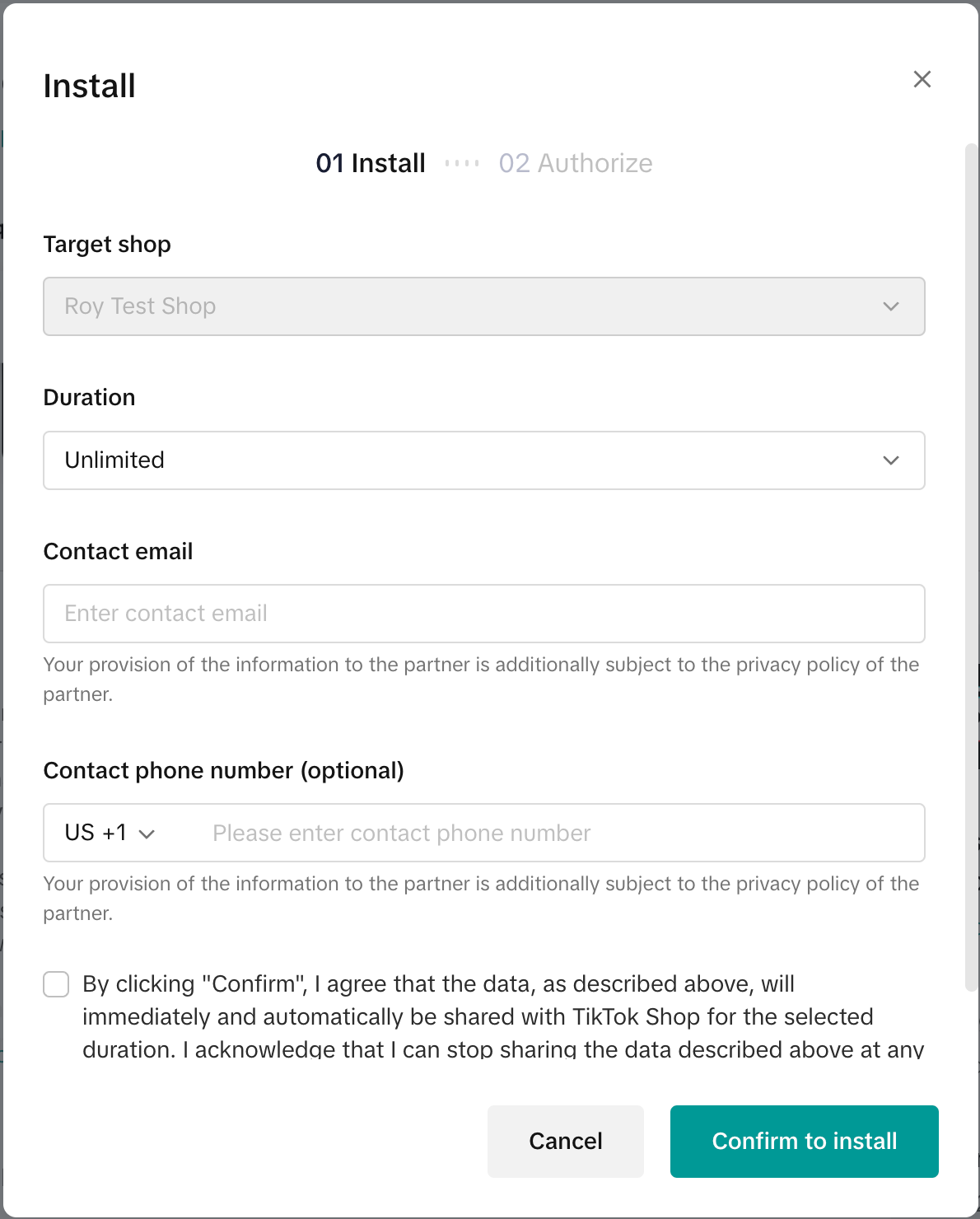
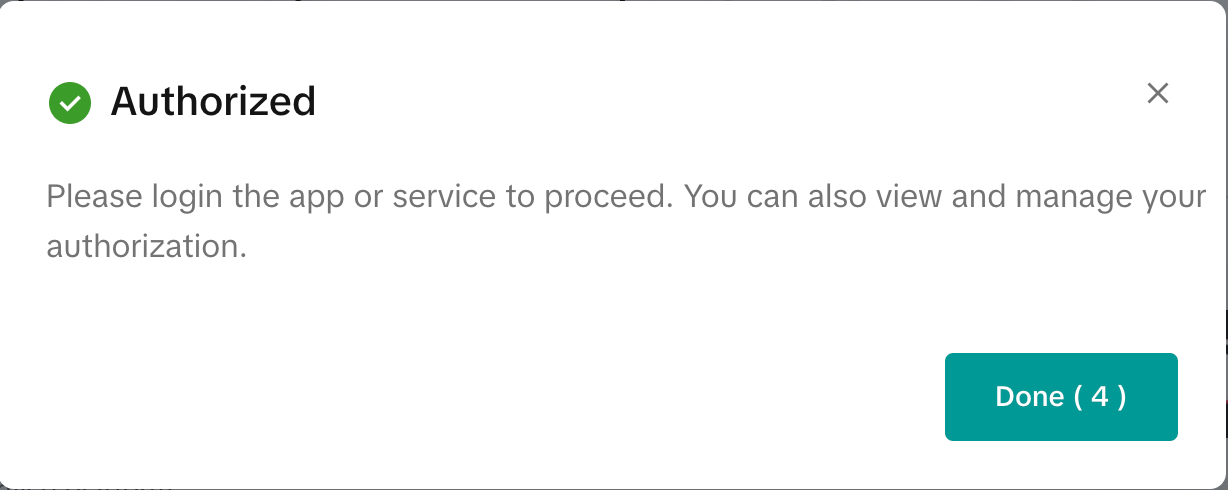
- The setup is complete. You can manage the connections on the connector manager anytime.
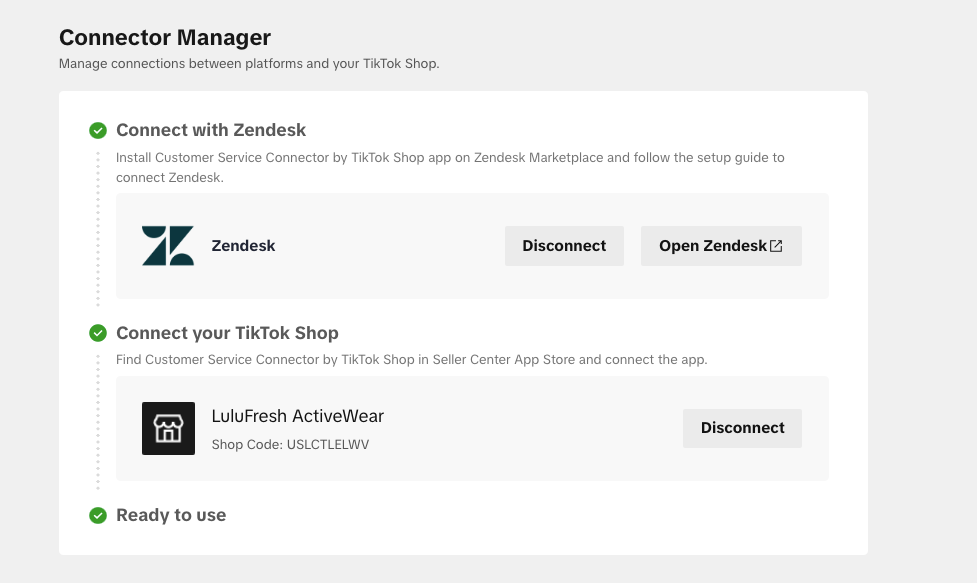
- Once your Zendesk Account is successfully connected to TikTok Shop, customer messages from TikTok Shop will appear in your ticket list. Open any ticket from TikTok Shop to access the app's features.
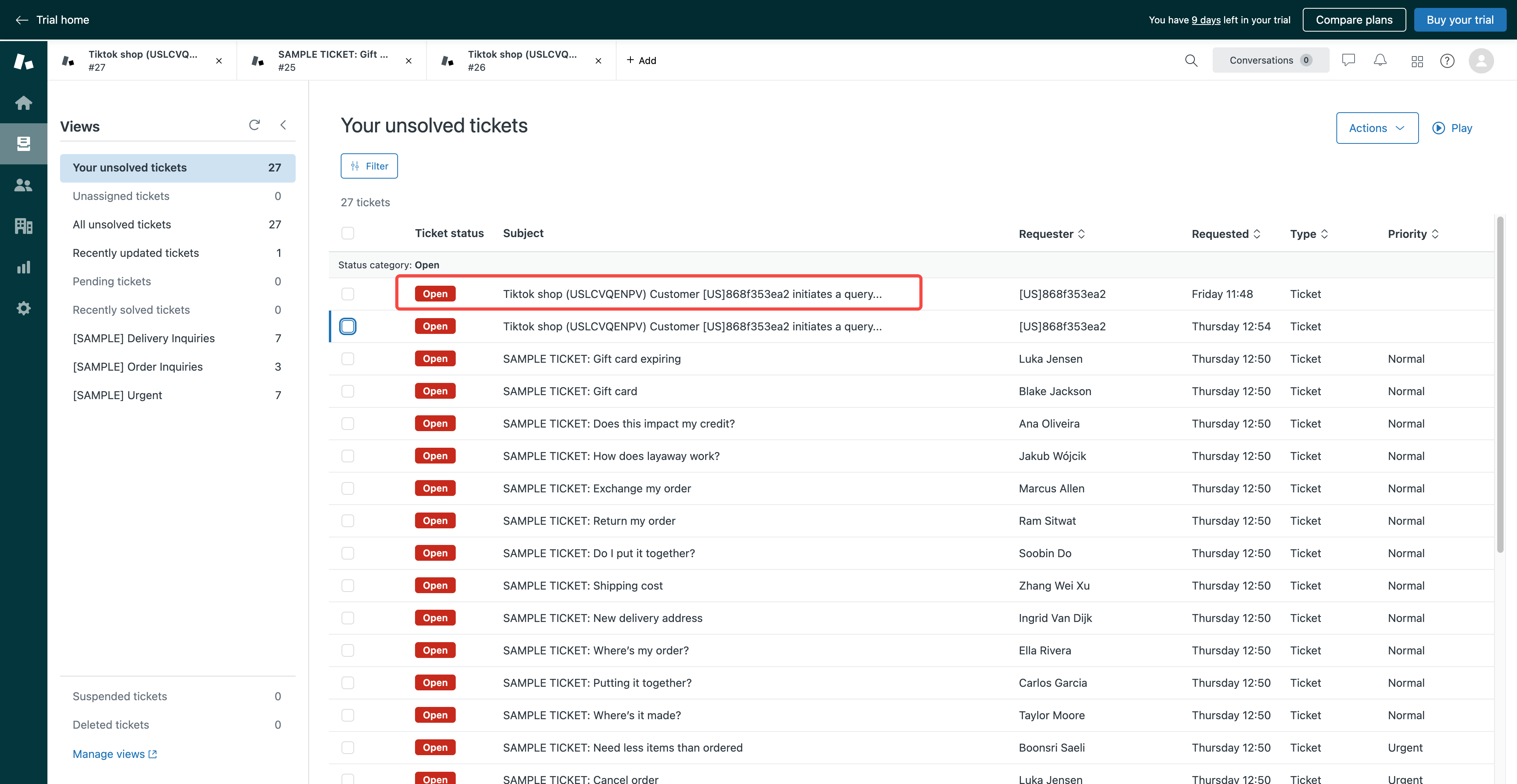
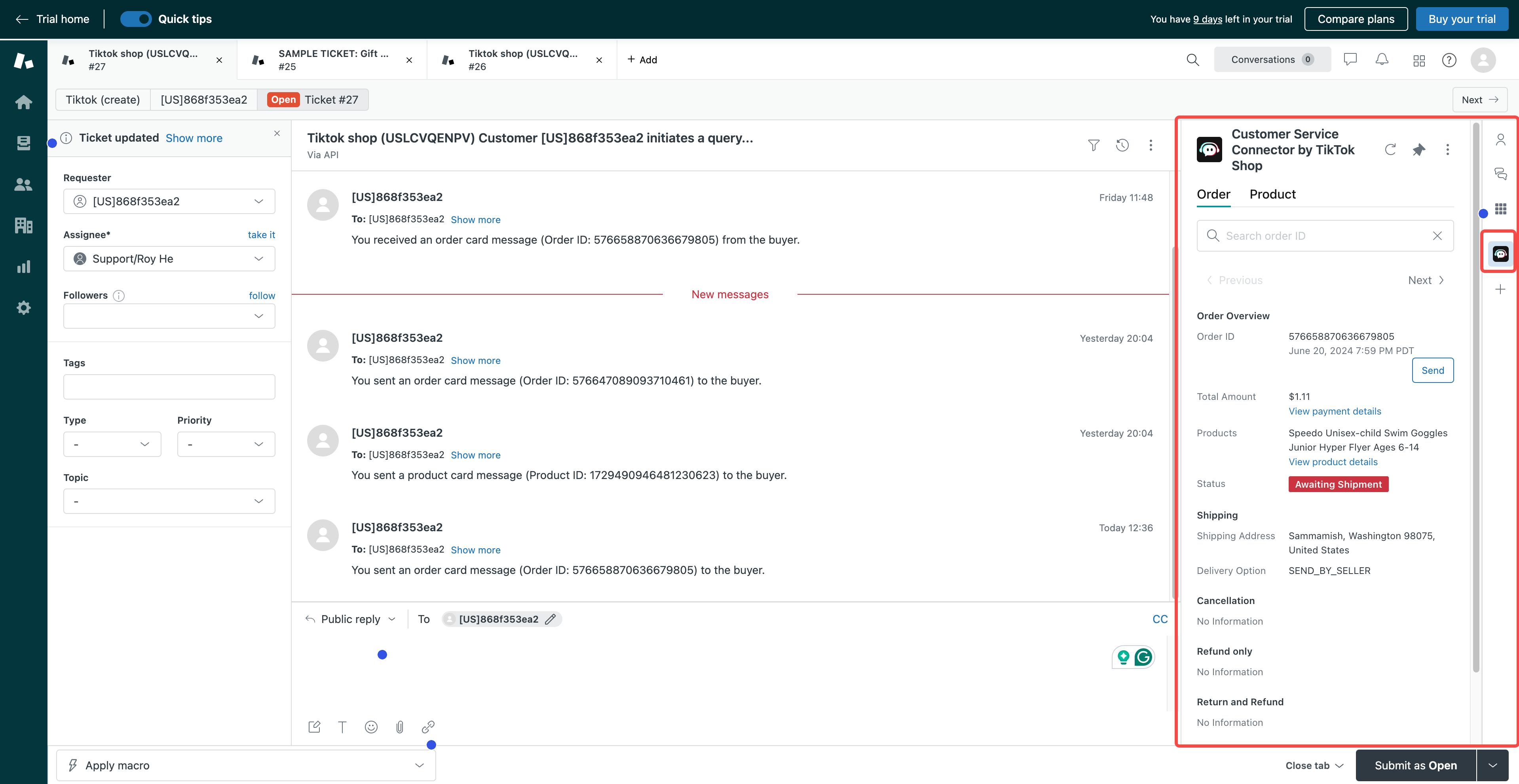
- You can connect multiple shops to one Zendesk account. To do so, click Complete new shop setup and repeat steps 3-5 above to connect another TikTok Shop account.
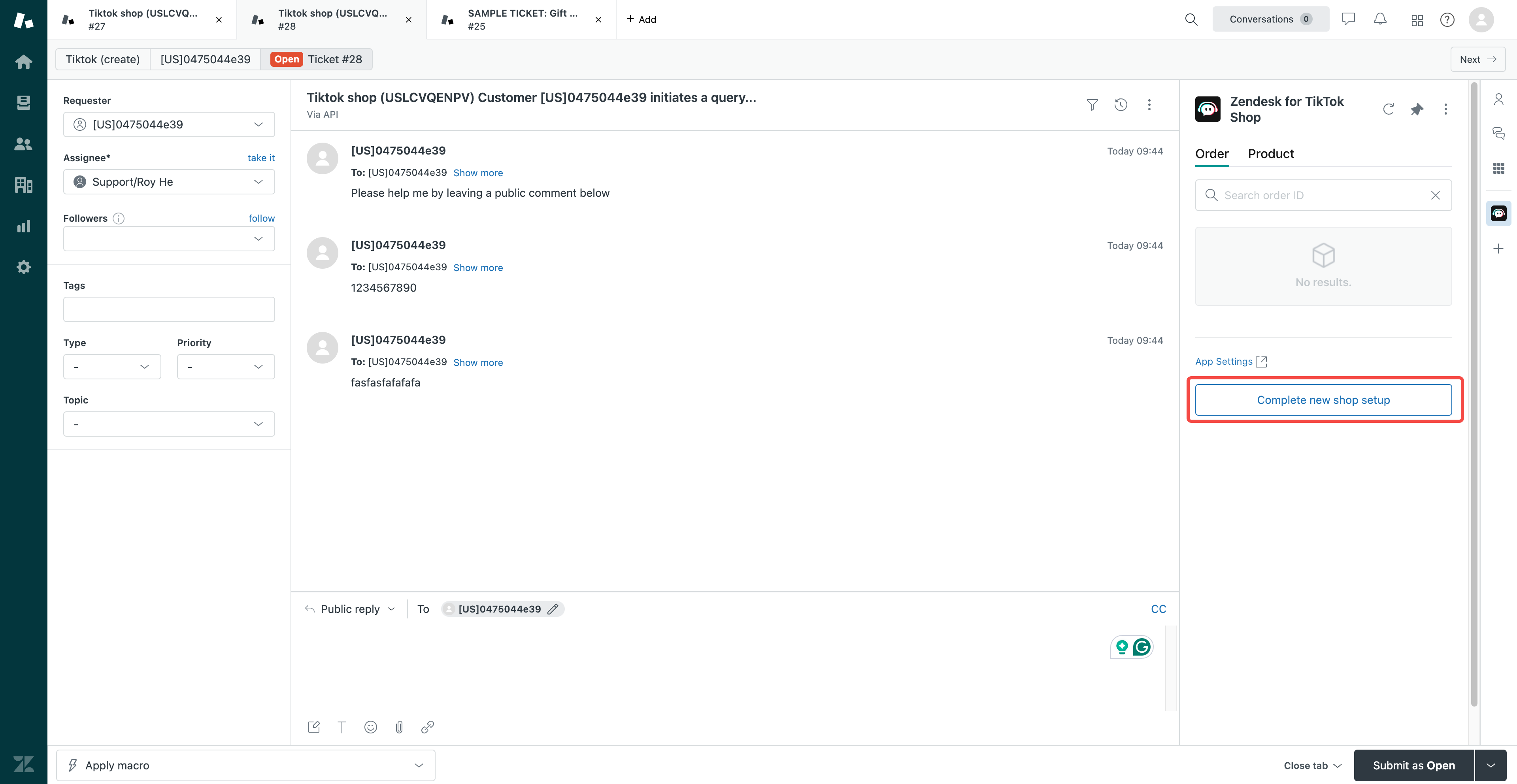 You've completed the setup! You can now use Zendesk to receive and reply to all customer messages directly.
You've completed the setup! You can now use Zendesk to receive and reply to all customer messages directly.How to use Zendesk to manage customer messages
Messages from your TikTok Shop customers will be forwarded to Zendesk and a ticket will be created. This eliminates the need to log into Seller Center to manage customer messages, and allows customer service agents the ability to reply to messages directly on Zendesk.Currently, the connector app supports receiving text, emojis, images, videos, product cards, and order card messages from customers; and sending text, images, product cards, and order cards to customers.
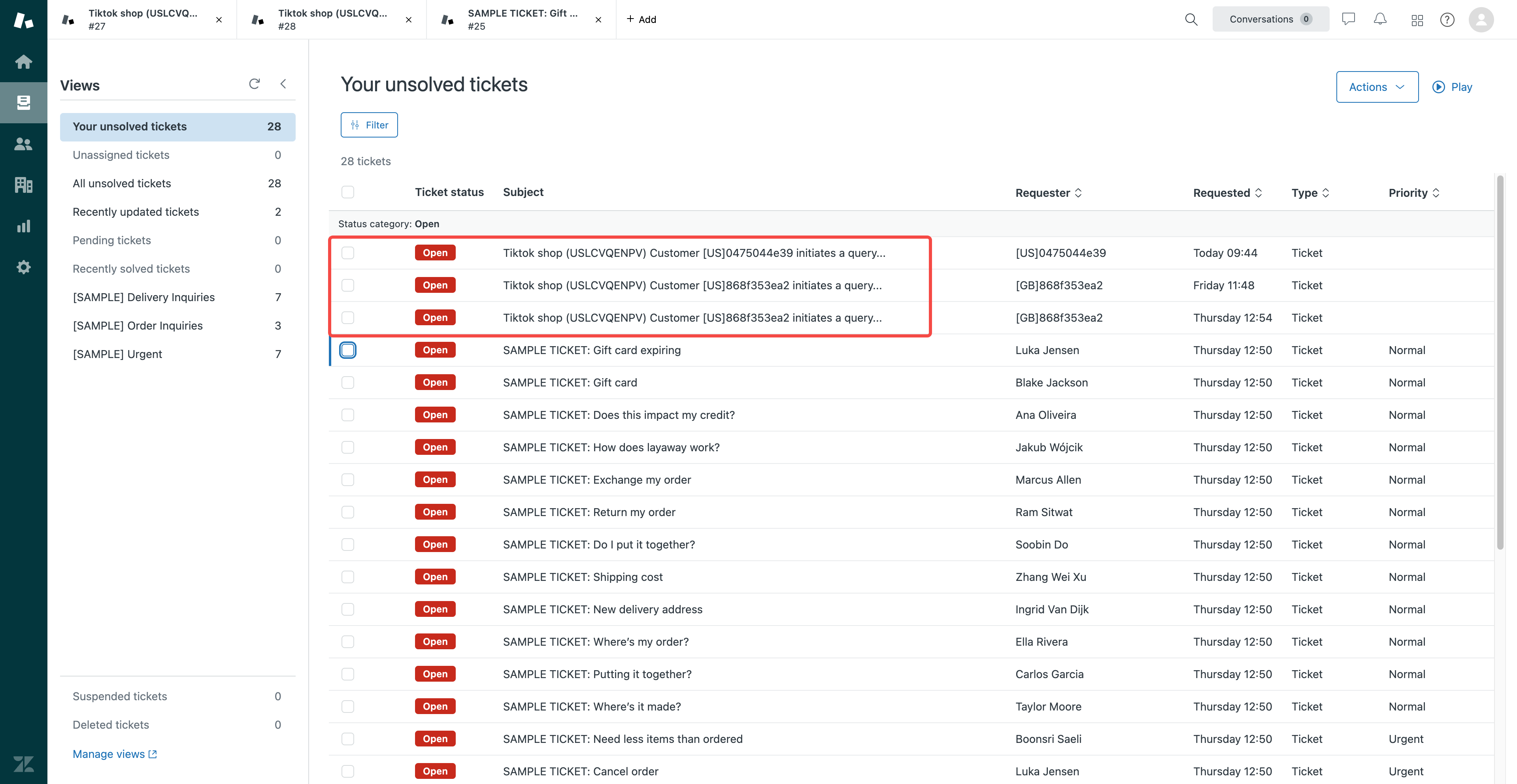 Please refer to the following scenarios for more details on how to manage your customer messages.
Please refer to the following scenarios for more details on how to manage your customer messages. Receiving and sending text messages
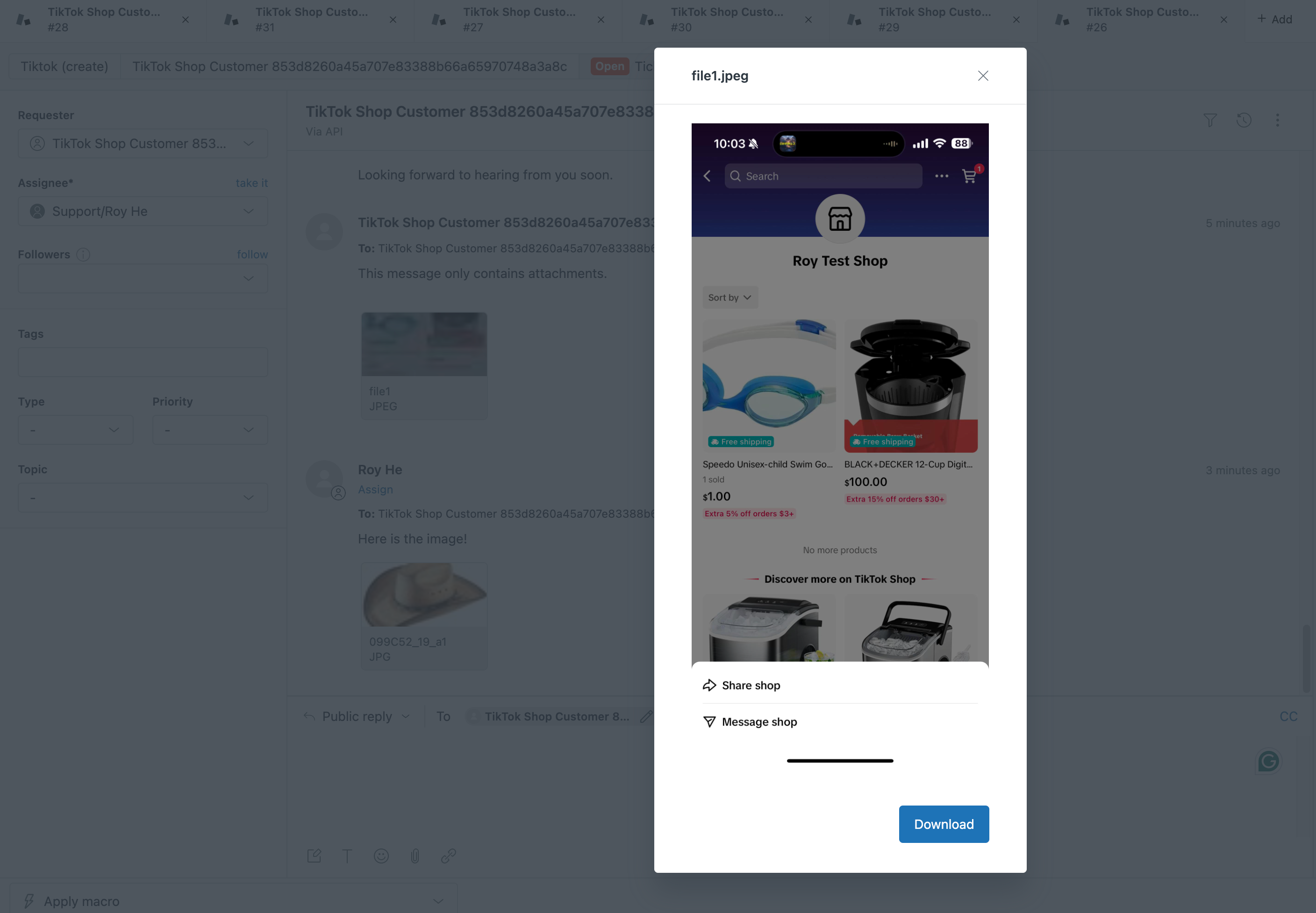
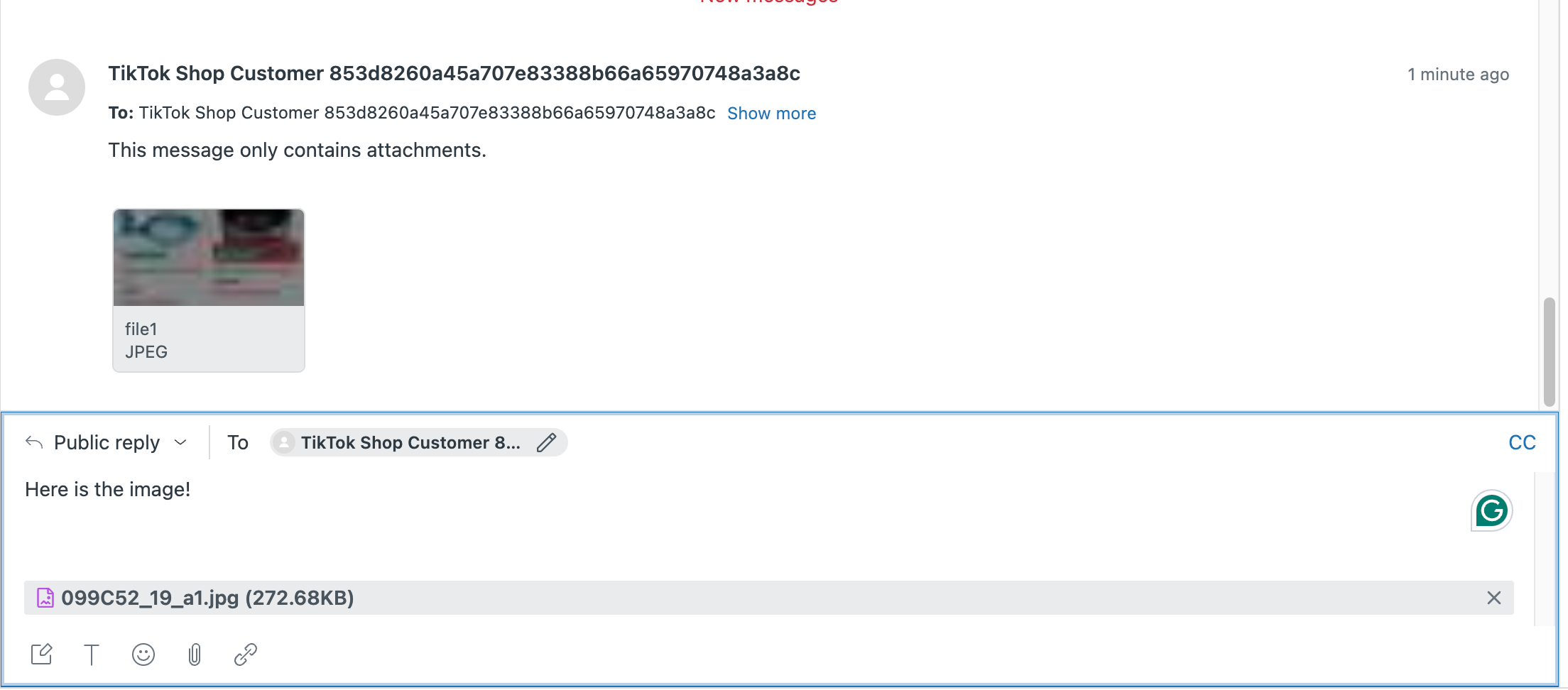
Receiving and sending order cards
With the order ID in the message, you can search for the order details, including the return, refund, or cancellation information.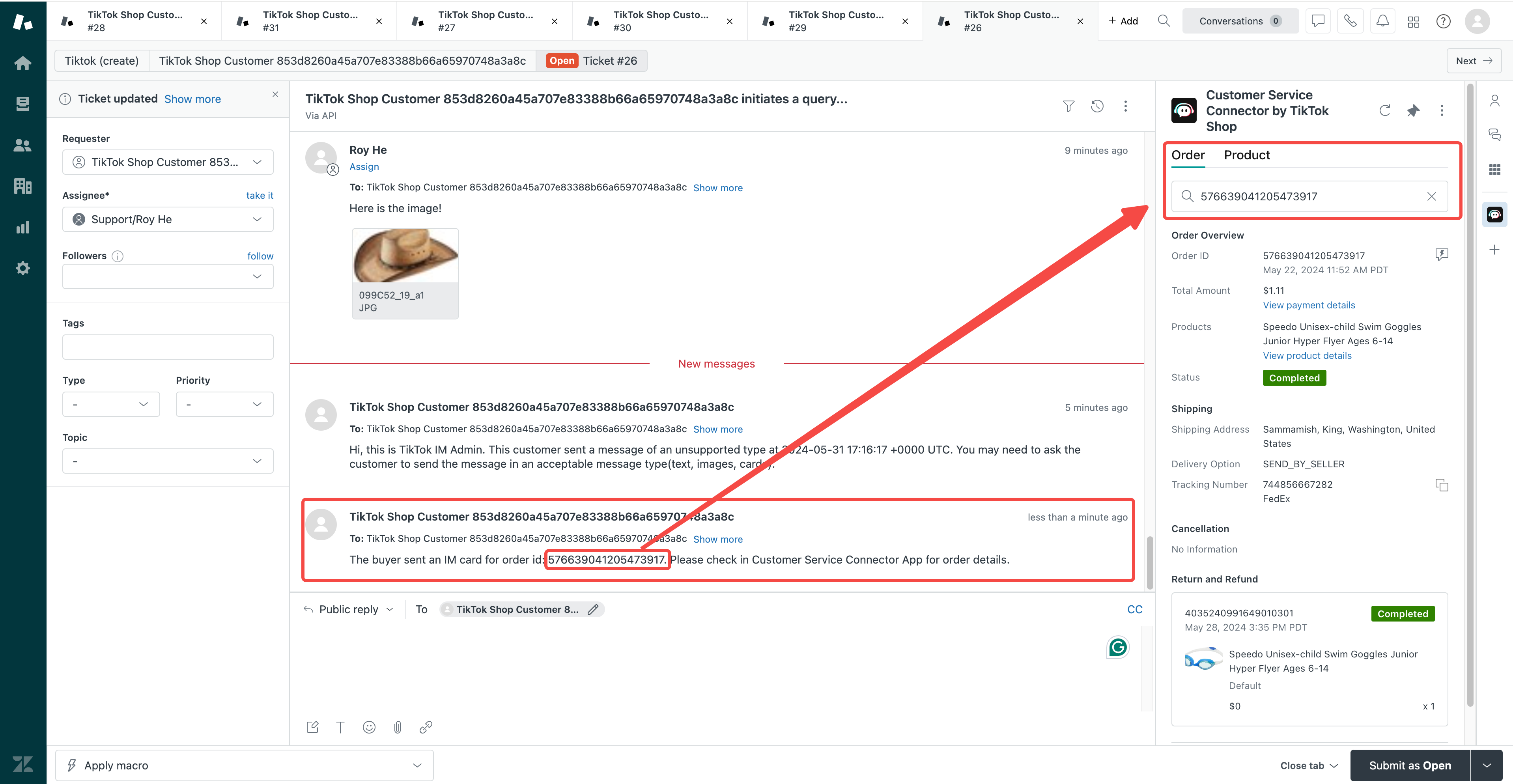 To send an order card to customers, follow these steps:
To send an order card to customers, follow these steps: - When opening a ticket from a TikTok Shop, the customer's order history will load automatically from newest to oldest.
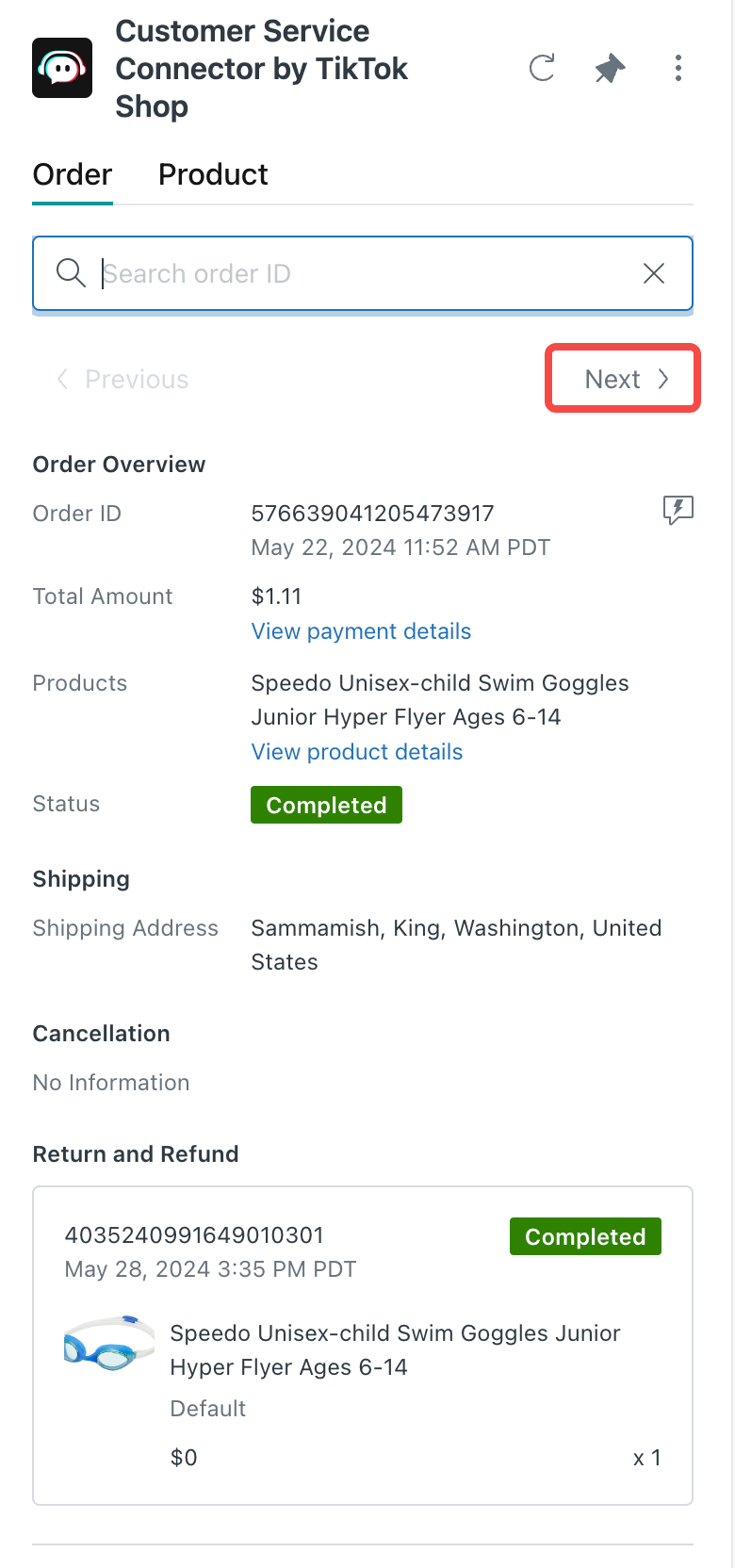
- An order card will be sent to the customer when sellers hit the send icon behind the order ID.
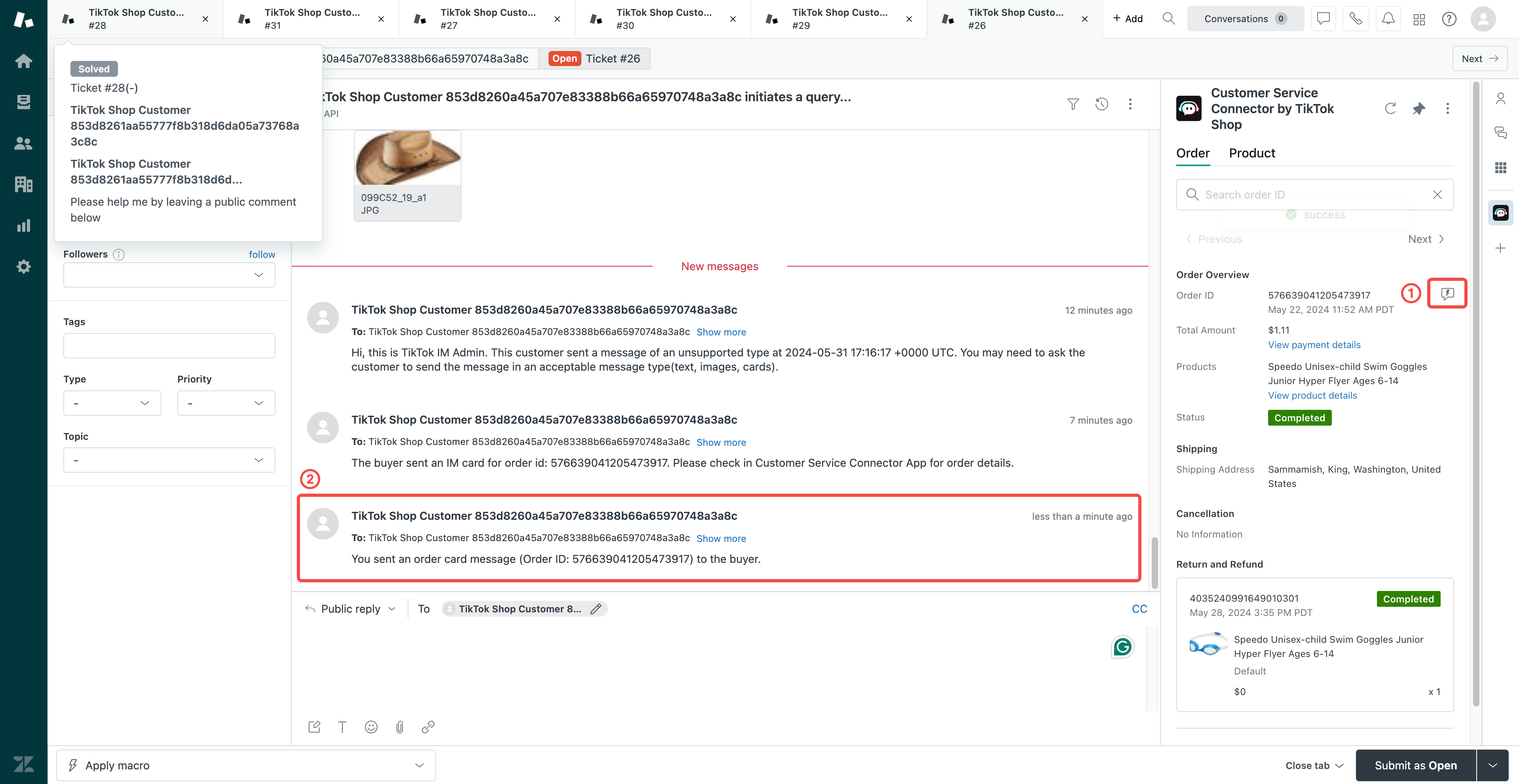
Receiving and sending product cards
With the product ID in the message, you can search for the product details.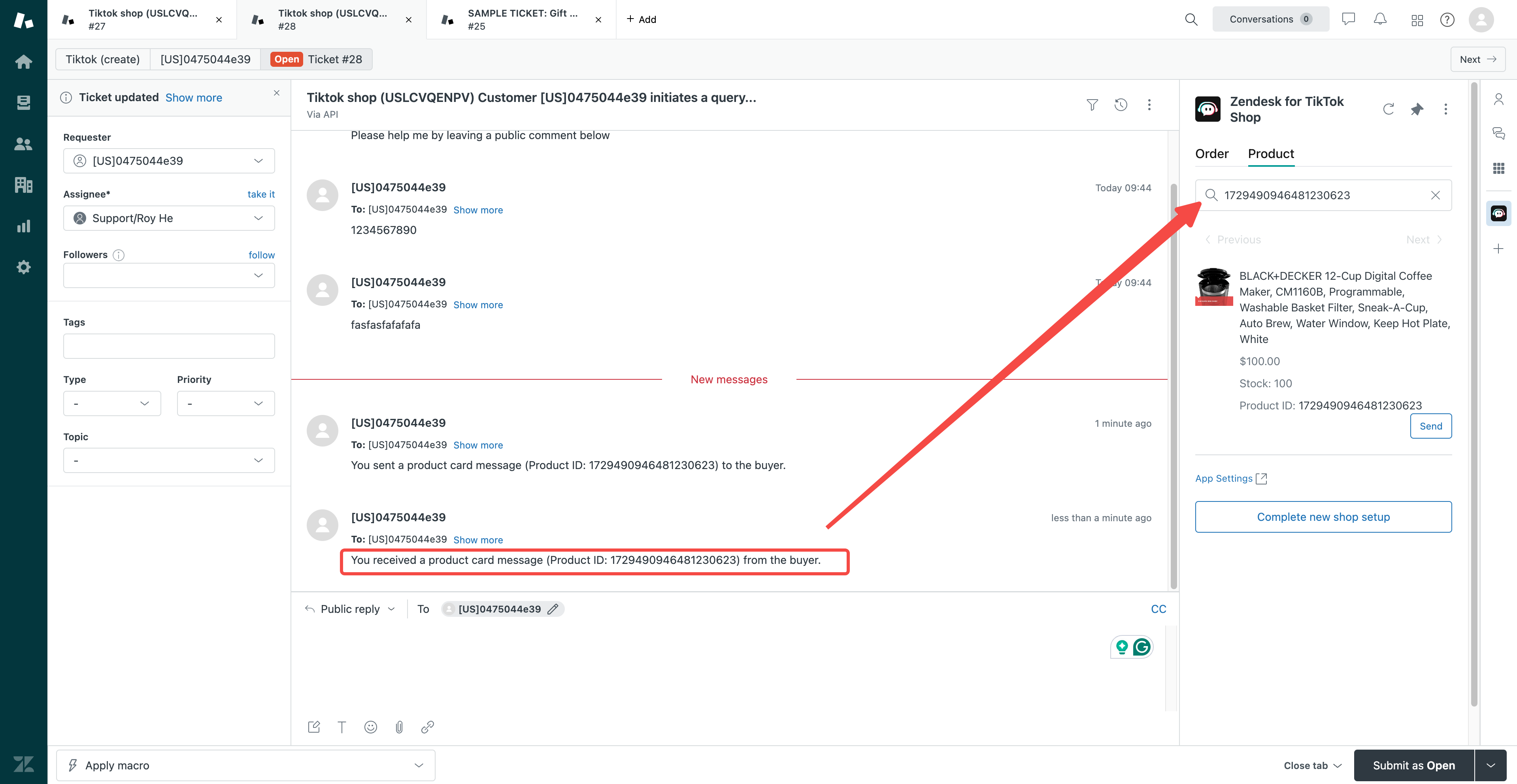 Sending a product card to customers, follow these steps:
Sending a product card to customers, follow these steps: - When opening a ticket from a TikTok Shop, the active product list will load automatically under the product tab.
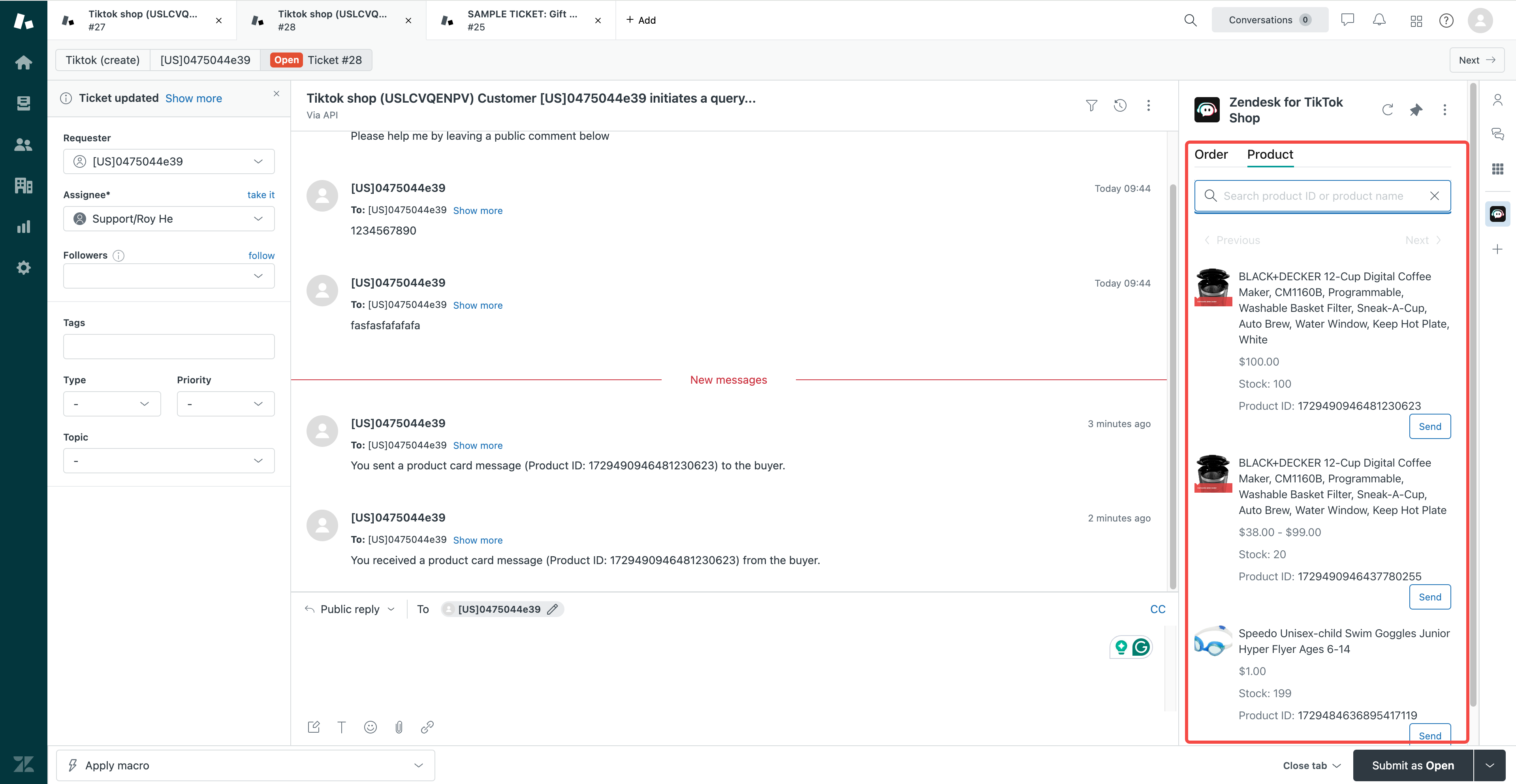
- A product card will be sent to the customer when you click send below the product ID.
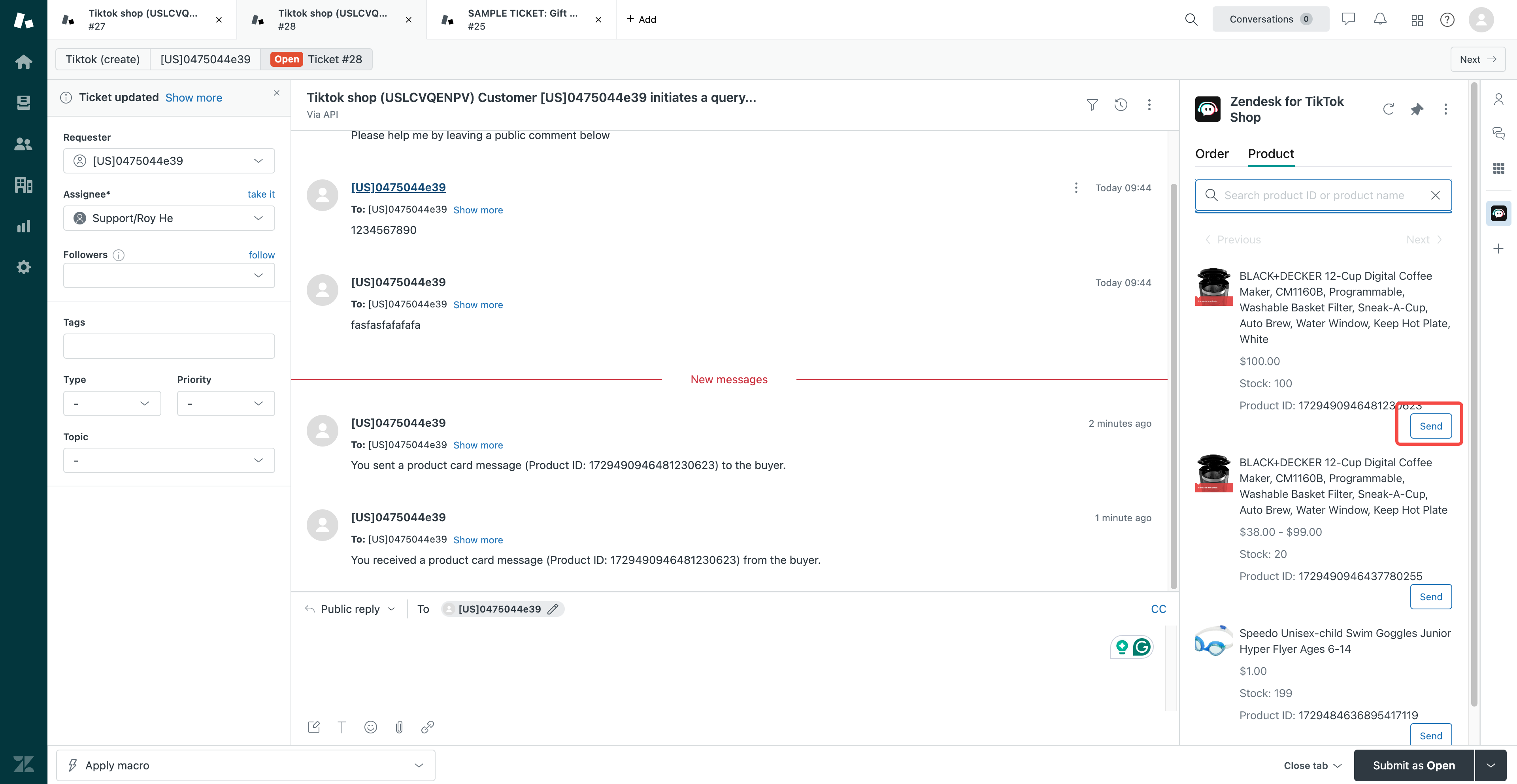
Creating and sending coupons
- Go to TikTok Shop Seller Center > Marketing > Promotions > Create a Promotion, then select your coupon type.
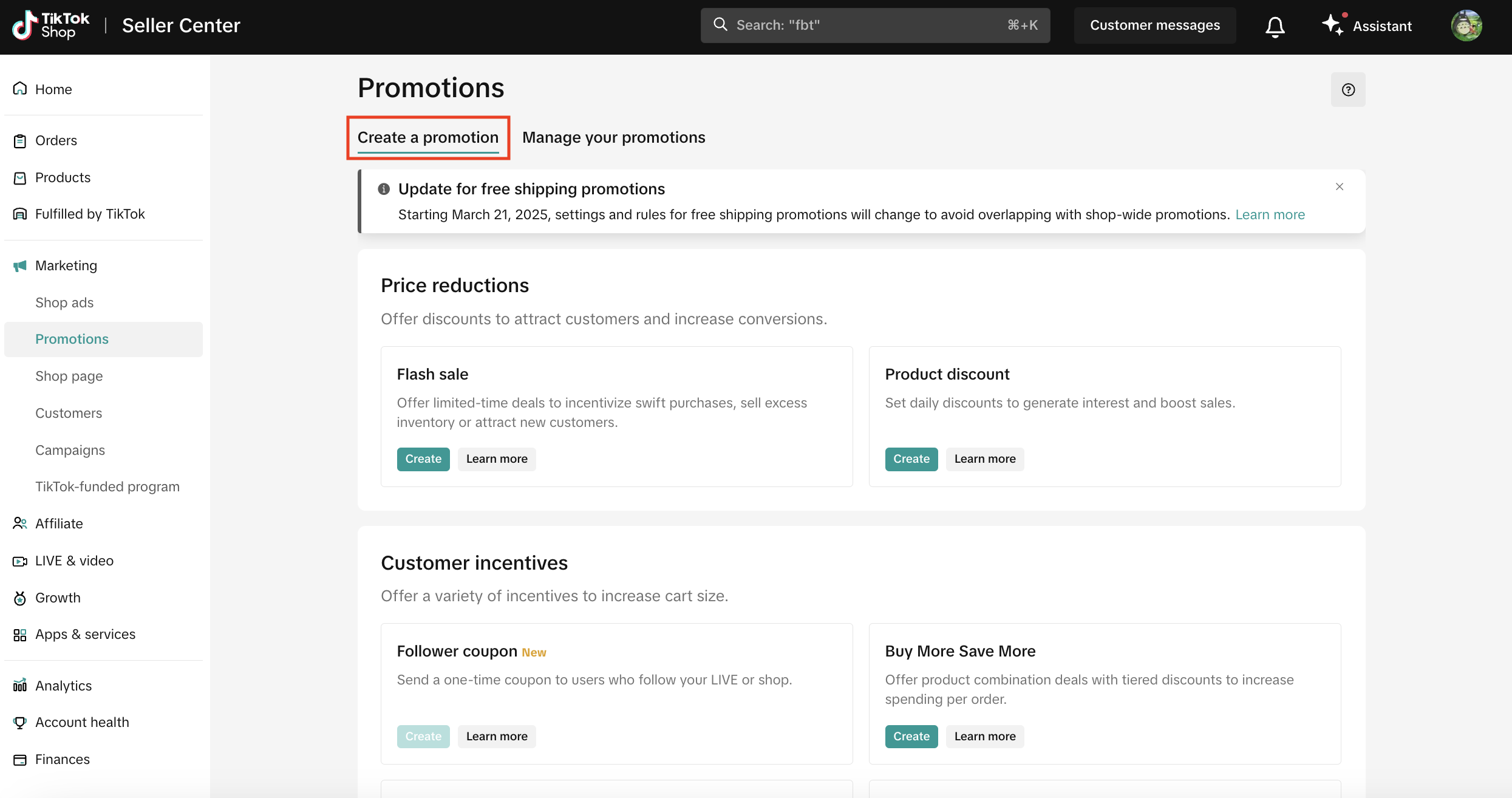
- Enter the promotion name, start/end date, discount type, and conditions (varies by coupon type). Click Agree & Publish.
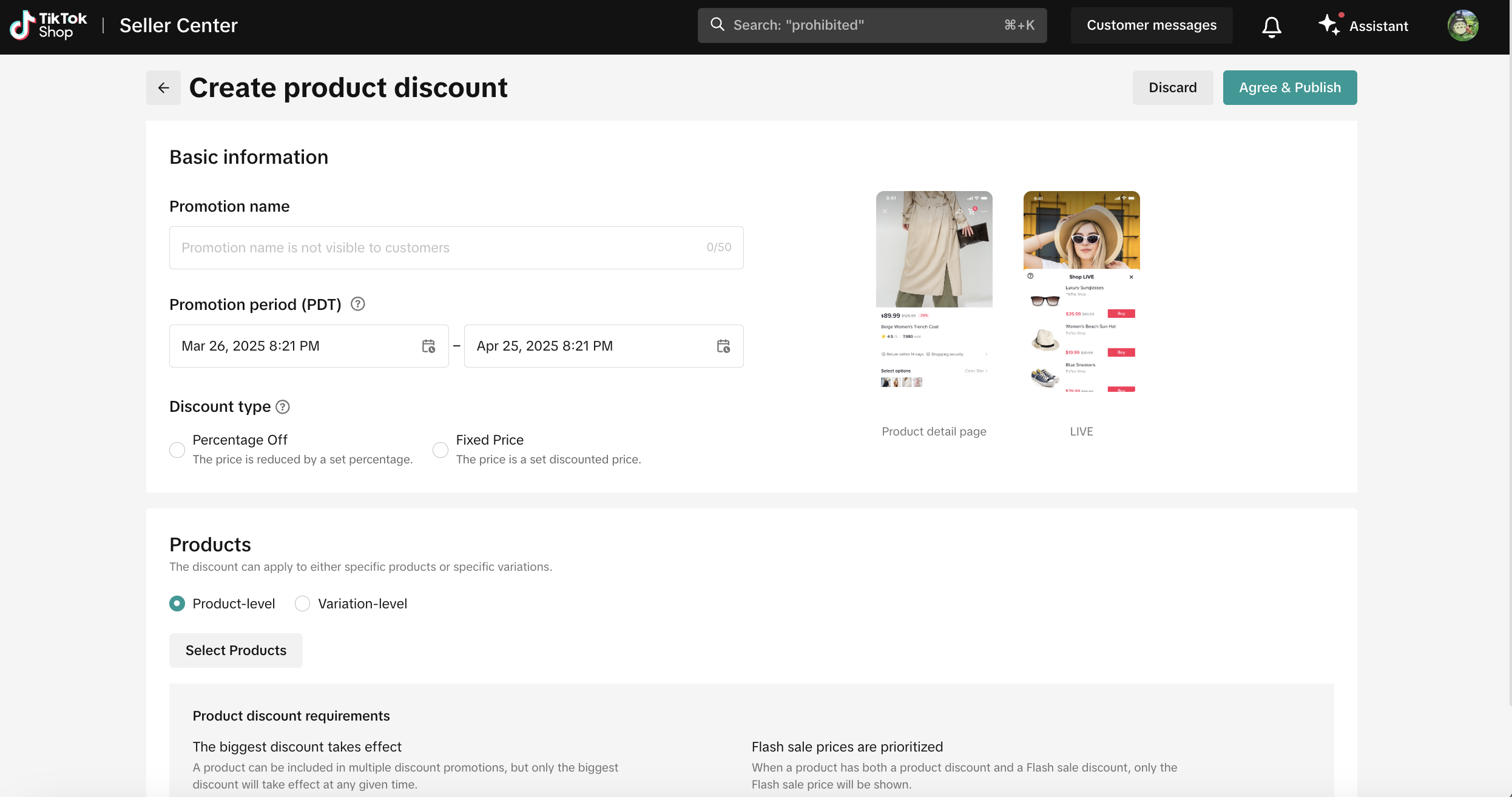
- In Zendesk, open the customer chat, go to the Coupon tab, search for your coupon name, and click Send.

Frequently asked questions (FAQs)
- What are the fees associated with Zendesk and Zendesk for TikTok Shop?
- Where will I receive customer messages?
- Why am I having trouble connecting my TikTok Shop account with my Zendesk Support account?
- Is customer identity encrypted and protected?
- Does the Customer Service Connector app manage messages sent to my TikTok marketing account?
- What types of messages are supported?
| Message type | Customer to seller | Seller to customer |
| Text | No more than 2000 characters | No more than 2000 characters |
| Hyperlinks | Shown as text | Shown as text |
| Image | No more than 15 MB | No more than 15 MB |
| Emoji | Yes | Not supported |
| Video | Yes. No more than 30 MB | Not supported |
| Product card | Yes. The product card sent by a customer will appear as text within the Zendesk chatbox. | Yes. The product card can be sent directly from the customer service app, and it's shown as a text message in the Zendesk chatbox. |
| Order card | Yes. The order card sent by a customer will appear as text within the Zendesk chatbox. | Yes. The order card can be sent directly from the customer service app, and it's shown as a text message in the Zendesk chatbox. |
You may also be interested in

How to Enable Customer Service Chat Assistant
Why use chat assistant? During off-work hours of human customer service agents (such as at night, h…

How to Maximize Customer Messages
Feature Overview TikTok Shop offers a suite of messaging tools that allow sellers to communicate wit…
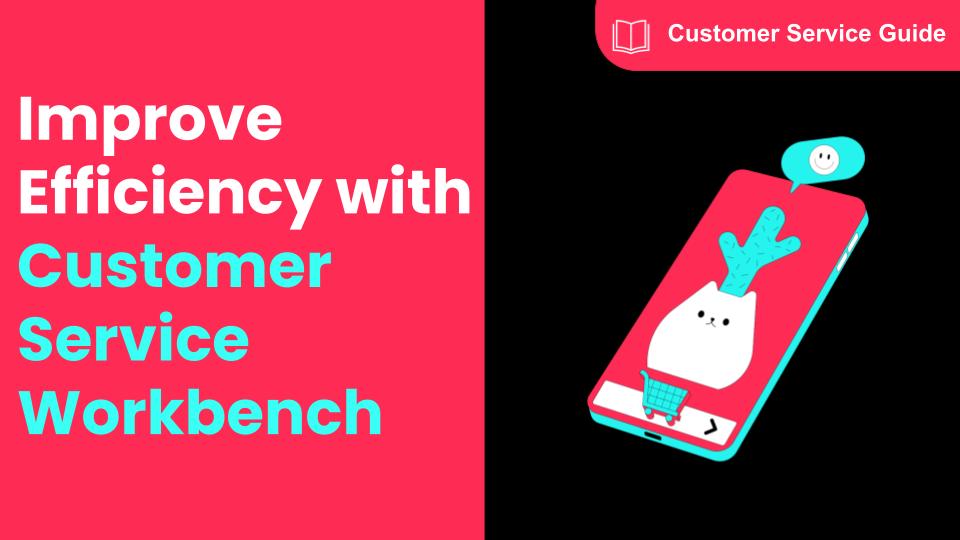
How to Navigate Customer Service Workbench
Use the workbench to improve the efficiency Communicating with customers is a necessary condition fo…

How to Use Saved Replies
Save frequently used replies to respond to messages faster The admin can configure commonly used rep…
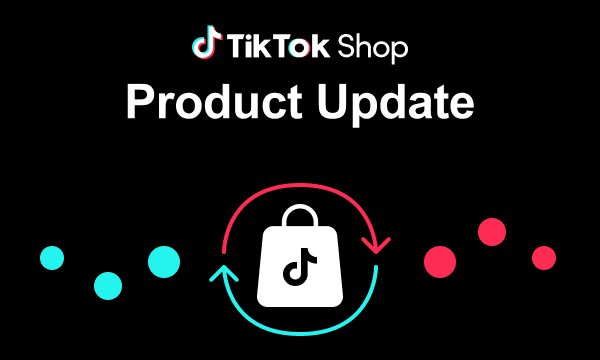
March 2024 Monthly Product Innovation
Every month, we introduce new products and features designed to simplify store management, boost sal…
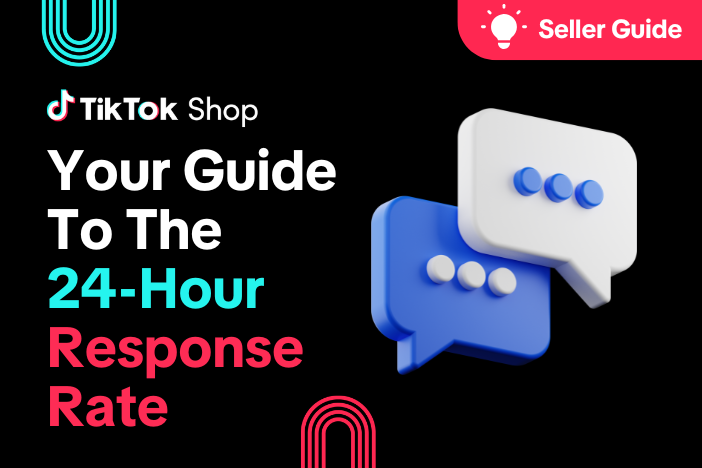
Your Guide To The 24-Hour Response Rate Metric
Prompt responses = happy customers = more sales! The 24-Hour Response Rate metric is aimed at helpin…