How to Navigate Customer Service Workbench
09/10/2025
Summary
What is the TikTok Shop Customer Service Workbench and how does it help sellers communicate efficiently with customers?
- The Workbench is a tool in Seller Center that integrates order, product, and coupon information for quick access during customer chats, enabling sellers to respond accurately and efficiently to inquiries and improve customer satisfaction.
How can sellers use the Order Workbench to manage customer inquiries about orders?
- Sellers can view and filter historical orders, add or edit notes, send order cards to share order details, send logistics cards for shipment tracking, and send returns/refunds request cards to guide customers through after-sales processes.
What functionalities does the Product Workbench provide to assist sellers in handling product-related customer questions?
- It allows filtering and viewing all live products, sending product cards to share product details, recommend alternatives if out of stock, and help customers place orders directly from the card.
How can the Coupon Workbench be utilized to boost sales and resolve customer issues?
- Sellers can view all valid coupons, send coupon cards to promote purchases, provide personalized coupons as compensation for minor issues, and manage coupons to enhance customer retention and reduce returns.
What are the key benefits for sellers using the Workbench tools in TikTok Shop customer service?
- The Workbench centralizes critical information, streamlines communication, reduces response time, supports personalized customer interactions, and helps build a positive shop reputation leading to increased customer loyalty and sales.
Use the workbench to improve the efficiency
- Communicating with customers is a necessary condition for sellers to gain customer praise, build a good reputation and continue to acquire new customers.
- How to use workbench tools to efficiently communicate with customers, and how to reasonably search and manage orders, products and other information are the key points that sellers need to learn.
- You can refer to this article. We will introduce each step to you in detail.
Customer Service Workbench
Access: Seller Center - Buyer MessagesThe Workbench is located next to the chat window. It can be expanded and closed by clicking on the icon at the top right of the message box.
- Order Workbench: View all historical order information of this customer.
- Product Workbench: View the information of all live products in the shop.
- Coupon Workbench: View all the valid coupons of the shop.
Order Workbench
2.1 View order information
- Filter and search for customer's orders using order status or order ID.
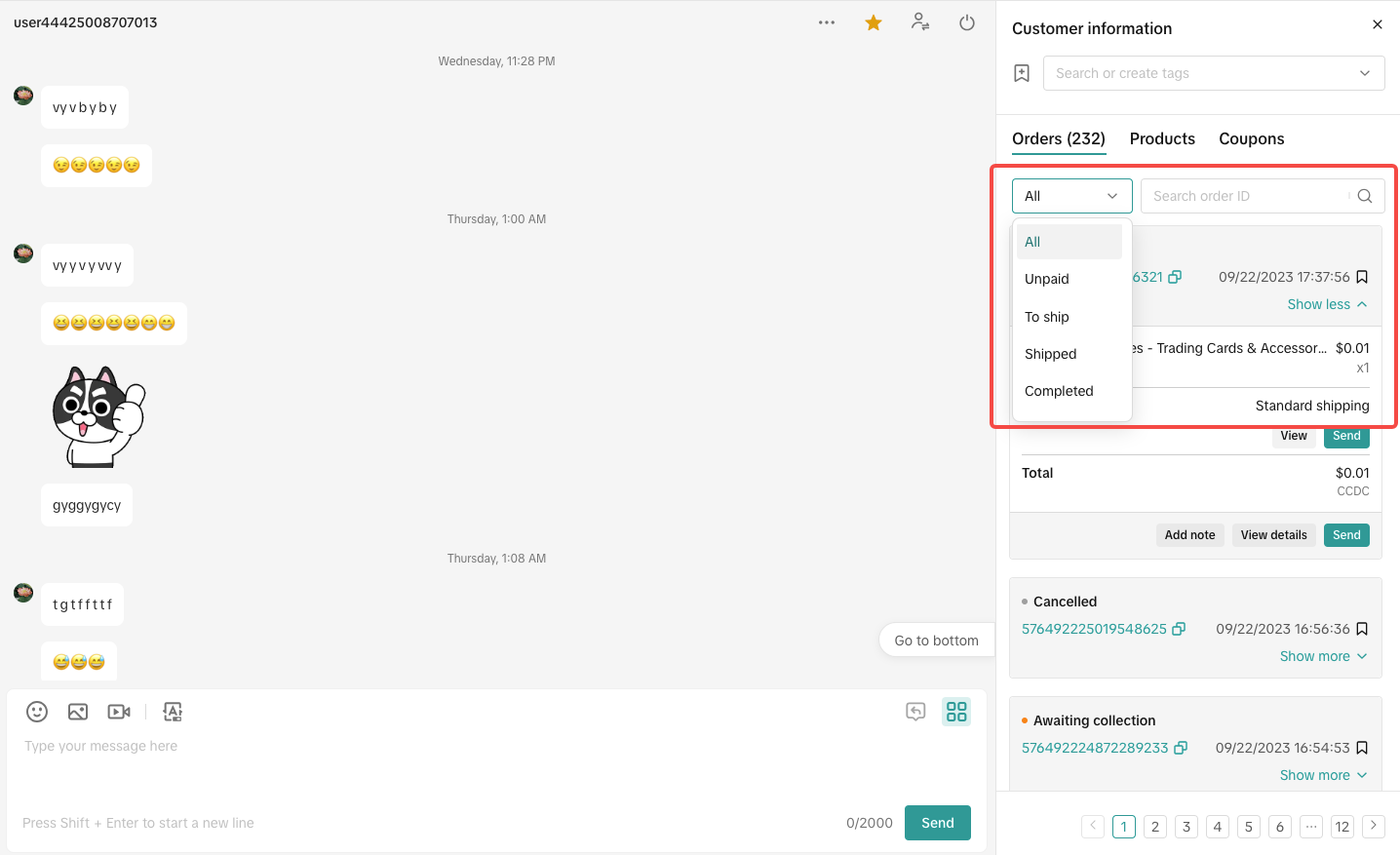
- The order information displayed here includes order creation time, order ID, order status, the expiration time reminder, cancellation reason, order product information, order price, payment method, buyer message, and more.
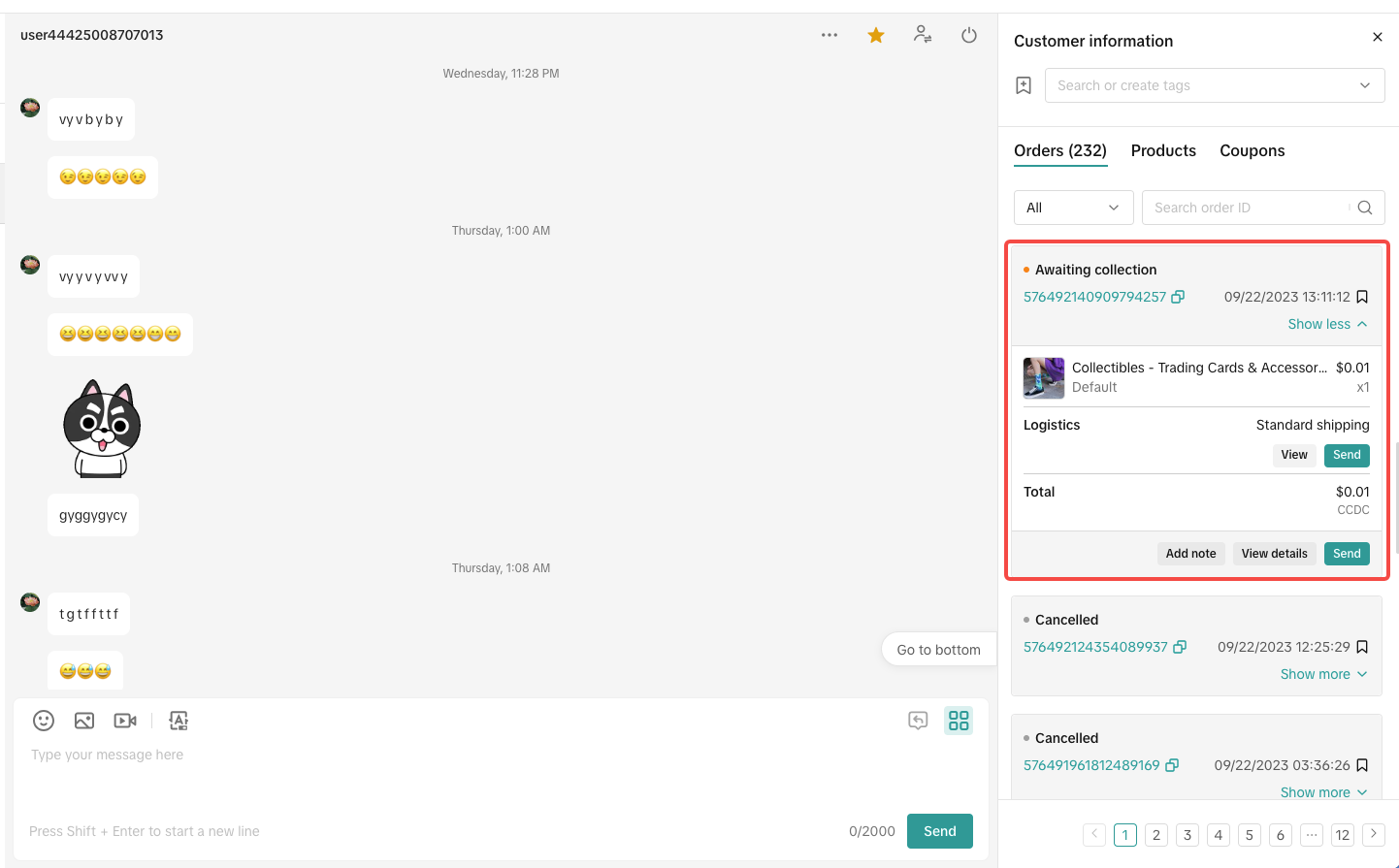
- If the seller has added notes to the order, the notes will also be displayed in the order information.
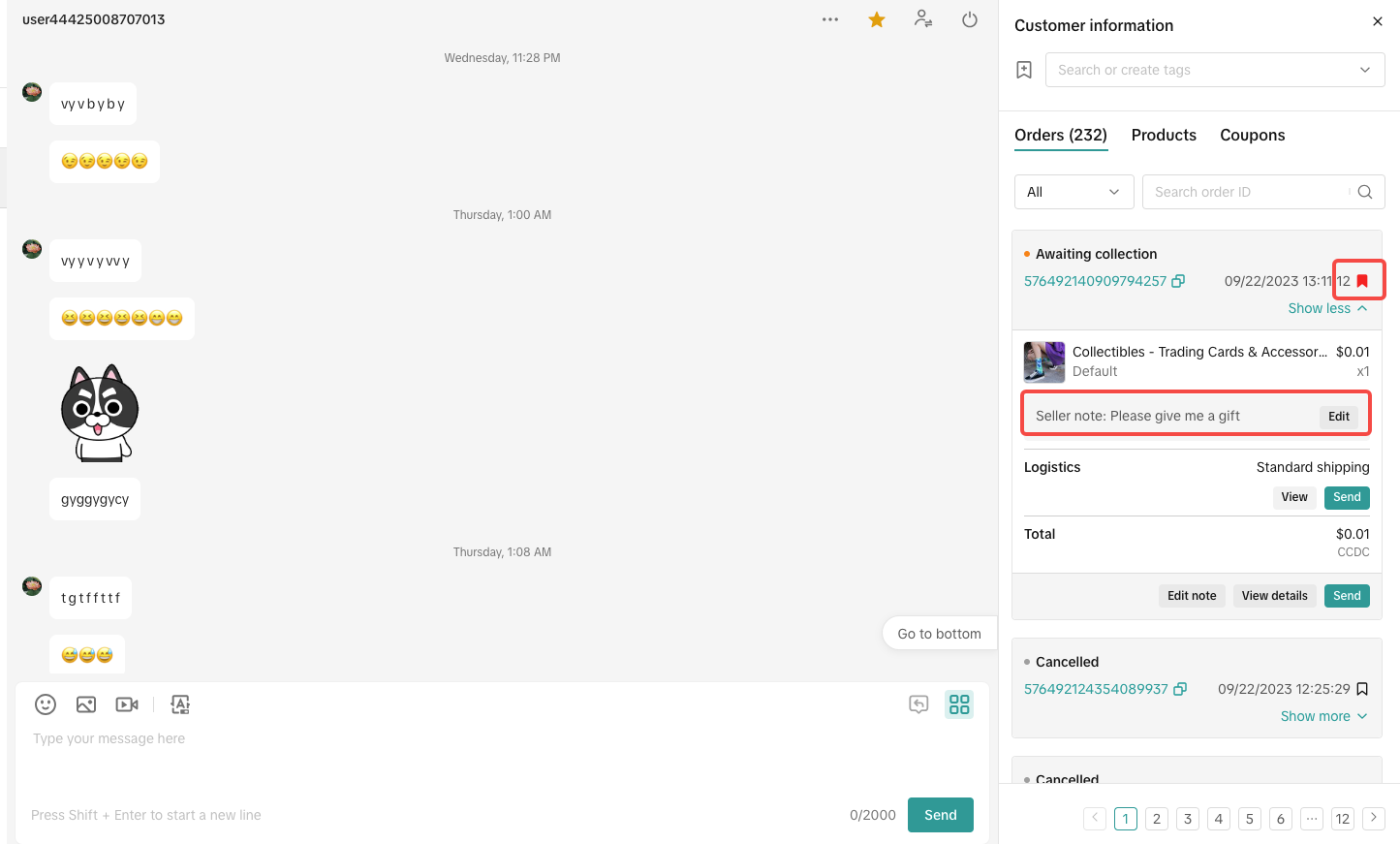
- You can click Edit on the note, or Edit note on the order card to edit the notes. When you update notes in the Order Workbench, the notes on the order management page will also be updated.
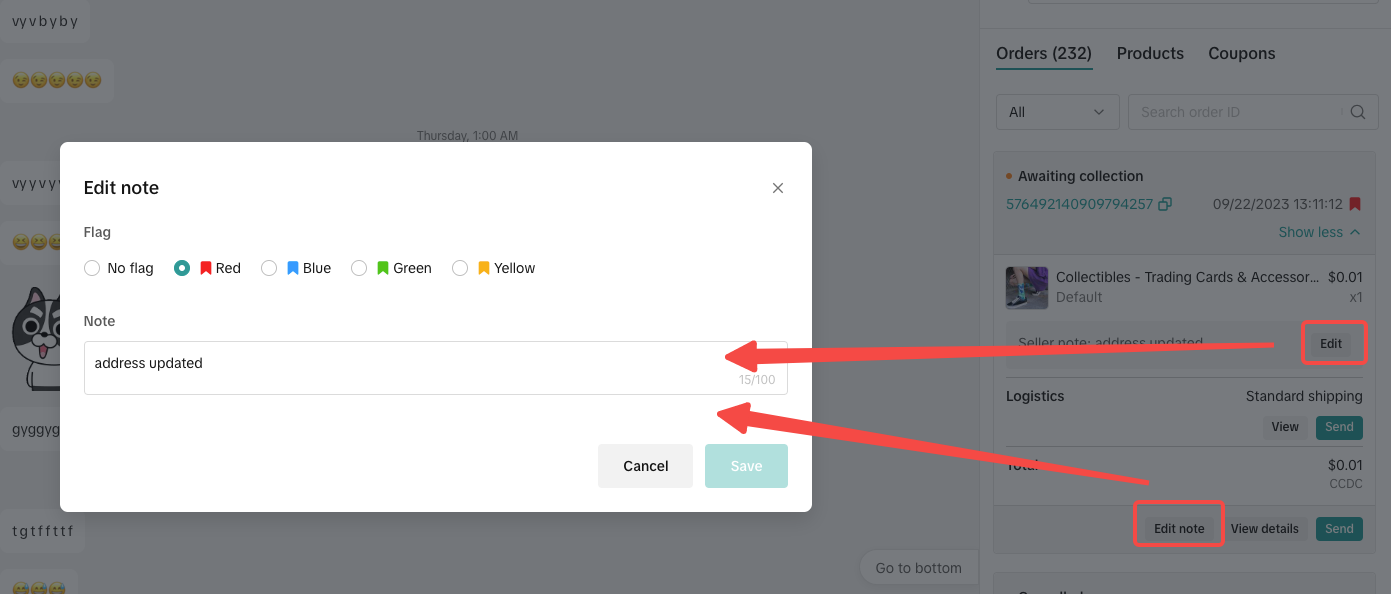
- If there are no notes for the order and you want to add one, you can click Add note. After the notes are added, they will also be displayed on the order management page.

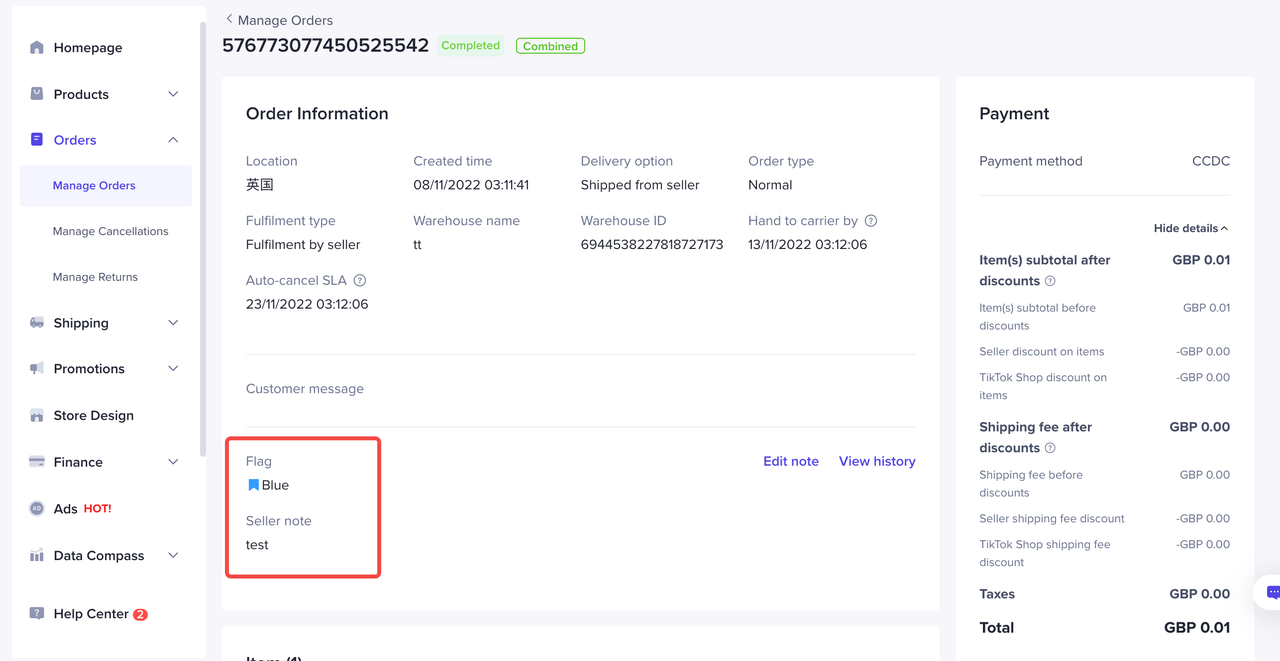
- You can click View details to jump to the order detail page.


2.2 Send order cards
In which scenarios can order card be used?- When customers inquire about the order logistics progress or refund progress, for example, you can send an order card to them to confirm which order they are inquiring about.
- When customers don’t know where to view order details, or perform follow up actions, such as applying for a return or refund on the order, you can send an order card to them. They can then click on the card to view the details and perform any follow up actions.
- Find the corresponding order and click Send on the order to send the order card to the customer. The customer can then click the order card to view order details.

2.3 View logistics
- If the order has logistics information, it will be displayed in the Order Workbench as well. Click View to see the logistics details of this order, including estimated delivery time, product quantity, tracking ID, logistics tracking, postcode and so on.
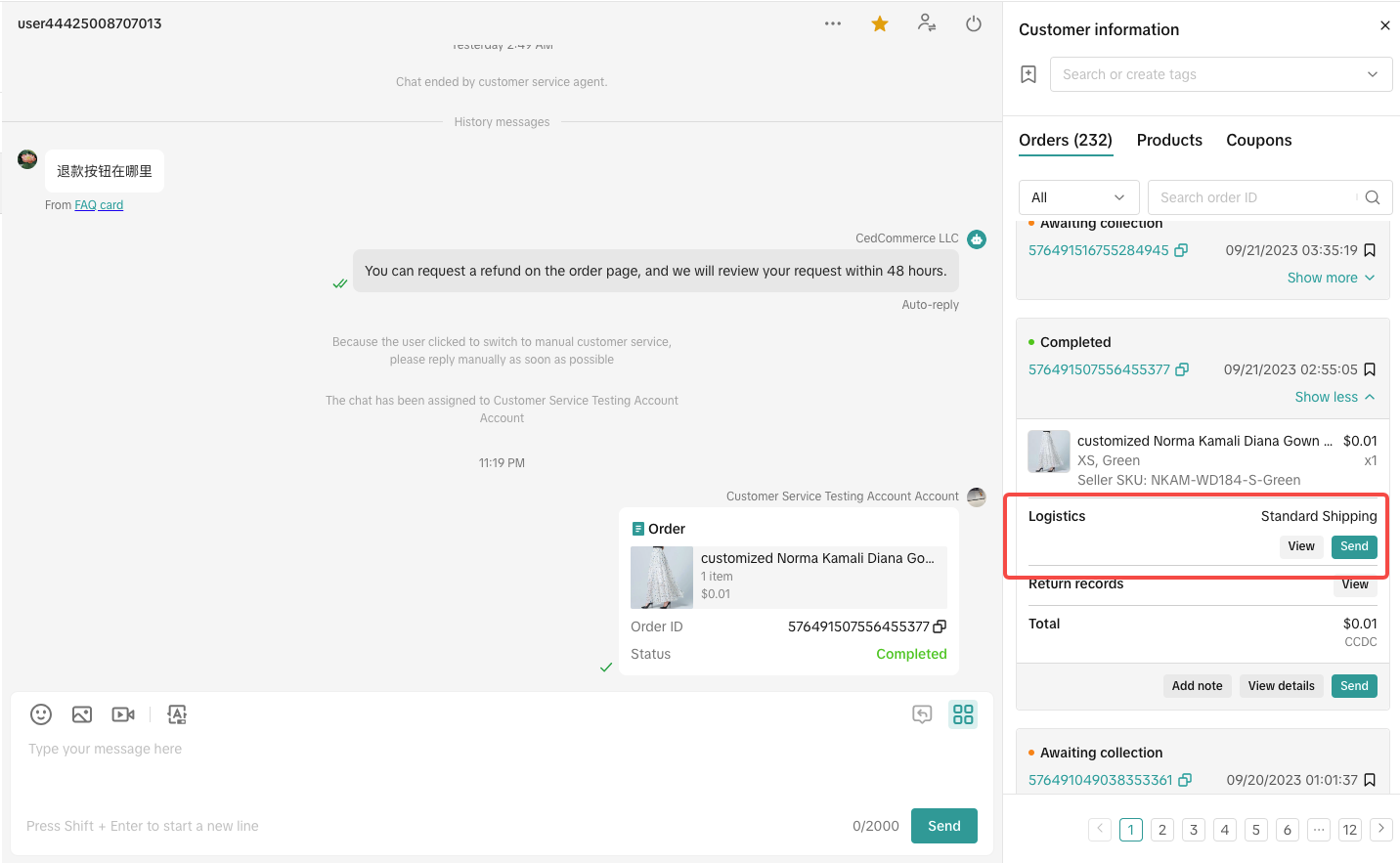
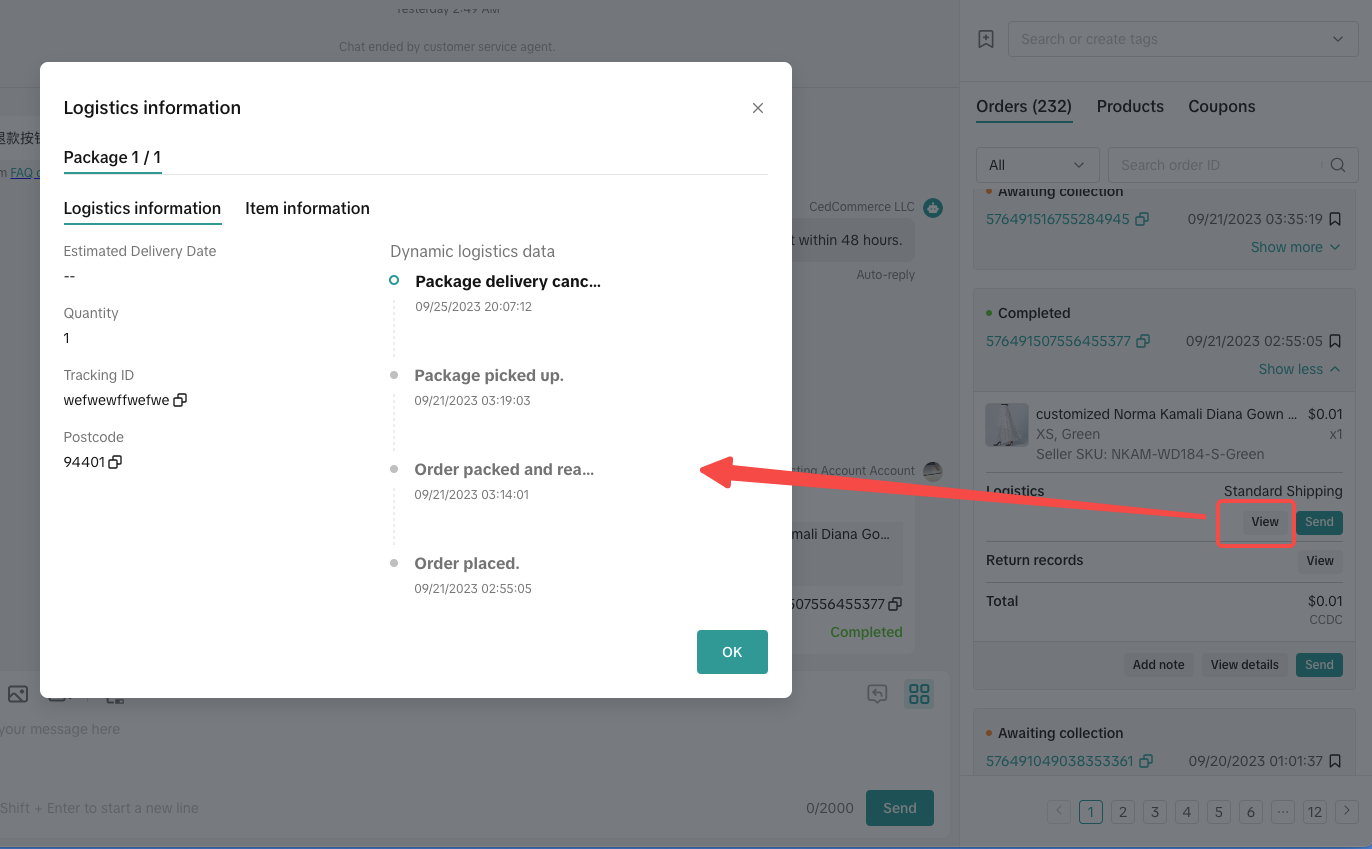
2.4 Send logistics card
In which scenarios can logistics cards be used?- When a customer inquires about the order's logistics progress, estimated delivery time, and so on, you can send a logistics card which will clearly show the logistics information to them.
- When customers don’t know where to view logistics tracking, you can send a logistics card to them, and they can click on the card to view details.
- Find the corresponding order and click Send to send the logistics card of the order to the customer. The customer can view the logistics information, or click the card to enter the logistics tracking page and view in more detail.


2.5 View return and refund information
- If this order is in return or refund status, you can click View on return records to jump to the returns/refunds details page for the order.


2.6 Send returns/refunds request cards
In which scenarios can returns/refunds cards be used?- Find the corresponding order, click Returns/Refunds request card to send the returns/refunds request card to the customer. The customer can click the card to enter the returns/refunds application page, fill in the basic information, and click Submit to send the request.
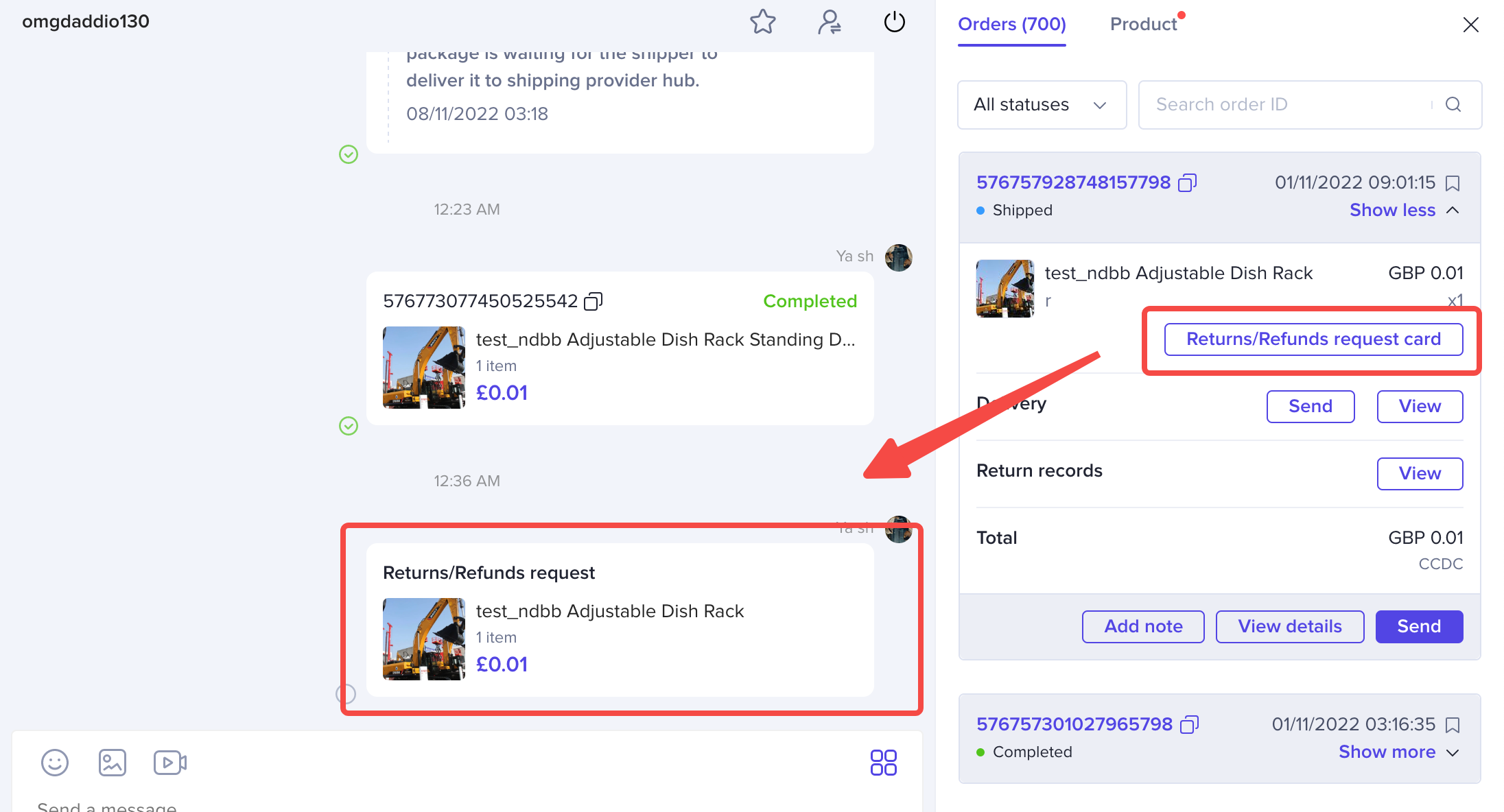
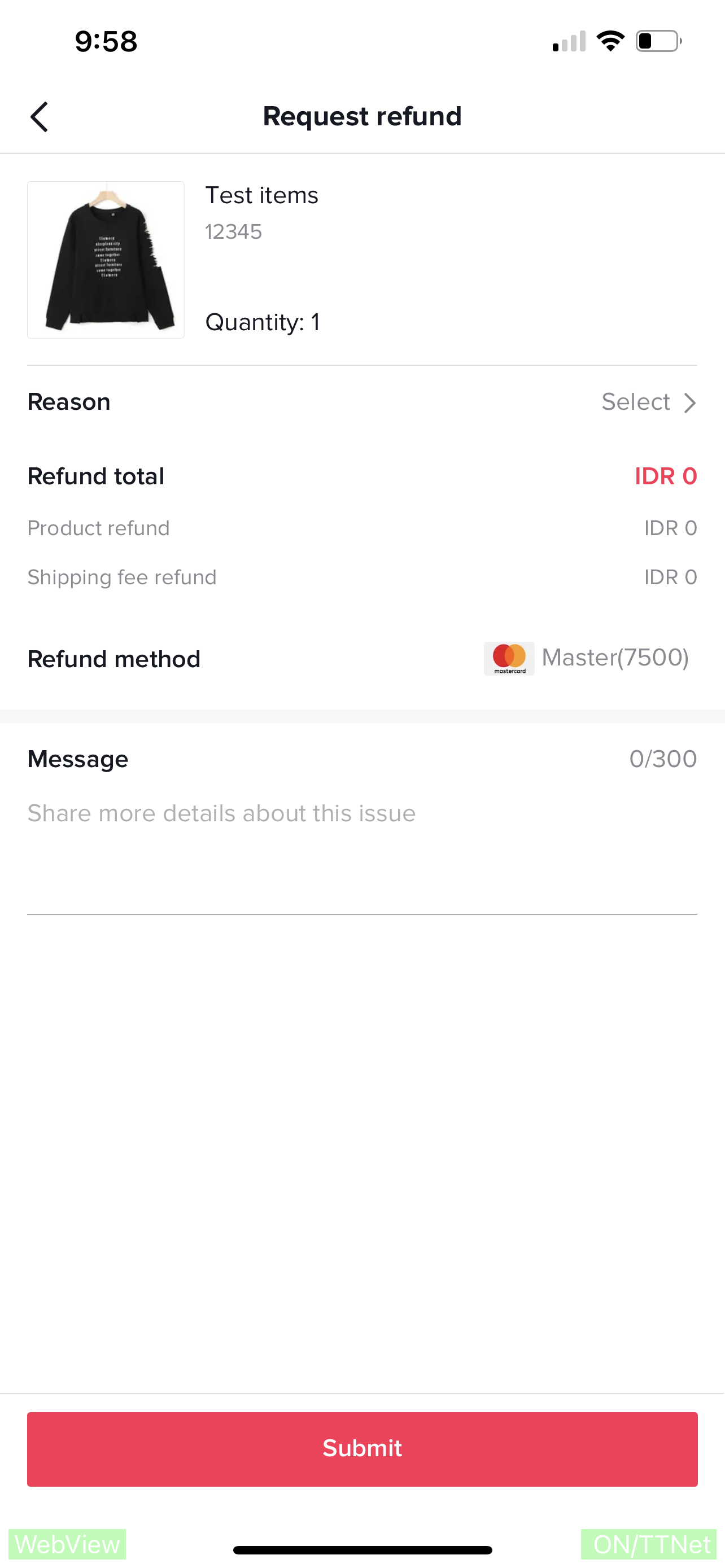
Product Workbench
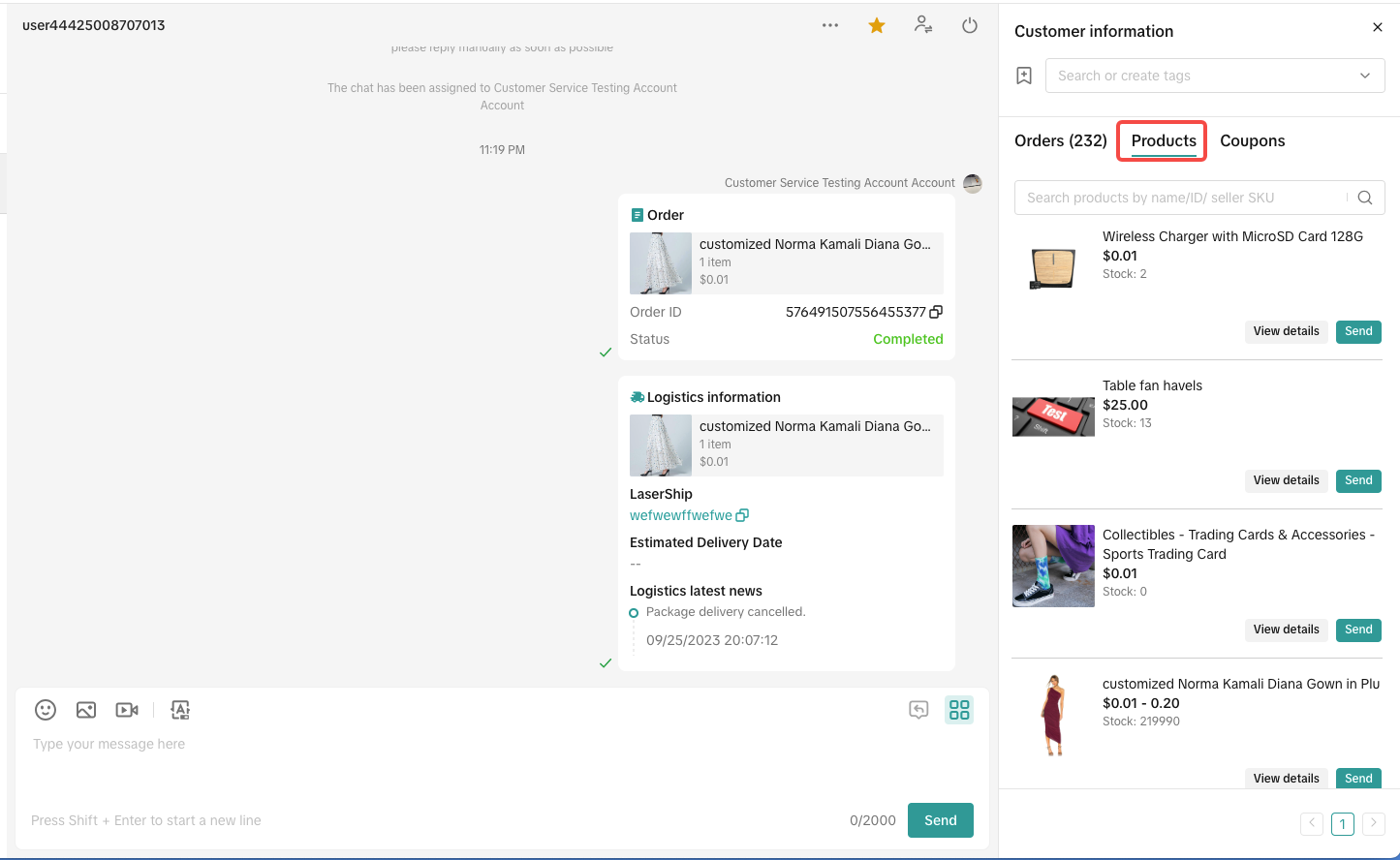
3.1 View product information
- You can filter and search for products through product name, product ID or seller SKU.
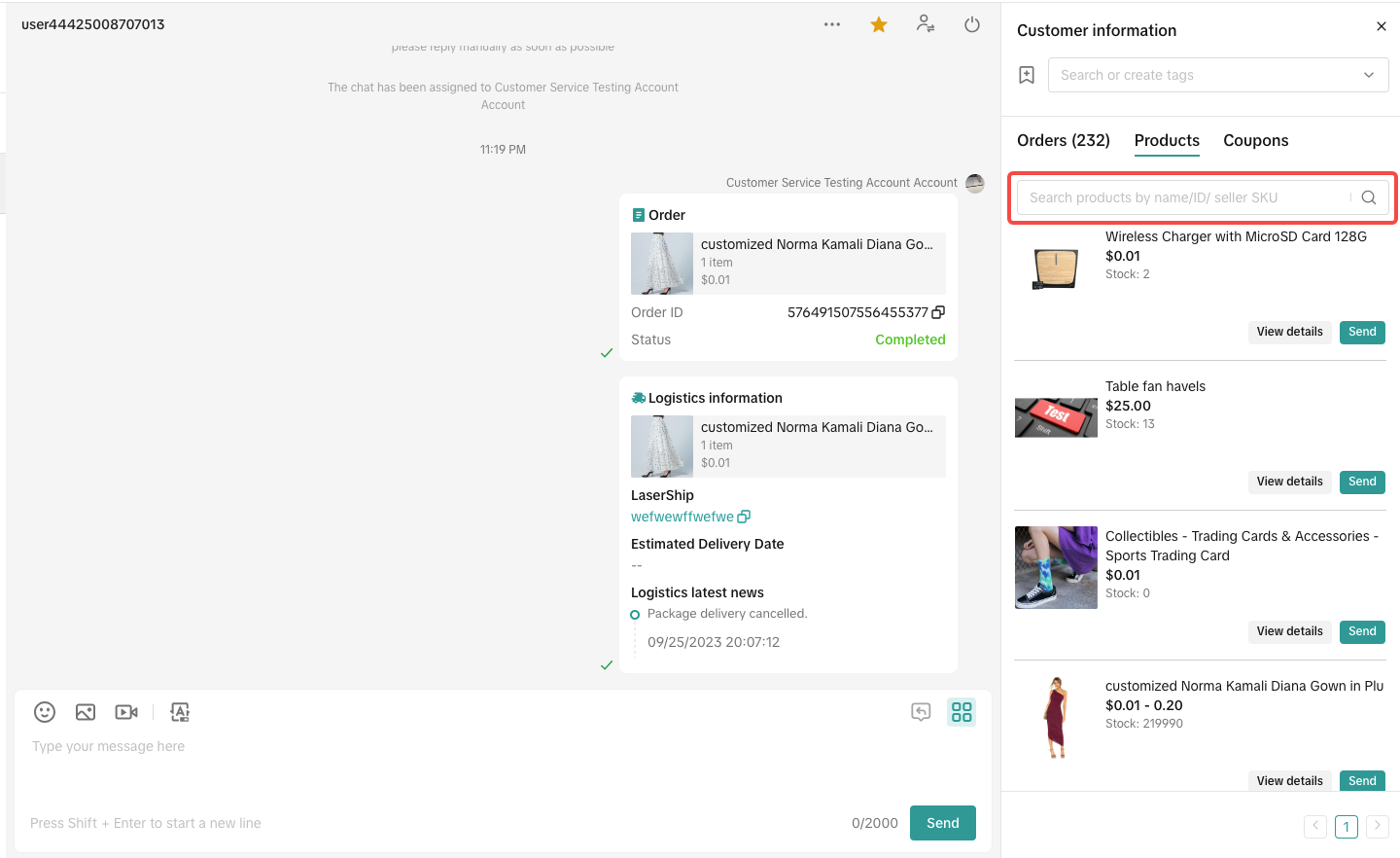
- The product information displayed here includes the product image, name, stock, price, and more.

- Click the 'View details' to jump to the product detail page.
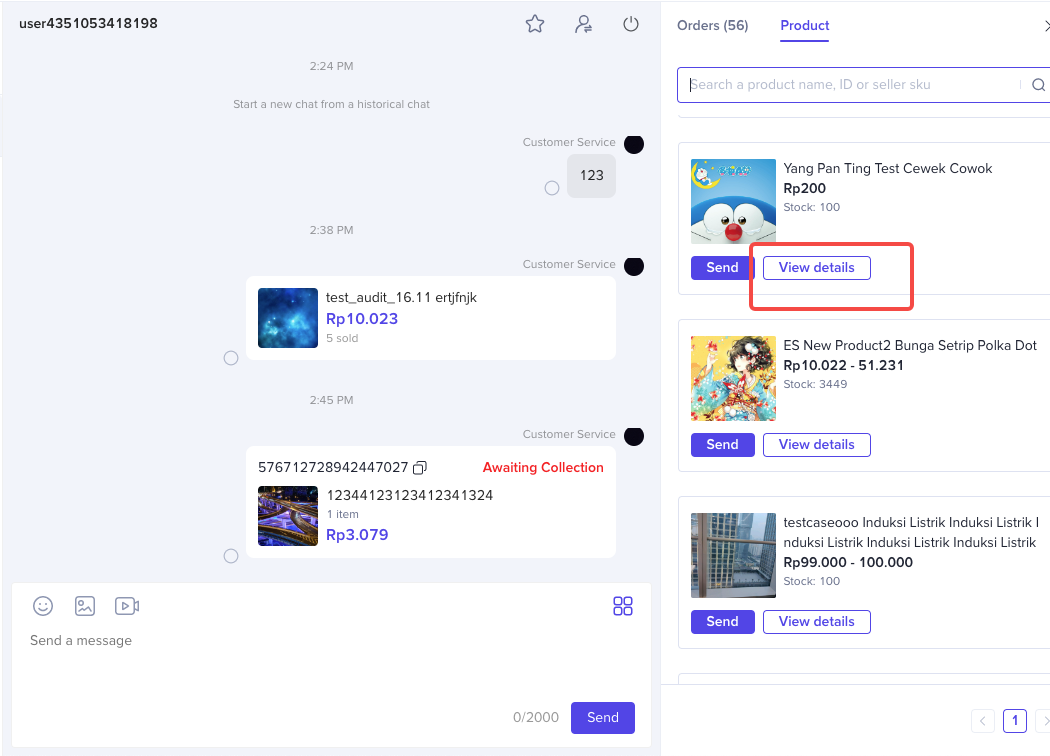
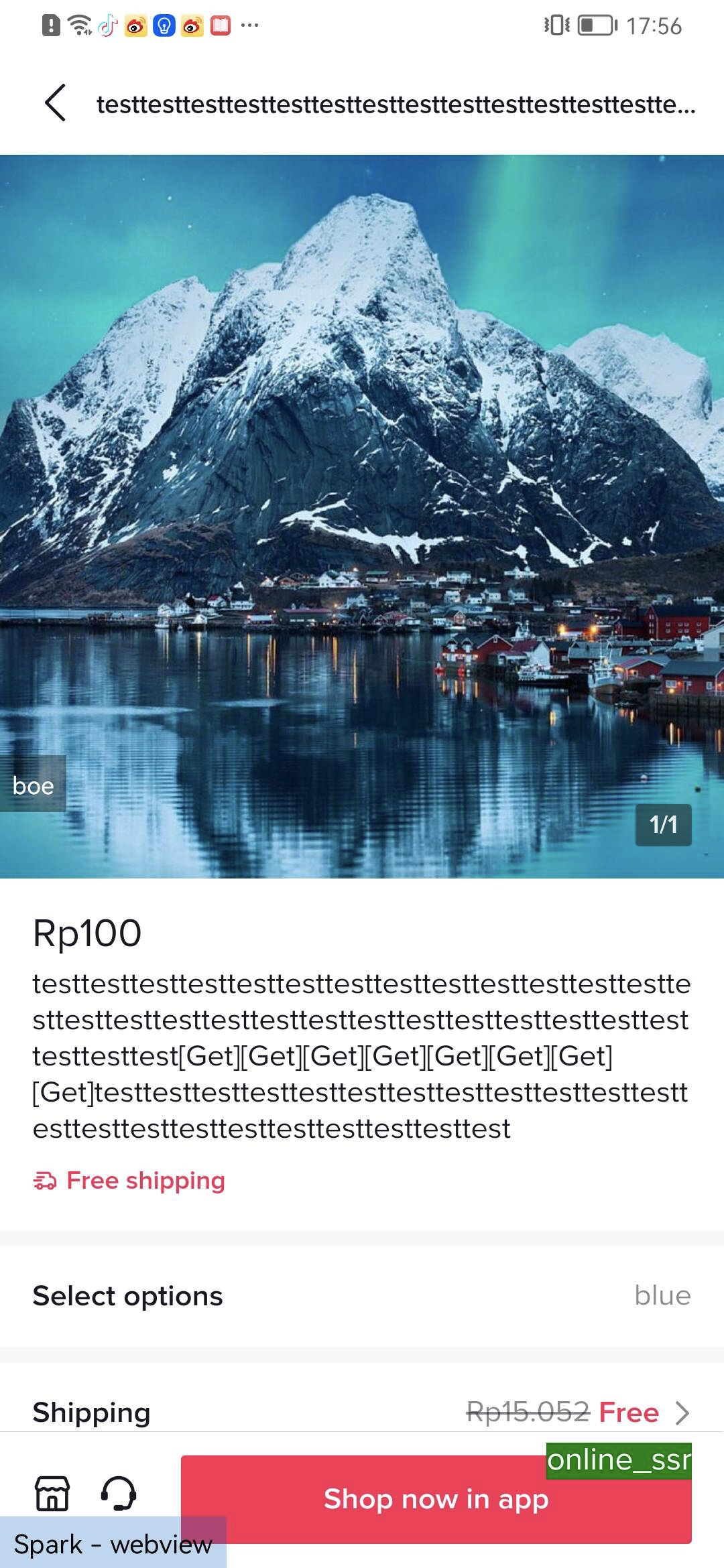
3.2 Send product cards
In which scenarios can product card be used?- When customers inquire about product information, product stock, etc., you can send a product card to them to confirm whether they inquires about this product.
- When customers don’t know where to view the product details, or how to place an order, you can send a product card to them, and they can directly click on the card to view the details and place a order.
- When the product that the customer wants to buy is out of stock, the product card of other alternative products can be sent to the customer for recommendation.
- When you want to recommend a product to customers, you can send product cards to them.
- Find the corresponding product and click the "Send" button on the product to send the product card of this product to the customer, and the customer can click the product card to jump to the product detail page to view the details.

Coupon workbench
- The coupon workbench can be expanded and closed by clicking on the icon.

4.1 View coupon information
- You can filter and search for coupons through coupon name.
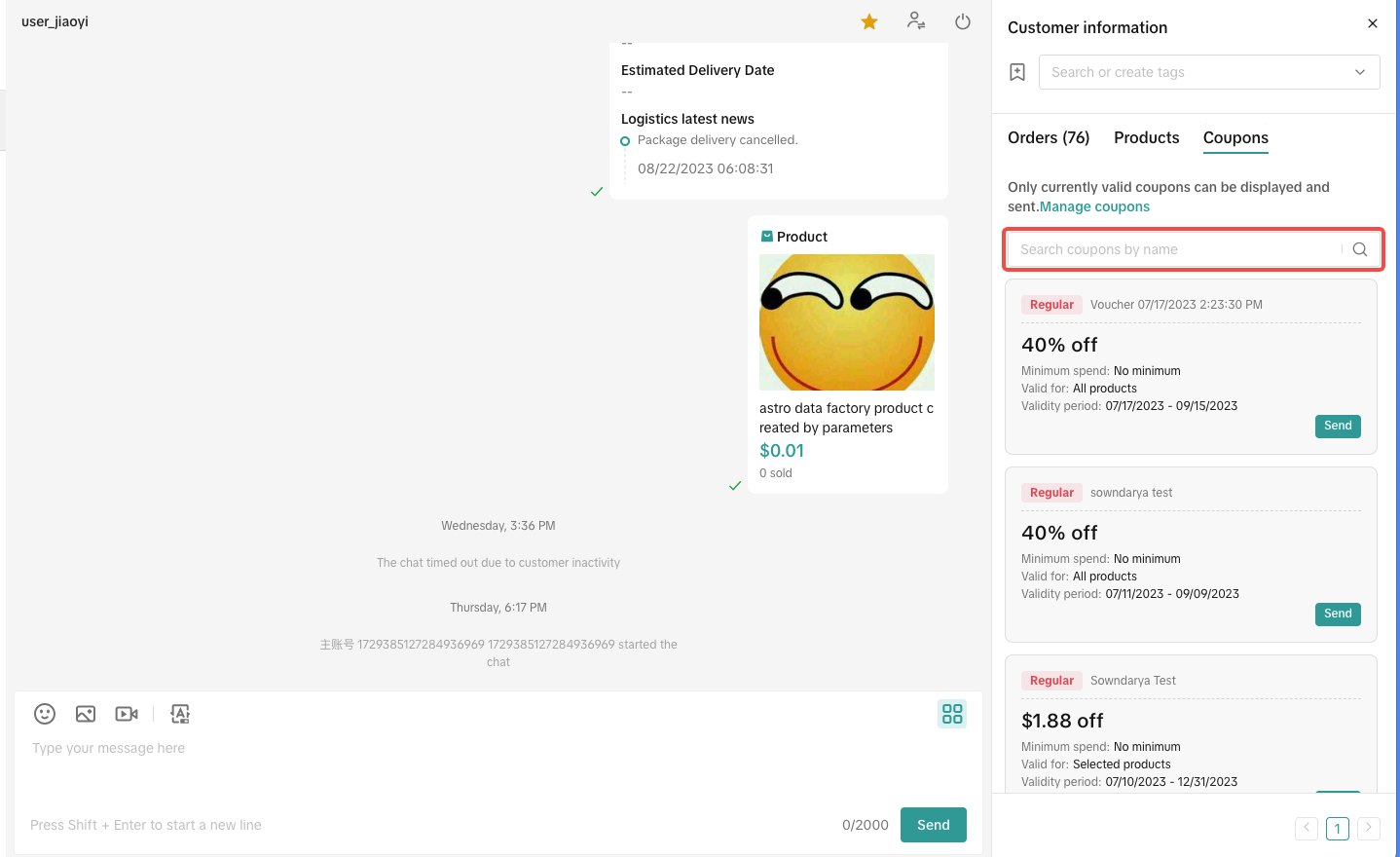
- The coupon information displayed here is basically the same as the coupon module, including: coupon name, valid period, minimum spend, valid products etc.
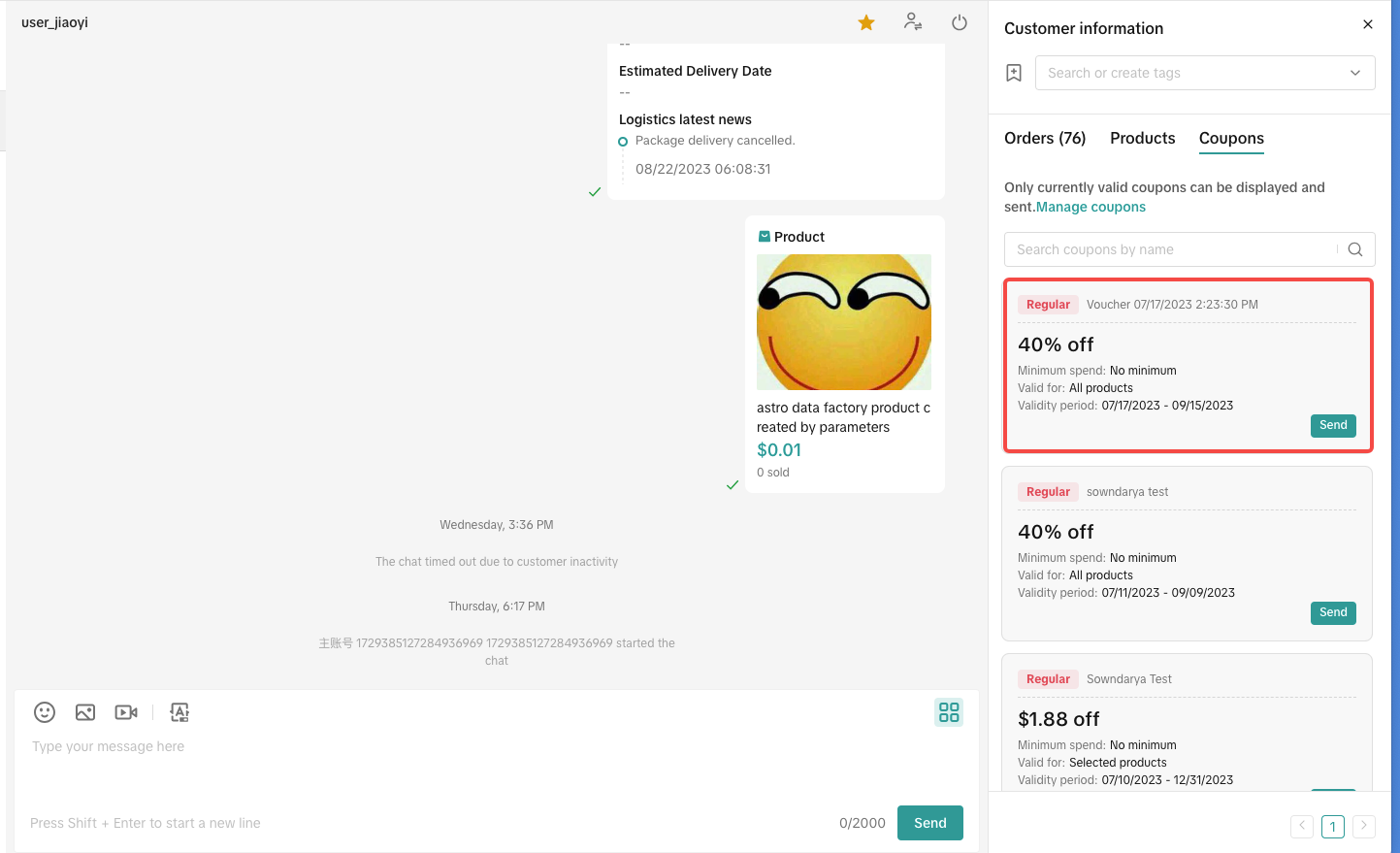
- You can click the coupon to jump to the coupon detail page.
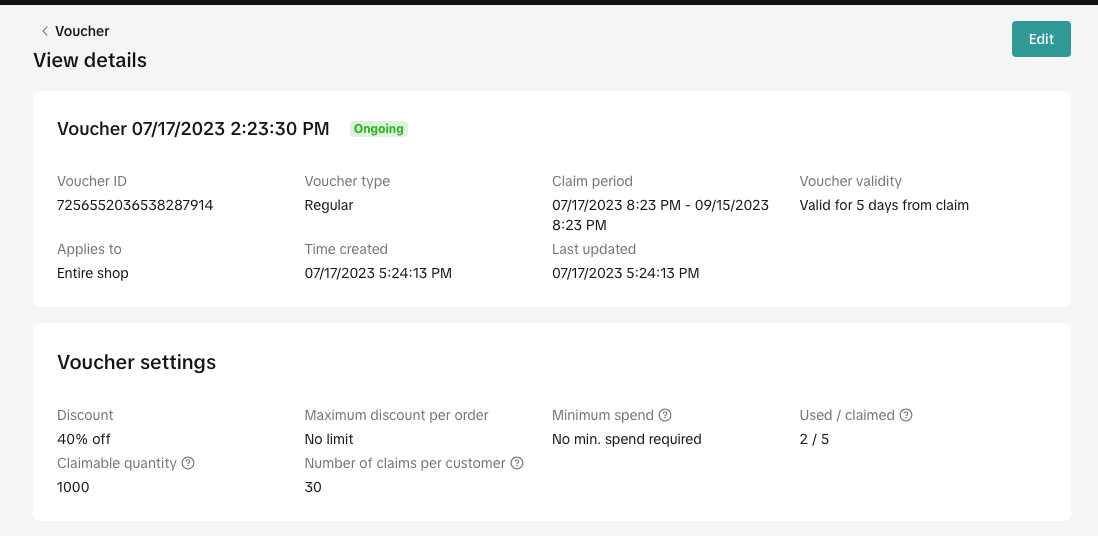
- You can click 'Manage coupons' to jump to the coupon management page to edit, duplicate or deactivate coupons.
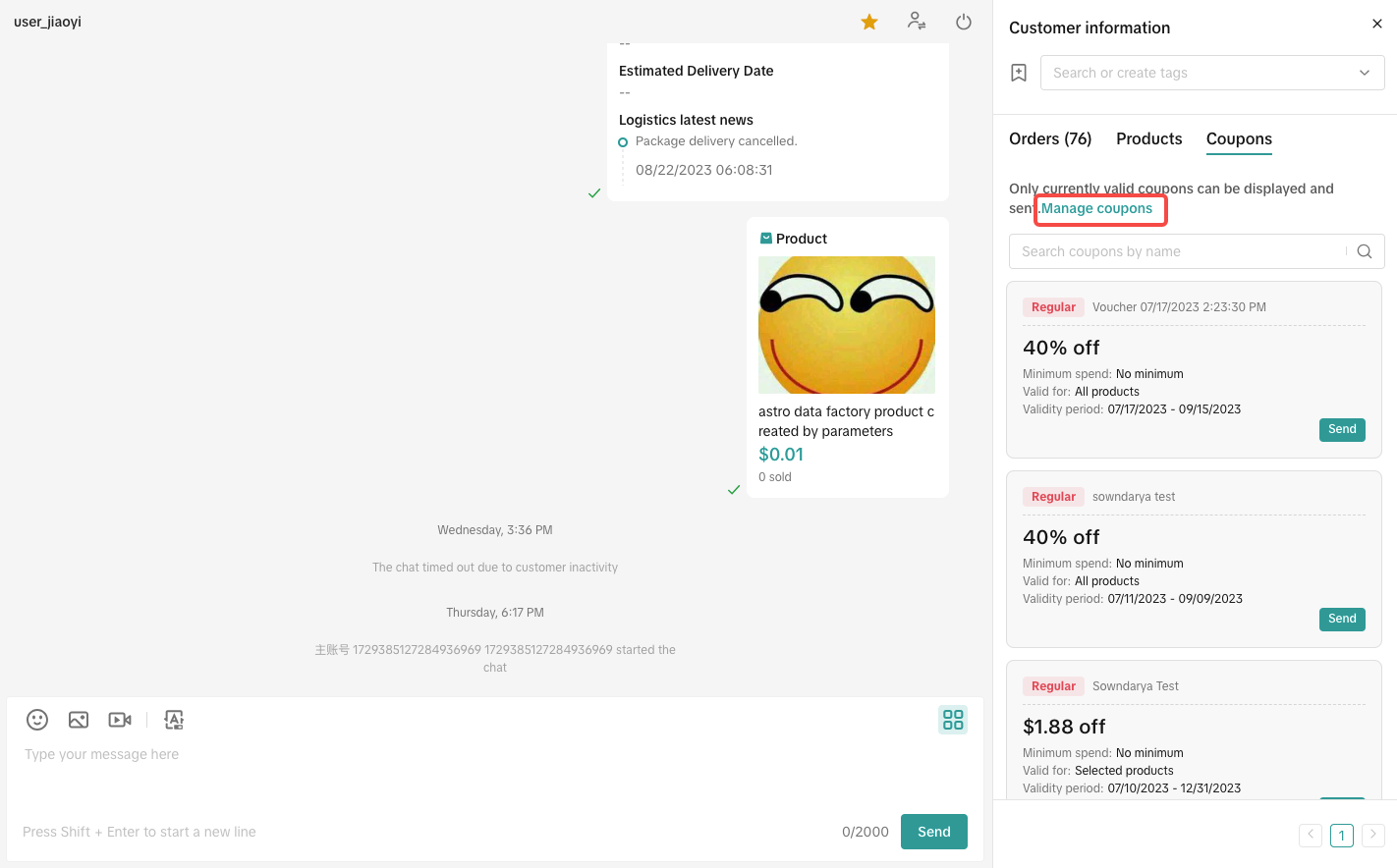
4.2 Send coupon cards
In which scenarios can coupon card be used?- When customers inquire about your shop's promotions, coupons can be sent directly to customers so that they can claim and redeem them easily.
- When customers ask questions before placing an order, coupons can be sent directly to customers to promote order conversion.
- When customers have post-sale issues such as minor defects in the product or dissatisfaction with the delivery time, you can use personalized coupons as compensation. Use coupons to negotiate with customers and, in so doing, reduce your shop's return and refund rates.
- Find the corresponding coupon and click the "Send" button on the coupon to send the coupon card to the customer, and the customer can claim the coupon directly.

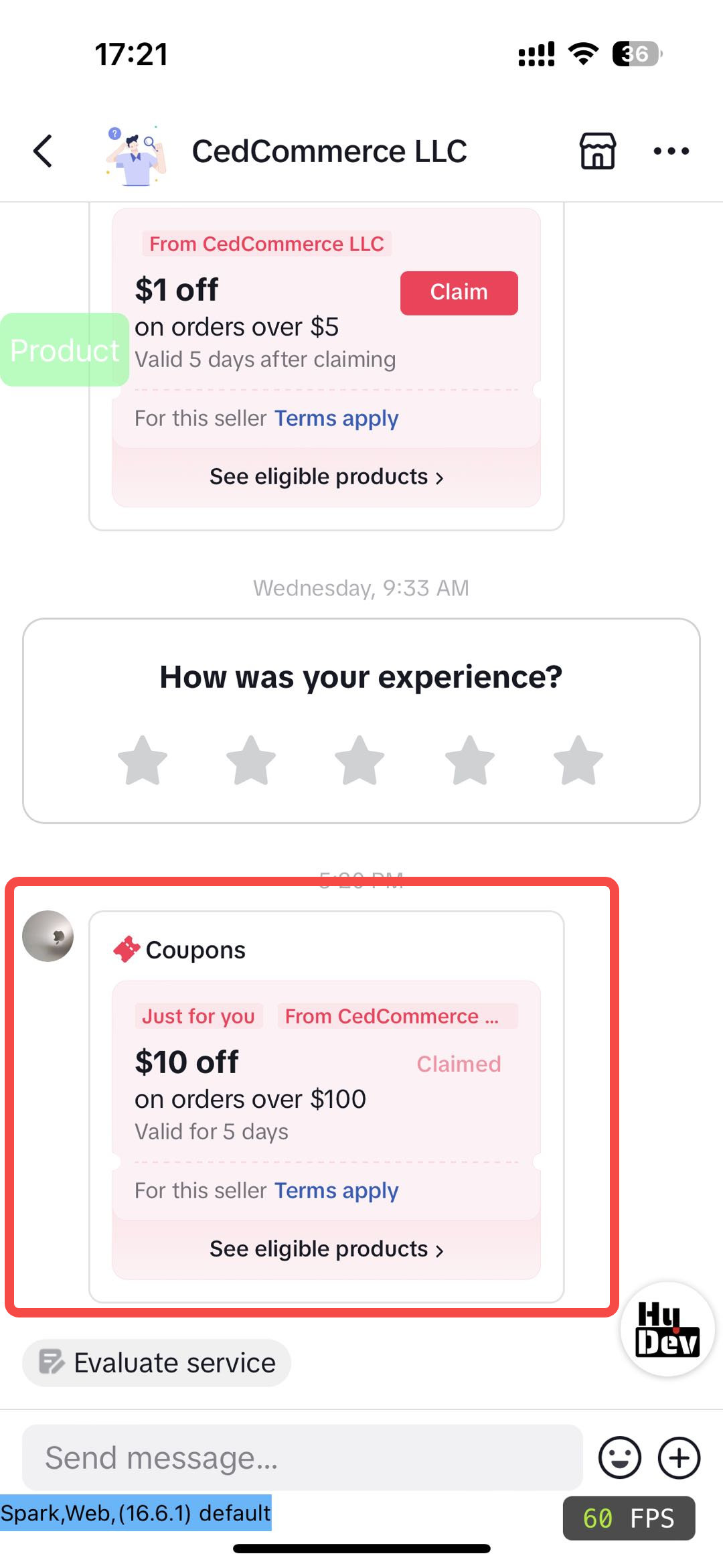
You may also be interested in

How to Enable Customer Service Chat Assistant
Why use chat assistant? During off-work hours of human customer service agents (such as at night, h…

How to use Customer Messages
Feature Overview TikTok Shop offers a suite of messaging tools that allow sellers to communicate wit…

How to Maximize Customer Messages
Are you overwhelmed with hundreds of chats you get every day? Do you feel you don't know how all of…

How to Use Saved Replies
Save frequently used replies to respond to messages faster The admin can configure commonly used rep…
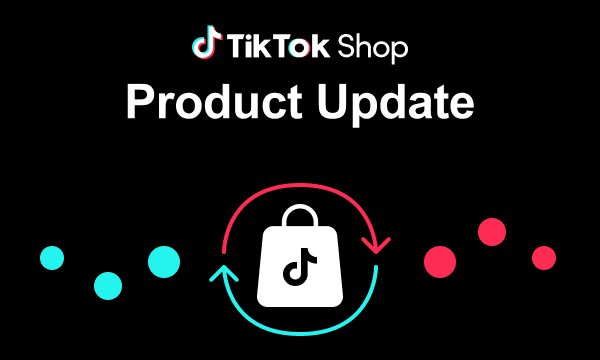
March 2024 Monthly Product Innovation
Every month, we introduce new products and features designed to simplify store management, boost sal…
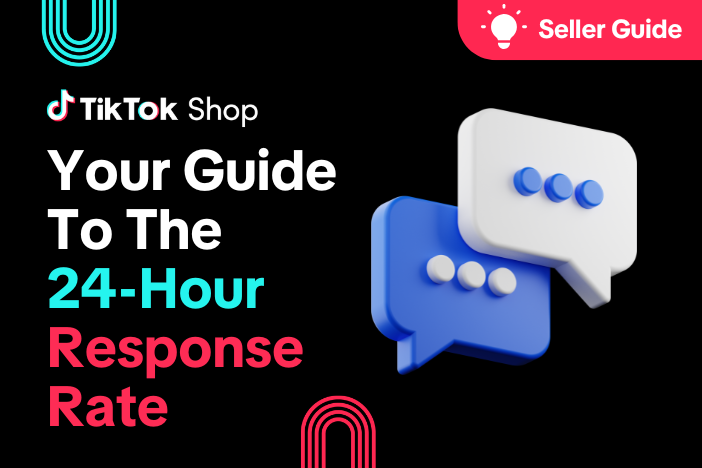
Your Guide To The 24-Hour Response Rate Metric
Prompt responses = happy customers = more sales! The 24-Hour Response Rate metric is aimed at helpin…

Zendesk for TikTok Shop
Zendesk for TikTok Shop overview Zendesk is the all-in-one customer service solution for your growin…