How to Maximize Customer Messages
11/13/2025
Summary
What are the key features and tools available in TikTok Shop’s Customer Messages to enhance pre-purchase communication with buyers?
- Sellers can automate greetings and FAQs via Seller Center > Customer Messages > Automation to create a strong first impression and quickly engage buyers, helping convert first-time visitors into loyal customers.
- Automated replies and chatbots can handle common inquiries about products and logistics, improving response speed and buyer experience.
How can sellers effectively manage post-purchase communication and handle return or refund requests on TikTok Shop?
- Sellers can use the aftersales icon to enable buyers to initiate return requests independently and track return/refund status through detailed timestamps and logistics updates in the Seller Center.
- Sellers can respond to return/refund requests by reviewing uploaded evidence and making decisions within a set timeframe before auto-approval, ensuring timely resolution.
What tools does TikTok Shop provide for managing customer service teams and chat workflows?
- Team management features allow sellers to monitor agent availability and capacity, transfer chats between agents, and manage workload efficiently to maintain high-quality customer support.
- Sellers can proactively contact buyers regarding shipping issues or delays via chat or email to improve communication and customer satisfaction.
How can sellers leverage marketing tools within Customer Messages to boost sales during conversations?
- Sellers can send active coupons directly through the Customer Messages workbench to incentivize purchases and accelerate buyer decision-making.
- Product recommendations can be shared during chats by selecting product cards from the workbench, enhancing personalized selling opportunities.
What role does the Knowledge Base and reply recommendation feature play in improving seller responses?
- Sellers can customize FAQs in the Knowledge Base to cover specific scenarios, enabling automated replies that match buyer questions accurately.
- The reply recommendation algorithm suggests high-satisfaction responses based on past interactions, helping sellers provide effective and consistent answers quickly.
Do you feel you don't know how all of these features work?
Are you trying to figure out what is the best SOP for you to reply to all of your messages?
Here is a guideline for you to maximize all of the Customer Messages features. We will break it down to 3 categories and layout what tools can help you to achieve certain objectives:
- Pre-purchase Customer Messages Ability
- Post-purchase Customer Messages Ability
- Agent and Chat Management Ability
Pre-purchase Customer Messages Ability:
This phase is crucial for making a strong first impression. Delivering a great shopping experience from the start helps build a long-lasting relationship and can turn a first-time buyer into a loyal customer.Quick step to access automation tools: Seller Center > Customer Messages > Automation
| Scenario | Seller Customer Messages Action | Buyer Experience |
| Greetings | Turn on automated greeting in [automation tool]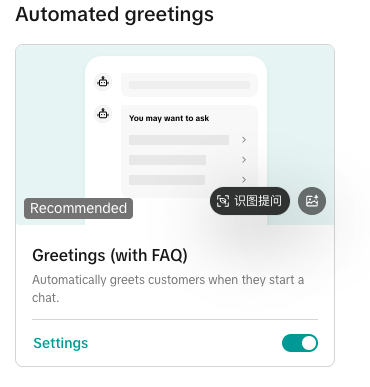 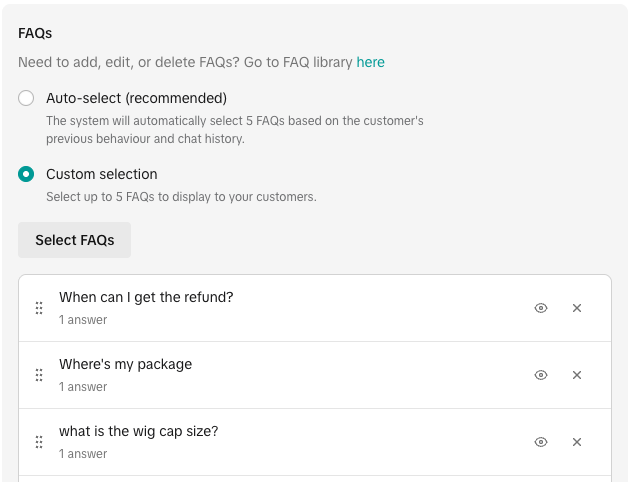 | When buyer initiates a conversation with the seller, the greeting message will be sent automatically |
| Inquiries (Product, logistics, etc)& FAQ setting | Turn on automated reply-Chatbot in [automation tool]Please make sure you have selected the desired scenarios to be covered.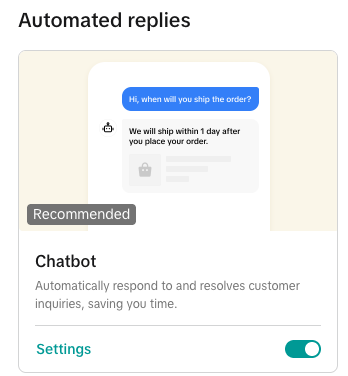 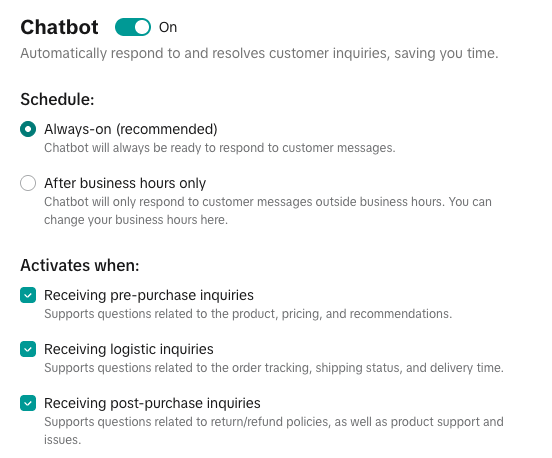 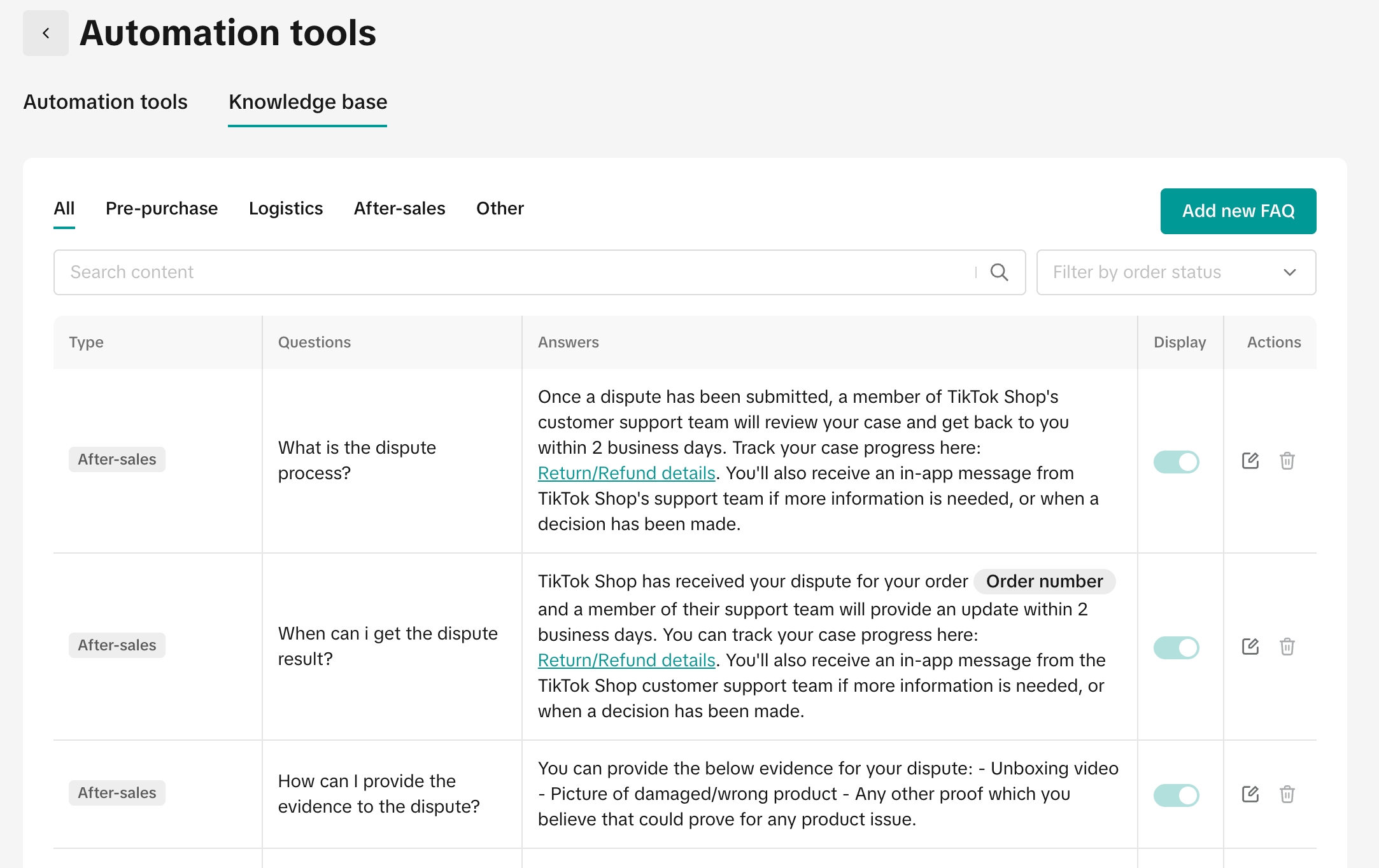 | 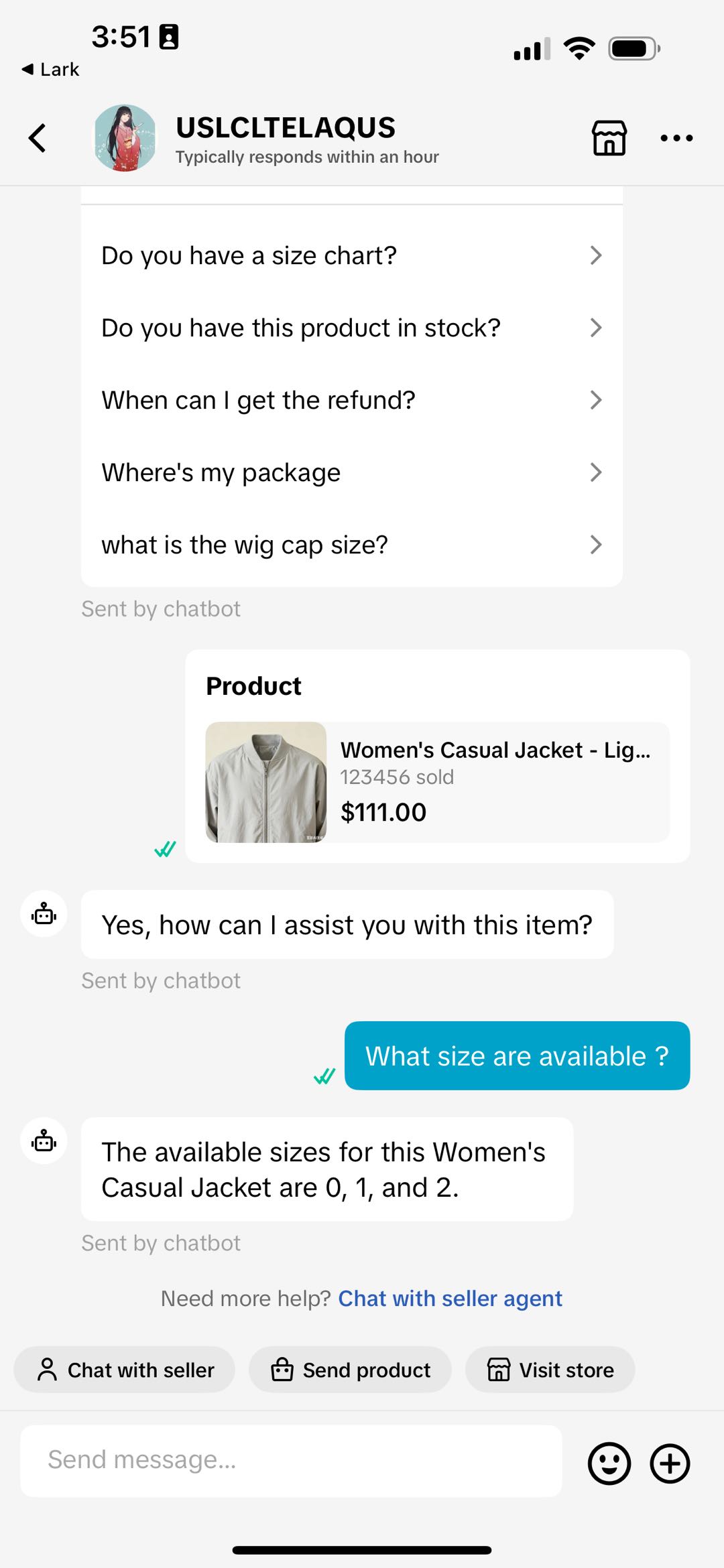 |
| Purchase incentive (Coupons) | If you have active coupons, you will see them on Customer Messages workbench. You can choose and send it to the customer to accelerate their purchase decision.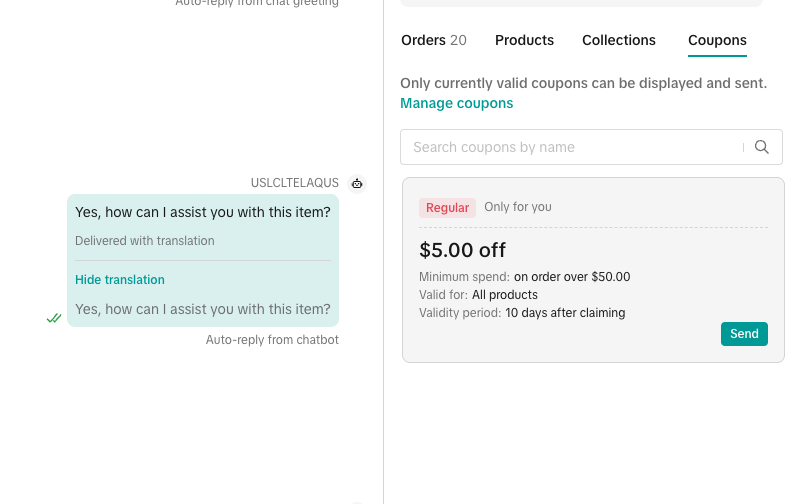 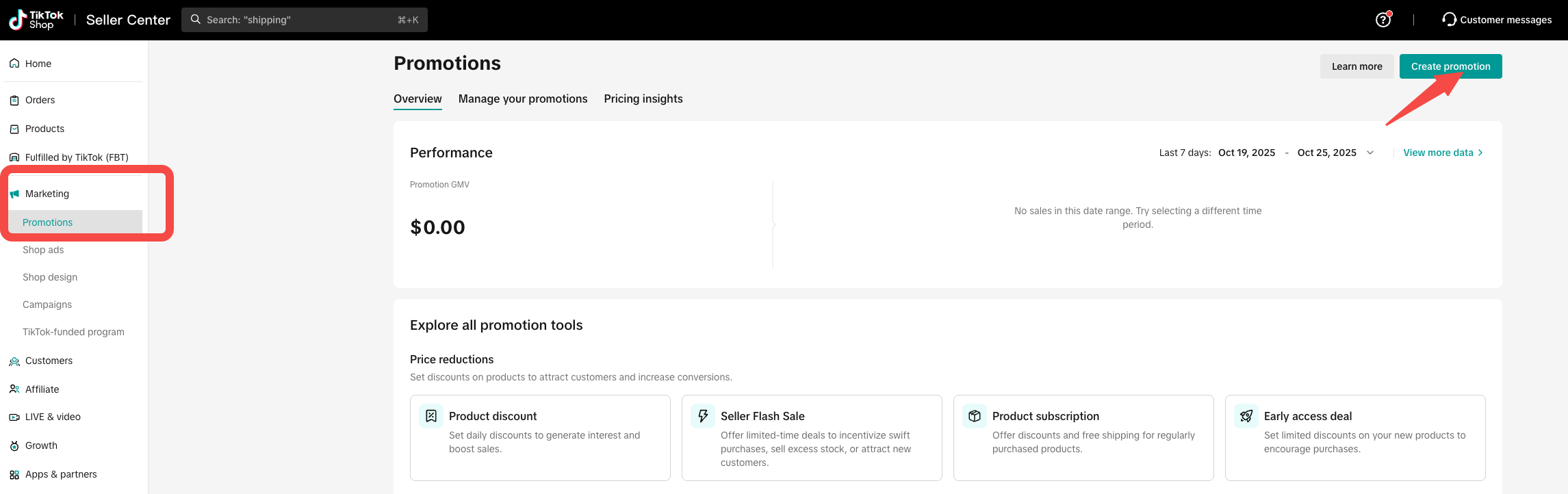 | 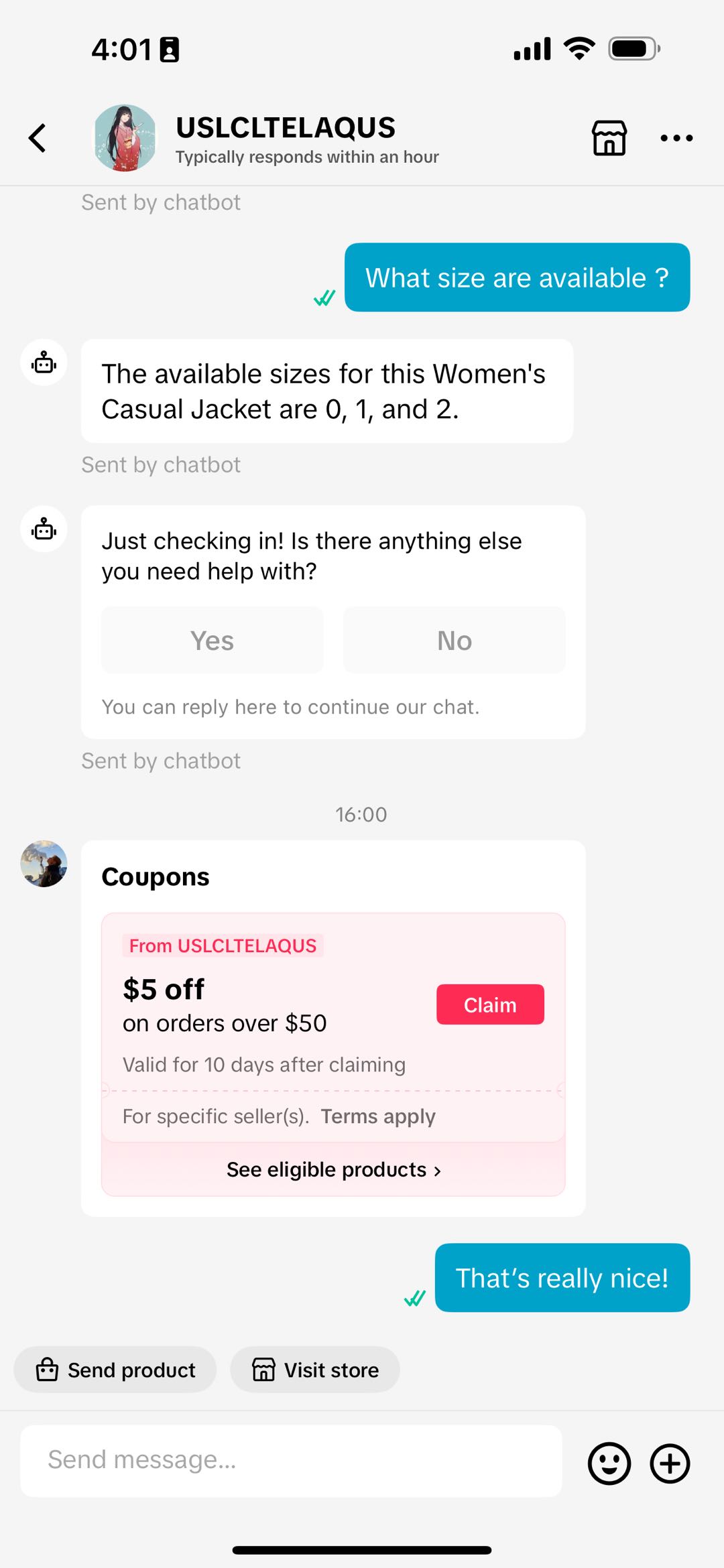 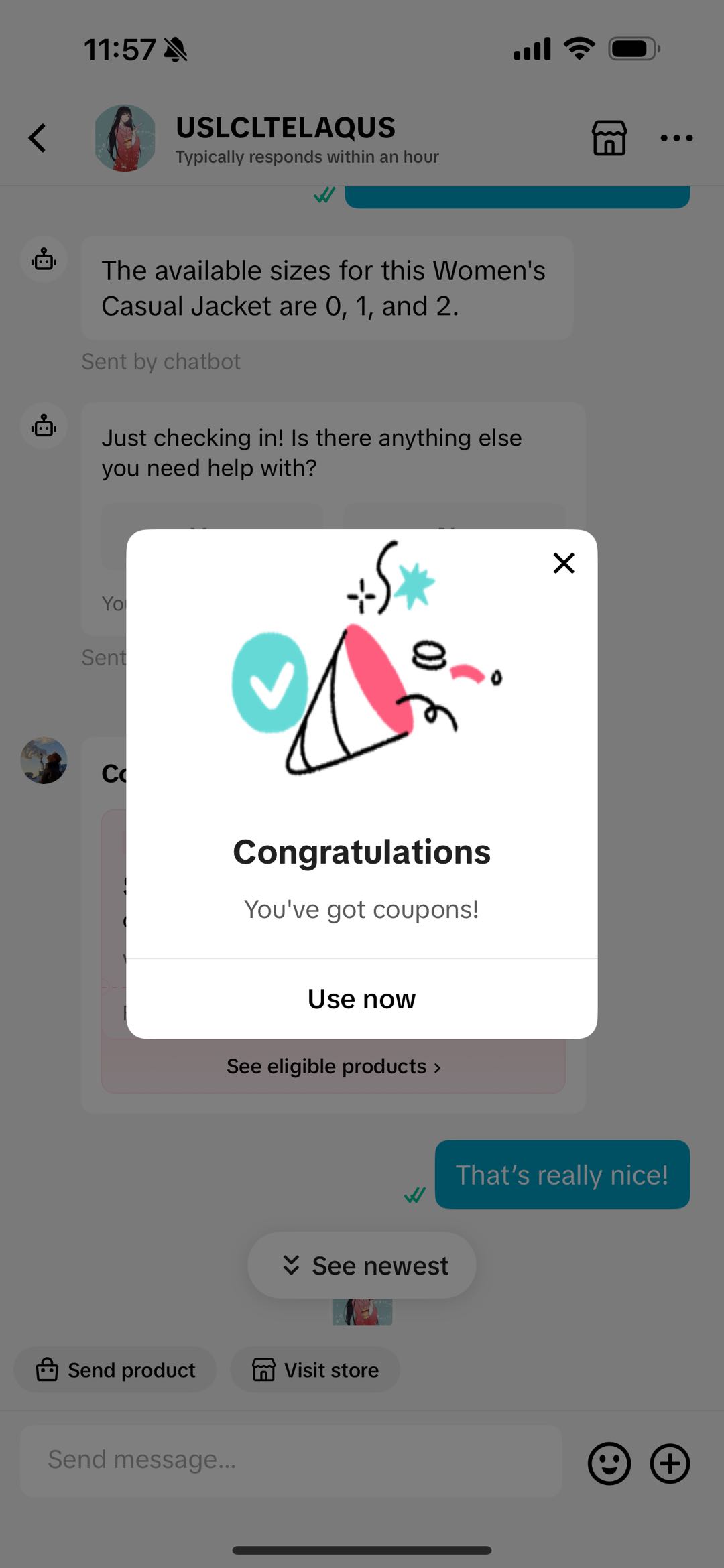 |
| Recommend product | During your conversation with customers, if you want to recommend a product from your shop, you can choose from the workbench and send over the product card | 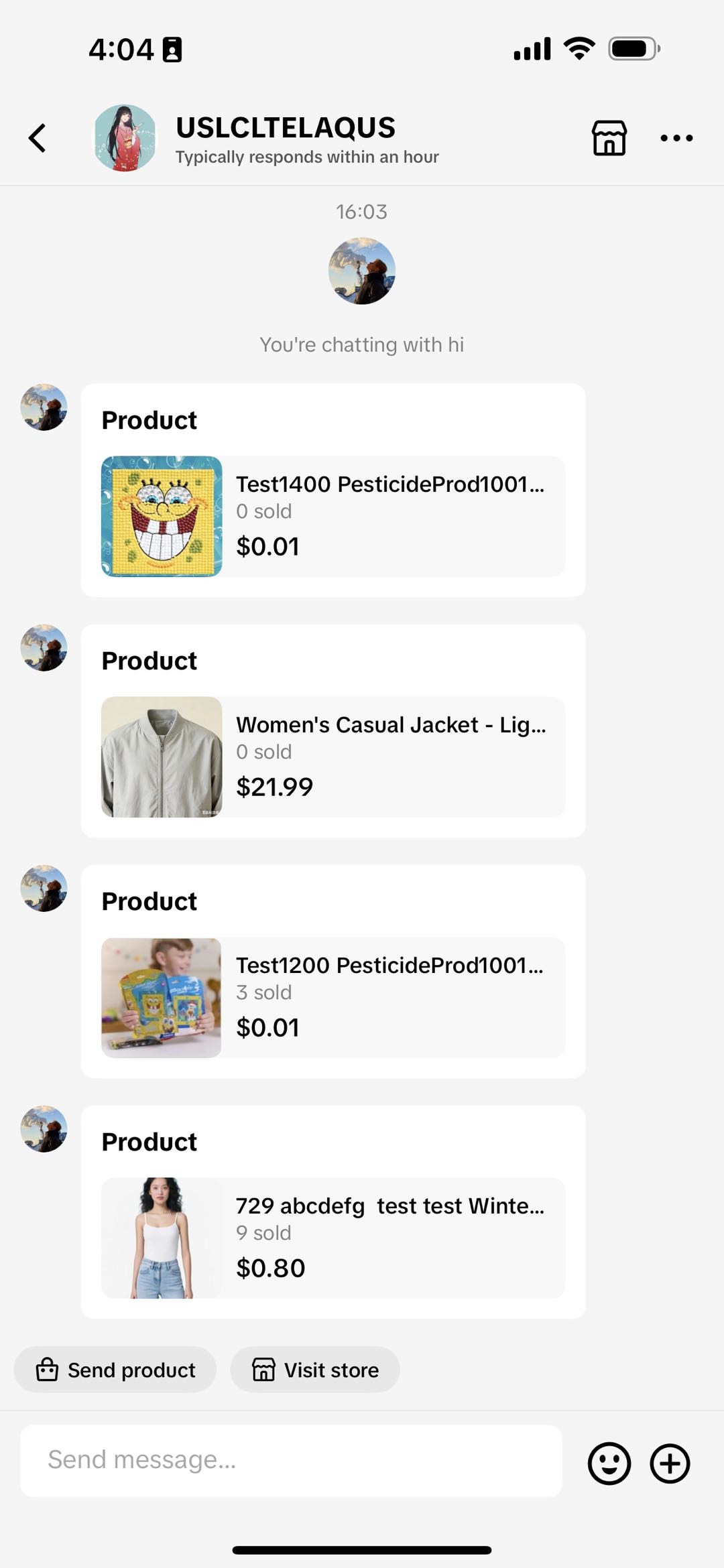 |
| Reply recommendation | You can turn on reply recommendation in [automation tool], when
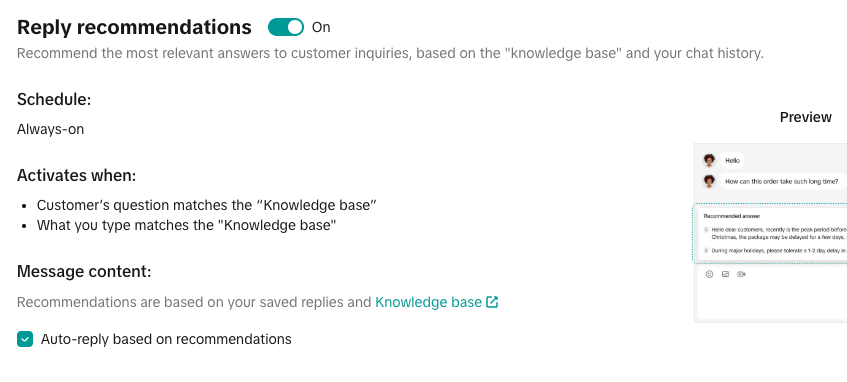 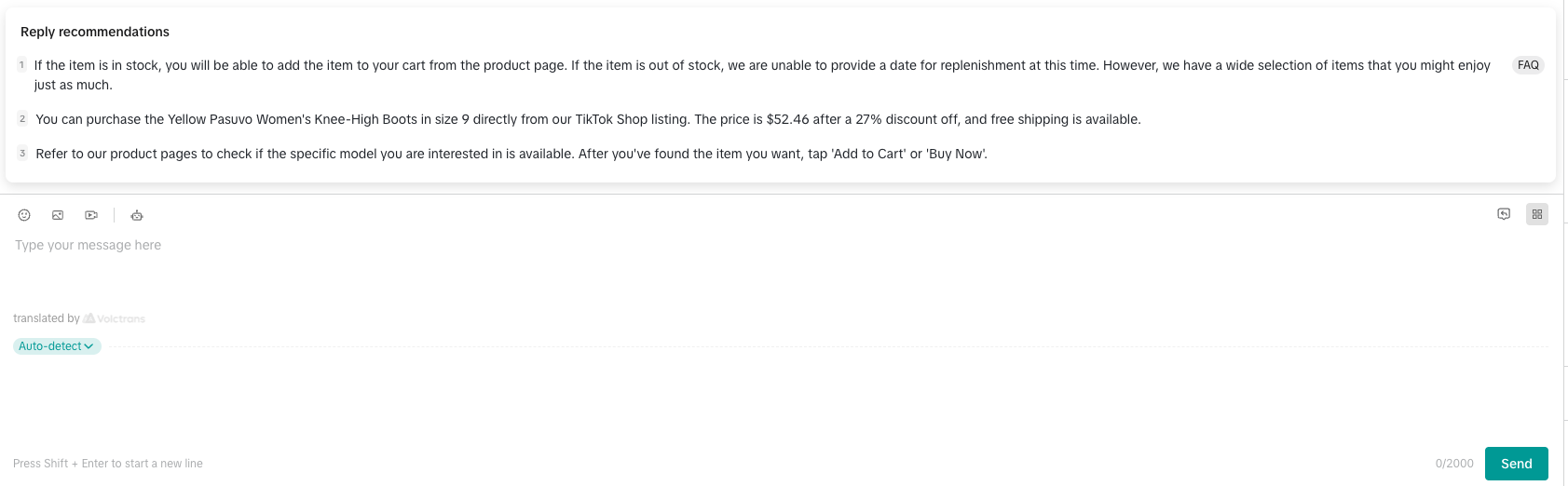
| / |
Post-purchase Customer Messages Ability:
After a customer makes a purchase, the relationship doesn't stop there. Make sure customers can rely on you regarding all of your post purchase needs. Here are the scenarios and features that you can leverage.| Scenario | Seller Center Action | Buyer Experience |
| Buyer wants to start a return | 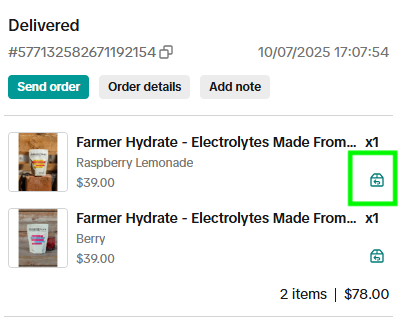 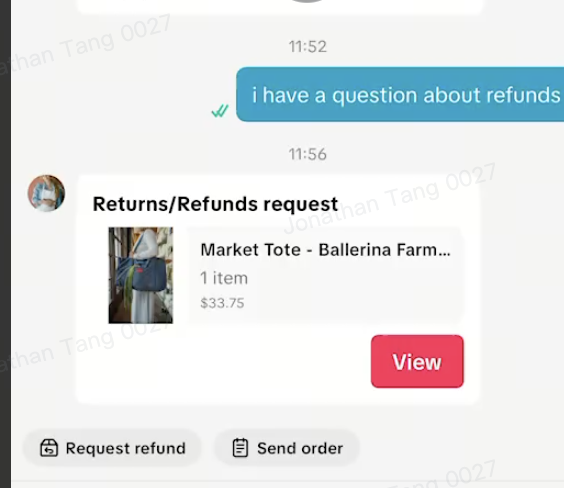 | Point of View (POV) seller sending portal for buyers to return |
| Buyer wants to know the status of a return/refund in progress | 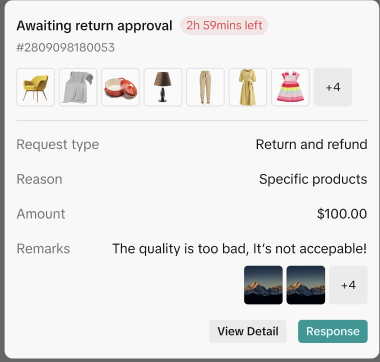 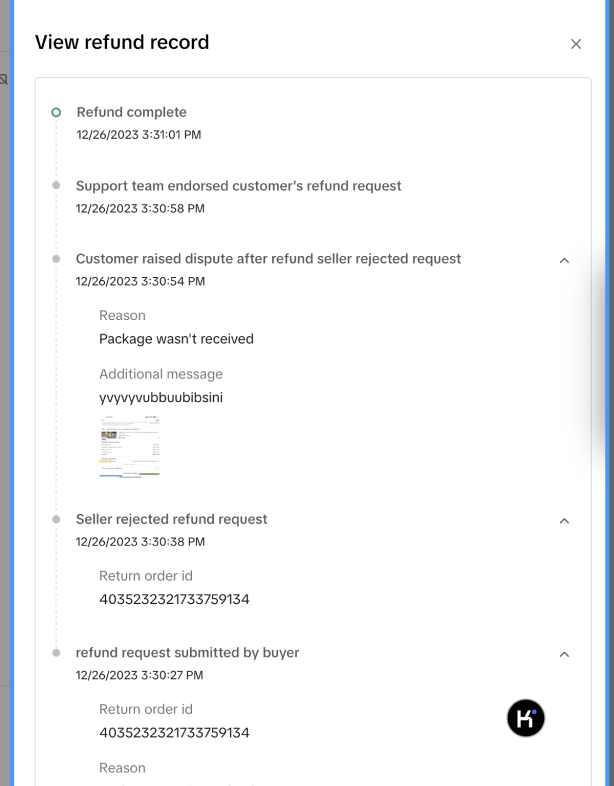 Sellers can click View Detail to see the return record, which shows timestamps of request, dropoff, delivered return, approval/rejection, dispute initiation, dispute outcome. Sellers can click View Detail to see the return record, which shows timestamps of request, dropoff, delivered return, approval/rejection, dispute initiation, dispute outcome.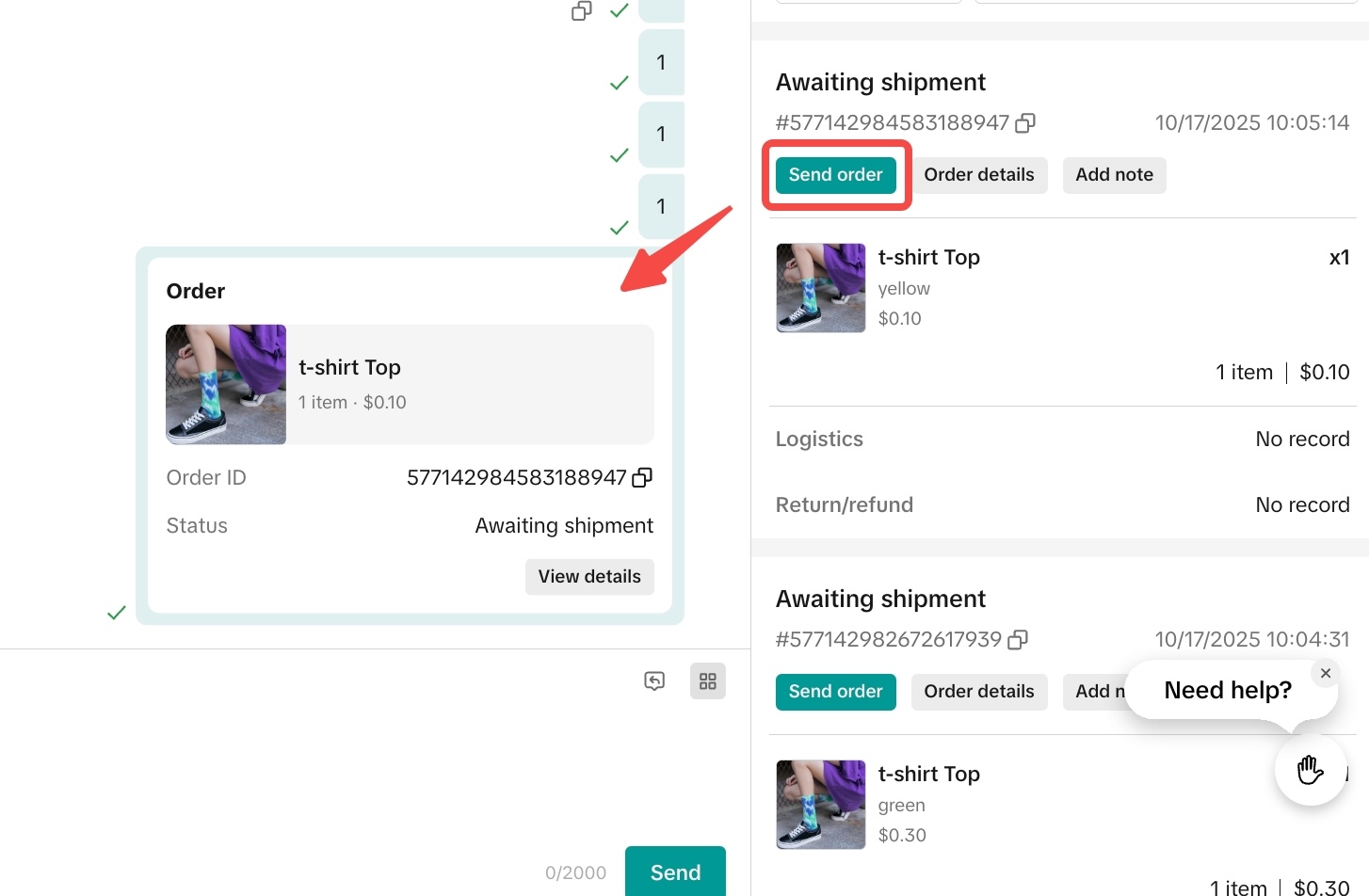 | 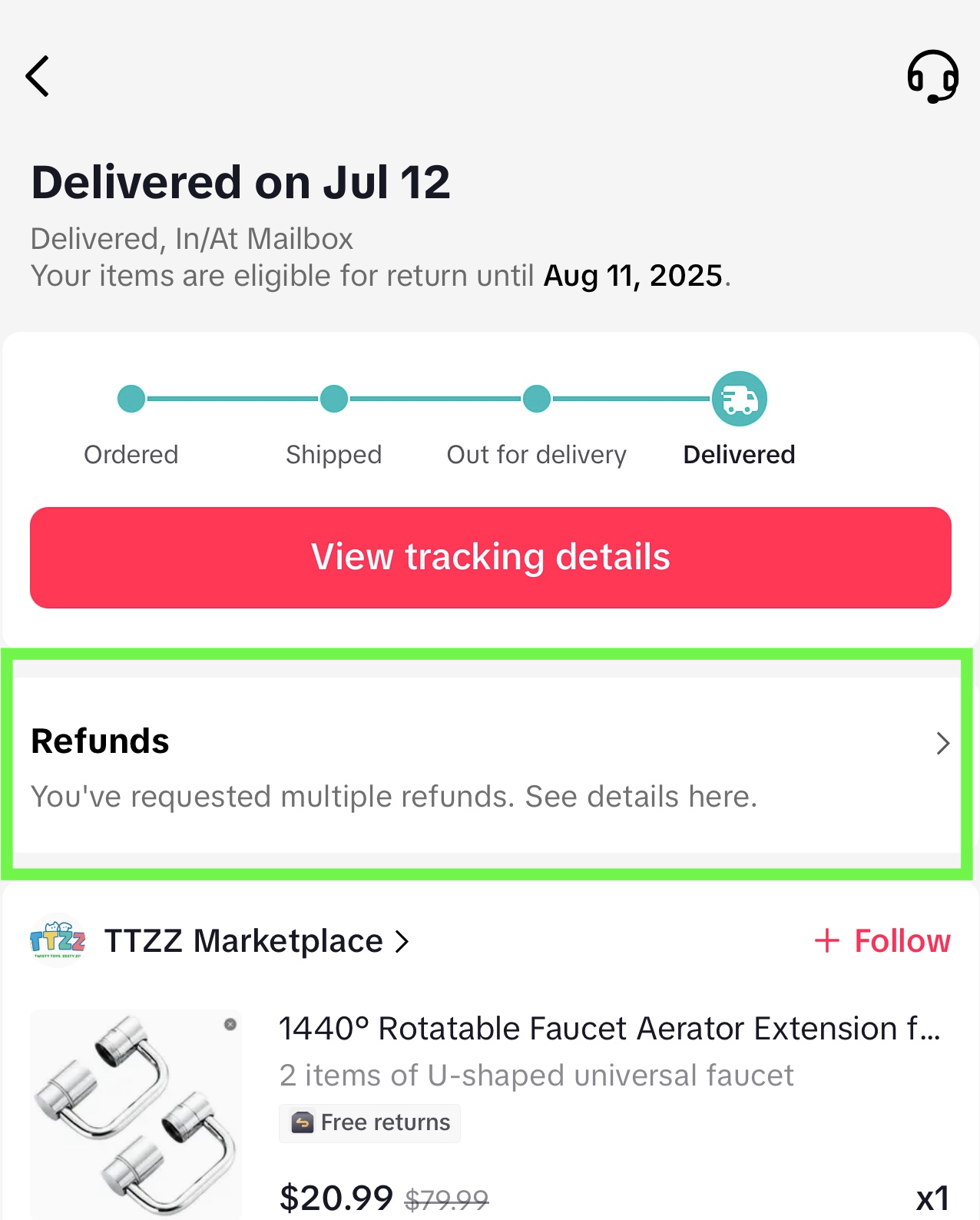   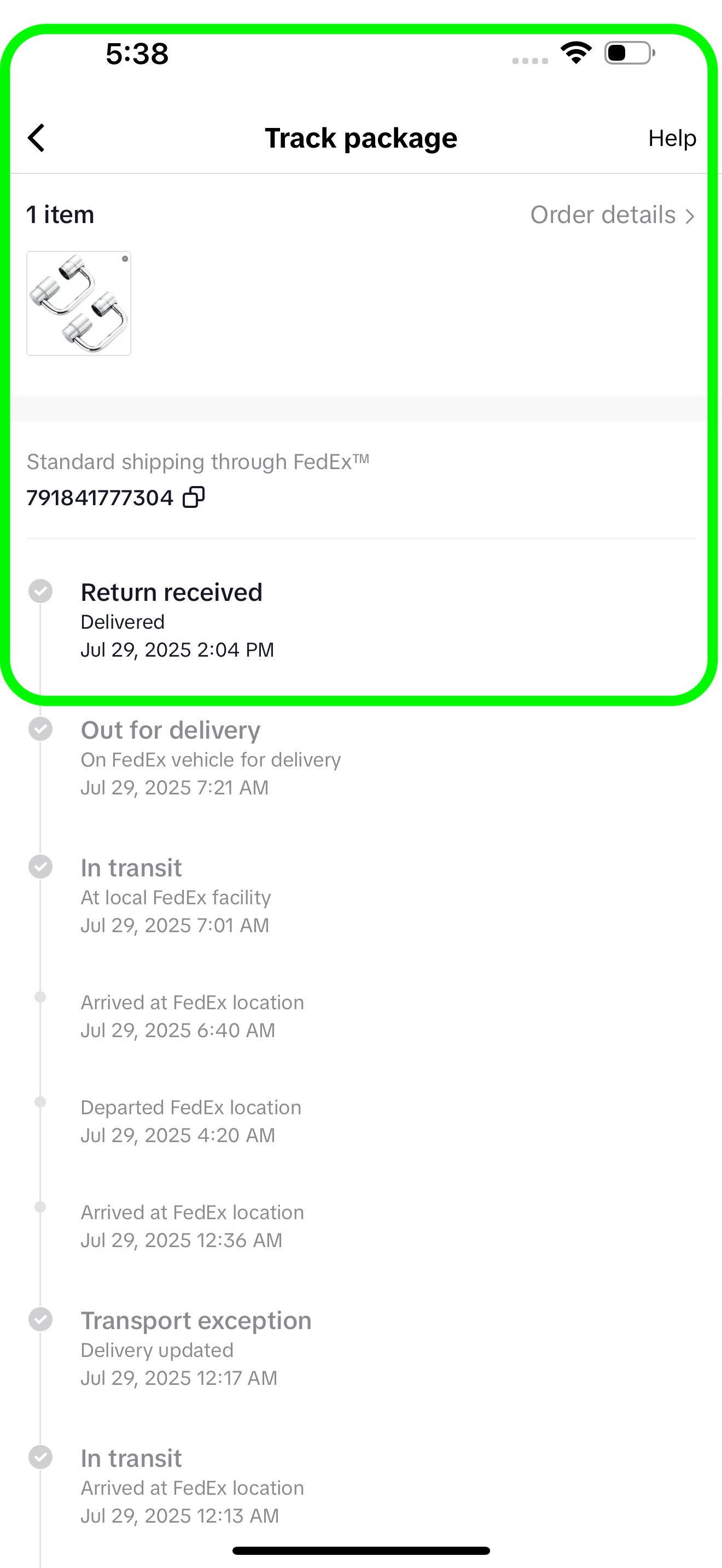 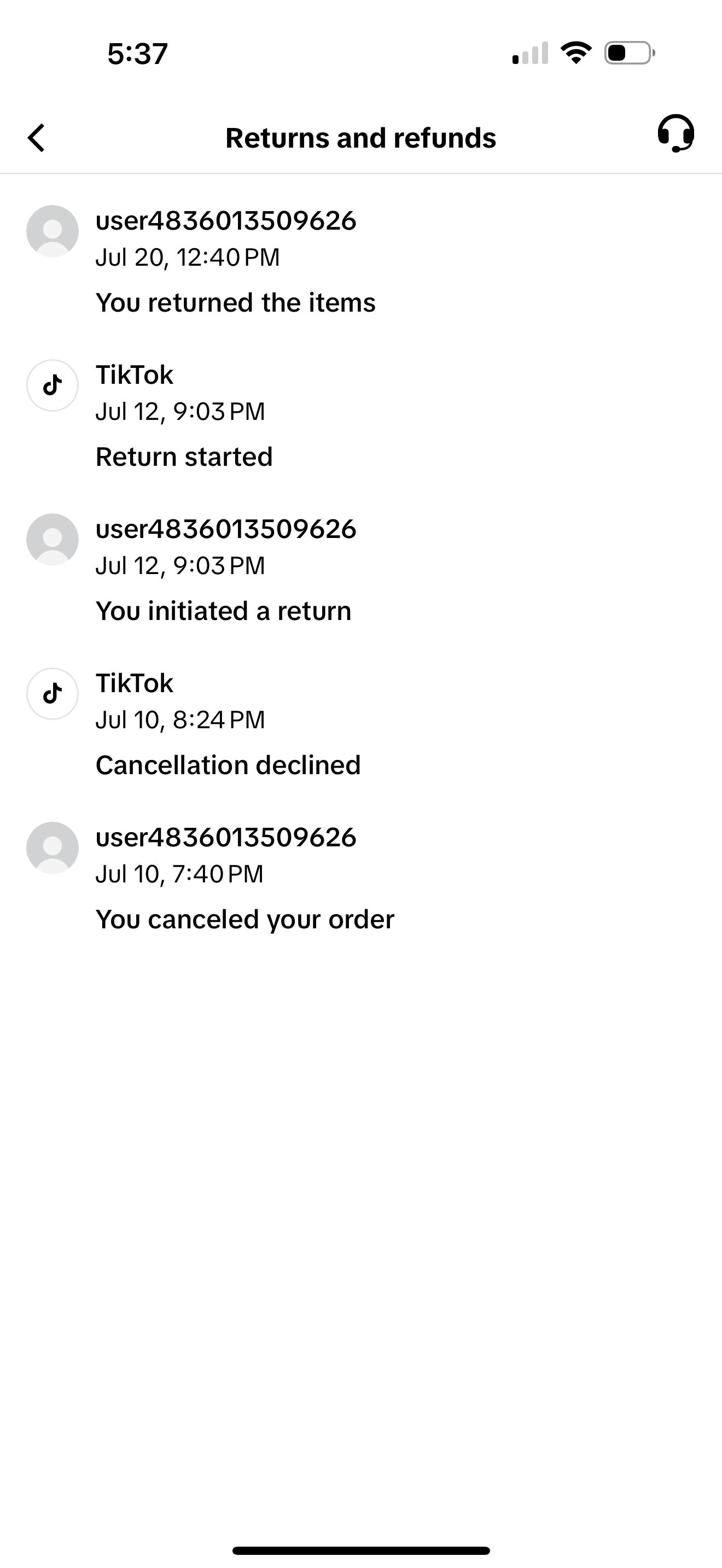 When buyers tap Refunds, they're taken to the Refund Details Page where they can see additional details on the status of their return/refund.If a return has not been refunded yet, the buyer can tap Shipping Status under Return Shipping to see the journey of their return, which includes the logistic timestamps of the return delivery.Alternatively, they can tap Request Record, which shows a high level summary of the aftersales records, including times when the requests are initiated, declined, approved, or refunded. When buyers tap Refunds, they're taken to the Refund Details Page where they can see additional details on the status of their return/refund.If a return has not been refunded yet, the buyer can tap Shipping Status under Return Shipping to see the journey of their return, which includes the logistic timestamps of the return delivery.Alternatively, they can tap Request Record, which shows a high level summary of the aftersales records, including times when the requests are initiated, declined, approved, or refunded. |
| Buyer wants to confirm completed cancellation or refund |  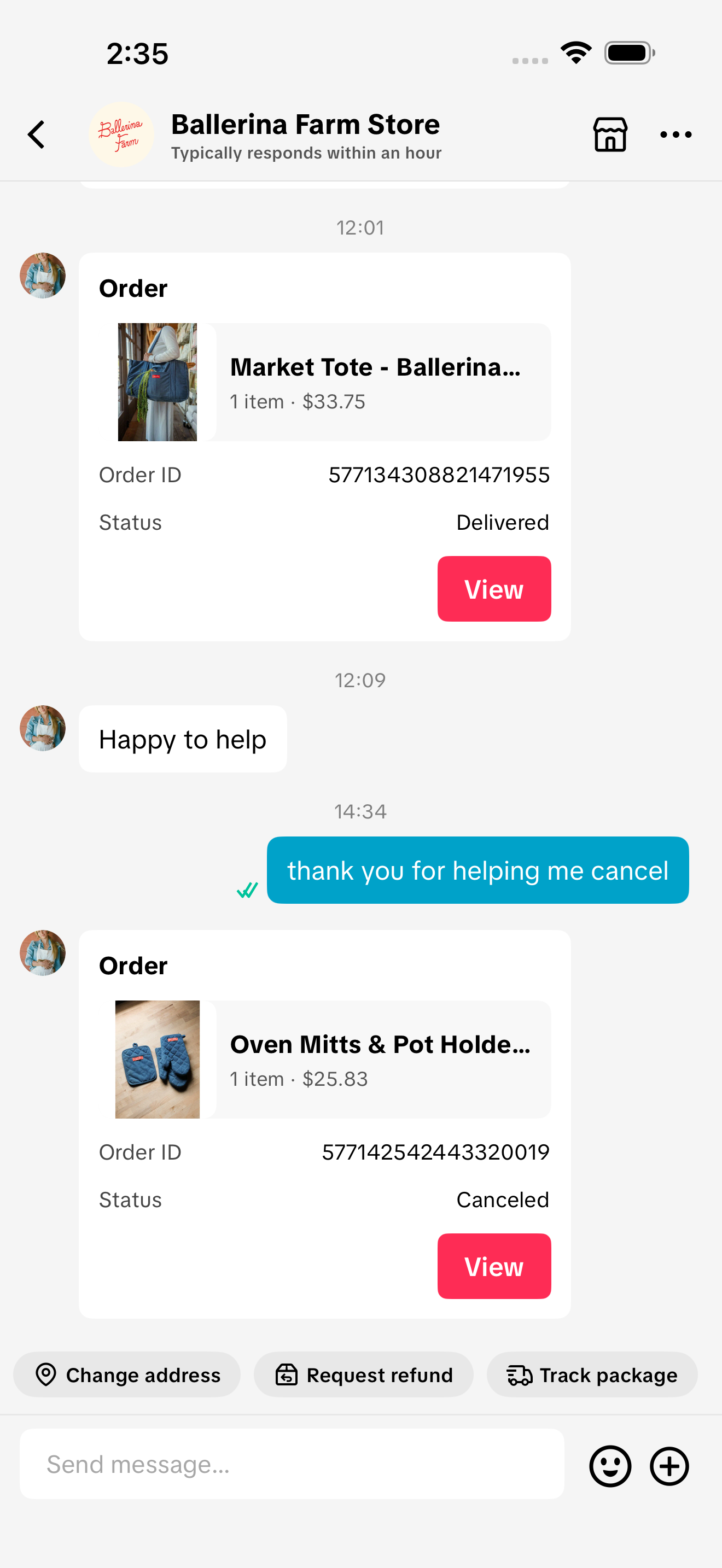 | 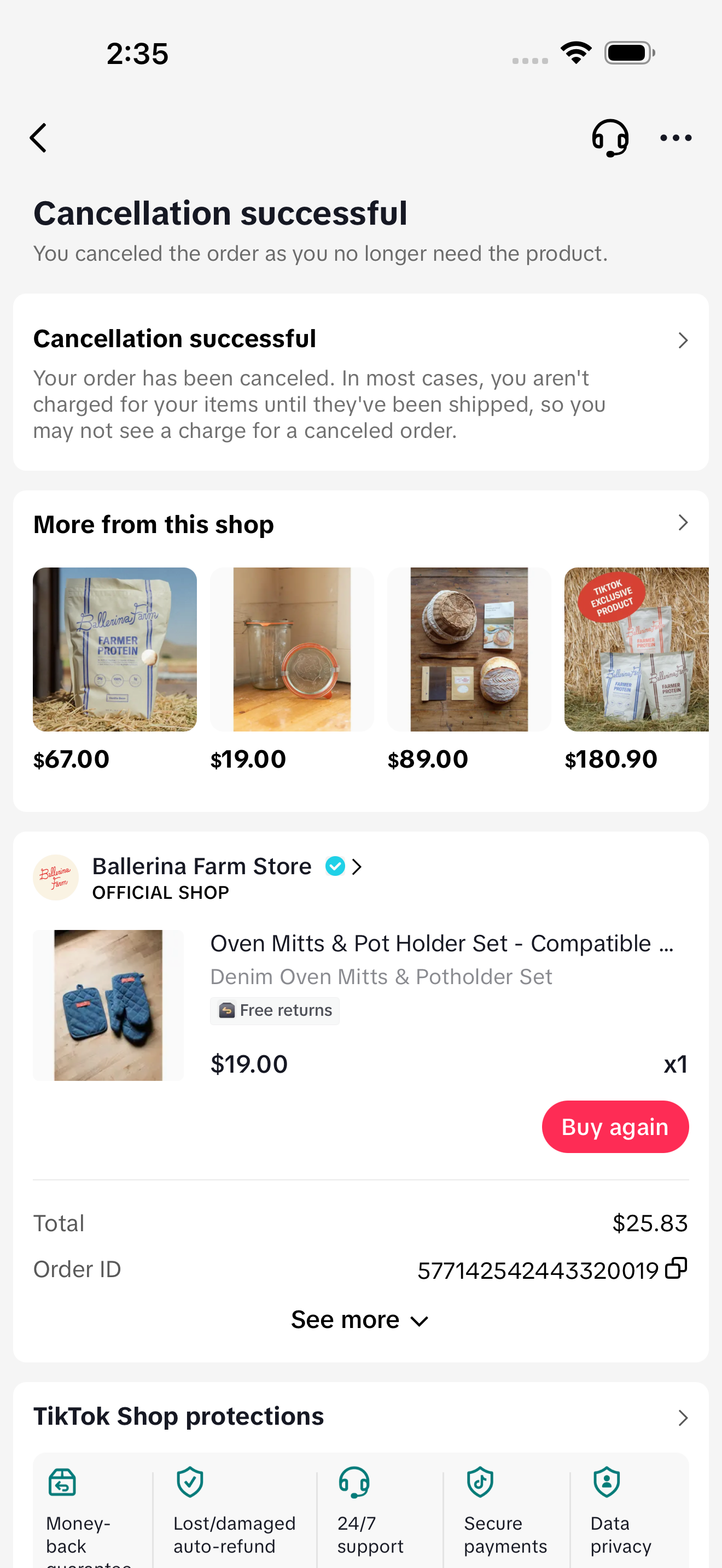  Buyer is able to see the status of the cancellation/refund at the top of the page. When tapping see more, the buyer can see the refunded amount and the payment method funds were returned to. Buyer is able to see the status of the cancellation/refund at the top of the page. When tapping see more, the buyer can see the refunded amount and the payment method funds were returned to.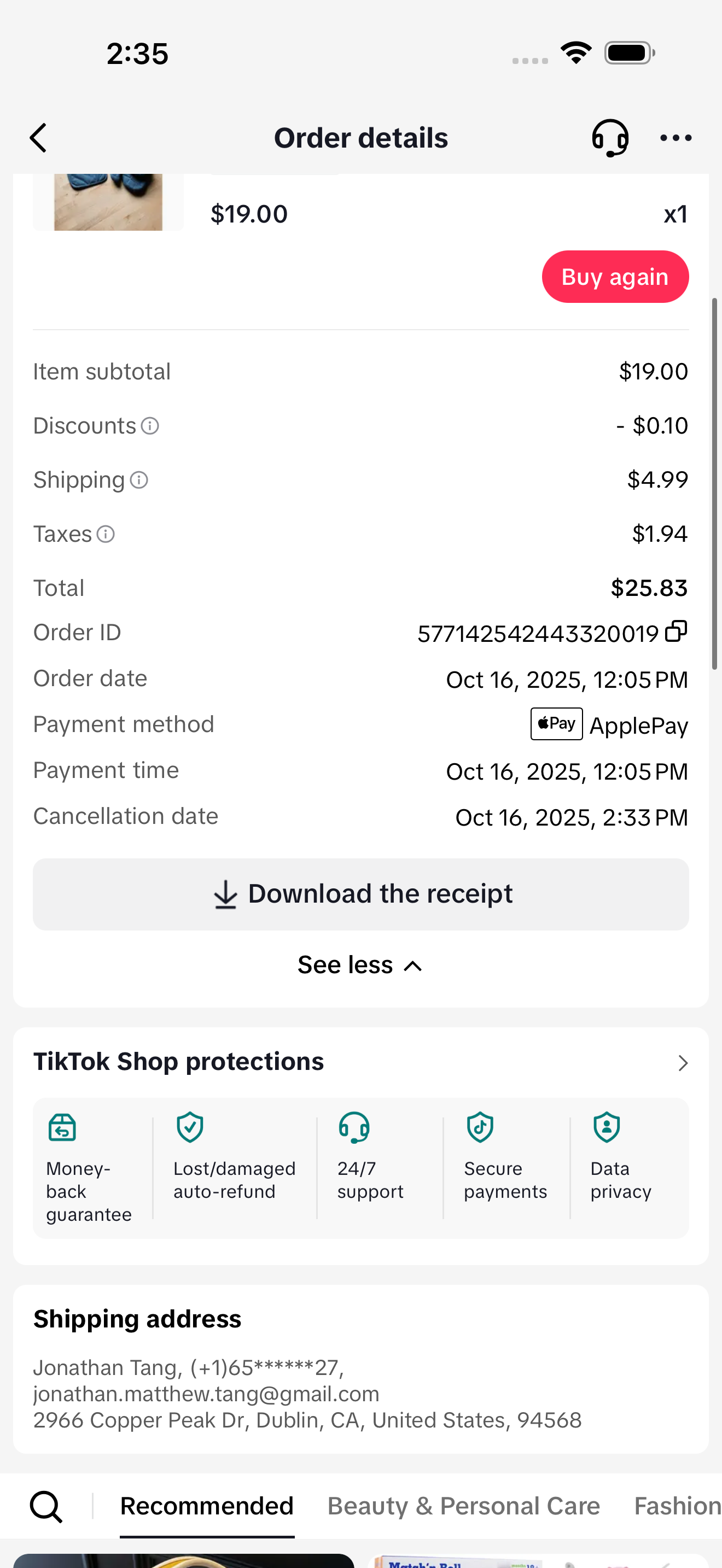 |
| Buyer wants to know the status of an order's delivery | 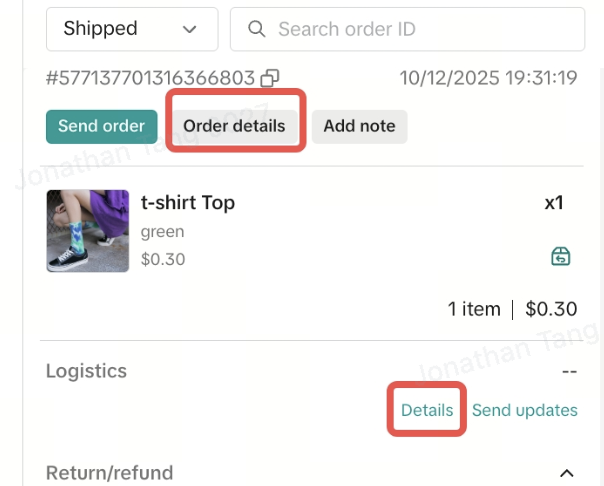 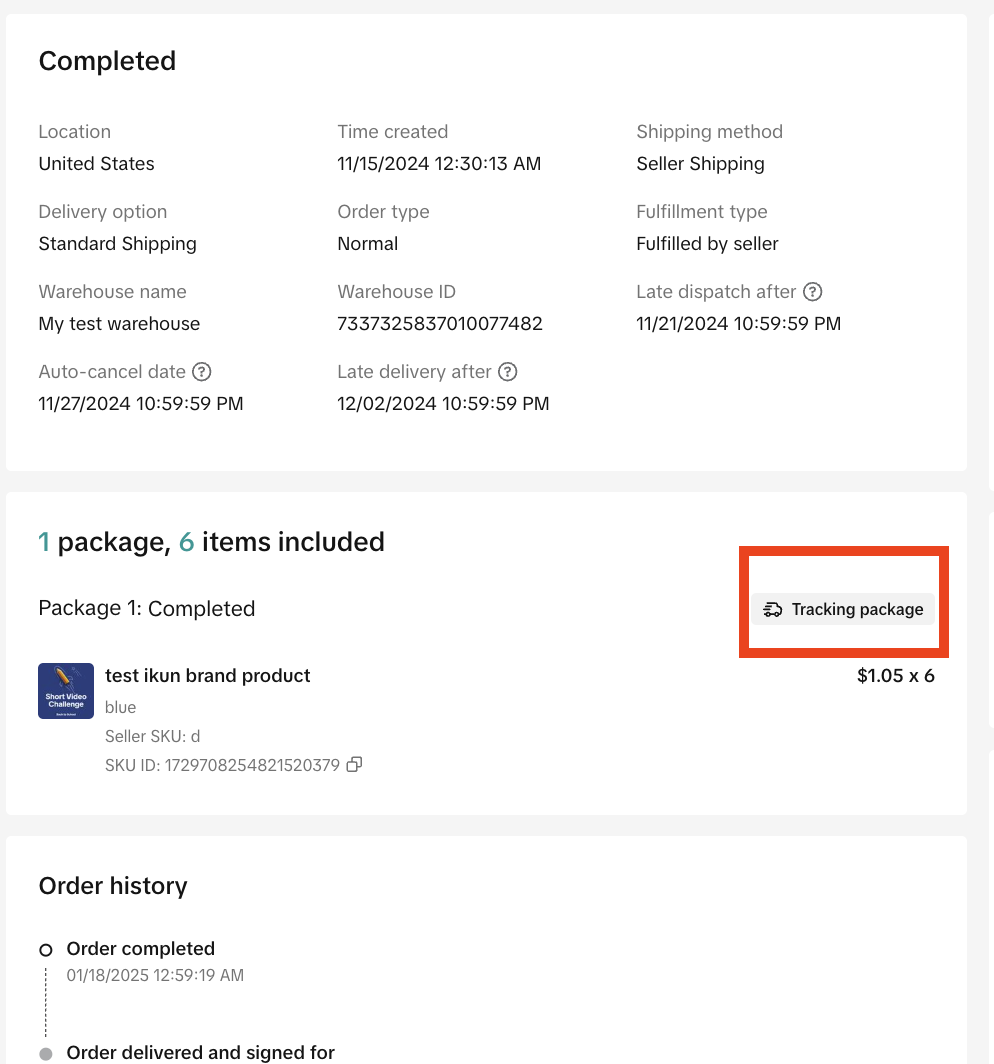 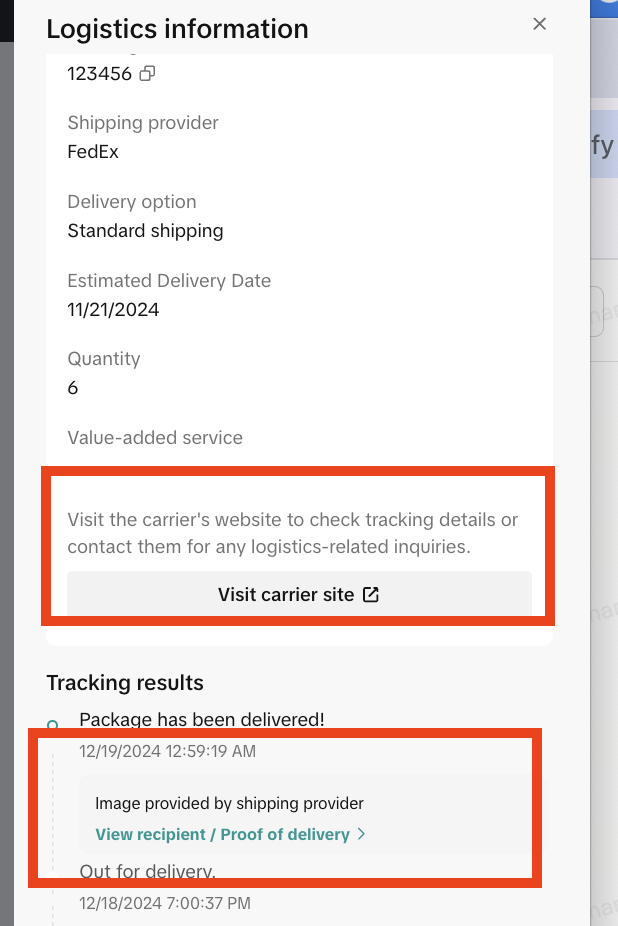 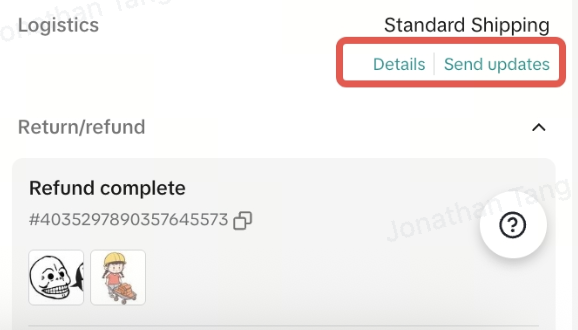  Sellers can click Send Updates to show the Logistics Card which takes the buyer to the logistics details in the app. Sellers can click Send Updates to show the Logistics Card which takes the buyer to the logistics details in the app. | 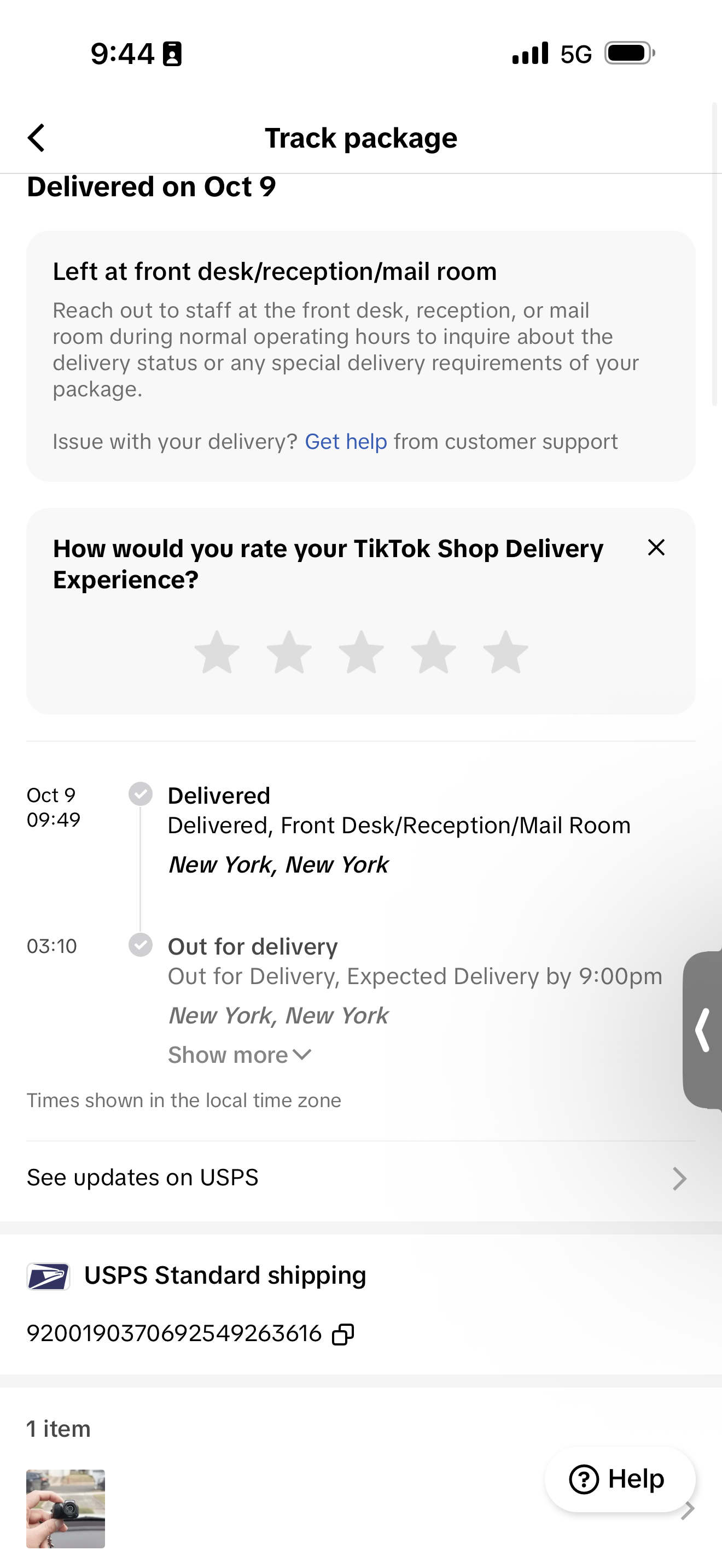 |
| Seller wants to respond to a return/refund request | The request type will be shown to the seller with the amount of time the seller has remaining before the request is auto-approved.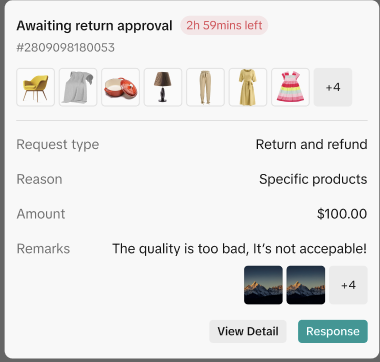 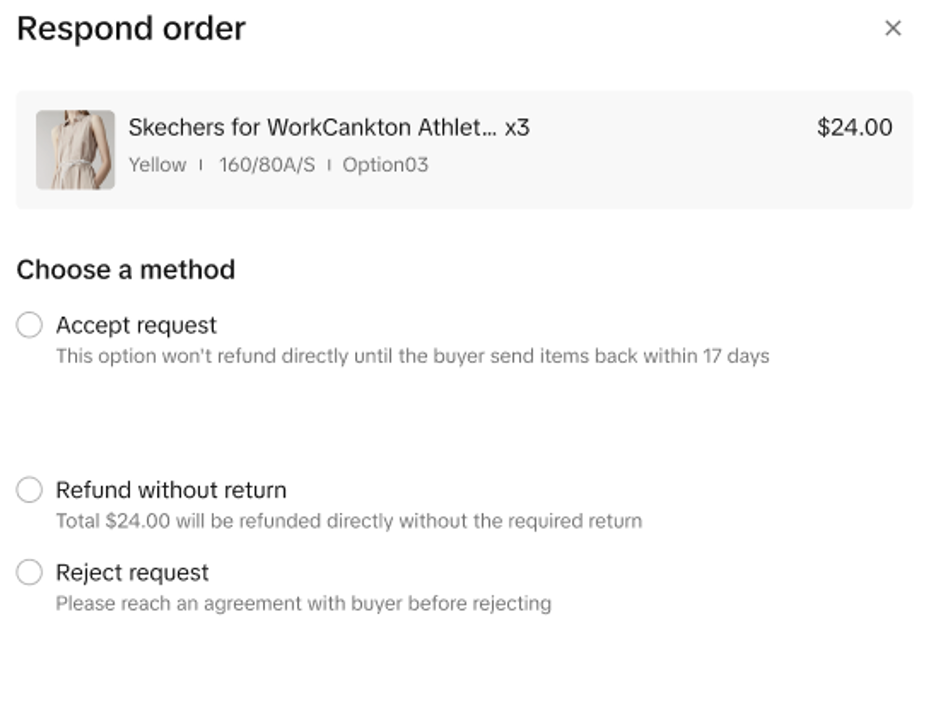 | |
| Need to contact a buyer due to shipping issue | 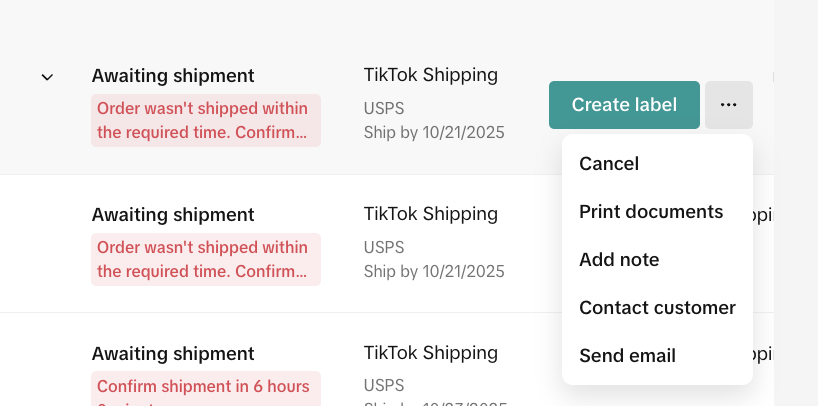 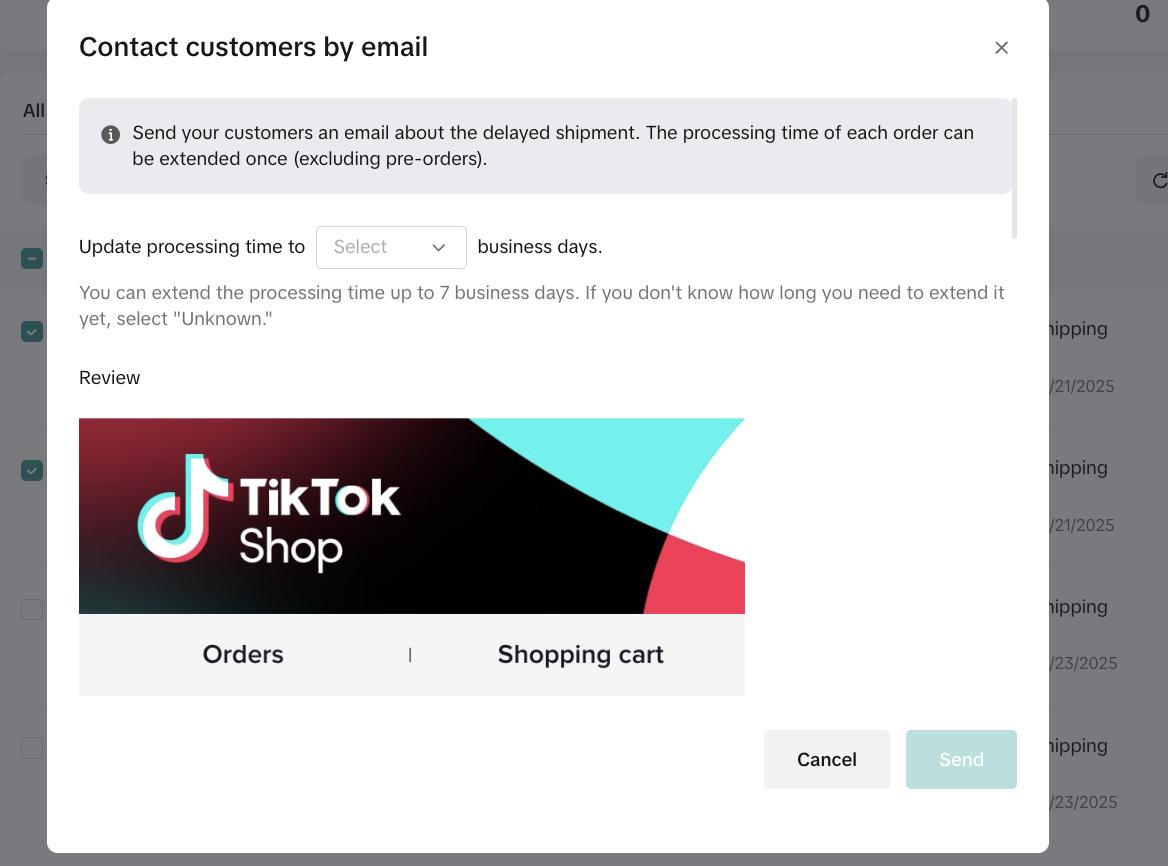 |
Agent/Chat Management Ability
Do you have a team to help you with handling a chat? Is time to manage your customer service team effectively with these key features.| Team managementA place where you can manage agents' availability and capacity | Go to chat setting on the top right corner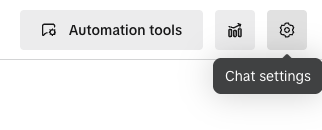  |
| Transfer chatYou can transfer open chat to other agents | On the top right corner of the chat, you can find a button to transfer the current chat to other agents.*Only available agents will show up here 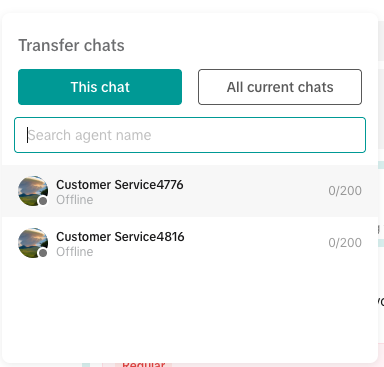 |
You may also be interested in

How to Enable Customer Service Chat Assistant
Why use chat assistant? During off-work hours of human customer service agents (such as at night, h…

How to use Customer Messages
Feature Overview TikTok Shop offers a suite of messaging tools that allow sellers to communicate wit…
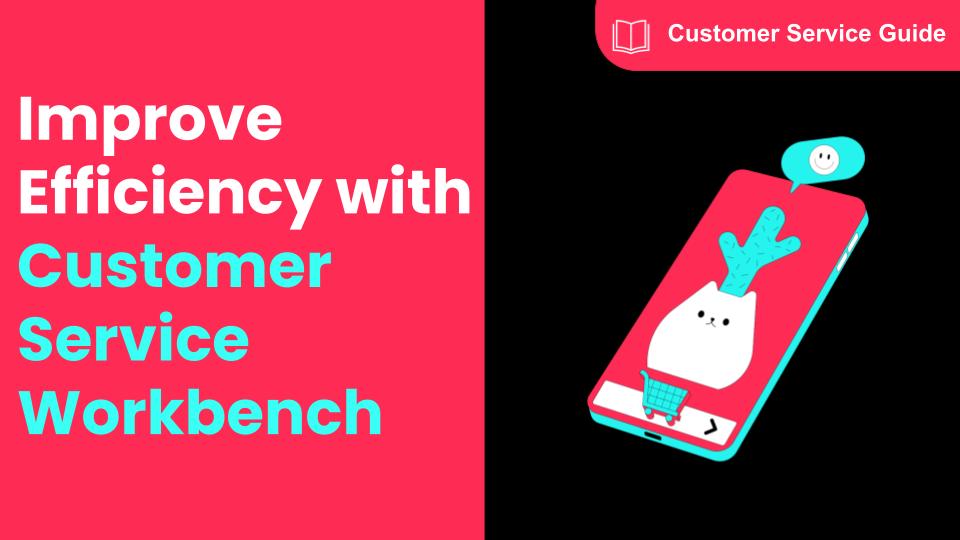
How to Navigate Customer Service Workbench
Use the workbench to improve the efficiency Communicating with customers is a necessary condition fo…

How to Use Saved Replies
Save frequently used replies to respond to messages faster The admin can configure commonly used rep…
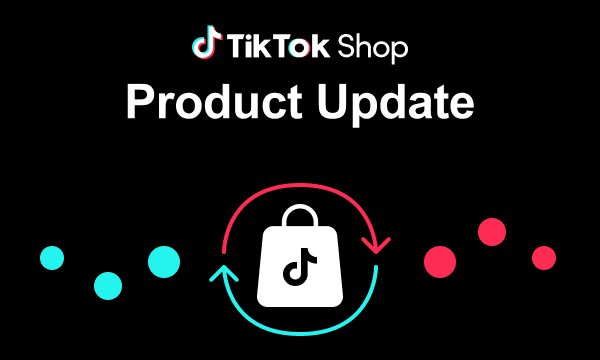
March 2024 Monthly Product Innovation
Every month, we introduce new products and features designed to simplify store management, boost sal…
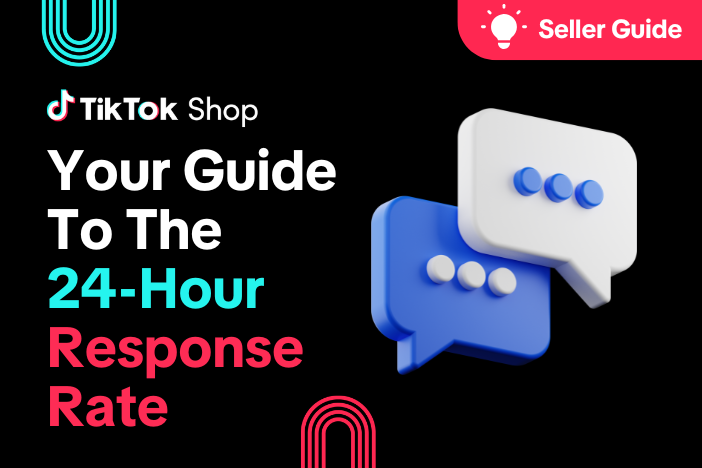
Your Guide To The 24-Hour Response Rate Metric
Prompt responses = happy customers = more sales! The 24-Hour Response Rate metric is aimed at helpin…

Zendesk for TikTok Shop
Zendesk for TikTok Shop overview Zendesk is the all-in-one customer service solution for your growin…