Shipped by seller (3PL)
09/05/2023
Summary
What are the steps to set up 'Shipped by seller' in TikTok Seller Center for WooCommerce?
- Log into your seller-us.tiktok.com account and navigate to 'Shipping' -> 'Shipping Options'.
- Select the correct Warehouse synced from Shopify, enable "Shipped via seller," and set it as preferred.
What are the requirements for using 'Shipped by seller' on TikTok Shop?
- TikTok requires at least one shipping template with the shipping rate displayed to the buyer.
How can sellers fulfill 'Shipped by seller' (3PL) orders on TikTok Shop?
- Input tracking information for orders directly in Seller Center.
- Add tracking numbers to TikTok Shop Orders using supported carriers.
What are the steps to add tracking information for 3PL orders in WooCommerce?
- Find the 3PL order(s) in WooCommerce -> Orders, click 'Manage on seller center', and navigate to the correct 'Order ID'.
- Verify the Order ID status, click 'Add tracking info', and fill in Tracking ID, Shipping provider, and Shipping service details.
How can sellers use the Shipment Tracking by WooCommerce plugin for order tracking?
- Download and install the plugin on your WooCommerce store.
- Enter all tracking info such as Provider, Tracking Number, Date shipped, and select 'Save Tracking'.
Shipped by seller (3PL)
In order for to fulfill orders through the Shipment Tracking by WooCommerce plugin on WooCommerce, sellers and merchants can set their preferred shipping method to 'Shipped by seller' in TikTok Seller Center.Instructions:
- Log into your seller-us.tiktok.com account
- Navigate to 'Shipping' -> 'Shipping Options'
- Select the correct Warehouse synched from Shopify
- Enable "Shipped via seller" and set it as preferred as shown in the image above
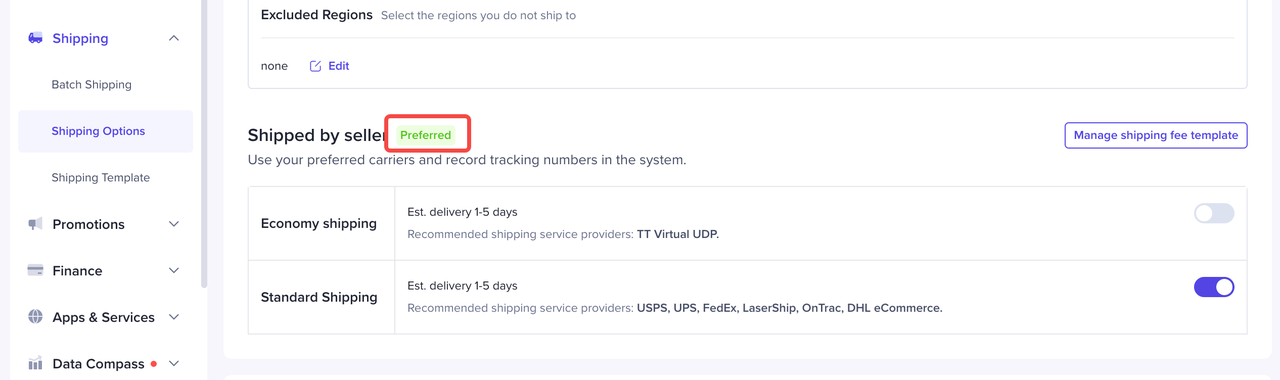 Note: For ‘Shipped by seller’, TikTok requires at least one shipping template that includes the shipping rate displayed to the buyer. More information on 'Shipped by seller' can be found here.Once 'Shipped by seller' is successfully enabled for the warehouse in TikTok Seller Center, all orders for the products managed through the warehouse in question, should have customer information available in WooCommerce for fulfillment through the Shipment Tracking by WooCommerce plugin.
Note: For ‘Shipped by seller’, TikTok requires at least one shipping template that includes the shipping rate displayed to the buyer. More information on 'Shipped by seller' can be found here.Once 'Shipped by seller' is successfully enabled for the warehouse in TikTok Seller Center, all orders for the products managed through the warehouse in question, should have customer information available in WooCommerce for fulfillment through the Shipment Tracking by WooCommerce plugin.How to fulfill Shipped via seller (3PL) Orders
Input tracking information for orders directly in Seller Center
Steps:
- Find the 3PL order(s) inside WooCommerce -> Orders, and click on 'Manage on seller center'

- Navigate to the Manage Orders Page
- Navigate to the correct 'Order ID'
- Verify the Order ID to add the correct tracking number to is in the 'Awaiting shipment' status
- Verify the Order ID to add the correct tracking number to is 3PL 'Shipped by seller'
- Click on 'Add tracking info' to add the tracking number for the Order ID and packages
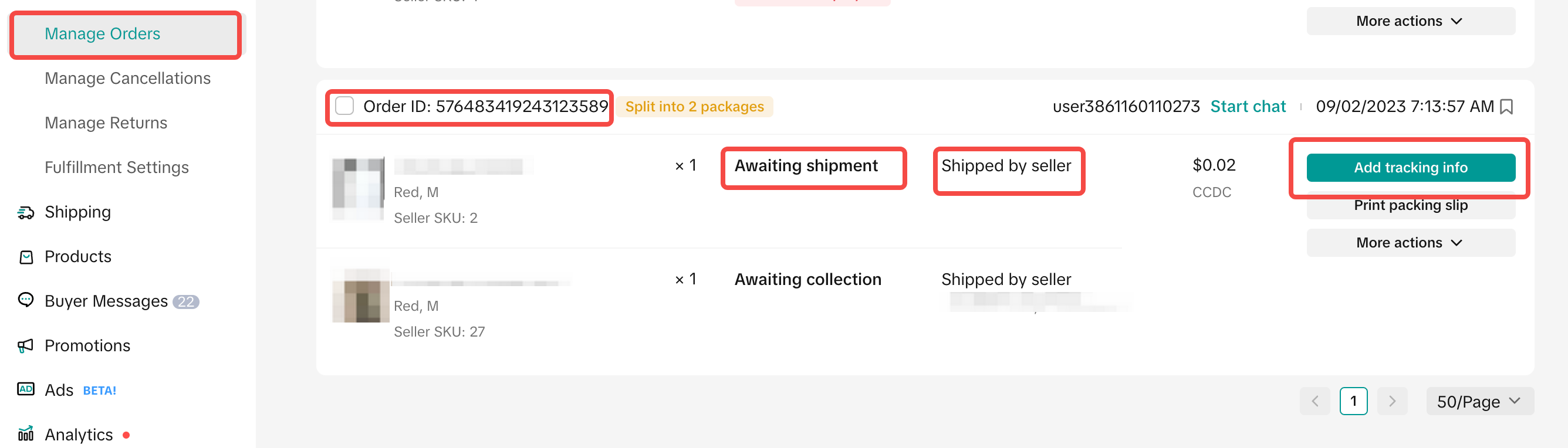
- Fill in Tracking ID, Shipping provider, and Shipping service details
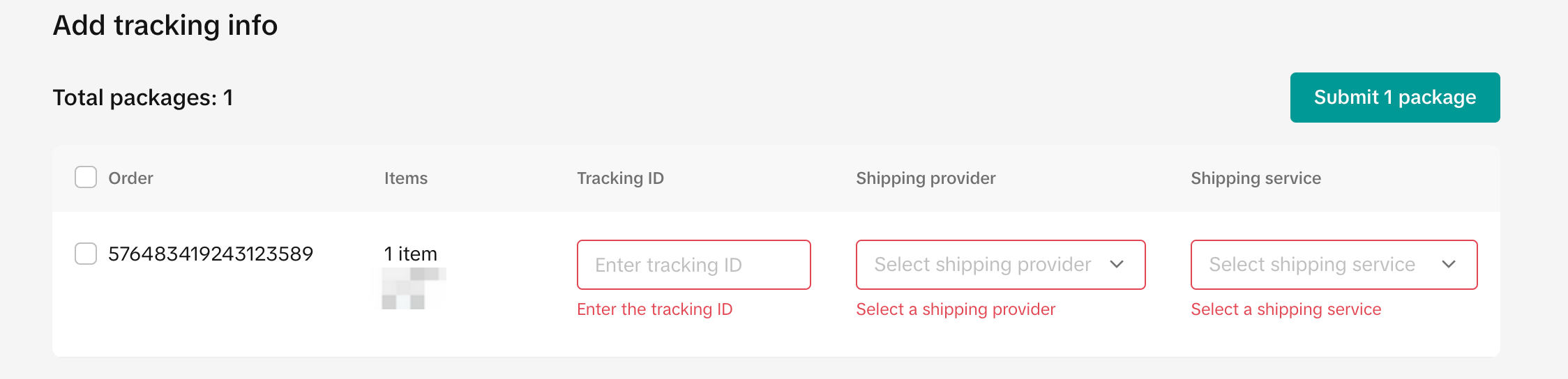
- Verify Tracking ID has been successfully attached to the Order ID, and new order status is 'Awaiting collection'

Use Shipment Tracking by WooCommerce plugin
- Download and install Shipment Tracking by WooCommerce plugin on your WooCommerce store
- Find the 3PL order(s) inside WooCommerce -> Orders
- Enter all tracking info such as Provider, Tracking Number, Date shipped and select 'Save Tracking'
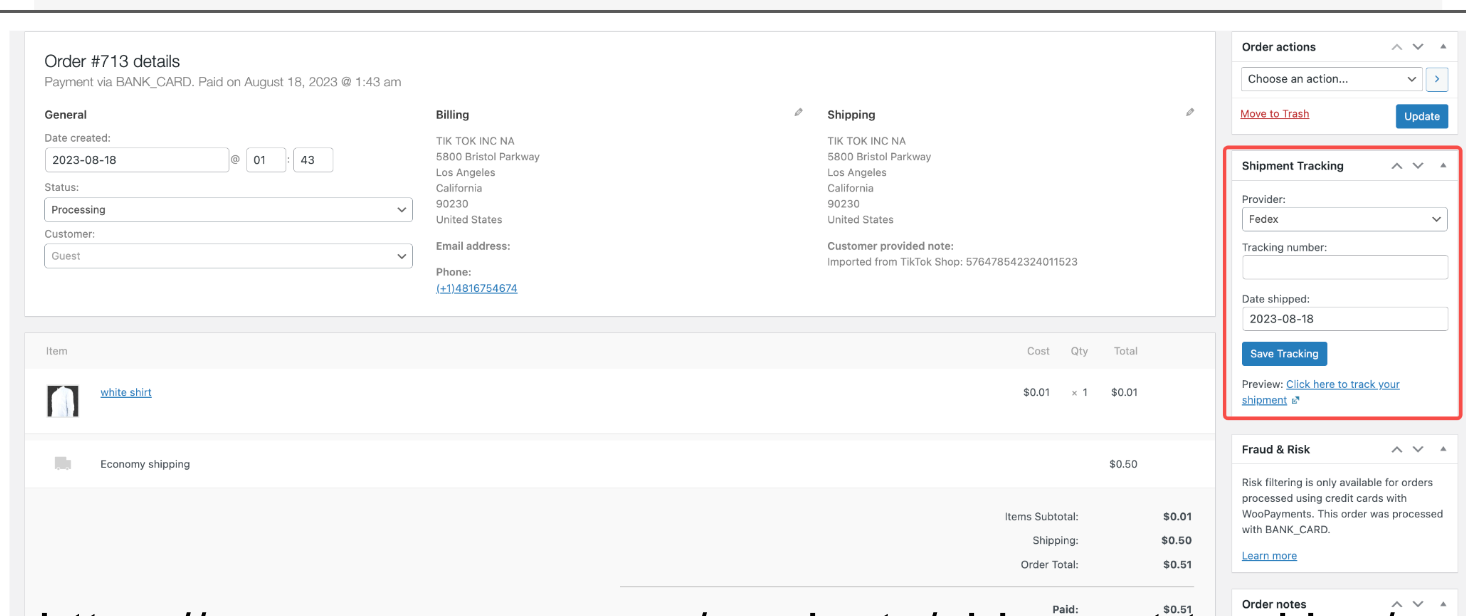
- Navigate to the order on TikTok Seller Center
- Verify Tracking ID has been successfully attached to the Order ID, and new order status is 'Awaiting collection'
