How to Use Shop Design
11/25/2025
Summary
What is TikTok Shop Design and how can it help sellers enhance their store pages?
- TikTok Shop Design is a free, user-friendly tool allowing sellers to customize their shop page with logos, banners, and product layouts to create a branded shopping experience.
- Shops using Shop Design convert at 3.78%, more than double the 1.73% conversion rate of shops without it, helping increase sales and shopper engagement.
How can sellers access and use the Shop Design feature effectively?
- Sellers access it via Seller Center > Marketing > Shop page, then choose between Auto-Generate Design (for first-time users) or Manual Customization for full control over layout and content.
- Manual customization uses drag-and-drop modules for images, product collections, and promotions, with real-time previews and easy editing of headers, logos, and product groups.
What are the key steps and options for organizing products and creating collections in Shop Design?
- Sellers can auto-generate collections suggested by TikTok, use pre-built templates (e.g., New Releases, Top Sellers), or manually create custom collections with names, descriptions, and cover images.
- Up to 4 collections with 100 products each can be created, helping shoppers discover products and boosting conversions through curated displays.
What additional features does Shop Design offer to help sellers optimize and promote their shops?
- Sellers can track shop performance metrics like page views, CTR, and conversion rates to evaluate design effectiveness.
- Ready-made templates, image generators, and built-in editors help create impactful visuals; sellers can also share shops, collections, and products via links or QR codes to increase reach.
What support options are available if sellers encounter issues or need help with Shop Design?
- Sellers with Account Managers should contact them directly for personalized assistance.
- Others can reach TikTok Shop Support via the Seller Center contact page or email support@us.tiktok.com for help.
Feature Overview
Shop Design (formerly Shop Page) is a free, easy-to-use tool that lets you customize your TikTok Shop page—the main page shoppers see when they visit your store. You can add your logo, showcase key products, and design a layout that reflects your brand and makes it easier for shoppers to browse and buy your products.- Build a branded experience: Add your logo, banner, and layout to create a shop that feels unique and aligns with your brand.
- Organize your products your way: Use drag-and-drop modules to showcase collections, categories, and featured items.
- Increase sales: Shops using Shop Design convert at 3.78%, compared to 1.73% without.

How to Access This Feature
Accessing Shop Design:
- Log in to Seller Center.
- Go to Marketing on the left-hand menu.
- Click Shop design to start designing your shop.
What you'll see
| If you're a first time user: | If you've used Shop Design before: |
You'll see the Auto-Generate Design option and a prompt to get started with a prebuilt layout. 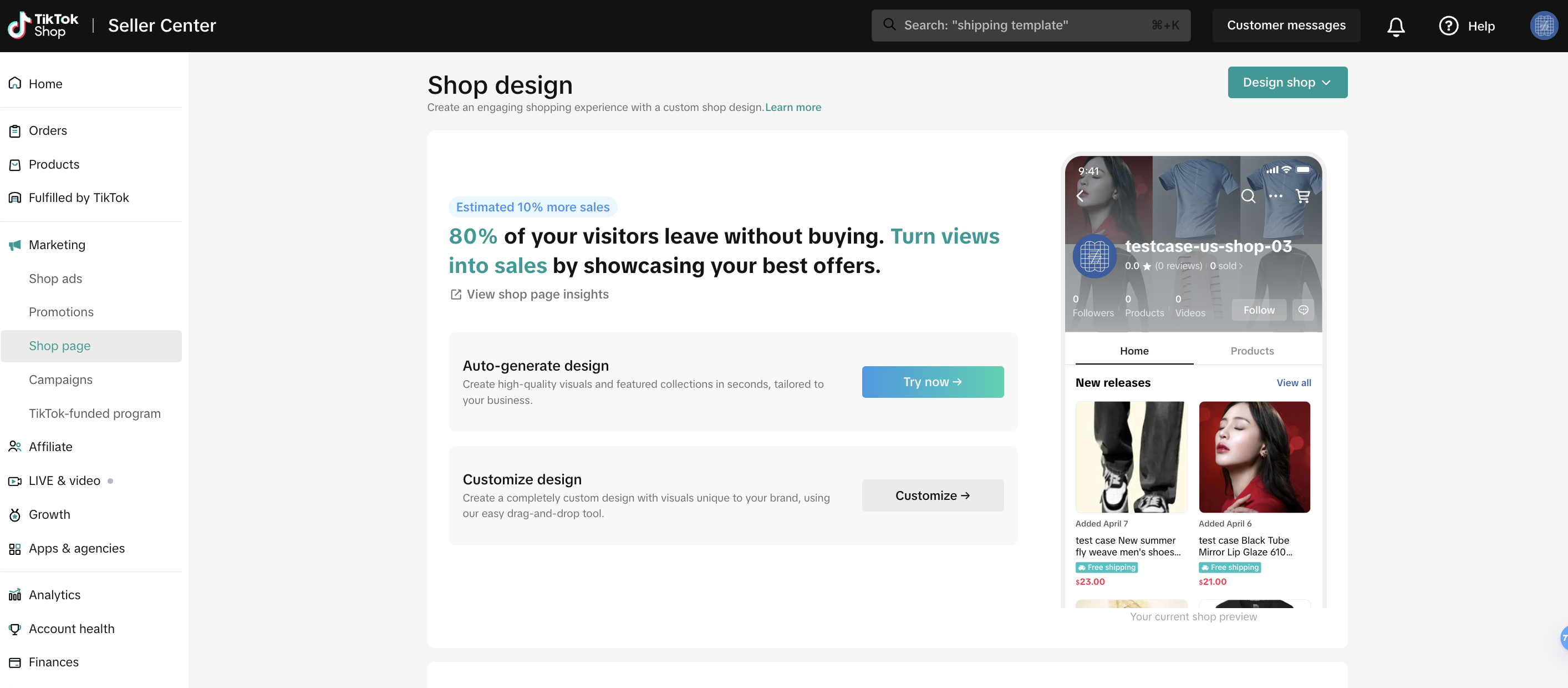 | You'll see your previously saved and published designs, including drafts and live versions.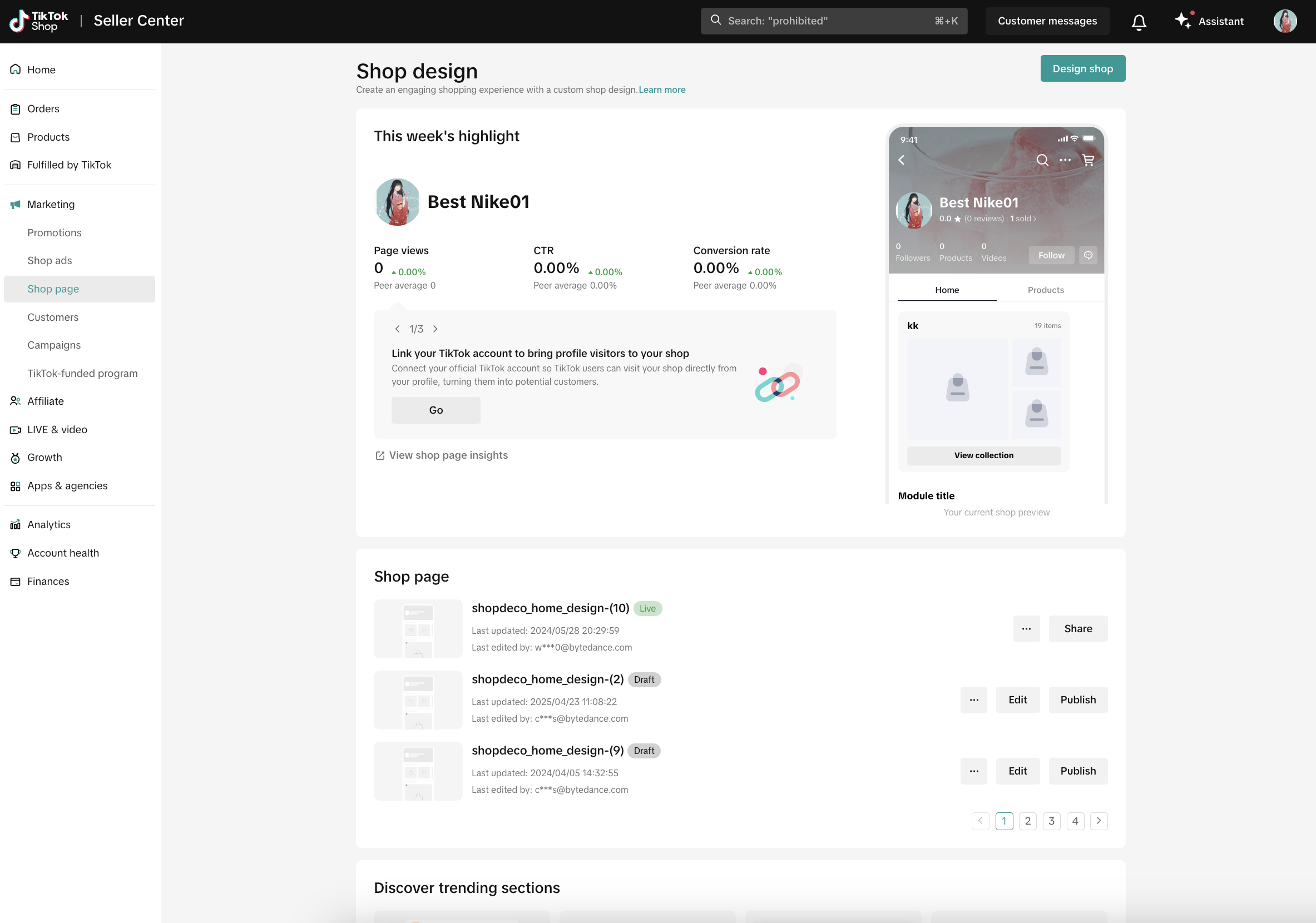 |

How it Works
You can design your shop in two ways: Auto-Generate Design and Manual Customization.Option 1: Auto-Generate Design (only available for first-time users)
This feature creates a simple shop layout for you, and is perfect if you're just getting started.- Step 1: Click Try now under Auto-generate design.
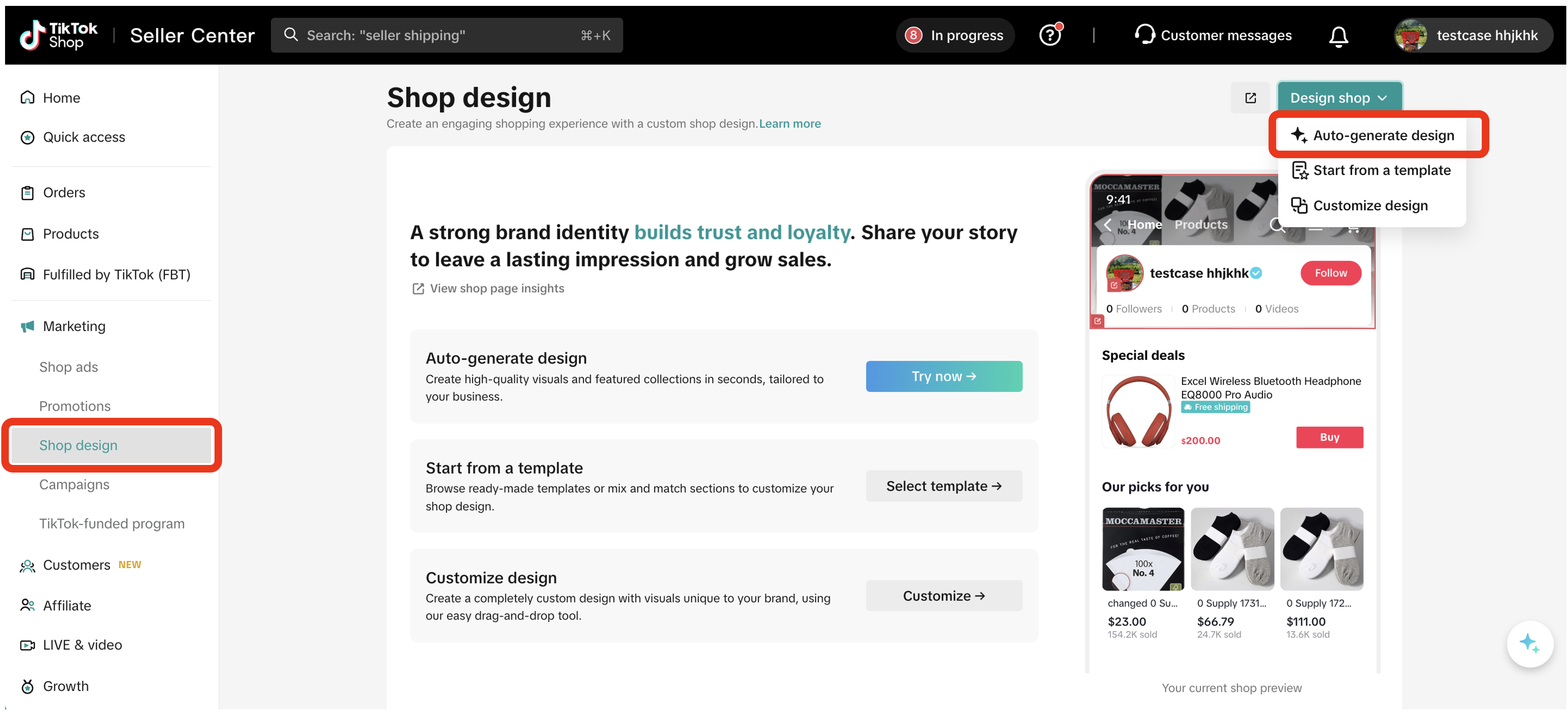
- Step 2: TikTok will add a default header image and product modules.
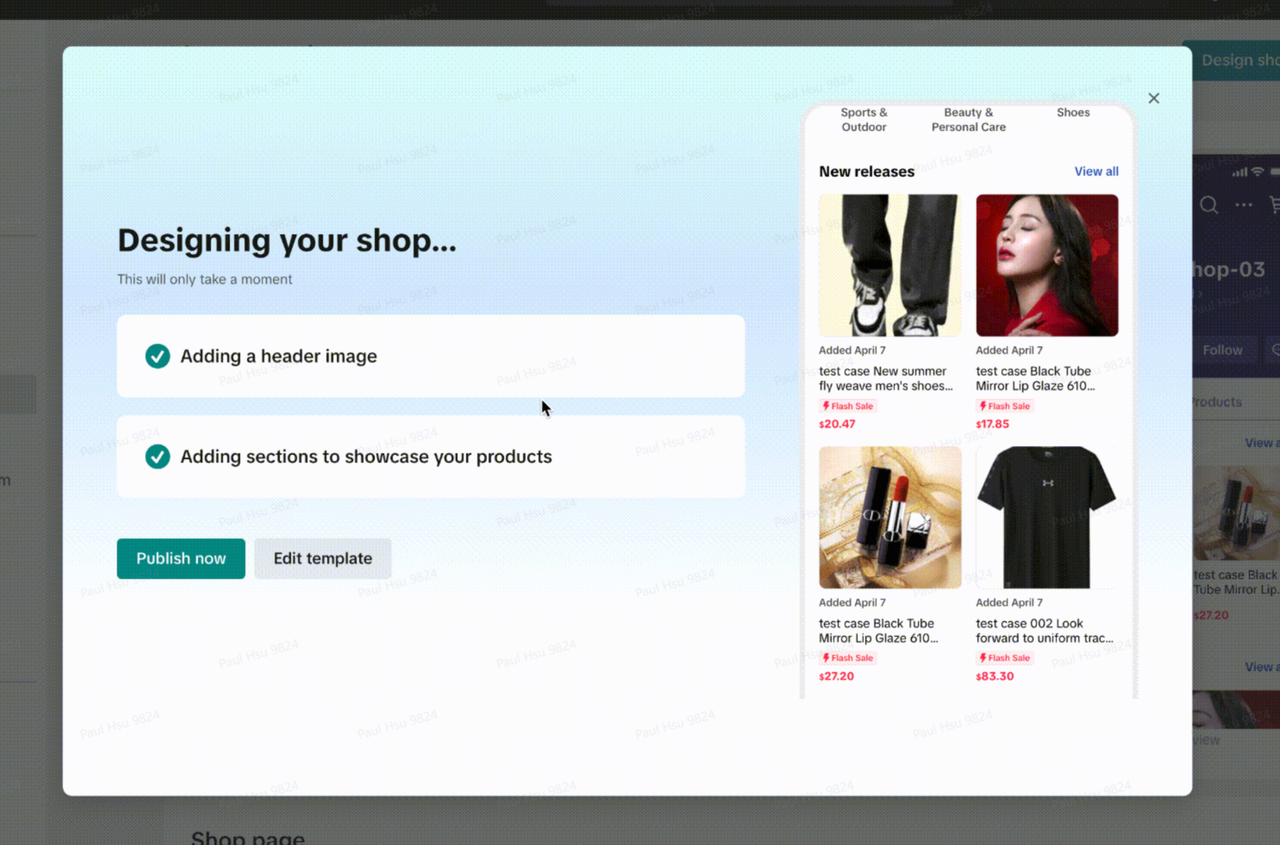
- Step 3: Click Publish now to go live.
- Step 4: Share your shop with a link or QR code.

Option 2: Customize your shop
This allows you to fully control the look and feel of your shop, which products are shown, and how sections are arranged.- Step 1: Enter the shop editor.
- Click the green Design shop button in the top-right corner, or
- Click Edit next to any draft version.

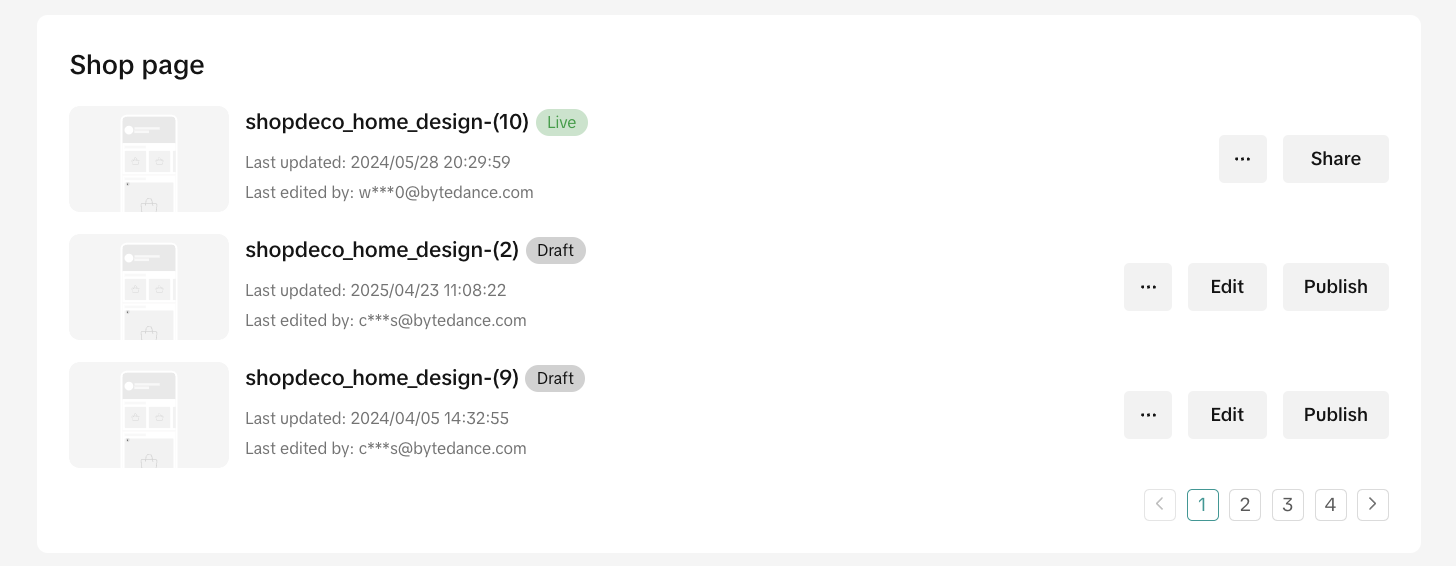
- Step 2: Understand the interface. The tool is divided into 3 main panels:
- Shop Design Modules (left panel): Choose what type of content to add, such as images, products, flash sales, etc.
- Shop Preview (middle panel): See a live view of how your shop will look on the app.
- Settings (right panel): Customize each module (images, text, layout settings, etc.)
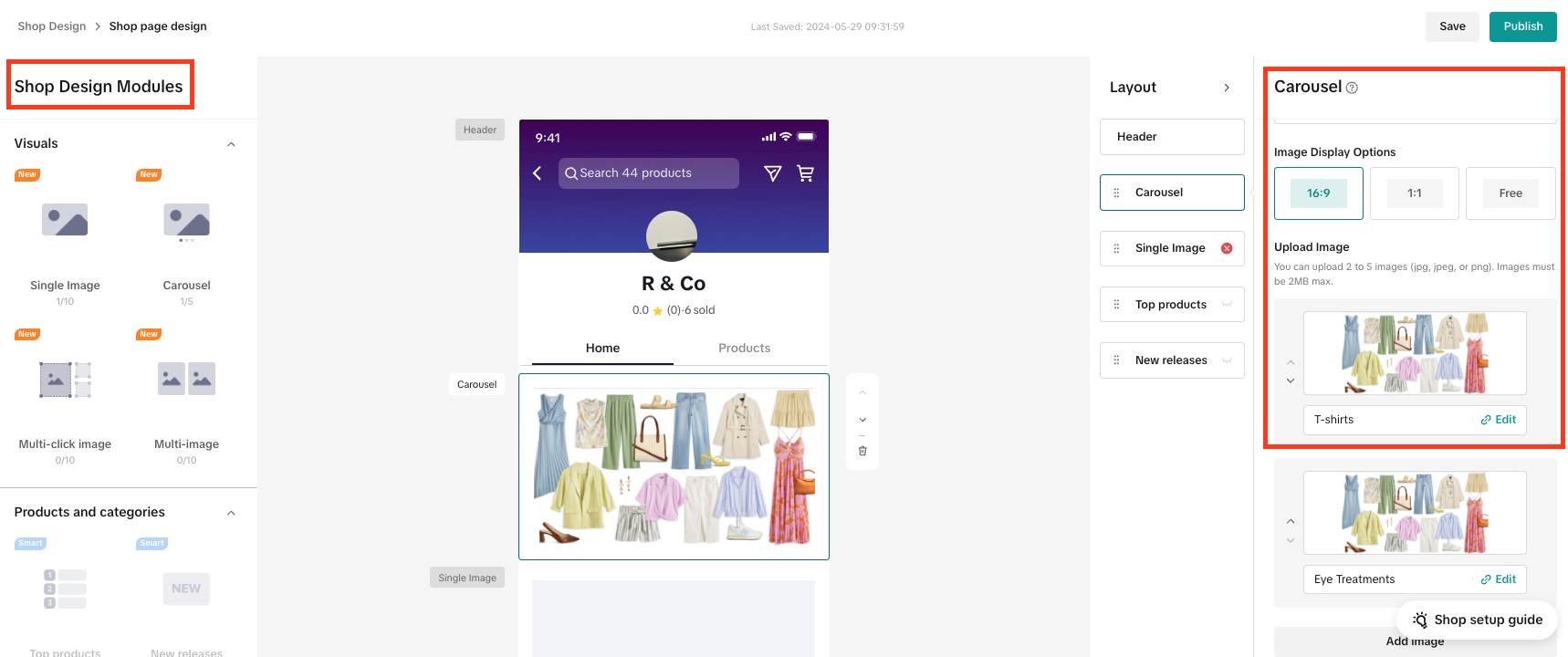
- Step 3: Add modules to your shop page. Drag modules from the left panel into the center preview area.
- Visuals: Banners, logos, and product images
- Products and categories: This includes smart product collections, such as Top products, New releases, Our picks for you, and Categories. We'll auto-fill these sections with the right products based on what’s trending, what’s selling, or what’s newly listed. There's also custom product collections, including Featured Products, By category, and Collection, which you can build and arrange manually.
- Promotions: Flash sale/Special deals/Buy More Save More
- Step 4: Add a header image. Your header image is one of the first things shoppers will see on your shop page. A good-looking header can help increase visibility and improve trust with shoppers. The system automatically checks that your header image is clear and high quality. If not, it won't appear in your shop. If you're a verified seller, you'll have the option to add a header with your logo, brand name, or a high-quality image to showcase your brand. Here's how to upload and customize your header:
- Step 4.1: On the right-hand side of the page, find the Layout panel. Click on Header at the top of the module list to open header settings.
- Step 4.2: Click Upload Image under Background image.
- Recommended dimensions: 780 px (width) x 720 px (height)
- Max file size: 2 MB
- Supported formats: JPG, JPEG, PNG
- Step 4.3: Add your shop logo (optional but recommended)
- Under Logo, click Upload Image (or choose Text if you prefer)
- Use a clear logo with a transparent or white background
- Supported formats: PNG, WEBP
- Max file size: 2 MB
- Step 4.4: Your header will appear in the live preview (center panel). Make sure the text image are easy to see and not cut off.
- Step 5: Use product collections to drive conversions. Product collections are one of the best ways to organize your products and help shoppers discover more of what they want. With the latest layout updates, creating collections is easier than ever. You can create collections in 3 different ways:
- Option 1: Auto-generate collections (recommended)
- This is the easiest way to get started. TikTok Shop will automatically suggest and build product collections for you. Auto-generated elements include:
- Collection title
- Product list
- You can still edit the layout (horizontal/vertical), product ratio, and more.
- This is the easiest way to get started. TikTok Shop will automatically suggest and build product collections for you. Auto-generated elements include:
- Option 1: Auto-generate collections (recommended)
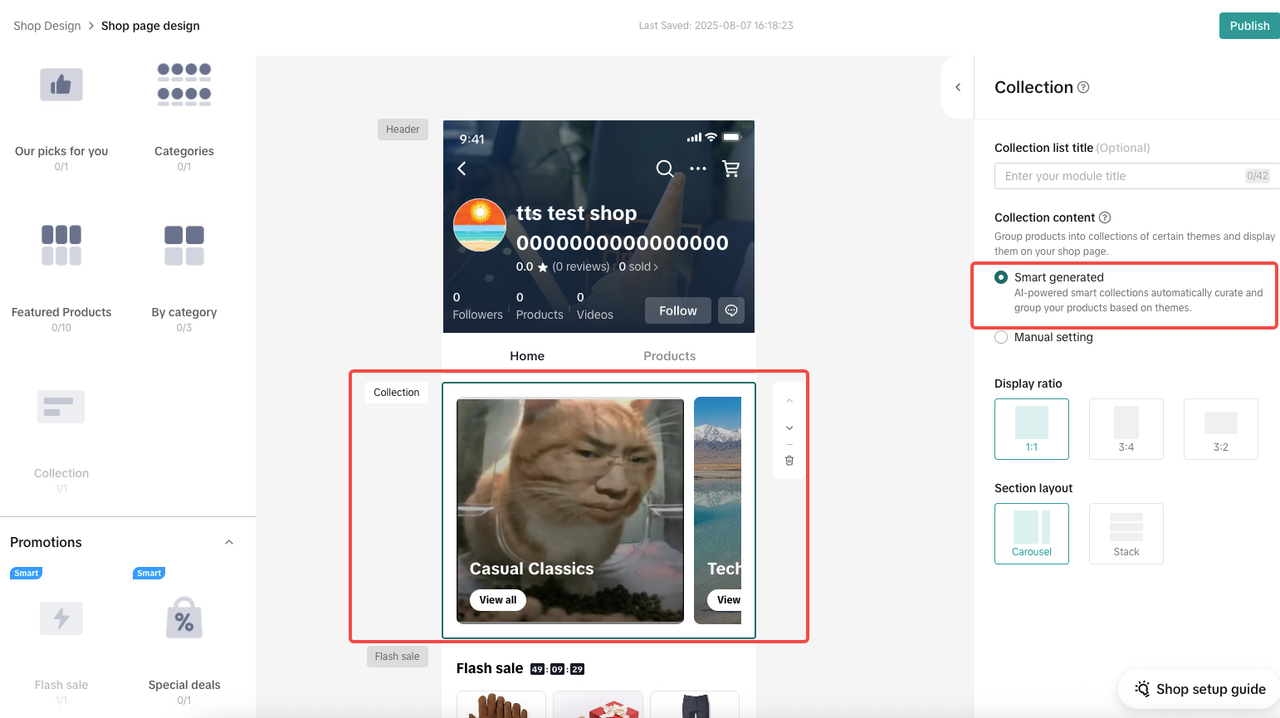
- Option 2: Use a template
- Use pre-built templates for popular or high-performing collection types, such as:
- New Releases
- Promotions
- Top Sellers
- The system will automatically fill in your collection title, description, and product list. This is great for seasonal events or quick promotional setups.
- Use pre-built templates for popular or high-performing collection types, such as:
- Option 3: Create a collection manually
- For full control, build a custom collection rom scratch. Add your own:
- Collection name
- Description
- Cover image
- Product list
- This is great for unique bundles, limited drops, or themed product groups.
- For full control, build a custom collection rom scratch. Add your own:
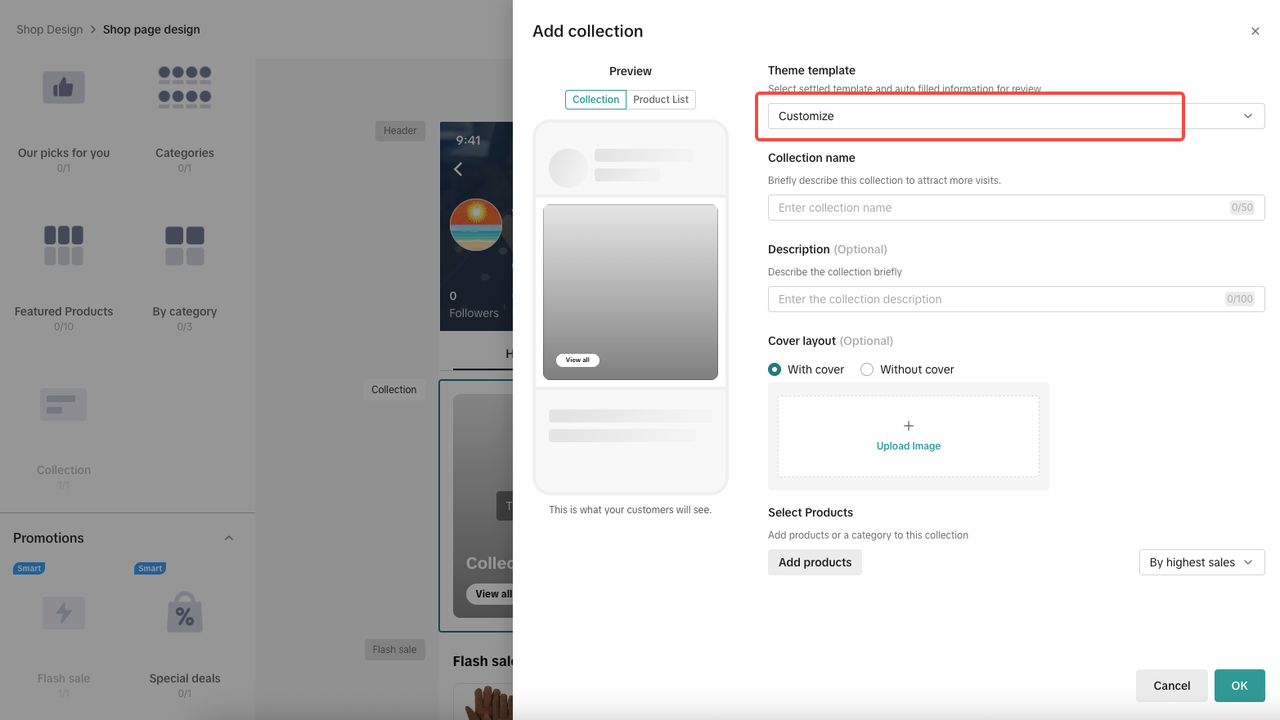 | 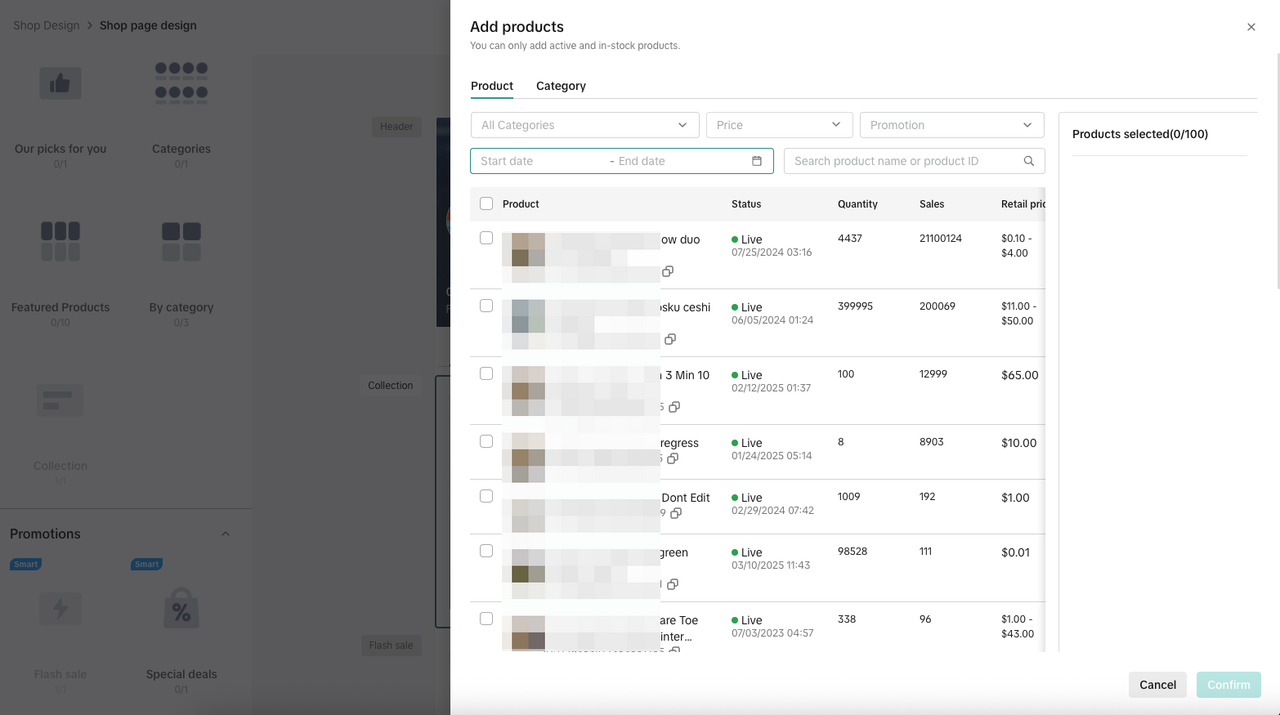 |
- Step 6: Preview and save your design. As you build, you'll see real-time updates in the center preview.
- Step 7: Once you're happy with the layout and content, click Publish in the top-right corner. Your new layout will go live immediately. You can always return and edit it later.
Other Features You Can Use
In addition to designing your shop layout, the Shop Design page includes other helpful tools and tips to help you improve your shop and learn from other sellers.See how your shop is performing
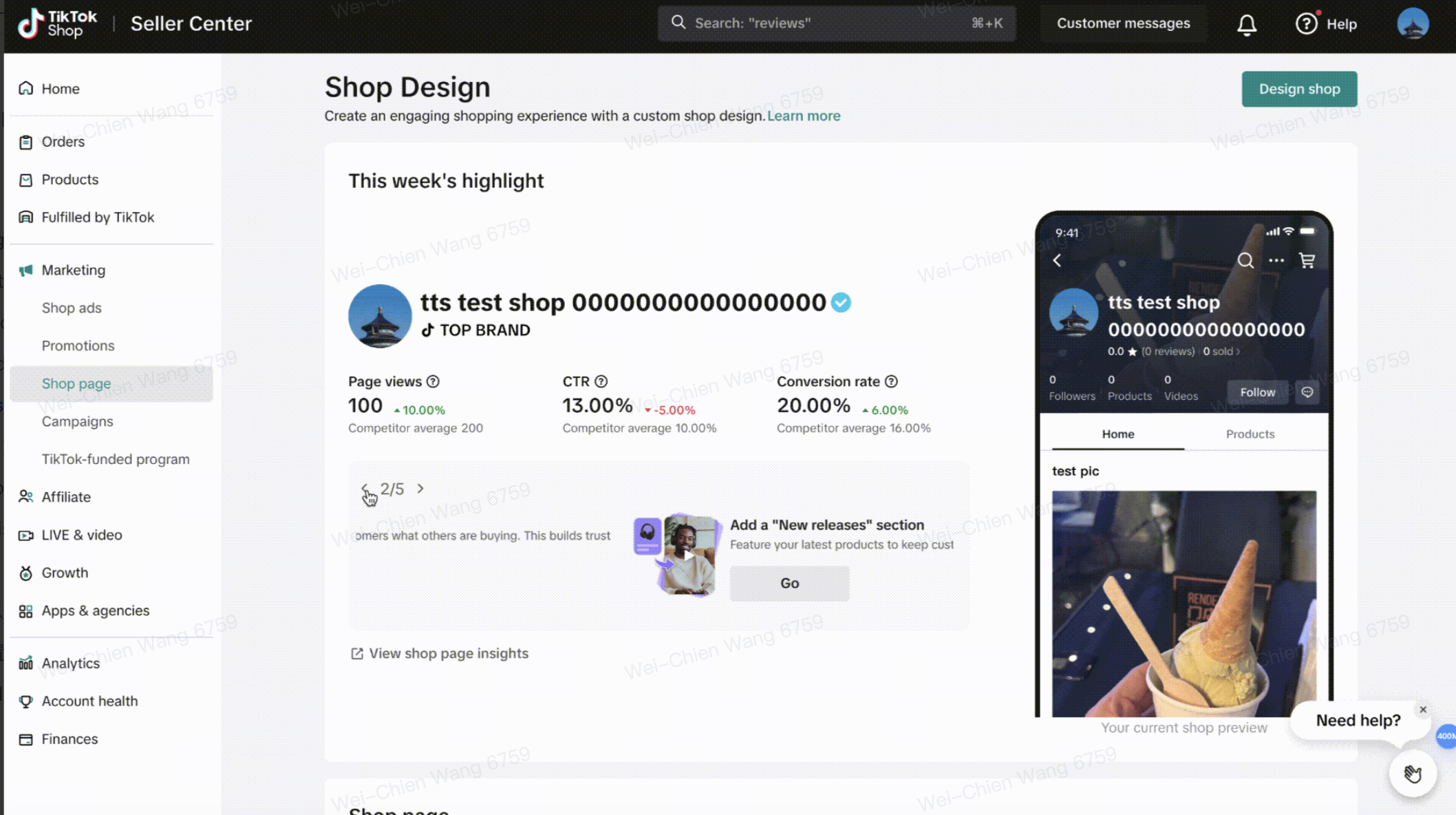
Manage your shop page versions
- The Live version is what shoppers see now.
- Drafts are layouts you're still working on.
- Click Edit to make changes.
- Click Publish to make it go live.
- Click Share to get a link or QR code.
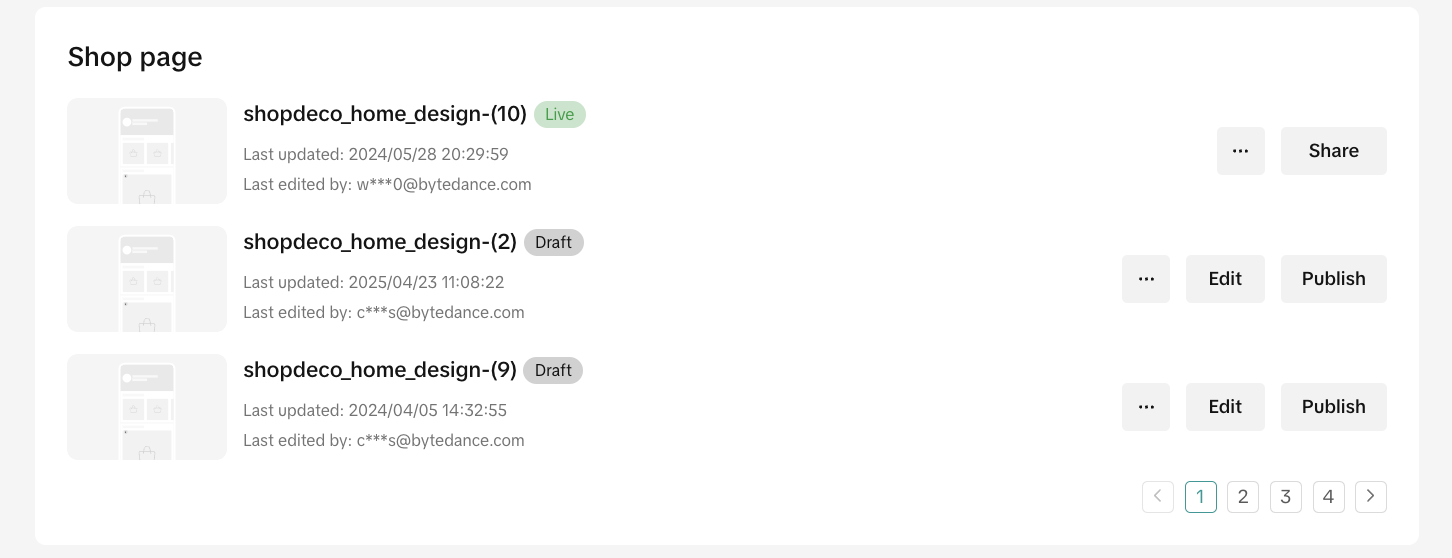
Add ready-made layout sections
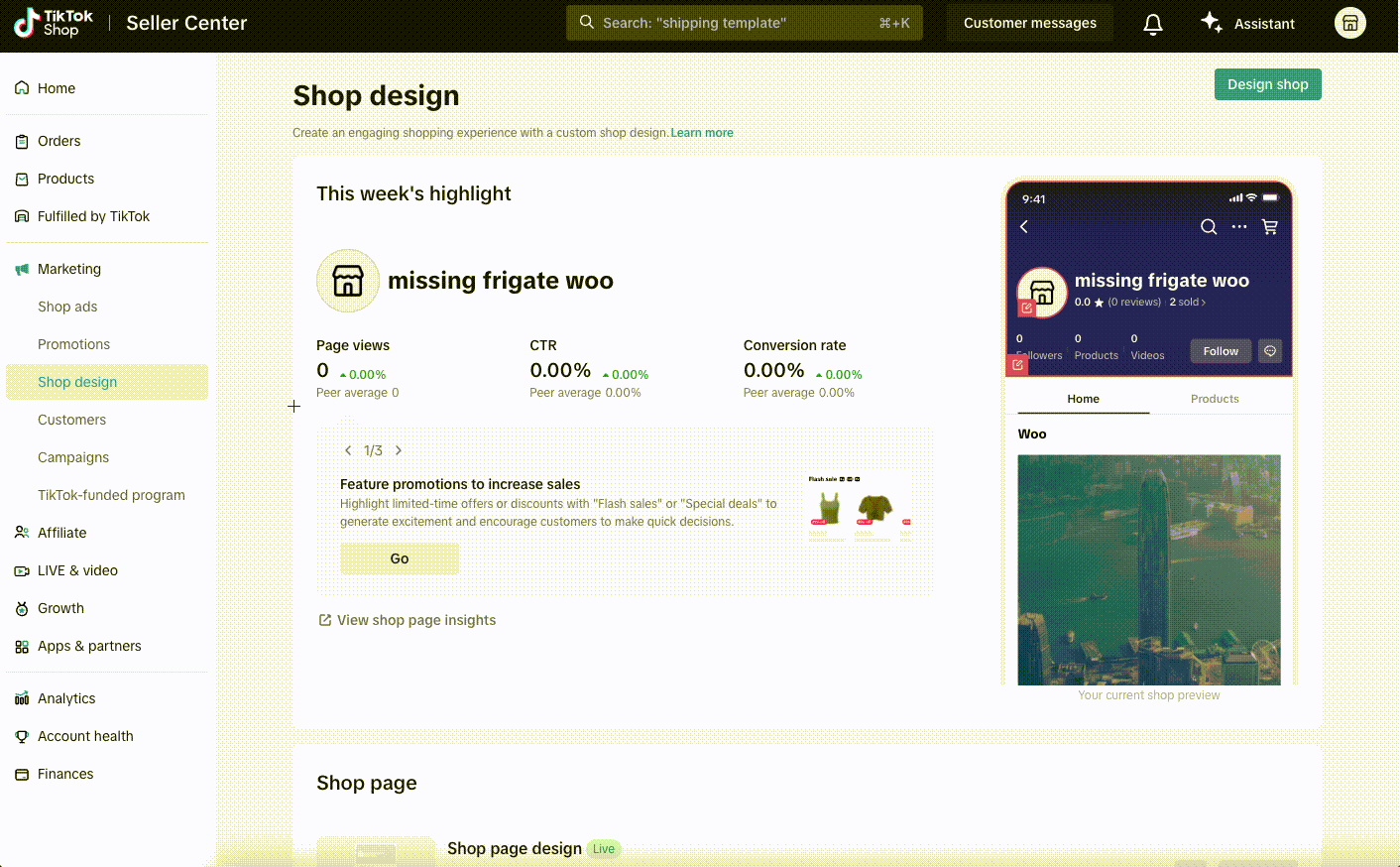
Create impactful visuals for your shop
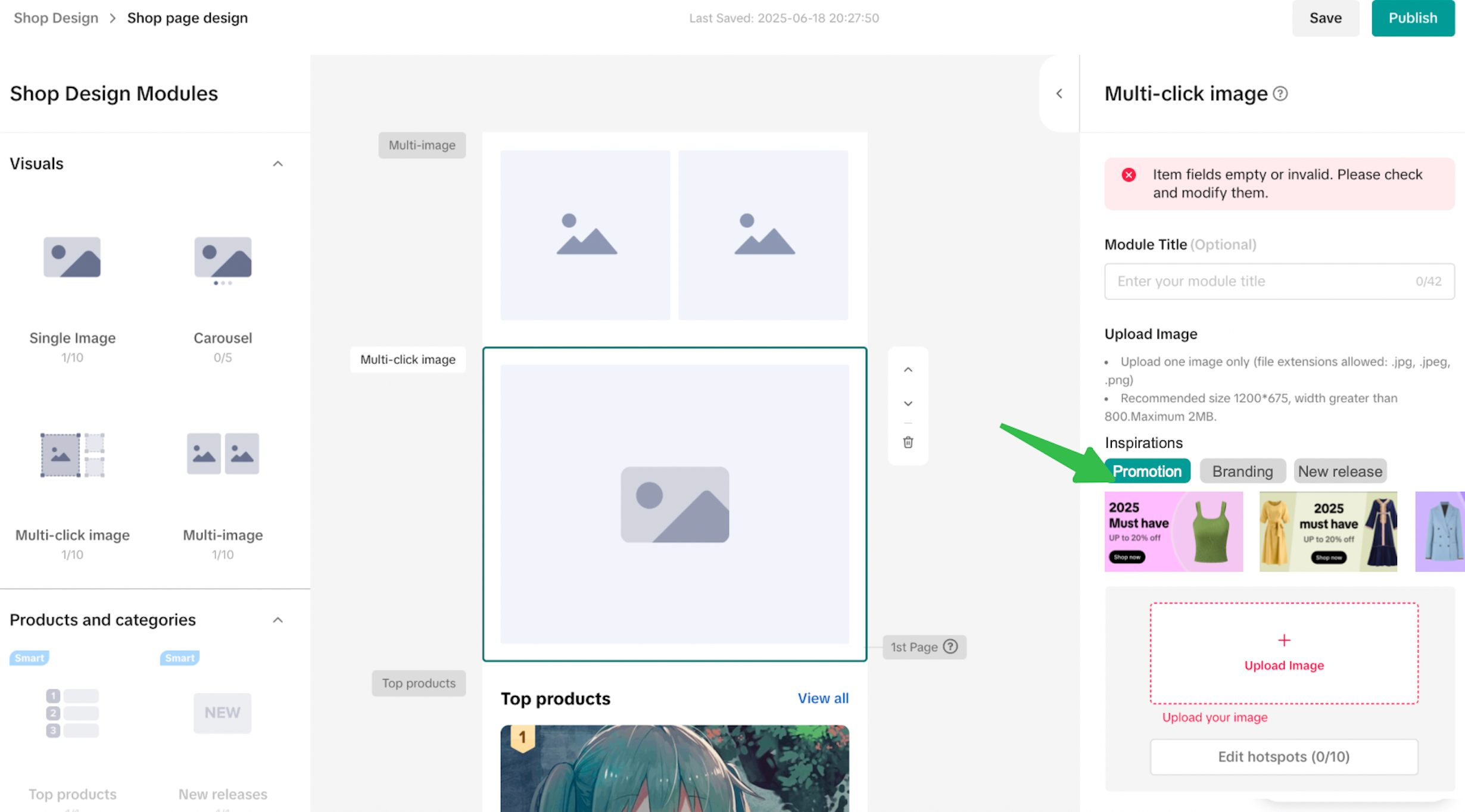 Sellers can also edit the pictures using a built-in editor, easily edit text, colors and layout to fit your brand's style
Sellers can also edit the pictures using a built-in editor, easily edit text, colors and layout to fit your brand's style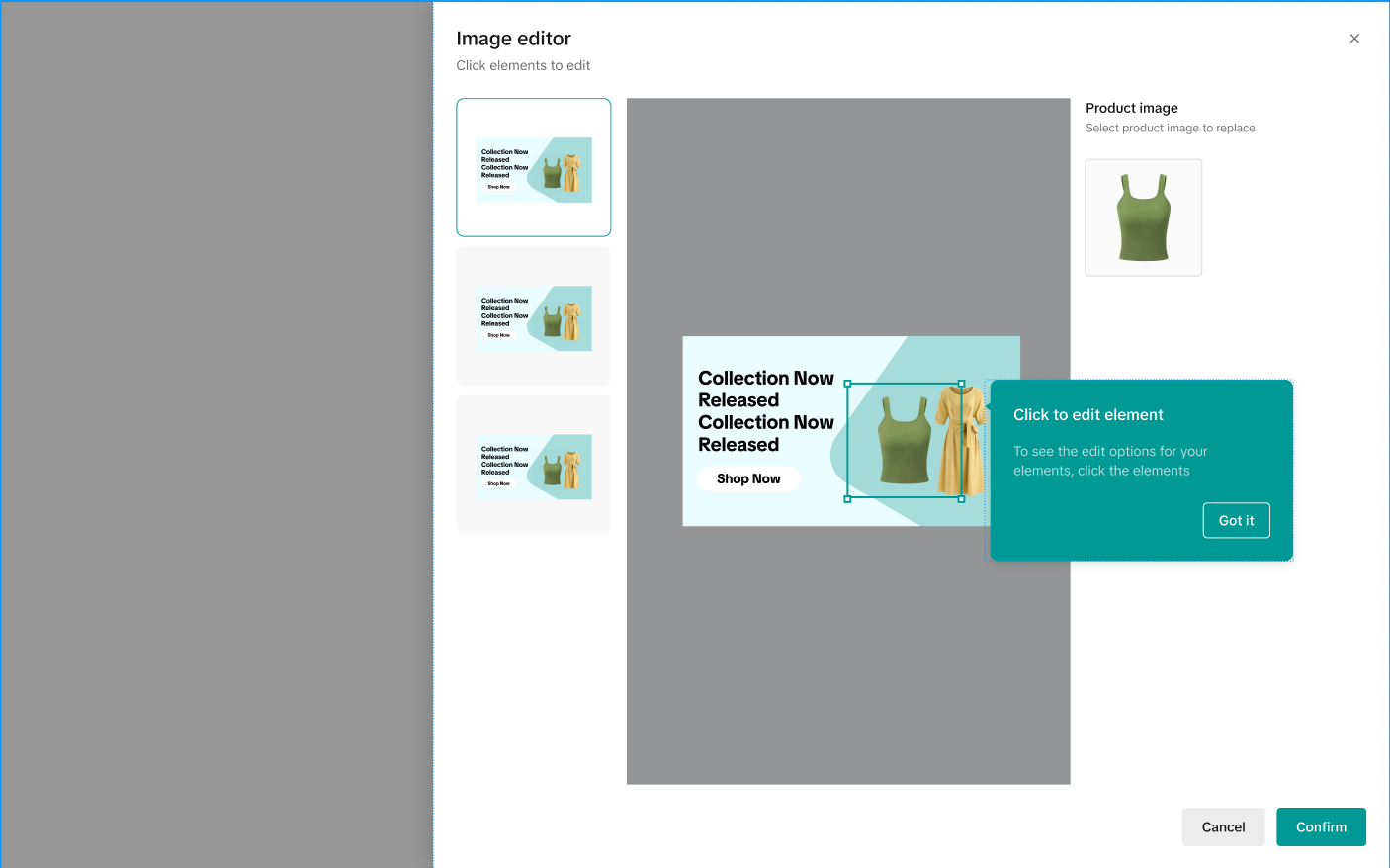
LIVE and video
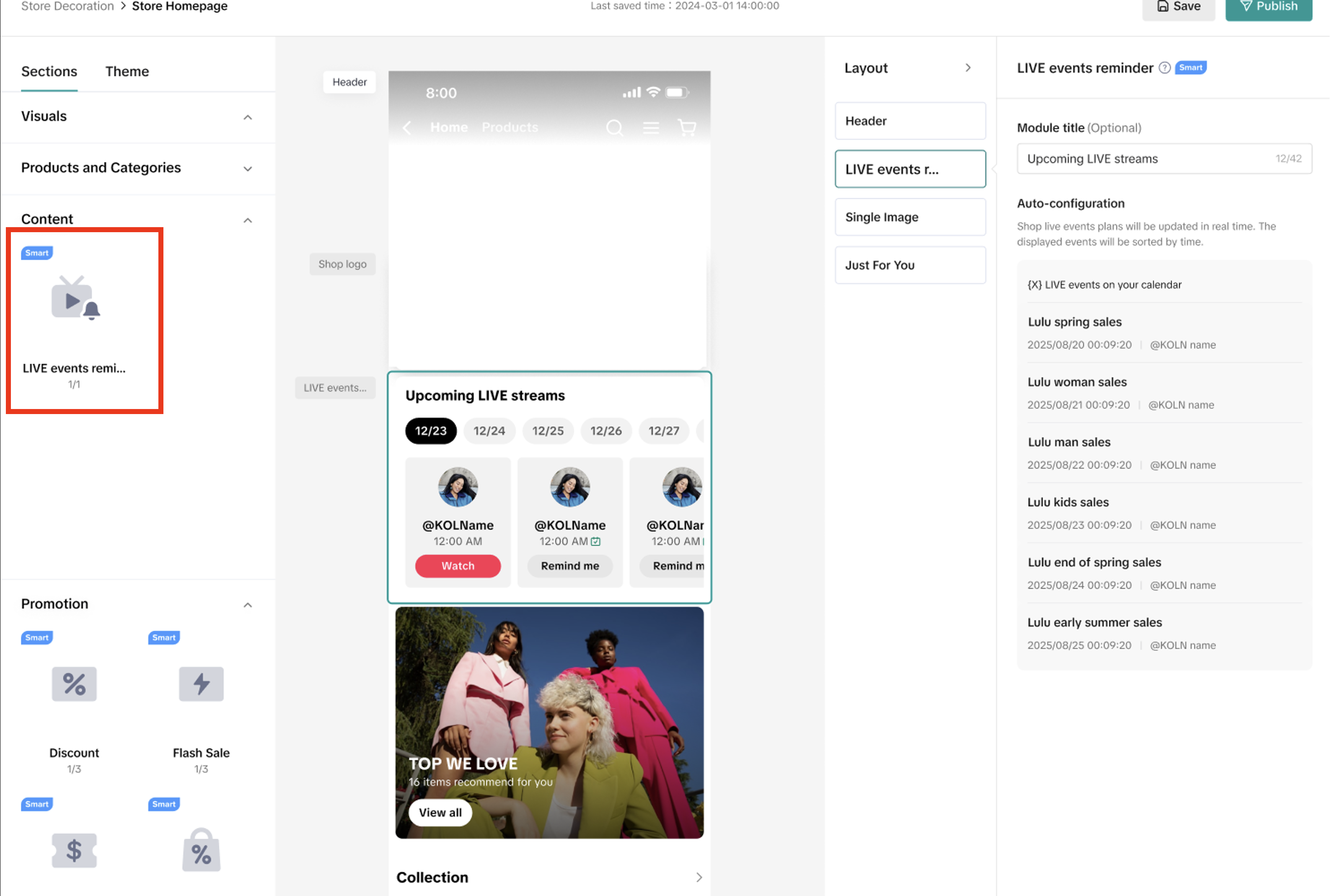
Create your own store collection
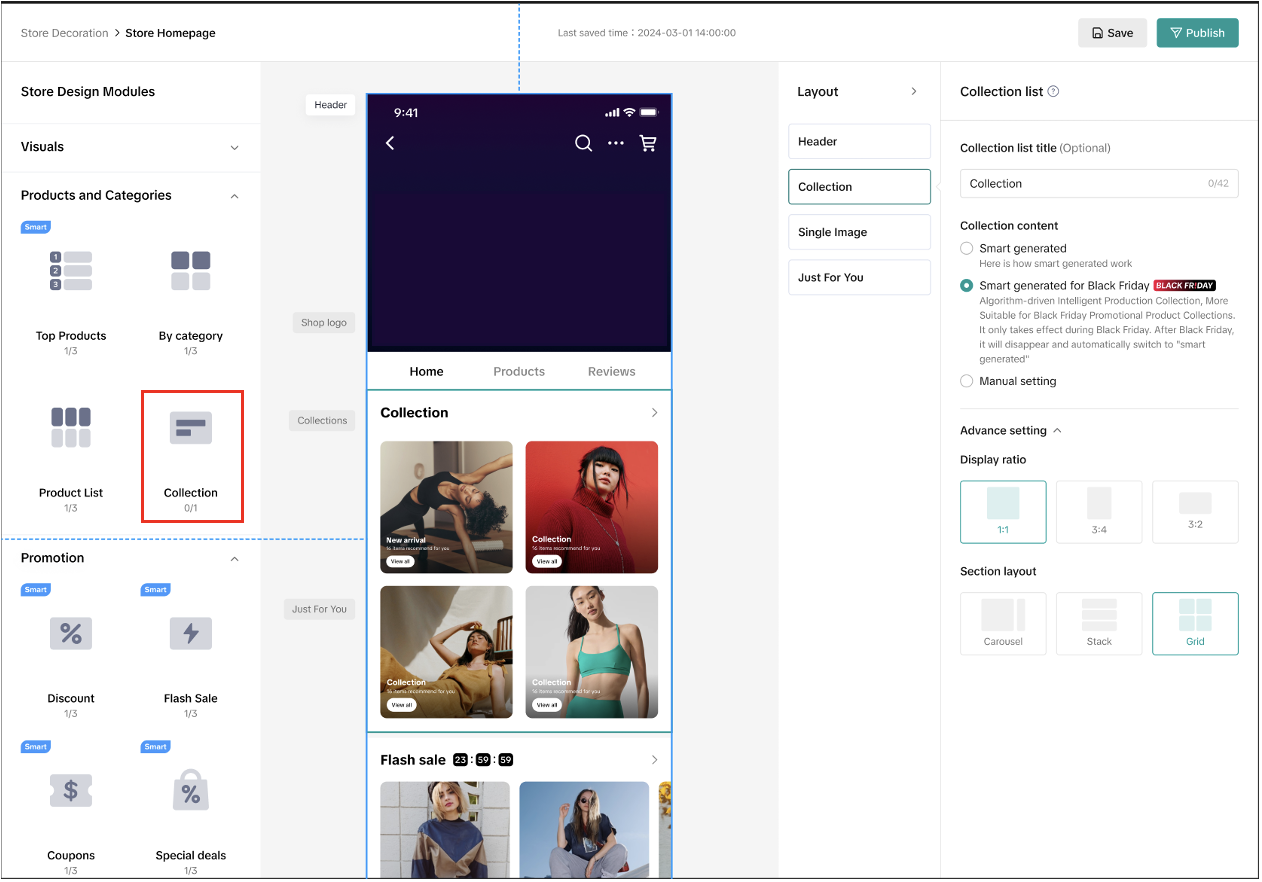

Get inspired by seller success stories
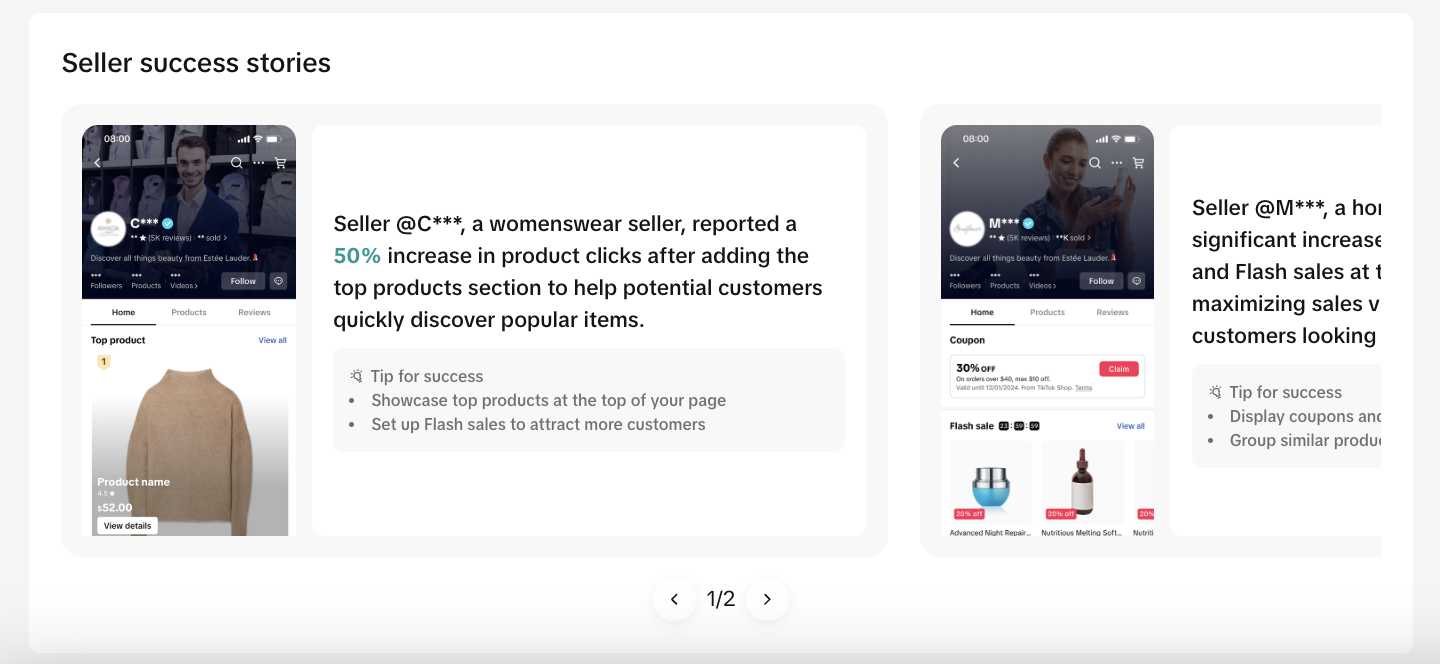
Share your TikTok Shop
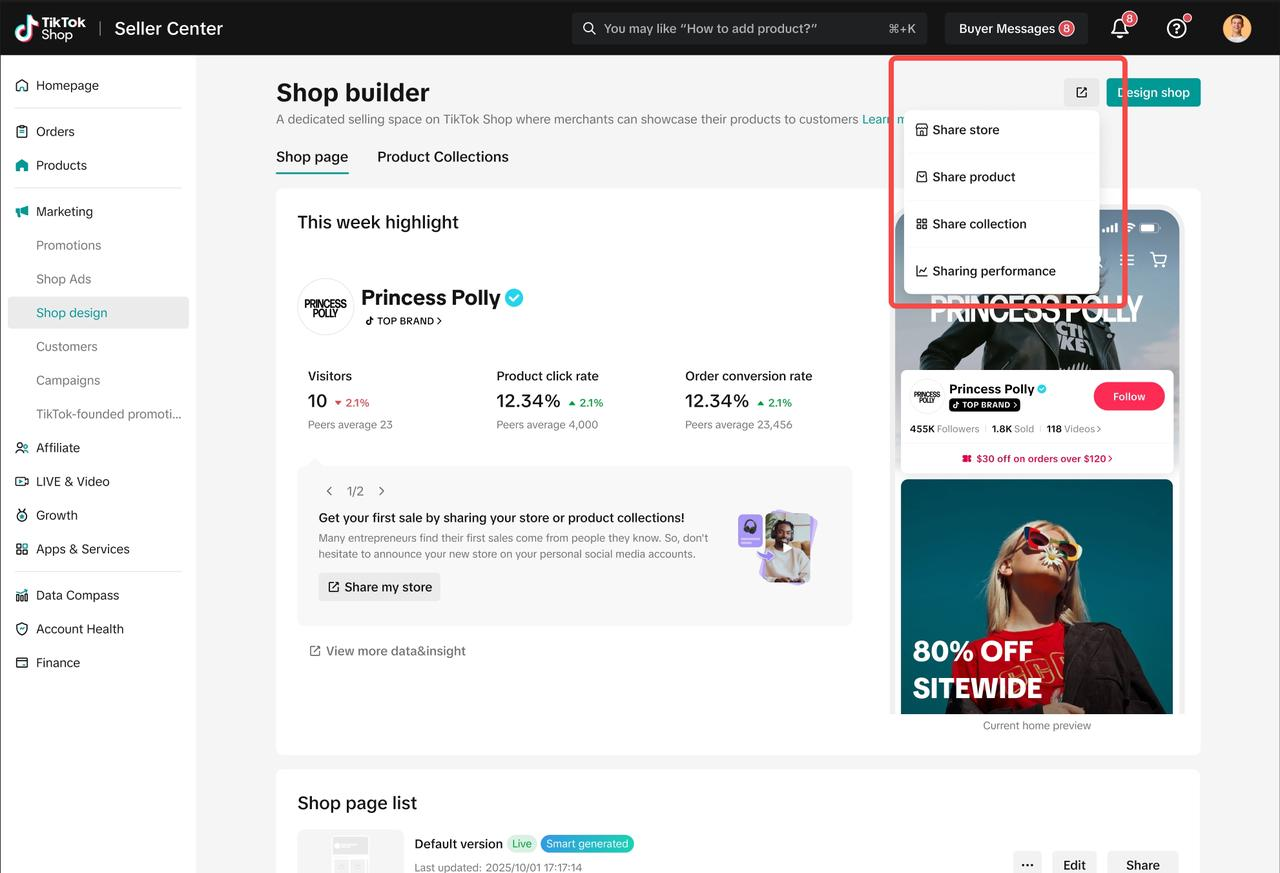 | 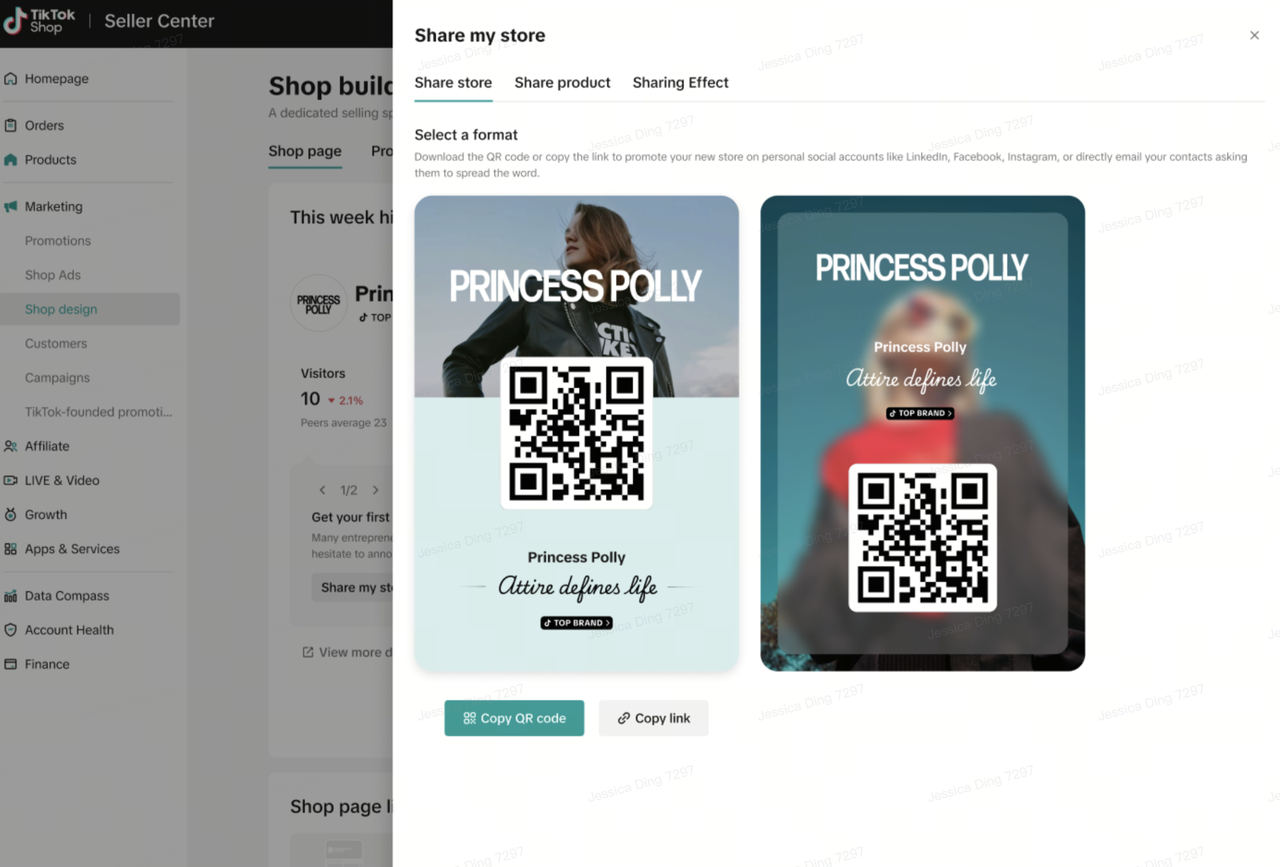 | 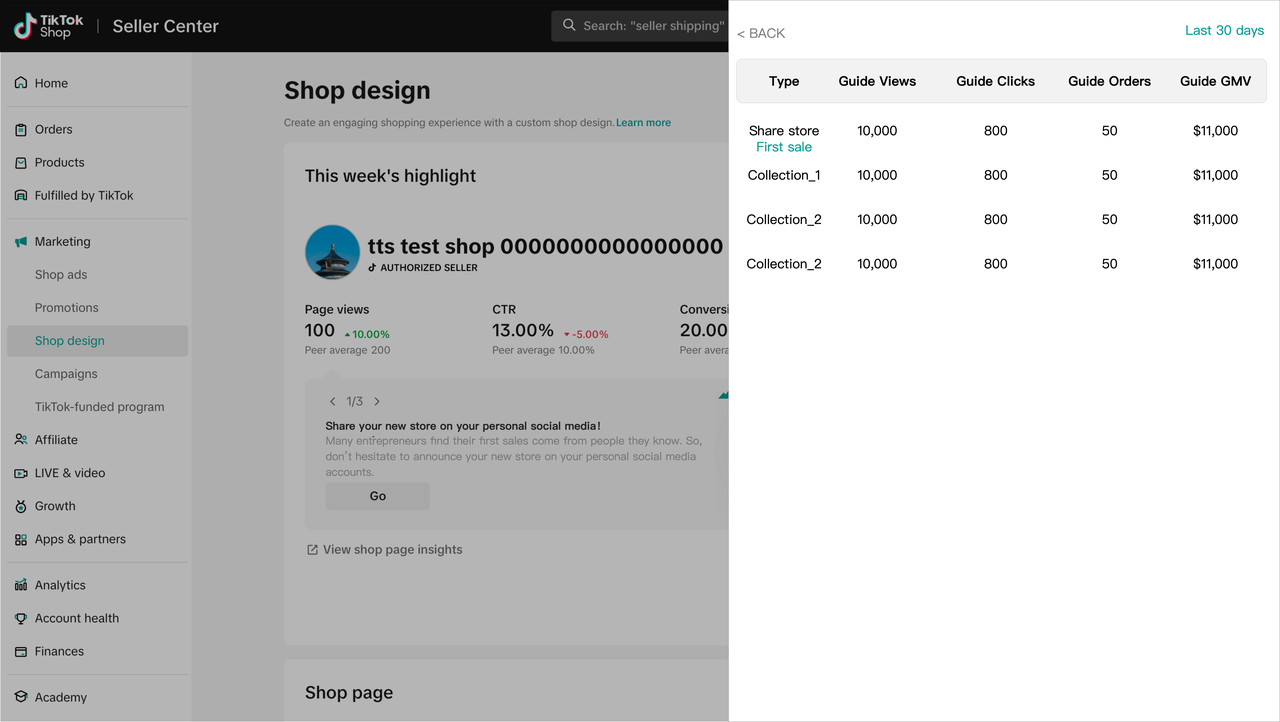 |

Frequently Asked Questions (FAQs)
| Question | Answer |
| Who can use Shop Design? | All TikTok Shop sellers have access to this tool. |
| Do I need design experience? | No, Shop Design is beginner-friendly with drag-and-drop tools and real-time previews. |
| Can I update my shop page later? | Yes, you can edit your design anytime. |
| What image formats and sizes are supported? |
|
| Why don't I see the Auto-Generate option anymore? | It's only available once. After your first design is published, the tool disappears. |
| Can I preview my design before publishing? | Yes, the center panel shows exactly how your shop will look in the app. |

Need Help?
- Contact your Account Manager: If you have an Account Manager, reach out to them directly for personalized support.
- No Account Manager? If you don't have an Account Manager, reach out to TikTok Shop support.
- TikTok Shop Support: https://seller-us.tiktok.com/contact-us
- Email: support@us.tiktok.com

You may also be interested in

How To Access User Management
Overview User Management is where you add staff to your shop management and assign them role(s) with…
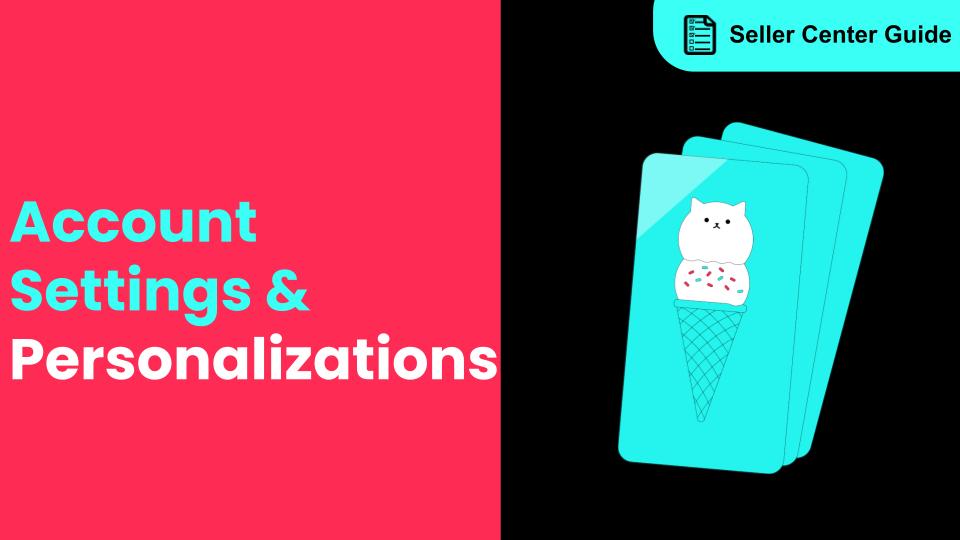
How to Navigate All Account Settings and Personalizations
This article will help you find and customize all your account information and related settings unde…
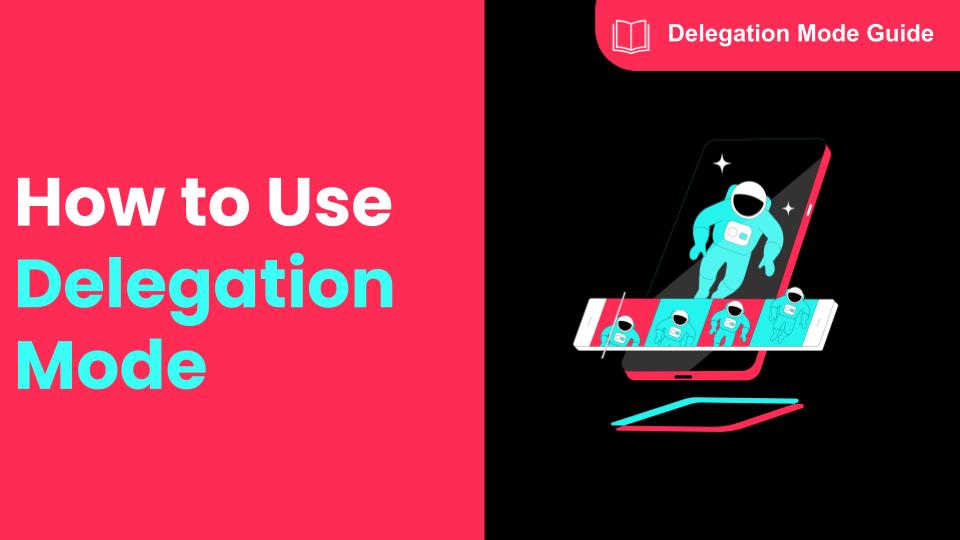
How To Use Delegation Mode
This article will guide you through the what and how of delegation mode. Feature Overview The Dele…

TikTok Shop Official Account Rights and Rules Upgrade
What is TikTok Shop Official Account? The TikTok account that represents the official identity of Ti…
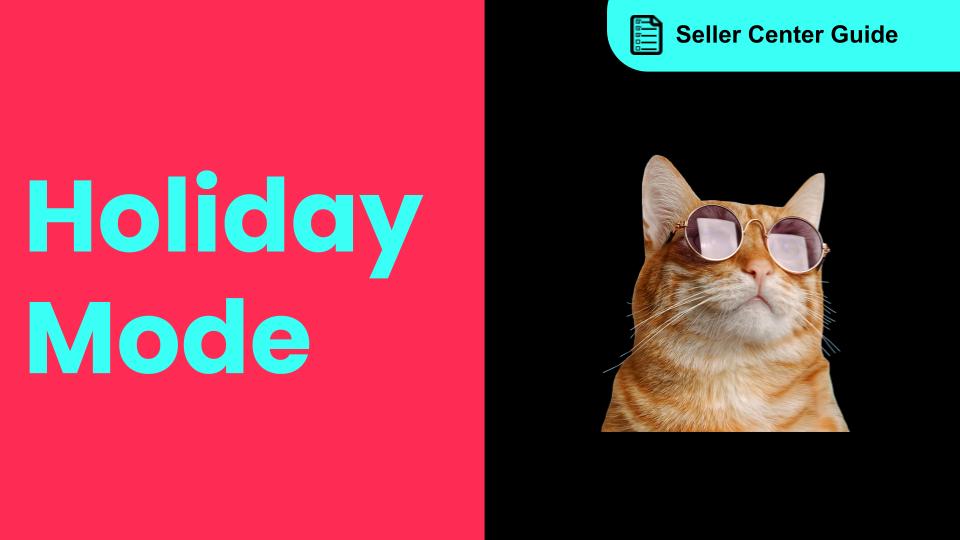
How to Use Holiday Mode
When should you enable Holiday Mode? Suppose you are unable to manage new orders because of holidays…

Shop Probation Program
The Shop Probation Program Welcome to TikTok Shop! We're glad you chose to sell with us. We understa…
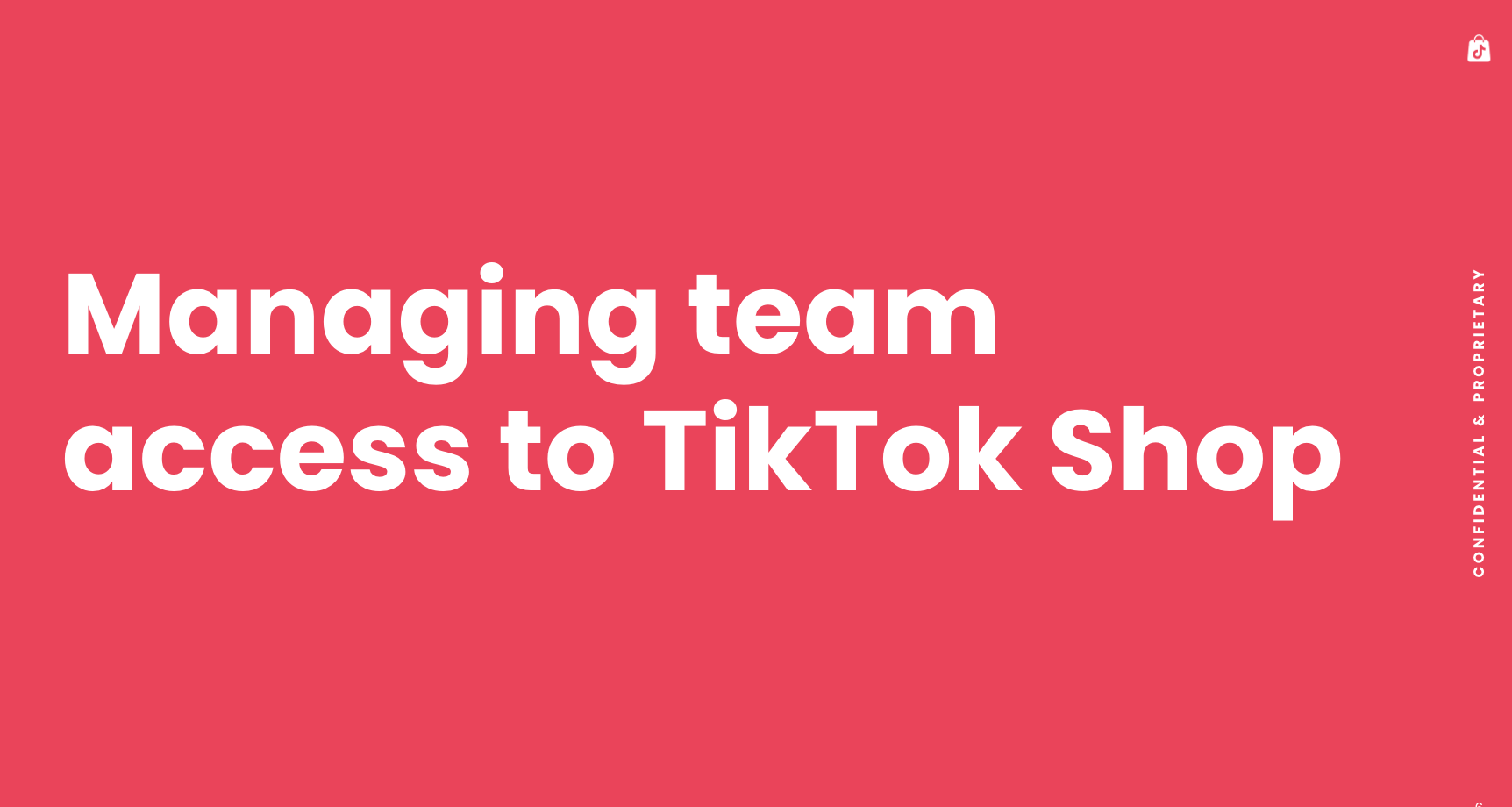
Manage team access to your TikTok Shop account
What is Organization Account Binding The account binding feature simplifies team access management t…

Direct-to-Consumers Merchants Self-Verification
How We Help You Win? Exclusive DTC Benefits Summary: Dedicated Onboarding & Operational Support Go…

How to register as a Corporation or Partnership
Easy Guide to Kick-Start Your Business on TikTok Shop - Business Entity What are the Requirements? A…
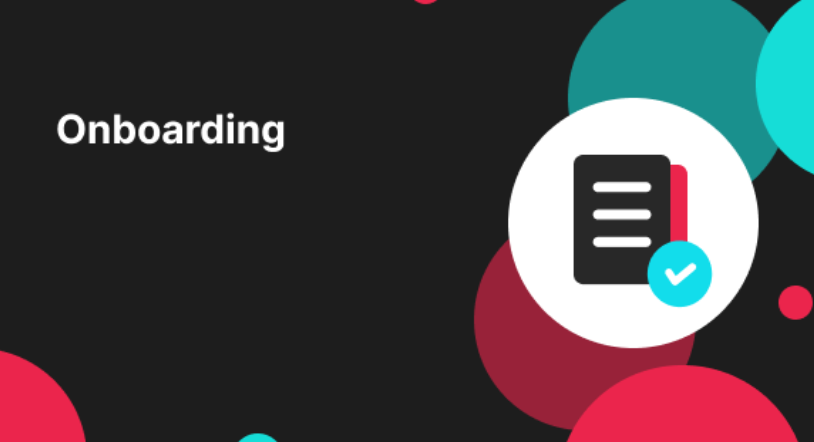
How to register as a Sole Proprietorship
Easy Guide to Kick-Start Your Business on TikTok Shop - Sole Proprietorship What are the Requirement…