How To Use Delegation Mode
09/02/2025
Summary
What is Delegation Mode on TikTok Shop and how does it benefit sellers?
- Delegation Mode lets sellers grant Account Managers viewing access to their Seller Center accounts, enabling efficient issue resolution without sharing full control or sensitive info.
- It supports managing multiple sub-accounts and provides real-time notifications when Account Managers log in.
How can sellers accept and manage Delegation Login Requests?
- Sellers must enable Delegation Mode in Account Settings, select the delegation scope, and agree to terms to allow Account Managers access.
- Sellers receive notifications when Account Managers log in and can abort access anytime or adjust permissions via the Delegation Mode page.
What limitations exist for Account Managers using Delegation Mode?
- Account Managers have view-only access and cannot edit account details or view sensitive tabs like Account Information, Seller Information, Business Information, and Payment.
- Delegated login is currently supported only on Seller Center (PC) and Affiliate platforms, excluding others like Live Manager.
How can sellers control or revoke delegated access once enabled?
- Sellers can abort ongoing delegated logins immediately through the notification banner or Delegation Mode page.
- Delegation Mode can be fully disabled anytime, preventing further Account Manager logins until re-enabled.
Feature Overview
The Delegation Mode feature allows sellers to grant login access to Account Managers so that they can support sellers in resolving issues encountered on the Seller Center efficiently.Accepting a Delegation Login Request
Step 1: You'll need to turn on Delegation Mode to accept a Delegation Login Request from your Account Manager.
| Go to My Account > Account Settings > Delegation Mode , then enable Delegation Login Mode toggle button. | Once you enable toggle button, you will see a pop-up to select the scope of delegation access (Seller Center is the default option). After reading and agreeing to the merchant terms, proceed to click Turn On. |
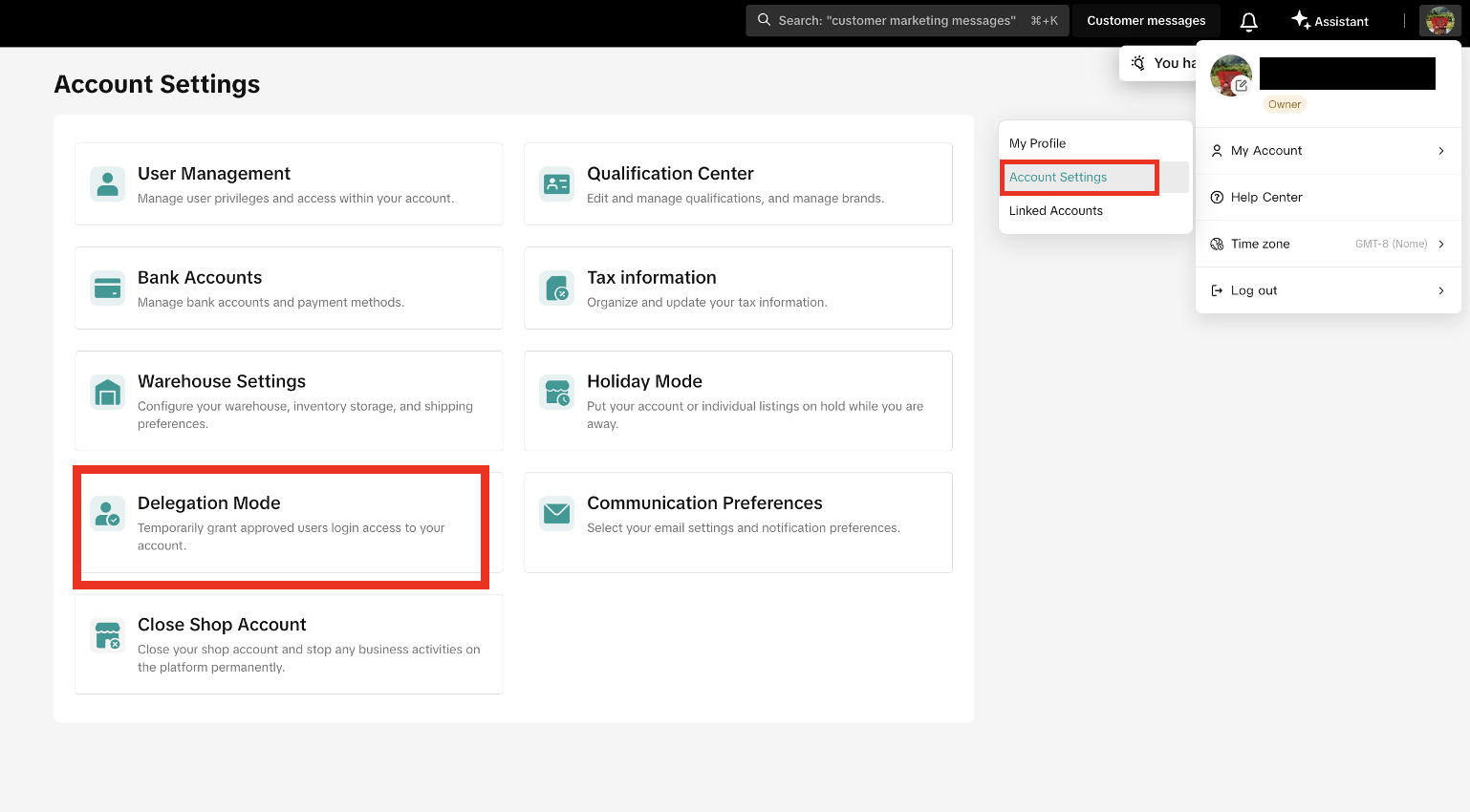 | 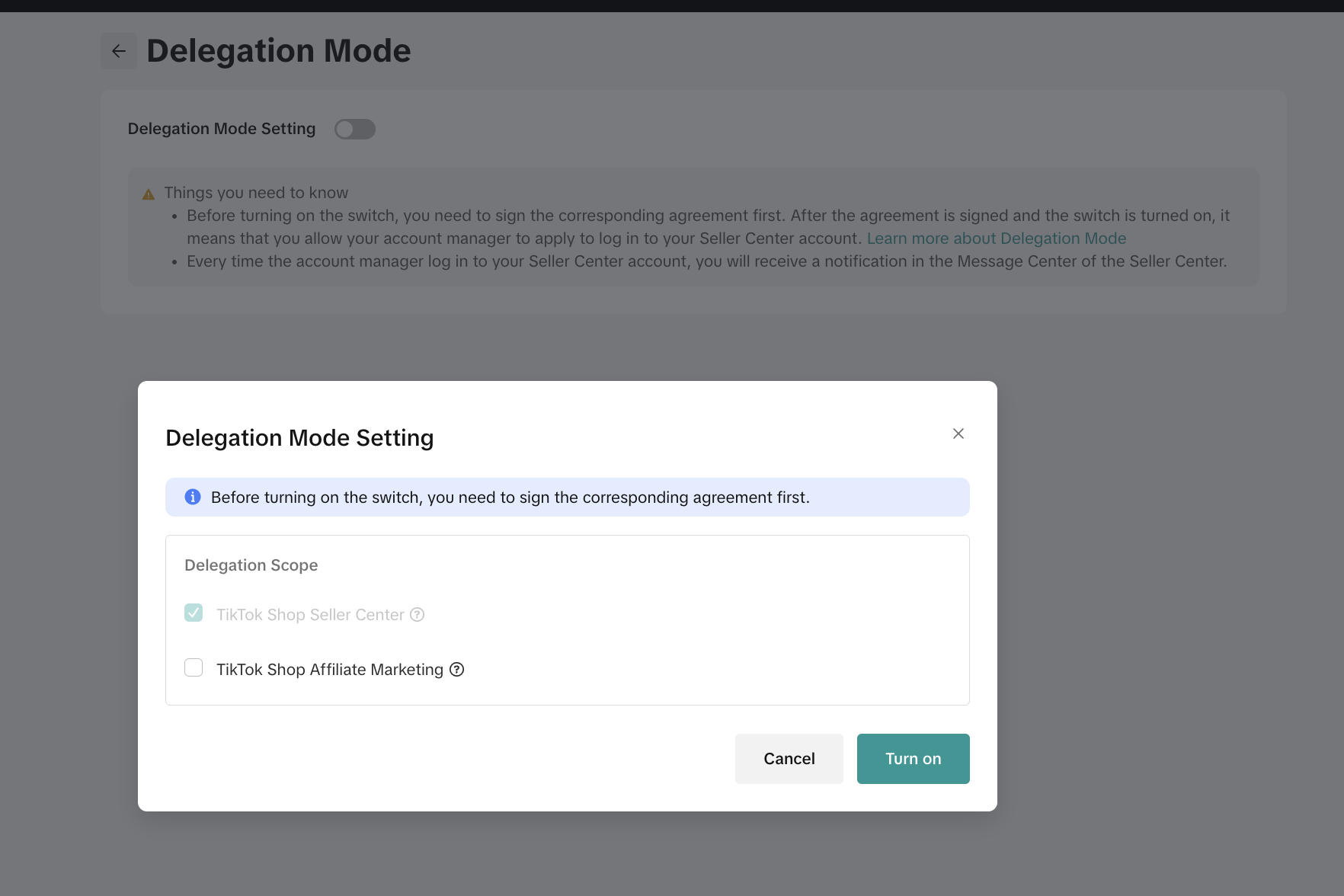 |
- When an Account Manager logs into your account through Delegation Mode, they will only have viewing access and will not be able to edit anything. However, viewing access to the Seller Profile menu will be limited and they will not be able to view privacy information from the following tabs: Account Information, Seller Information, Business Information, Payment.
- You can abort the Account Manager's delegated login access by selecting 'Abort Login' at in the notification banner or manage their scope of access through the Delegation Mode page.

Managing Delegated Login records
On the Delegation Mode page, all delegated login records will be displayed. You can change the delegation scope, abort ongoing login and turn off the delegation mode at any time.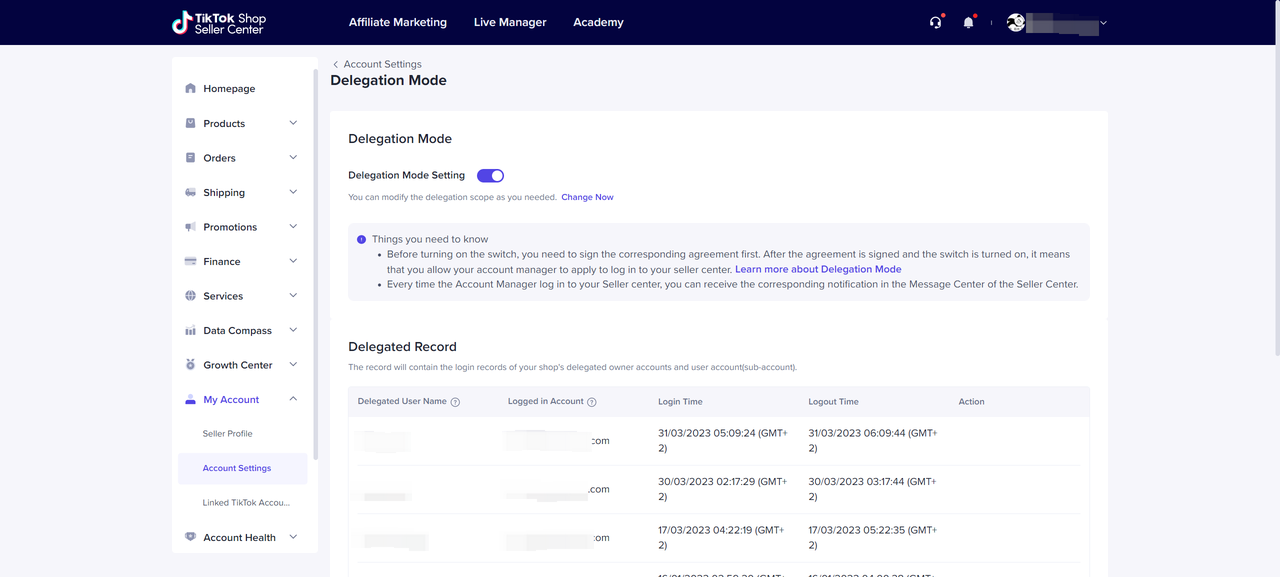
- Change Delegation Scope: After you turn on Delegation Mode, you can change the delegation scope by clicking Change Now.
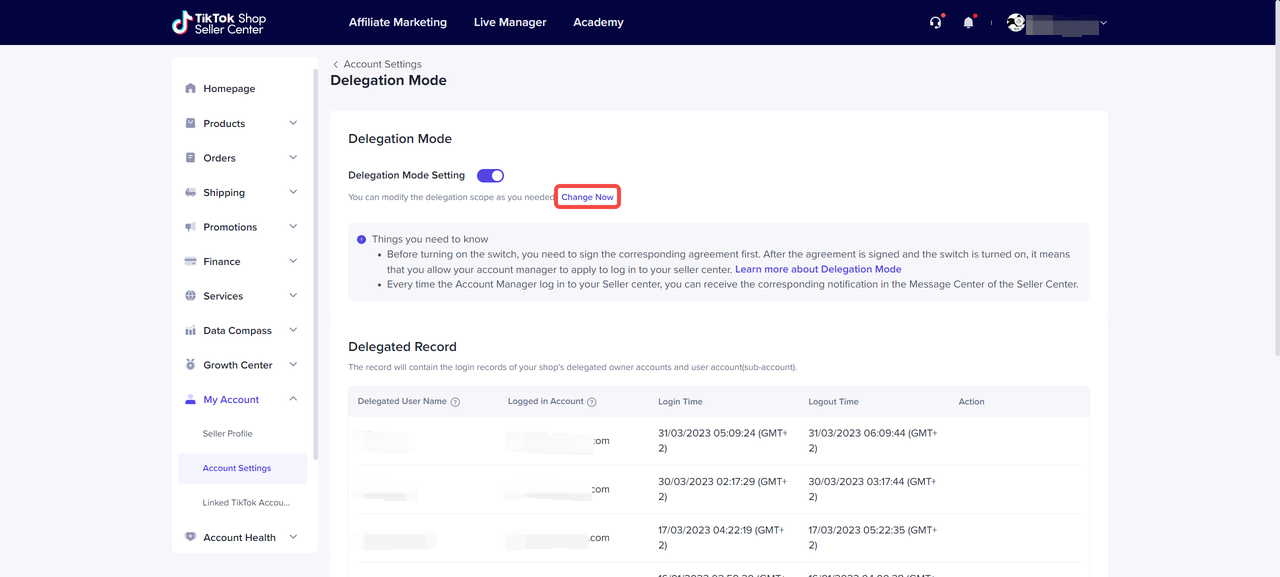
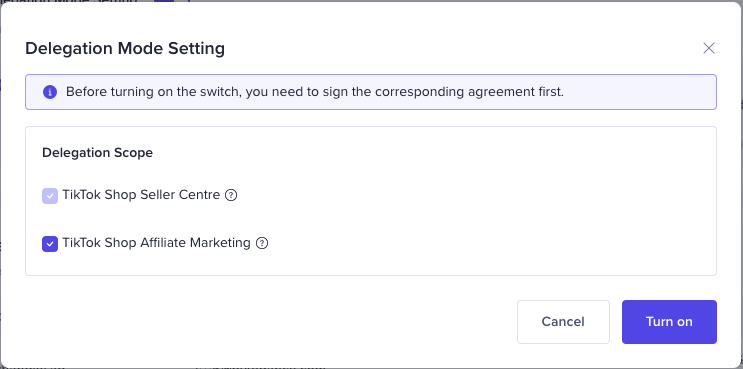
- Abort Login: For any current delegation login, you can abort the Account Manager's login access by clicking "Abort Login". This will abort their access immediately.
- Turn off Delegation Mode: You can turn off Delegation Mode by disabling the toggle button and proceeding to confirm this action in the pop-up notification. After turning it off, no Account Managers will be able to log into your account.
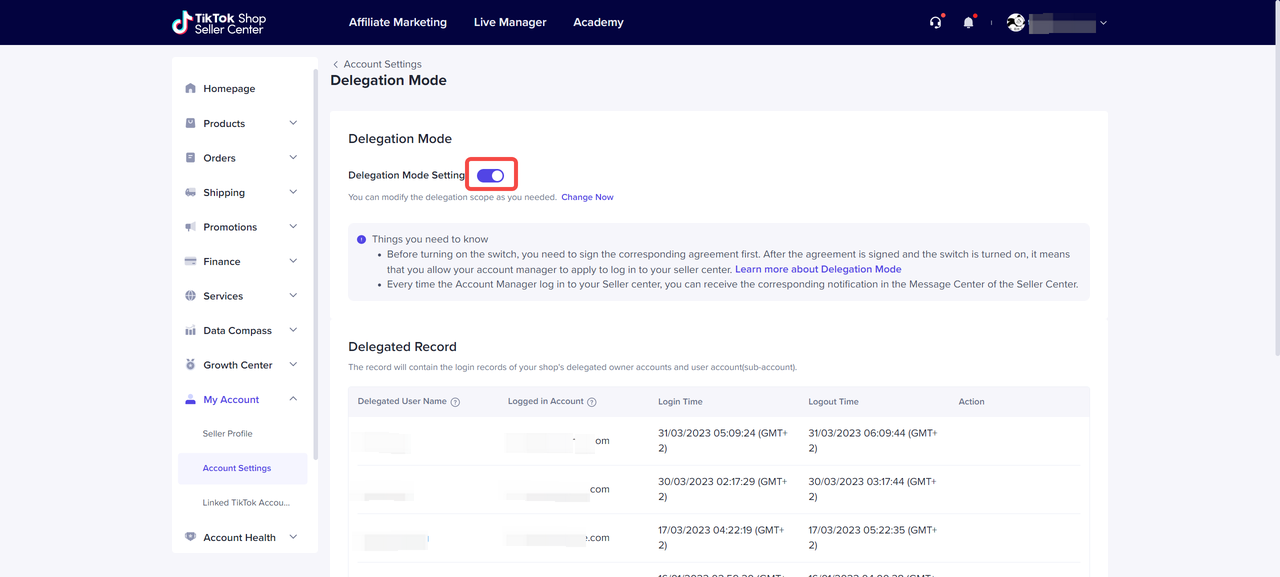
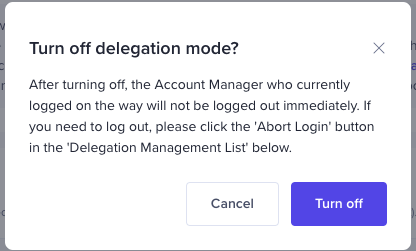
FAQ
Q: What platforms can be logged in through Delegation Mode?A: Currently only Seller Center(PC) and Affiliate platform can be logged in by account manager after you turn on the mode. Other platforms (i.e. Live Manager) are not available for delegated login.You may also be interested in
- 7 lessons
Setting up Your Shop
This module equips sellers with the essential knowledge to establish their TikTok Shop and manage th…

How To Access User Management
Overview User Management is where you add staff to your shop management and assign them role(s) with…
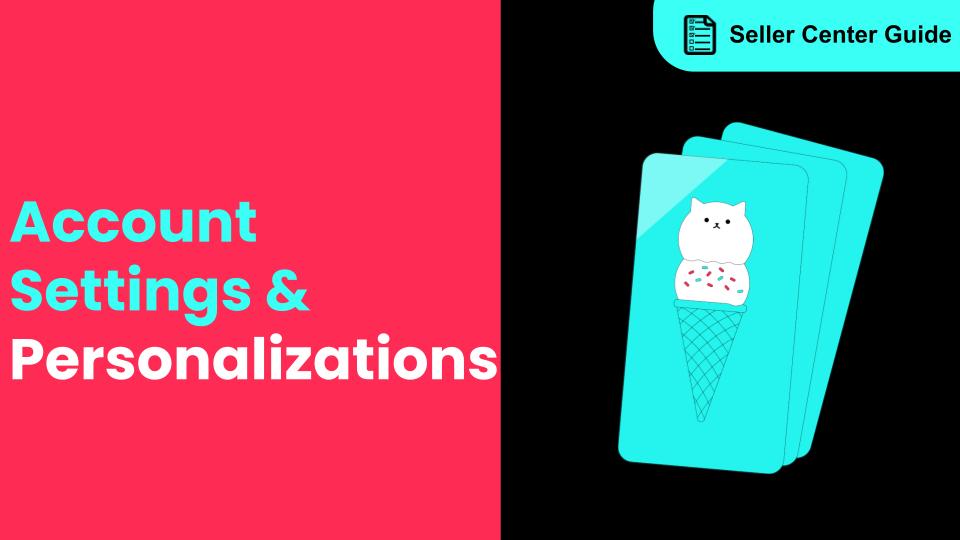
How to Navigate All Account Settings and Personalizations
This article will help you find and customize all your account information and related settings unde…
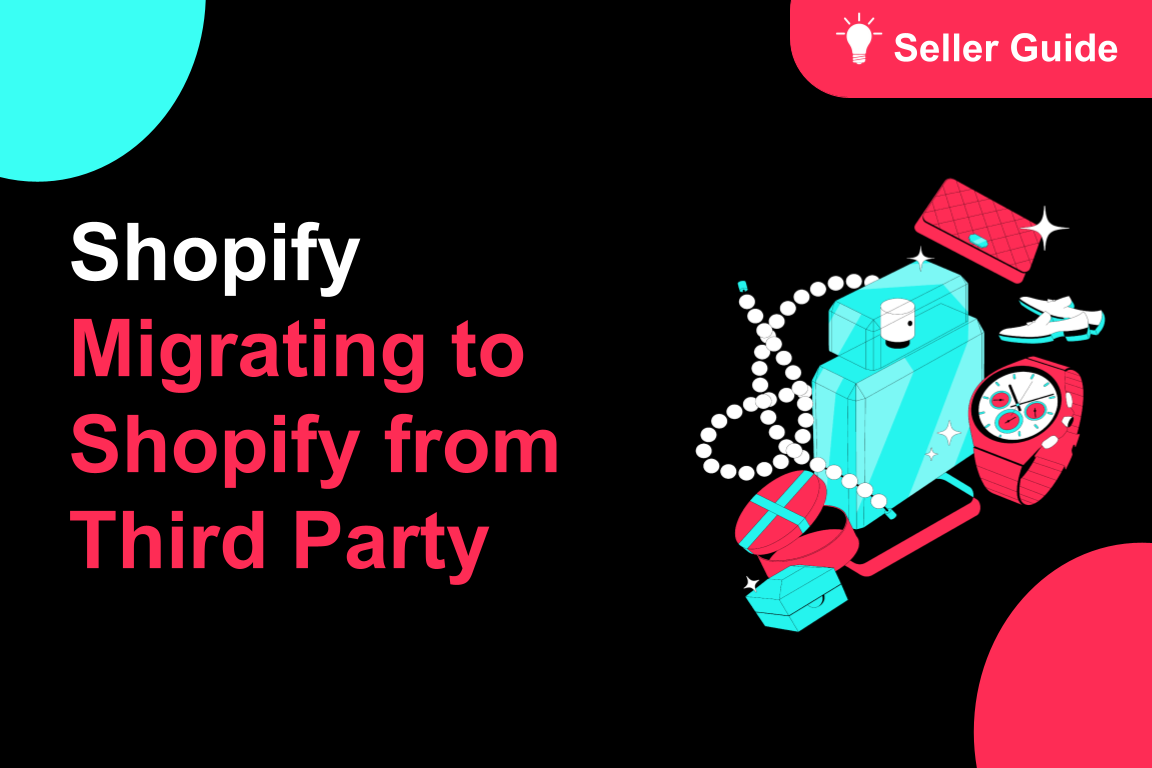
TikTok for Shopify: Migrating to Shopify from Third Party
This guide is designed to assist sellers in smoothly transitioning from third-party applications to…

TikTok Shop Official Account Rights and Rules Upgrade
What is TikTok Shop Official Account? The TikTok account that represents the official identity of Ti…
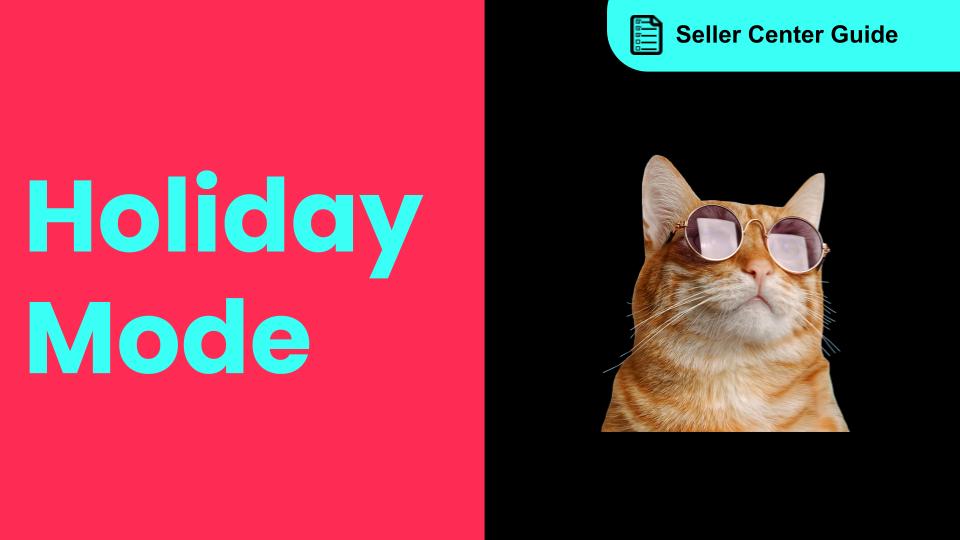
How to Use Holiday Mode
When should you enable Holiday Mode? Suppose you are unable to manage new orders because of holidays…

Shop Probation Program
The Shop Probation Program Welcome to TikTok Shop! We're glad you chose to sell with us. We understa…
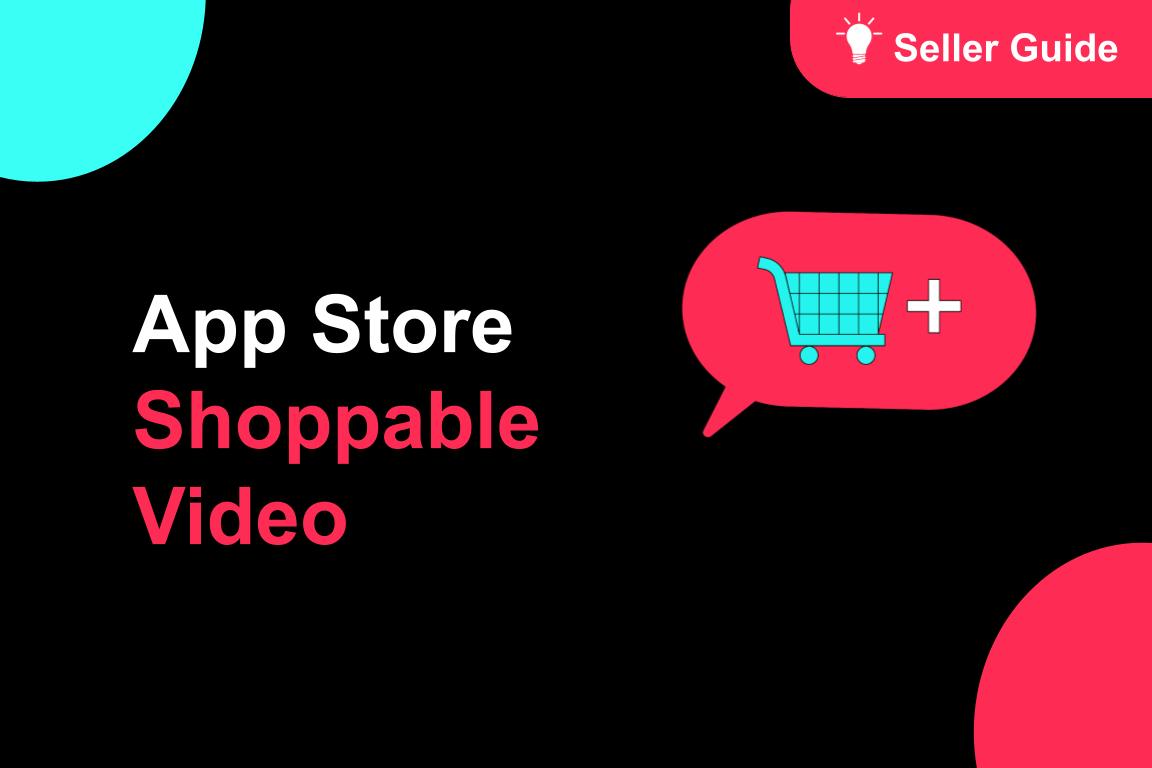
About Shoppable Video Apps
Product Overview The new Shoppable Video applications are the official key for sellers to unlock aut…

TikTok for SFCC: Order Management
Order Creation When you place an order in TikTok Shop, the system automatically activates the Create…
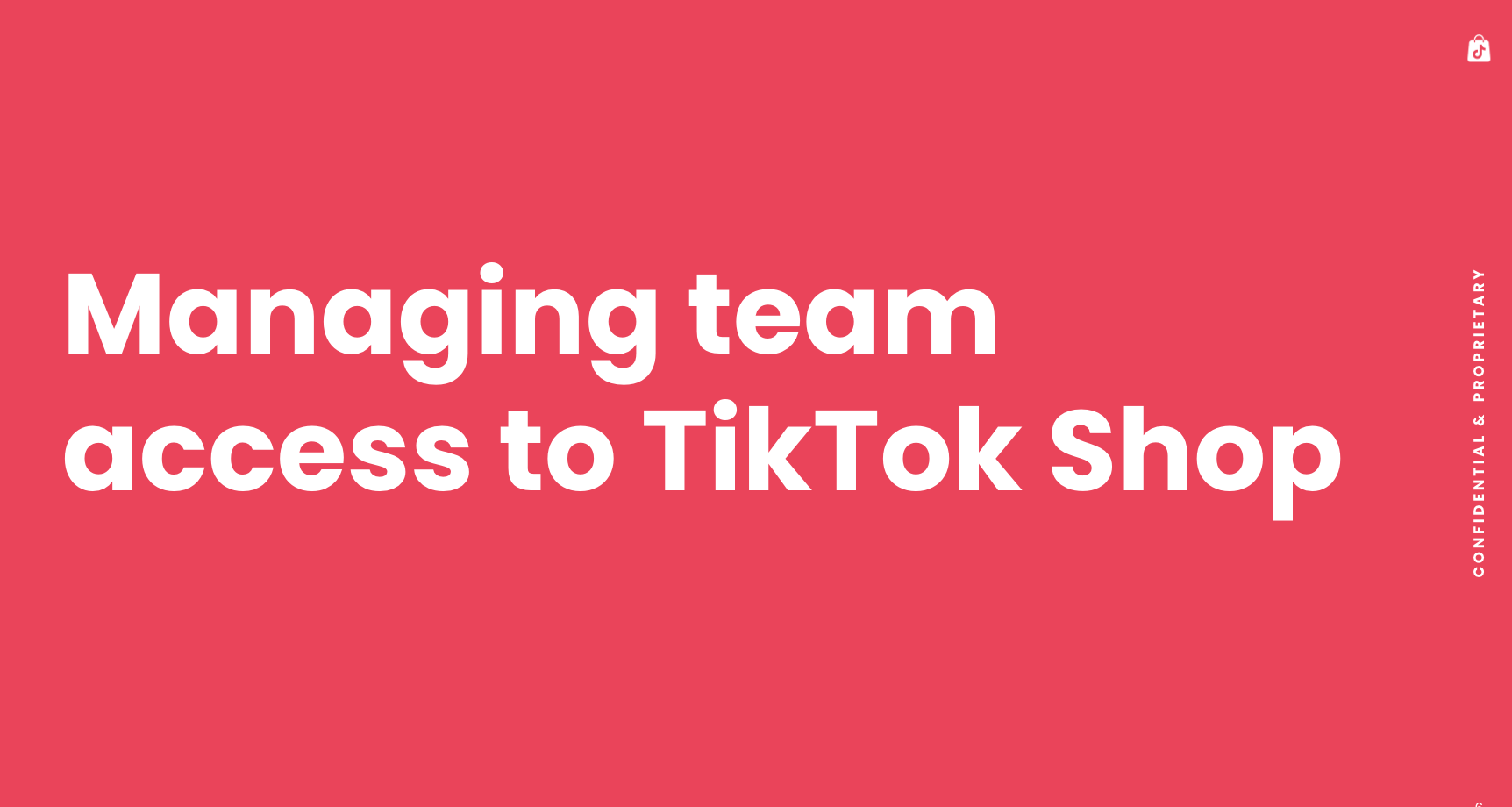
Manage team access to your TikTok Shop account
What is Organization Account Binding The account binding feature simplifies team access management t…