How to Navigate All Account Settings and Personalizations
09/11/2025
Summary
What key account and profile settings can sellers manage in TikTok Shop’s Seller Center?
- Sellers can update login email, phone, password, enable two-step verification, manage trusted devices, edit shop name, view business and seller info, manage bank accounts, taxes, warehouse settings, and communication preferences all under My Account.
How can sellers add and verify brand qualifications on TikTok Shop?
- Sellers add brands via Qualification Center by selecting authorization type (Trademark Owner, 1st or 2nd Level Authorized Seller), submitting required documents (trademark number or authorization letters), verifying emails, and completing verification within 10 days to avoid rejection.
What options do sellers have for managing communication preferences and message subscriptions?
- Sellers can customize message subscriptions by account and message type (Important, Shop-related, Announcements), unsubscribing from marketing messages but not from critical notifications like review results or violation notices, ensuring efficient message management.
What additional account management features are available to sellers on TikTok Shop?
- Features include user management for account roles, managing multiple brands, linking TikTok official and marketing accounts, setting holiday and delegation modes, and managing warehouse and pickup addresses to streamline operations.
Seller Profile
- Entrance: Seller center->My Account->My Profile
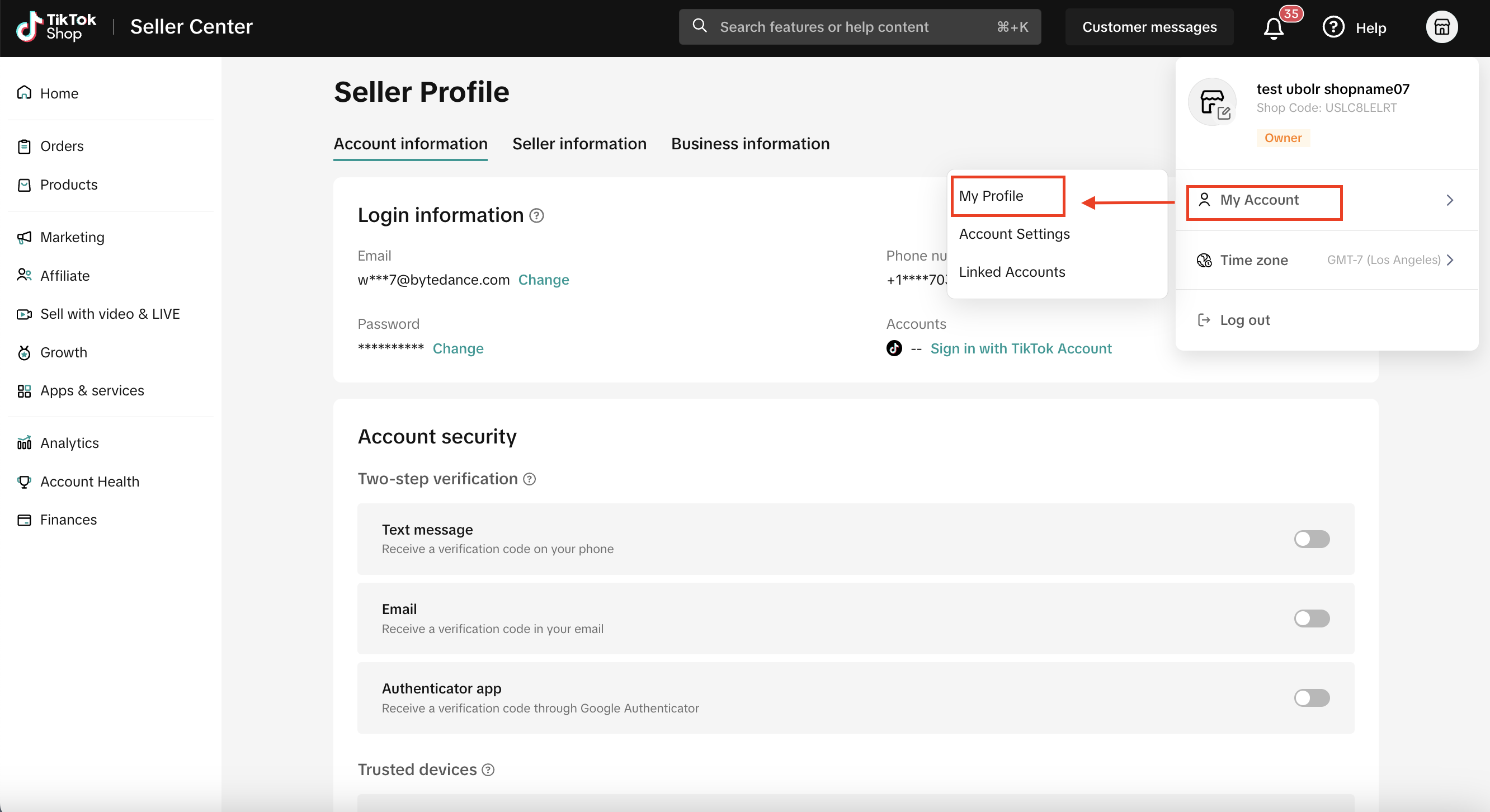
Account Information
- You can view and modify your account information including your log in email, phone number, password and TikTok account on this page.
- You can also activate two-step verification to further ensure the safety of your account. (If you turn on two-step verification, you'll need to enter your password and a verification code to access your account.)
- You can view and manage all trusted devices on this page.
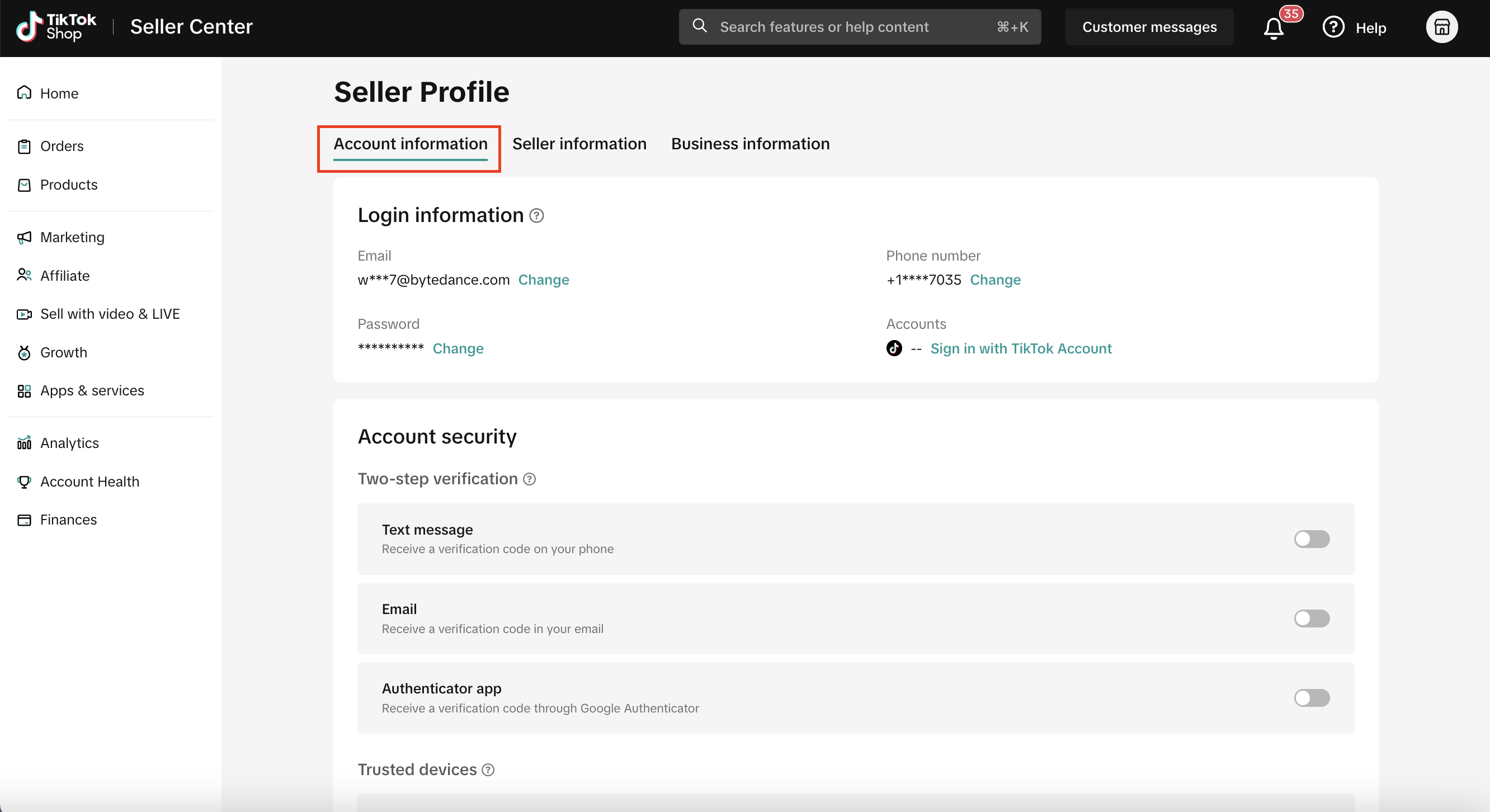
Seller Information
- Within Seller Information, you can view your shop logo, shop code, business type, seller type, shop name and contact information. Here you can also modify your shop name
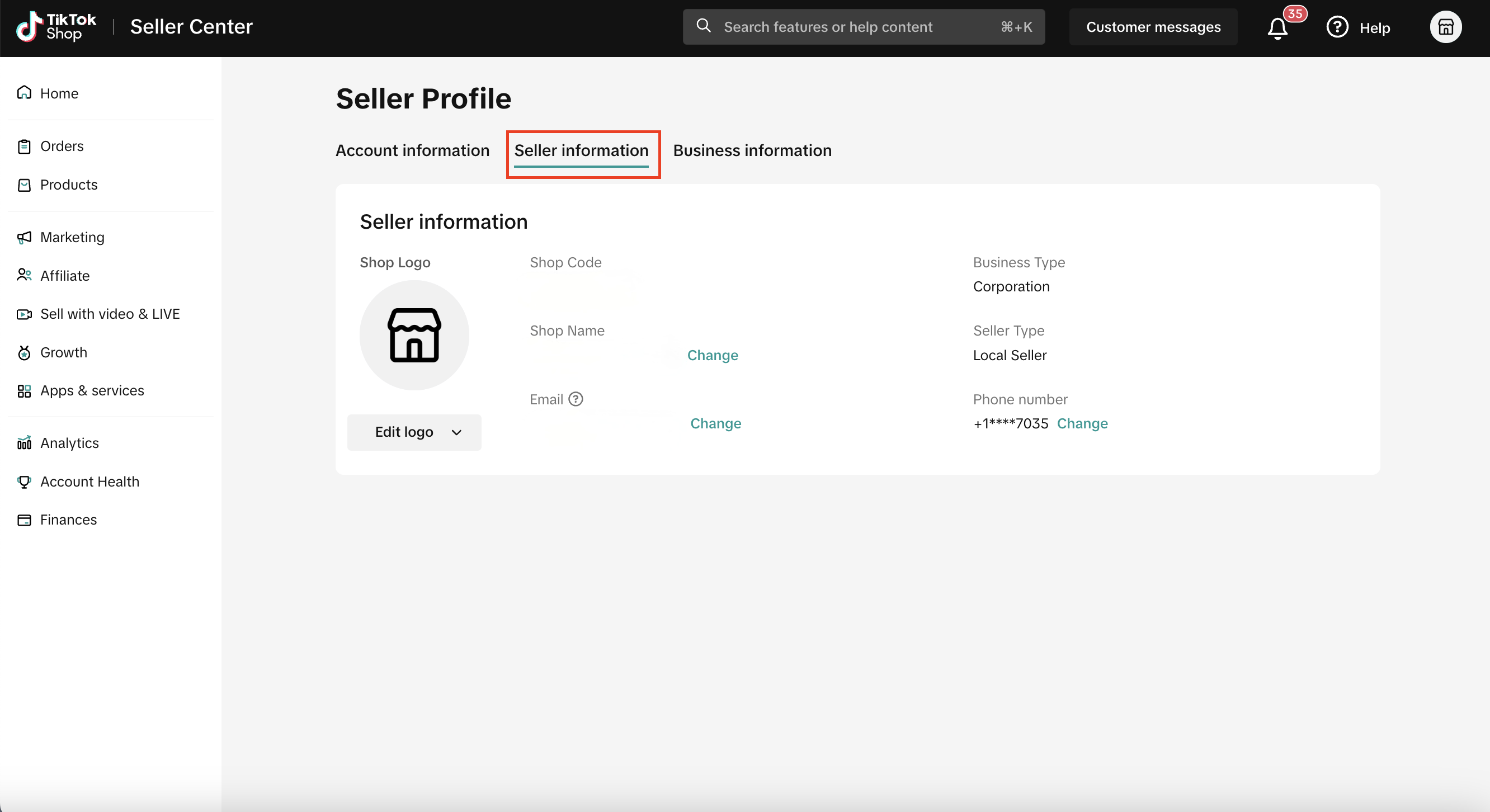
Business Information
- You can view your Identity Number, Business Owner Name and their Date of birth here.
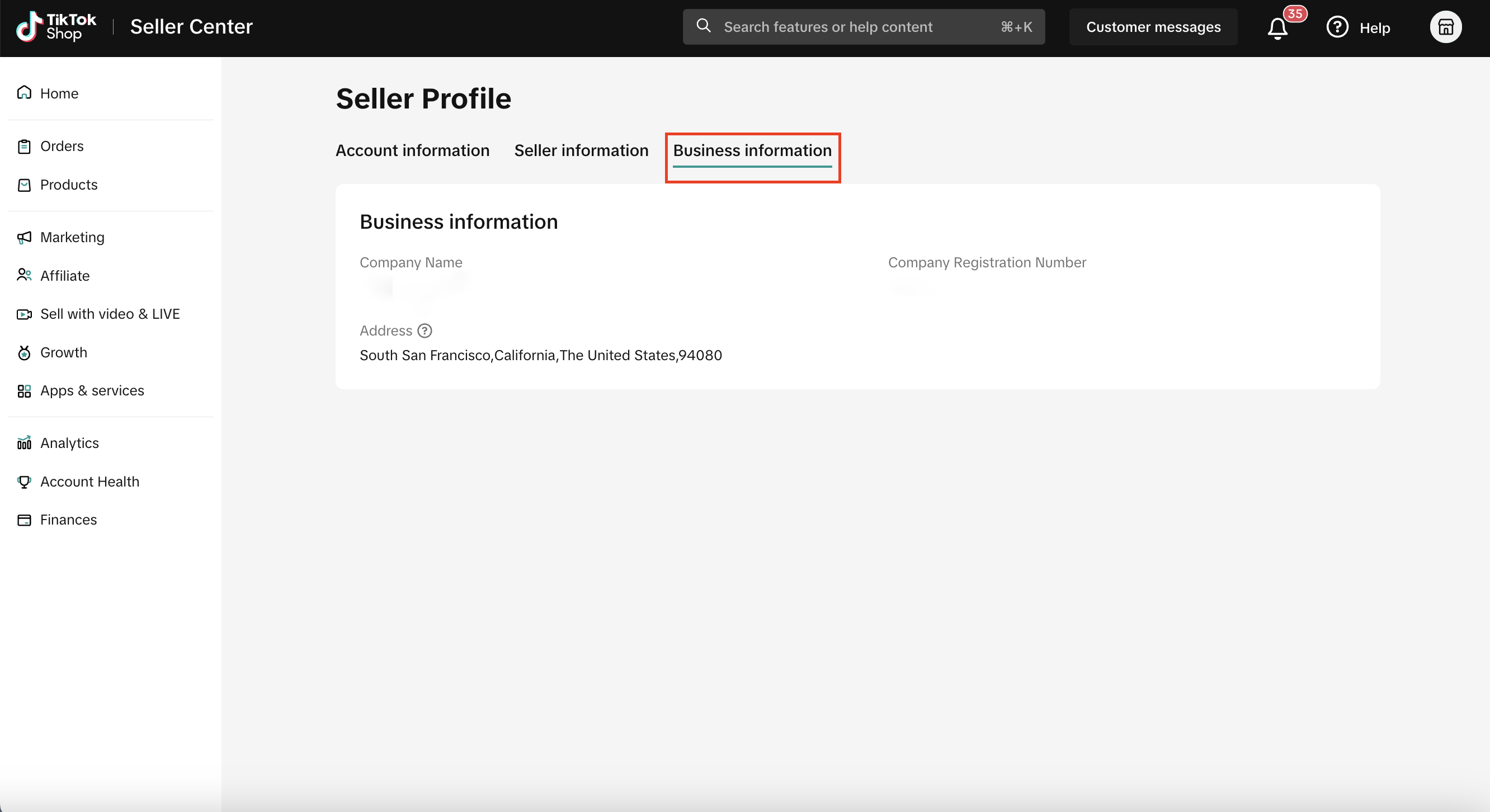
Account Settings
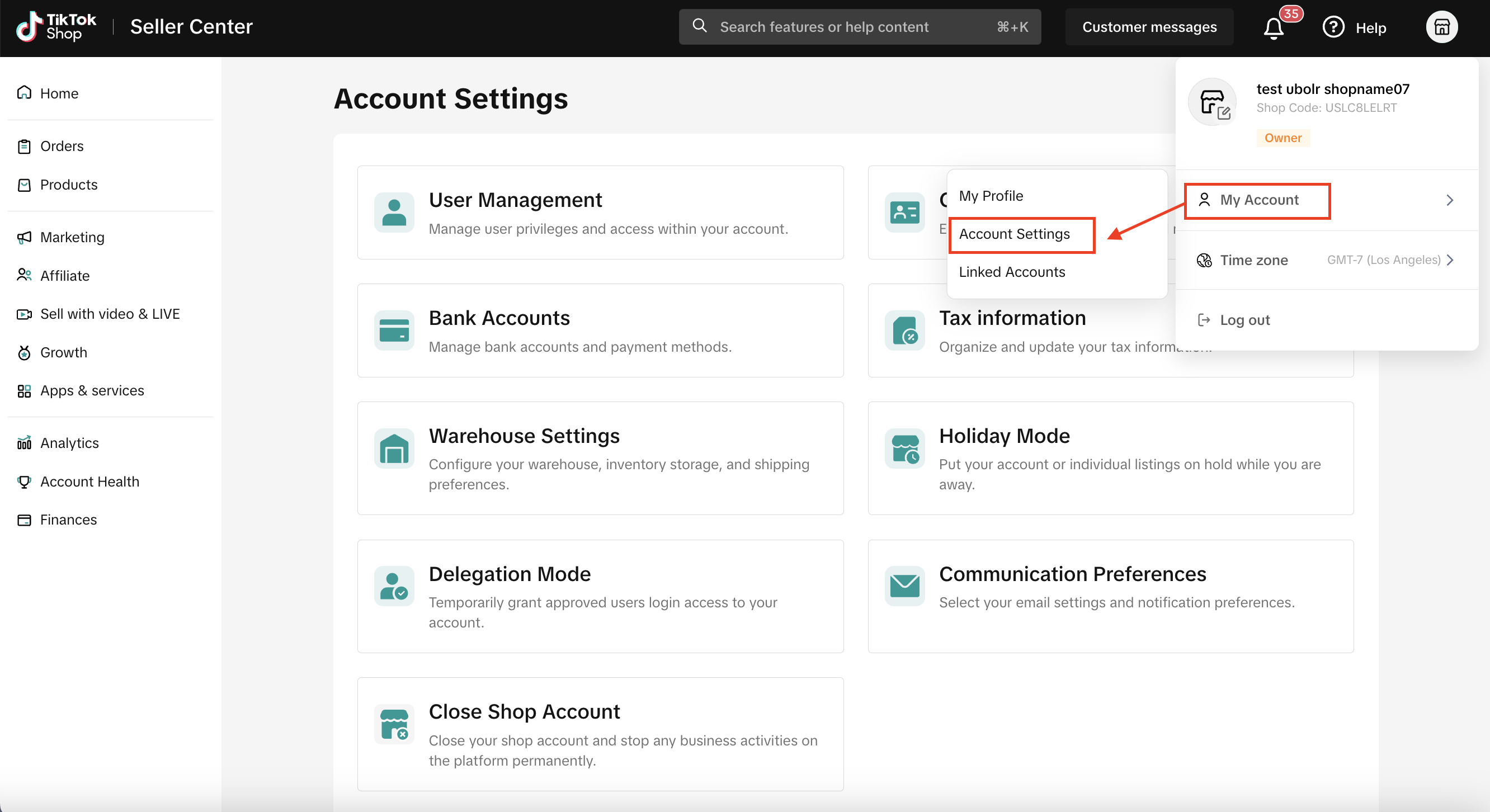
User Management
- Entrance: Seller Center -> Account Settings -> User Management.
- Details on how to use User Management please refer to this article.
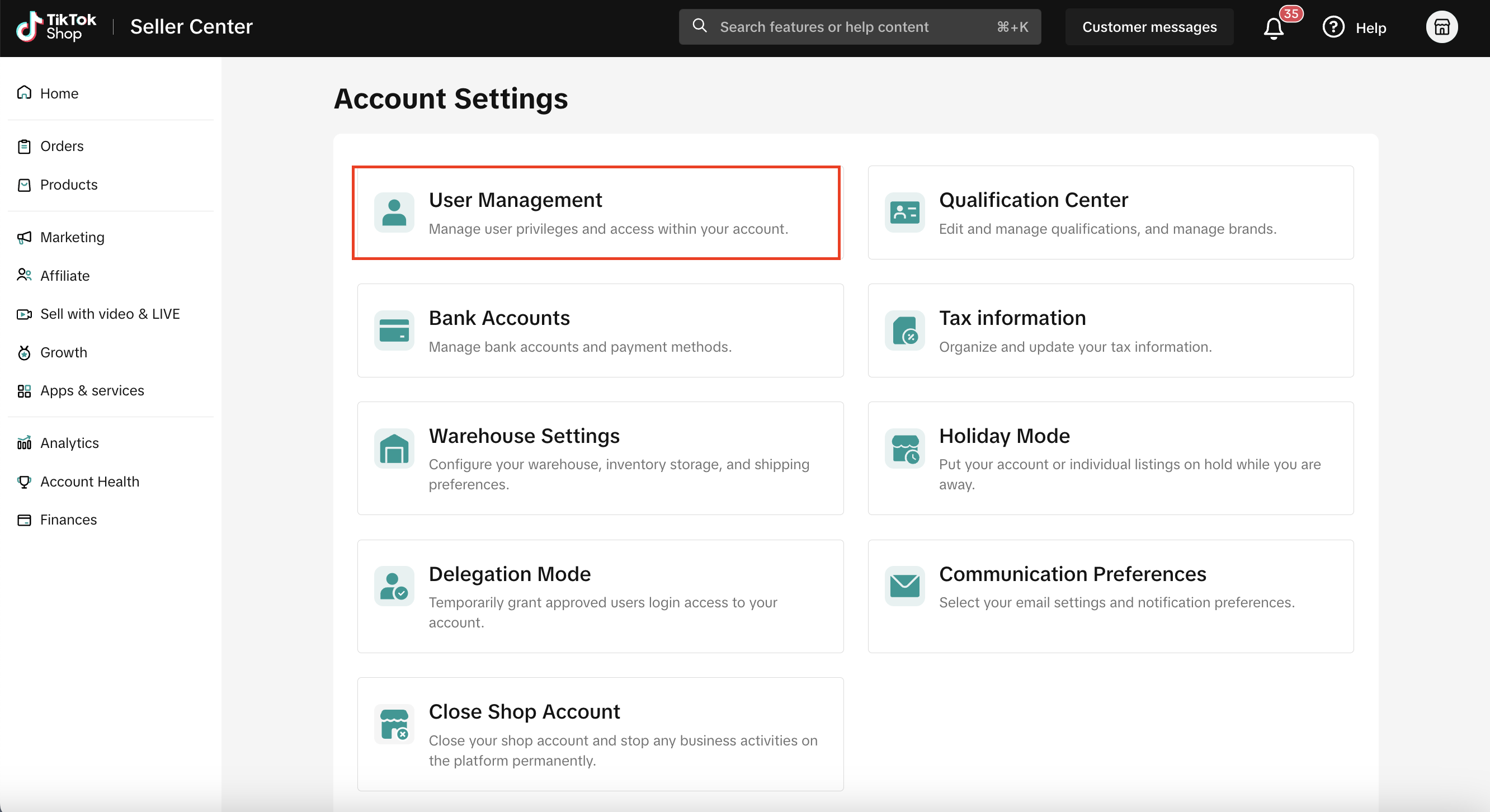
Brands
- You can manage all brands you added and add more on this page.
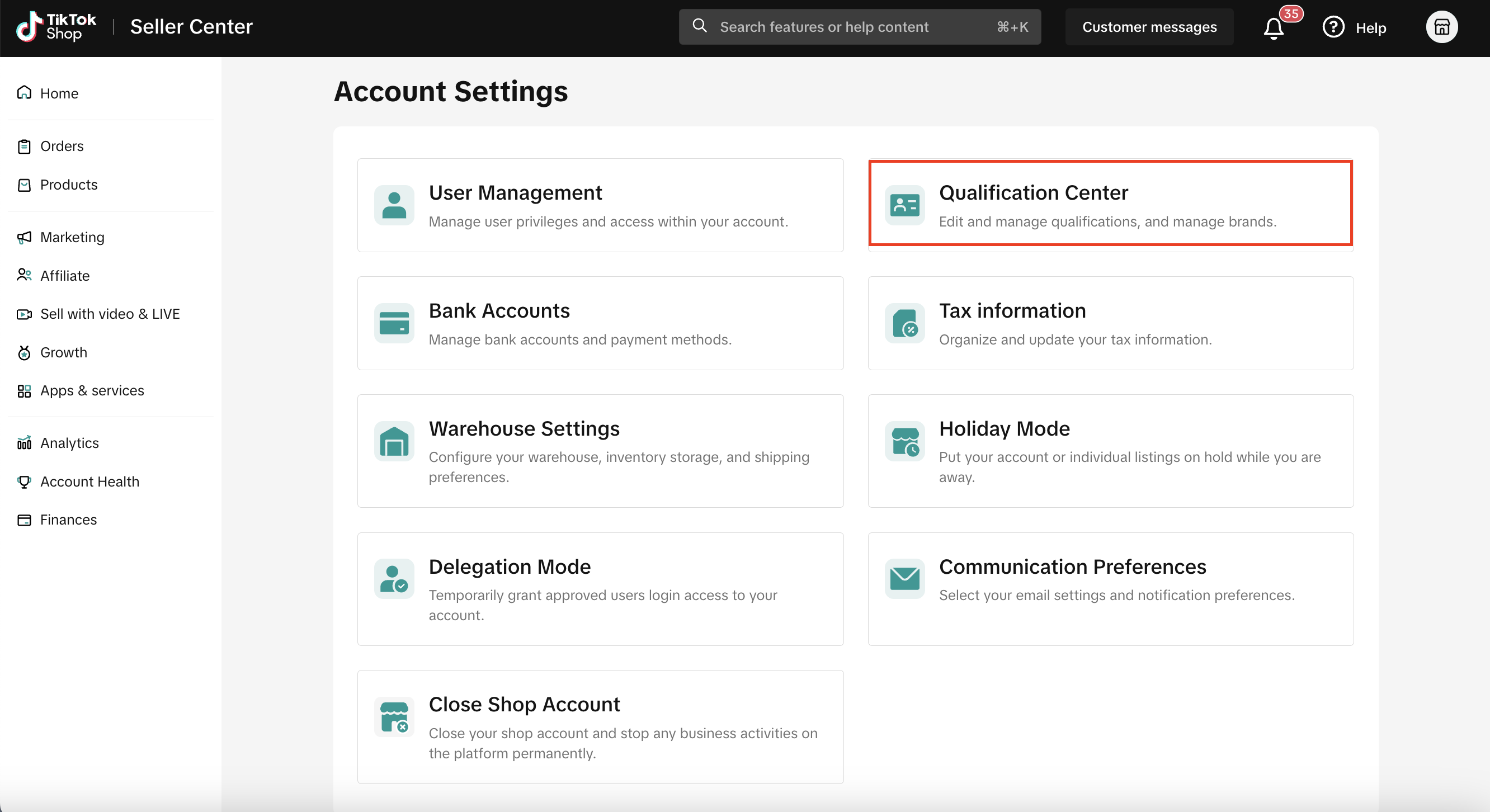
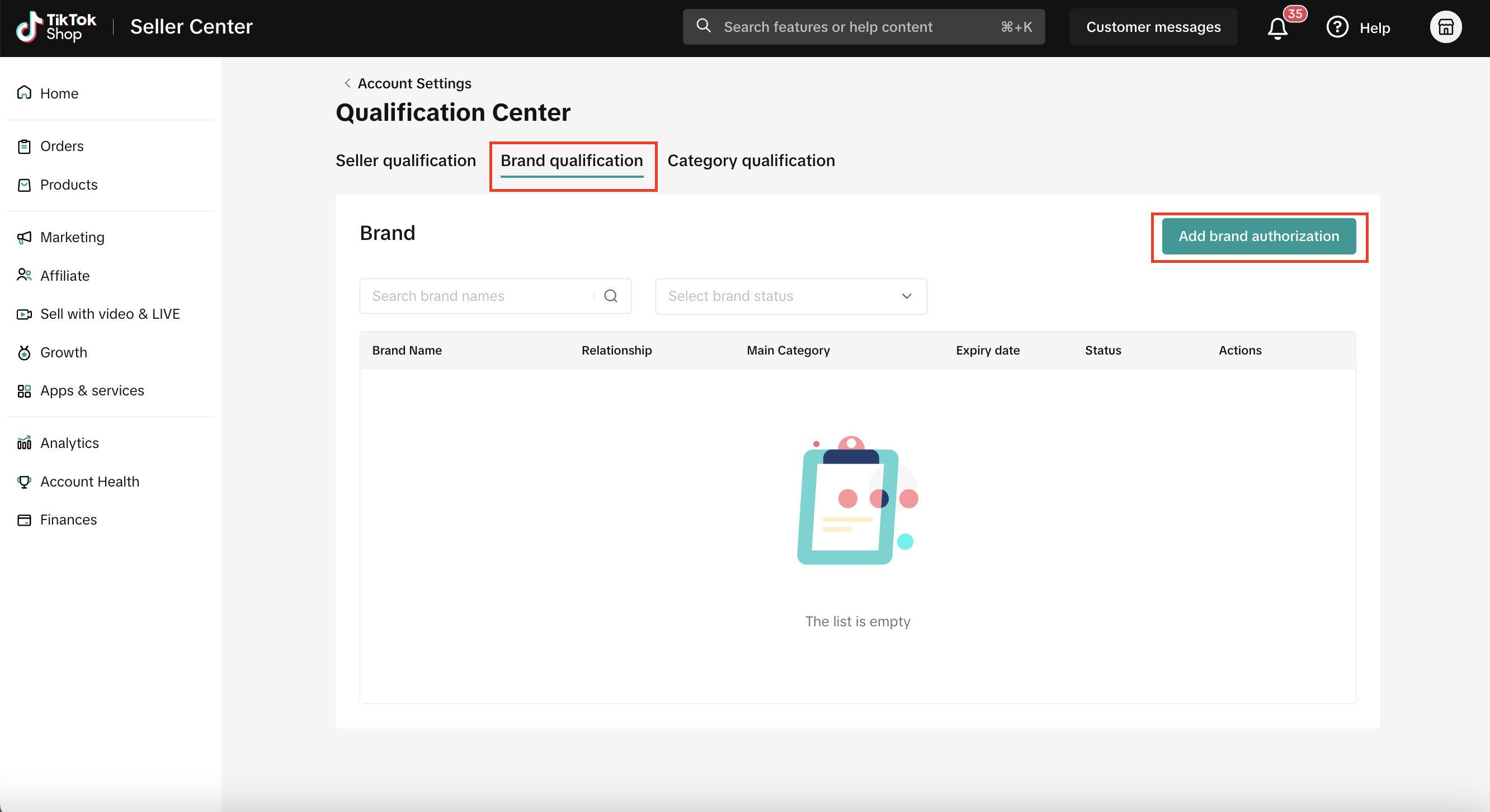 Step 1: Select My Account -> Account Settings -> Qualification Center -> Brand Qualification -> Add brand authorization Step 2: Select Your Type of Authorization
Step 1: Select My Account -> Account Settings -> Qualification Center -> Brand Qualification -> Add brand authorization Step 2: Select Your Type of Authorization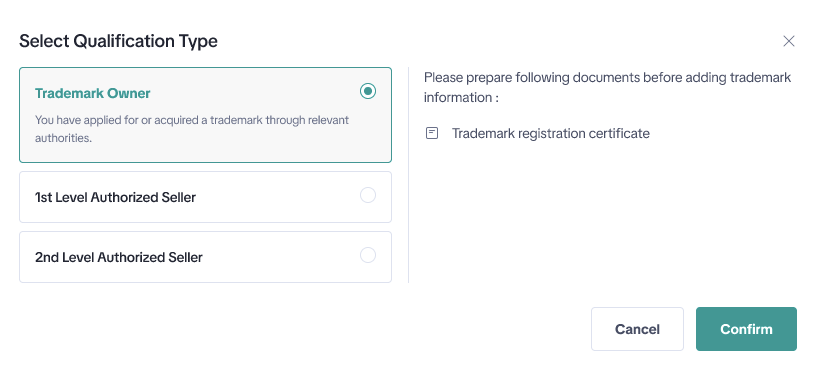
- Required: Trademark certificate number
- First-Level Authorized Seller: TikTok Shop registrant received letter of authorization from trademark registrant.
- Required : Level 1 letter of authorization.
- Second-Level Authorized Seller: TikTok Shop registrant received letter of authorization from 1st Level Authorized Seller.
- Required : Level 1 letter of authorization, and level 2 letter of authorization document
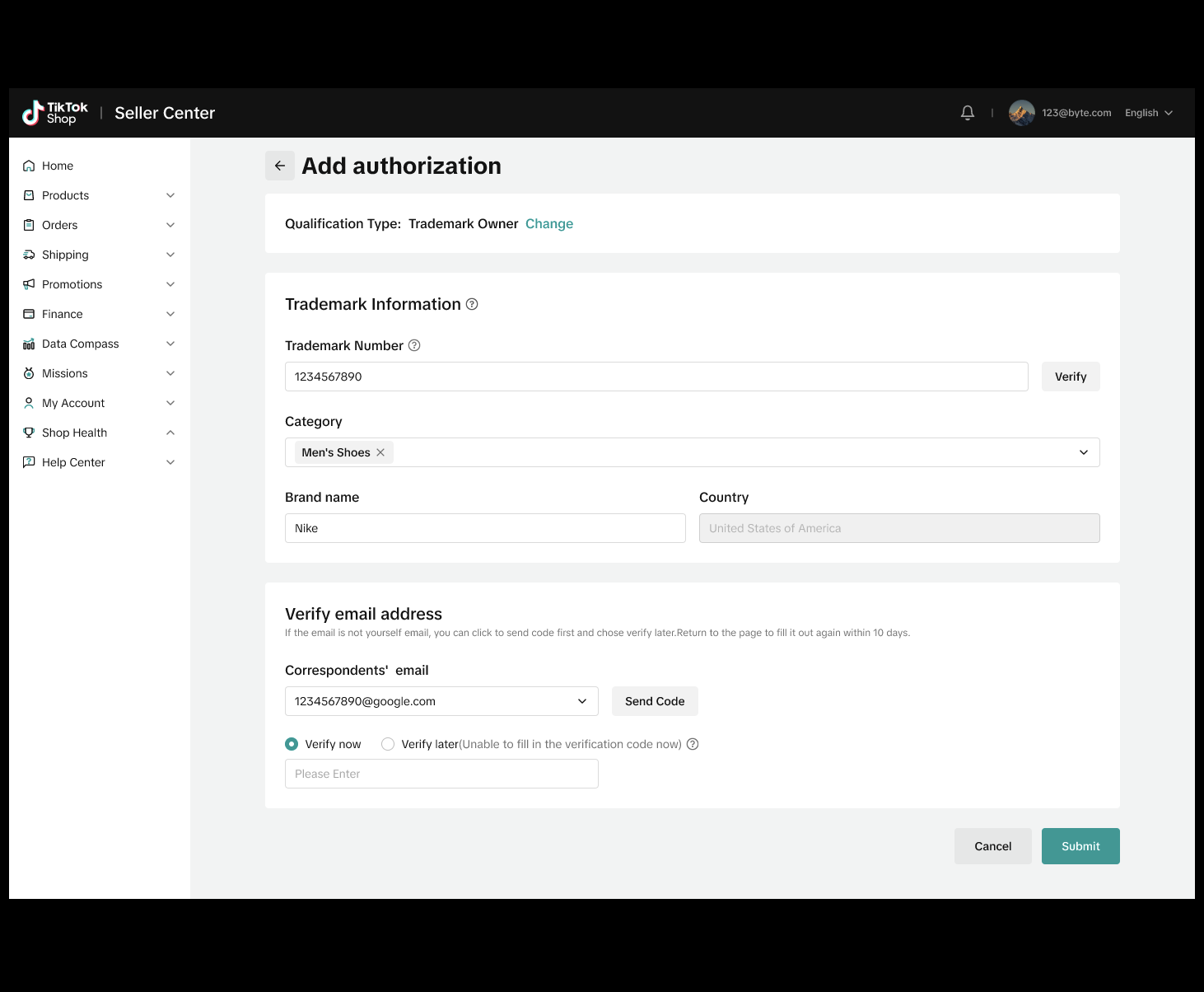
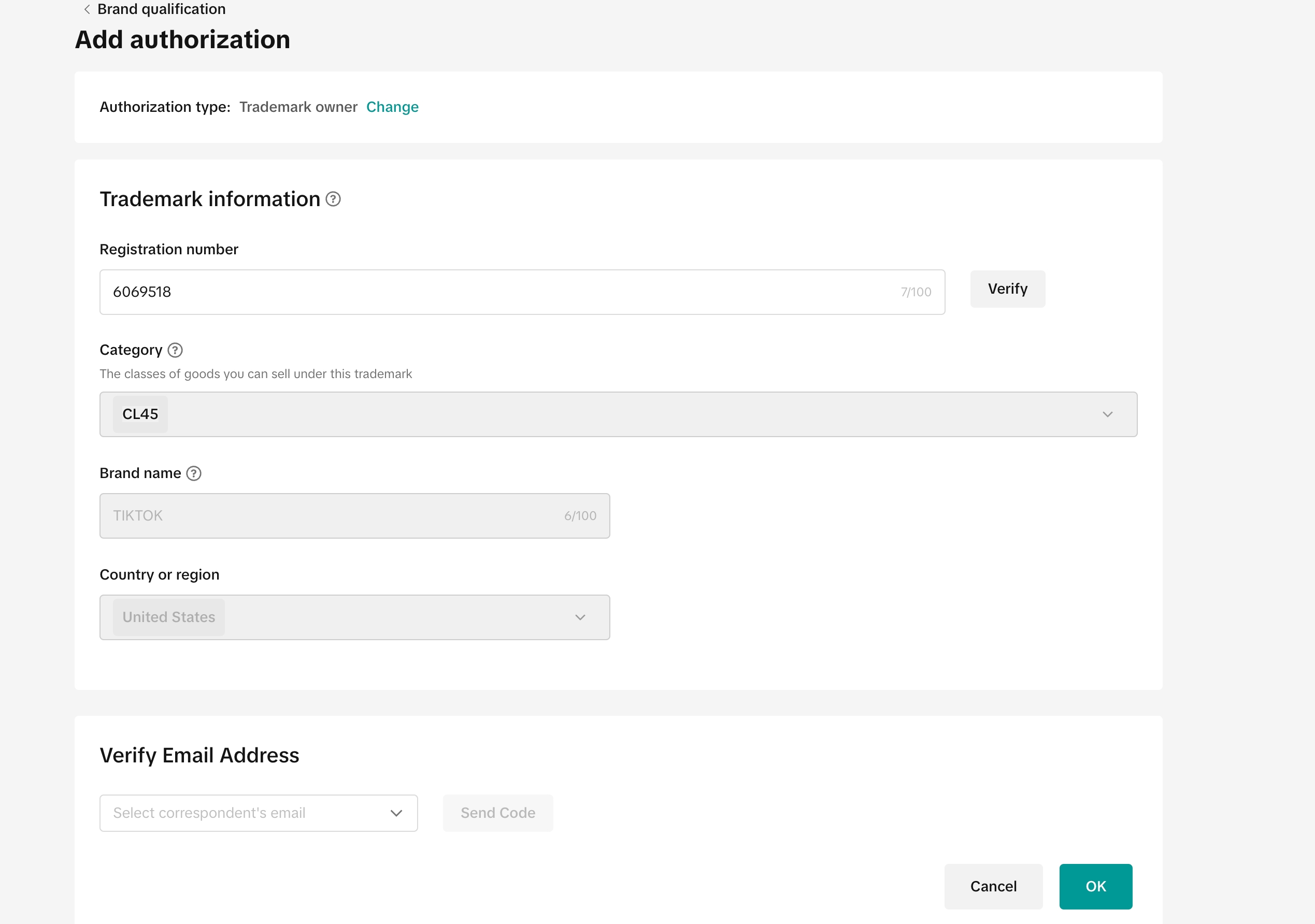
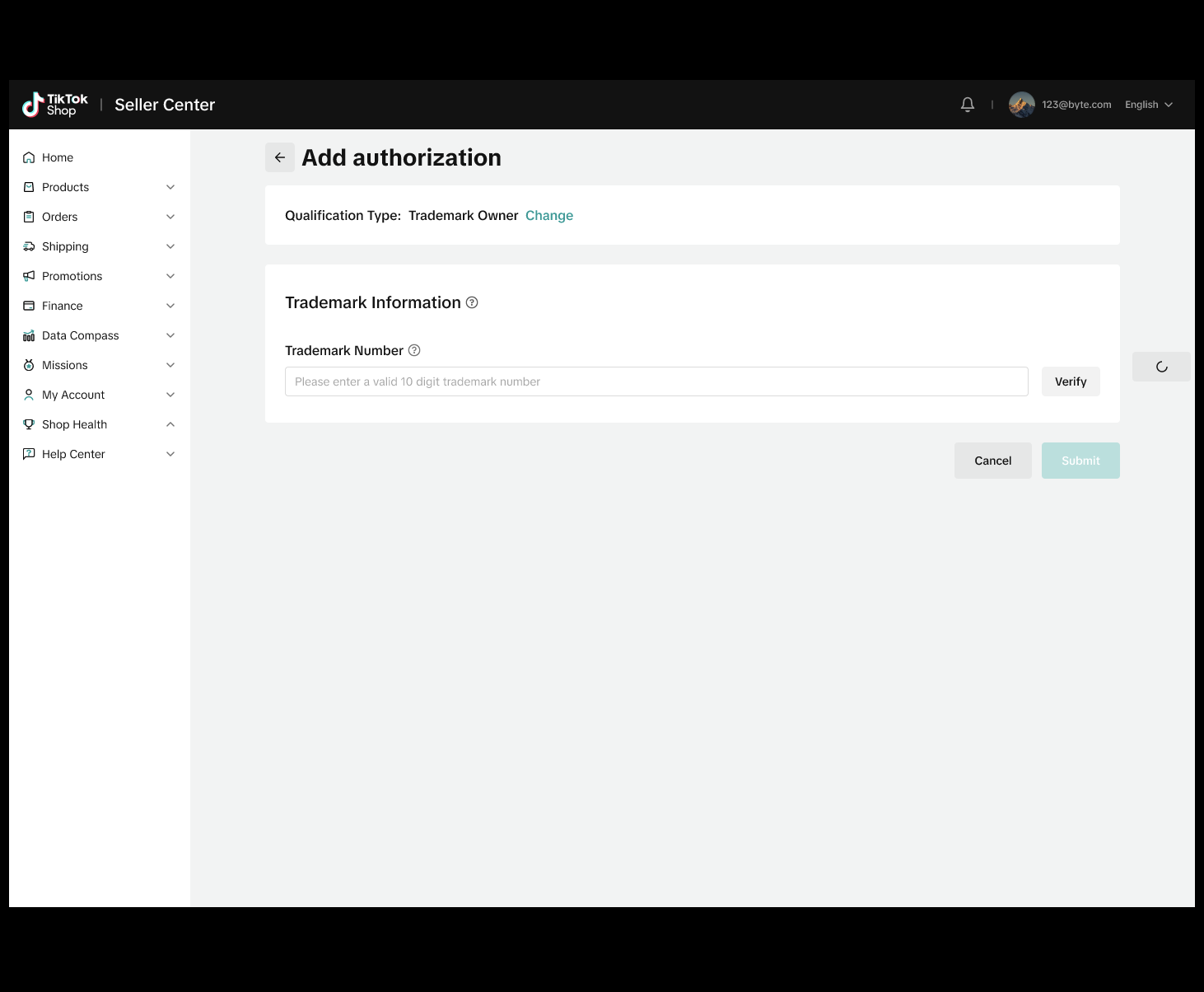
- Enter a valid 10-digit trademark number in the Trademark Number field and select verify.
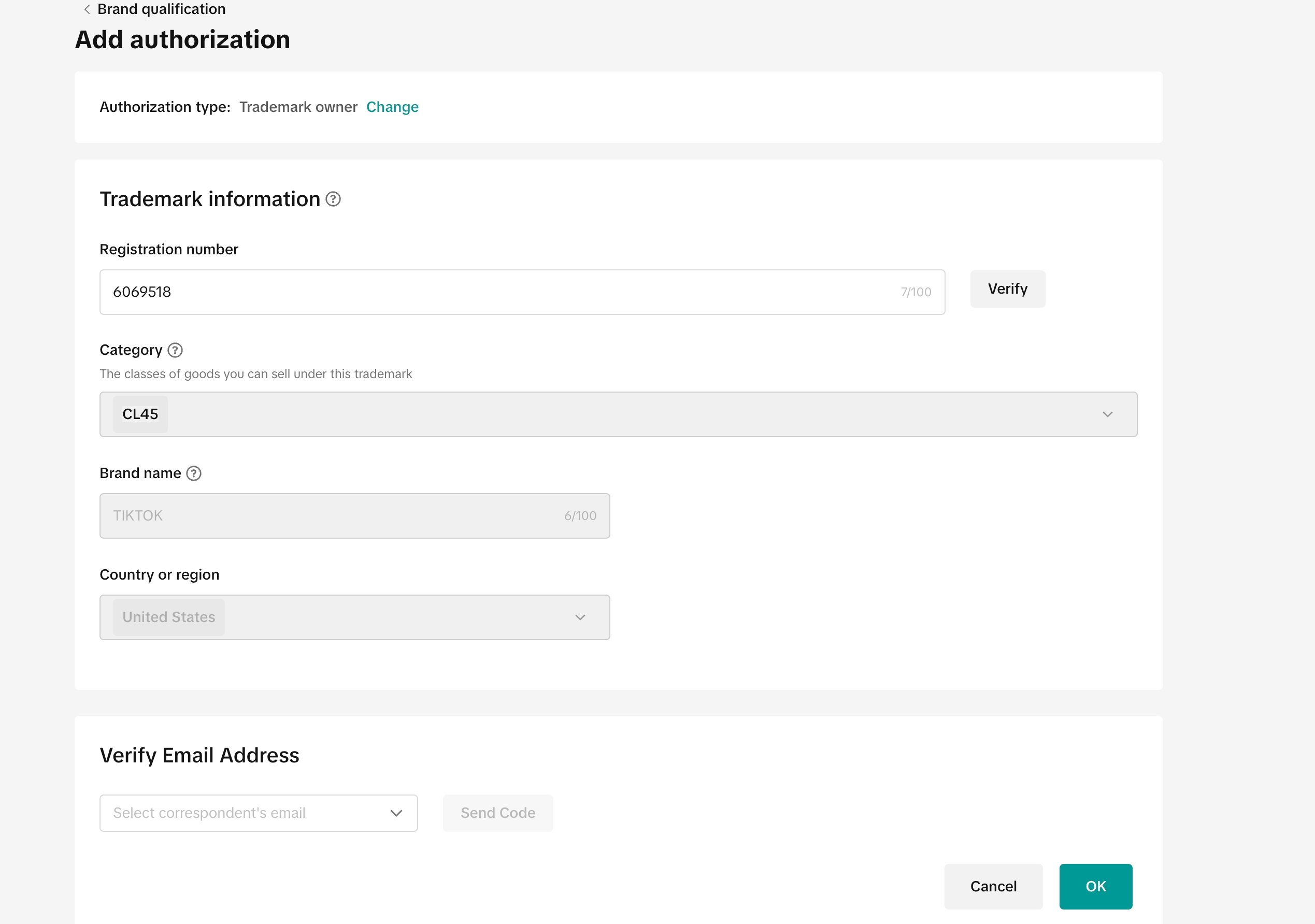
- Once the trademark has been verified, validate the information within Category, Brand Name, and Country in the Trademark Information section is correct.
- In the "Verify email address" section, select the correspondent's email from the dropdown menu. The correspondent is usually the attorney on record.
- Selecting the Send Code option will require you to input the verification code sent to the selected email address.
- You can also delay the verification submission form by selecting the "Verify later" option.
- Note: This will require you to obtain the verification code information within 10 days. You must return to this submission page to fill in the verification code in order to complete the trademark submission.
- Click "Submit" once all information has been provided.
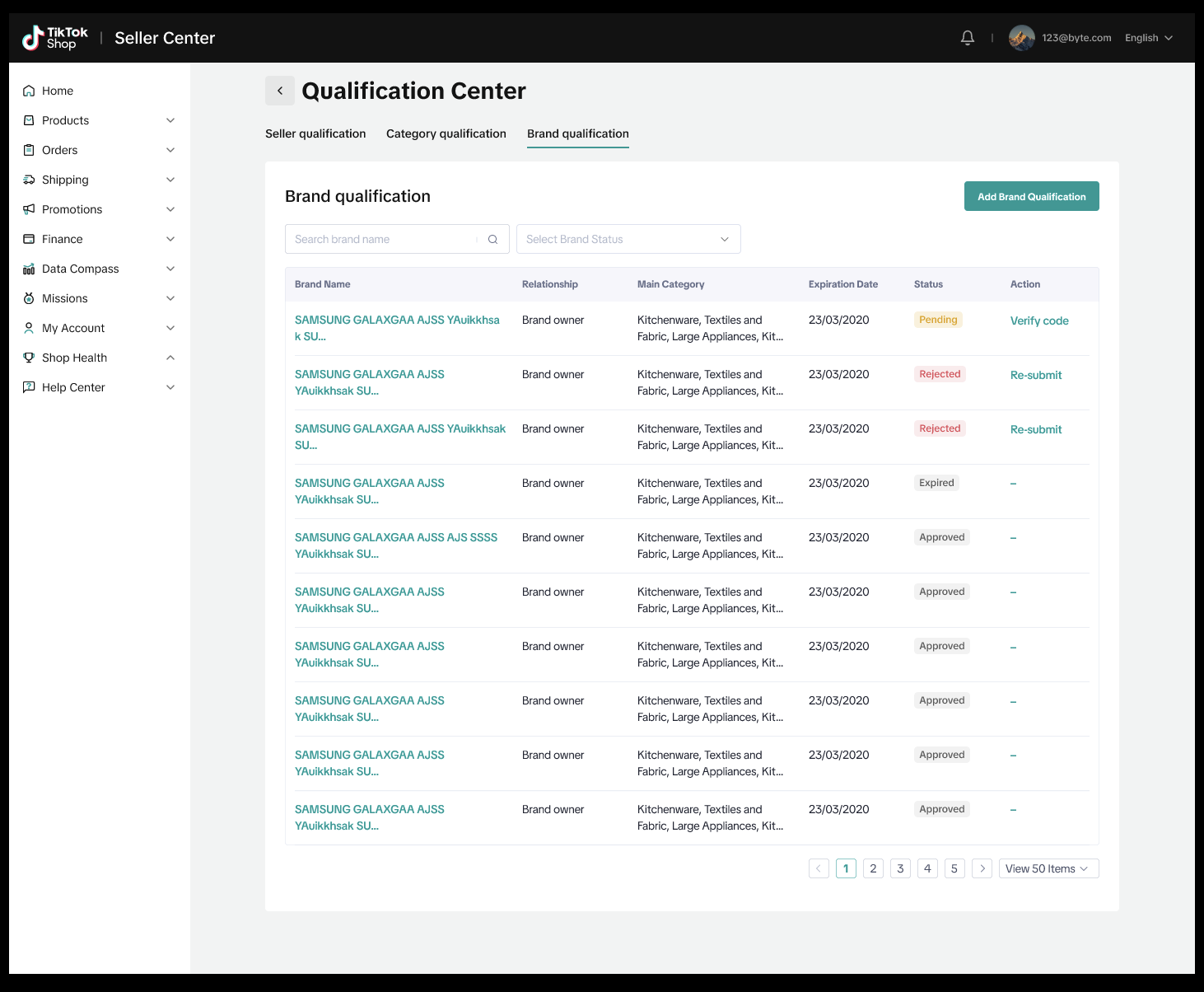
- Once the trademark has been submitted, you will see a Pending status on the Brand Qualification page.
- If you selected the "Verify later" option, you will see a Pending status with the action to "Verify code".
- If your trademark has been rejected, you will need to resubmit the trademark for verification.
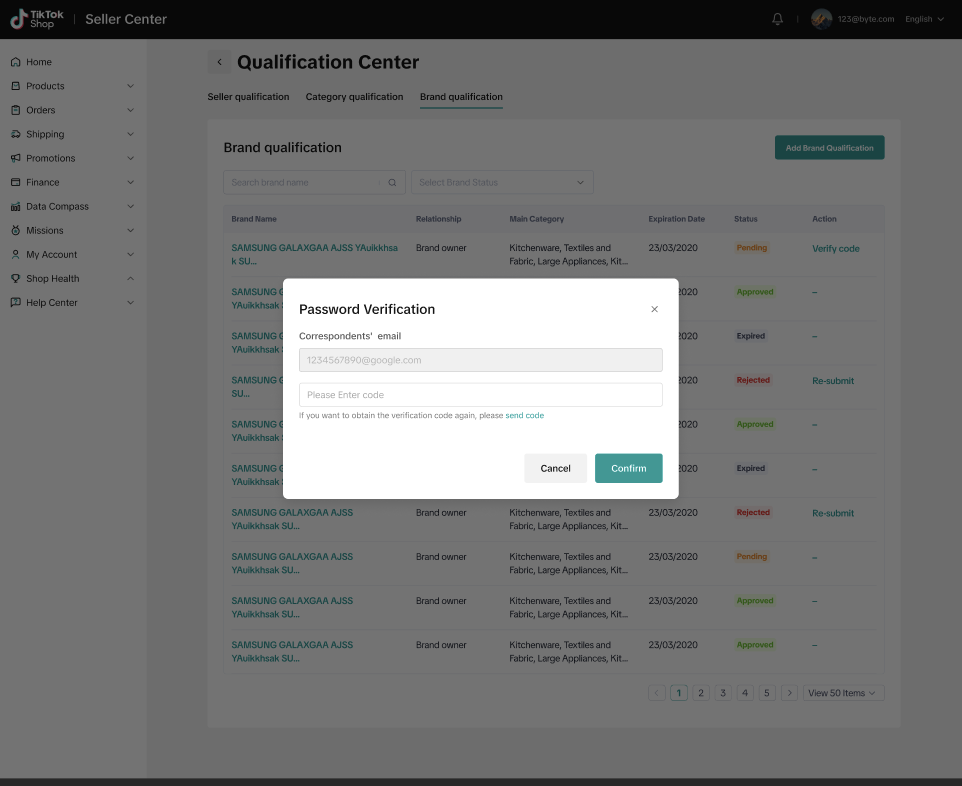
- A Password Verification pop-up will appear. The correspondent's email provided during the Brand Authorization submission process will be displayed.
- Enter the code and select confirm.
- If you did not receive the code, select the send code option to resend.
- Input the Brand Information by providing the:
- Brand name
- Country or region
- Category
- Letter of Authorization issuer contact email
- In the first-level authorization section, provide the expiry date of the letter of authorization and upload a copy of the letter.
- Click OK once all fields have been completed.
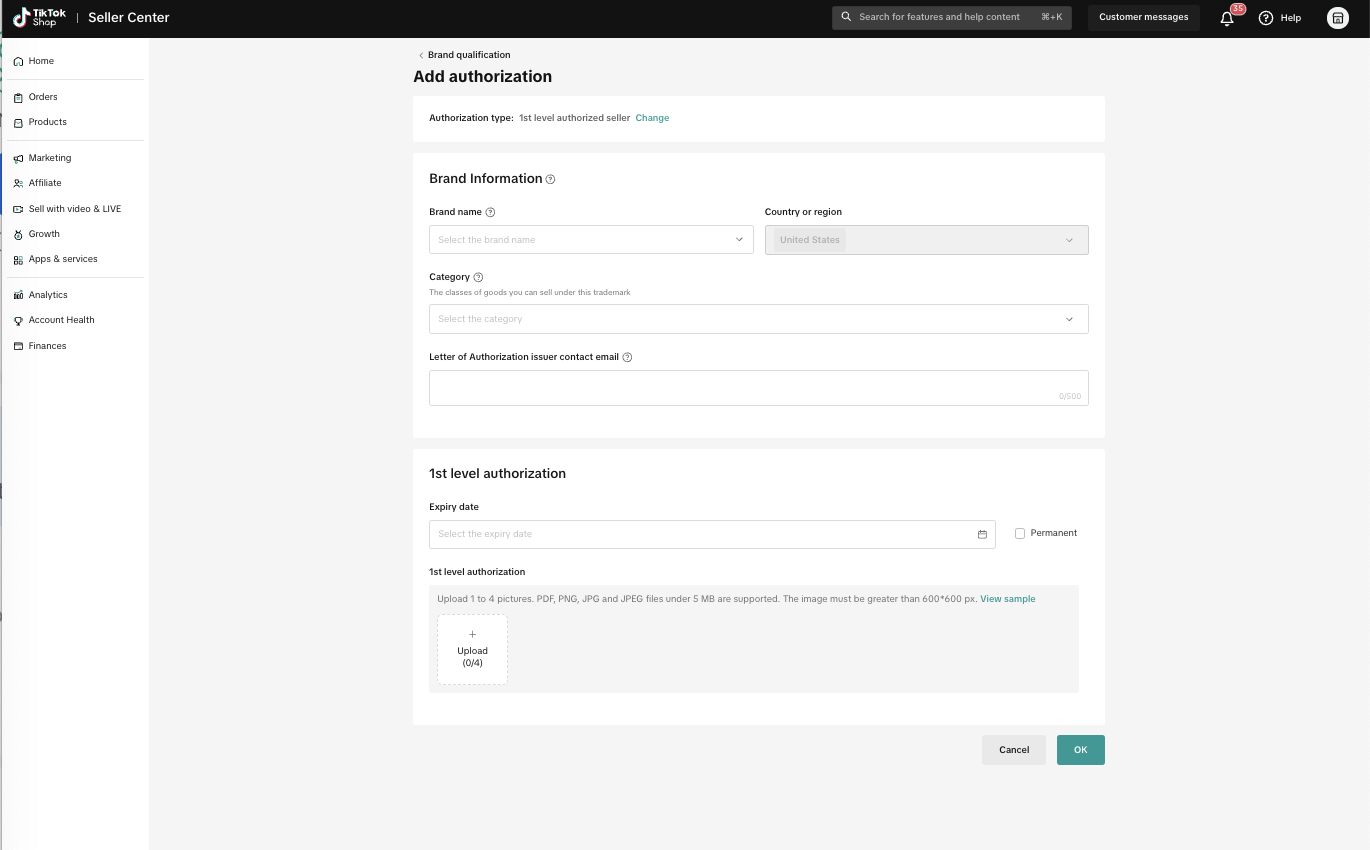
- Both the first- and second-level letters of authorization are required.
- Input the Brand Information by providing the:
- Brand name
- Country or region
- Category
- Letter of Authorization issuer contact email
- In the first-level authorization section, provide the expiration date and upload a copy of the document.
- If there is no expiration date specified on the letter of authorization, select "Permanent"
- In the second-level authorization, provide the expiration date and upload a copy of the document.
- If there is no expiration date specified on the letter of authorization, select "Permanent"
- Click OK once all fields have been completed.
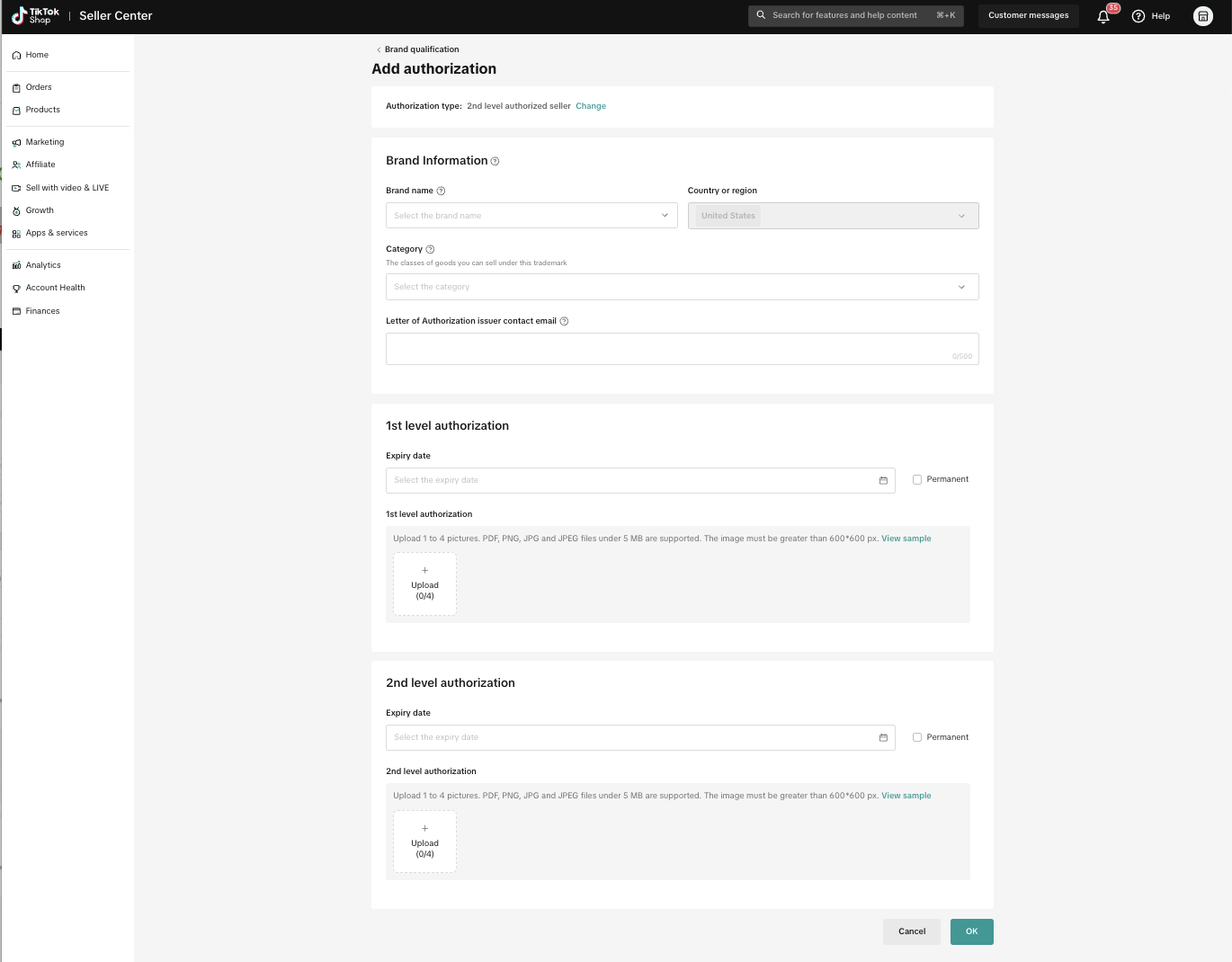
Bank Accounts
You can view and manage your settlement account on this page. For more information please refer to:https://shop-academy-us.tiktok.com/university/essay?knowledge_id=10014543&role=1&identity=1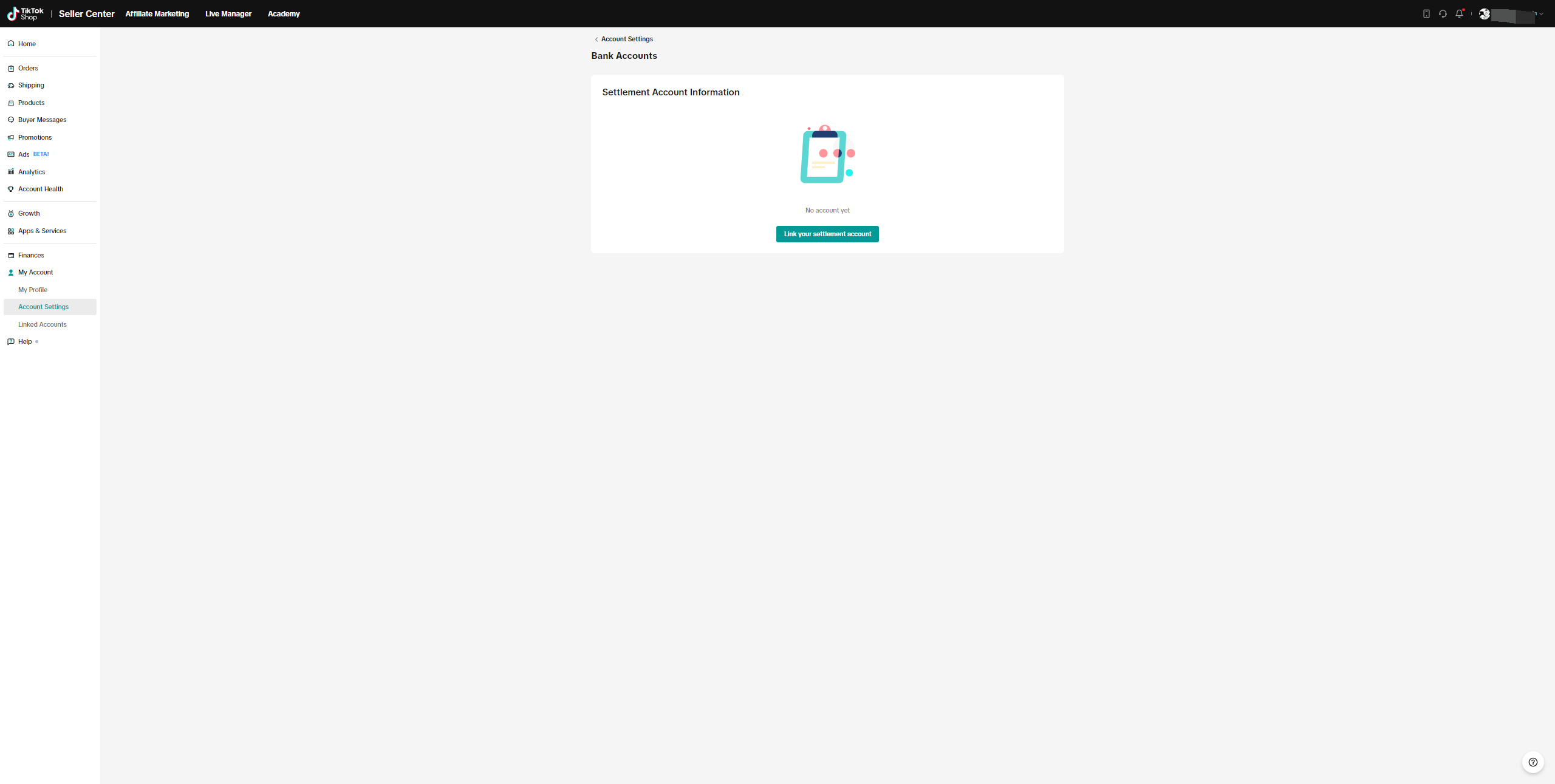
Taxes
You can view and manage your tax information on this page.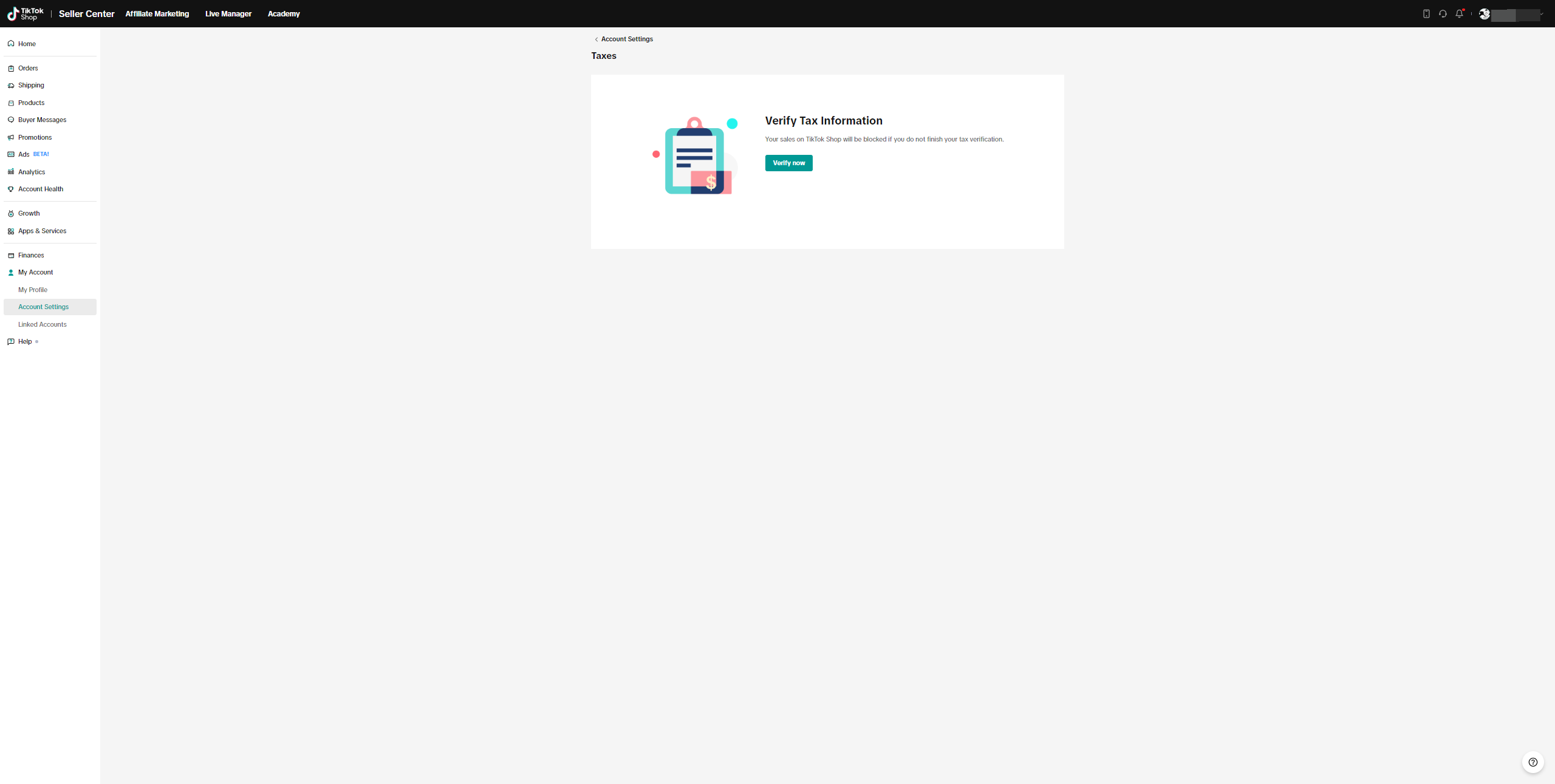
Warehouse Settings
- You can view and manage your warehouse and pickup address on this page. For more information, please refer to this article.
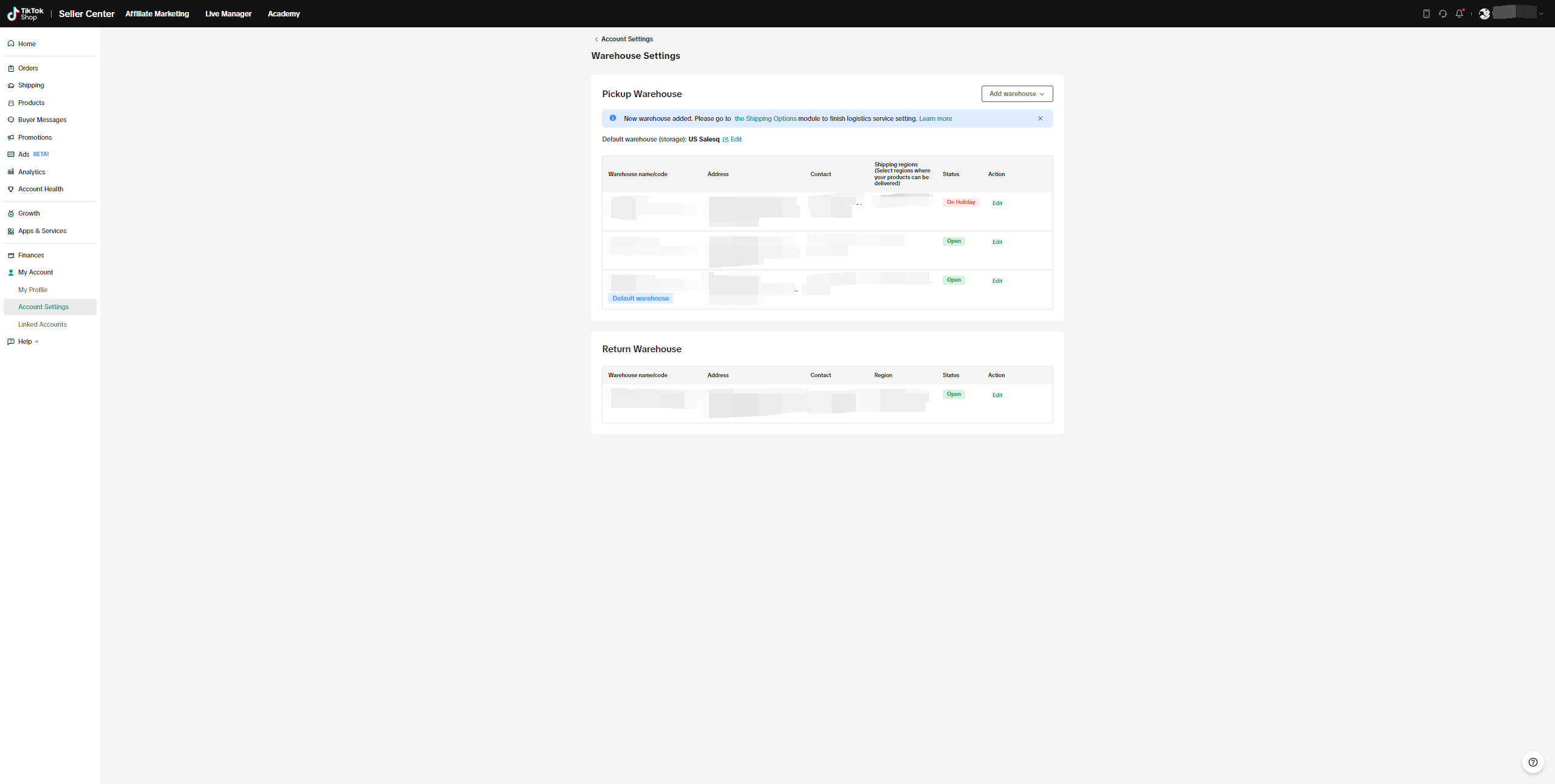
Holiday Mode
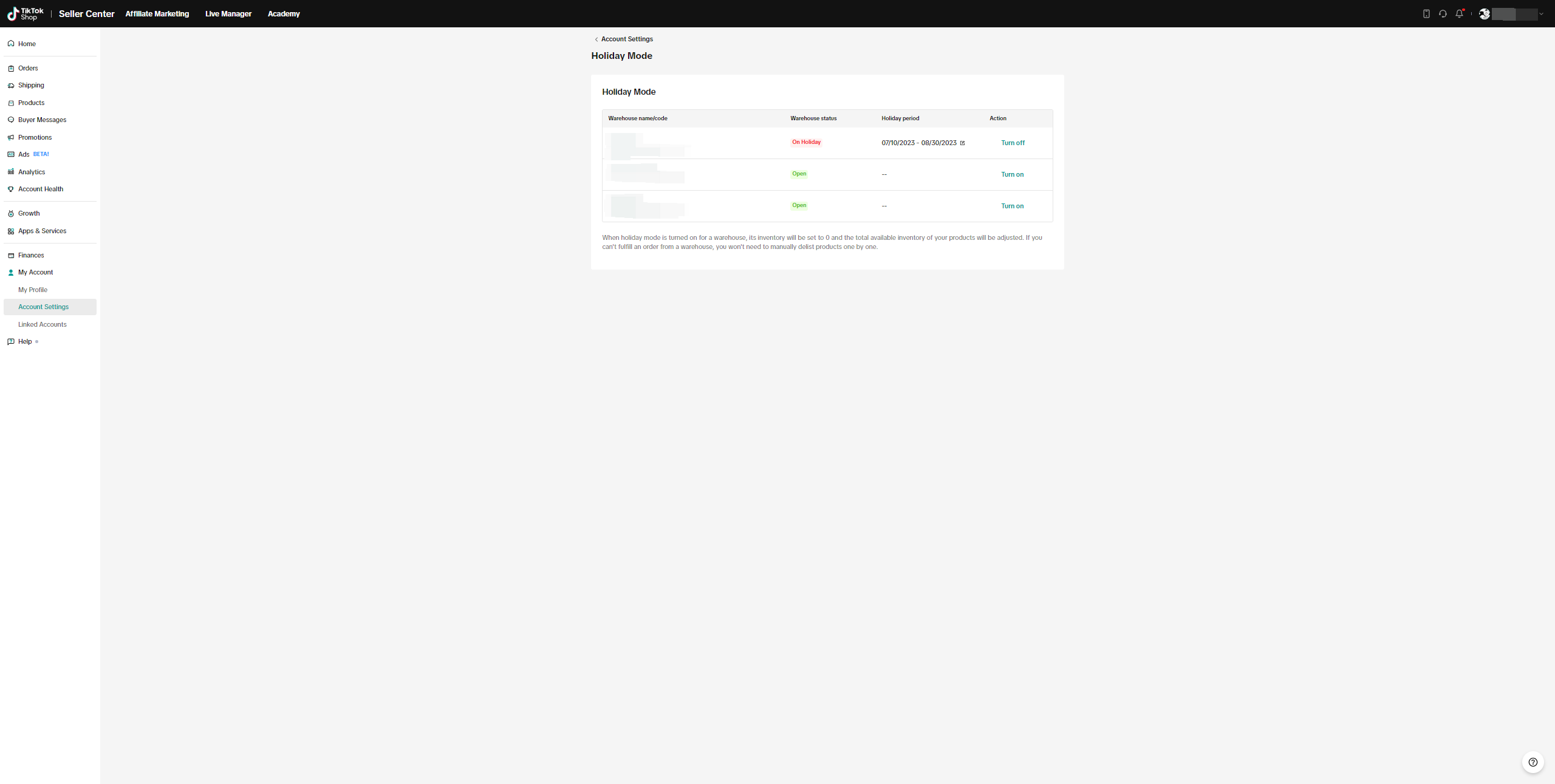
- To learn about how to set up holiday mode, please refer to the "How to Enable Holiday Mode for Warehouse" section in this article.
Delegation Mode
Please refer to this article for more information.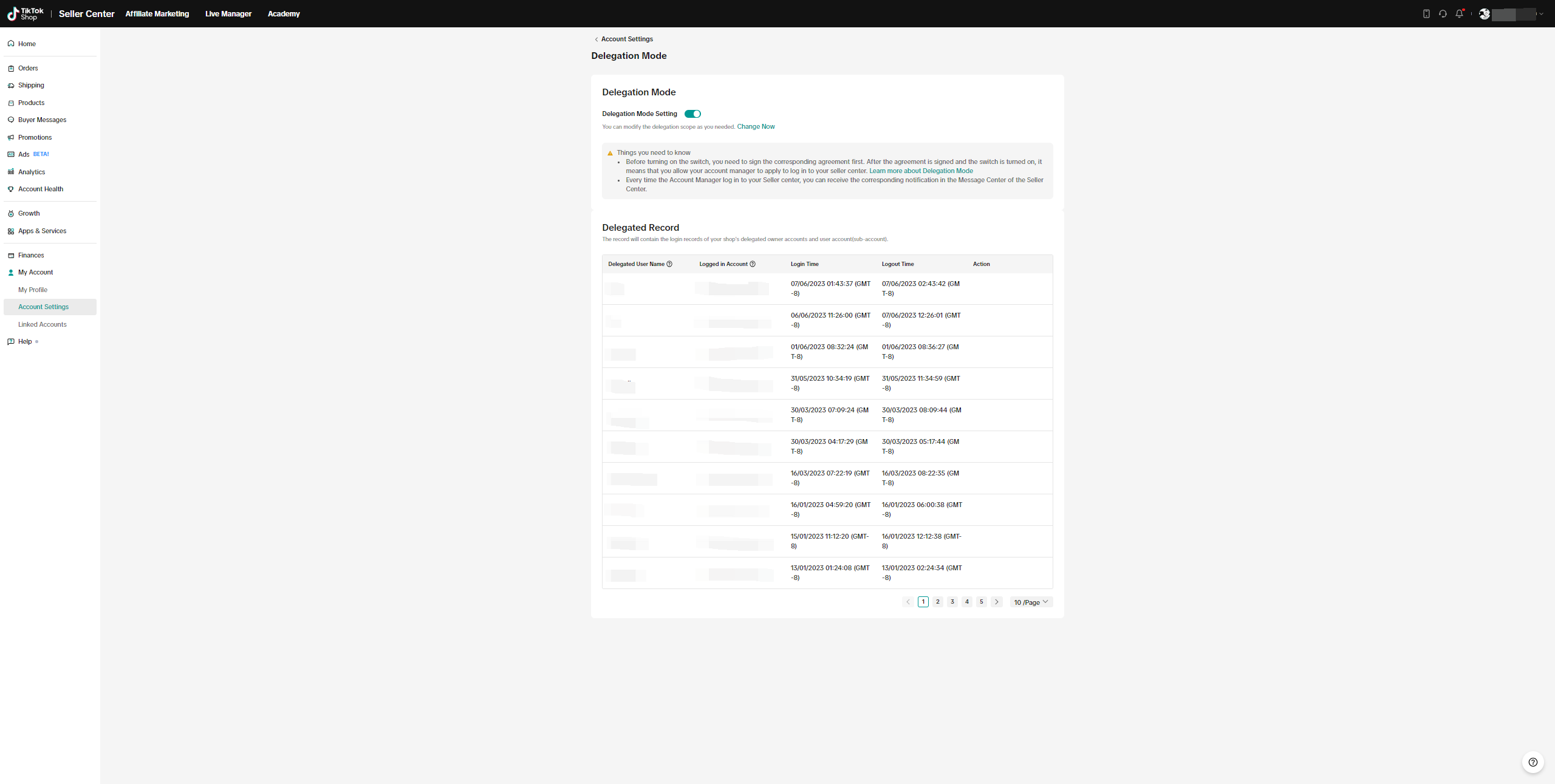
Communication Preferences
By customizing the message subscriptions of your accounts, you can better manage the messages and get informed more efficiently. Go to My Account > Account Settings > Communication Preferences and click Edit, and you can modify all the subscriptions for the user accounts of your shop.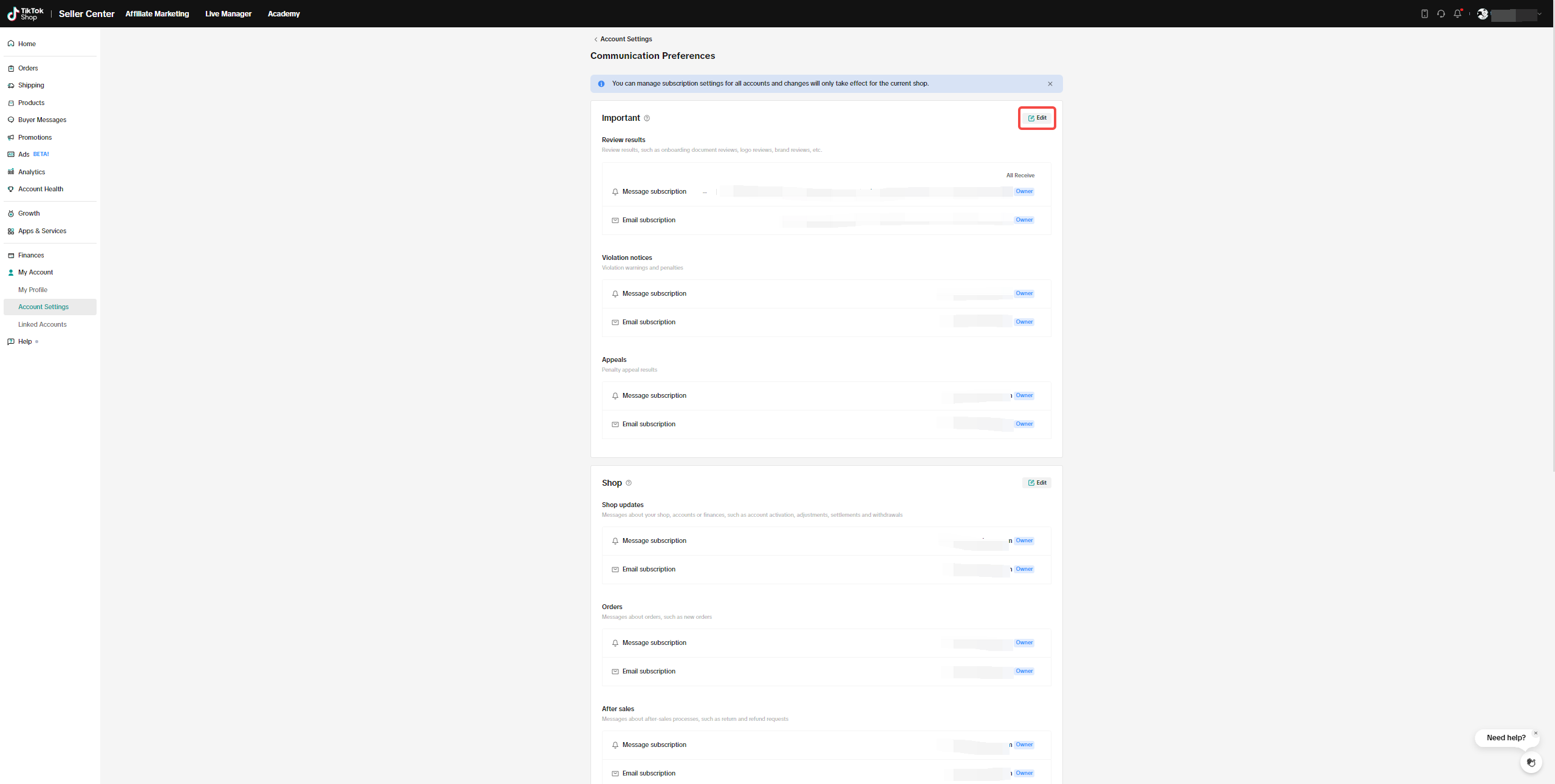 Select your accounts to subscribe or unsubscribe to a specific type of message, and confirm your choices by clicking Save. The changes will take effect in your current shop.
Select your accounts to subscribe or unsubscribe to a specific type of message, and confirm your choices by clicking Save. The changes will take effect in your current shop.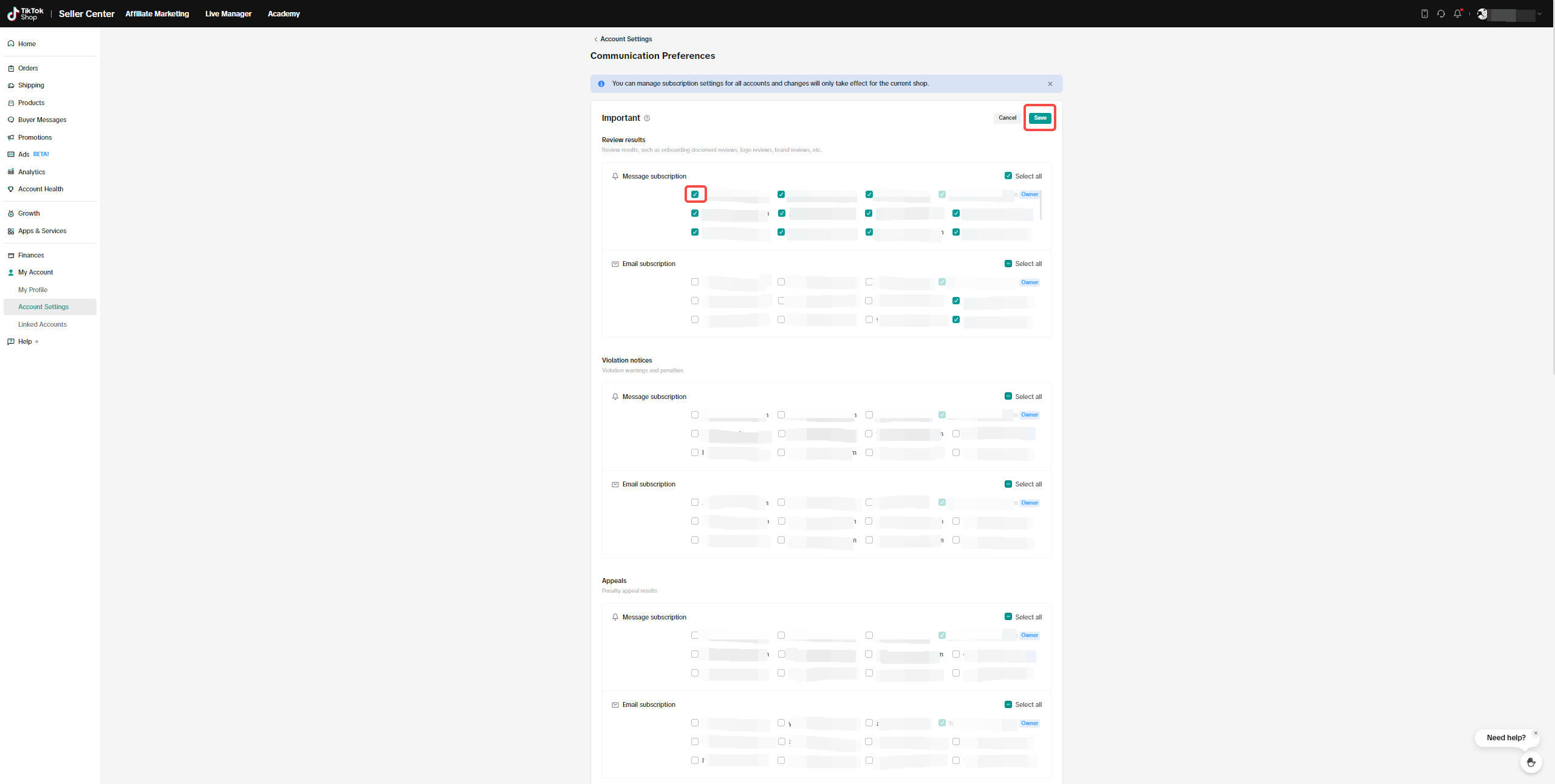 Types of Important and Shop are non-marketing messages, so the main account can not unsubscribe these types of messages. Type of Announcement are marketing messages, both main account and sub-accounts can unsubscribe if you don't want to receive this kind of message.
Types of Important and Shop are non-marketing messages, so the main account can not unsubscribe these types of messages. Type of Announcement are marketing messages, both main account and sub-accounts can unsubscribe if you don't want to receive this kind of message. Message Types
- Important
- Review results - messages about review results, such as onboarding document reviews, logo reviews, brand reviews, etc.
- Violation notices - messages about violation warnings and penalties
- Appeals - messages about penalty appeal results
- Shop-related
- Shop updates - messages about your shop, accounts or finances, such as account activation, adjustments, settlements and withdrawals
- Orders - messages about orders, such as new orders
- After sales - messages about after-sales processes, such as return and refund requests
- Announcements
- Campaigns - messages about promotions, campaigns and incentive policies
- New features - messages about new features or feature modification updates
- Rules - messages about rule changes
- Seller growth - messages about how to grow your business, such as market reports, new user guides and resources, and educational materials such as how to start livestreaming and promote sales
Linked TikTok Accounts
For more information about linking TikTok Accounts, please refer to- Official Account: https://shop-academy-us.tiktok.com/university/essay?knowledge_id=10012412&role=1&identity=1
- Marketing Account: https://shop-academy-us.tiktok.com/university/essay?knowledge_id=10012414&role=1&identity=1

You may also be interested in
- 7 lessons
Setting up Your Shop
This module equips sellers with the essential knowledge to establish their TikTok Shop and manage th…

How To Access User Management
Overview User Management is where you add staff to your shop management and assign them role(s) with…
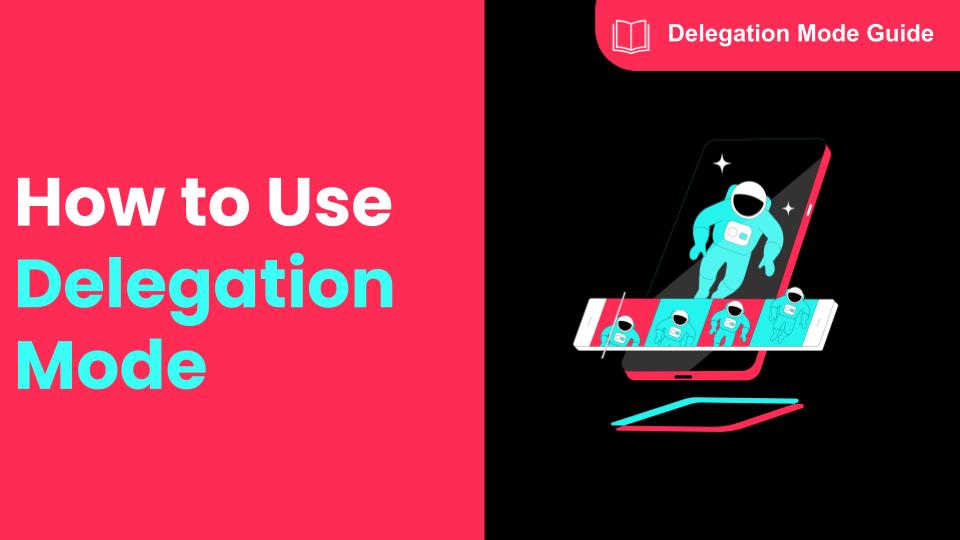
How To Use Delegation Mode
This article will guide you through the what and how of delegation mode. Feature Overview The Dele…
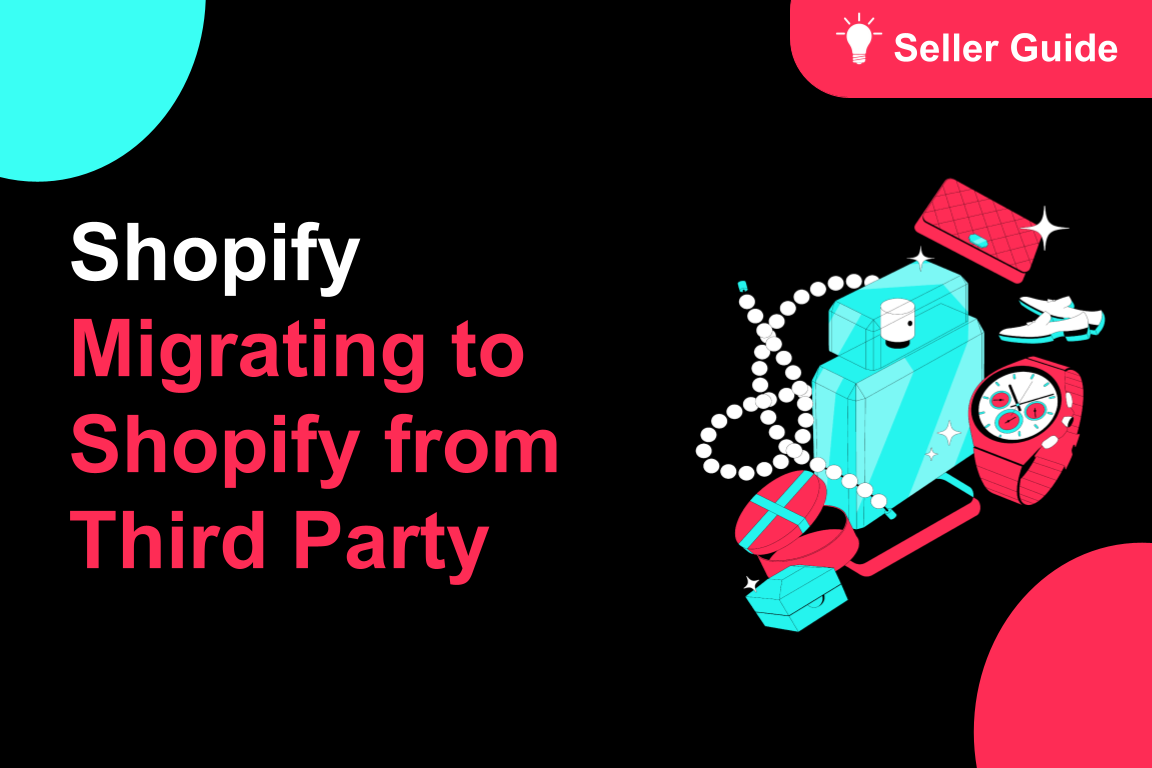
TikTok for Shopify: Migrating to Shopify from Third Party
This guide is designed to assist sellers in smoothly transitioning from third-party applications to…

TikTok Shop Official Account Rights and Rules Upgrade
What is TikTok Shop Official Account? The TikTok account that represents the official identity of Ti…
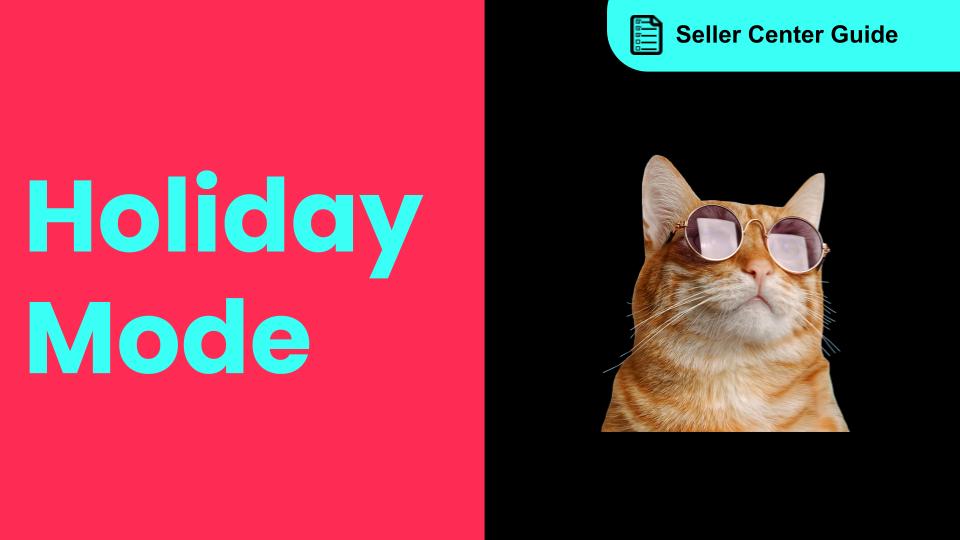
How to Use Holiday Mode
When should you enable Holiday Mode? Suppose you are unable to manage new orders because of holidays…

Shop Probation Program
The Shop Probation Program Welcome to TikTok Shop! We're glad you chose to sell with us. We understa…
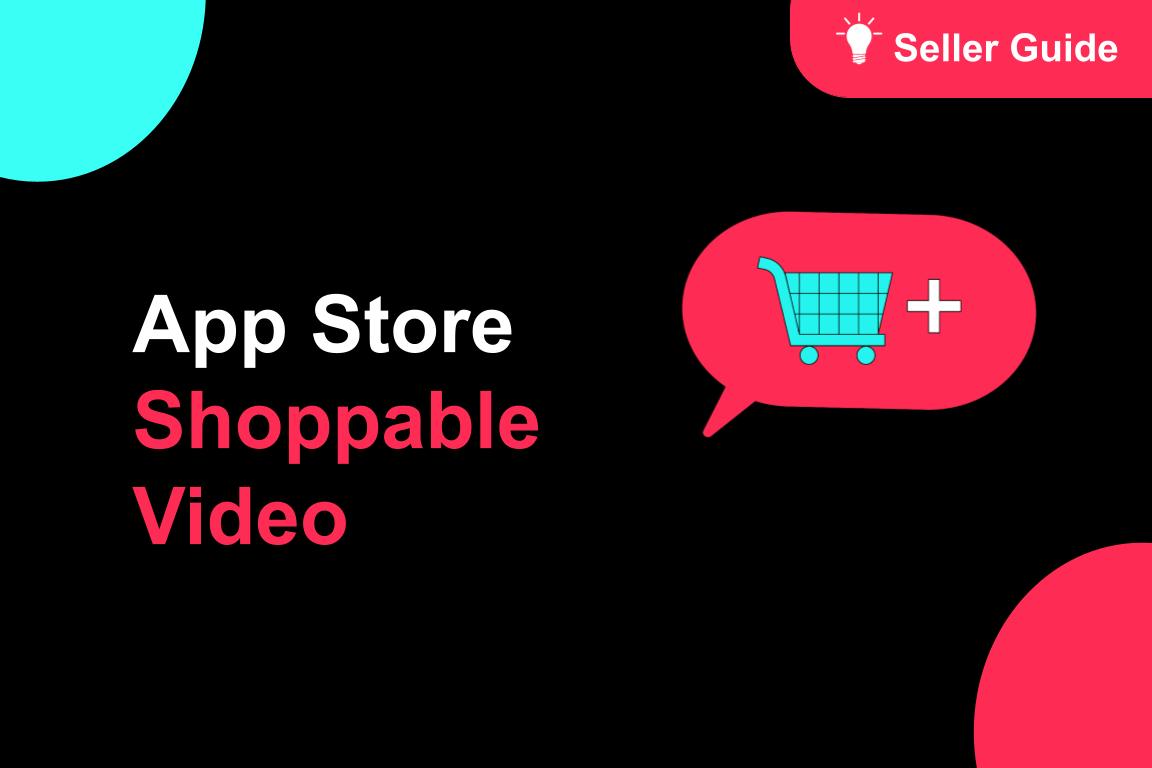
About Shoppable Video Apps
Product Overview The new Shoppable Video applications are the official key for sellers to unlock aut…

TikTok for SFCC: Order Management
Order Creation When you place an order in TikTok Shop, the system automatically activates the Create…
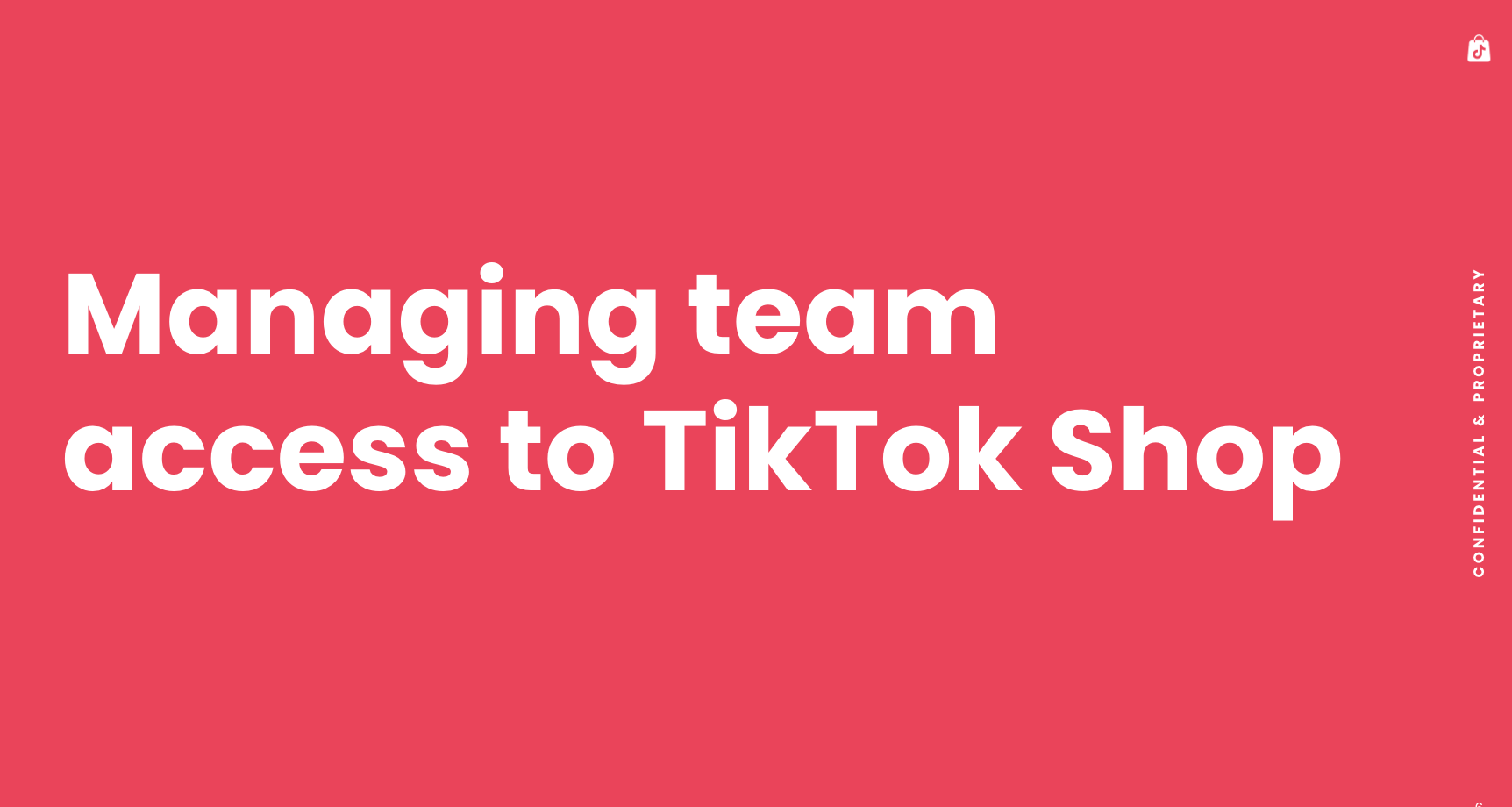
Manage team access to your TikTok Shop account
What is Organization Account Binding The account binding feature simplifies team access management t…