Guide to LIVE Content Warnings
11/11/2025
What are Content Warnings?
Content warnings are pop-up messages that appear during your TikTok LIVE. They are only visible to the host and not to your viewers.
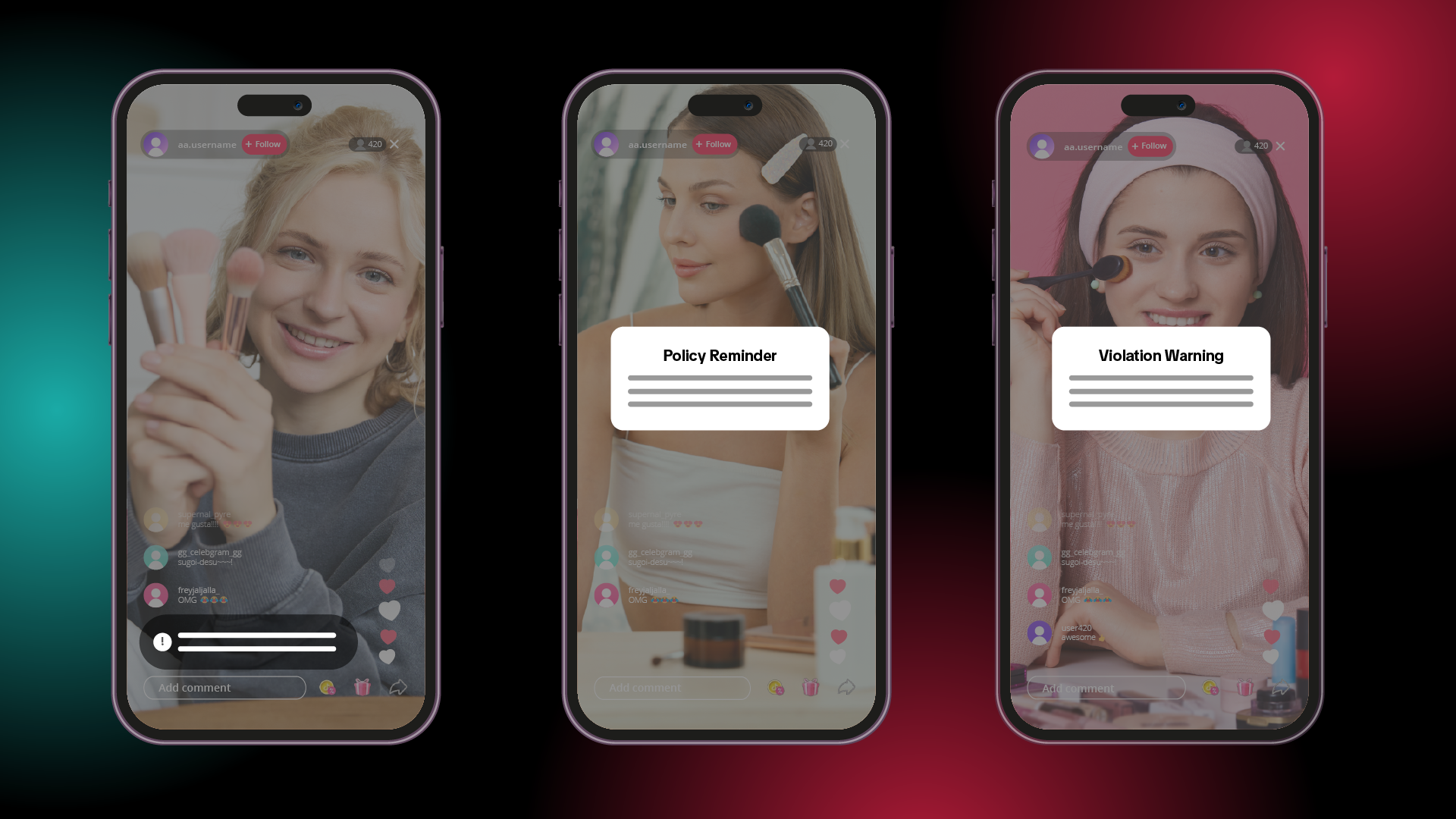
Actions to Take
Pay attention to pop-up warnings, make corrections right away, and continue your LIVE.
Level 3: LIVE Interruption
If you repeatedly violate policies, your LIVE will end immediately. Check the LIVE summary or the Account Standing page for violation details. Level 2: WarningAvoid repeating the same action. Doing it again may trigger a policy reminder or a violation warning. TikTok Shop may also remove your linked product or issue violation points. If you promote prohibited products, you will not get this warning and your LIVE will end immediately.
Level 1: Reminder
If a violation is detected, a content reminder will appear at the bottom of your screen. It will close after a few seconds.For a video guide on LIVE features and best practices, see A Guide to Livestreaming.
Frequently Asked Questions (FAQ)
What products can I promote in a LIVE?
Follow all local laws and regulations when promoting products. Avoid items that could cause health, safety, or security issues. This includes discriminatory products, firearms, and products with medical or weight management claims. For more information, see the Prohibited Products Policy.
Why did I get a warning even though I was promoting an approved product on TikTok Shop?
You may have received a warning because of how you promoted the product. Remember, redirecting traffic outside TikTok is not allowed. Instead, follow these best practices for high-quality content:
- Link the exact products you’re promoting in your showcase so customers can buy them directly from your LIVE.
- Show and explain your products with live demonstrations.
- Stay active during your LIVE to share accurate product and price details and answer questions.
- Keep it positive by using friendly, inclusive, and factual language.
How can I see my violation records for each LIVE?
- During the LIVE:
- TikTok Shop Creator Center > LIVE Tools > LIVE Console > Violations tab.
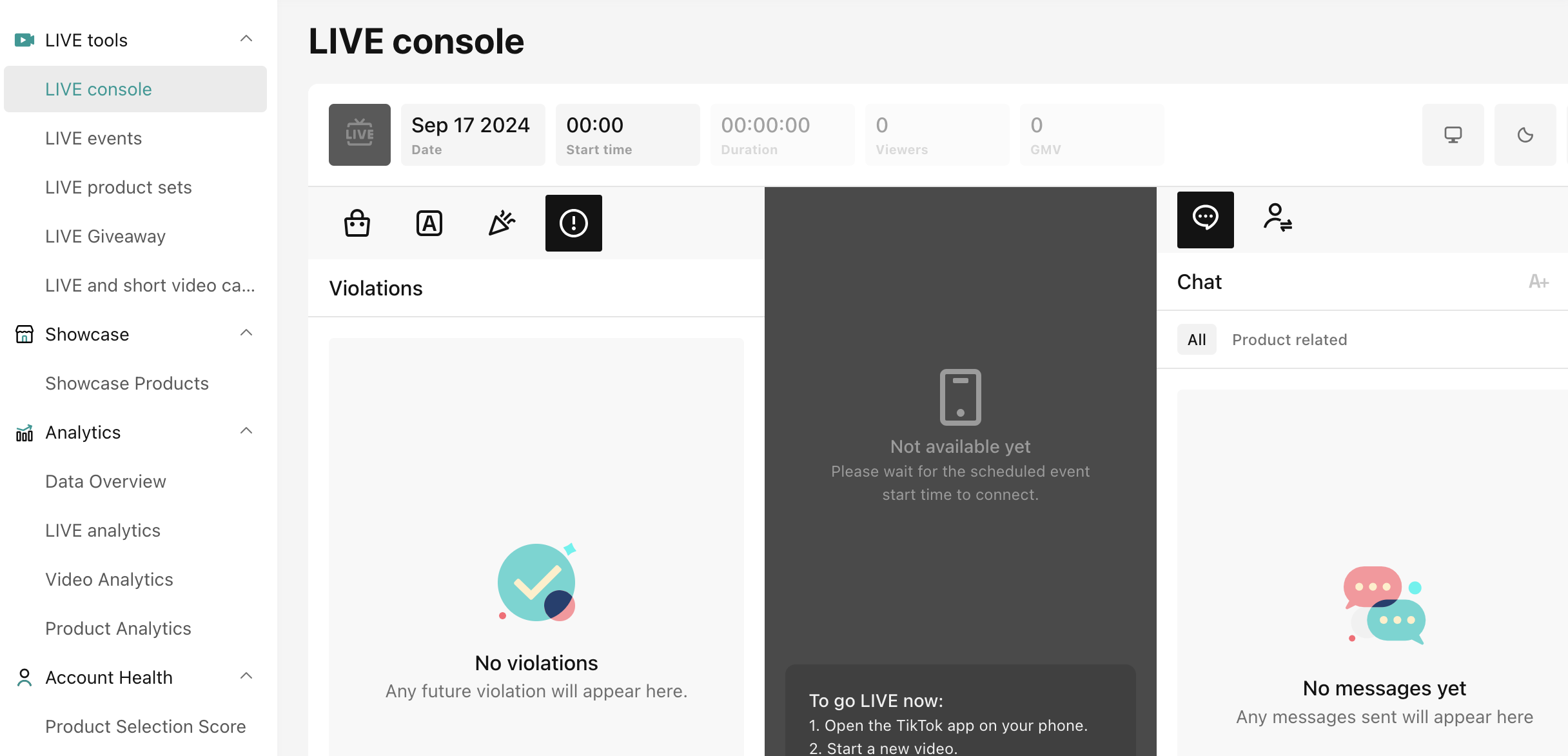
- TikTok Shop Creator Center > LIVE Tools > LIVE Console > Violations tab.
- After the LIVE:
- TikTok Shop Creator Center > Account Health > Account Standing > Violations in the past 90 days > View Violation Details.
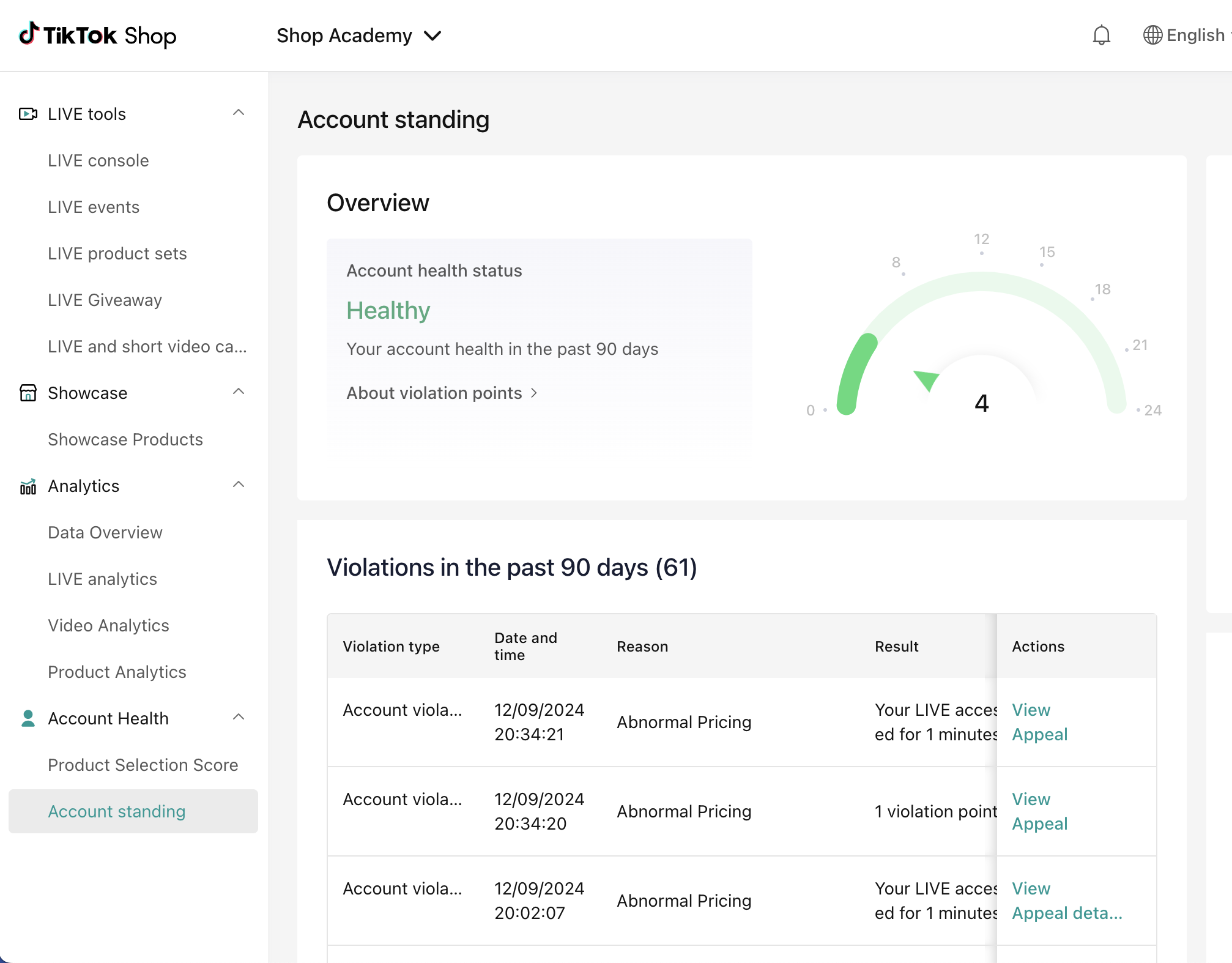
- TikTok Shop Creator Center > Account Health > Account Standing > Violations in the past 90 days > View Violation Details.
How do I submit an appeal?
For details on how to submit an appeal, see the Creator Enforcement Policy.