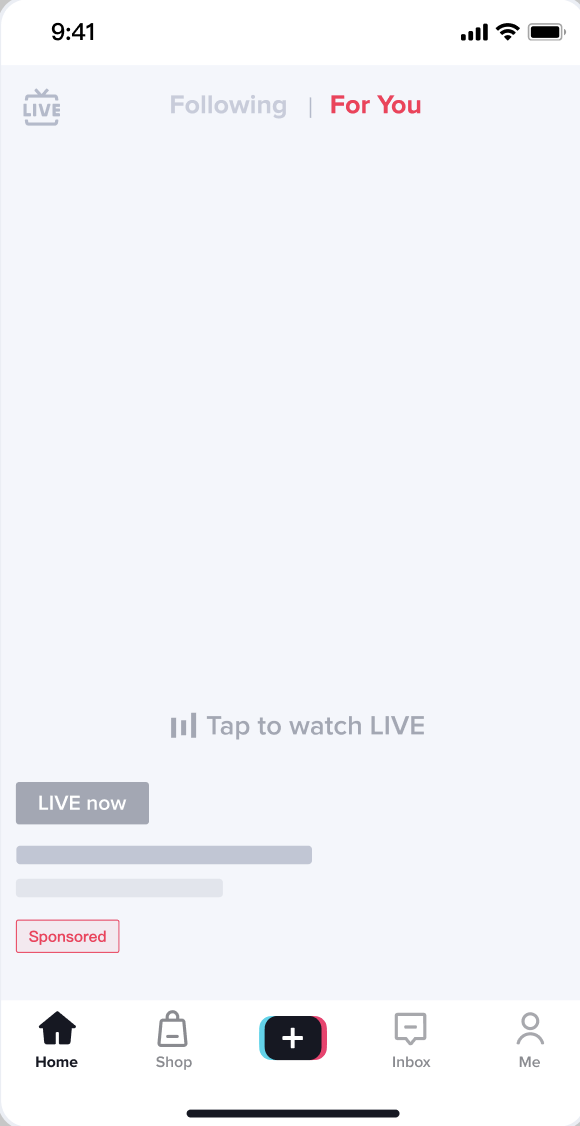Traffic Analytics
12/01/2023
Summary
What is the new Traffic tab in TikTok Shop's Data Compass, and how can it help sellers?
- The Traffic tab provides insights into traffic sources, contributions, conversion rates, and trends for each shop account, helping sellers identify traffic issues and improve content performance.
How can sellers use the Live Traffic Performance Tab to analyze their traffic?
- Sellers can customize the time period and view metrics like Live videos, exposure-click conversion rate, and click-order conversion rate for each account.
- They can analyze traffic channel contributions, conversion rates, and trends, and compare current performance with previous periods.
What insights can sellers gain from the Video Traffic Performance Tab?
- Sellers can view video traffic metrics like Video View, contribution, Product CTR, and Product C_O for each traffic source channel.
- They can analyze which channels contribute most to organic traffic, identify channels with poor conversion rates, and track promoted traffic performance over time.
What are the differences between organic and promoted traffic sources for Livestreams and videos?
- Organic traffic enters Livestreams or videos spontaneously through recommendations, previews, or followers, while promoted traffic is driven by advertising efforts.
- Promoted traffic can be increased through TikTok Ads Manager and Promote, enhancing impressions and traffic to Livestreams and videos.
GMV is the most important metric to focus on for Livestreams and videos because it indicates traffic and revenue generated by each unit of traffic. To help Sellers better learn about content performance and identify traffic issues, we’ve launched a new Traffic tab in Data Compass -> Analytics next to the Sales tab.
Under this new tab you can:

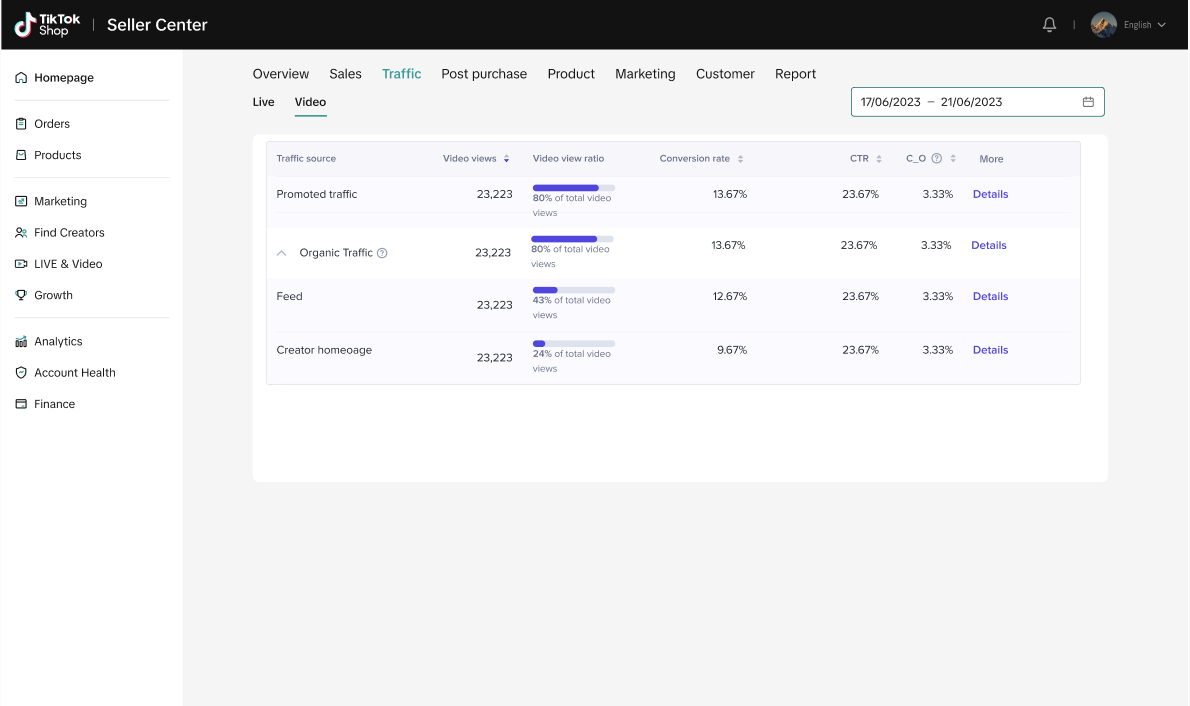
Here you can analyze:
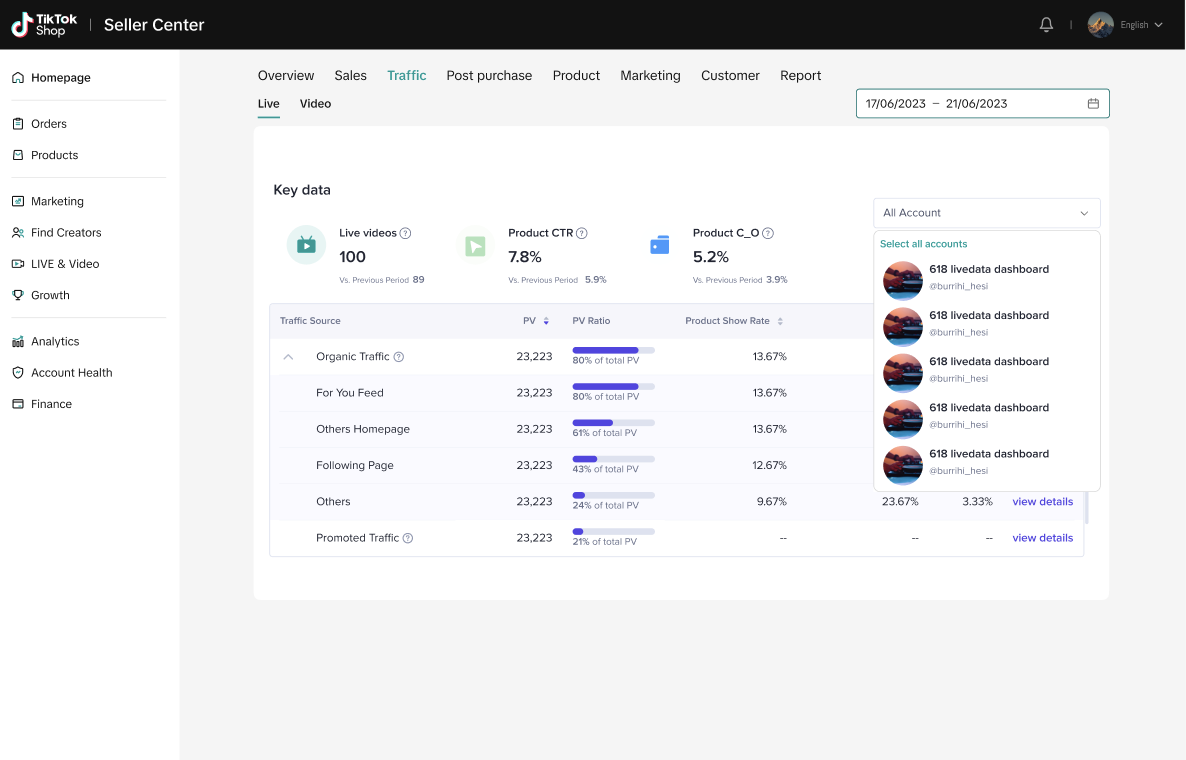
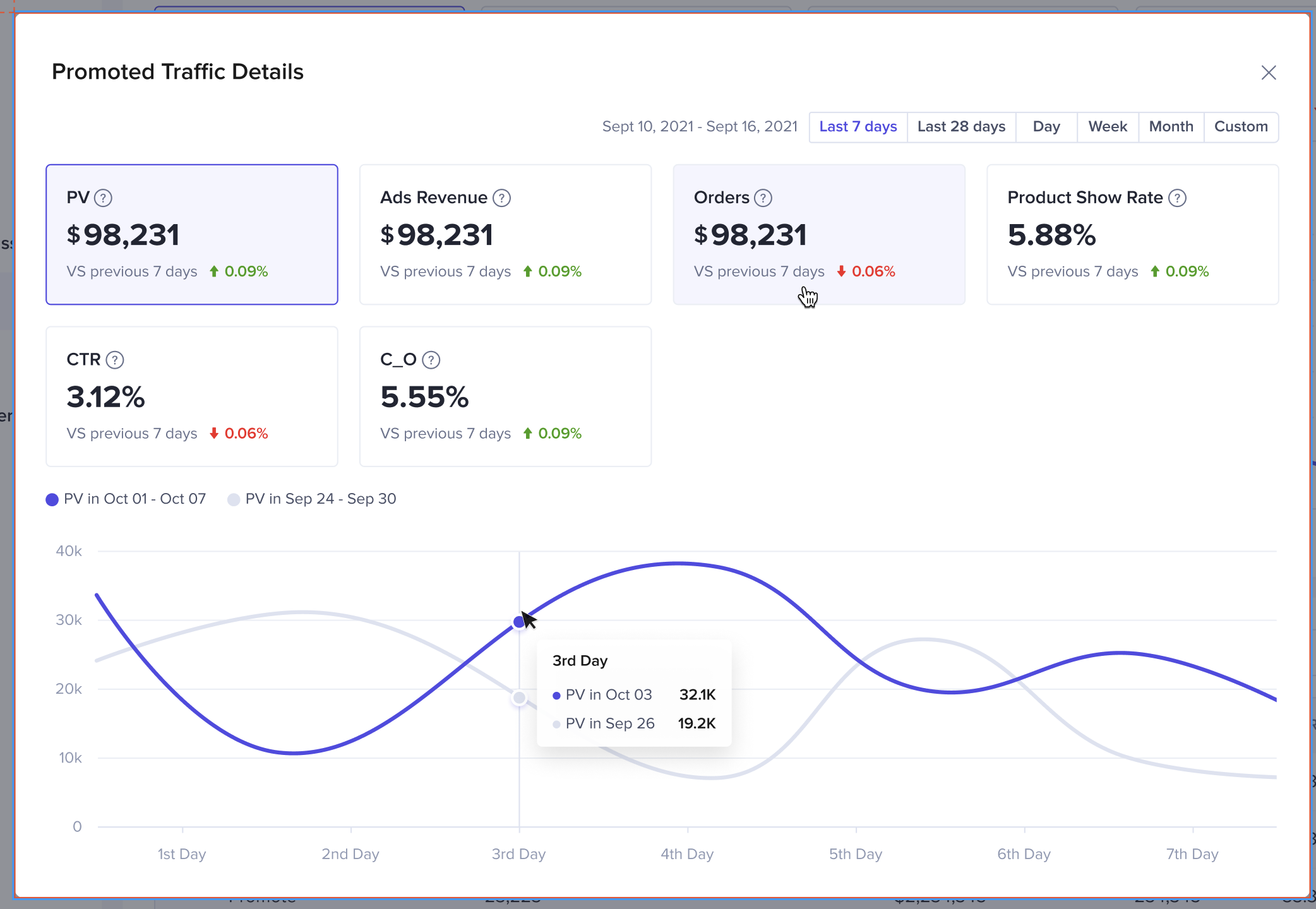
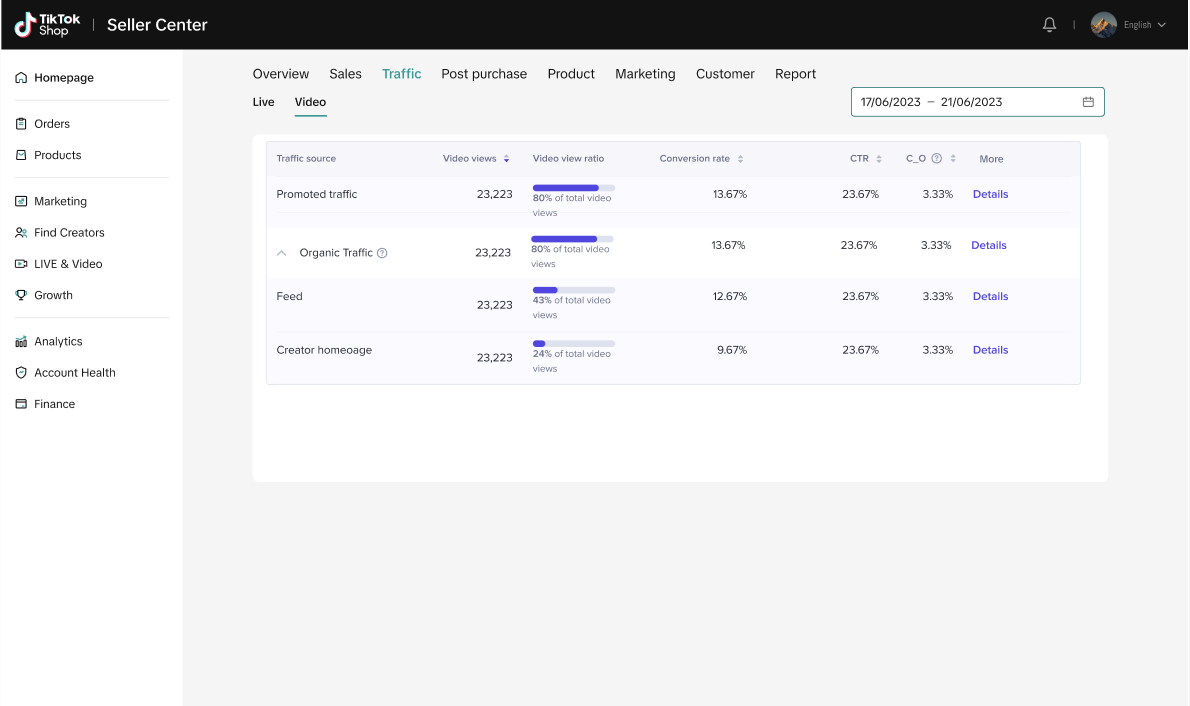
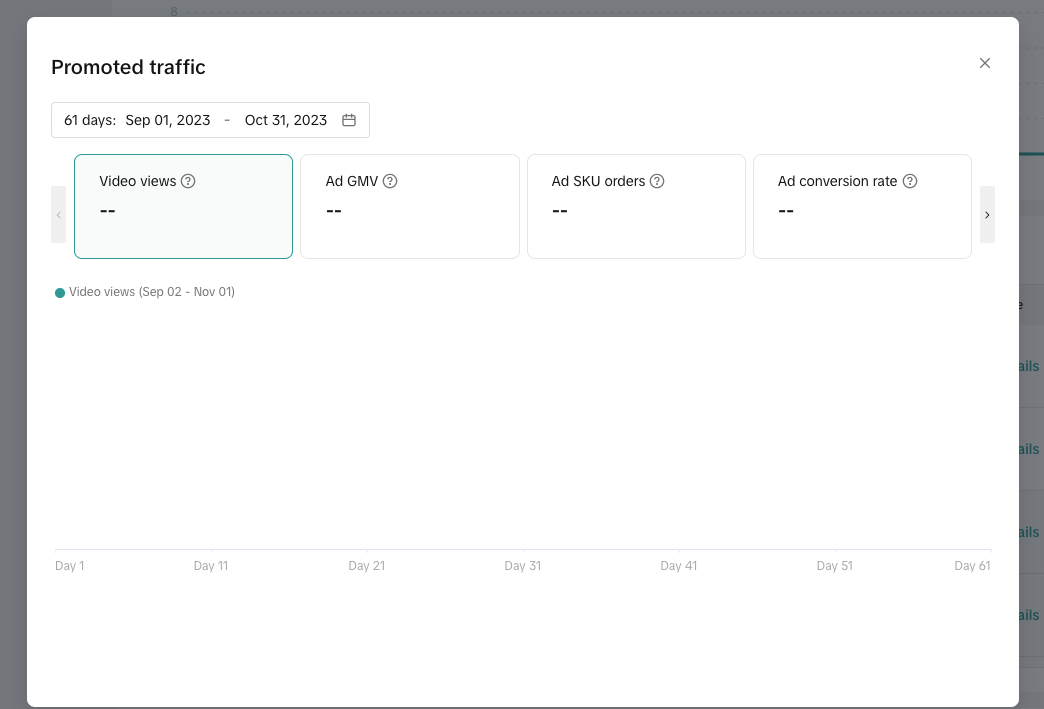
Features: These viewers are already interested in your product and want to learn more or buy it in your LIVE. This traffic source has high conversion potential.
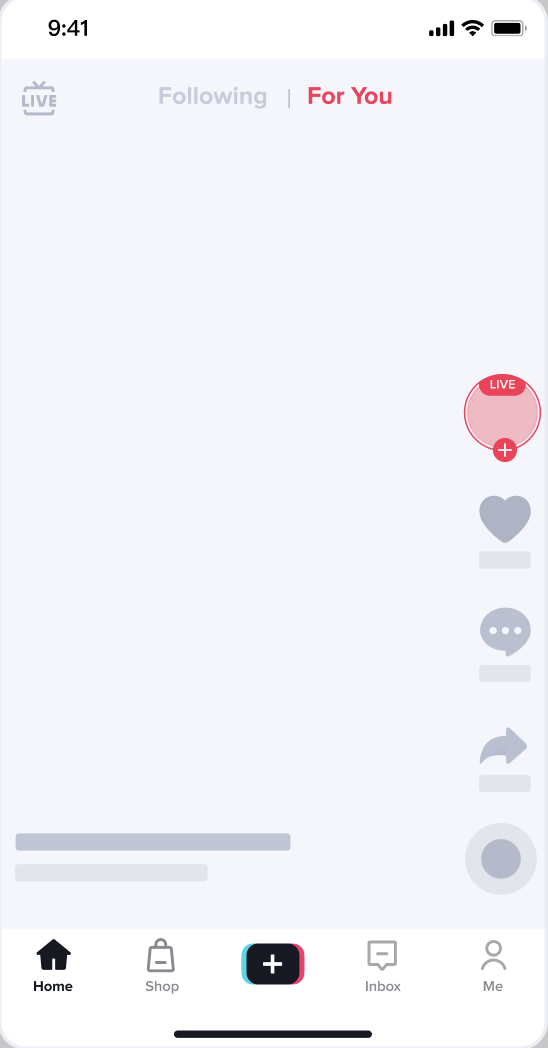
Features: Users who enter your LIVE because they are attracted to how it looks or by the Creator's introduction are interested in buying the product and want to learn more about it. The Creator should talk about their offer, encourage users to buy the product, and convert traffic into sales.
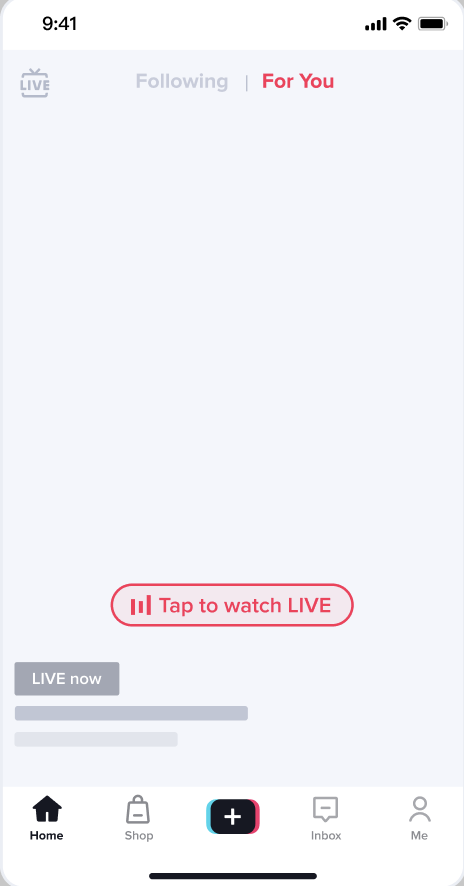
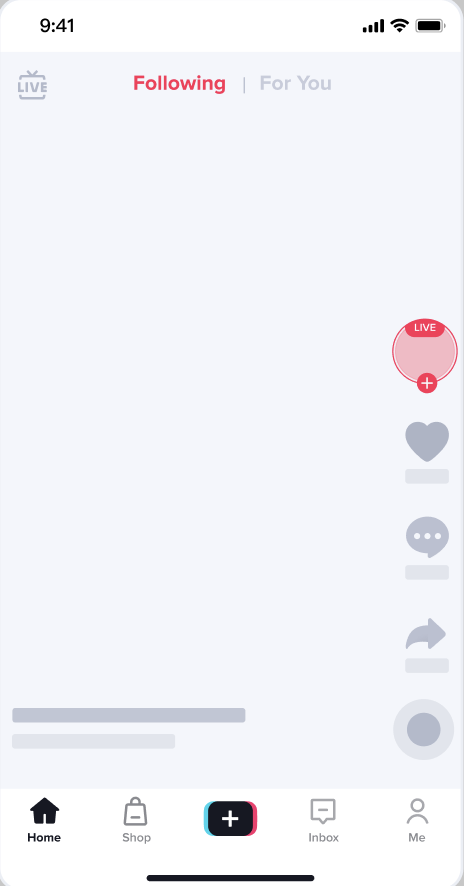
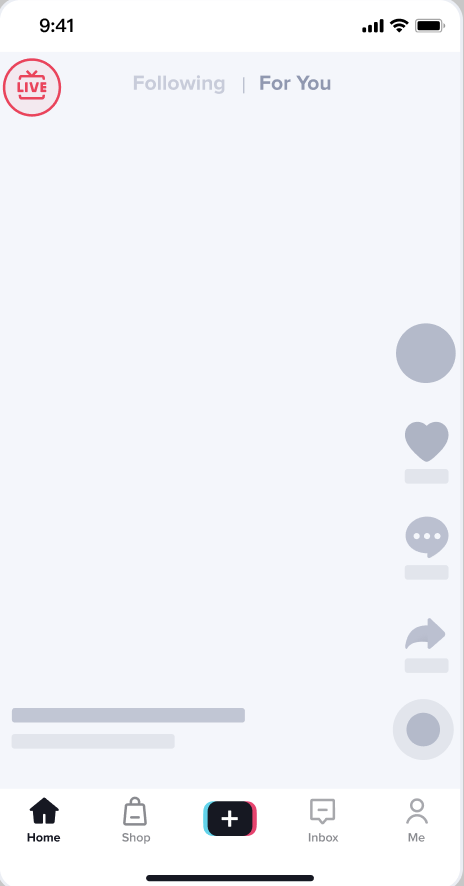
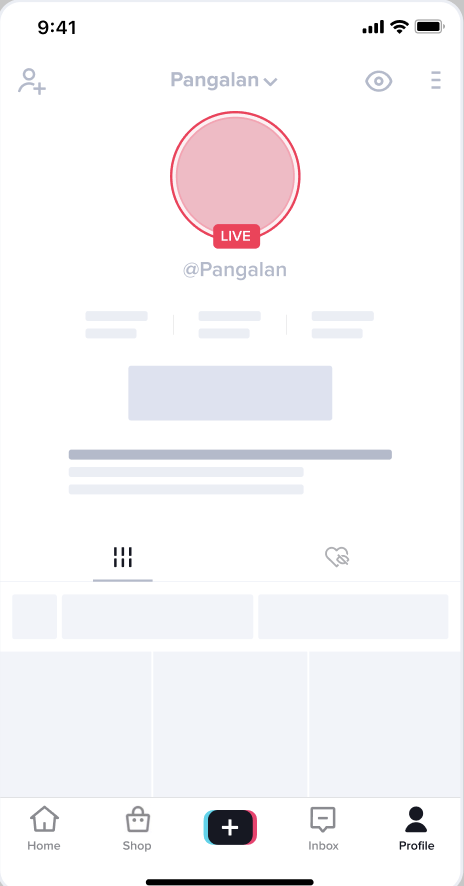
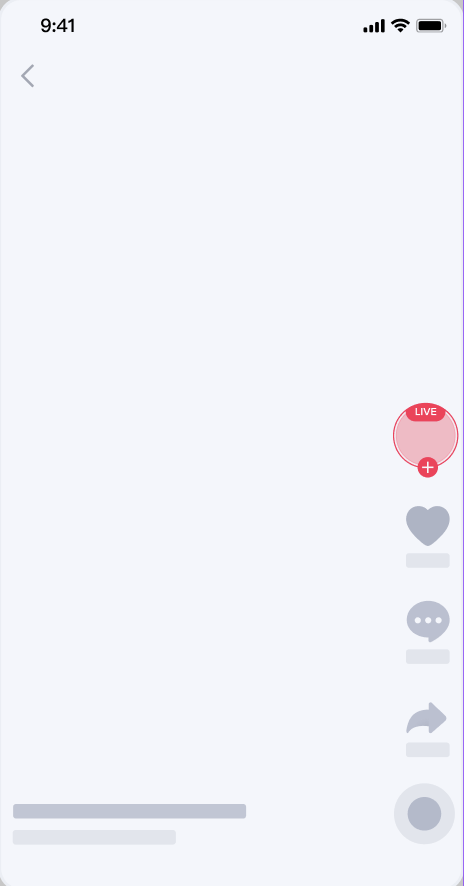
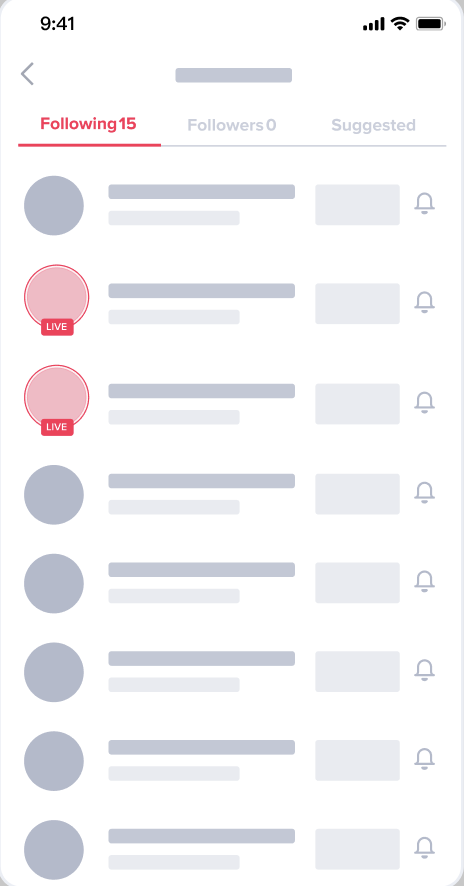
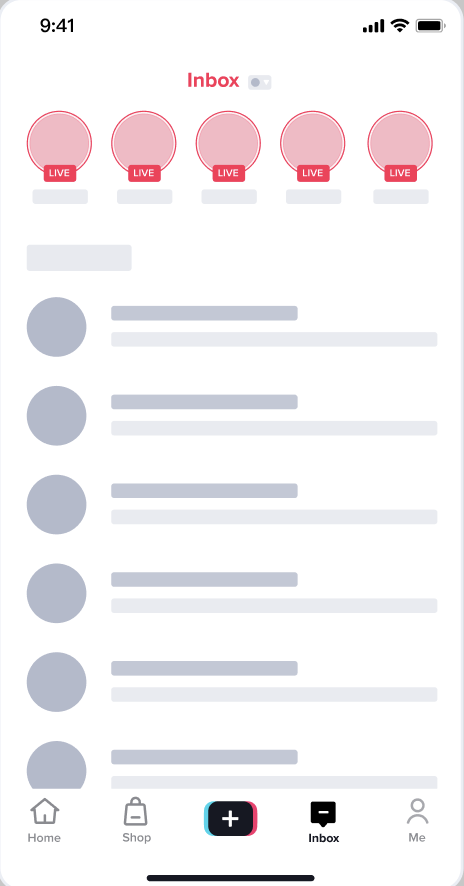
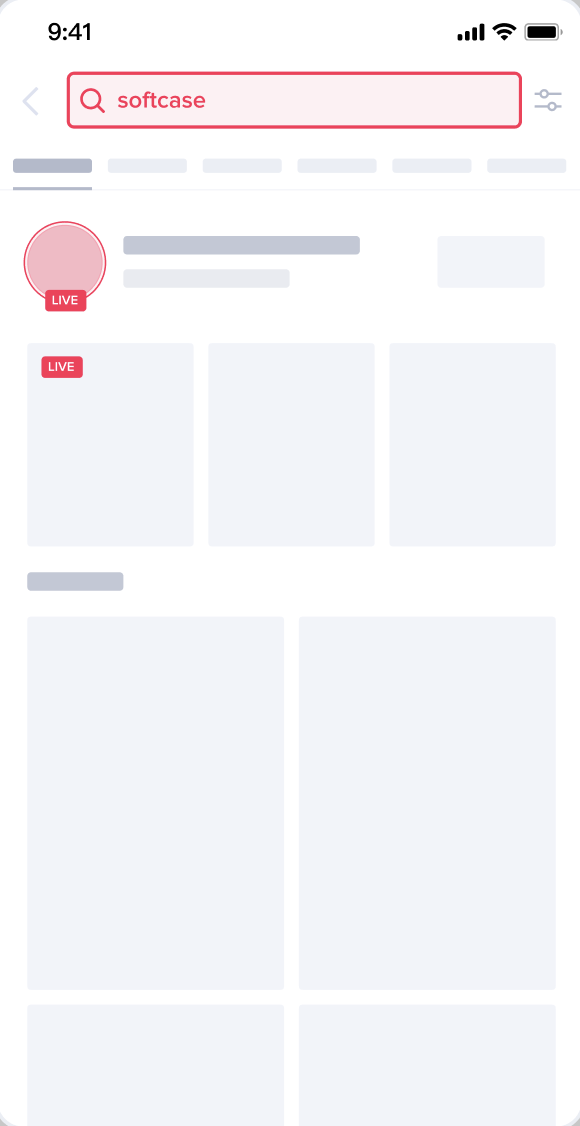
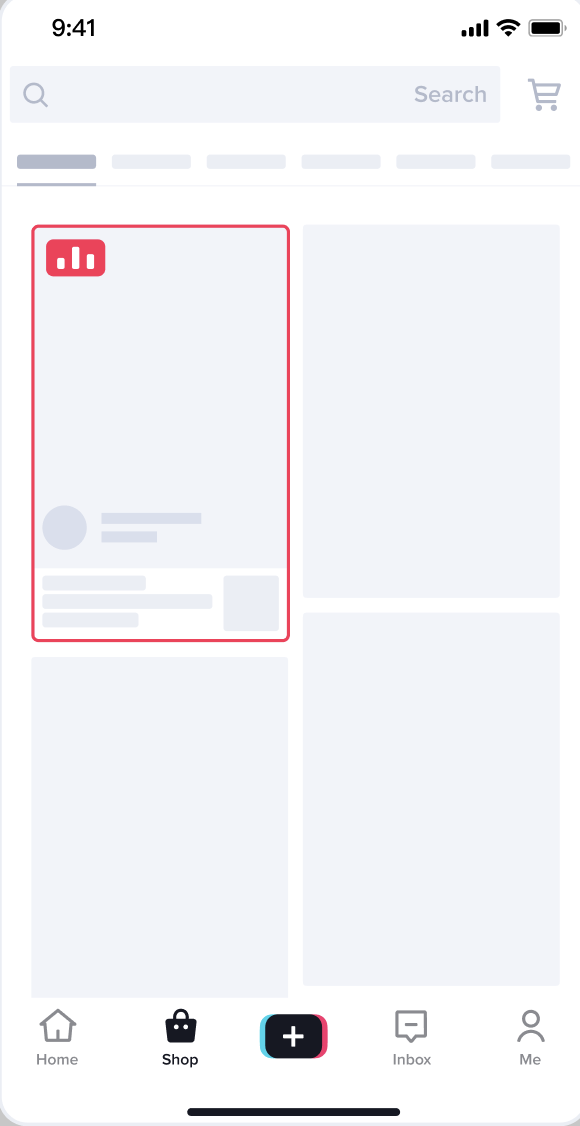
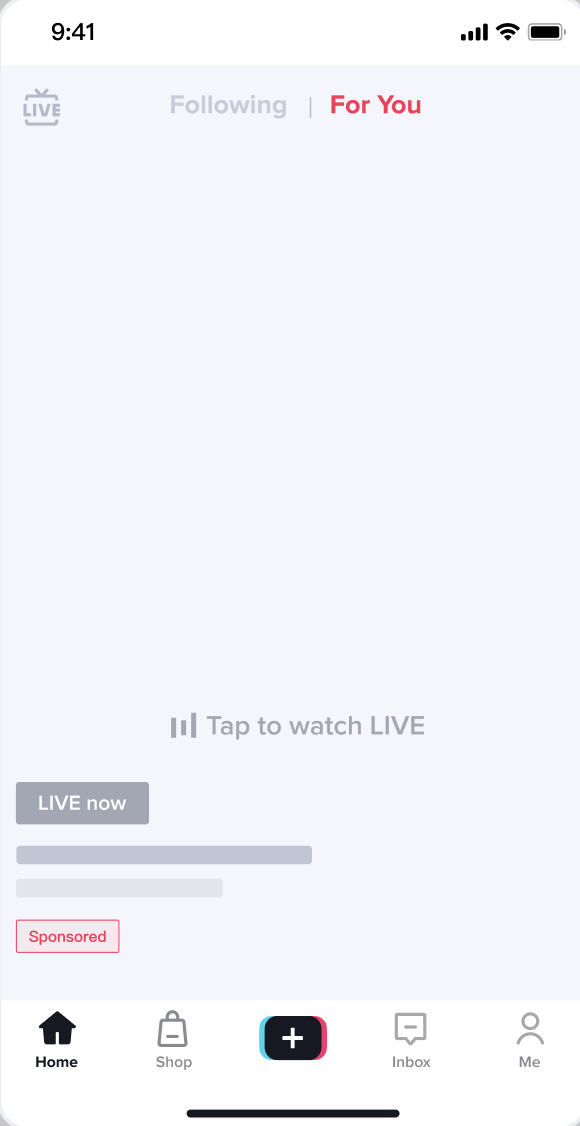
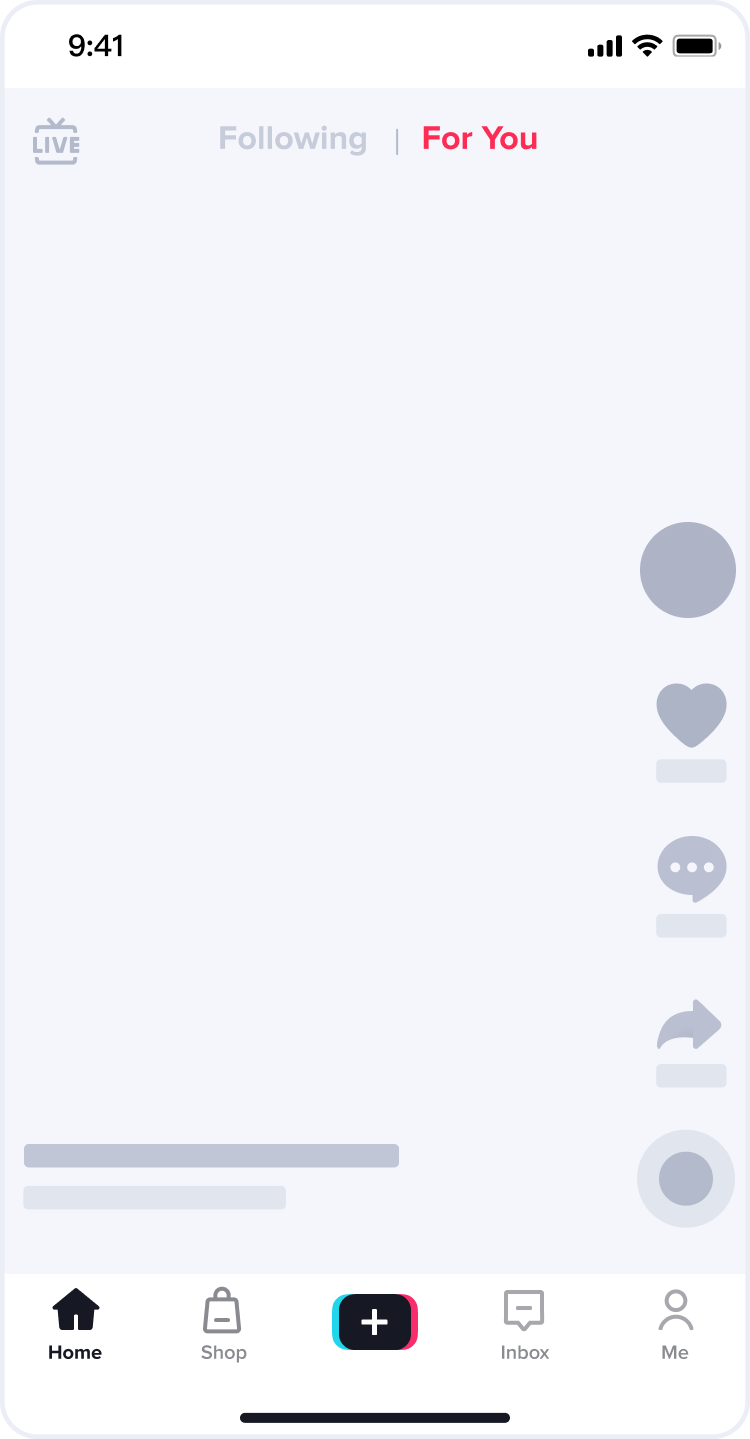
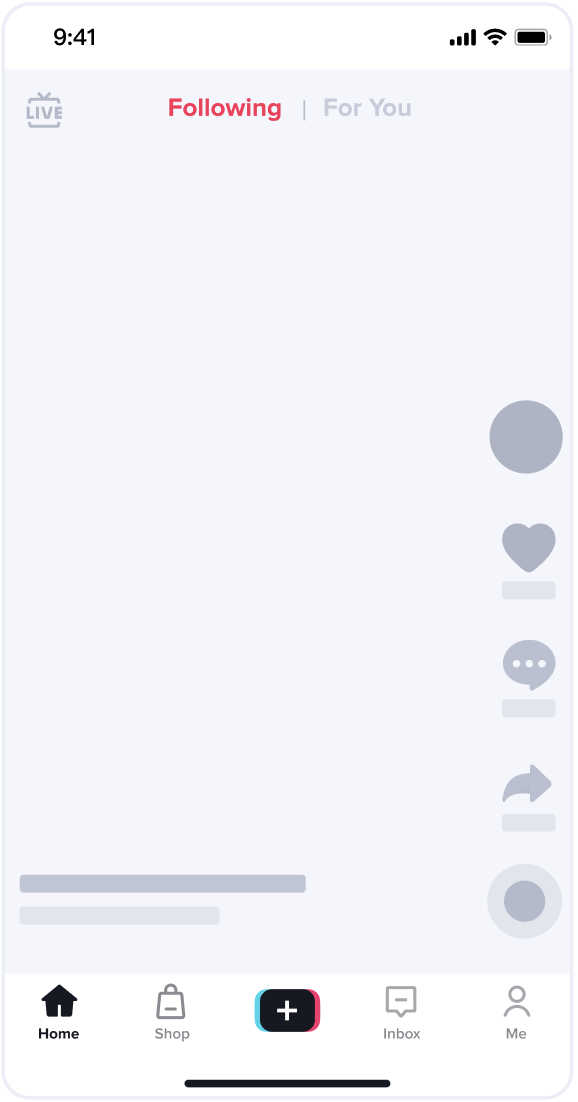
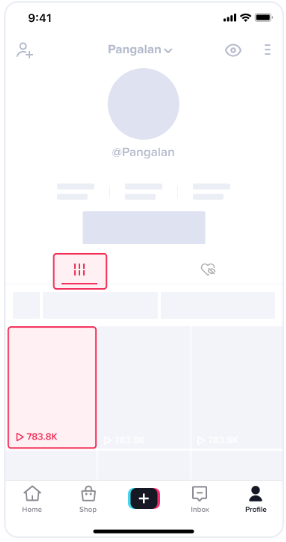
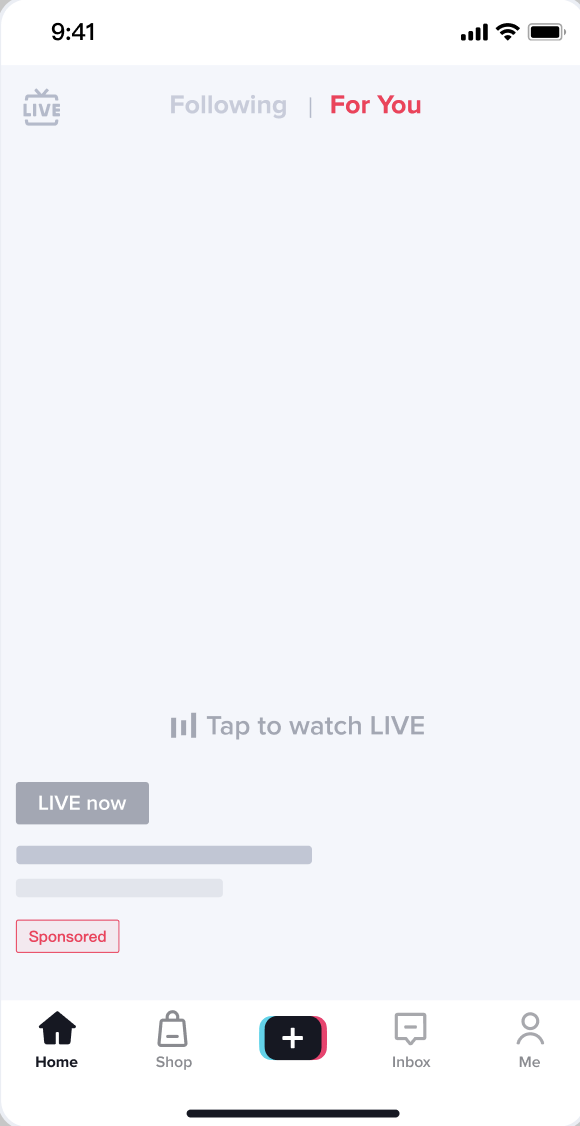
Under this new tab you can:
🔥Check out the traffic source, contributions, conversion rate, and trends of each shop account
Live traffic key metrics and traffic source data are provided under the Traffic -> Live tab. The distribution and conversion rate of all traffic sources of each shop account are available here to help you easily locate traffic issues by channels.🔥View the contributions of promoted and organic traffic sources in videos, and check out the shop video traffic conversion rate and trends
The video block under the Traffic tab gives Sellers a clear view of the overall short video performance of the shop, including promoted and organic traffic. It also provides trends of each traffic source to help you locate gaps and turning points.
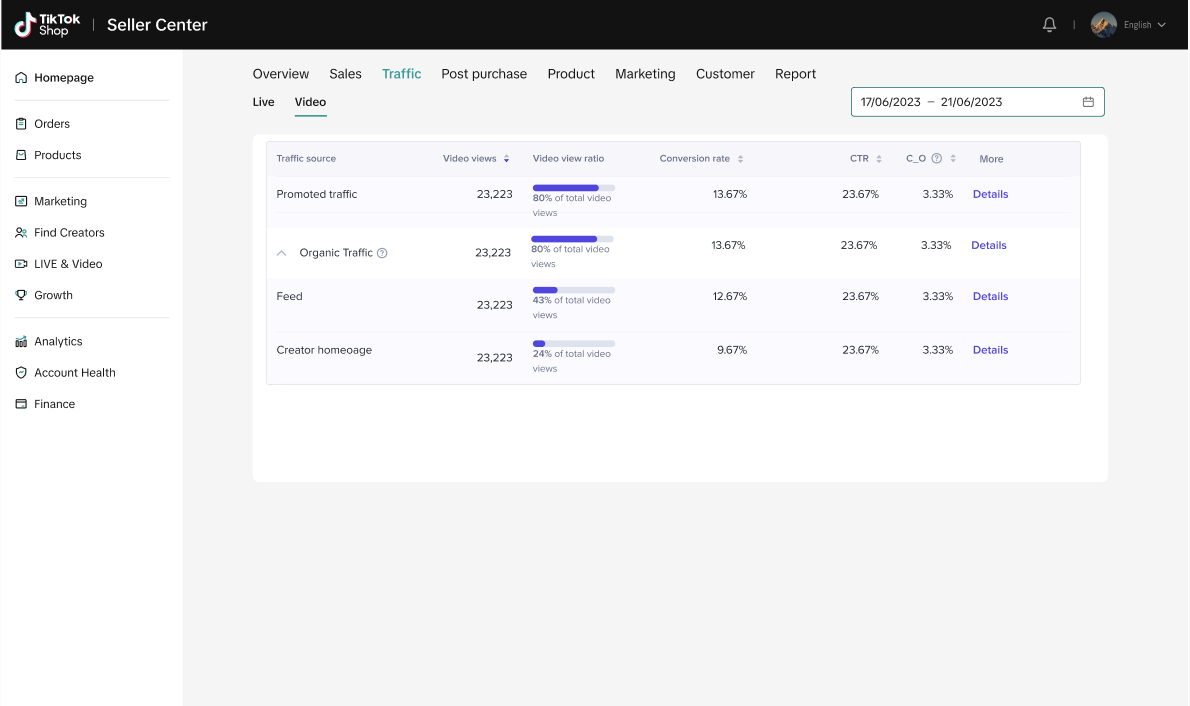
How to use the Traffic Analytics dashboard
Live Traffic Performance Tab
- Aggregate Live traffic performance of all or each account:
- Customize the time period that you want to view.
- On the right hand side, choose all accounts or a specific shop account to display the data below.
- Three metrics will appear in "key data" for the selected time period: Live videos, exposure-click conversion rate (Product CTR), and click-order conversion rate (Product C_O).
- Distributions of each traffic channel:
Here you can analyze:
- Which traffic channels contribute most to the overall organic traffic?
- Which traffic channels have a bad conversion rate and need to be improved? What are the trends?
- How does promoted traffic perform over a period of time?
- Check out detailed metric trends and conversion efficiency of each channel:
- Organic traffic Core Metrics: PV, PV share, Revenue, Orders, Product Show Rate, Click-through Rate, Click to Order Rate
- Promoted traffic Core Metrics: PV, PV share, Ad Revenue, SKU Orders, Product Show Rate, Click-through Rate, Click to Order Rate
- Please refer to the detailed explanations of live traffic sources below.
Hover on the "?" icon to see the metric and channel definitions.
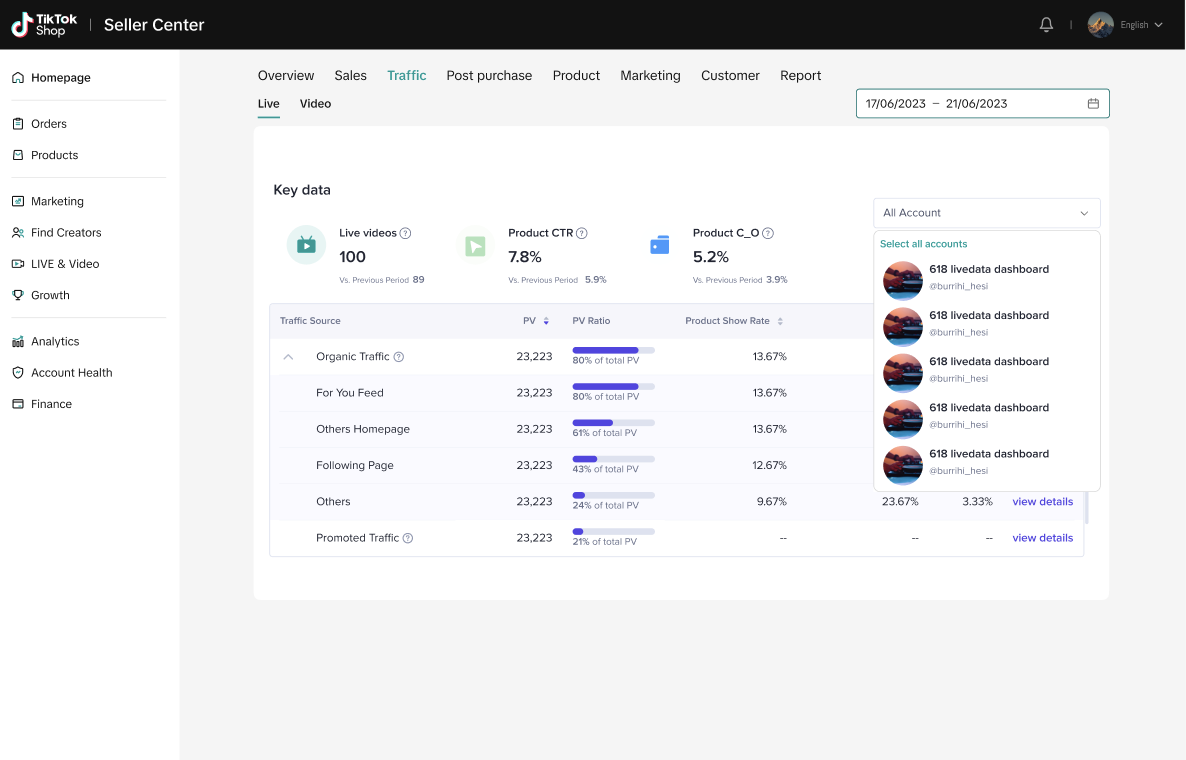
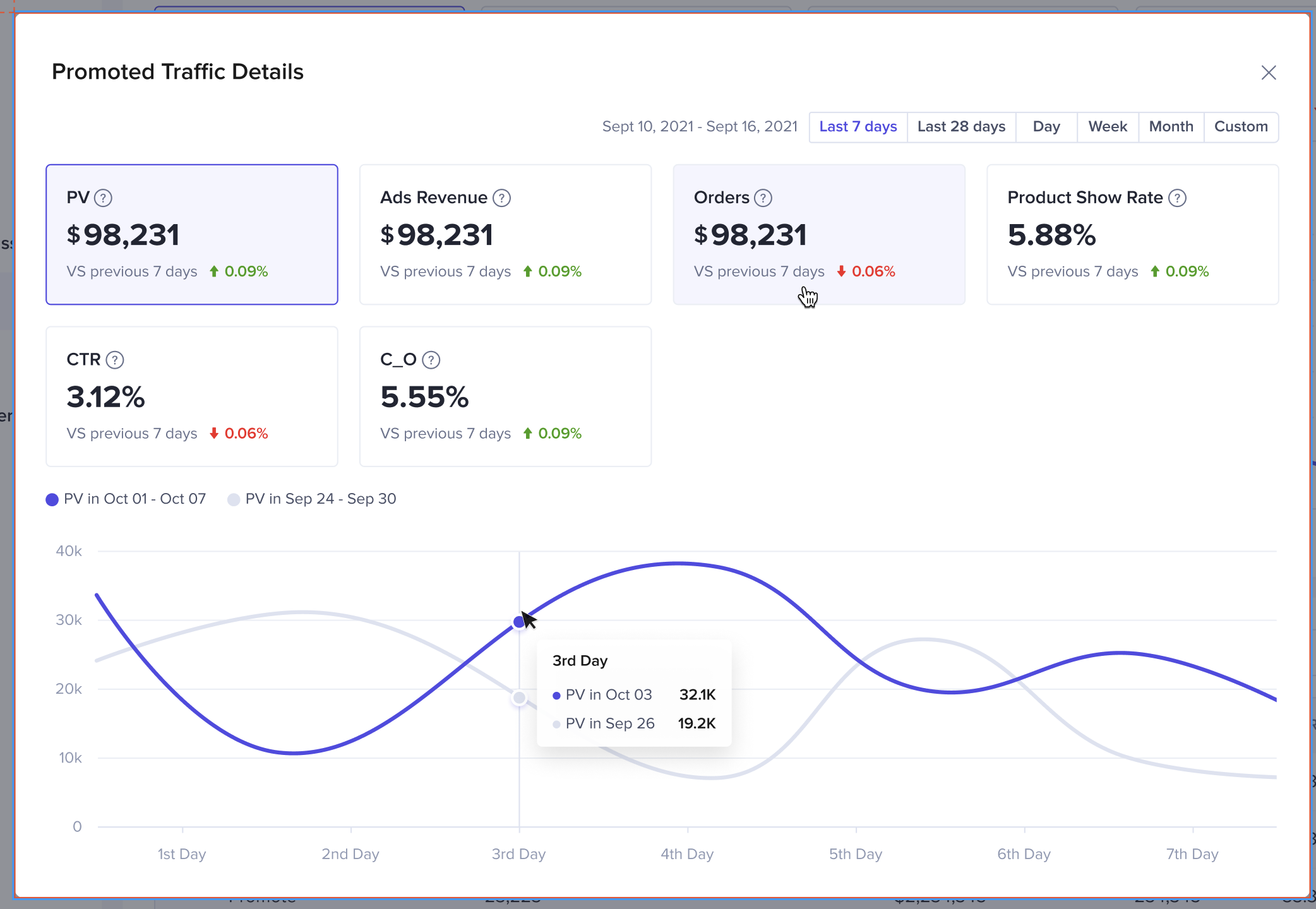
Video Traffic Performance Tab
- Distributions of each traffic channel:
- Customize the time period that you want to view.
- Check out the Video View (VV), VV contribution, Product CTR and Product C_O of each traffic source channel of the shop.
- Which traffic channels contribute most to overall organic traffic?
- Which traffic channels have a bad conversion rate and need to be improved? What are the trends?
- How does promoted traffic perform over a period of time?
- Check out detailed metric trends and conversion efficiency of each channel:
- Organic traffic Core Metrics: VV, VV share, Revenue, SKU Orders, Conversion Rate, Click-through Rate, Click to Order Rate
- Promoted traffic Core Metrics: VV, VV share, Ad Revenue, Ad SKU Orders, Ad Conversion Rate, Click-through Rate, Click to Order Rate
Hover on the "?" icon to see the definitions.
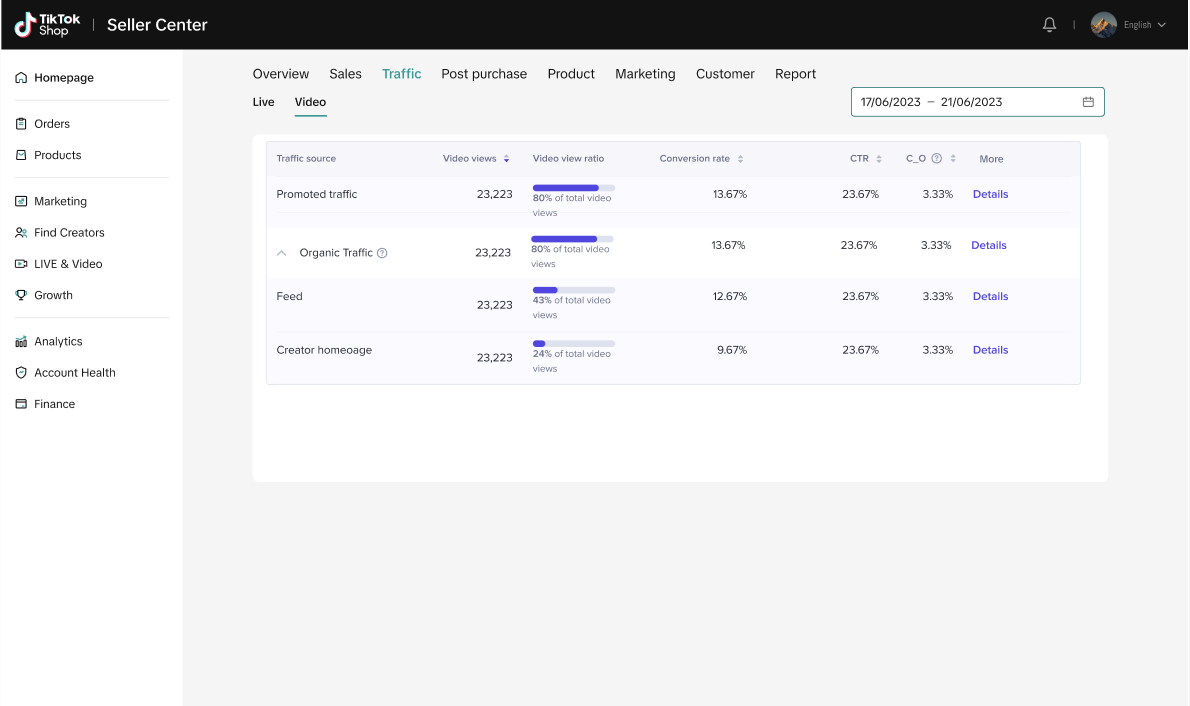
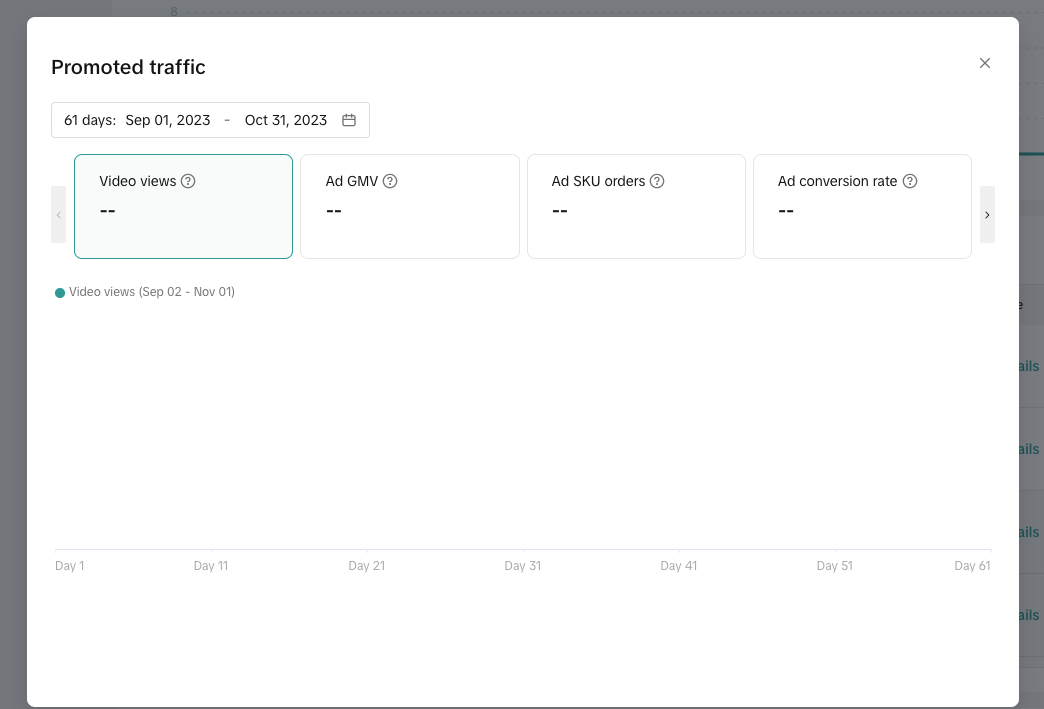
Explanations of the different traffic sources
Live Traffic Sources
Live traffic can be divided into two categories: organic and promoted. Organic traffic refers to traffic entering Livestreams spontaneously. Promoted traffic refers to traffic brought into Livestreams via a Seller’s advertising efforts. Organic traffic:
For You Feed: Traffic brought in through recommendations
This traffic enters Livestreams through the For You and following pages on the TikTok app.Feed-video head: Traffic brought in through video
Source: Users see your video in For You, are attracted by your content or product; then click your profile picture and enter your LIVE. This is traffic brought in through video.Features: These viewers are already interested in your product and want to learn more or buy it in your LIVE. This traffic source has high conversion potential.
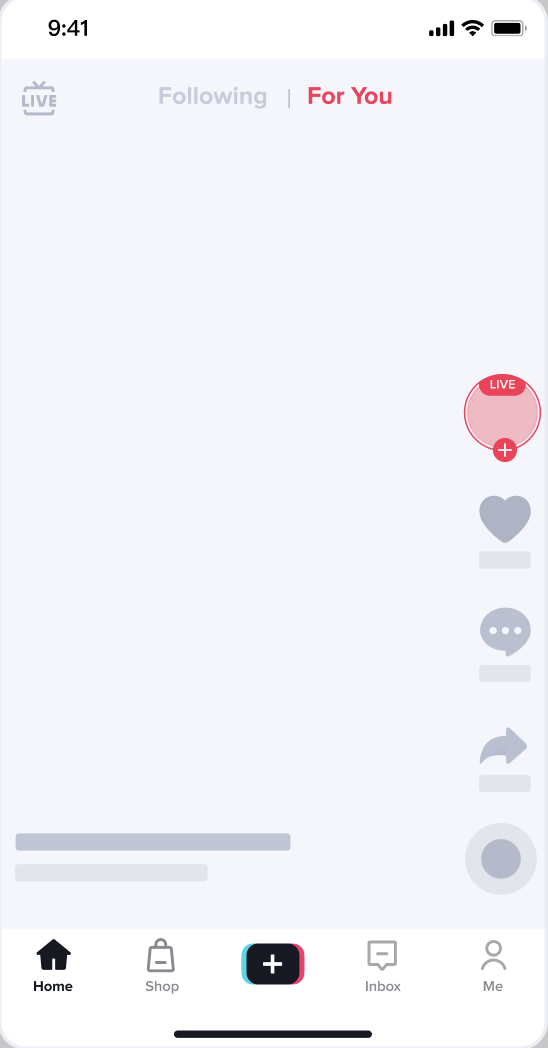
Feed-live cell: LIVE preview
Source:
Users see your LIVE in For You, are attracted by your product or introduction, then click and enter your LIVE. This is traffic brought in through LIVE preview.Features: Users who enter your LIVE because they are attracted to how it looks or by the Creator's introduction are interested in buying the product and want to learn more about it. The Creator should talk about their offer, encourage users to buy the product, and convert traffic into sales.
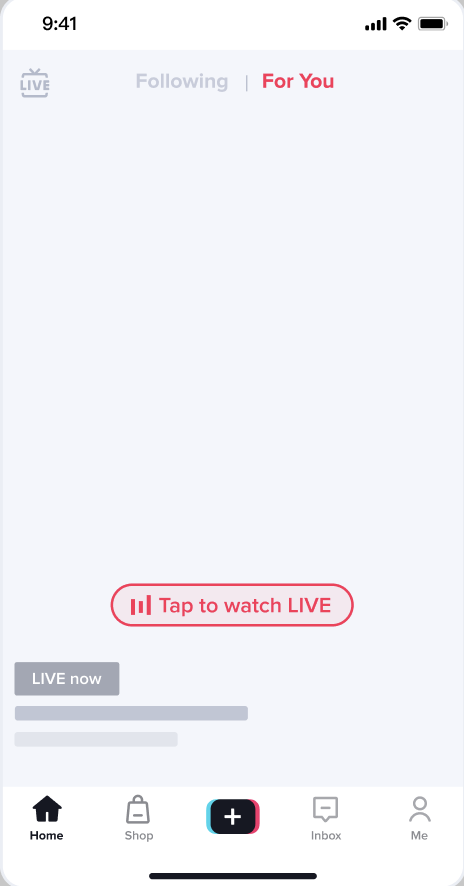
Feed-Follow: Following
Source:
Followers of your account click and enter your LIVE through Following.
Features:
Users who enter the LIVE through Following are already your followers. They know your LIVE content and product, and have bought or are considering buying the product. The host should offer a lower price or use gifts to encourage them to place orders. This traffic has high conversion potential.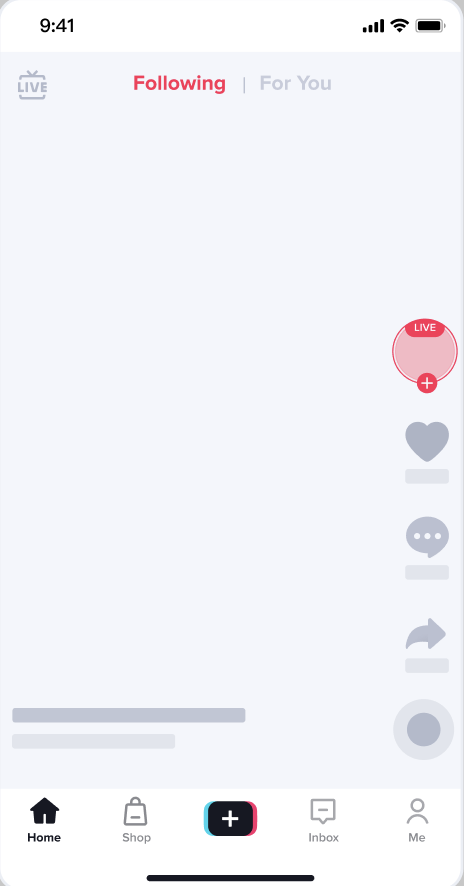
Live Merge: Live Square
Source:
Users find and enter your LIVE through Live Square. This is also a type of "recommendations" traffic.
Features:
Similar to those who enter the LIVE from LIVE previews, users are attracted by the LIVE image or the Creator's introduction and are interested in buying the product. The Creator should talk about the offer, encourage users to buy the product, and convert the traffic into sales.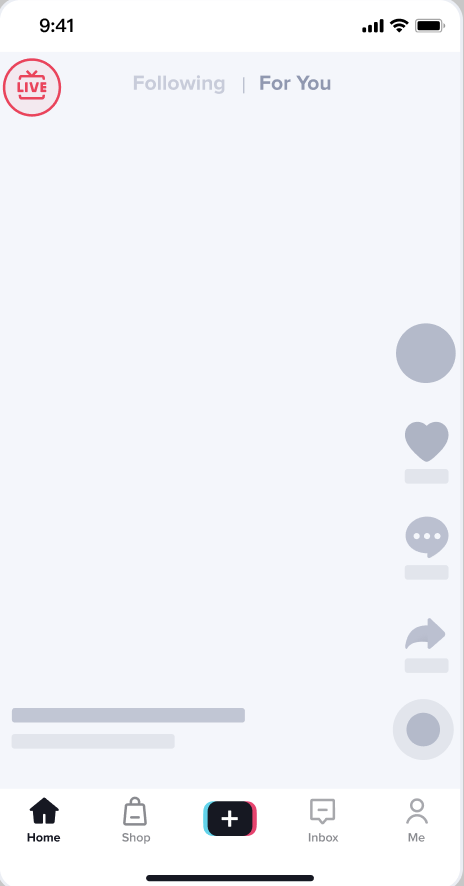
Others Homepage: Creator homepage
Source:
Users go to the creator's homepage, click the profile picture of the creator who is livestreaming, and enter the LIVE.
Features:
These users are interested in the Creator and possibly also follow them. The Creator can encourage them to follow the account and convert this organic traffic into followers in order to improve stable traffic.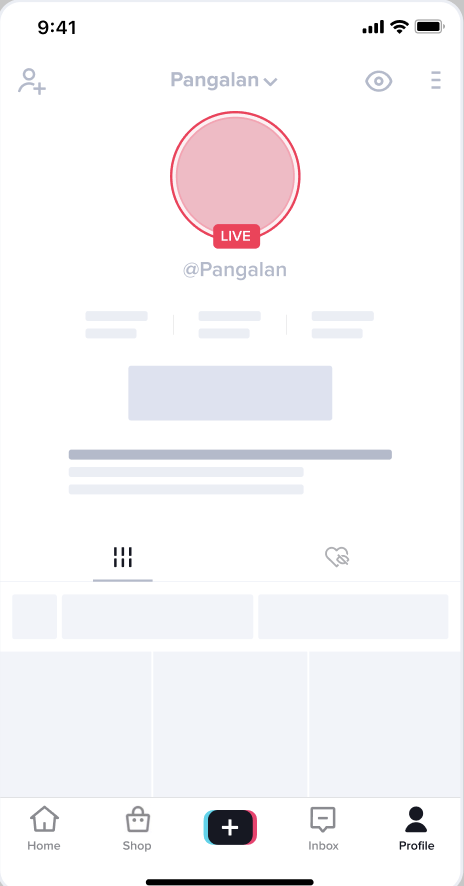
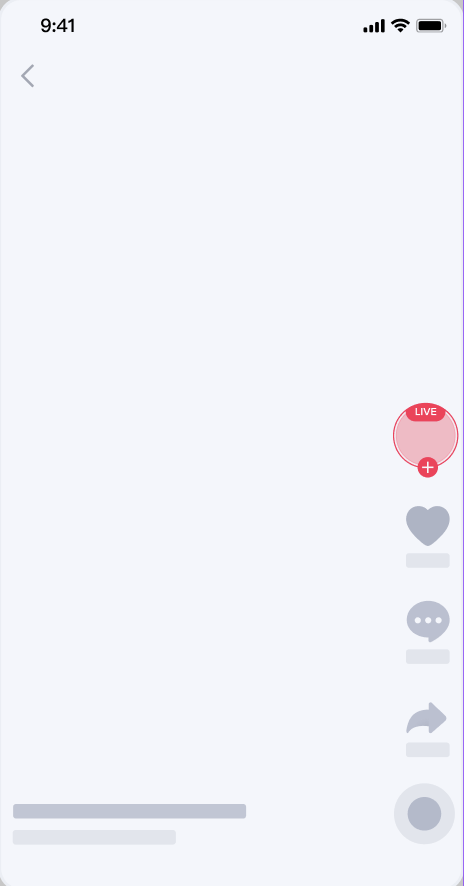
Following page
Source:
Users click the profile picture of the creator who is LIVE on the Following list or among the Livestream's they've liked previously to enter the LIVE.
Features:
Users who enter LIVE through Following are already followers of the account, or they enter because they like the Creator's video. The Creator can keep releasing videos to attract users and increase their conversion rate.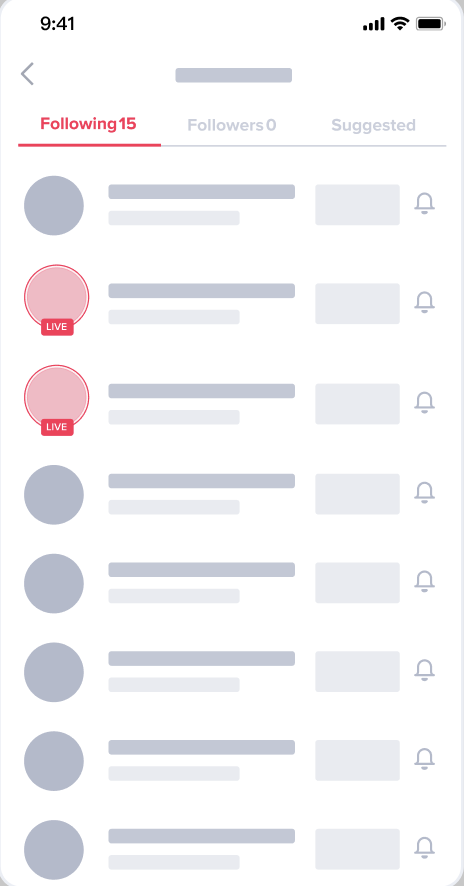
Message: Inbox
Source:
Profile pictures of the Creators being followed who are Livestreaming are displayed in Inbox. Users click their profile picture to enter the LIVE.
Features:
Users who enter the LIVE through the Inbox are already followers of the account. The platform sends messages to followers to let them know that the Creator is Livestreaming.
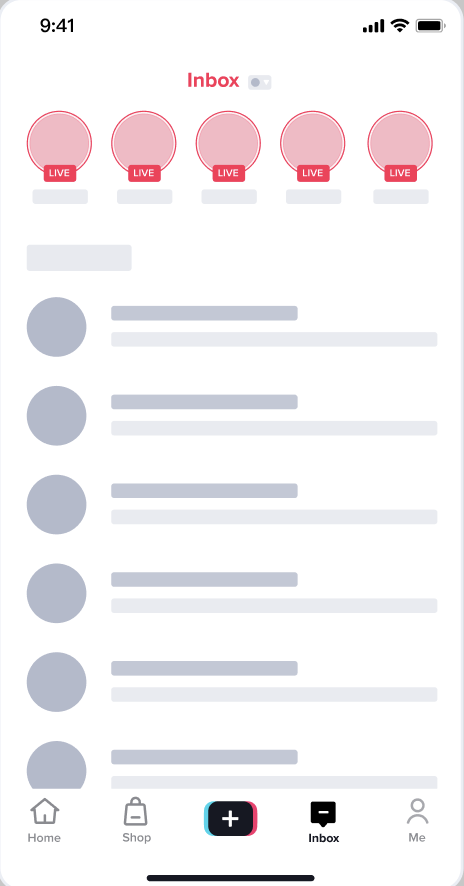
Search
Source:
Users find your LIVE or your account when searching for topics, products, or keywords they are interested in, and click the LIVE or your profile picture to enter the LIVE.
Features:
Users find and enter LIVE if they are interested in a certain product or topic, or because of the brand or reputation of the store or Creator. Sellers can associate the name of their LIVE with a brand name, popular Creator name, or hot keywords in the market to help their LIVE achieve a higher ranking in search results and attract more traffic.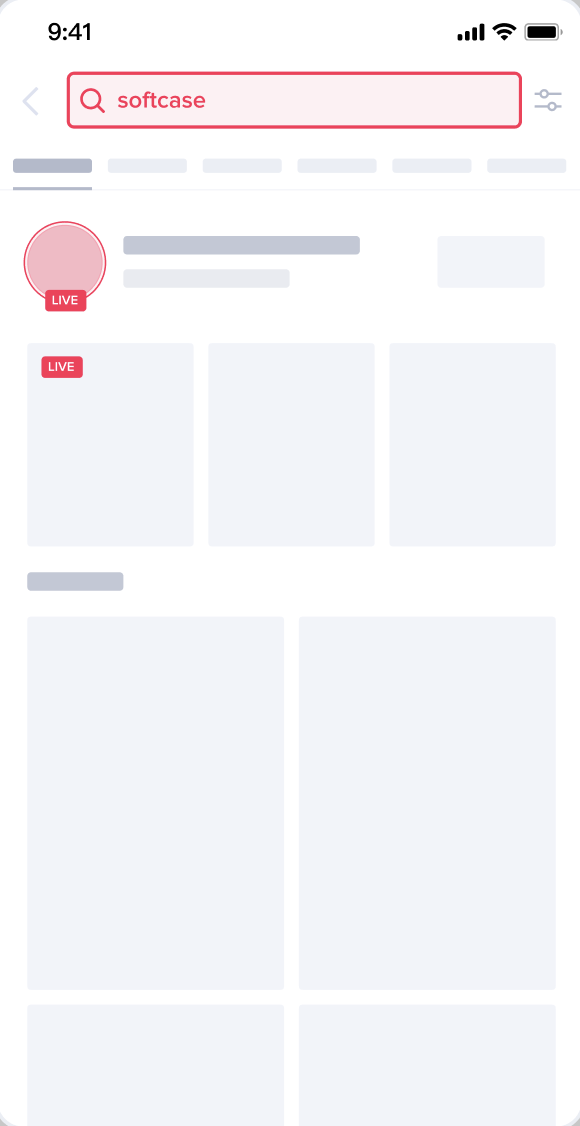
Shop Tab
Source:
Your LIVE ranks highly among the Livestreams recommended by TikTok Shop. Users see your LIVE and click it to enter.
Features:
Users find and enter your LIVE when shopping. Creators can demonstrate and explain their product's benefits, and encourage users to buy it.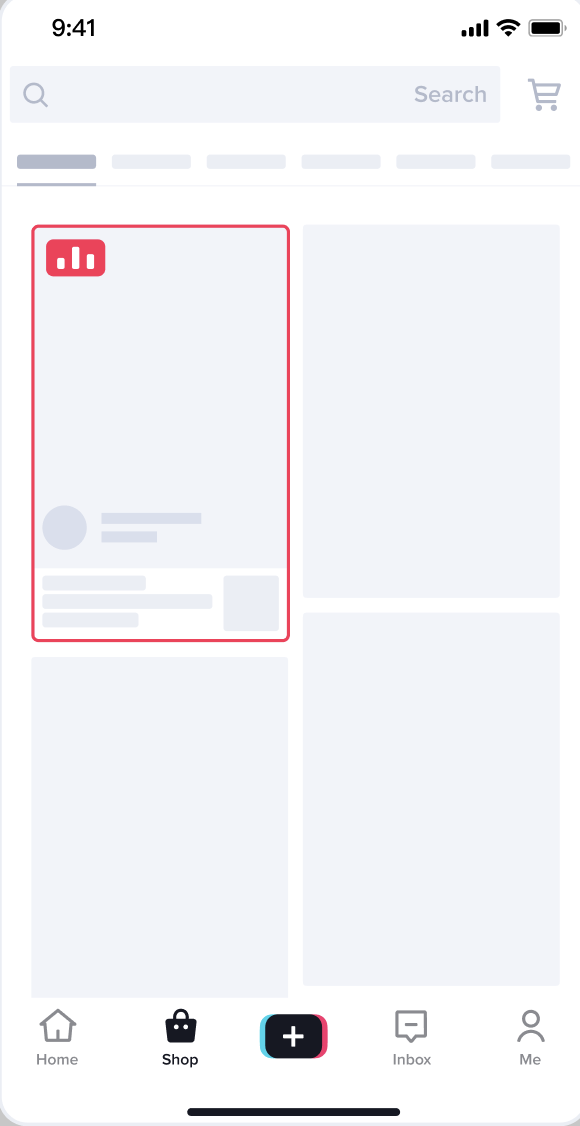
Promoted Traffic
Increase impressions and traffic to a LIVE by advertising through TikTok Ads Manager and Promote.
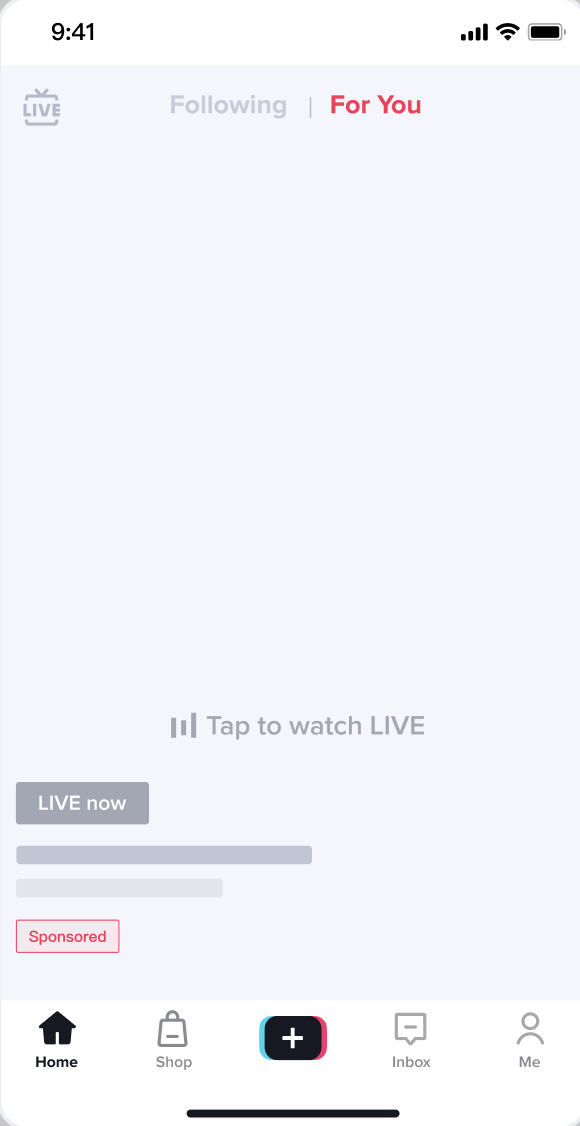
Video Traffic Sources
Video traffic can also be divided into two categories: organic and promoted. Organic traffic refers to traffic entering videos spontaneously. Promoted traffic refers to traffic brought into videos via a Seller’s advertising efforts.Organic traffic:
Feed:
Videos have two sources of Feed traffic; the For You Tab and Following Tab. When a user opens TikTok, they will see the Following page by default. If they follow your account, then switch to the Following tab, your video will also appear.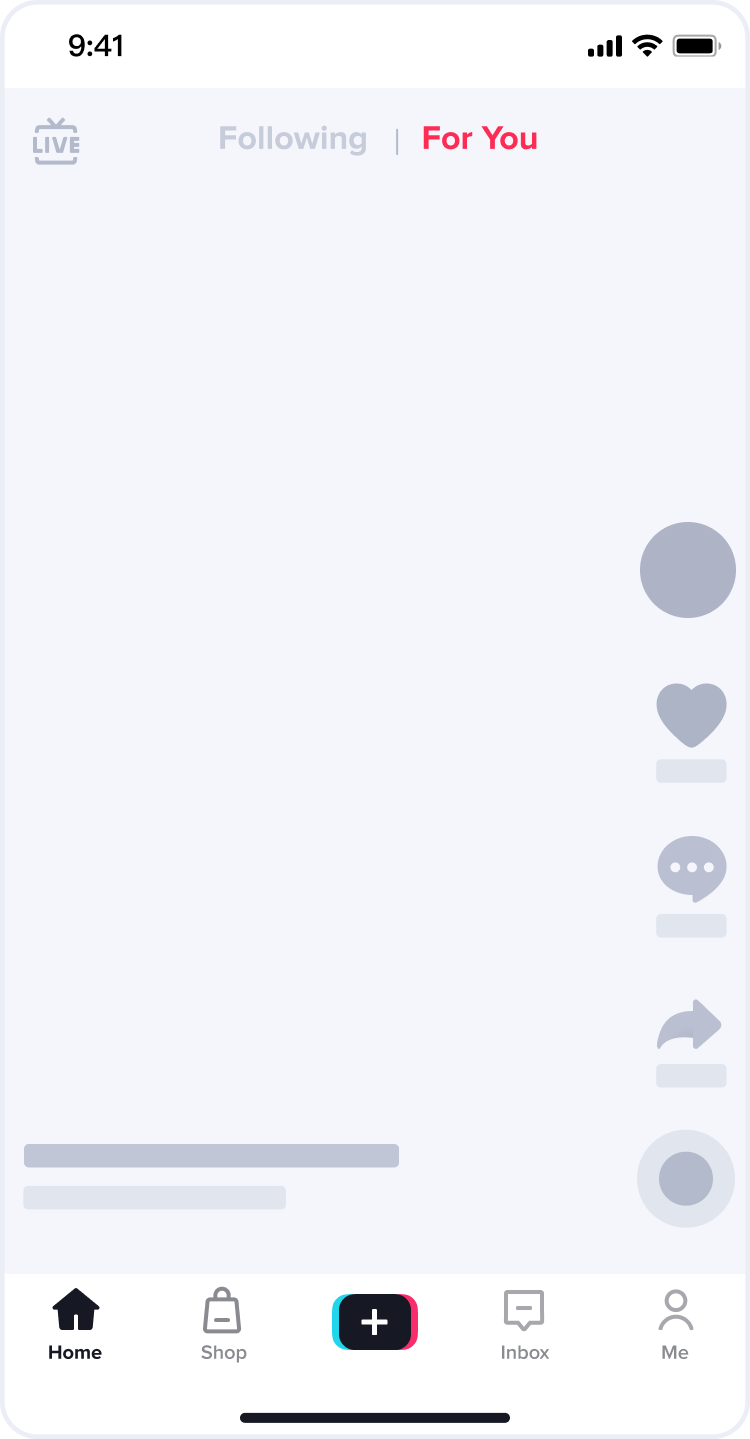
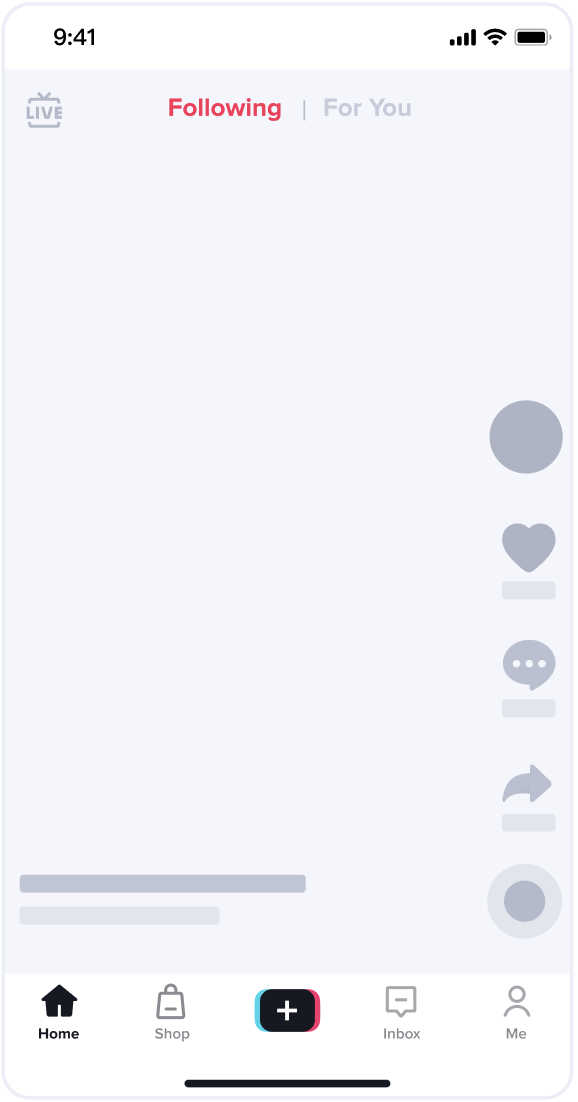
Creator homepage:
Traffic that comes from users tapping the video cards on a Creator’s homepage, or swipping right to view videos.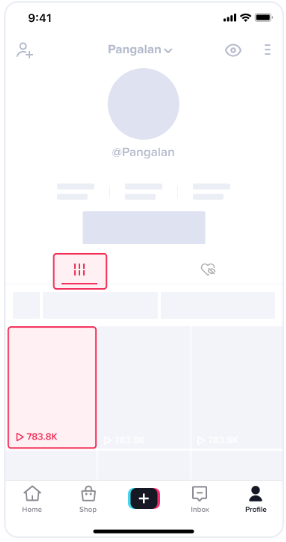
Promoted traffic: Video views from ads