Leverage LIVE diagnosis to improve LIVE performance
04/26/2024
Summary
What is the purpose of the LIVE diagnosis feature on TikTok Shop?
- It allows sellers to compare their LIVE performance with peers and provides improvement suggestions for optimizing LIVE efficiency.
- It offers insights into key performance metrics, engagement, conversion, and compliance for shop-linked accounts.
How can sellers access and utilize the LIVE diagnosis feature?
- Sellers can access it via Seller Center > Analytics > LIVE & Video > Optimization, and must have posted LIVE content in the past 7 days.
- It provides analytics for the previous 7 days, including GMV, account standing, and any violations.
What kind of insights and suggestions does LIVE diagnosis provide?
- It offers ratings (Good, Warning, Bad) for viewing, engagement, and conversion metrics compared to industry peers.
- Suggestions are grouped by product appeal, content appeal, service capability, non-compliance, and diligence, with detailed action steps for improvement.
What are the limitations and access requirements for using LIVE diagnosis?
- It is available on PC and app, but only for the past 7 days, with no current delegation mechanism for marketing accounts.
- Marketing account owners need a Seller Account to access the feature, and additional time filters may be introduced based on feedback.
High level overview
Looking for an easy way to compare and diagnose the LIVE performance of your shop accounts? Look no further!With LIVE diagnosis, you can check your account's LIVE performance compared to other similar sellers and assess if you're performing at the same rate as your peers. LIVE diagnosis also provides improvement suggestions to optimize LIVE efficiency, as well as diagnose LIVE performance across LIVE views, product conversion, and compliance.
Feature value proposition
LIVE diagnosis offers the following capabilities:- Understand key performance metrics for each of your shop-linked accounts (including official and marketing accounts) and overall account standing in comparison to industry peers.
- View and diagnose important LIVE engagement and conversion metrics for each of your accounts and get a sense of how your shop is performing across each of these metrics.
- View insights and recommendations on how to improve LIVE performance across your product and content. LIVE diagnosis also provides insights on underlying issues that may prompt receiving these suggestions.
Access and authorization
All onboarded sellers on the TikTok Shop platform will have access to LIVE diagnosis. Please note you'll need to have posted LIVE content in the past 7 days to be able to see diagnosis for those LIVEs.Overall feature interface
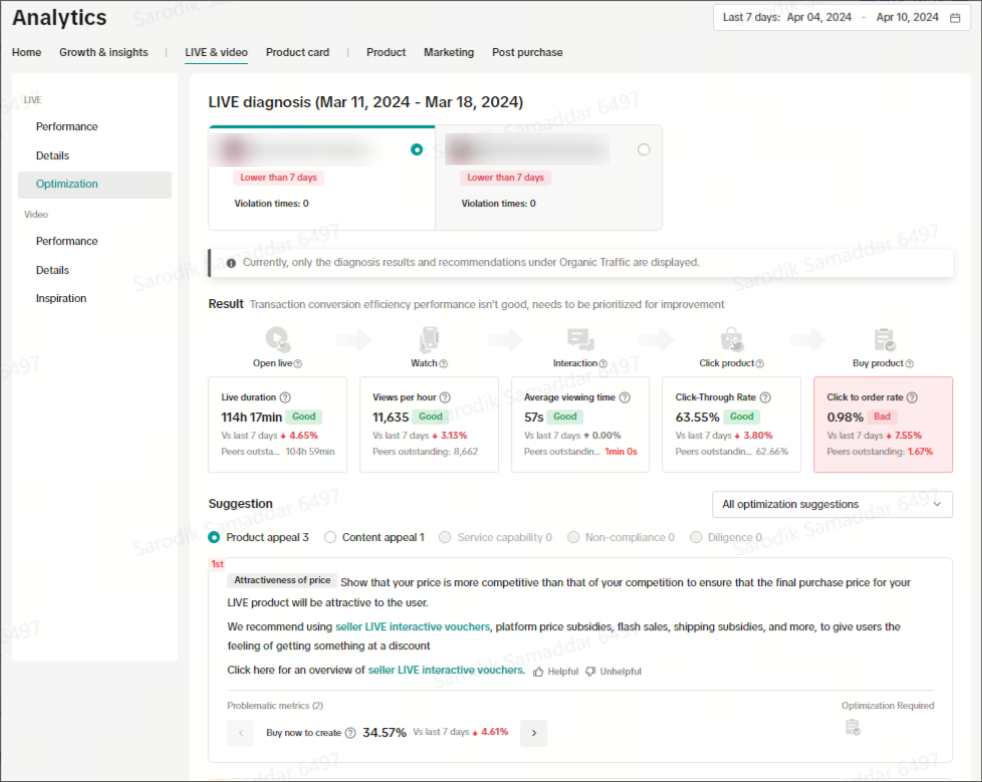
Entrance
Authorized sellers can access LIVE diagnosis by navigating to Seller Center > Analytics > LIVE & Video > Optimization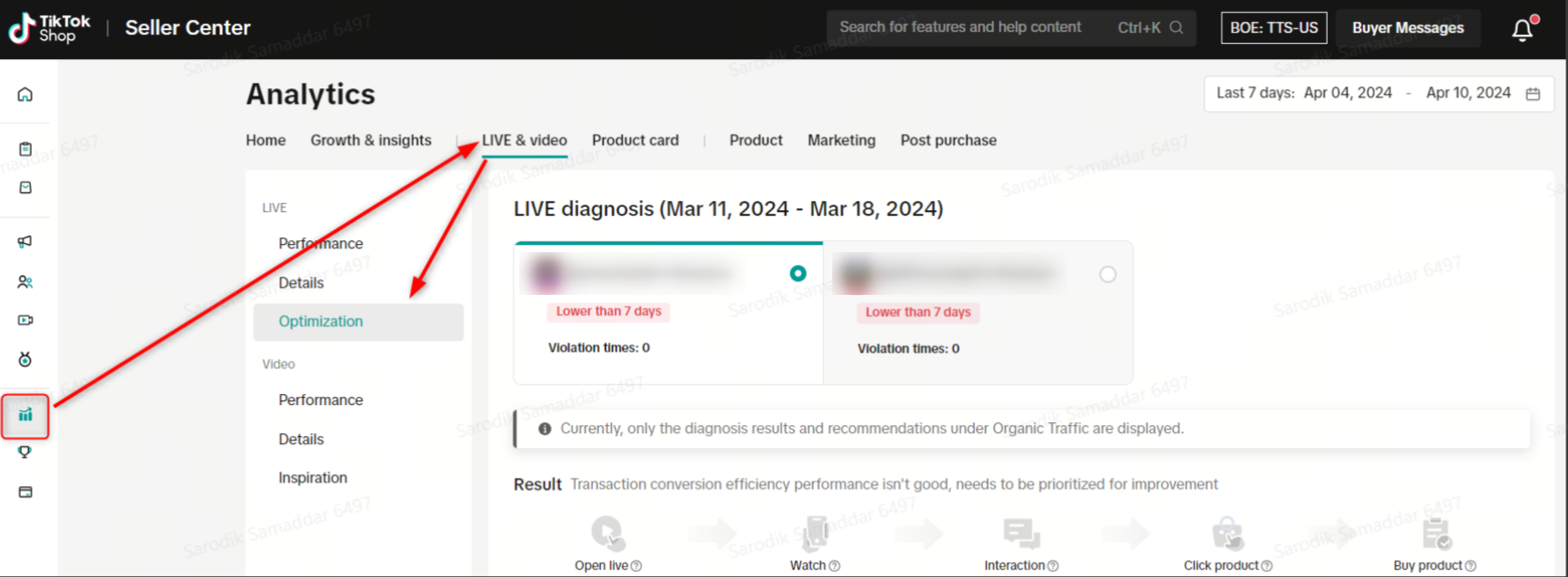
Feature walkthrough
Account selection
LIVE diagnosis will display account analytics for the previous 7 days — this will include details for all accounts linked to your shop, as well as other marketing accounts. You can toggle between your different accounts to view data for the selected account.After selecting your account, you'll gain visibility on:
- Overall account GMV during the 7-day period
- Account standing along with notes about shop performance
- Summary of any violations during the 7-day period
| PC interface | APP interface |
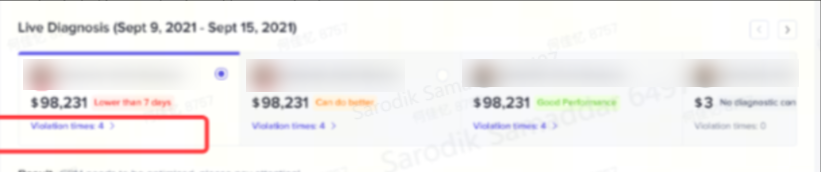 | 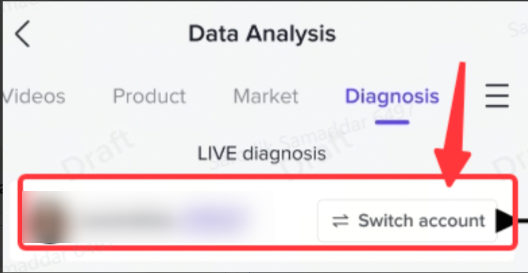 |
Account analysis results
Once you select the appropriate account, you'll be able to see the following dimensions related to viewing, engagement, and conversion: Open LIVE, watch, interaction, click and buy, aligning with the viewers' user flow.For each of these dimensions, you can:- Get data on what the relevant metric is for this dimension
- Receive a rating of Good, Warning, or Bad based on performance compared to industry peers. A warning is not cause for immediate concern, but will notify you that something needs improvement.
- Measure trends over the previous 7 days with color codes to identify upward or downward trends.
- Peers outstanding: Metric comparison against other sellers in the same category and similar attributes (GMV etc).
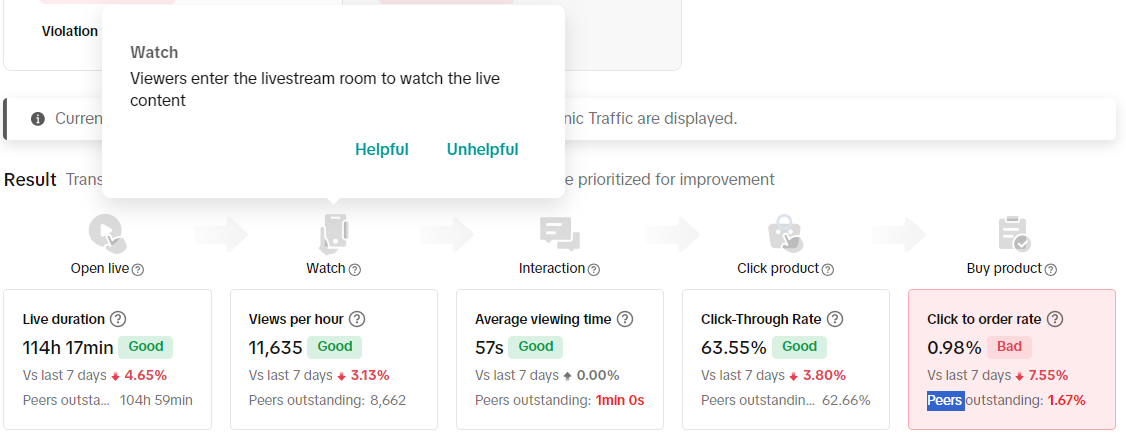
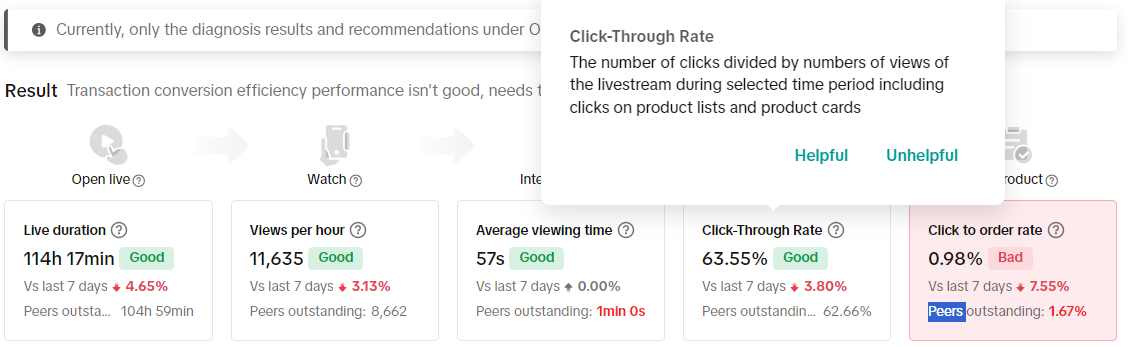
Improvement suggestions
Suggestion filters
Suggestions are available in groups of the following categories, along with scenarios of when each filter can be used:| Filter | Recommended situation of usage |
| All optimization suggestions | Comprehensive list of all suggestions. Use this subset of suggestions when you want a broad view of all recommendations. |
| Suggestions for catching up with your peers | Use this subset of suggestions first when LIVE performance is lagging in comparison to peers. |
| Suggestions for improving your performance | Use this subset of suggestions when your performance is on par with peers and you want to elevate your LIVE performance. |
Suggestions
After selecting the relevant suggestion filters, you can view the following suggestions to improve LIVE performance:- Suggestions grouped by the following areas of your LIVE operations: Product appeal, Content appeal, Service capability, Non-compliance, and Diligence. You can select each relevant aspect to view suggestion details to make the necessary improvements. Only one aspect can be selected and inspected at a time.

- You can view a list of suggestions for each selected aspect. Each suggestion item will have the following components:
- Suggestion highlight: The high level call to action to improve on the selected aspect
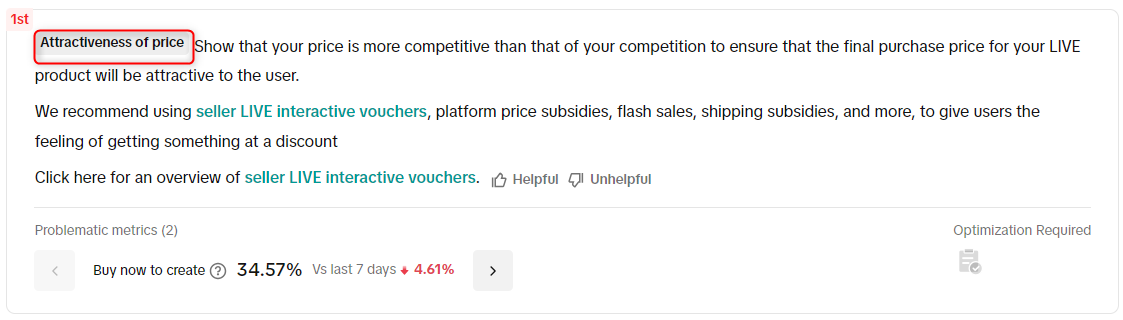
- Detailed action steps: Within the particular suggestion highlight, you can see what action should be taken to improve your performance.
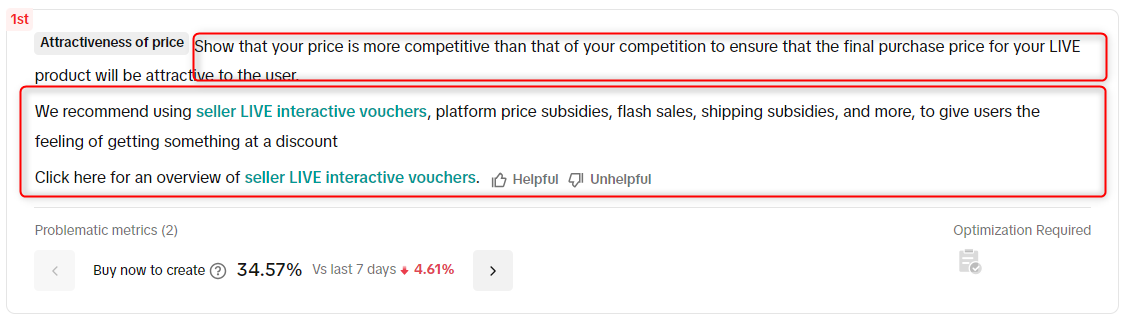 Usage tip: Users can mark the detailed action steps as helpful/unhelpful and such user feedback helps improve the algorithm for better suggestions in the future
Usage tip: Users can mark the detailed action steps as helpful/unhelpful and such user feedback helps improve the algorithm for better suggestions in the future- Problematic metrics: Displays underlying problematic metrics that need optimization along with what similar metrics look like for industry peers.
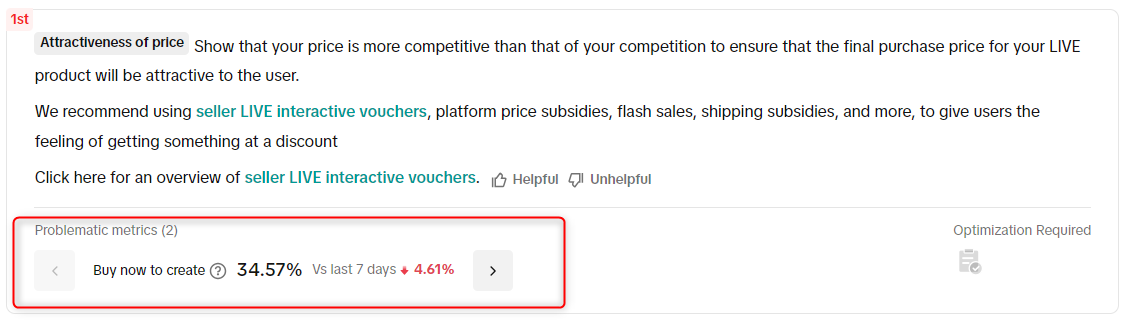
Frequently Asked Questions (FAQs)
- On what platforms can I access LIVE Diagnosis?
- Can I select a particular date range for viewing my LIVE diagnosis?
- Can I delegate access to users from my marketing accounts to view and use LIVE diagnosis?
You may also be interested in
- 1 lesson
Crafting Effective Fashion Shoppable Videos
Struggling to grow your views or make your fashion videos go viral? Uncover the secret formula to cr…
- 1 lesson
Crafting Effective Beauty Shoppable Videos
Step into the world of beauty shoppable videos and learn how to captivate your audience while drivin…
- 3 lessons
The Art of Content Creation
Create content that resonates with your audience while highlighting key features of your products.
- 1 lesson
Introduction to Shoppable Video
This course explores the key differences between short videos and shoppable videos, highlighting the…
- 1 lesson
Creating Shoppable Videos with Shopify's 1P App
Are you a Shopify seller looking to create scroll-stopping shoppable videos but don’t know where to…
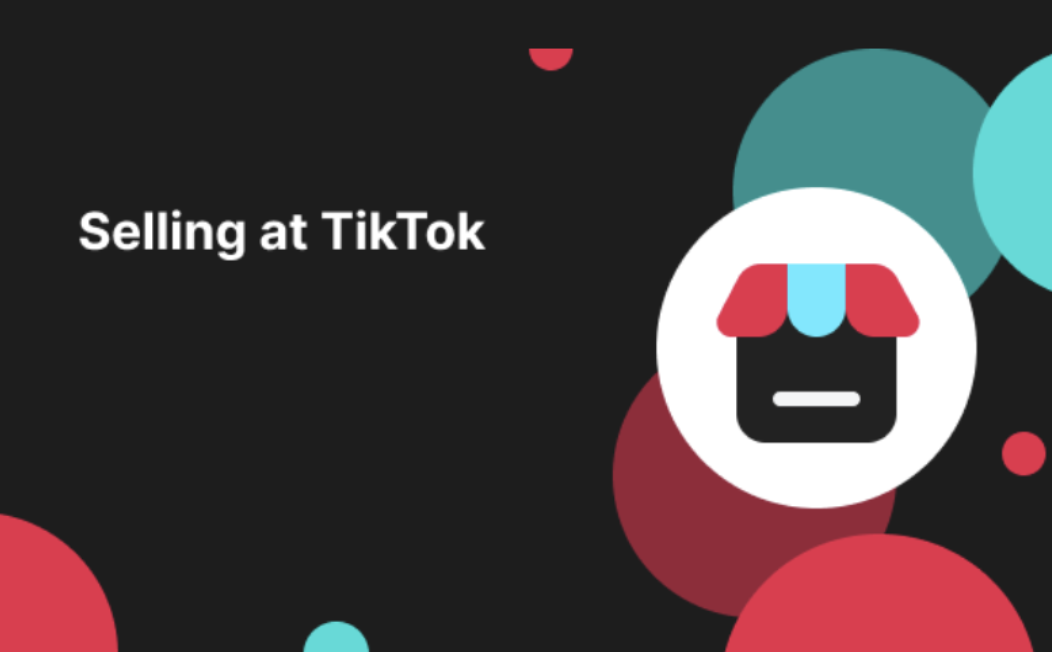
E-Commerce Short Video Stickers
What are E-Commerce Short Video Stickers? To support the creation of higher-quality e-commerce video…
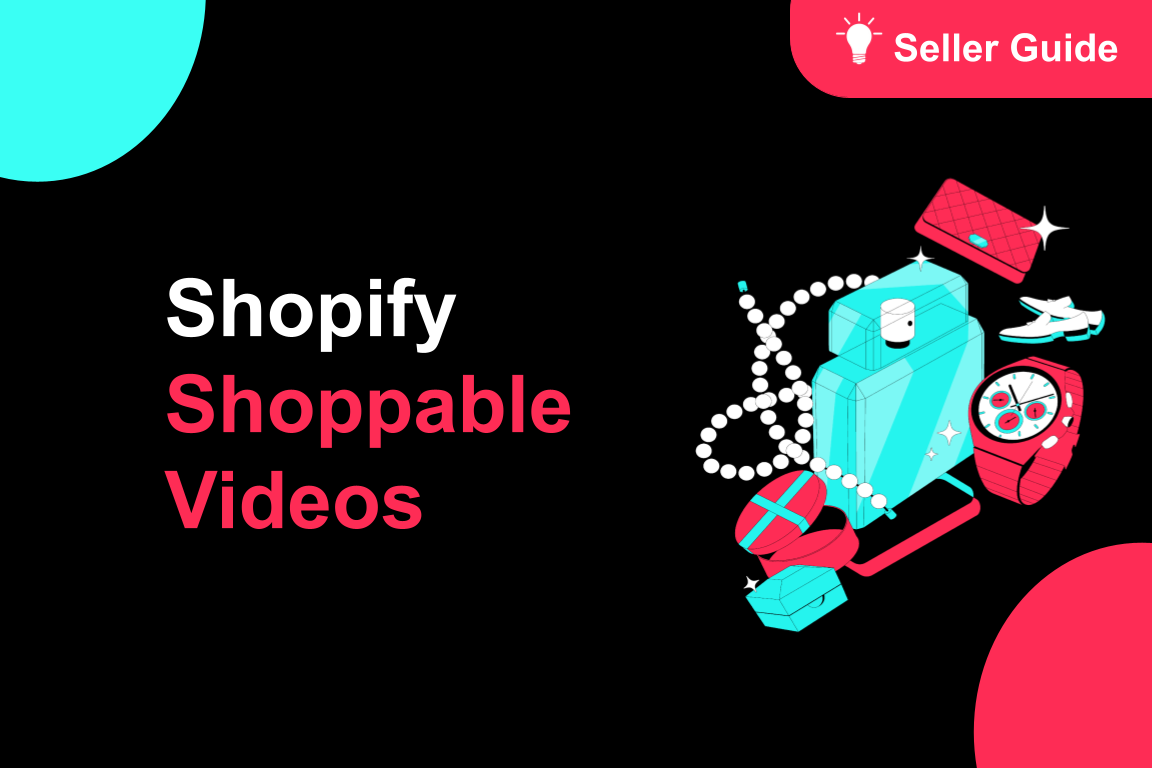
TikTok for Shopify: Shoppable Videos
Introduction: What is the SV Widget on the Shopify App? Compelling videos are at the heart of what d…
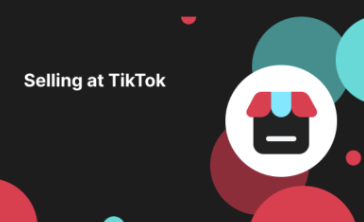
How to Change Your Video's Sound
TikTok will notify you if any of your videos' sound is no longer available. The TikTok App offers di…
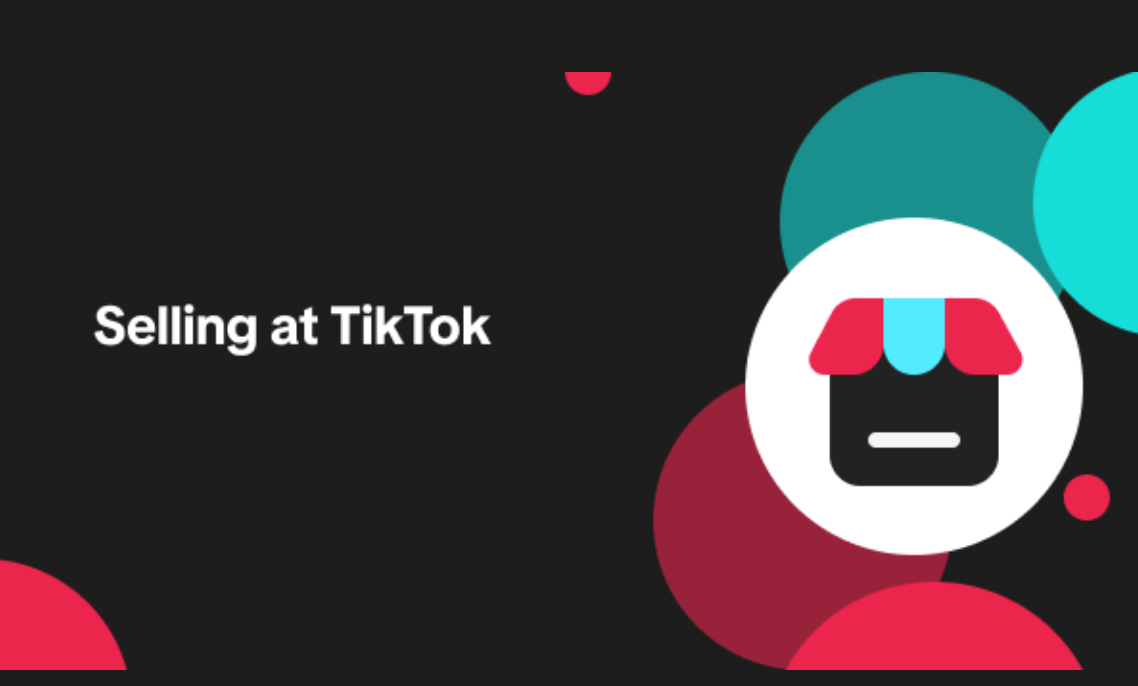
The AI Fashion Video Maker
What is the AI Fashion Video Maker? Say goodbye to expensive photoshoots and complex video editing!…
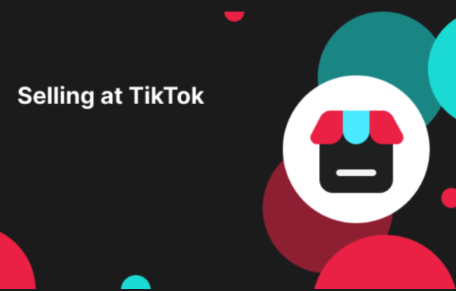
TikTok Shop for Sellers
Introduction Shoppable Video is the most powerful way to sell on TikTok Shop. TikTok Shop for Seller…