How to Use Video Diagnosis
09/16/2025
Summary
What is TikTok Shop’s Video Diagnosis tool and how can sellers use it to optimize their content?
- Video Diagnosis analyzes your video’s performance over 7 days, providing key metrics like revenue, views, orders, and items sold to help sellers understand what resonates with their audience.
- Sellers can search, sort, and review individual videos to get personalized insights and recommendations for improving content and boosting sales.
What types of feedback or suggestions does Video Diagnosis provide and how should sellers respond?
- Feedback ranges from “Can Do Better” (below industry average revenue) with tutorials and inspiration, to “Good Performance” indicating strong results, guiding sellers on next steps.
- Alerts like “Trigger Violation” highlight policy issues affecting reach, directing sellers to review violations and avoid future mistakes; “Low Quality Products” suggests swapping to higher-rated products to increase sales.
How can sellers leverage the Inspirations tab and tutorials within Video Diagnosis to improve their TikTok Shop videos?
- The Inspirations tab showcases top-performing videos with high engagement, conversion, or finish rates, allowing sellers to learn from successful examples.
- Tutorials linked in suggestions provide actionable strategies to enhance video content, helping sellers elevate their performance systematically.
What are the key metrics sellers should monitor in Video Diagnosis to track their TikTok Shop success?
- Revenue (GMV), video publishing frequency, views, orders, and items sold are essential metrics that reveal both content reach and sales effectiveness.
- Monitoring these metrics helps sellers identify which videos drive sales and which need optimization to maximize TikTok Shop performance.
How to Use Video Diagnosis
Ready to dive in? Head over to the Data page within Creator Center in the TikTok app. Scroll down until you hit the Video tab.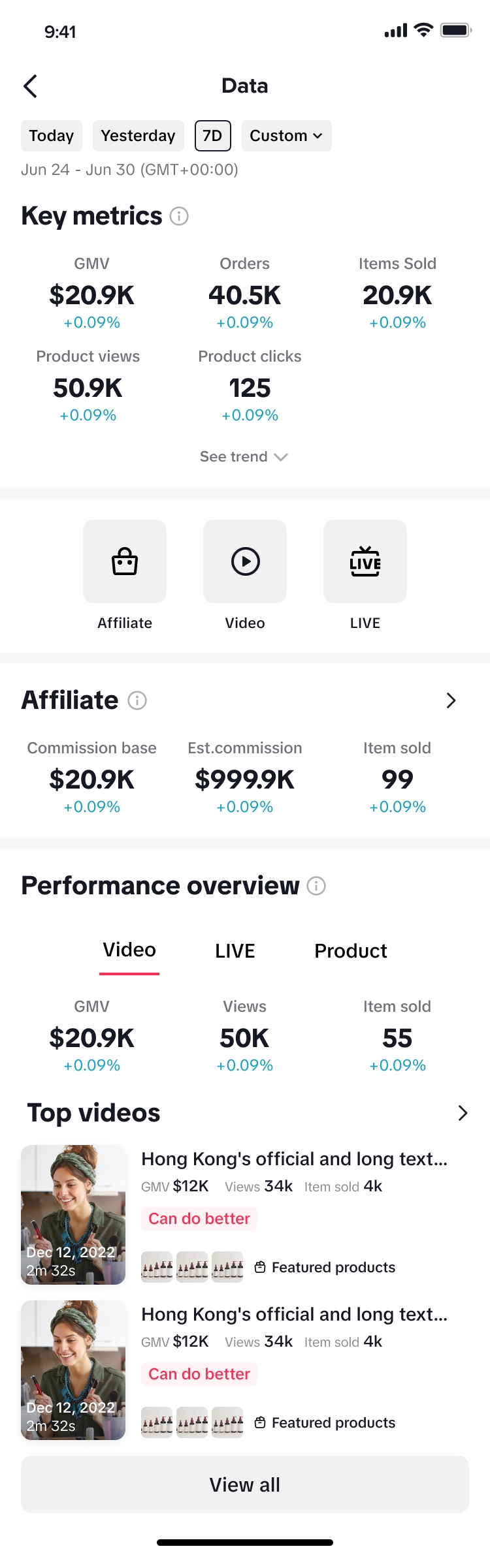
Here are the Key Metrics that will give you the lowdown on your video's performance:
- Revenue: Cha-ching! How much are you earning?
- Videos: How often are you publishing?
- Views: Are your videos getting the visibility they deserve?
- Orders: Are people buying what you're selling?
- Items sold: What products are flying off the shelves?
- Got a video in mind? Type the video name or ID in the search bar.
- Want to sort by what matters most? Toggle between Recently Published, Revenue, Views, and Items sold to find your top performers (or the ones that need a little love!).
- Once you've found the video you're looking for, just tap on its thumbnail to unlock its full diagnosis!
Decoding the Feedback: Understanding Suggestions in Video Diagnosis
Video Diagnosis isn't just about numbers-it's about actionable insights! You'll see different suggestions pop up depending on how your video is performing:"Can Do Better" – Time to Level Up!
- Click Expand All to get the full scoop on the suggestion and even access a super helpful tutorial.
- Peep the Inspirations tab! This is a goldmine of videos crushing it with high engagement, conversion, or finish rates. Tap on any thumbnail to learn more.
- The Key Metrics section gives you a quick snapshot of your selected video's performance over the past 7 days.
- The Product list breaks down all the products featured in your video, showing you commission and how many you've sold.
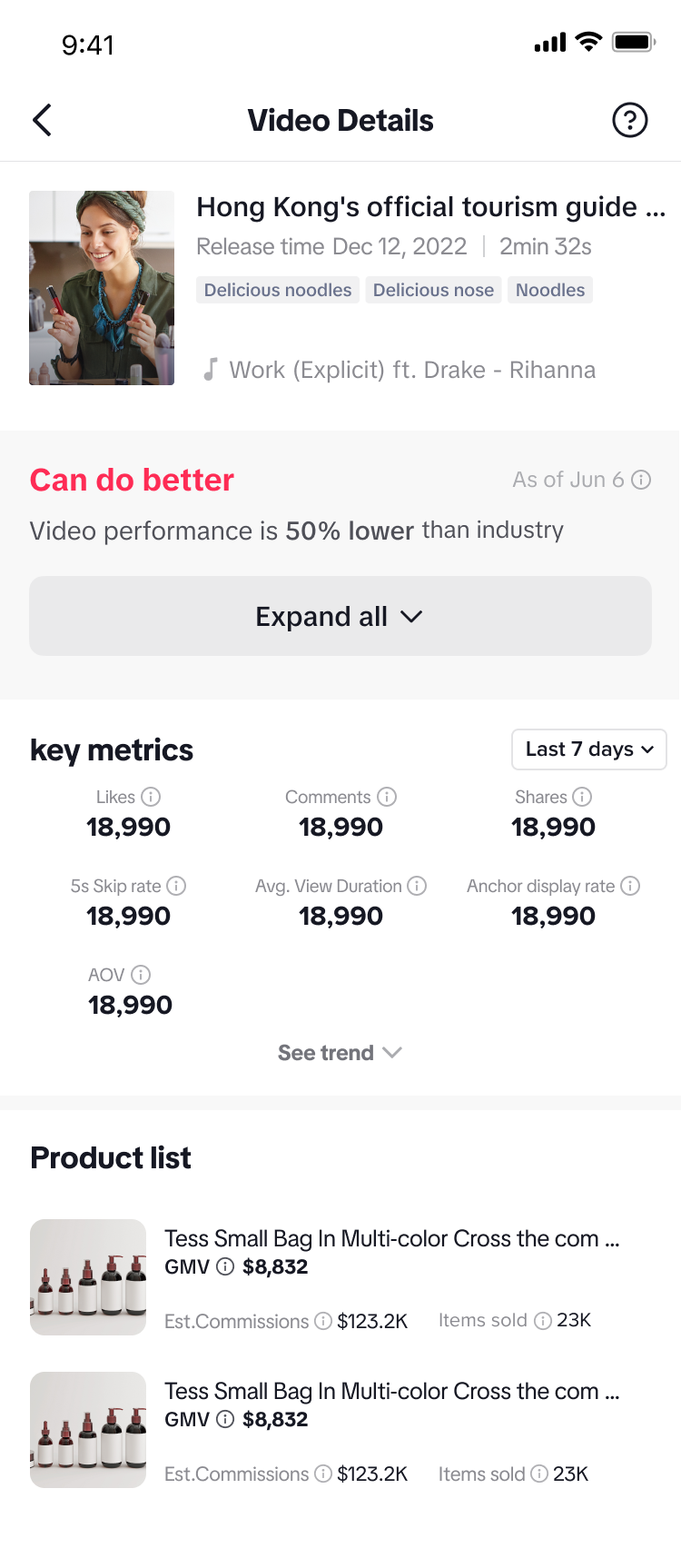
"Did Not Meet Threshold" – Let's Get This Evaluated!
- Tap Expand All to uncover the full suggestion and a direct link to a playbook that's loaded with strategies to optimize your video content.
- Don't forget the Inspirations tab! Discover videos with amazing engagement, conversion, or finish rates. Tap on those thumbnails and get inspired!
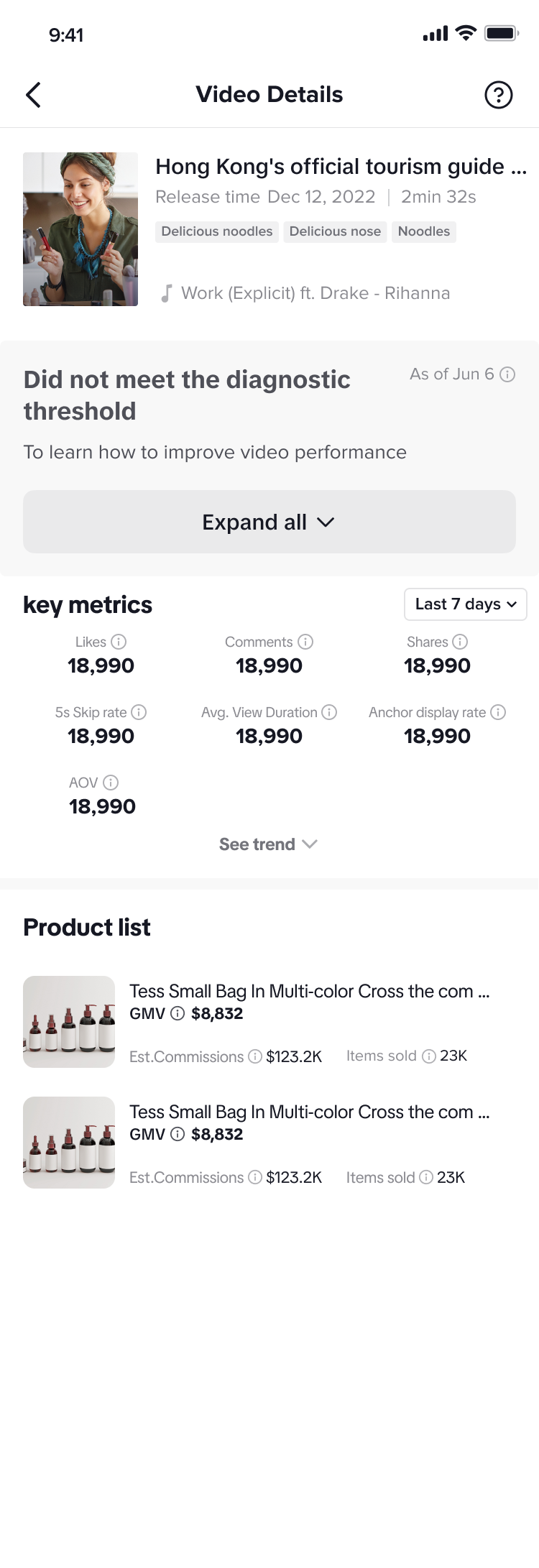
"Trigger Violation" – Uh Oh, Let's Fix This!
- Click Go to Account Standing right away to see exactly why the violation occurred. This is crucial for avoiding the same missteps in the future.
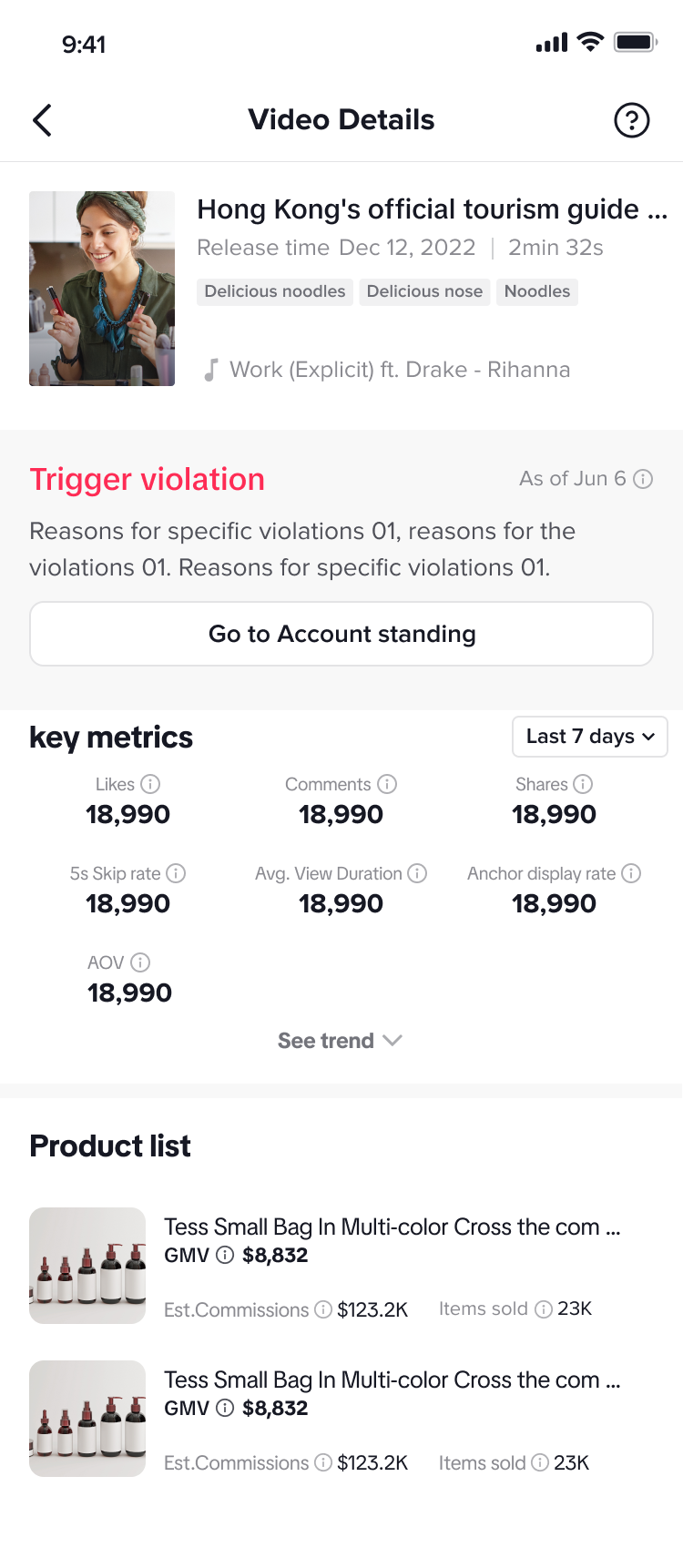
"Low Quality Products" – Time to Upgrade Your Picks!
- Click To Choose Better Affiliate Products to browse and select products with a higher PSS from stores with awesome ratings. This is how you boost your sales.
"Good Performance" – You're Crushing It!
- No suggestions needed here, because you're already doing awesome!
Head to Video Diagnosis by clicking here
.You may also be interested in
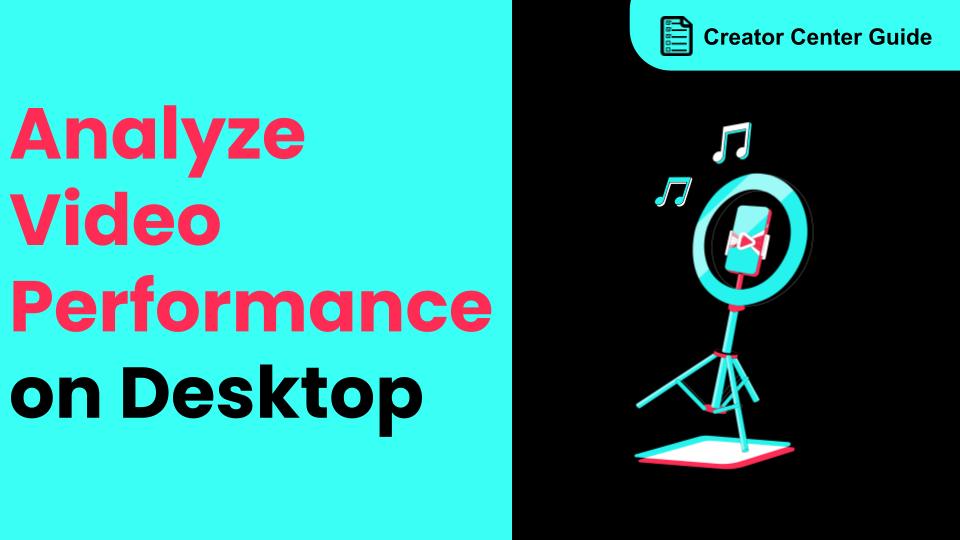
How to Analyze Your Video Performance on Desktop
From this article, you will learn how to use video analytics generated by the platform to analyze yo…
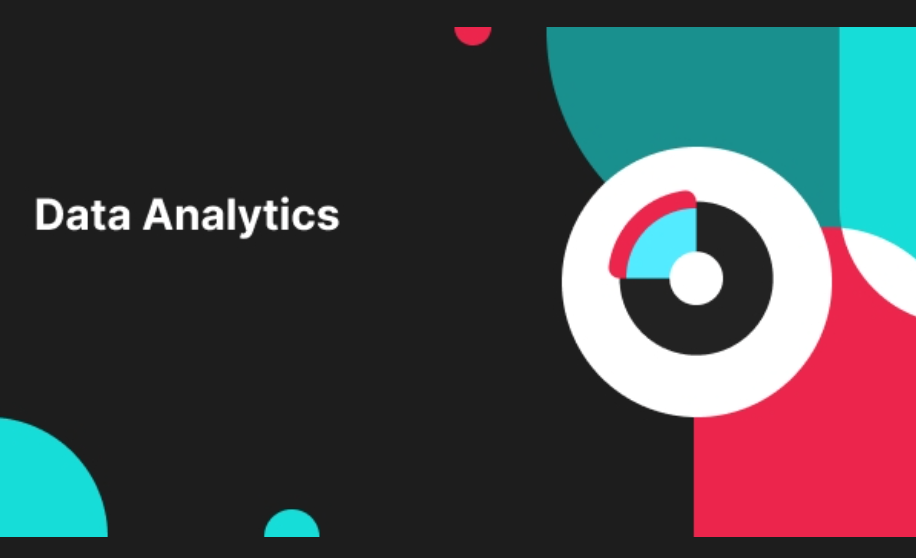
Analyzing your Video Performance in the TikTok App
Video Analysis in Data Compass on the TikTok app lets you view traffic and product performance for c…

How to Use Earnings Analytics
Maximize Your Growth with our New Earnings Analytics! Take full control of your revenue with our new…

Market Insights for Creators
Market Insights for Creators Overview Ready to be inspired? Find trends, topics, and inspiration for…

Start Here!
Please Note: This is the mobile-optimized version. If you are viewing on your PC web-browser, clic…
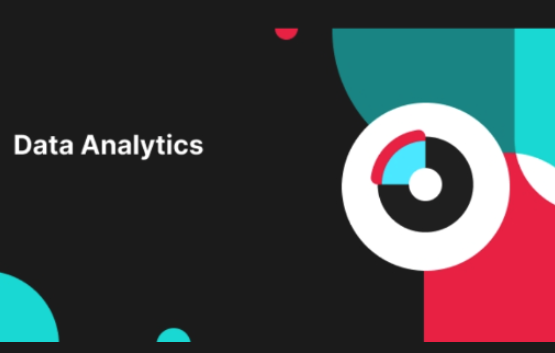
Video Insights for new Creators
High level overview Are you looking to level-up your Video performance but not sure how to get start…