How to Use Video Assistant
11/13/2025
Summary
What is TikTok Shop’s Video Assistant and how does it help sellers or creators create shoppable video content?
- Video Assistant is an AI-powered tool that helps sellers and creators quickly generate scripts, highlight product features, summarize buyer reviews, recommend hashtags, and craft engaging hooks to boost video visibility and sales.
- It streamlines video creation with features like AI scriptwriting, a teleprompter for recording, and editing options, enabling faster, higher-quality, and more engaging shoppable videos.
How can sellers or creators access the Video Assistant tool on TikTok Shop?
- Access is available via three paths: the Videos tab in Creator Center, the “Create now” shortcut toggled to Short video, or through the Product Display Page by selecting a product and choosing Video Assistant.
- Each access point leads to the Video Assistant homepage where users can utilize its five key features for video creation.
What are the key features of the Video Assistant and how do they support effective video creation?
- Create videos with AI: Generates a full script with hook, body, and call-to-action, editable via chat prompts, and supports recording with a built-in teleprompter.
- Show product highlights: Automatically extracts key product details to spotlight in videos, enhancing product appeal.
- Summarize buyer reviews: Condenses customer feedback into authentic talking points to build trust and content ideas.
- Recommend high performing hashtags: Provides relevant hashtags to increase video reach and discovery.
- Grab shoppers’ attention: Offers AI-generated catchy intros to boost viewer engagement and watch time.
What benefits does the Video Assistant provide to sellers or creators aiming to improve their TikTok Shop video content?
- Saves time by generating ready-to-use scripts and content ideas in seconds, reducing the effort of brainstorming or manual scriptwriting.
- Enhances video quality with stronger hooks, clearer messaging, and authentic storytelling based on real buyer feedback and TikTok best practices.
- Increases confidence in recording through the teleprompter feature, allowing smooth delivery without memorization.
- Helps videos reach more shoppers by recommending trending hashtags and crafting attention-grabbing intros.
💡 Feature Overview
Think of Video Assistant as your AI-powered sidekick, designed to make creating shoppable video content easier and faster. Whether you’re a new seller or an experienced creator, this tool helps you write scripts, highlight products, summarize reviews, recommend hashtags, and craft engaging hooks to boost your content’s visibility and conversion.Hear about the power of Video Assistant from one of our top creators, @skintelligencia:

🧭 How to Access This Feature
There are three ways to access TikTok Shop's Video Assistant tool.Option 1: Through the Videos tab
| 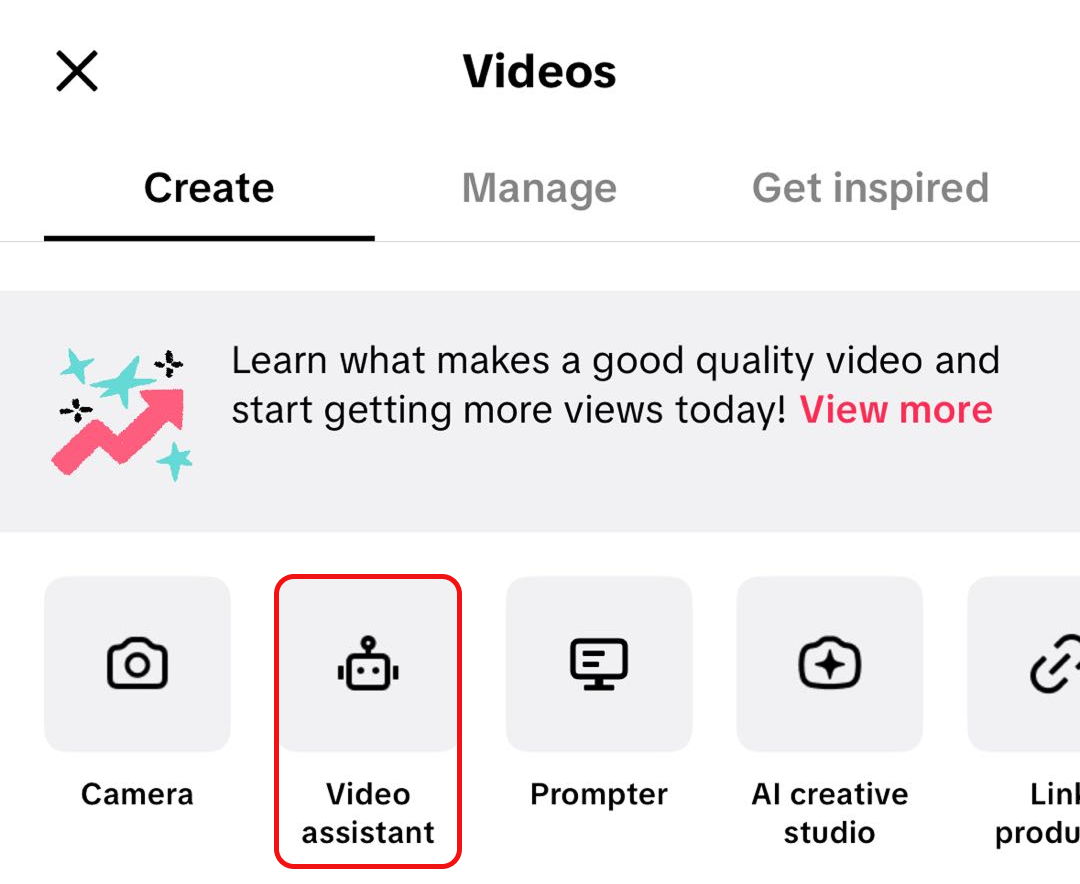 |
Option 2: Using the "Create now" shortcut
| 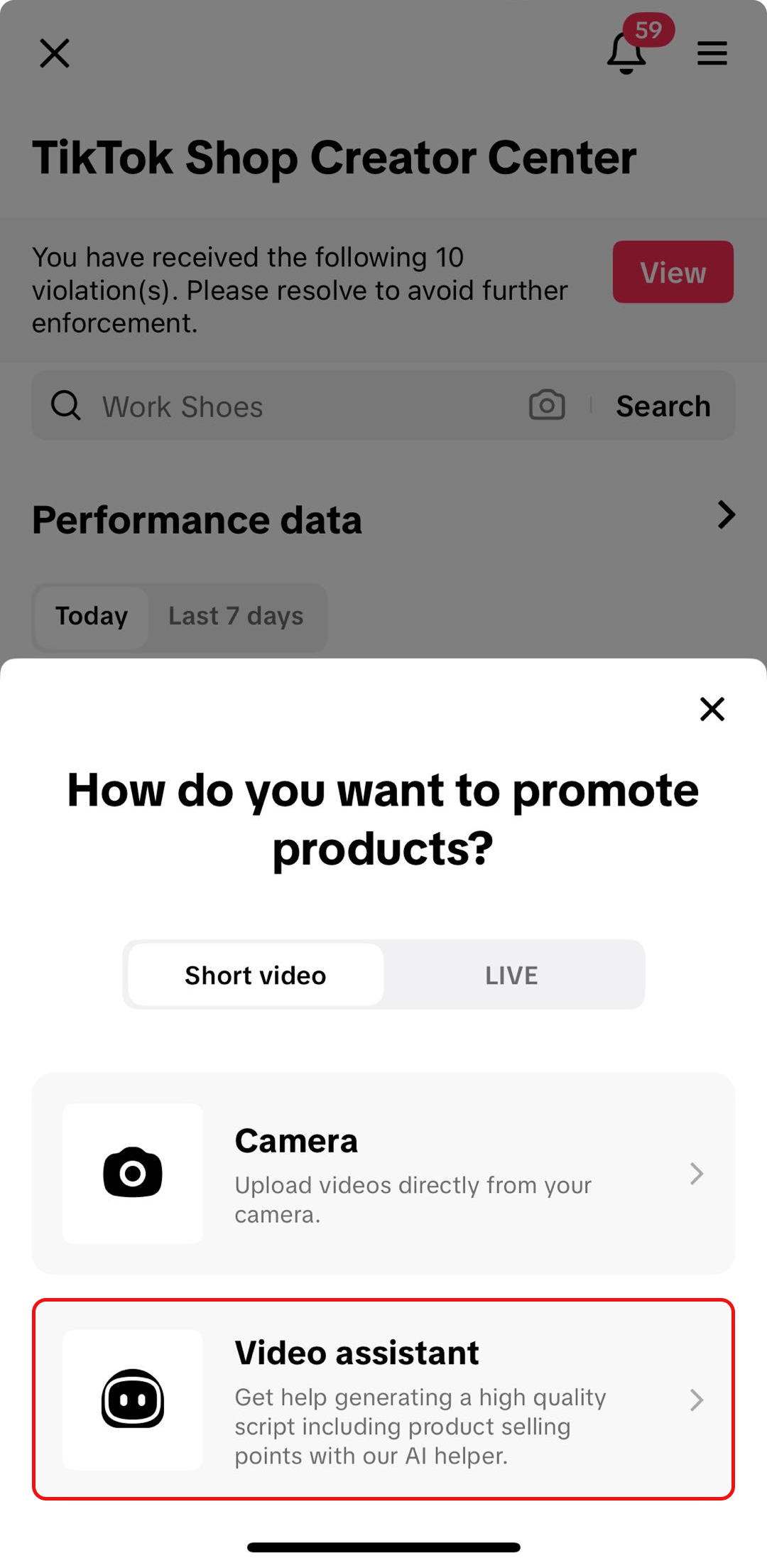 |
Option 3: Through the Product Display Page (PDP)
| 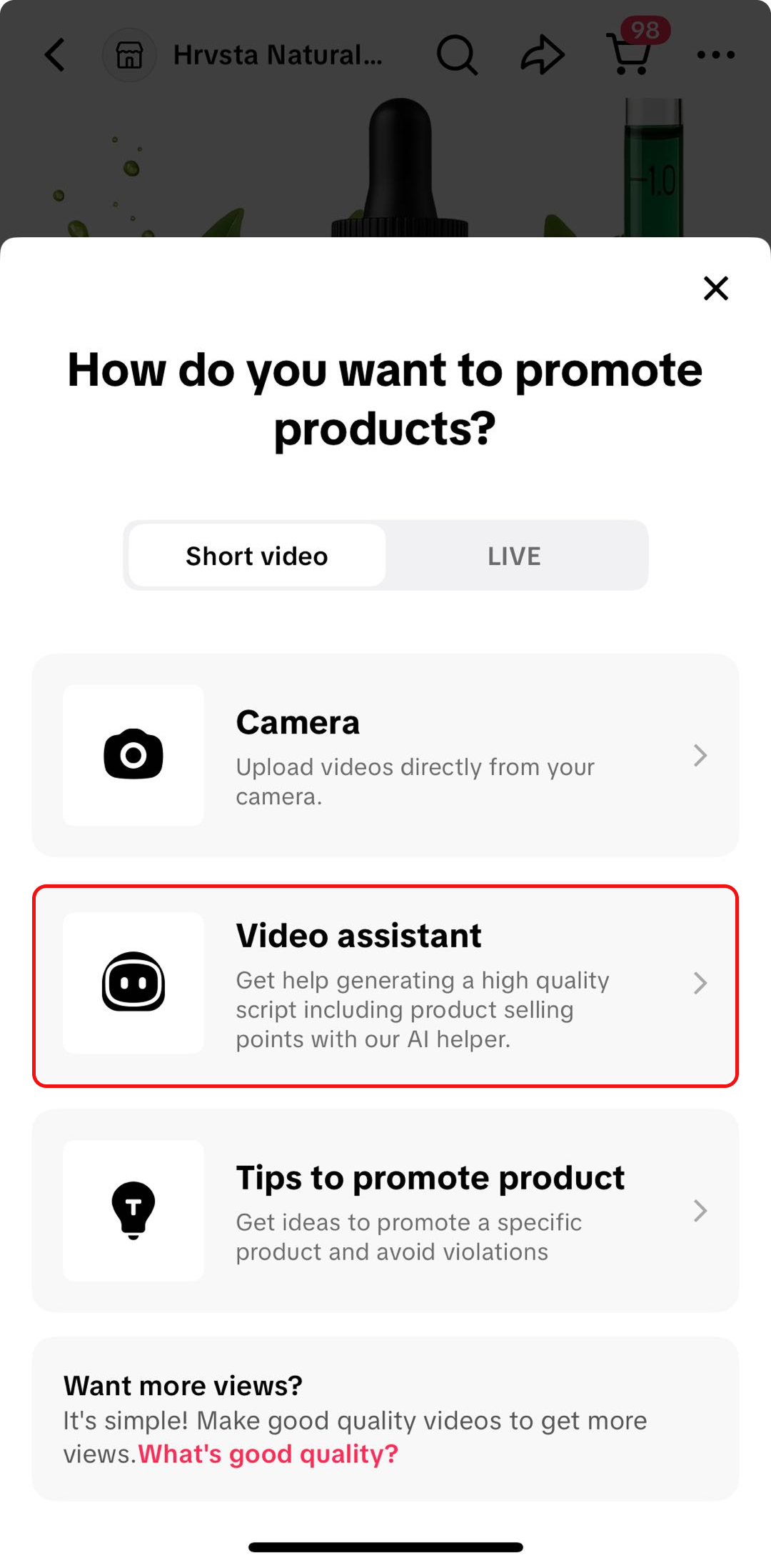 |

⚙️ How it Works
🏠 Video Assistant Homepage
When you open the Video Assistant, you’ll land on a simple and friendly homepage.Here, you’ll find five key features, each designed to tackle a different part of your video creation process:
| 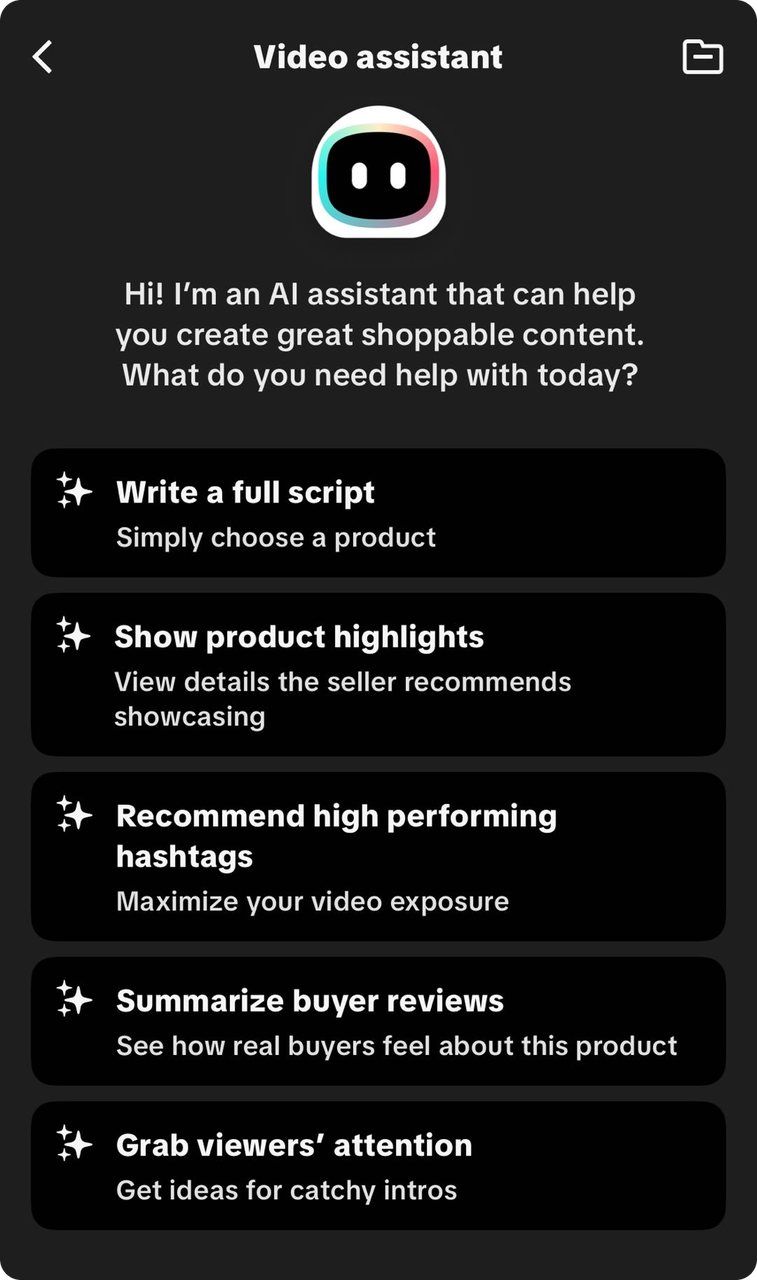 |
🌟 Key Features
🤖 Create videos with AI
This is a step-by-step content creation tool that helps you turn any product into a ready-to-film shoppable video. It automatically writes a script for you, helps you refine or edit it, and then lets you record using a built-in teleprompter. Everything you need to go from product to polished video exists in one guided flow.⚙️ How it works:
- Select a product: browse or search for your products. Once you select one, the tool pulls in the essential details needed to generate a script.
- Get an AI-generated script: The tool instantly creates a structured script with a hook, body, and call-to-action. You can preview the script to make sure it fits your style and the product.
- Edit or refine the script: Edit your script manually, regenerate it, copy it, save it, or ask for another version. You can also rewrite sections by giving Video Assistant simple instructions like "make this shorter" or "stronger hook."
- Record with the teleprompter: When you tap Create video with this script, the app opens the recording page with your script displayed as a teleprompter. You can record directly with the script scrolling, upload existing clips to match the script, and re-record sections until you're happy with the video.
- Post your video: Once your recording is complete, you can finish edits and publish your shoppable video directly.
- Create scripts faster: Get ready-to-use scripts in seconds and edit them instantly through simple chat prompts.
- Improve video quality: Get stronger hooks, clearer messaging, and more engaging storytelling with AI support.
- Record more confidently: Use the built-in teleprompter to keep your delivery smooth and natural without memorizing lines.
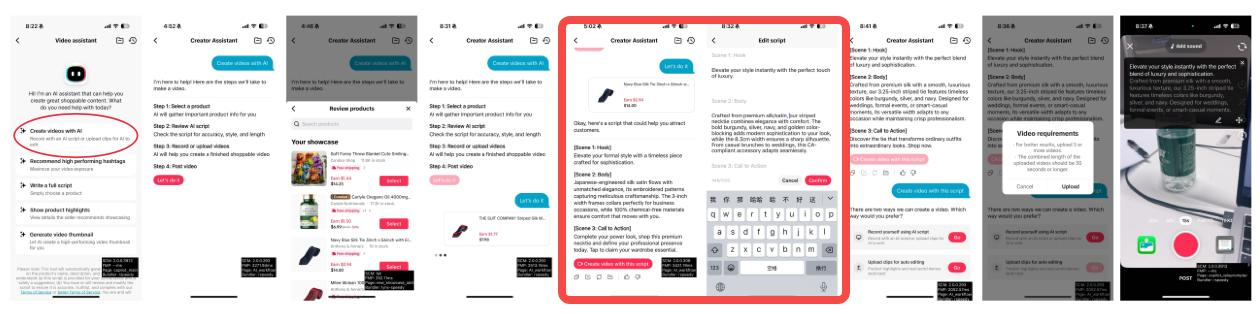
📝 Write a full script
Every great shoppable video starts with a great script, but coming up with the right content can be hard. With the Write a full script feature, all you need to do is pick a product, and in just a few seconds, AI creates a complete script that's ready for you to use. It pulls from:
| 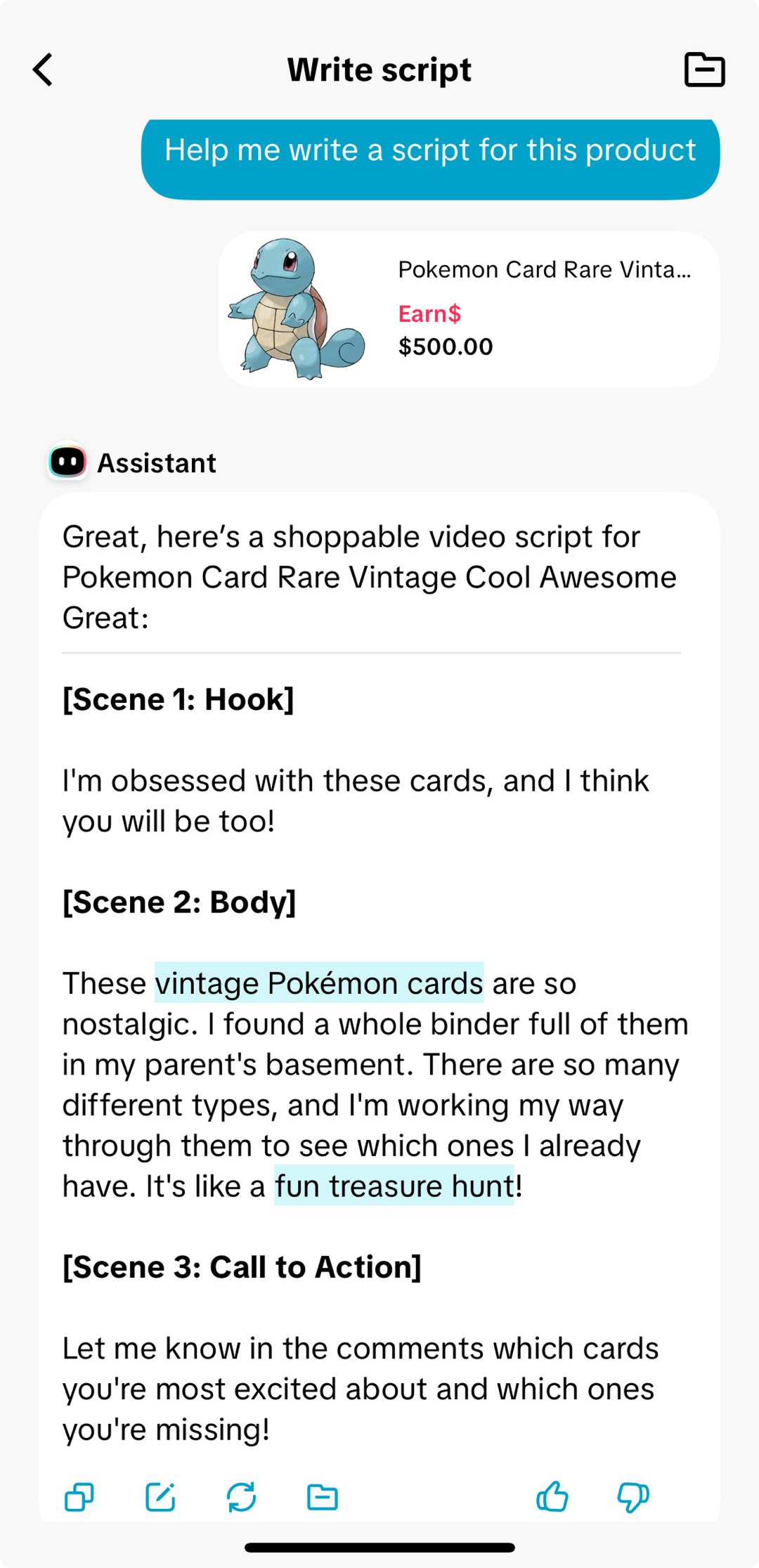 |
📦 Show product highlights
Your product has great features and this tool helps you show them off the right way. The Show product highlights feature automatically pulls out the most important details from your product listing, helping you spotlight what matters most to shoppers. In just a few seconds, AI identifies what sellers recommend showcasing, like unique materials, benefits, or standout features, and turns them into quick, scroll-stopping talking points.🌟 Why you’ll love it
| 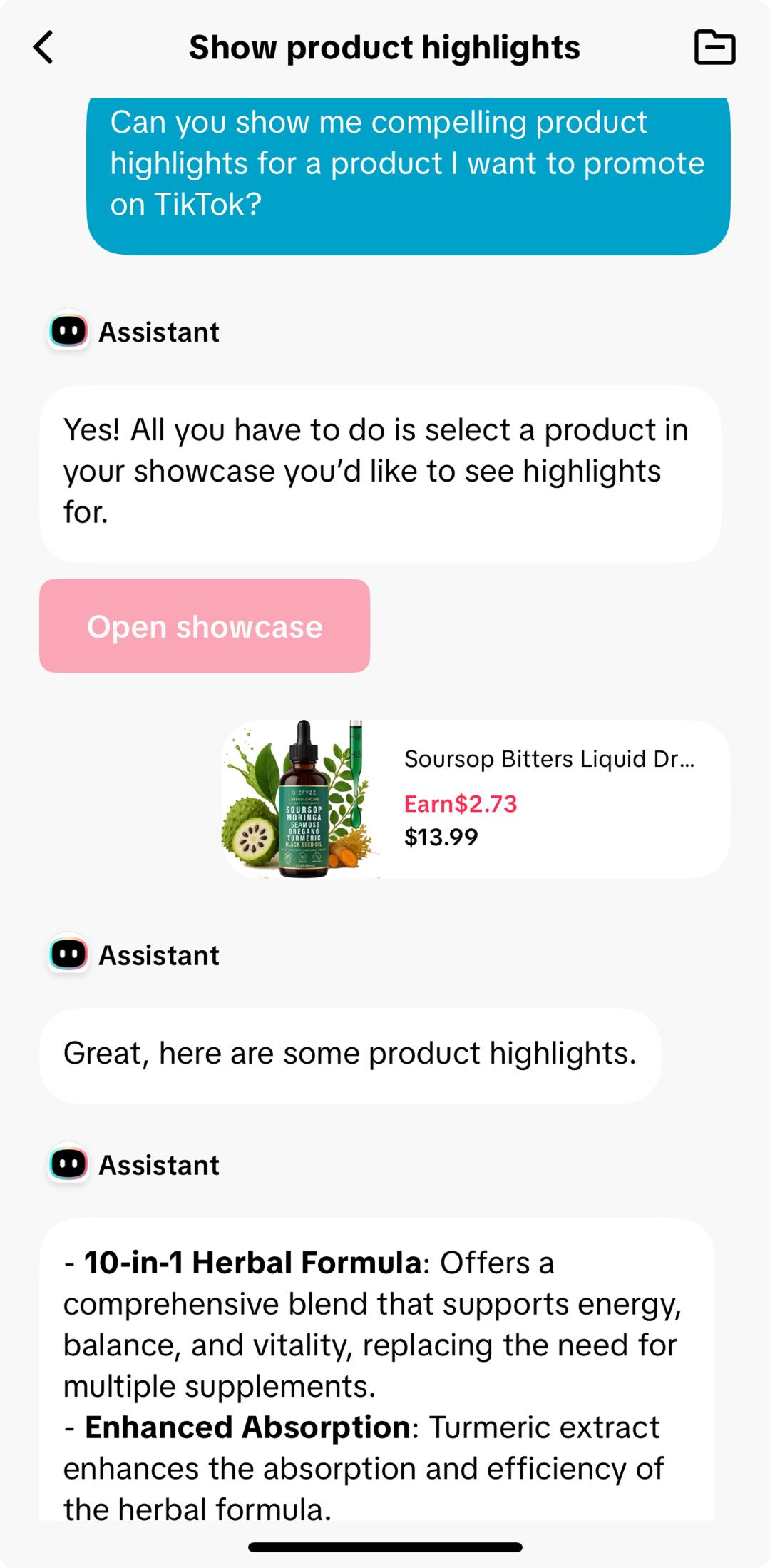 |
#️⃣ Recommend high performing hashtags
Hashtags are one of the easiest ways to get your videos seen by more shoppers, but finding the right ones can take time. With the Recommend high performing hashtags feature, all you need to do is pick a product. In seconds, you'll get a list of relevant hashtags that will help you maximize your reach. 🌟 Why you'll love it
| 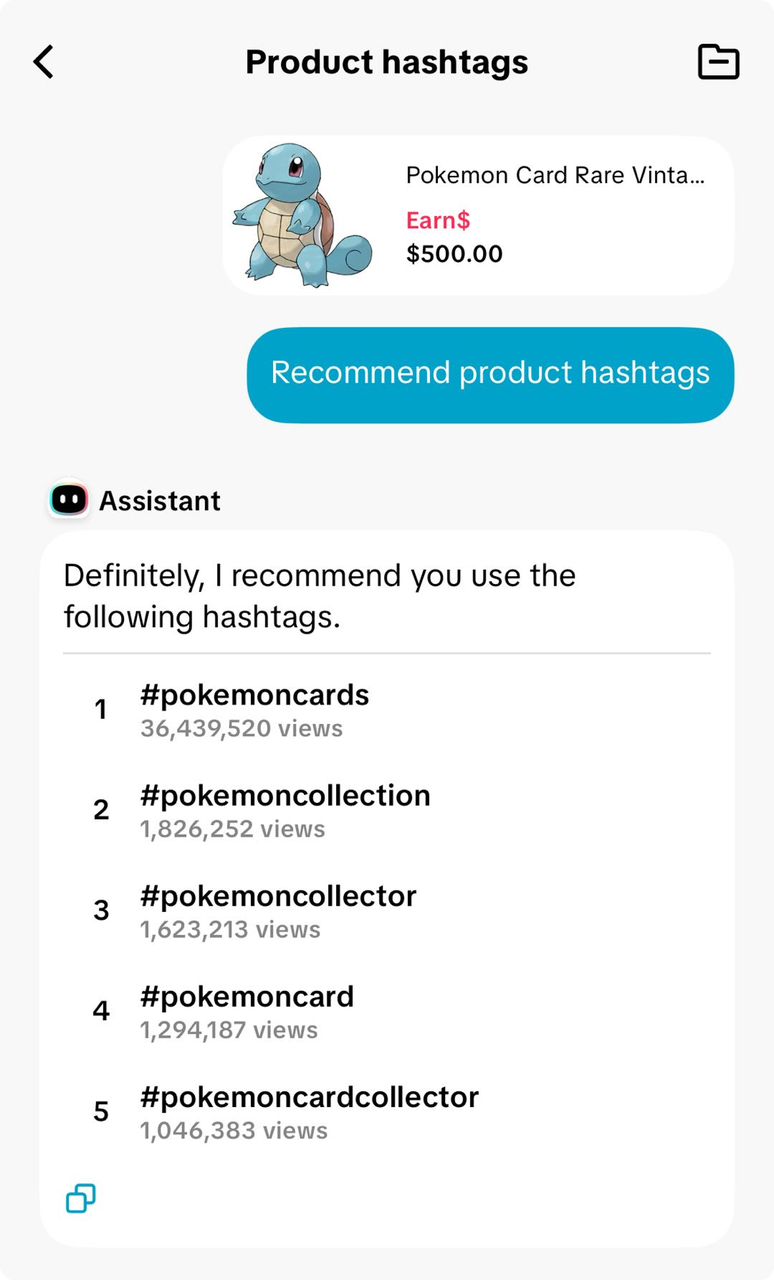 |
💬 Summarize buyer reviews
Real reviews sell products, and this feature makes it easy to turn them into authentic content. The Summarize buyer reviews feature scans your product’s customer feedback and condenses it into clear, engaging talking points. It highlights what real buyers love, what they mention most, and how the product performs in everyday use.🌟 Why you’ll love it
- Showcase real customer experiences to build trust
- Turn authentic feedback into content ideas and quotes
- Save time reading through hundreds of reviews yourself
👀 Grab shoppers' attention
The first few seconds of your video matter most, and this feature helps you make them count. The Grab viewers’ attention feature generates catchy, scroll-stopping intros based on your product’s main benefits or pain points. Whether it’s a surprising statement, a question, or a bold claim, these AI-powered hooks help you stop the scroll and keep shoppers watching.🌟 Why you’ll love it
| 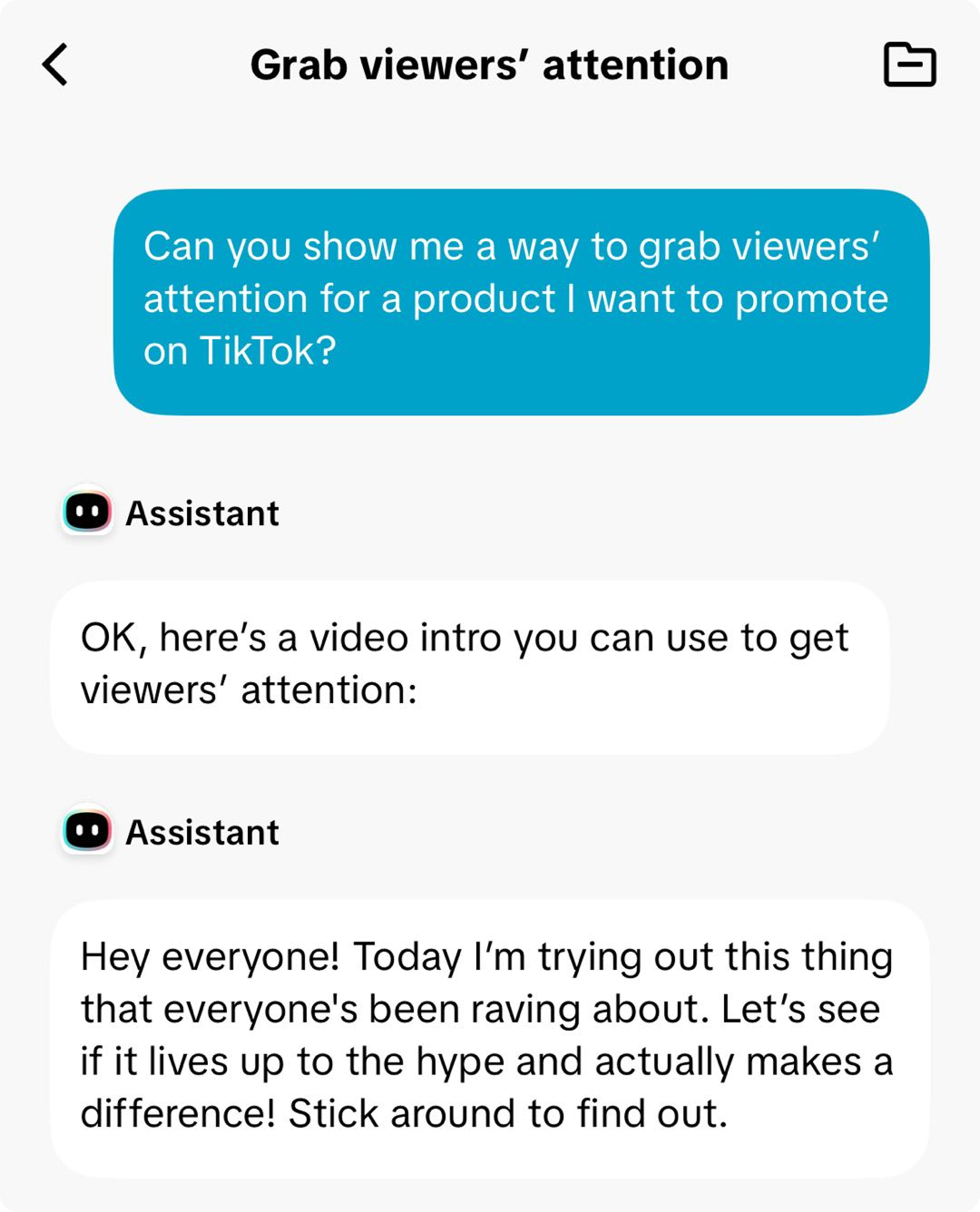 |

TL;DR (Because We Know You're Busy):
Video Assistant is your secret weapon for creating more effective shoppable videos, faster. It helps you understand your products, craft killer scripts, and save time, so you can focus on creating amazing content and boosting those sales! Seriously, give it a try – it's a game-changer!