How to Use Prompter for Creators
11/21/2025
Summary
What is the TikTok Shop Prompter feature and how does it benefit creators when recording product videos?
- Prompter is an AI-powered on-screen tool that displays key selling points of linked products during video recording, helping creators avoid memorizing scripts or using external prompts.
- It streamlines filming, reduces retakes, boosts content quality with data-driven product insights, and enables creators to produce confident, efficient, and engaging shoppable videos.
How can creators access and use the Prompter feature within TikTok Shop?
- Prompter is available in the TikTok Shop Creator Center via the Videos tab, TikTok Shop toolkit, or Video Assistant, and activates automatically when recording with the Camera function after linking a product.
- Creators start recording by linking a product, confirming, and holding the record button; the AI-generated selling points scroll on screen and can be manually scrolled or repositioned for convenience.
Can creators customize the content shown on the Prompter, and how do they manage it if it disappears?
- Yes, creators can tap the "Edit" button to modify the AI-generated selling points before or during recording, ensuring the script fits their style or highlights specific features.
- If the Prompter closes or is disabled, creators can re-enable it by returning to the product edit screen and re-entering recording; if permanently disabled via "Don’t show again," reinstalling the app is required.
What are common issues preventing the Prompter from appearing, and how can creators resolve them?
- The Prompter requires TikTok app version 40.5.0 or later and only works when recording through the TikTok Shop Creator Center’s Camera function, not the main TikTok camera.
- Creators must accept the pop-up prompt to enable Prompter before recording; failure to do so or using unsupported recording modes will prevent the feature from showing.
Overview
Prompter is a built-in plugin within the TikTok Shop video recording experience that displays AI generated selling points of the linked product directly on screen while recording a video. It addresses a common creator pain point - forgetting key talking points when recording videos, by eliminating the need for memorizing scripts or using external prompting tools. This feature streamlines the recording process, enhances content accuracy, and helps creators produce shoppable videos more efficiently and confidently.Why use Prompter?
- On-screen Promps Without External Tools: The Prompter displays key selling points of the linked product directly on the filming screen, so creators can stay focused and confident without needing to memorize scripts or use external prompting tools.
- Increase Filming Efficiency: A streamlined workflow with fewer pauses and retakes leads to a faster, smoother recording process, which enables creators to manage multiple products, meet tight deadlines, and stay active to grow their audience and sales effectively.
- Boost Content Quality with Value-driven Product Insights: The AI generated selling points displayed in the prompter are based on the product details provided by sellers and high-performing product descriptions used by top-selling creators, which allow creators to confidently highlight key features and benefits that resonate with potential customers.
How to use Prompter?
Step One: Access Prompter
- Prompter can be found among other video tools on the Videos tab and in the TikTok Shop toolkit. It will also be enabled automatically when creators start recording a video using the camera function in the TikTok Shop Creator Center.
Entrance #1 | TTS Creator Center -> Videos (the 3rd tab) -> Prompter | 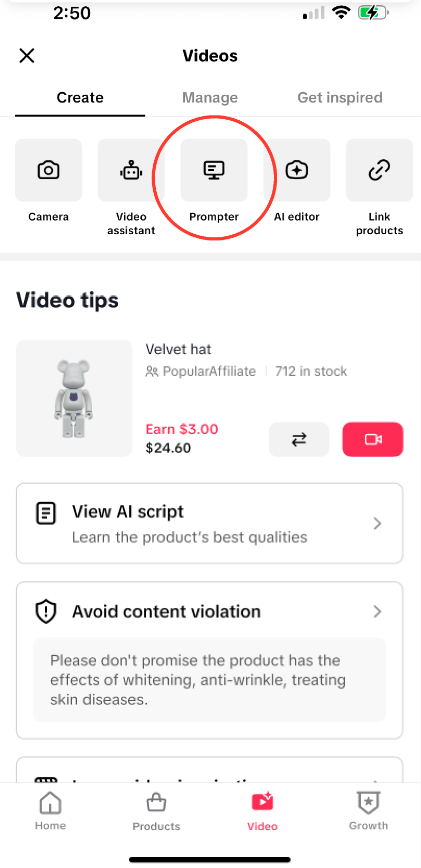 |
Entrance #2 | TTS Creator Center -> TTS toolkit -> Prompter | 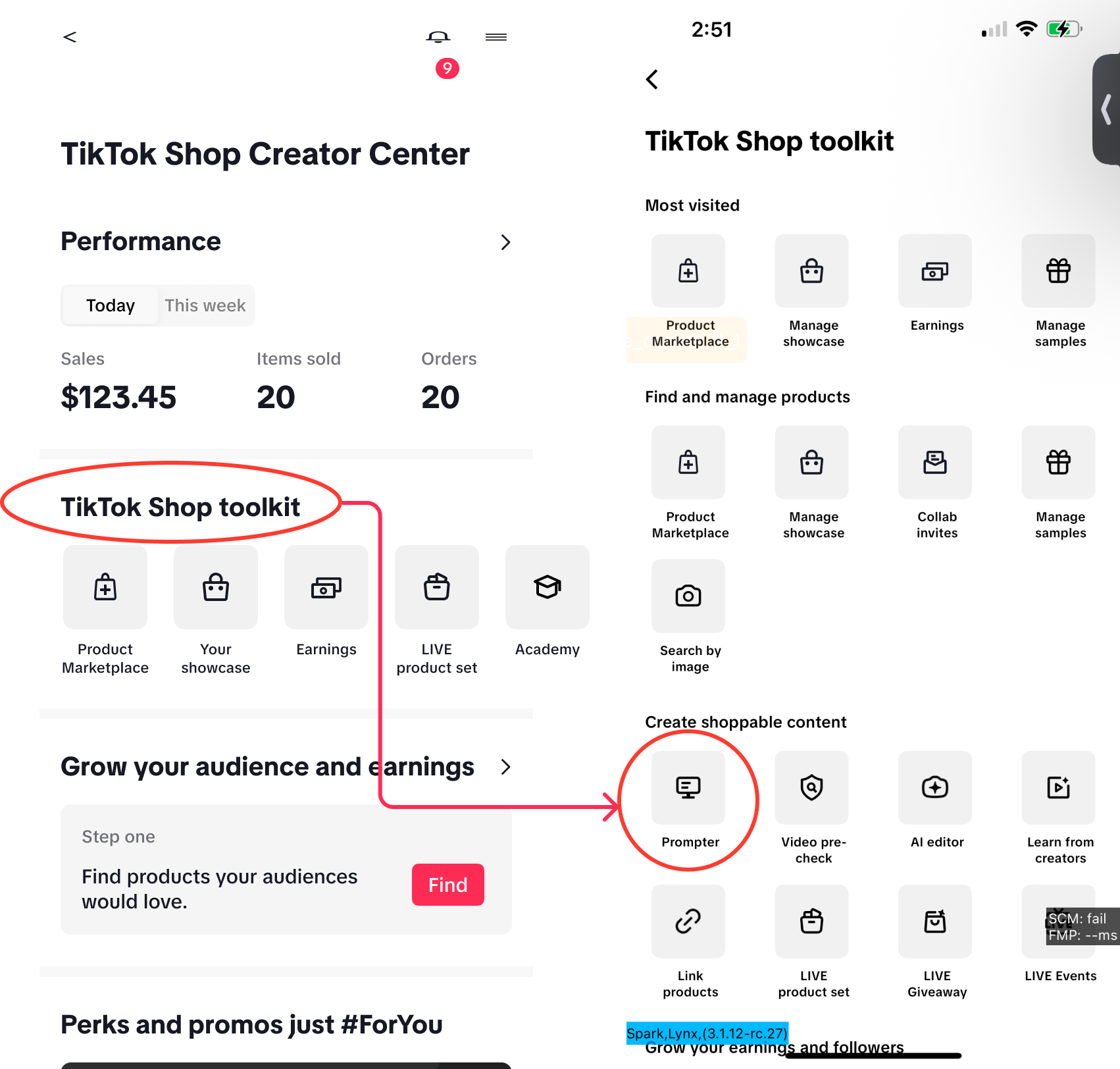 |
| Other entrances | Prompter is available when creators start recording from TikTok Shop Creator Center, including via Camera on the Creator Center, the Videos tab, and Video assistant. | 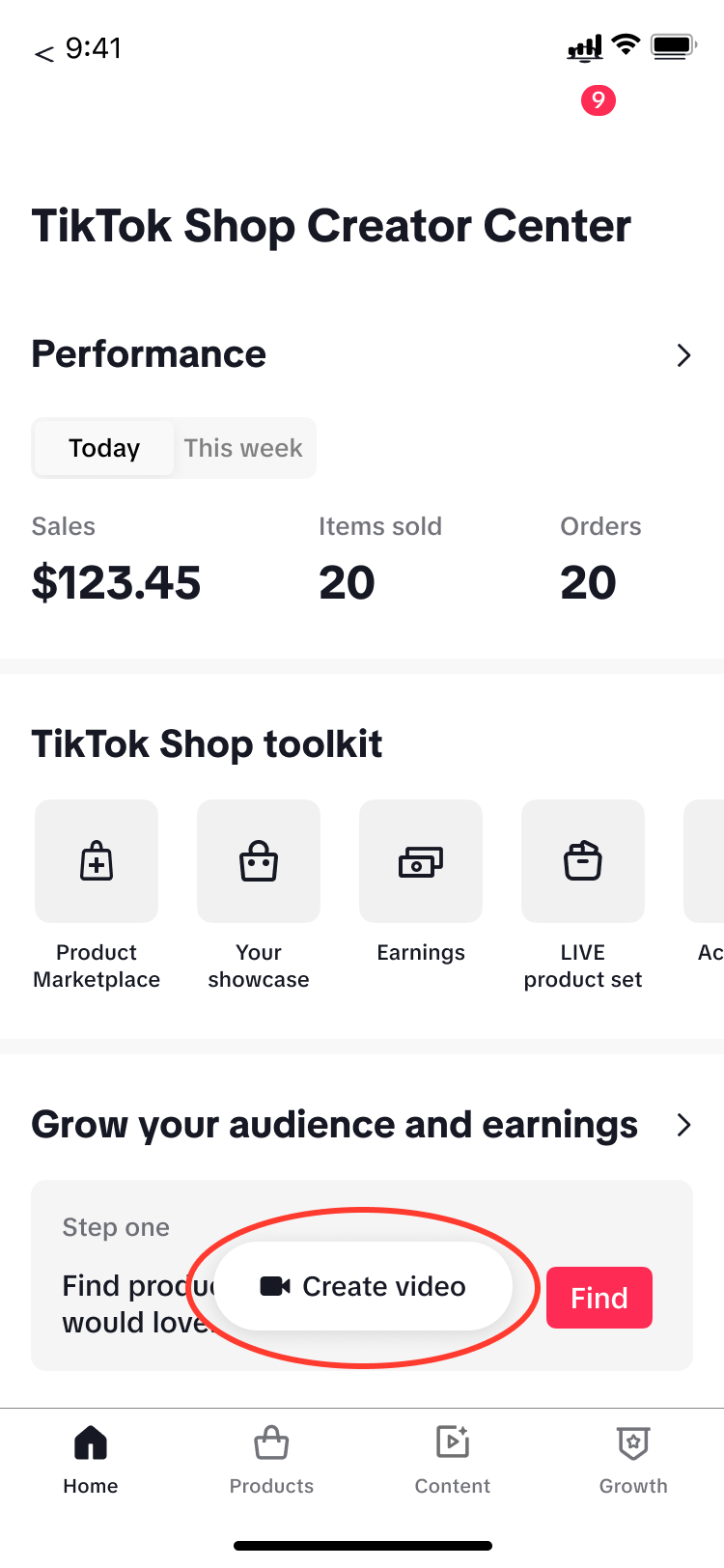 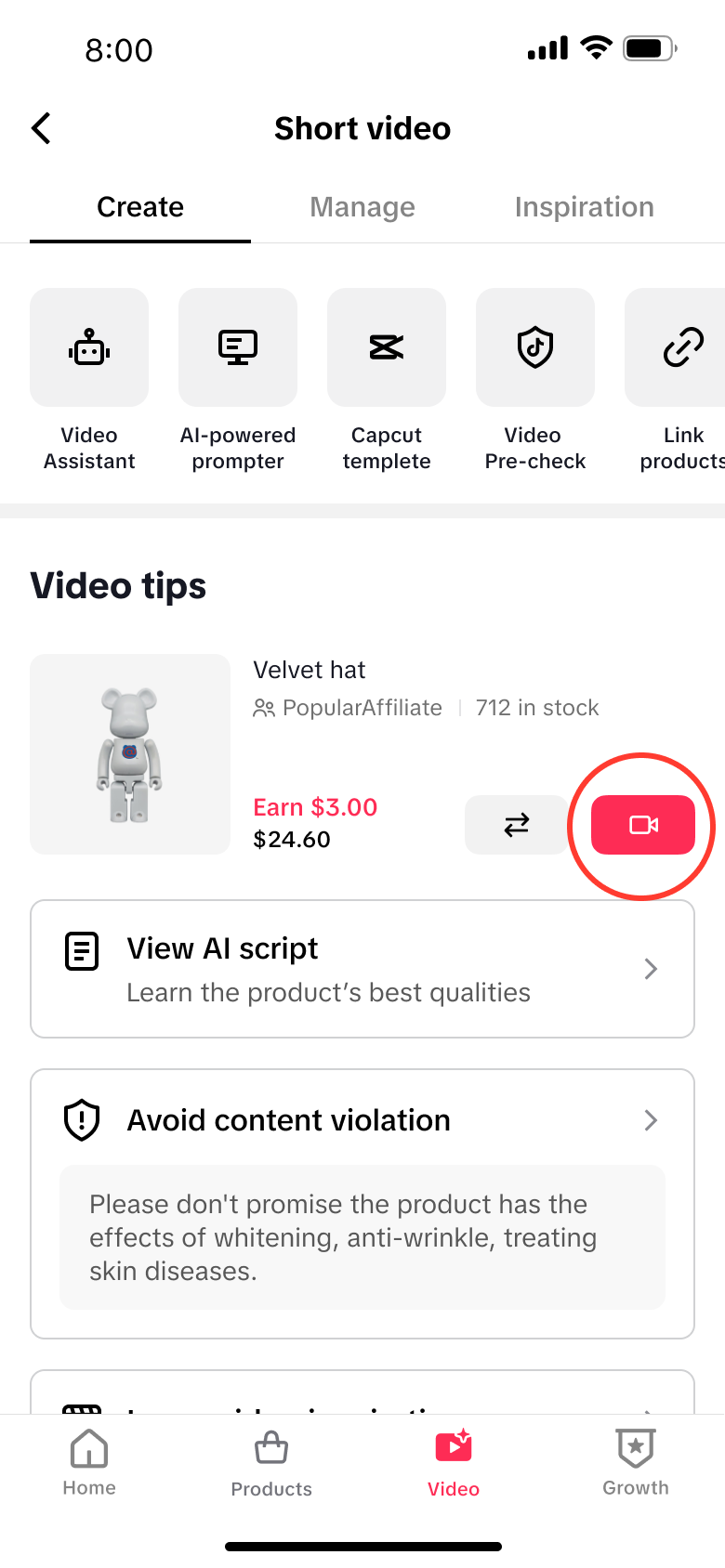 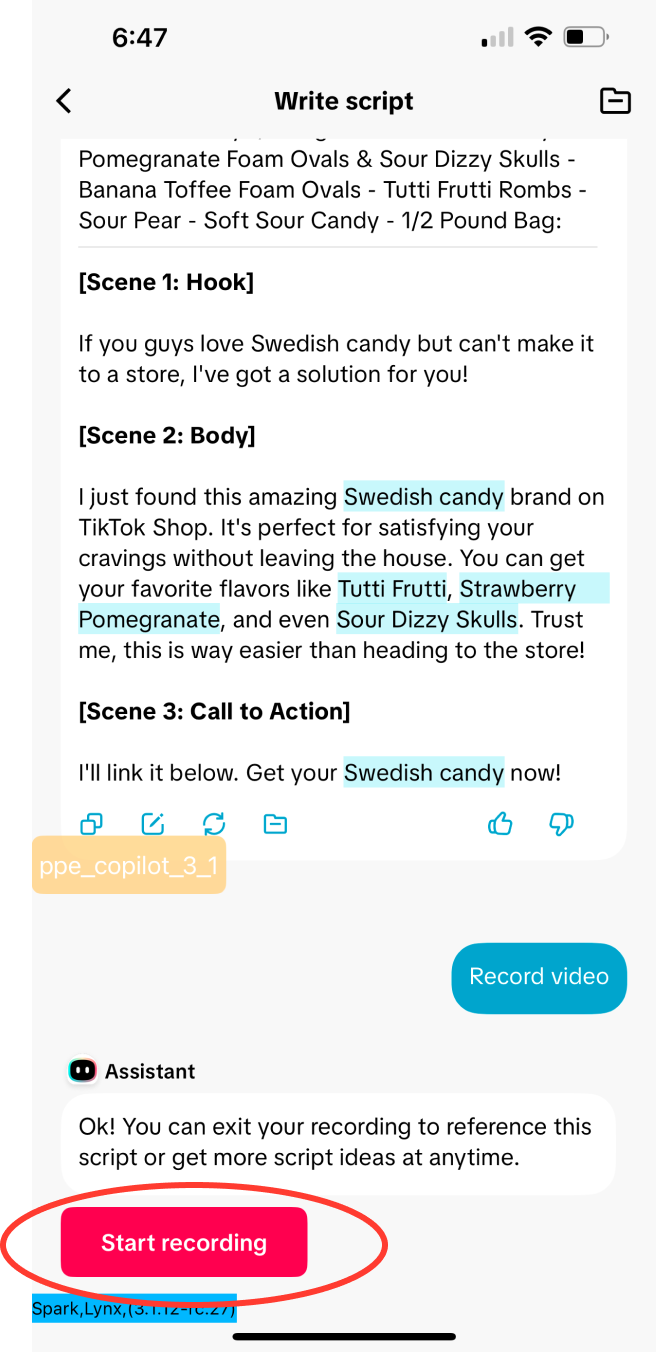 |
Step Two: Record videos using the Prompter
- Prompter is automatically enabled when creators start recording using the camera function in the TikTok Shop Creator Center after linking a product to the video. For example, when using the Camera of Creator Center, the workstream is as follows:
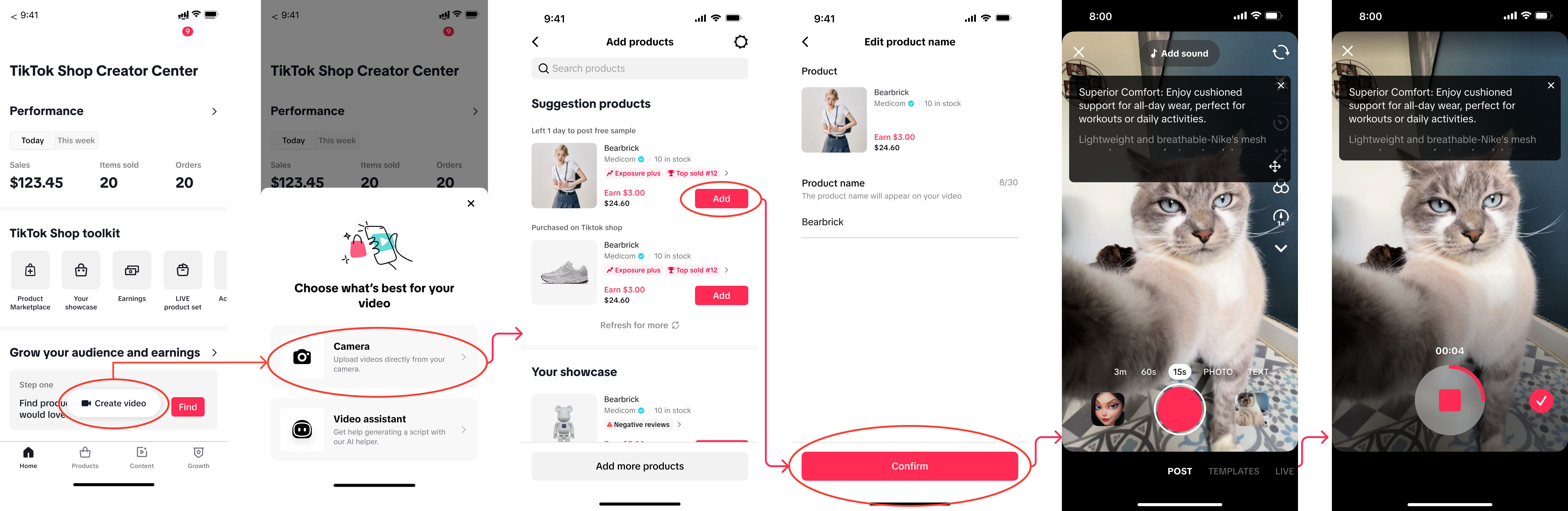
- Enter the TikTok Shop Creator Center, tap "Create", select "Camera", and link a product to the video.
- Once linked, tap "Confirm" to enter the recording process, and Prompter will automatically appear, displaying key selling points of the product generated by AI.
- Hold the "Record" button to start recording, and the selling points will automatically scroll upward on the screen. Creators can also manually scroll up or down to match the content flow with their speaking pace.
- Long press and drag the "Navigate" button on the bottom right of the Prompter screen to reposition it anywhere on the screen when needed.
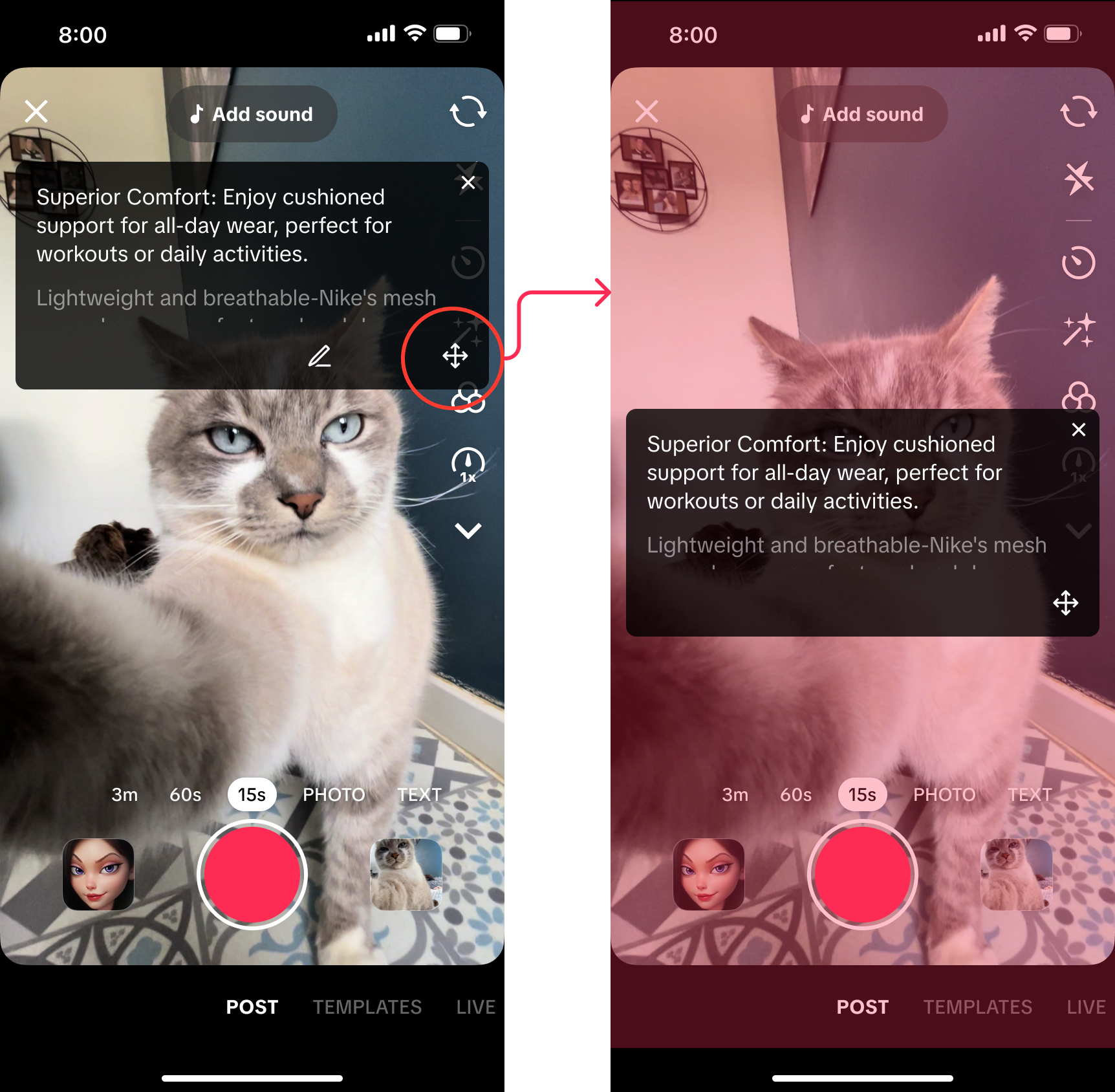
Step Three: Edit Prompter content
- Tap the "Edit" button to enter editing mode. Make changes to the selling points as desired, then tap "Confirm" to display the updated content on the prompter.
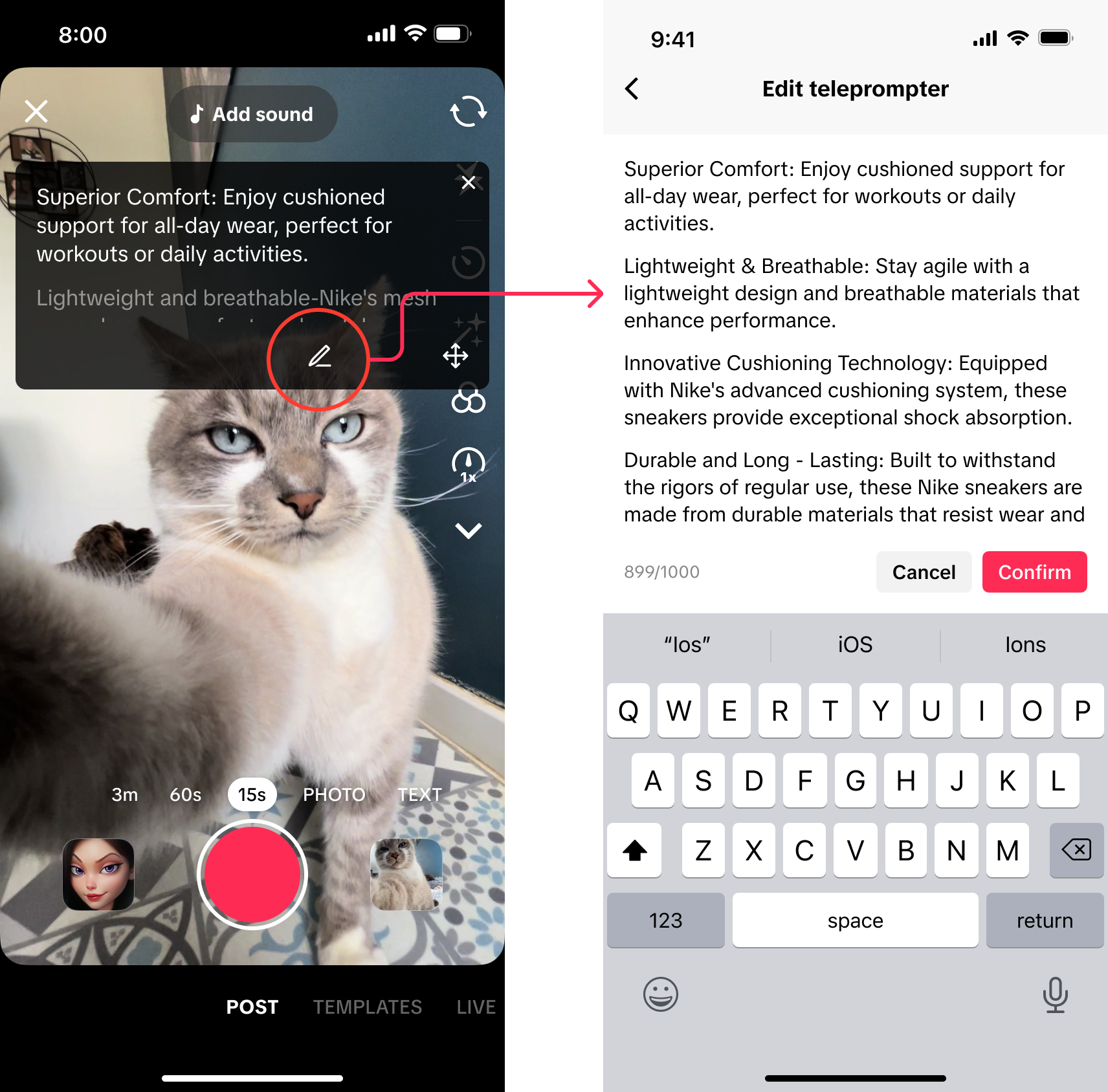
FAQ
- Why isn't the Prompter showing on my recording screen?
- Firstly, make sure your TikTok app is updated to version 40.5.0 or later to access this feature.
- Secondly, the feature is only available when recording through the Camera function within the TikTok Shop Creator Center, including the Camera on the Creator Center, the Videos tab, and Video Assistant. If you start recording via the main TikTok camera, the Prompter will not be available.
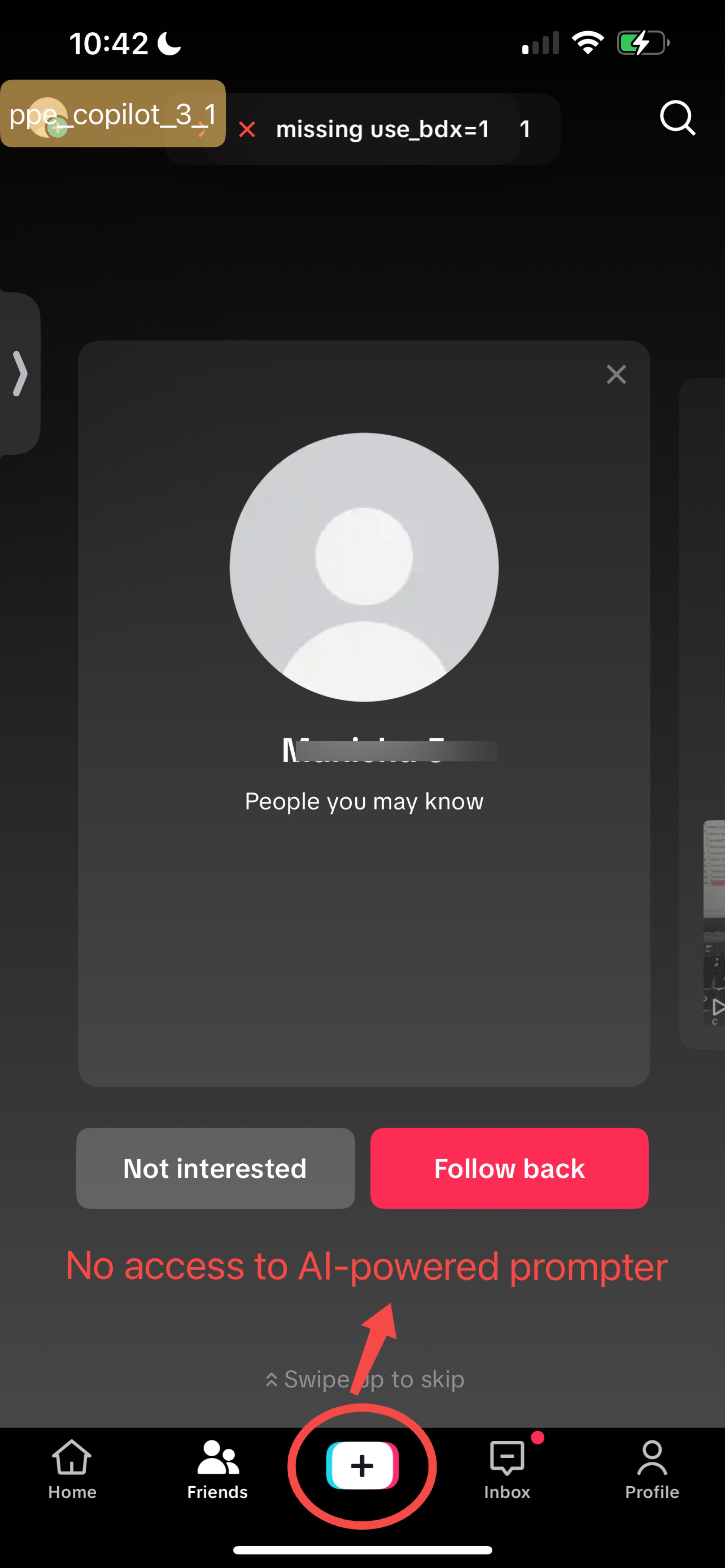
- Thirdly, make sure you select "Use" on the pop-up prompt to enable the Prompter before entering the recording screen.
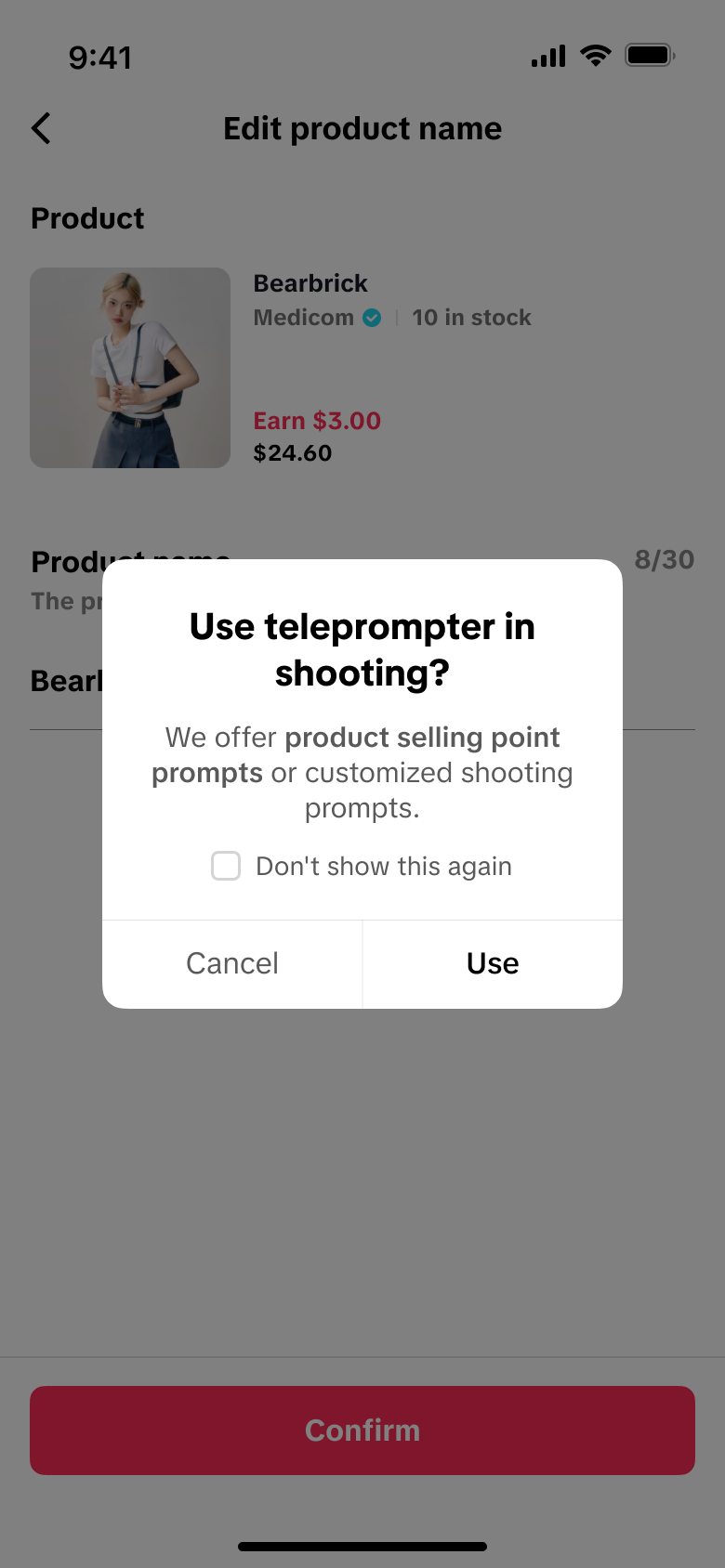
- Can I edit the content displayed on the prompter?
- Yes, you can edit the prompter content by tapping the "Edit" button located at the bottom right of the Prompter panel.
- I accidentally closed the Prompter. How can I turn it on again?
- To re-enable the Prompter, return to the previous screen ("Edit product name") and re-enter the recording screen. If you previously selected "Cancel" and chose "Don’t show this again", the prompter will be disabled and can only be restored by reinstalling the app.
You may also be interested in

2025 Shoppable Video Holiday Guide for Creators 🎁 ✨
👋 Introduction Black Friday Cyber Monday (BFCM) is the biggest seasonal sales weekend of the year,…
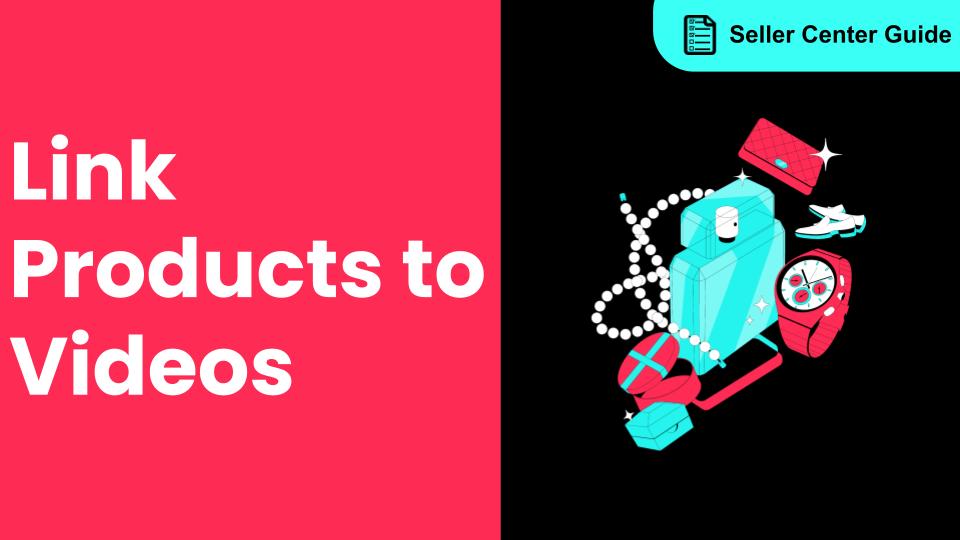
How to Link Products to Videos After You've Posted
Overview What is the Link Products tool? The Link products tool allows creators to add product links…

Content Quality Guidelines
Hi Creators! This comprehensive guide equips you with the knowledge to craft captivating and informa…

How to Create Shoppable Videos with CapCut Tools
Overview This guide covers how to create shoppable videos using CapCut tools, so you can easily make…