How to send sample post reminders
09/16/2025
Summary
What is the new TikTok Shop feature for managing creator content from samples, and how does it benefit sellers?
- TikTok Shop offers a beta feature allowing sellers to send bulk or individual pre-built reminder messages to creators who received product samples but haven't posted content yet.
- This saves time by automating follow-ups, provides personalized reminders with product names and due dates, and increases the likelihood of creators posting content from samples.
How does the reminder system work, and what are the key steps sellers need to follow to use it effectively?
- Sellers check the "Sample Request/In Progress" tab to find creators eligible for reminders, select them individually or all at once, then send a personalized reminder via Seller IM with product details and deadlines.
- Once creators post content, the system updates the status automatically, disabling further reminders and moving completed tasks down the list.
What important rules and limitations should sellers know about sending reminders to creators?
- Reminders can only be sent once per creator per sample and only after five days from sample delivery to allow creators time to review products.
- If a creator declines a sample or the reminder criteria aren’t met (e.g., less than five days passed), sellers cannot send reminders, and the "Notify" button will be inactive.
How can sellers customize reminder messages, and what best practices improve communication with creators?
- The first sentence of the reminder (creator name, product, due date) is fixed for clarity, but sellers can add personalized text afterward to make messages more engaging.
- Keeping messages simple, clear, and friendly helps creators understand expectations and deadlines, increasing the chance of timely content posting.
What are the implications of this feature for sellers aiming to maximize content generation from sample campaigns?
- Automating reminders reduces manual workload and follow-up delays, helping sellers get more content posted faster from their sample distributions.
- The consolidated messaging for creators with multiple samples prevents message overload, fostering better creator relationships and smoother campaign management.
Product OverviewDrive creator content from samples with simple, pre-built reminders you can send in bulk or one-to-one directly from the Sample Requests page. This feature is in beta so not all sellers may have access to it.
Benefits:
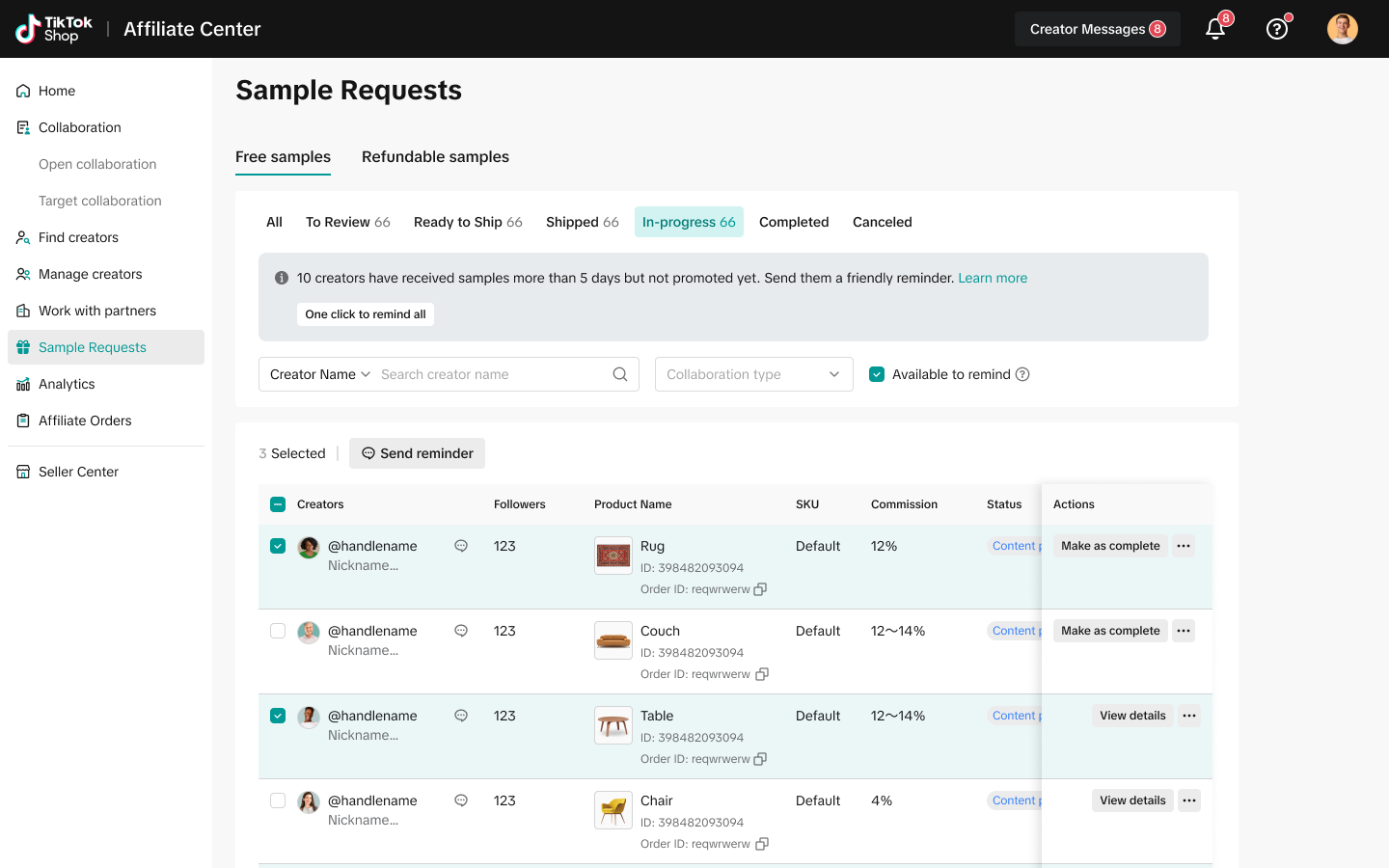 | 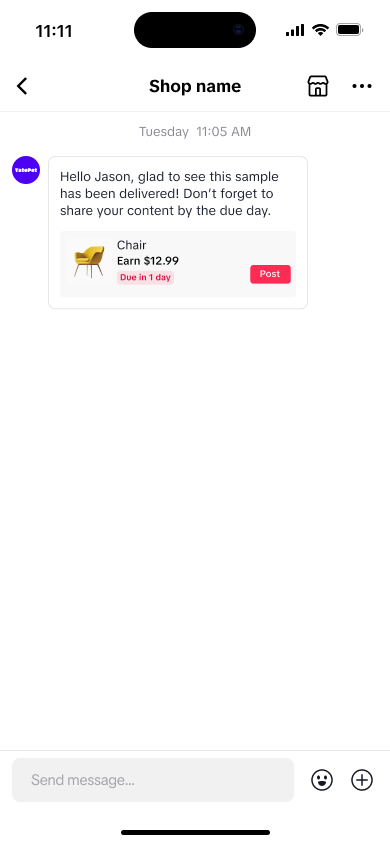 |
- Save time with bulk follow-ups: Easily send notifications to multiple creators at once directly from your Sample Request "In Progress" tab, eliminating the hassle of individual messages.
- Send clear, pre-built reminders: We generate personalized messages for each creator, including specific product names and target dates, so they have all the right info to start creating.
- See more content from your samples: Simplify your follow-up process and get more creators to post from the samples you send.
How it works
Before this feature, sellers had to manually message each creator to remind them to post content after receiving a sample. Now, you can easily send reminders to multiple creators at once with just a few clicks. Here's a step-by-step guide on how it works behind the scenes:- Check the "Sample Request/In Progress" tab: When a creator receives a sample from you but hasn't yet posted content, you'll see them listed in the "In Progress" tab on your Sample Request page. A "Notify" button will appear, letting you know that you can send a reminder.
- Select creators and take action: From the "In Progress" tab, you can select individual creators or use the one-click button to notify all eligible creators at once. You'll then see a confirmation message summarizing your selections.
- Send the reminder: After confirming, a personalized reminder message is sent directly to each creator's inbox in Seller IM. This message is pre-built with the creator's name, the names of the sample products they received, and the specific due date for each product. You can see any creator follow-ups in the IM interface.
- Watch the magic happen: Once a creator posts content for the sample, the status of the message in both your and the creator's view will automatically update. The "Post" button will become inactive, and the product task will move to the bottom of the list.
| Bulk Reminders | 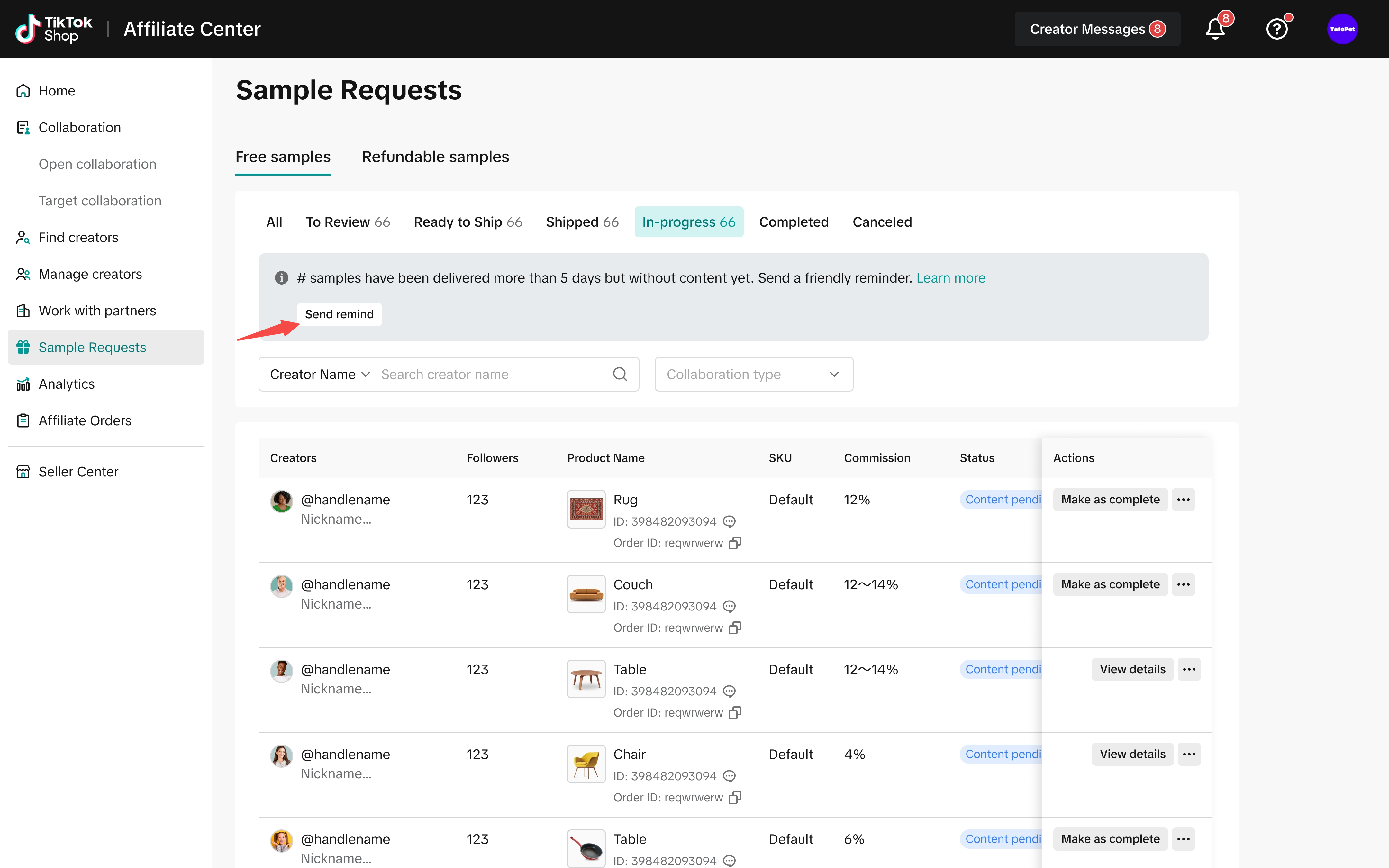 | 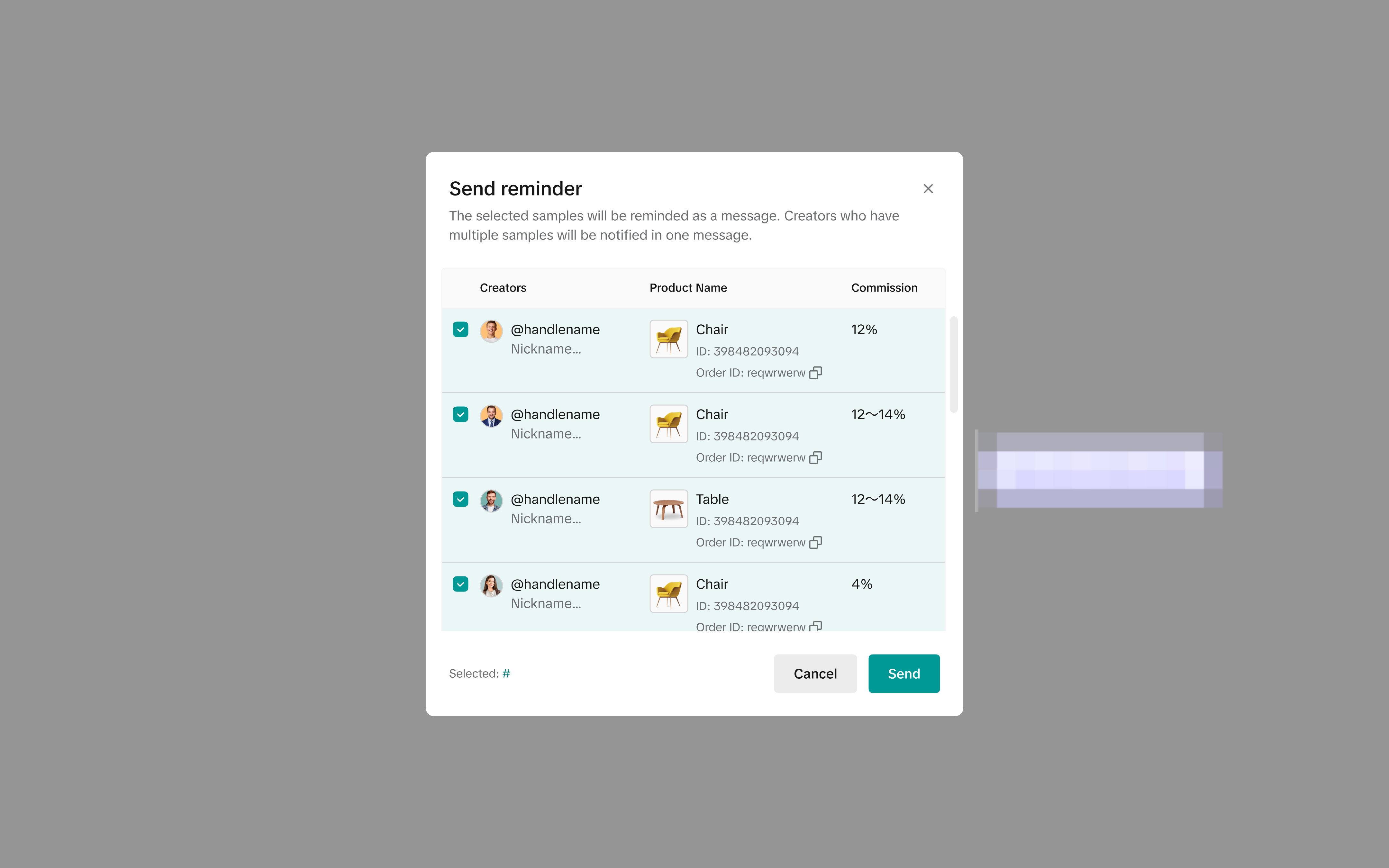 | 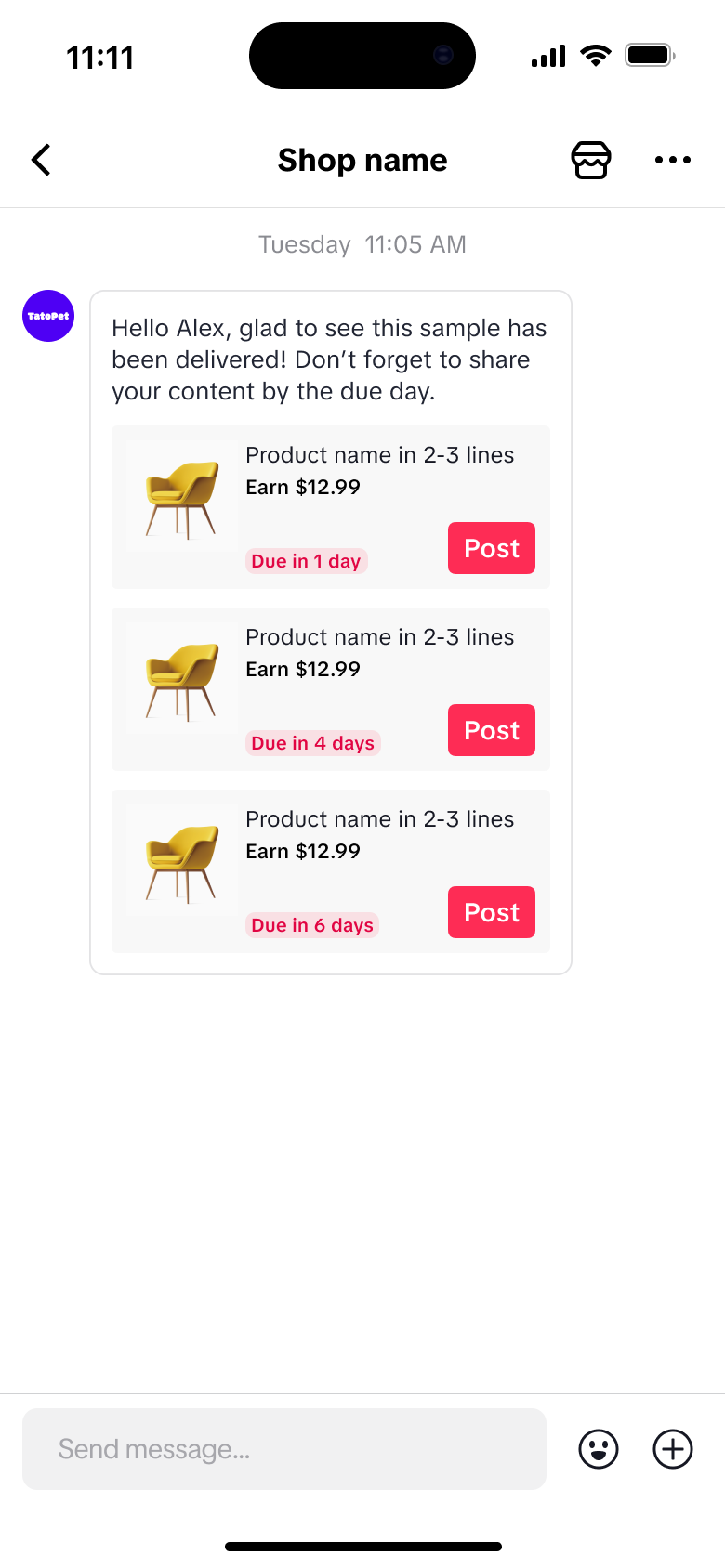 |
| Individual Reminders | 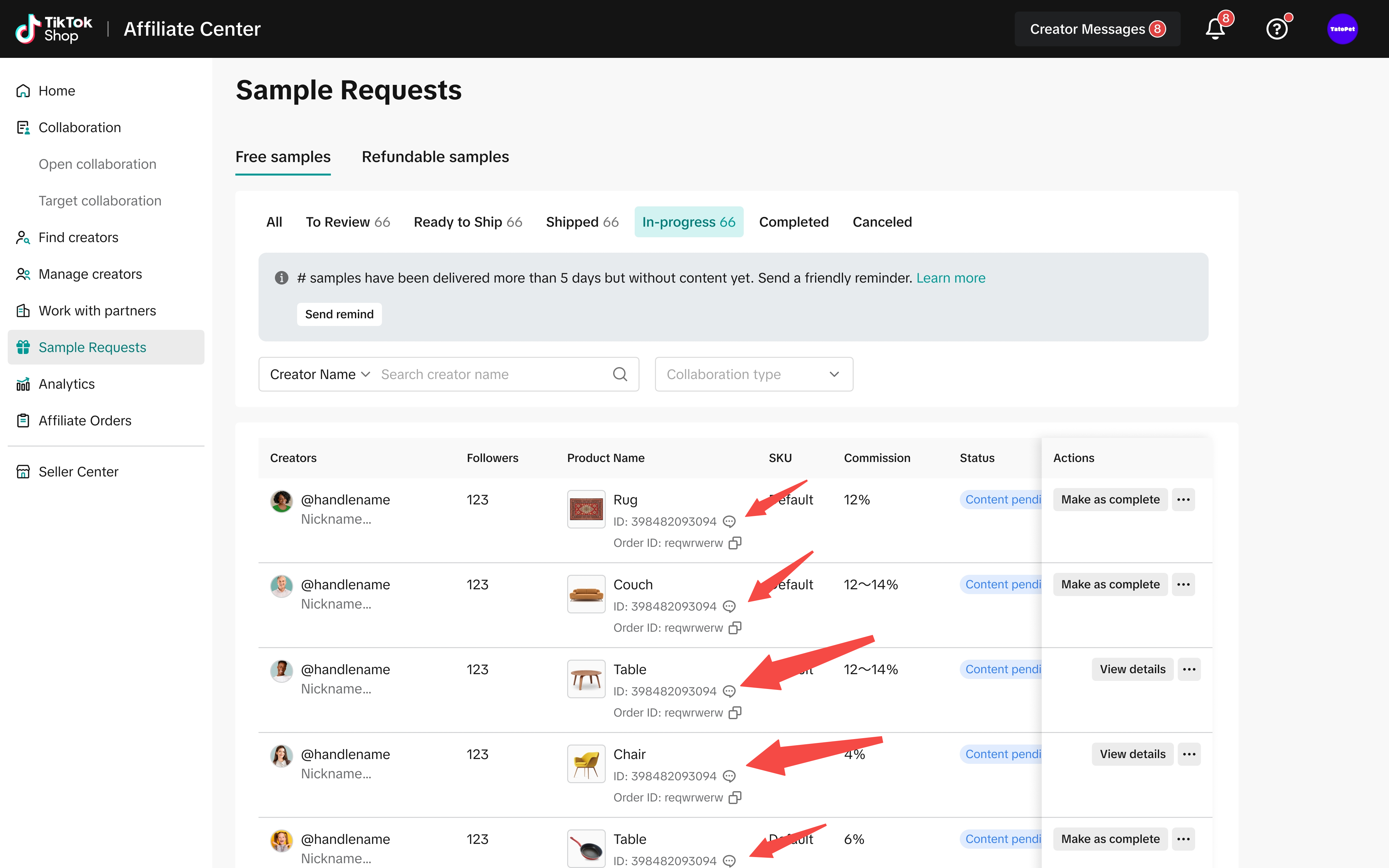 | 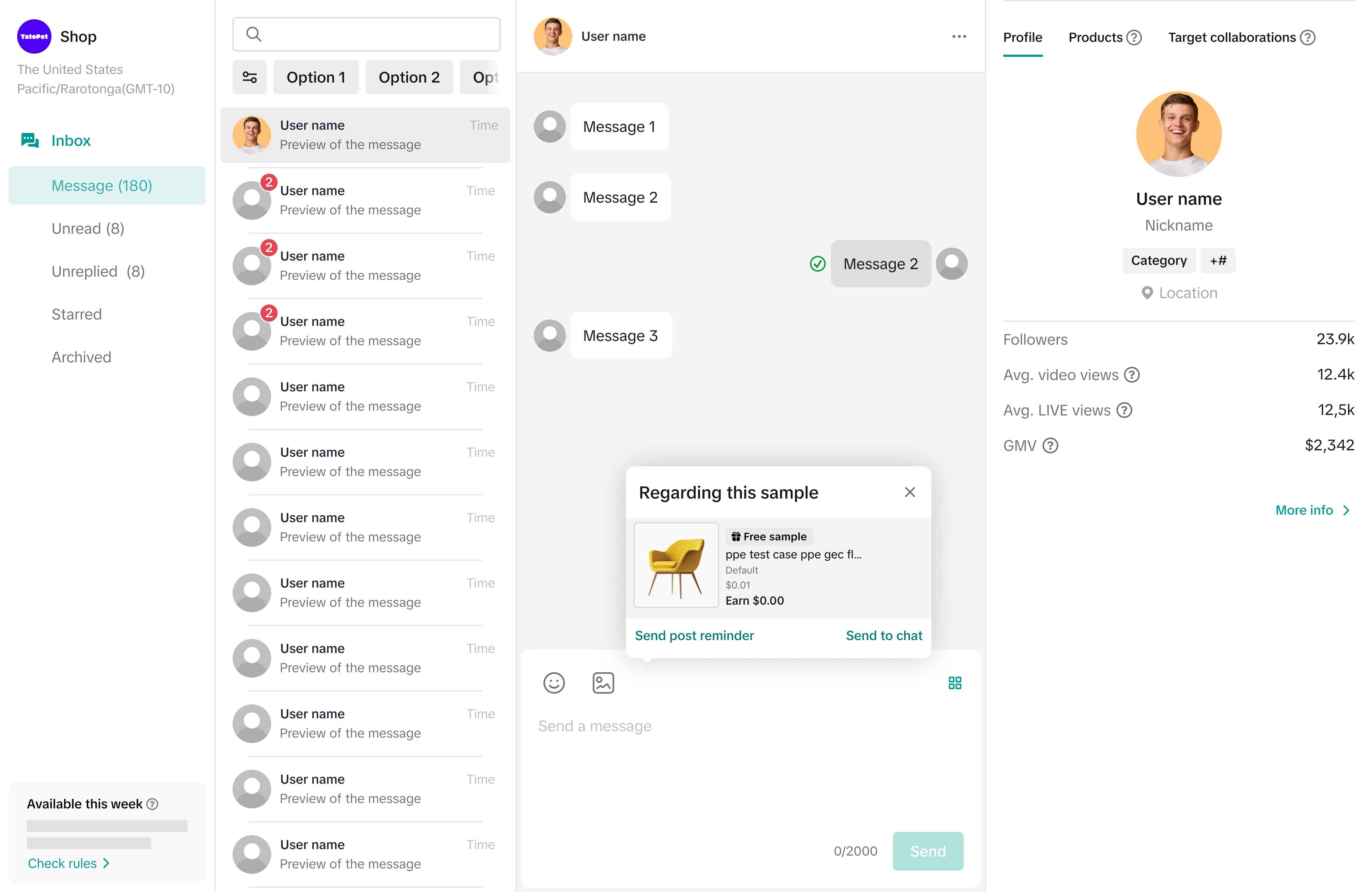 |
Tips
- Don't forget to have fun! While the first part of the message is pre-built, you have the option to add your own personal flair to the rest of the message to make it stand out.
- Keep it simple and clear. A direct message with the product name and due date helps creators understand exactly what you need and when they need to deliver.
- Review content once it's posted. After a creator posts content, you can click "Review" from the message to view the content directly.
FAQs
- How soon after sample delivery can I send a reminder?
- Can I send multiple reminders for the same sample?
- Why can't I select a specific creator to send a reminder to?
- How do I send a reminder to a creator who received multiple samples?
- Can I edit the reminder message?
- What if a creator declines a sample after I've sent it?
- What if there are no creators to notify?