Partial Refunds
03/31/2025
Summary
What are the criteria for setting up automatic partial refund rules on TikTok Shop?
- Sellers can define rules based on product category, item price ($10-$100), and specific return reasons like wrong item received or damaged item.
- Refund percentage must be between 10% and 50%, with a minimum refund of $5 and a maximum of $50.
How can sellers access and manage the partial refund feature in the Seller Center?
- Navigate to Orders in the Seller Center, click on Preference Settings, then go to the Partial Refund tab and click Set Up.
- Add new rules by defining resolution names, product categories, reasons, item price limits, refund percentages, and validity dates.
What should sellers be aware of regarding appeals and compliance when using automatic partial refunds?
- Appeals for automatic refunds due to seller errors in rule creation or modification are not accepted.
- Sellers must ensure compliance with applicable laws and risk losing access to the partial refund function if misused.
What precedence does a returnless refund have over a partial refund on TikTok Shop?
- Returnless refunds, whether platform-mandated or seller-preferred, take precedence over partial refunds.
- TikTok Shop automatically processes partial refunds without requiring item returns.
Overview
Sellers can set up automatic rules for partial refunds in the Seller Center using the Preference settings. These rules enable customers to choose a partial refund as a resolution during the return request process, allowing them to receive a partial refund without returning the item. Sellers are responsible for covering the refund costs based on the conditions they specify.When setting up their rules, sellers can define preferences for the following criteria:
- Product Category: Only returnable categories are eligible.
- Item Price: Only items priced between $10 and $100 are eligible for this feature.
- Return Reason:
- Wrong item received
- Damaged item or packaging
- Defective item
- Missing or broken parts
- Item does not match description
- Refund Range:
- The refund percentage must be at least 10% of the item's paid price, and the partial refund must be at least $5. If the calculated amount is less than $5, it will default to a $5 refund.
- The maximum refund percentage cannot exceed 50%, and the partial refund must be no greater than $50. If it exceeds $50, it will default to $50.
- Strategy Precedence:
- If a returnless refund is applicable, whether it’s platform-mandated or set by the seller under Seller-Preferred Refund Without Return, the returnless refund takes precedence over partial refund.
- Sellers are responsible for the rules they set for automatic Partial Refund. Appeals will not be accepted for automatic refunds resulting from seller errors in rule creation or modification.
- Sellers using this automatic process do so at their own risk and must ensure compliance with all applicable laws. We reserve the right to disable a seller's access to the partial refund function if we determine that the seller has misused the function.
Accessing Partial Refund Feature
Locating Partial Refund
You can manage your partial refund settings in the Seller Center.To find these settings:
- In the Seller Center, go to Orders and click on the Preference Settings page.
- Navigate to the Partial Refund tab.
- Click the Set Up button.
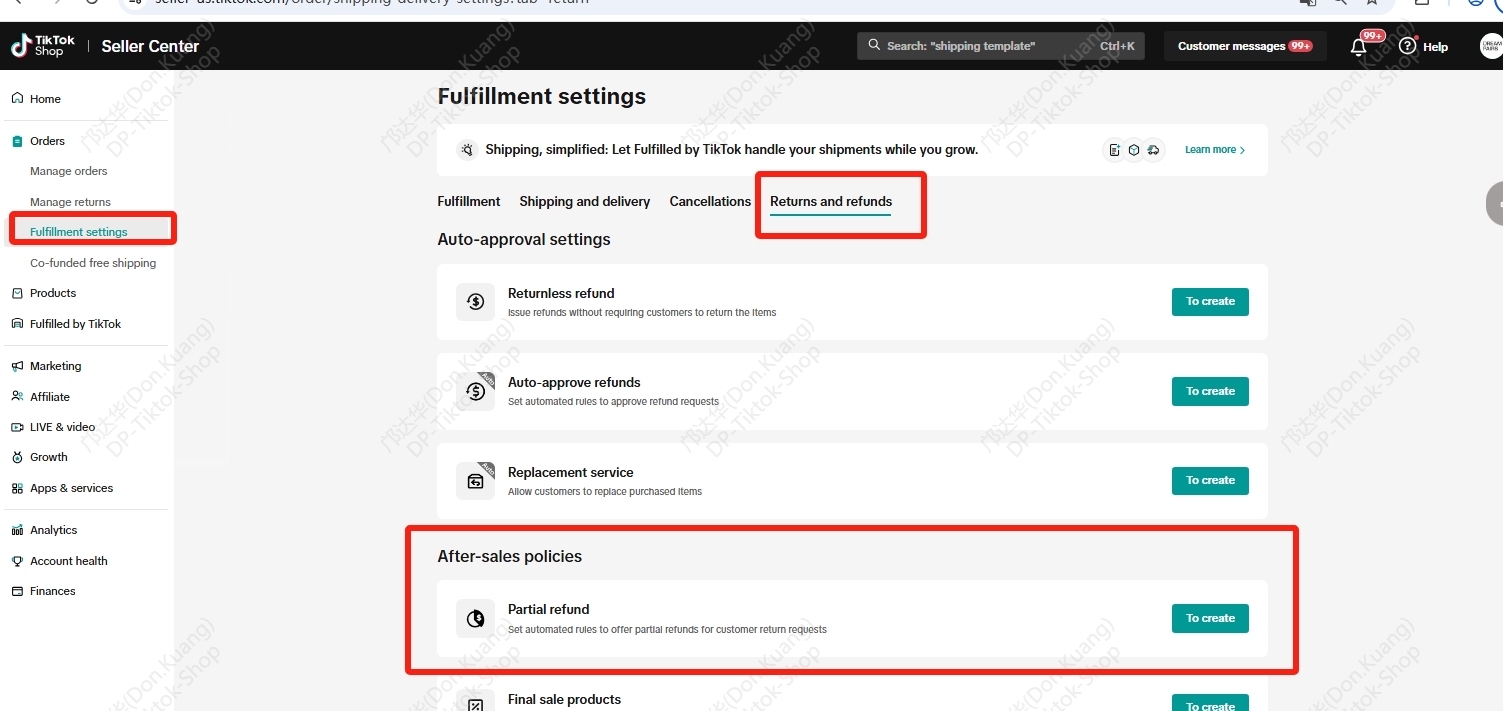
Setting Partial Refund Rules
- Once you click the Set Up button, you will see the page below.
- On this page, click Add new rule to create rules based on your business needs.

Defining Variables for a Rule
- Once you click the Add new rule button, the page below will open.
- Enter a name in the Resolution name field for this rule set.
- Select the relevant Product categories the rule will apply to.
- Choose the applicable reasons for the rule:
- Wrong Item Received
- Damaged Item or Packaging
- Defective Item
- Missing or Broken Parts
- Item Does Not Match Description
- In the Single Item Price field, set a price limit for which the rule applies.
- In the Percentage field, specify the percentage of the item price to be offered as a partial refund.
- Set the validity date for the rule.
- Click Save to activate the rule.
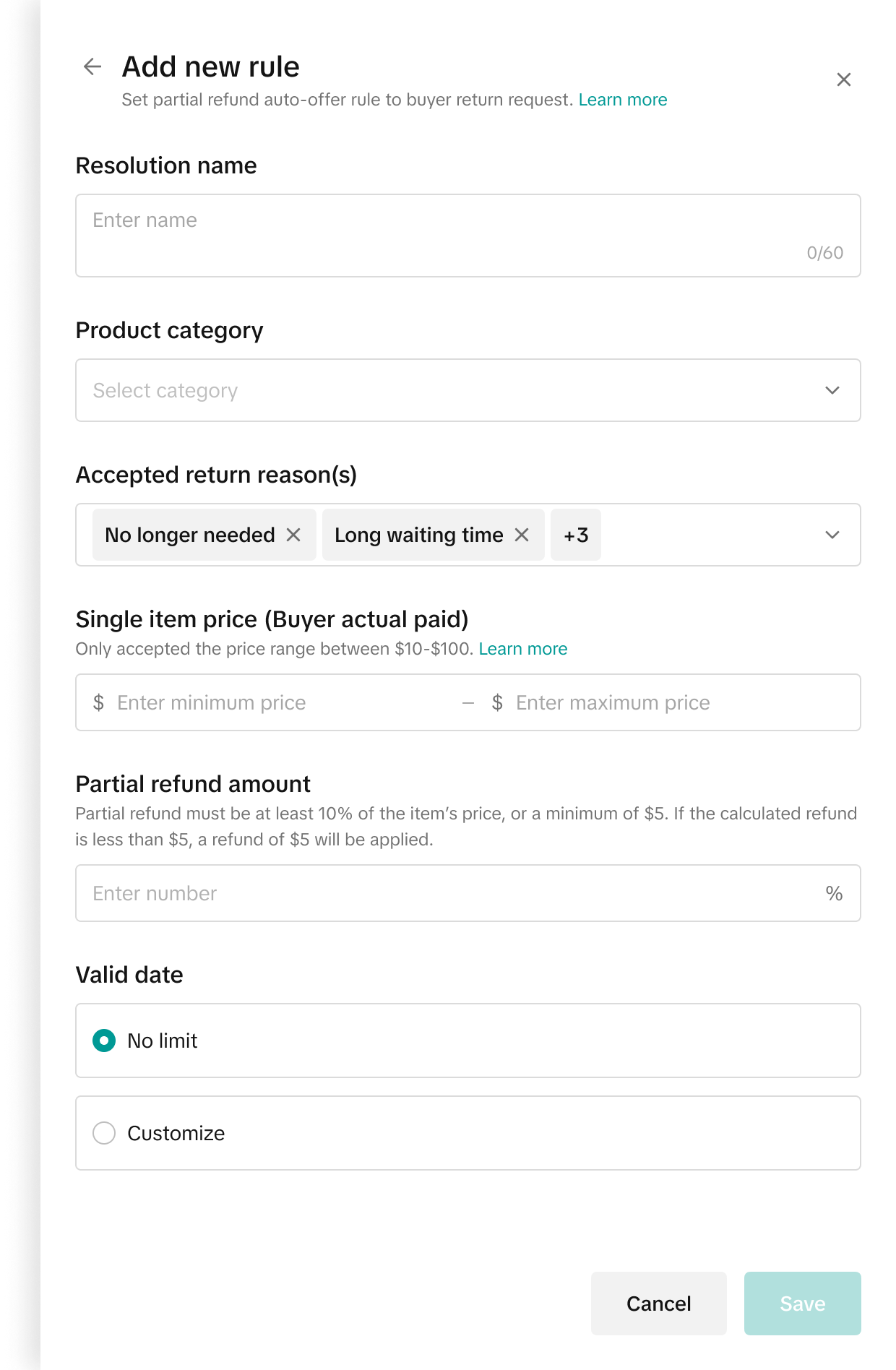
Adding More Rules
- After setting up your first rule, you’ll see it listed under the feature.
- Click the Edit button symbol on the right of the rule.
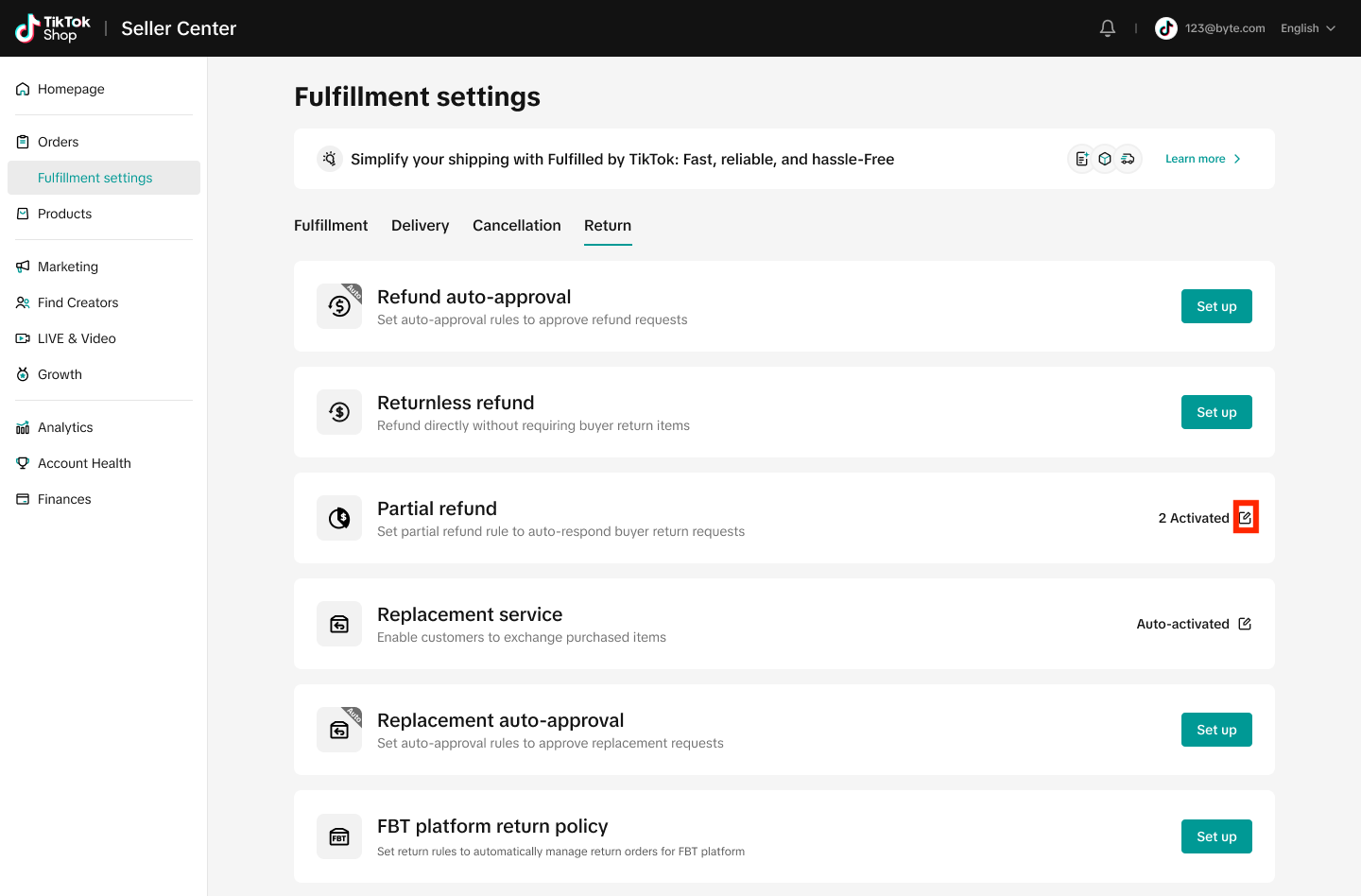
- Click on the ... symbol next to the rule and then select Edit to view and edit existing rules, as well as add new rules.
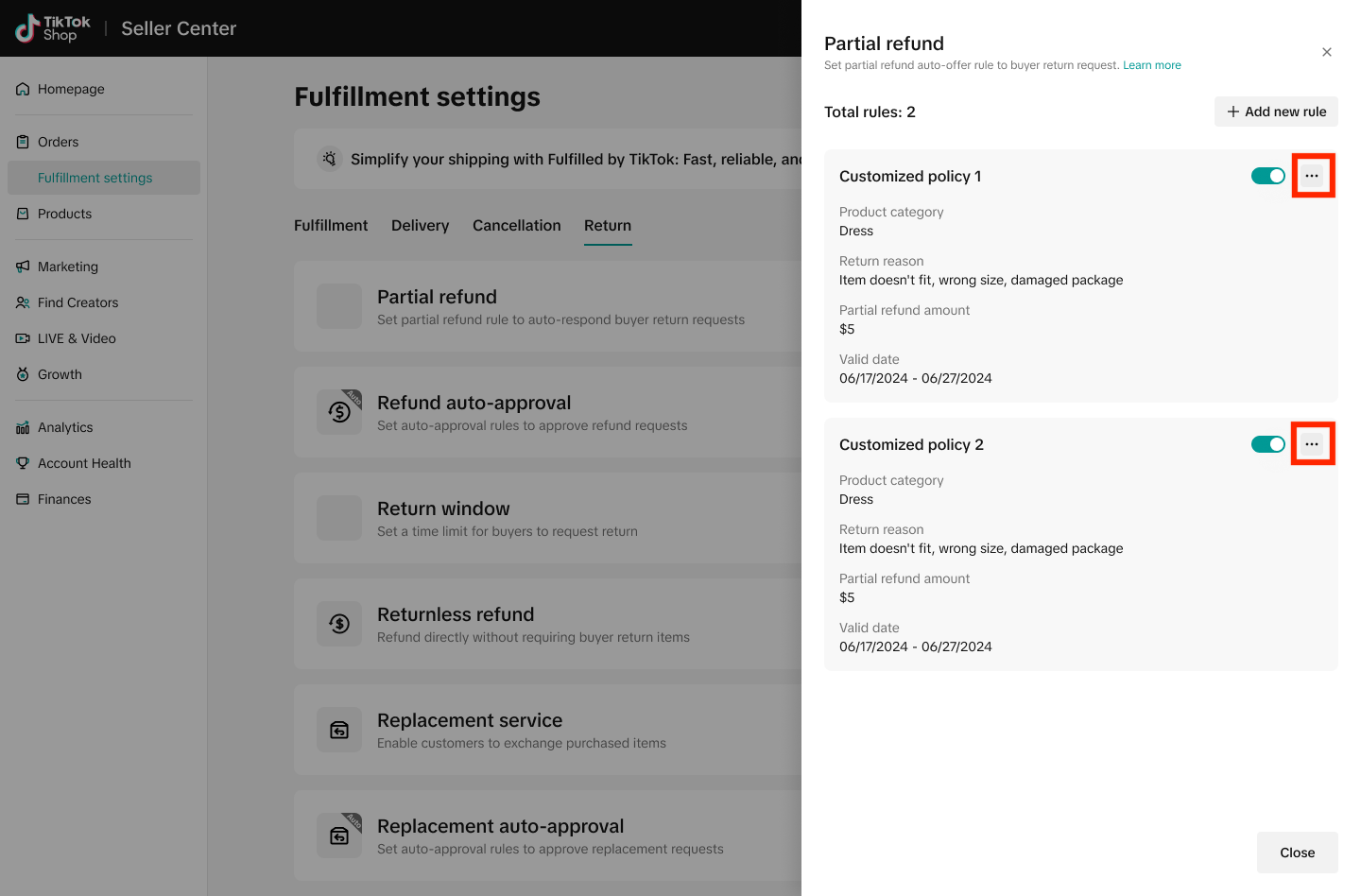
- To create additional rules, follow the same steps above.