Customizing Your Cancellation Features
03/06/2025
Summary
What features are available in TikTok Shop's Seller Center to manage order cancellations?
- Automated Cancellation Approval allows automatic approval within a set timeframe.
- Adjustable Cancellation Window lets select 3PL sellers set custom cancellation rules (1-hour, 5-hour, or 24-hour window).
How can sellers automate the cancellation process on TikTok Shop?
- In Seller Center, go to Orders > Fulfillment Settings > Cancellations tab > "To Create."
- Add New Rule, enter Policy name, select Accept rule reason(s), Product category, Refund range, Effective time range, and auto-approval time.
How can sellers adjust their cancellation window on TikTok Shop?
- In Seller Center, go to Orders > Fulfillment Settings > Cancellations tab.
- Click "Set Up" in Cancellation Window row, choose desired time period, and click Confirm.
What should sellers do if they need additional help with cancellation settings?
- Contact your Account Manager or use the Seller Center's Contact Us page for further assistance.
Overview
Cancellations occur when customers are dissatisfied with their orders or change their minds. Using features to manage the cancellation process efficiently can help streamline operations and improve the overall customer experience.Features Available in Seller Center:
- Automated Cancellation Approval:
- Enable automatic approval for customer cancellation requests within a set timeframe.
- Cancellation requests within the cancellation window that do not meet auto-approval rules will still require seller review.
- Adjustable Cancellation Window (available to select 3PL sellers):
- Set custom cancellation rules by choosing a 1-hour, 5-hour, or 24-hour window after an order is placed. This setting does not guarantee automatic cancellation approval within that window; rather, it is the timeframe in which customers can request to cancel their order.
- If no selection is made, the default cancellation window applies. Customers can request to cancel orders before the package is shipped, but sellers must approve or reject these requests.
How to Locate the Cancellation Features
You can manage your cancellation settings for certain requests in the Seller Center.To find these settings:
- In the Seller Center, go to Orders and click the Fulfillment Settings page.
- Select the Cancellations tab.
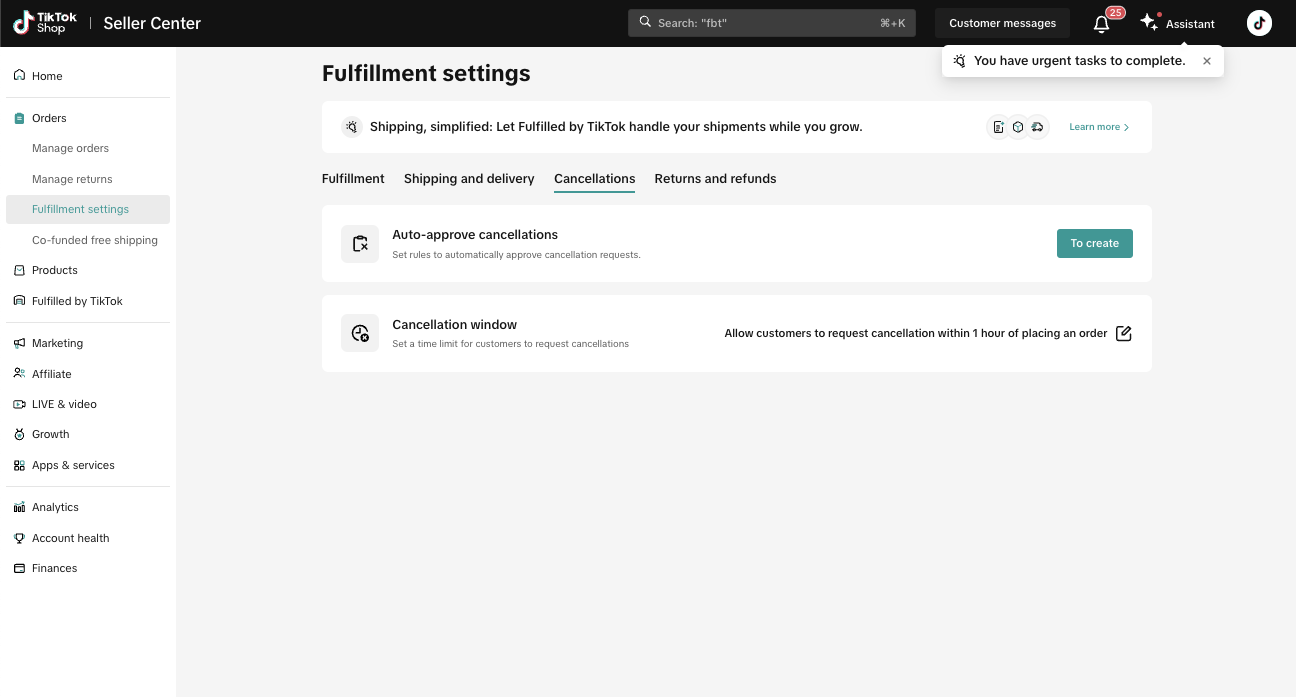
How to Automate Cancellation Requests
Automating the review process for return, refund, and product replacement requests can help increase efficiency and reduce manual workload. Customizing this process allows you to handle certain requests automatically, creating a smoother experience for you and improving customer satisfaction.Follow these steps to automate certain cancellation requests:
Note that: Cancellation requests within the cancellation window that do not meet auto-approval rules will still require seller review.
- In the Seller Center, go to Orders and select the Fulfillment Settings page.
- Click the Cancellations tab.
- Select "To Create."
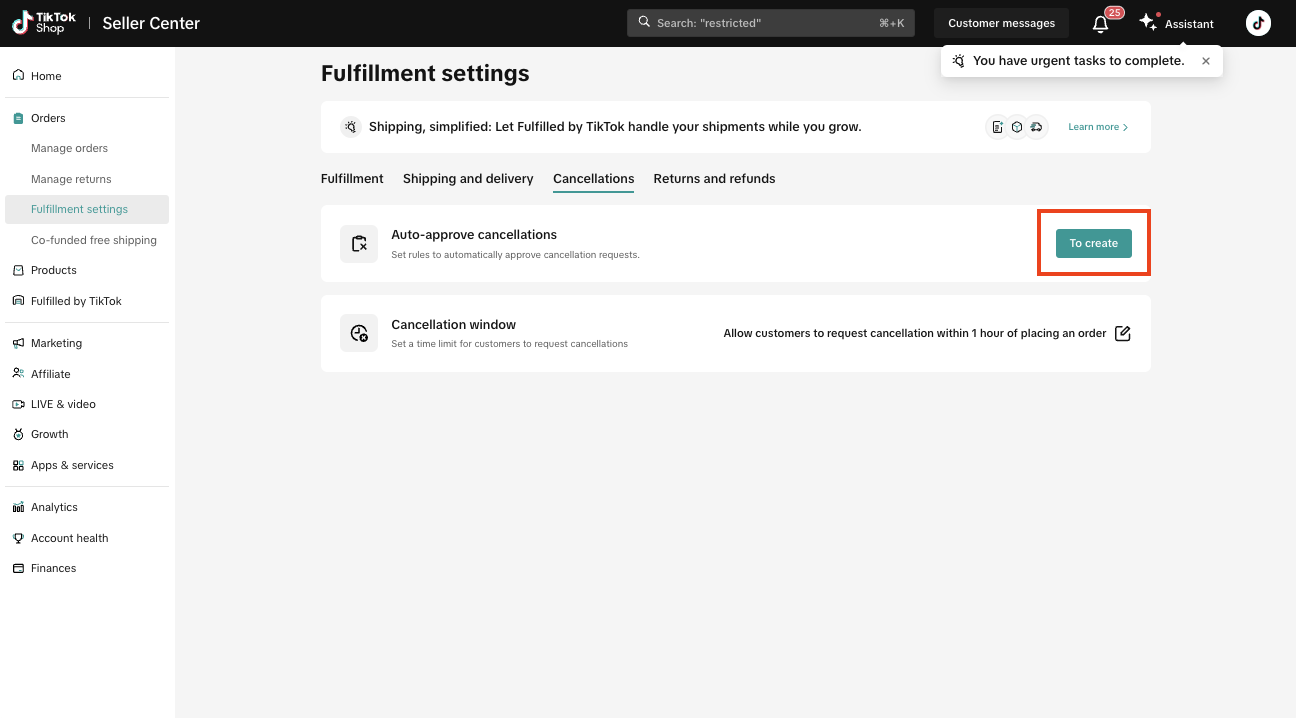
- Click "Add New Rule."
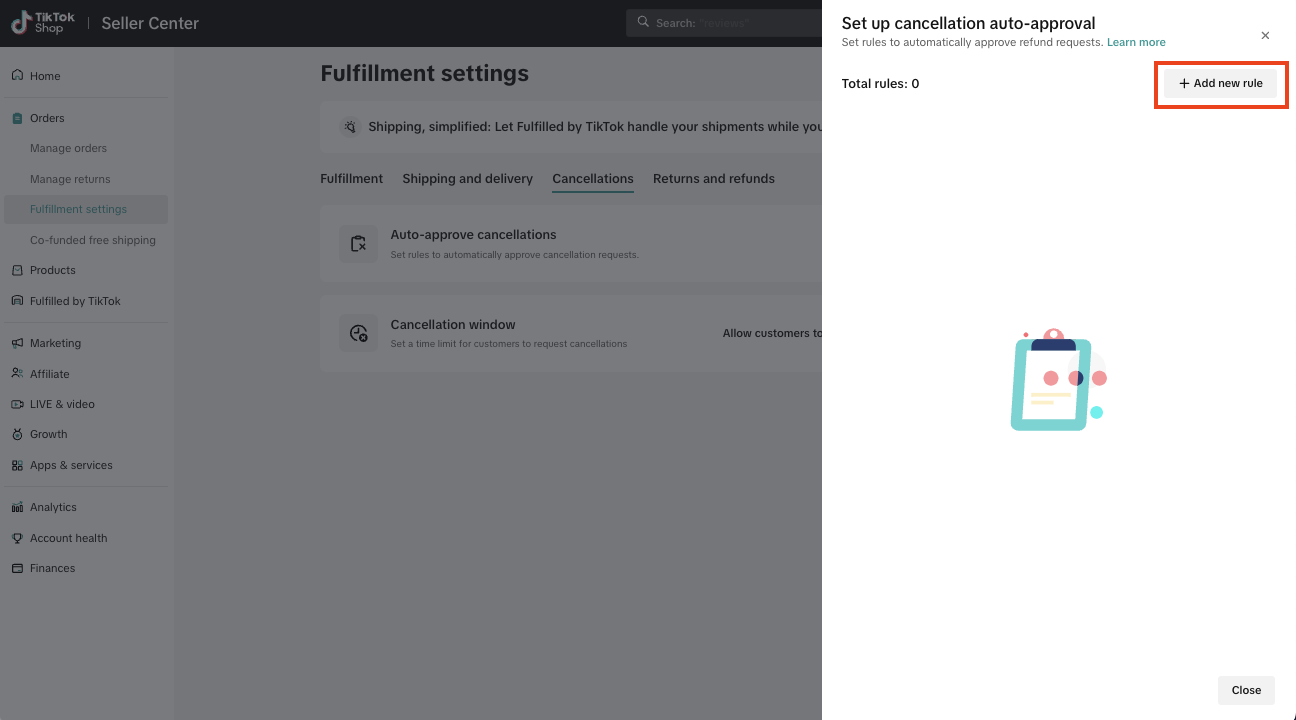
- Enter the Policy (rule) name (e.g. "Auto approval of cancellation requests").
- Select the Accept rule reason(s) from the drop-down list.
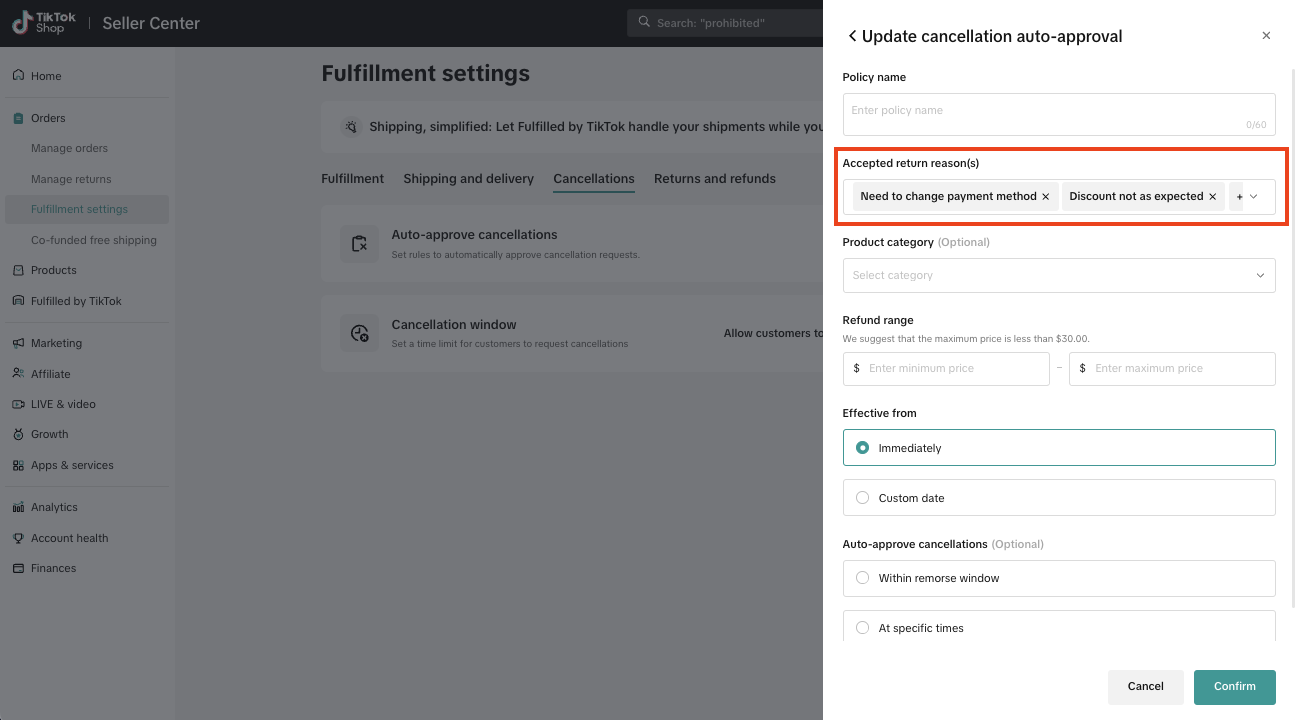
- Select the Product category from the drop-down list.
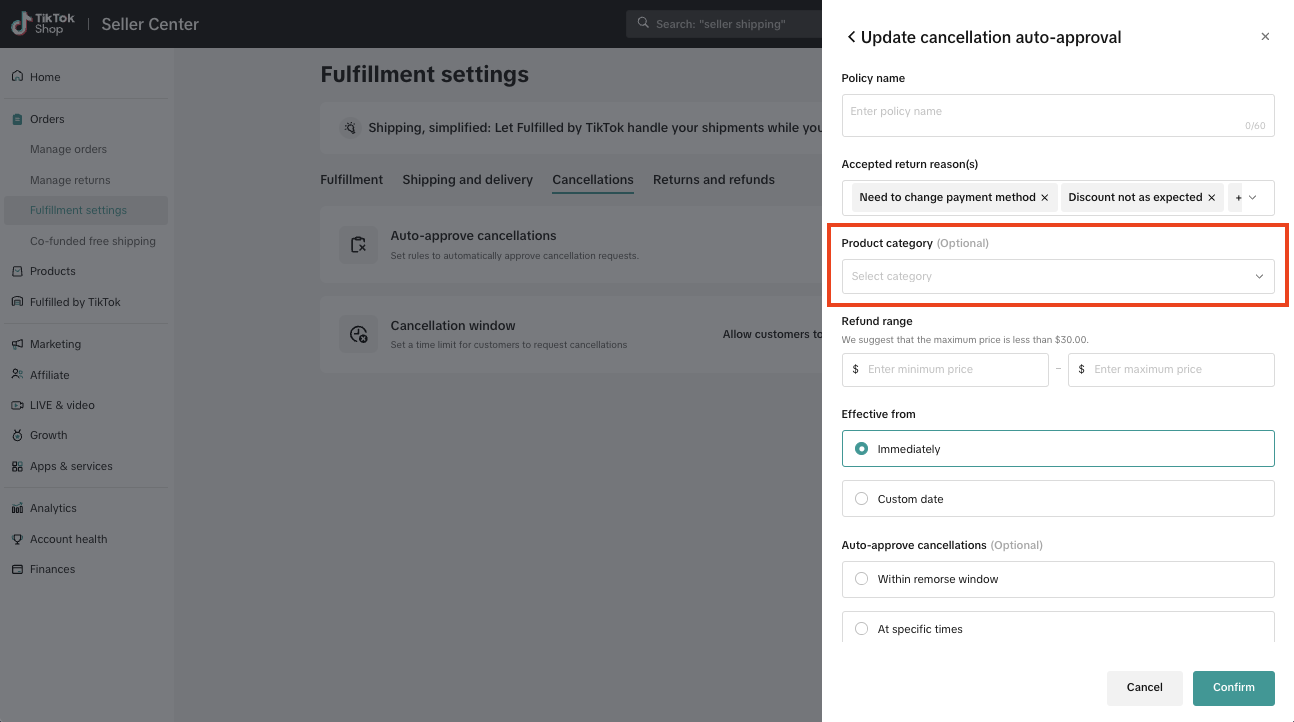
- Enter a Refund range.
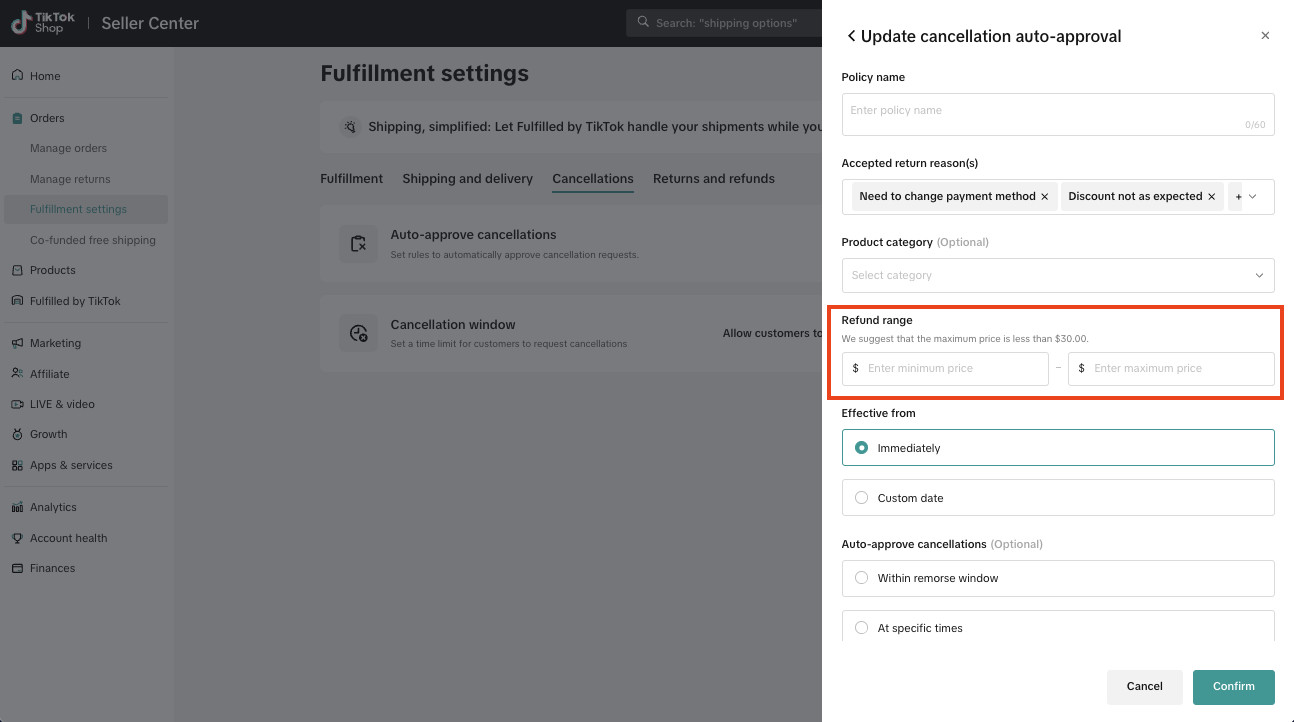
- Enter an Effective from time range for the rule.
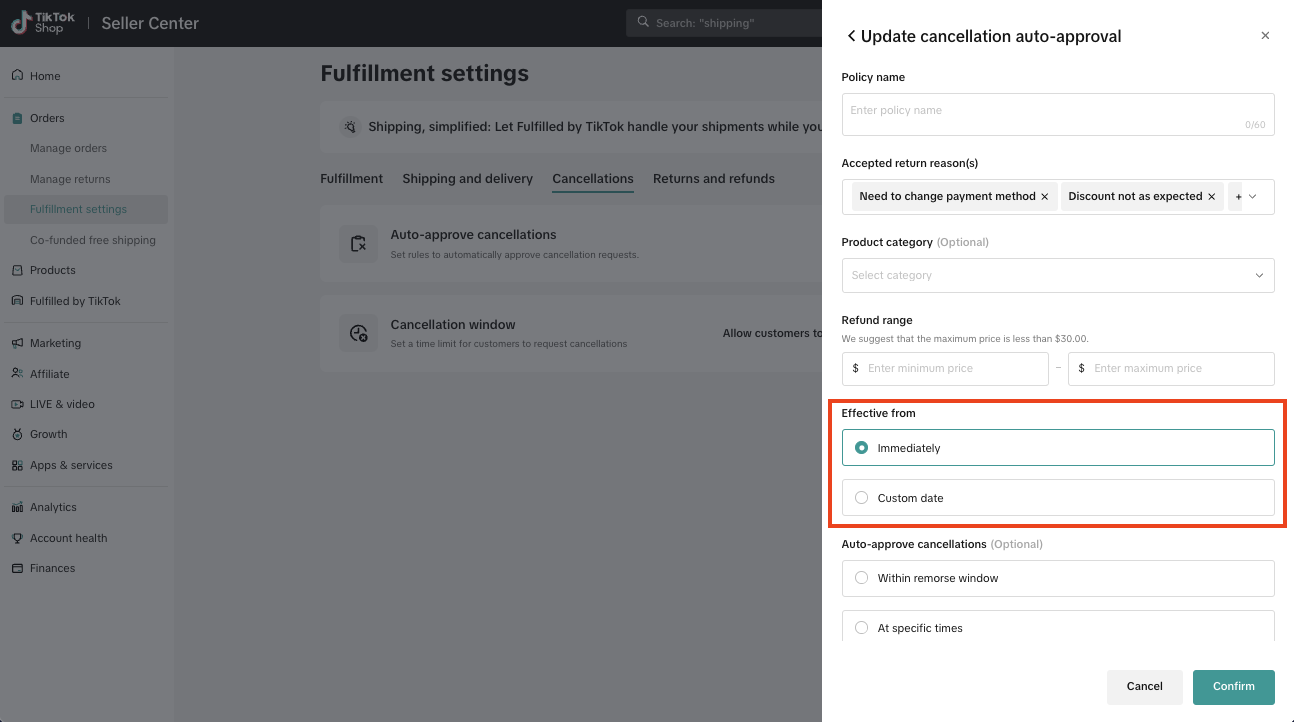
- Set your auto-approval cancellation time
- Within remorse window (e.g. 1 hour from customer order placement).
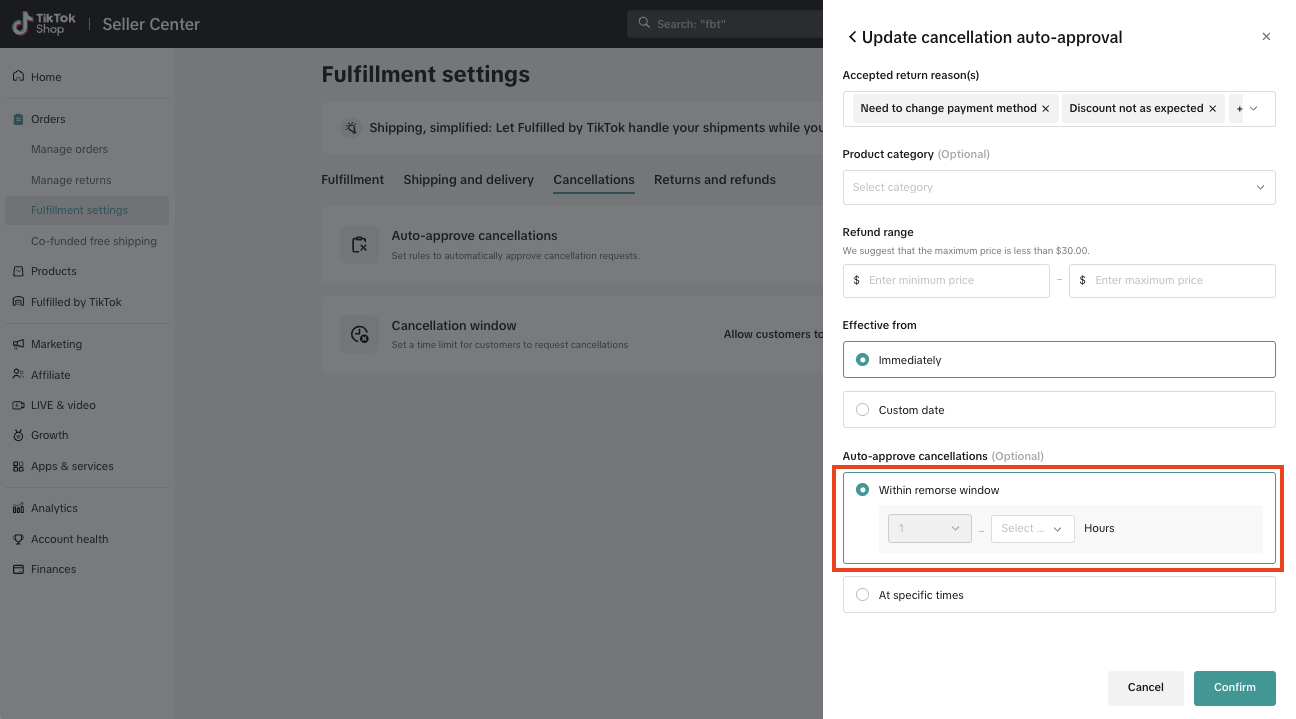
- At specific times (e.g. 10am - 11am Daily from customer request cancellation).
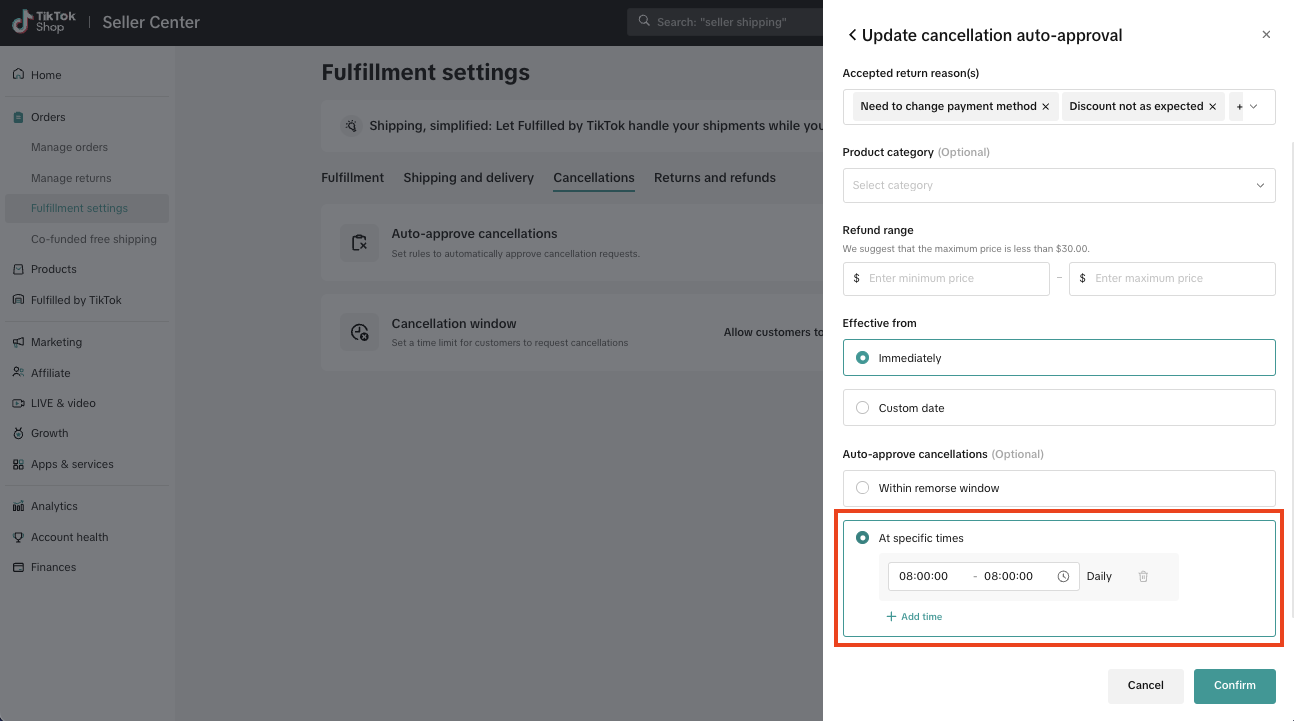
- Click Confirm to activate the cancellation automation.
How to Adjust Your Cancellation Window
To set up your Adjustable Cancellation Window (available to select sellers):- In the Seller Center, go to Orders and select the Fulfillment Settings page.
- Click the Cancellations tab.
- In the Cancellation Window row, click the "Set Up" button.
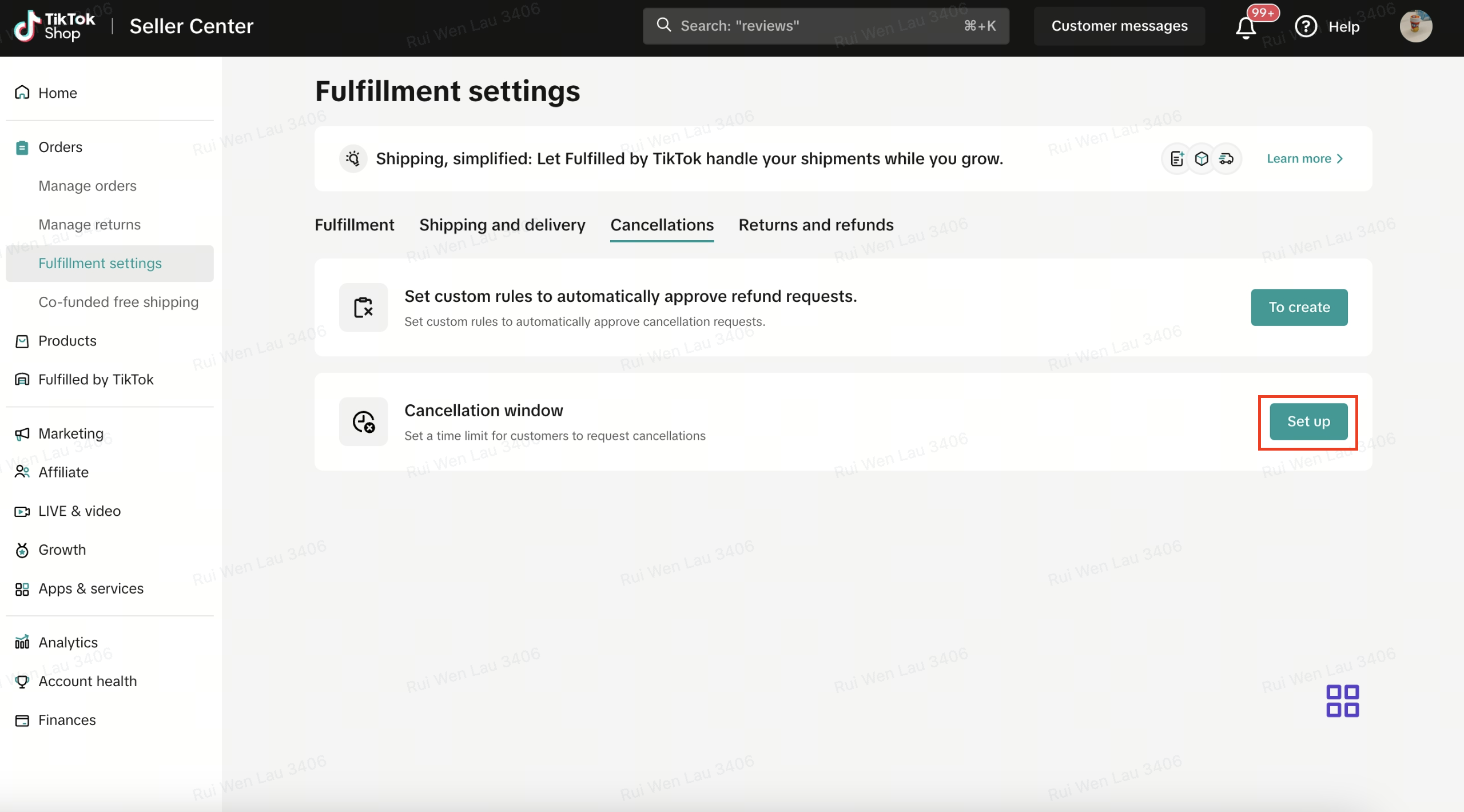
- Choose the desired time period (e.g., Within 1 hour) from the list of options.
Note: If no option is selected, the default cancellation policy of TikTok Shop will apply.
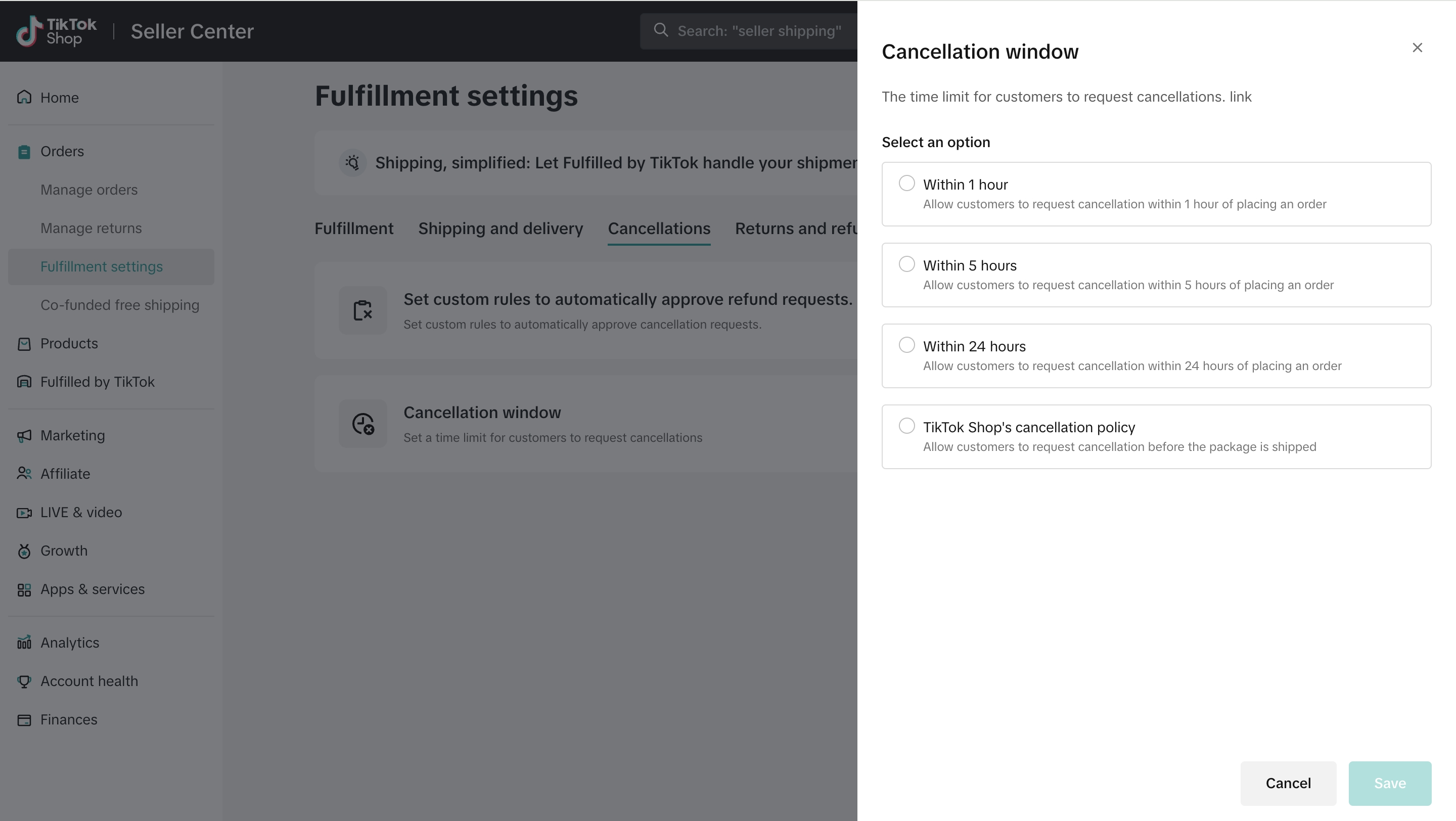
- Click Confirm to save your new cancellation window.