How to Link Showcase to Short Video Content
09/10/2025
Summary
What are the key benefits of linking your entire TikTok Shop, categories, or collections to short video content instead of just individual products?
- Linking your entire shop or categories promotes multiple products simultaneously, driving more traffic and higher conversion by offering viewers a broader selection.
- It elevates your brand presence, enhances storytelling, and allows seasonal or limited-time promotions, leading to deeper audience engagement and better content monetization.
How can sellers link their Shop, Categories, Collections, or individual Products to their short videos on TikTok Shop?
- After creating/uploading a video, click “Add Link” before publishing, then choose to link either the entire Shop, specific Categories, Collections, or individual Products based on the video’s focus.
- For Shops, Categories, or Collections, select “Shop” > “Add” > customize the name > ensure the link appears under “Add link” > preview and publish. For Products, select “Product” and link directly.
What steps should creators follow to link their Showcase or specific products to short video content on TikTok Shop?
- Creators record/upload a video, click “Add Link,” then choose between linking their Showcase (recommended for multiple products) or a single product to maximize engagement.
- Linking the Showcase follows the same process as sellers linking Shops: select “Shop,” customize the name, confirm the link, preview, and publish.
How does linking Shops, Categories, or Collections to short videos impact user experience on the For You Page?
- Users see a clickable anchor on the video that directs them to the linked Shop, Category, or Collection, allowing easy browsing of multiple products without limiting them to a single item.
- This seamless navigation increases visibility and encourages exploration, improving chances of purchase and brand interaction.
What common issues might sellers face when linking content, and how can they ensure successful posting?
- Posting failures often occur if video content details don’t match the linked Shop or Showcase information; consistency is crucial.
- Sellers should double-check all linked information before publishing to avoid errors and ensure smooth user experience.
Introduction:
We're excited to introduce a new feature that enhances how sellers and creators can connect their TikTok Shop or Showcase with short video content. Previously, you could only link individual products to videos. With this release, you now have the flexibility to either link your entire shop/showcase or specific products. Sellers can link categories, and collections as well. This feature provides numerous benefits, including driving more traffic, promoting multiple products, elevating your brand, driving better conversion and enhancing storytelling, leading to better content monetizationBenefits of Linking Your Shop or Showcase to Short Video Content?
Promote Multiple Products: Instead of limiting shoppers to just one product, now sellers can link their entire shop, categories, & collections and Creators can link their Showcase, allowing shoppers to explore various productsSellers: How to Link Your Shop or Categories or Collections to Short Video Content
3.1 Create a Short Video & Navigate to the Linking Section:
- Begin by recording or uploading the video you want to feature. Once your video is ready, click the “Add Link” button on the final screen before publishing.
- When the "Add Link" banner appears at the bottom, choose between linking to a Shop or a specific Product based on the content of the video.
- For content that highlights the overall brand or collection or multiple products, it’s recommended to use a Shop link. If the video promotes a single product, linking directly to that product can enhance user engagement.
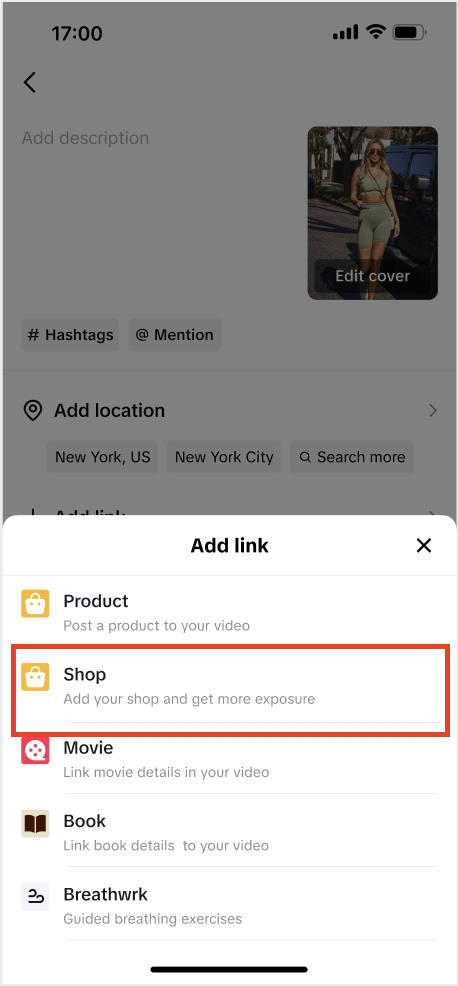
3.2 Link Your Shop, Category, or Collection to your Short Video:
For linking the Shop, Category, or Collection, follow the steps below- Link Your Shop: To link your entire shop, select the “Shop” option. This will allow users to access all products available in your shop. Stay on the 'Main Page' tab, click on “Add”, customize the Shop name based on how you want it to appear on the video anchor, ensure the shop is linked under “Add link” section. Fill other sections, preview the video to ensure everything is functioning correctly, publish, and the shop will be linked to the content.
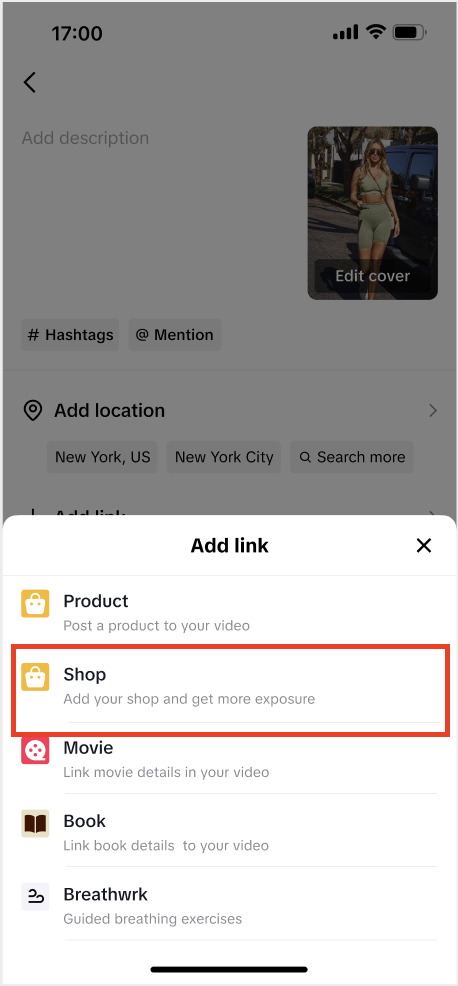
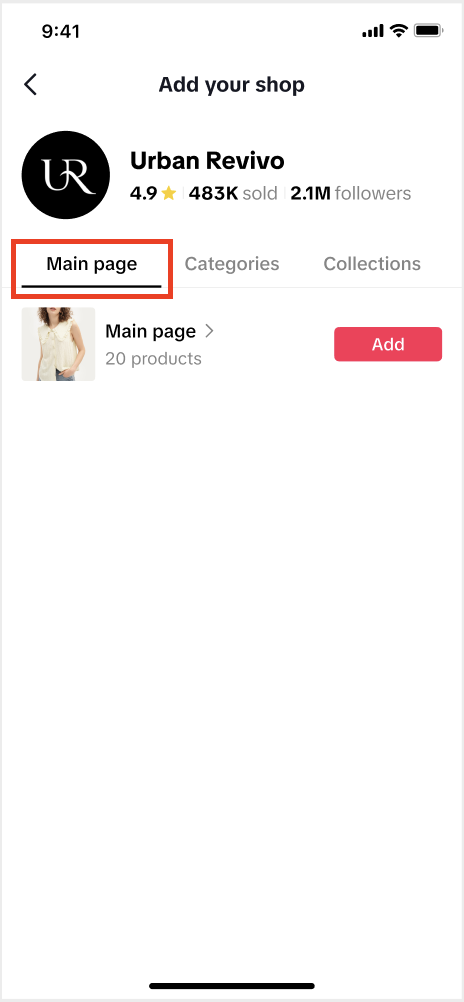
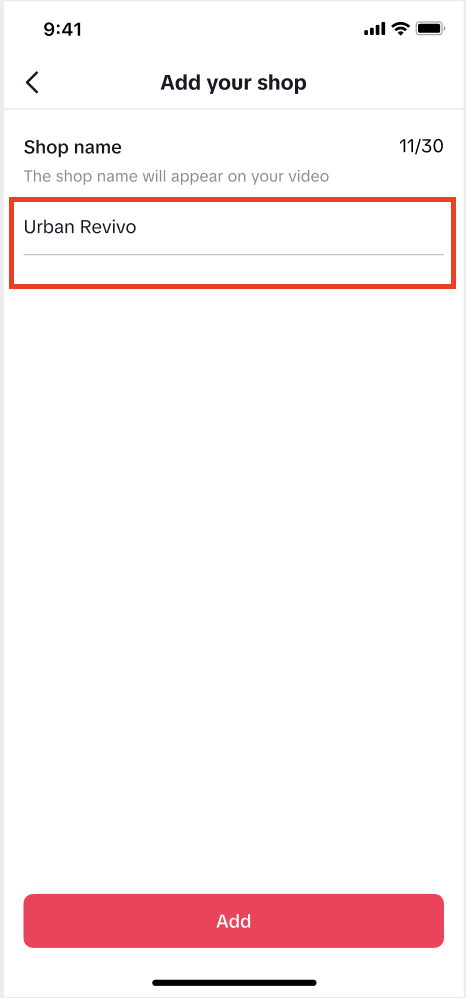
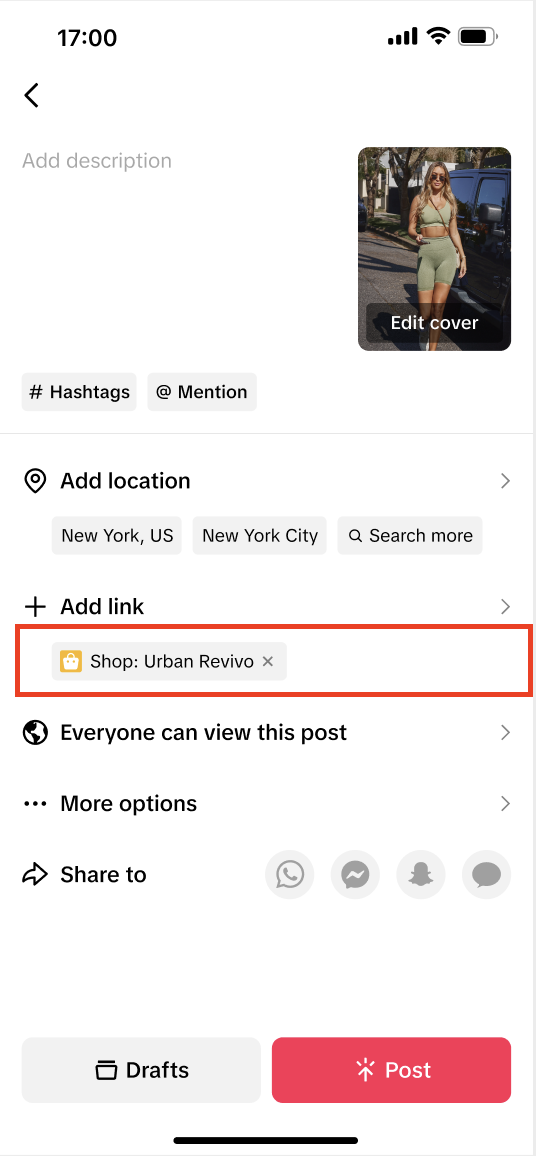
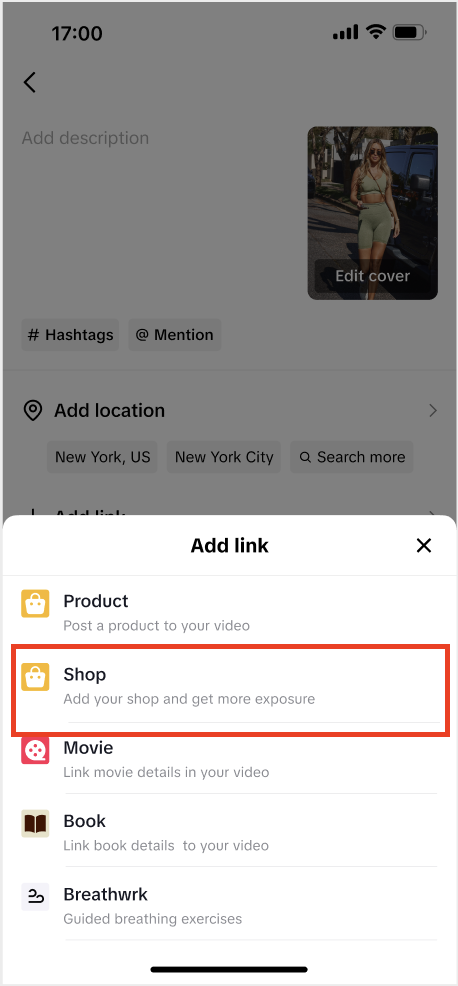
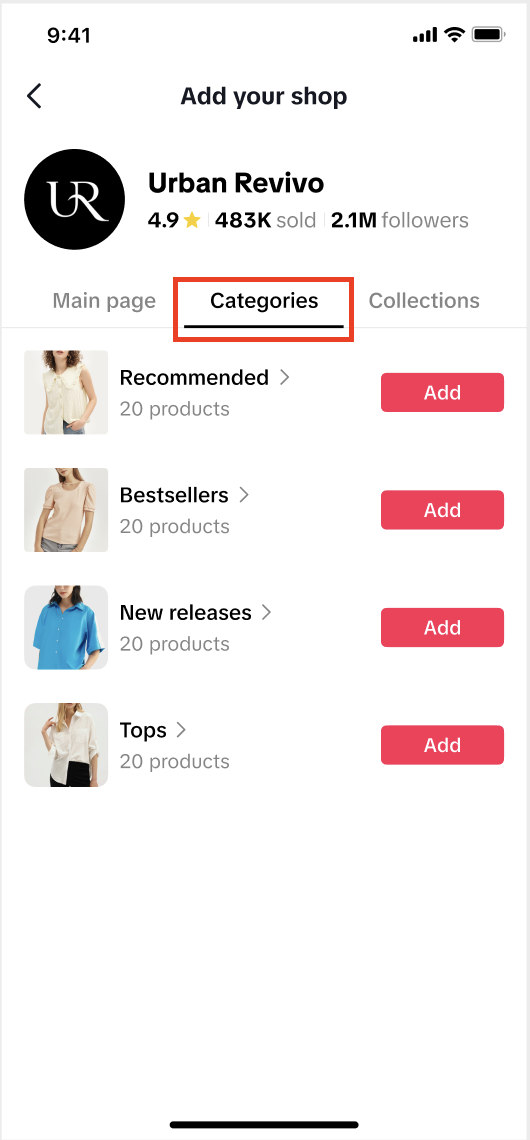
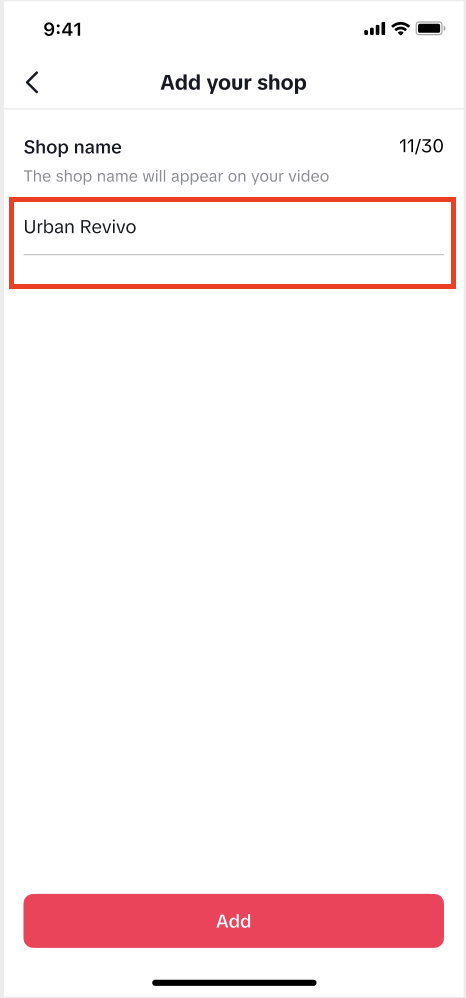
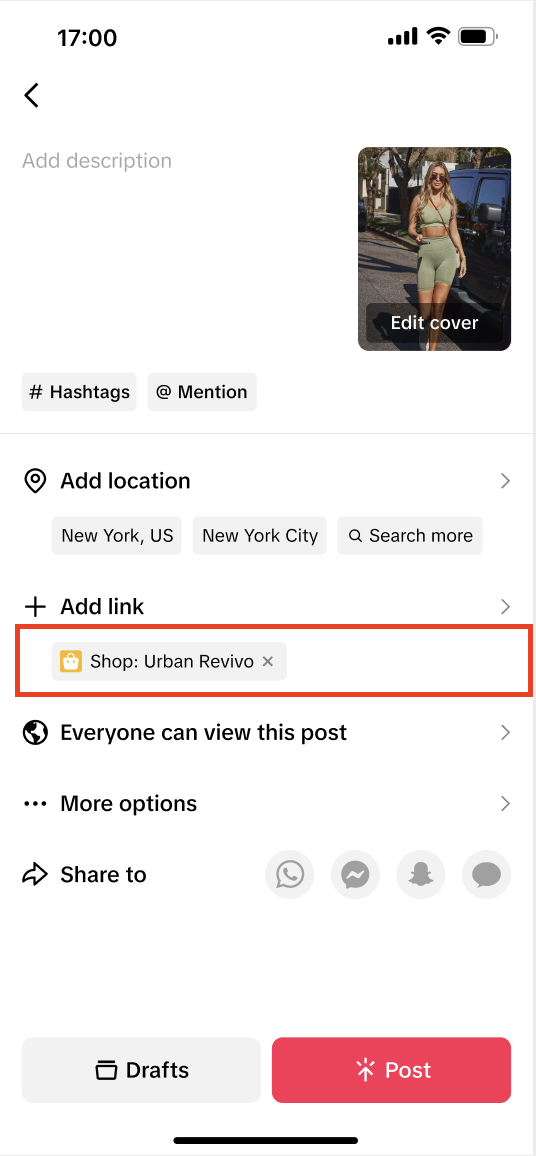 Link Collections: If you wish to link a specific Collection, select the “Shop” option. On the Add your shop page, tap on "Categories" tab, click on “Add”, customize the Category name based on how you want it to appear on the video anchor, Tap on “Add”. On the final screen, ensure the category is linked under “Add link” section. Fill other sections, preview the video to ensure everything is functioning correctly, publish, and the collection will be linked to the content.
Link Collections: If you wish to link a specific Collection, select the “Shop” option. On the Add your shop page, tap on "Categories" tab, click on “Add”, customize the Category name based on how you want it to appear on the video anchor, Tap on “Add”. On the final screen, ensure the category is linked under “Add link” section. Fill other sections, preview the video to ensure everything is functioning correctly, publish, and the collection will be linked to the content.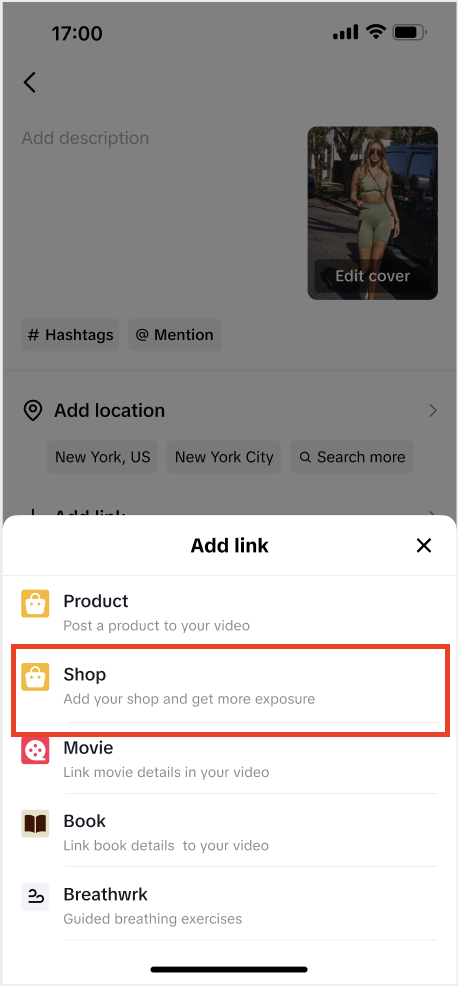
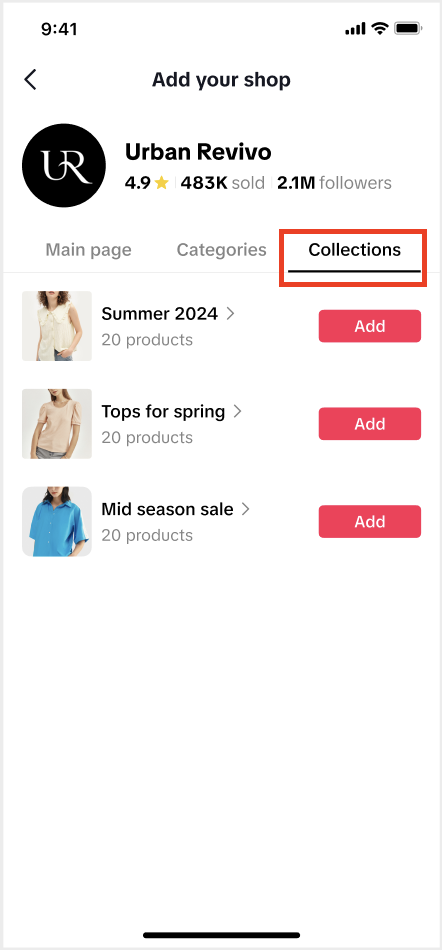
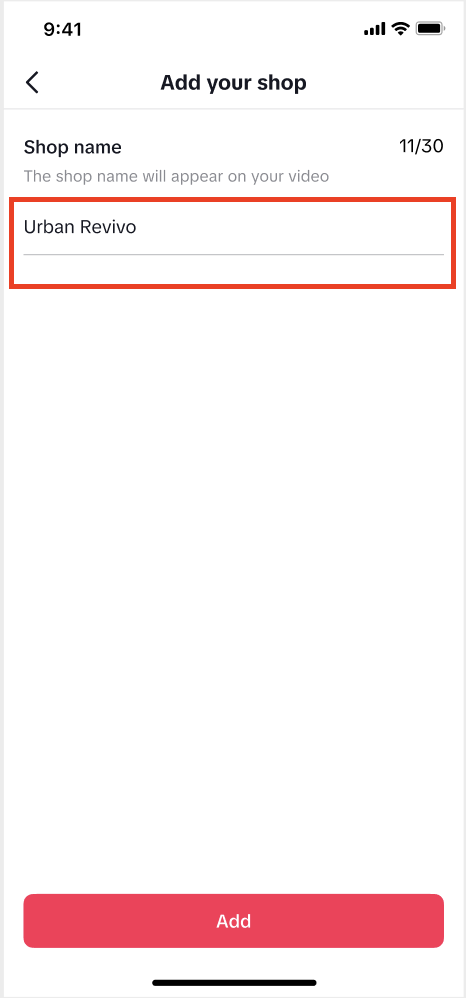
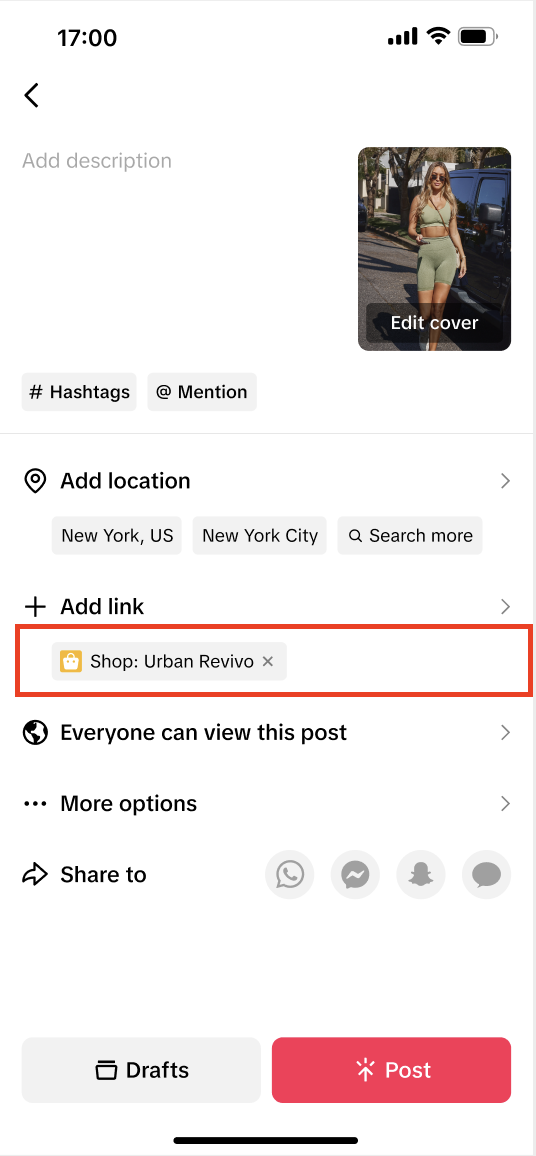 Link a Product: If you wish to link a specific product, instead of a shop, you can still choose to do so by selecting the "product" under Add Link and continuing ahead. This feature does not take away product anchoring functionality.
Link a Product: If you wish to link a specific product, instead of a shop, you can still choose to do so by selecting the "product" under Add Link and continuing ahead. This feature does not take away product anchoring functionality.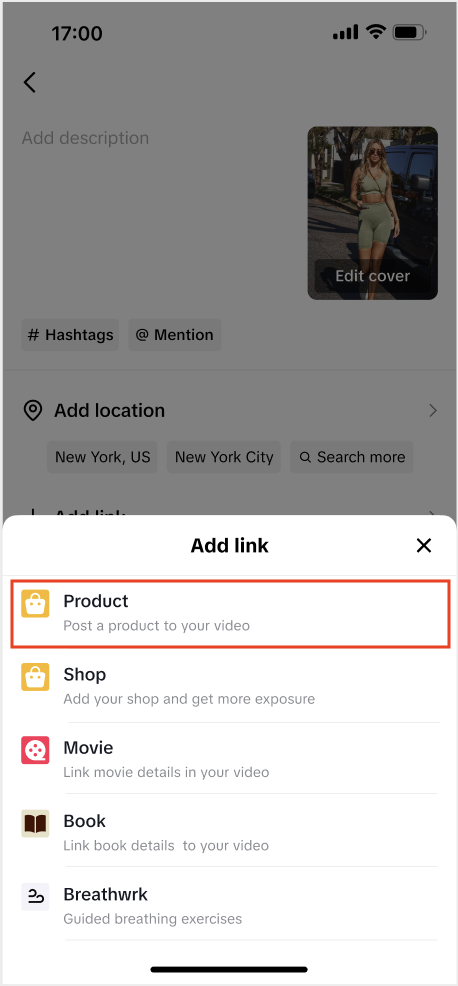
3.3 How This Link Shows up for the User on the For You Page:
3.3.1 When Seller links "Shop" to the Short Video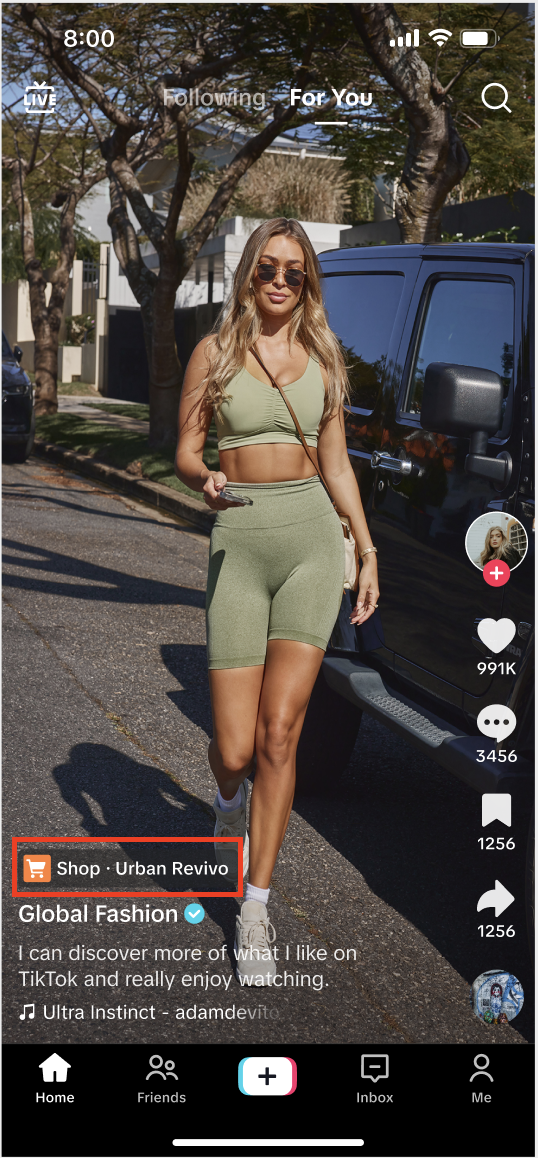
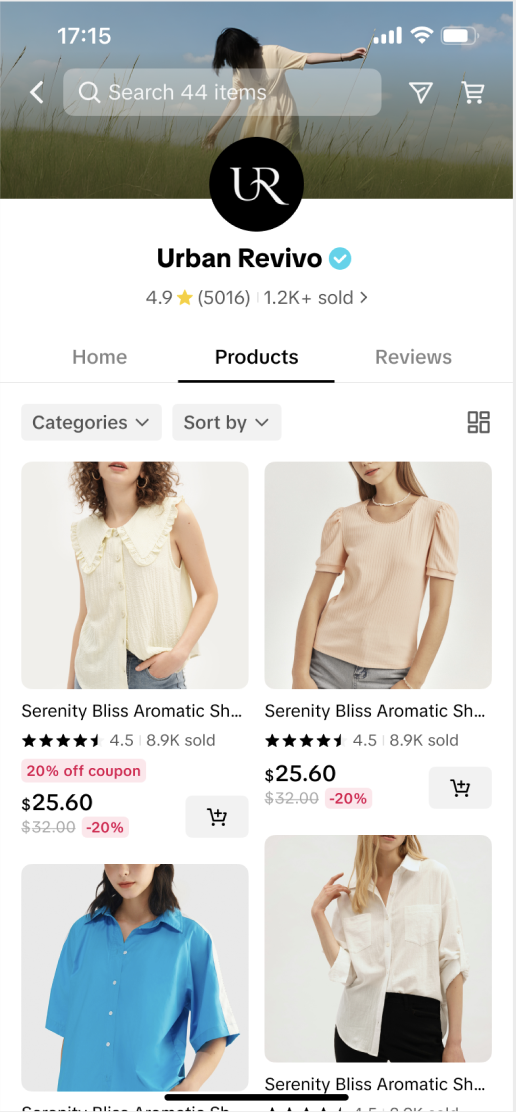
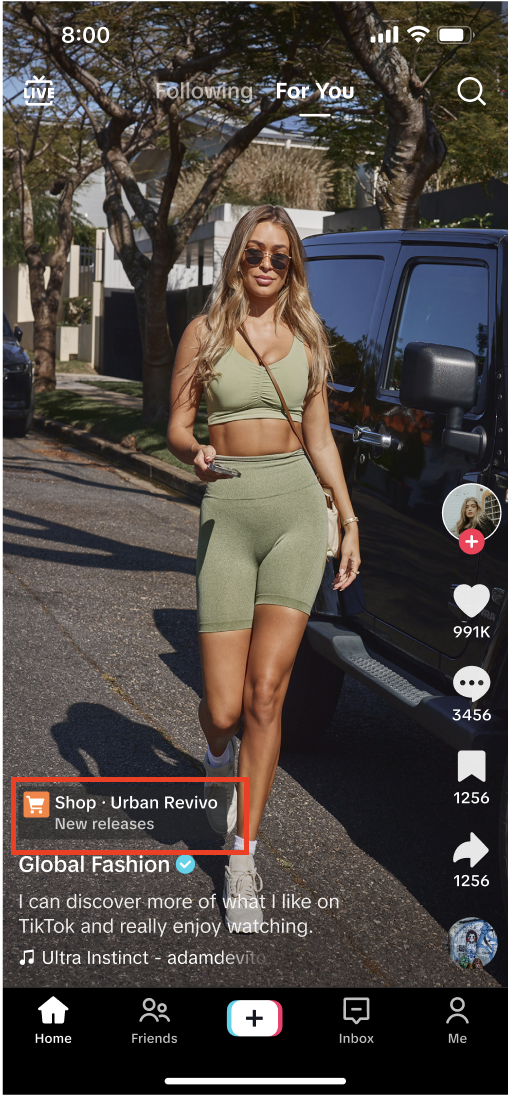
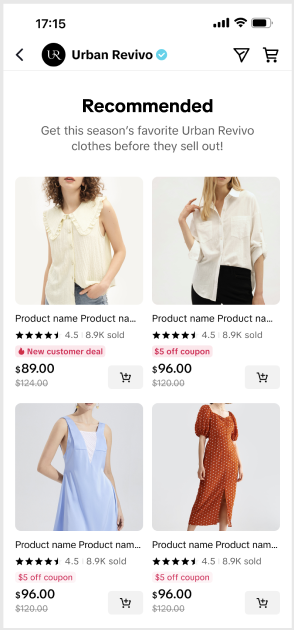
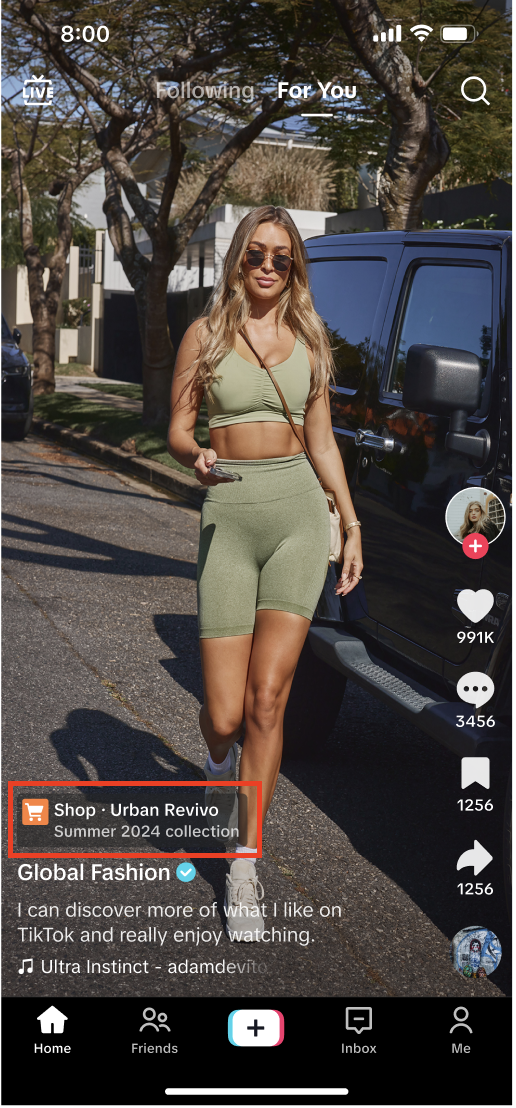
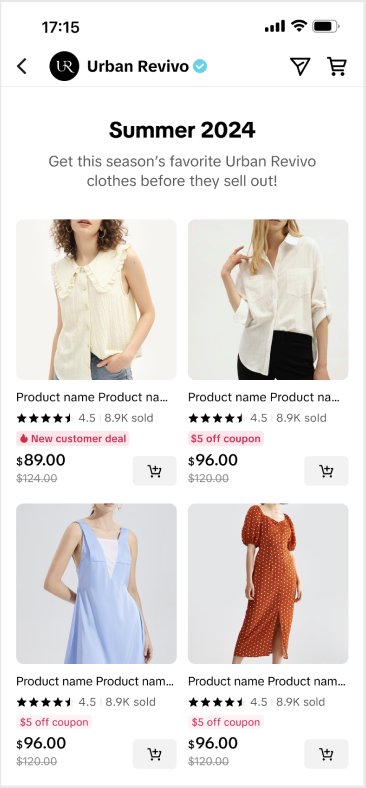
Creators: How to Link Your Showcase to Short Video Content
4.1 Create a Short Video & Navigate to the Linking Section:
- Begin by recording or uploading the video you want to feature. Once your video is ready, click the “Add Link” button on the final screen before publishing.
- When the "Add Link" banner appears at the bottom, choose between linking to a Shop or a specific Product based on the content of the video.
- For creators who act as a personal brand and bring together various products to help users, it's recommended to use a Showcase link. This is especially effective when promoting multiple products within the short video content. If the video focuses on a single product, linking directly to that product can increase user engagement.
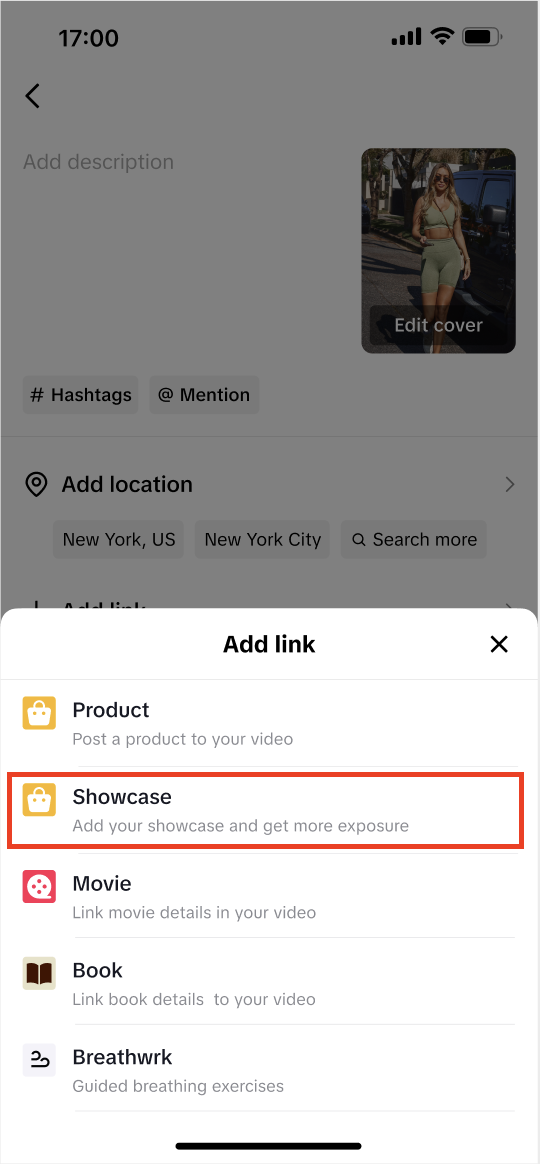
4.2 Link Your Showcase to your Short Video:
In case of linking your Showcase, follow these steps- Link Your Shop: To link your entire shop, select the “Shop” option. This will allow users to access all products available in your shop. Stay on the 'Main Page' tab, click on “Add”, customize the Shop name based on how you want it to appear on the video anchor, ensure the shop is linked under “Add link” section. Fill other sections, preview the video to ensure everything is functioning correctly, publish, and the shop will be linked to the content.
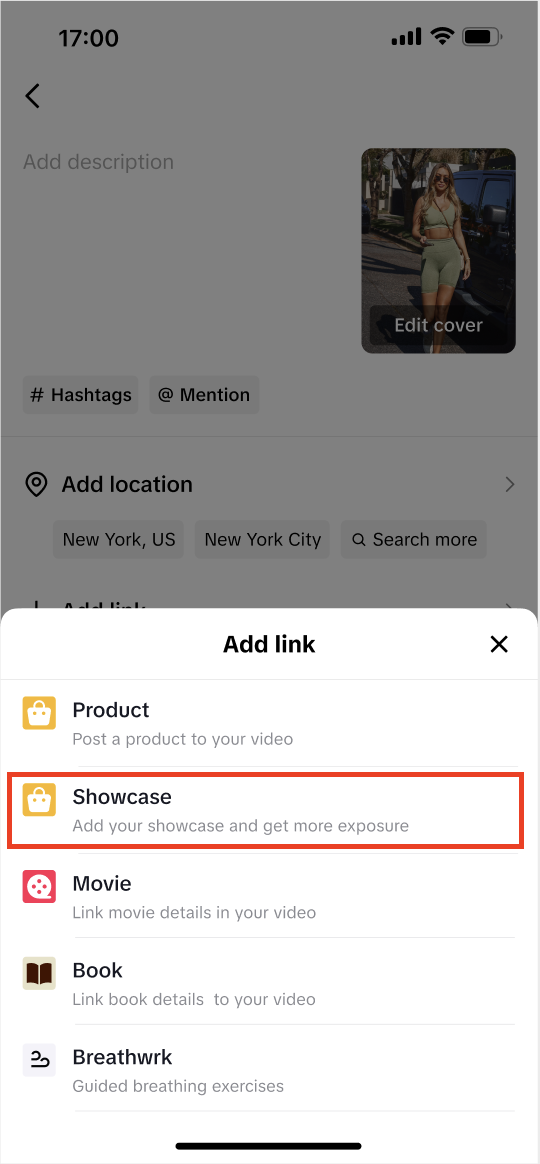
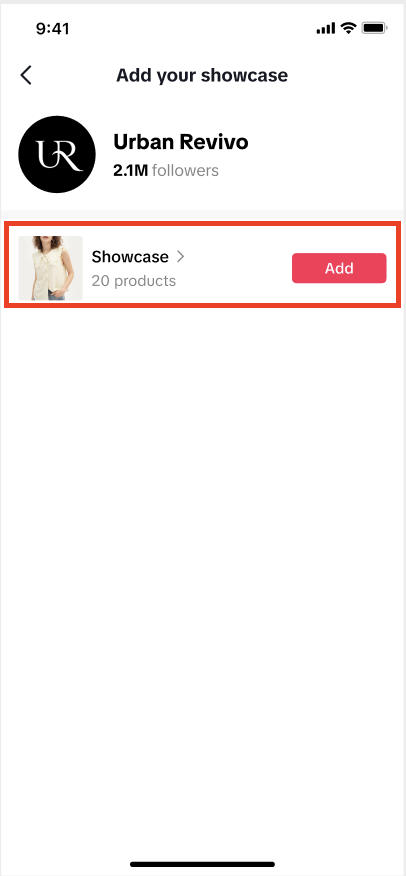
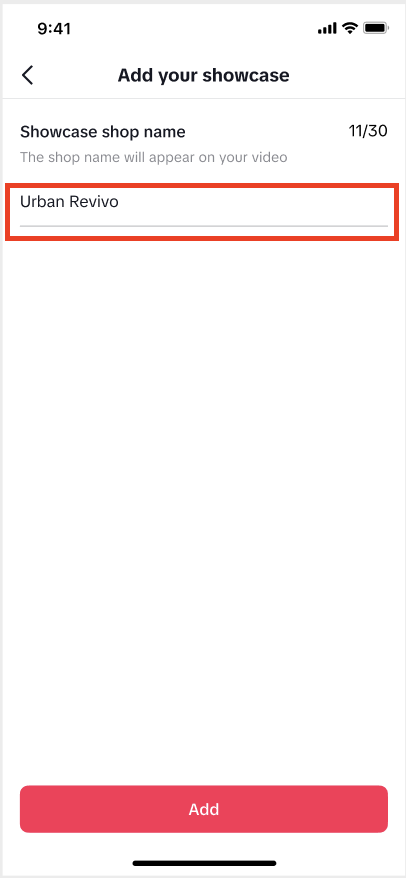
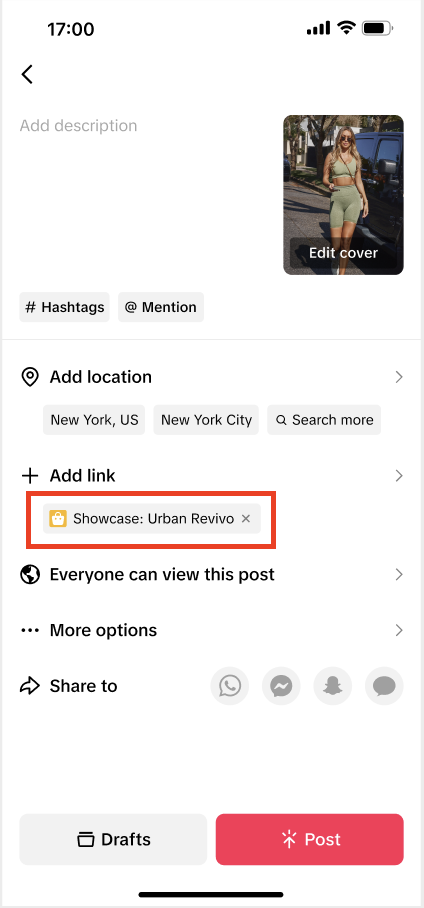
4.3 How This Link Shows up for the User on the For You Page:
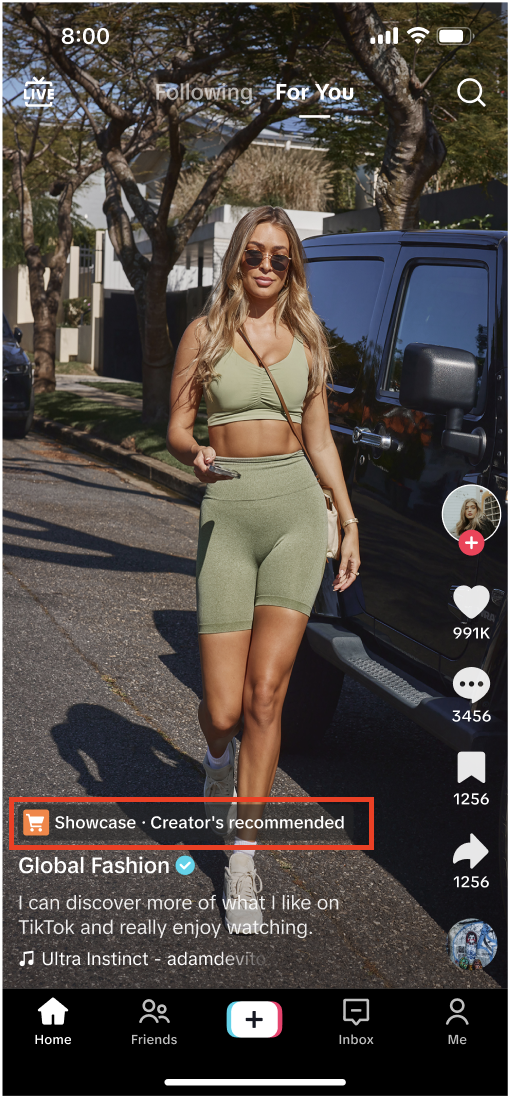
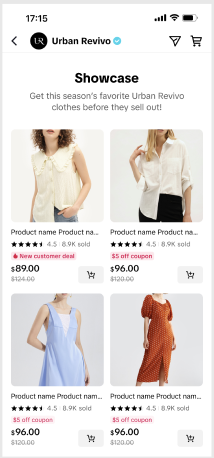
FAQs
- Can I anchor product links to some of my videos and shop/showcase links to some?
- Yes! You have the flexibility to choose between anchoring a specific product or a shop based on your short video content.
- Why is my posted content not successful or not viewed?
- Please check whether the information in your posted videos is consistent with the shop/showcase details. If there is any inconsistency, it may lead to a posting failure.
You may also be interested in
- 7 lessons
Content Quality Guidelines
This comprehensive guide equips you with the knowledge to craft captivating and informative videos.…

2025 Shoppable Video Holiday Guide for Creators 🎁 ✨
👋 Introduction Black Friday Cyber Monday (BFCM) is the biggest seasonal sales weekend of the year,…
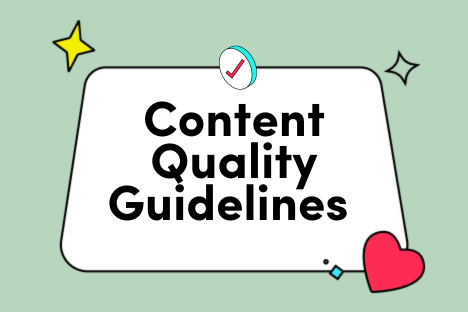
Keep it Engaging
Imagine your shoppable videos as inspiring journeys, not attention grabs. Ditch the shock tactics an…
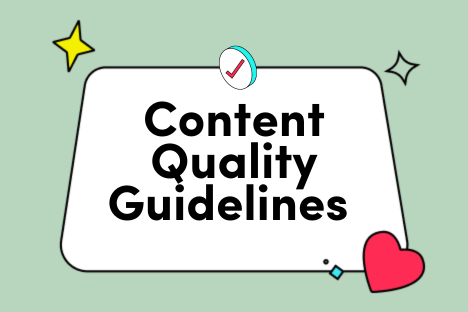
Cultivate Originality
Borrowing content may seem like a shortcut, but it undermines your credibility. This guide empowers…
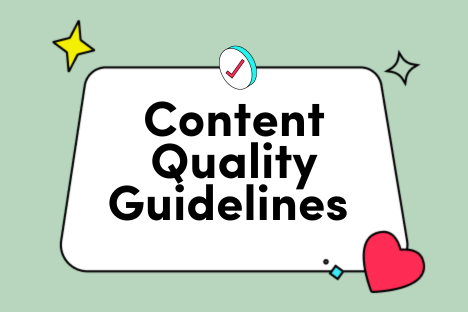
Keep it Real
Powerful product demos are essential, but let's focus on building trust. This guide helps you create…
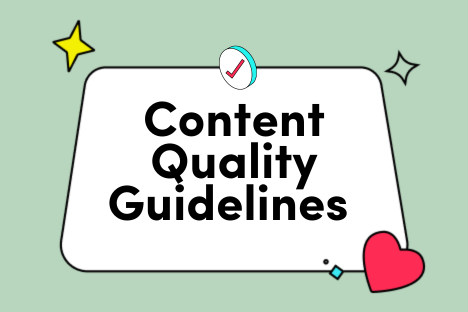
Product Knowledge
Want to make your shoppable videos stand out? It's all about giving viewers the details they crave.…
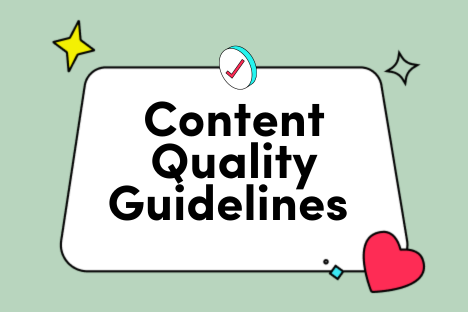
Product Focus & Content Relevance
Ever watch a video and wonder, "Wait, what product are they even selling?" Veering off topic leaves…

Sound & Vision: Level Up Your Videos
We all know good visuals are key, but bad sound and shaky footage can kill the vibe. Let's ditch th…

Content Quality Guidelines
Hi Creators! This comprehensive guide equips you with the knowledge to craft captivating and informa…

Good Quality Video Guide
💡 Feature Overview The Good Quality Guide is your go-to resource for learning what great shoppable…