Customizing Your Return and Refund Features
01/22/2025
Summary
What features are available in TikTok Shop's Seller Center for managing returns and refunds?
- Automated approval options for returns, refunds, and replacements, including refund without return and adjustable return windows.
- Customizable settings for return and refund processes to enhance efficiency and customer satisfaction.
How can sellers automate return and refund requests on TikTok Shop?
- Use the Seller Center to set up rules for returnless refunds, auto-approve refunds, and automate replacements.
- Customize policies by selecting reasons, product categories, refund ranges, and effective time ranges.
How can sellers adjust their return window on TikTok Shop?
- In the Seller Center, navigate to Fulfillment Settings, select Returns and refunds, and create a new rule.
- Choose a return window period (14, 30, 45, or 90 days) and apply it to specific product categories.
Where can sellers find and manage return and refund settings in the Seller Center?
- Access the Manage Returns page under Orders to adjust return settings.
- Additional settings are available under Fulfillment settings in the Returns and refunds tab.
Overview
Returns and refunds occur when customers are dissatisfied with their orders. Understanding the tools available to manage the return and refund process effectively can help you better address customer requests, reduce manual workload, and enhance the overall customer experience.Features Available in Seller Center:
- Automated Return & Refund Approval
- Refund Without Return: Enable auto-approval for return and refund requests, allowing customers to keep the items without returning them.
- Refund Requests: Enable auto-approval for refund-only requests, such as scenarios where "Package received but missing items" or "Package wasn't received."
- Replacement: Offer product replacement as a service option, allowing customers to choose a replacement instead of a refund.
- Adjustable Return Window
- Set a custom return window by choosing from 14 days (for certain categories), 30 days, 45 days, or 90 days.
- If no selection is made, the default return window of 30 calendar days from the "Delivered" date will apply for customer return and refund requests.
How to Locate the Return and Refund Features
You can manage your return, refund, and replacement settings for certain requests in the Seller Center.To find these settings:
- In the Seller Center, go to Orders and click the Manage Returns page.
- Select the Return settings tab.
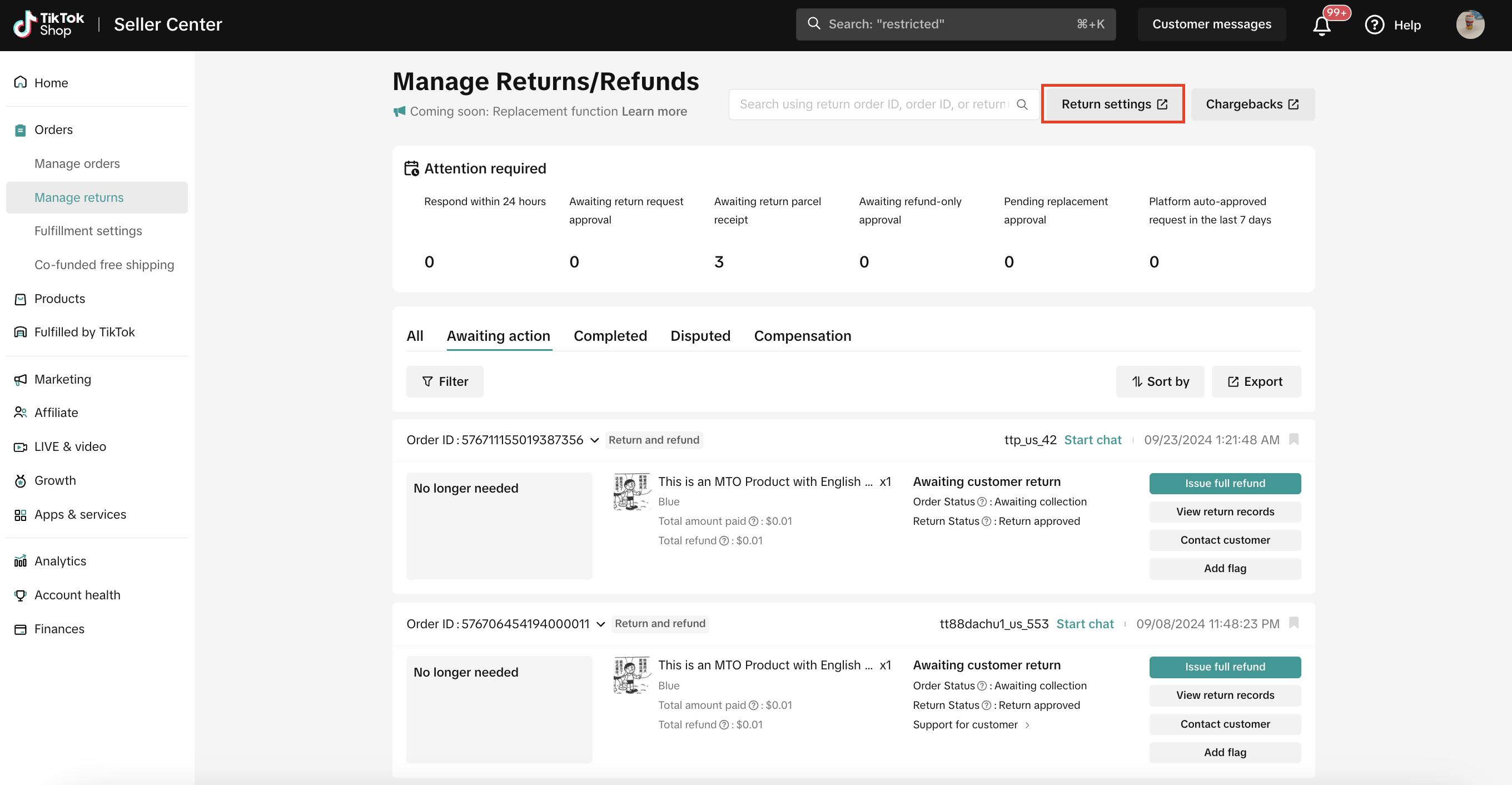 Additional settings can be found here:
Additional settings can be found here:- In the Seller Center, go to Orders and click the Fulfillment settings page.
- Select the Returns and refunds tab.
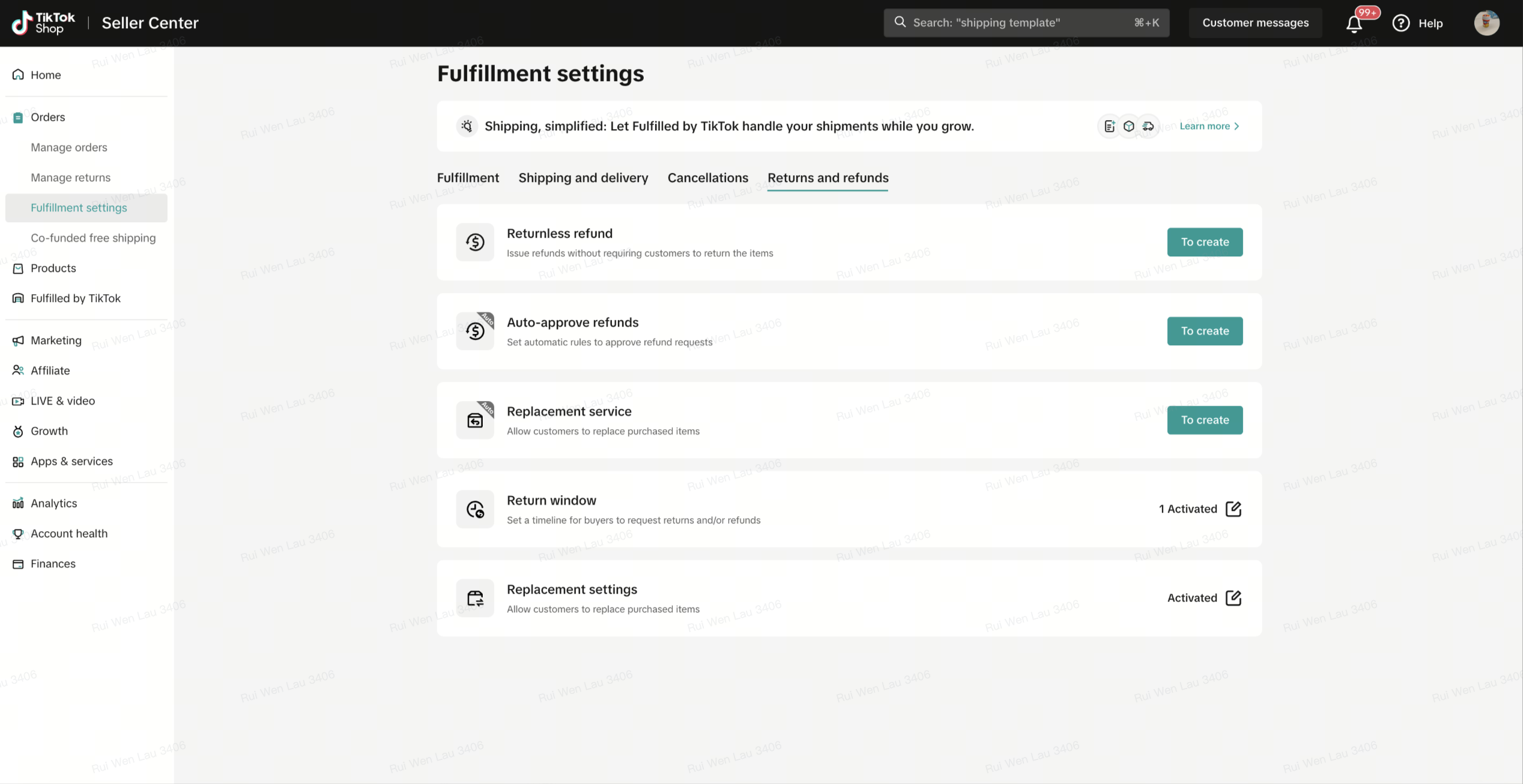
How to Automate Return and Refund Requests
Automating the review process for return, refund, and product replacement requests can significantly increase efficiency and reduce your manual workload. By customizing the process, you can streamline these requests, minimize manual intervention, and speed up response times, ultimately benefiting your business and improving customer satisfaction.Follow the steps below to automate certain return and refund requests:
- How to Automate Return without Refund
- How to Automate Auto-Approval Refunds
- How to Automate Replacements
How to Automate Returnless Refunds
To set up a return without refund automation for select return reasons (item no longer needed, item doesn't match description, missing or broken parts, etc.), follow these steps:- In the Seller Center, go to Orders and click the Fulfillment settings page.
- Select the Returns and refunds tab.
- In the Returnless refund row, select "To create."
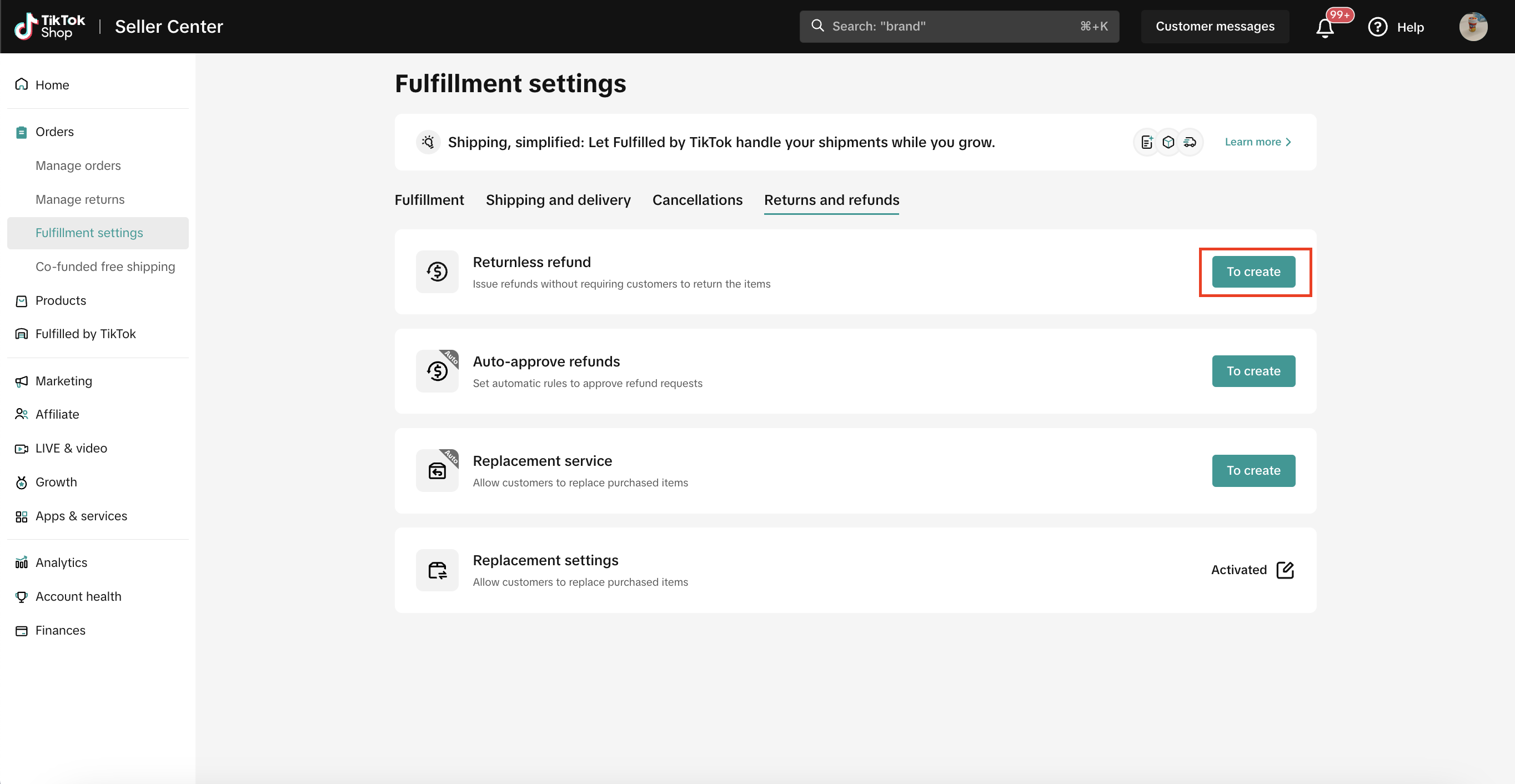
- Select "Add new rule."
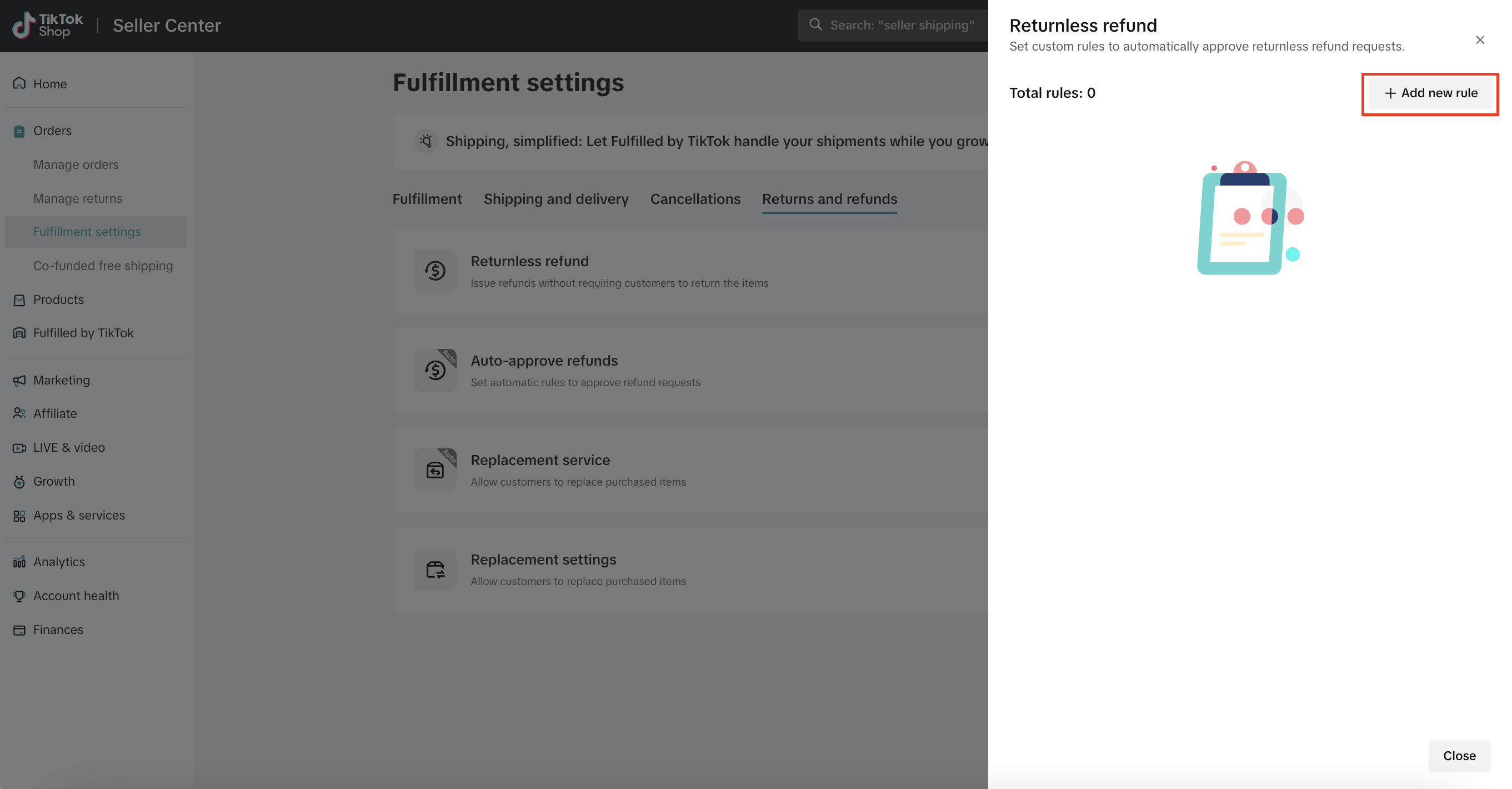
- Enter the Policy name (e.g. "Returnless for Kitchen Knives")
- Select the Accept rule reason(s) from the drop-down list.
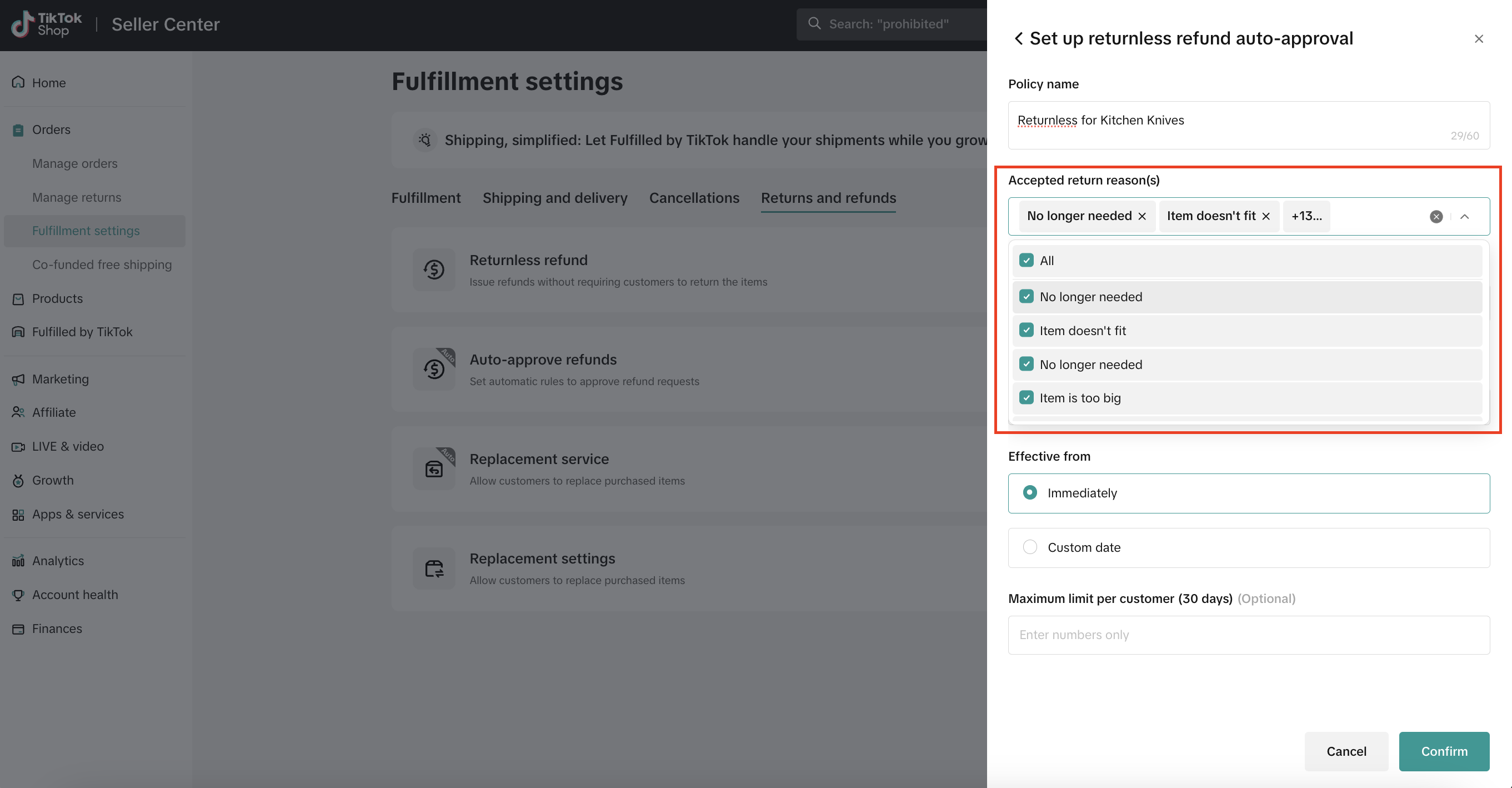
- Select the Product category from the drop-down list.
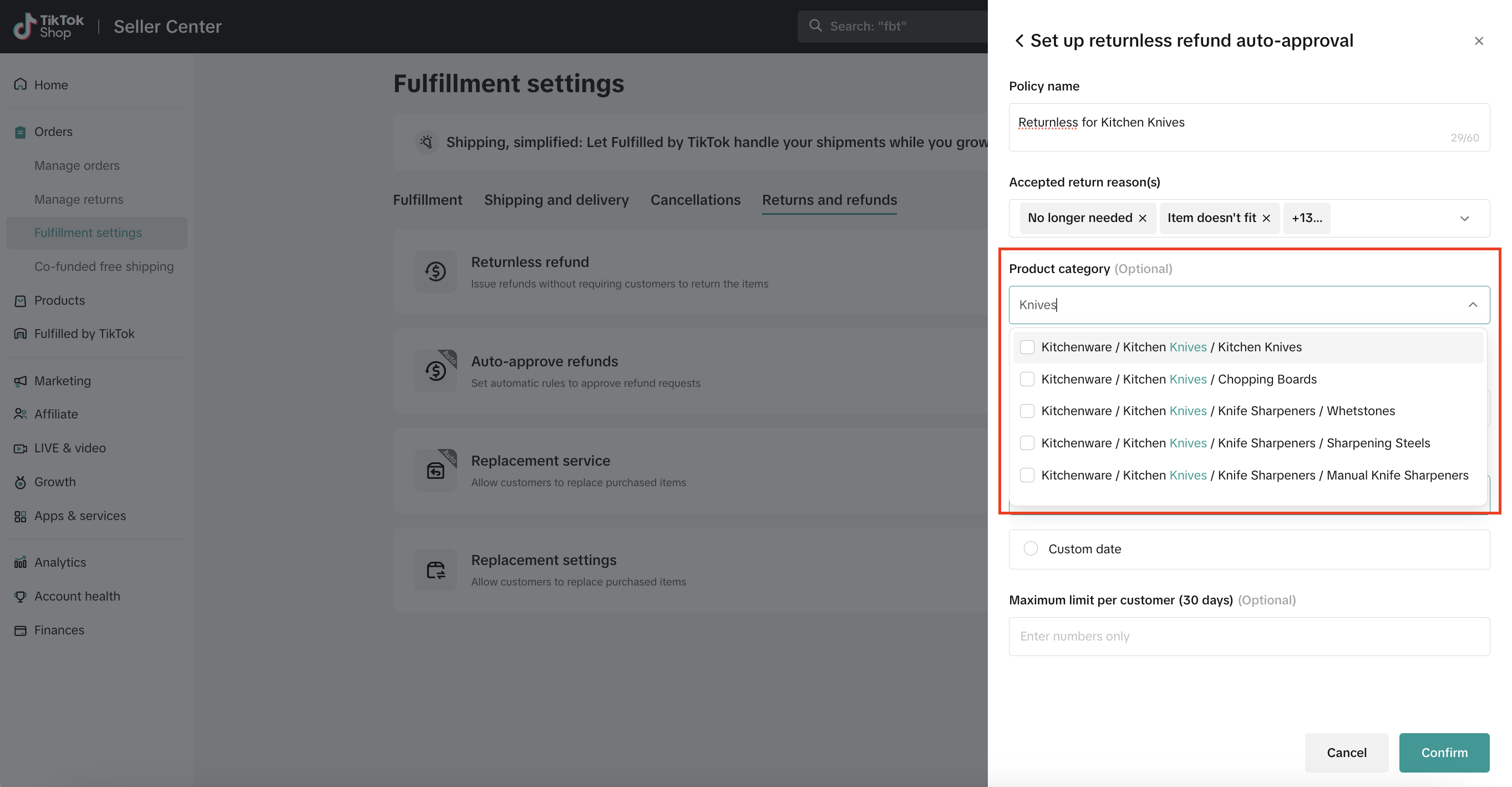
- Enter a Refund range.
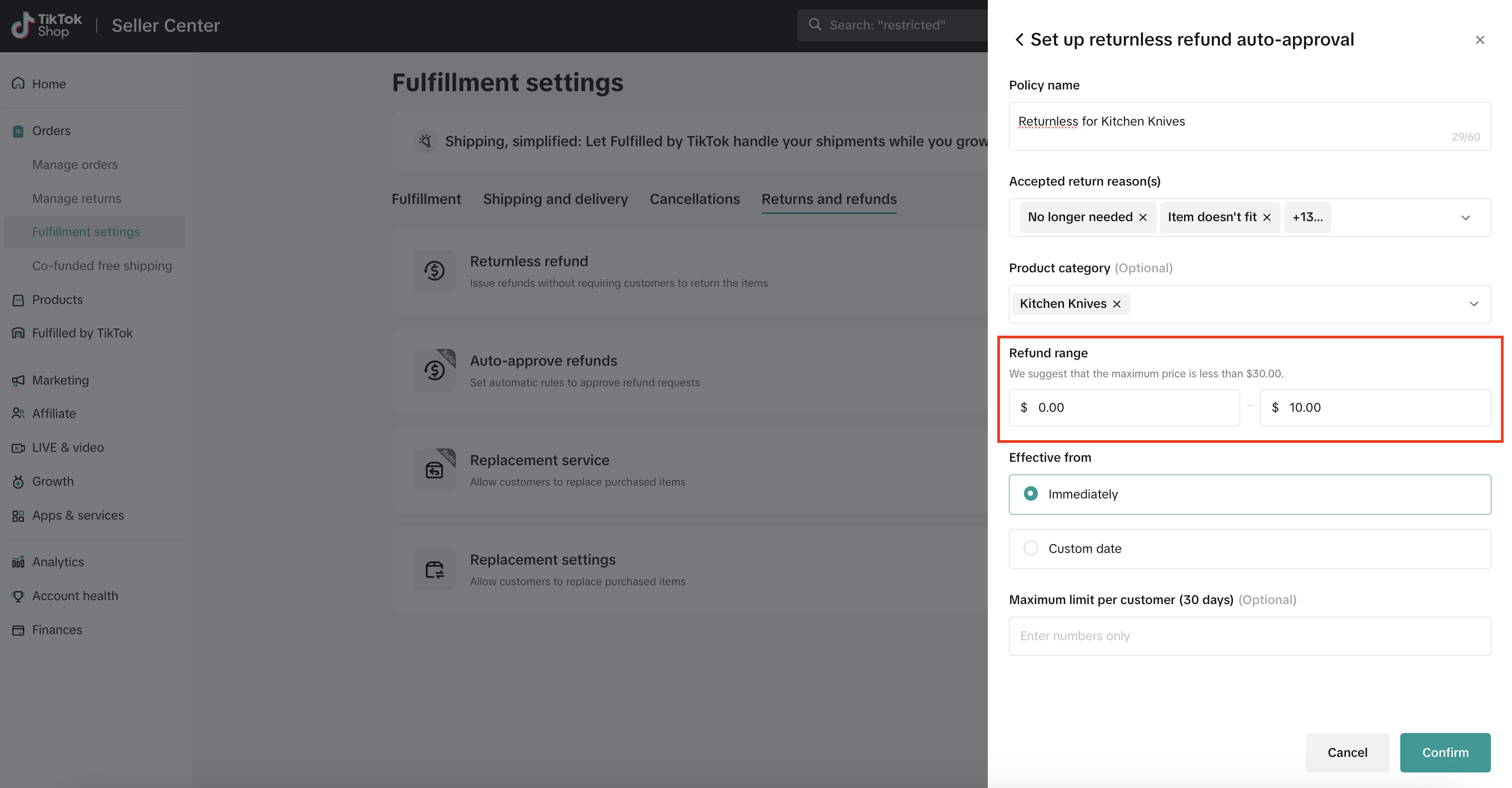
- Enter an Effective from time range for the rule.
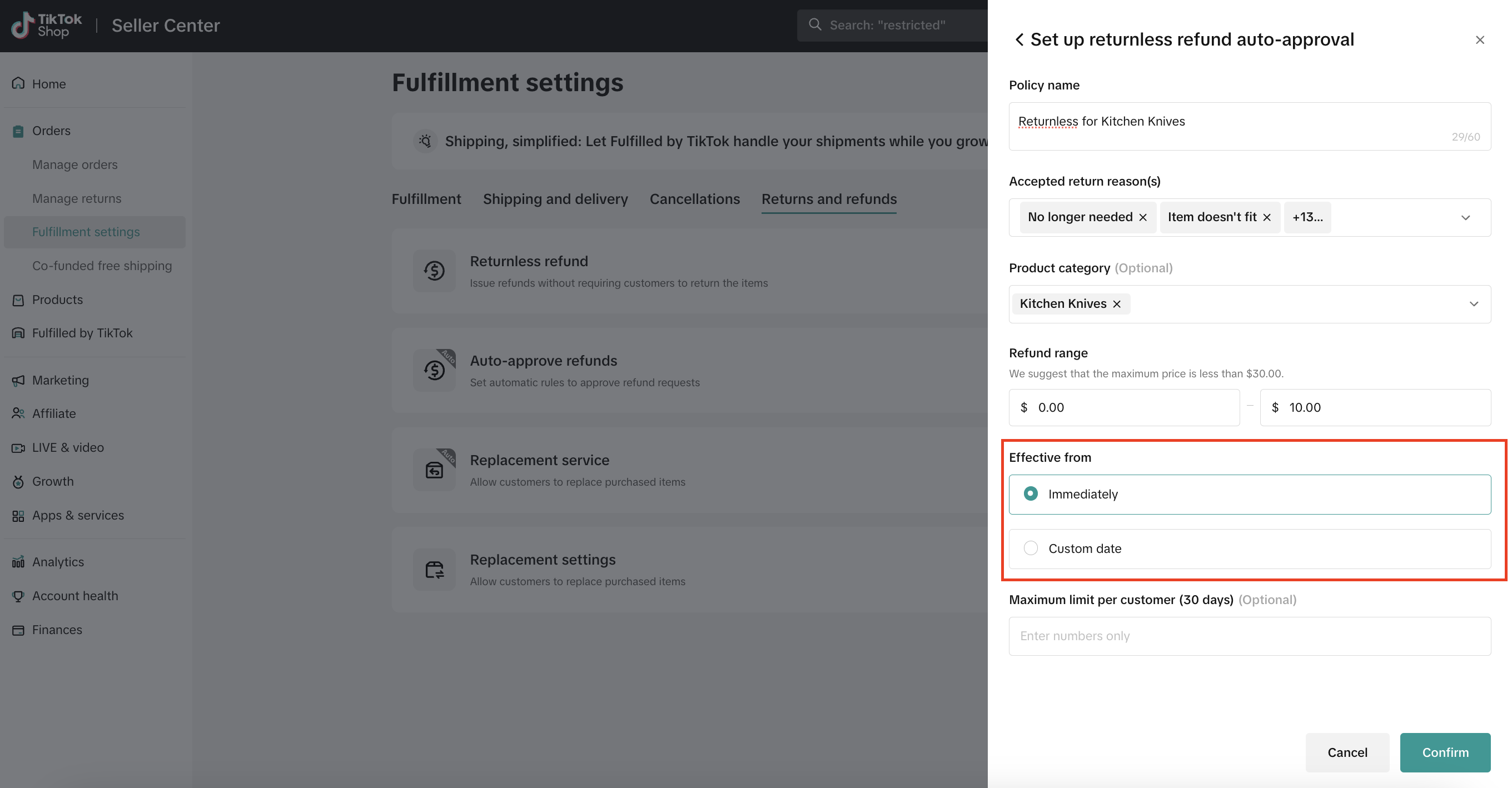
- Set the Maximum limit per customer (30 days).
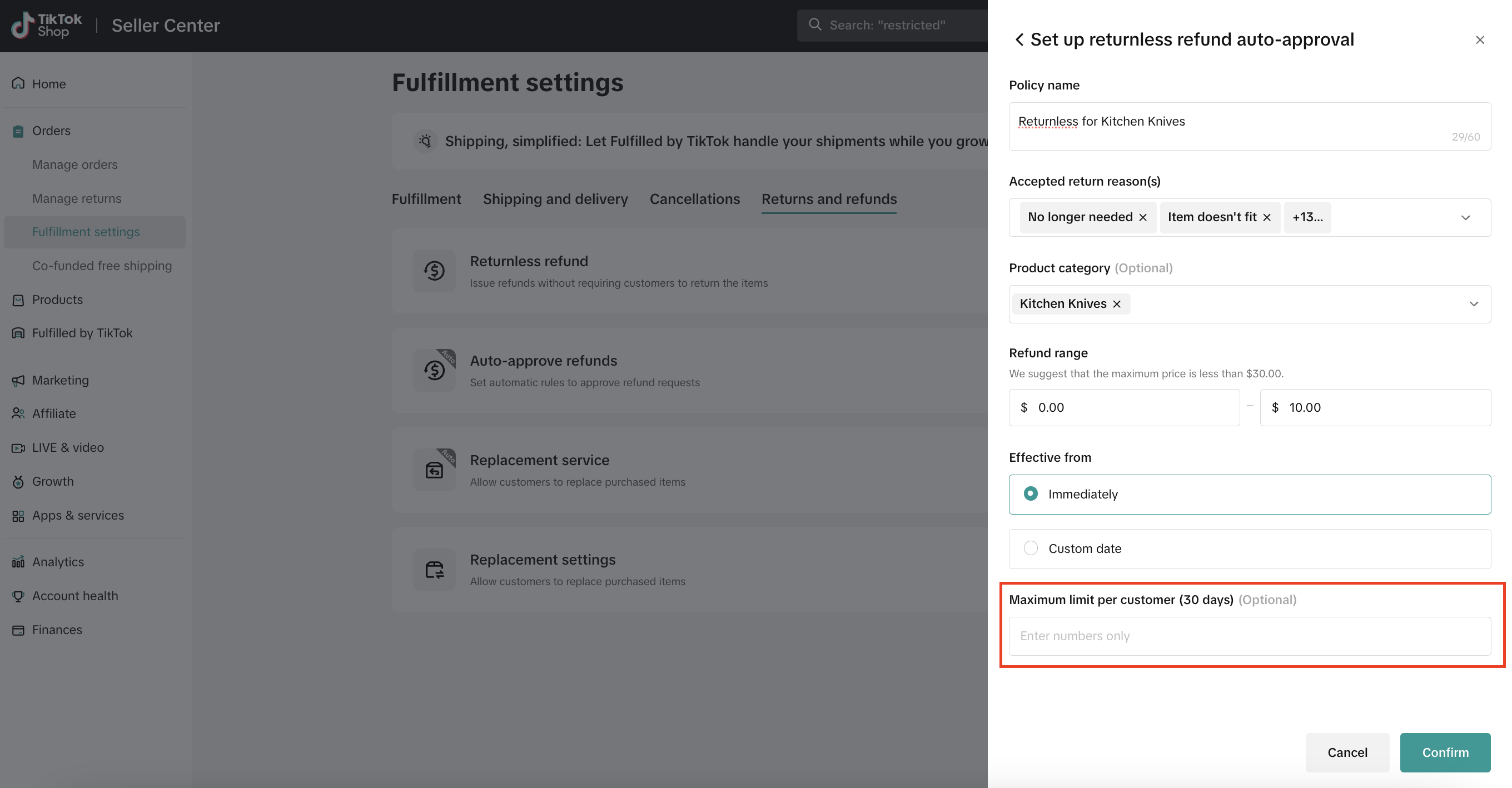
- Click Confirm to set up the Returnless refund auto-approval.
How to Automate Auto-Approve Refunds
To set up an automated refund approval for select refund reasons (did not receive order, wrong product delivered, etc), follow these steps:- In the Seller Center, go to Orders and click the Fulfillment settings page.
- Select the Returns and refunds tab.
- In the Auto-approve refunds row, select "To create."
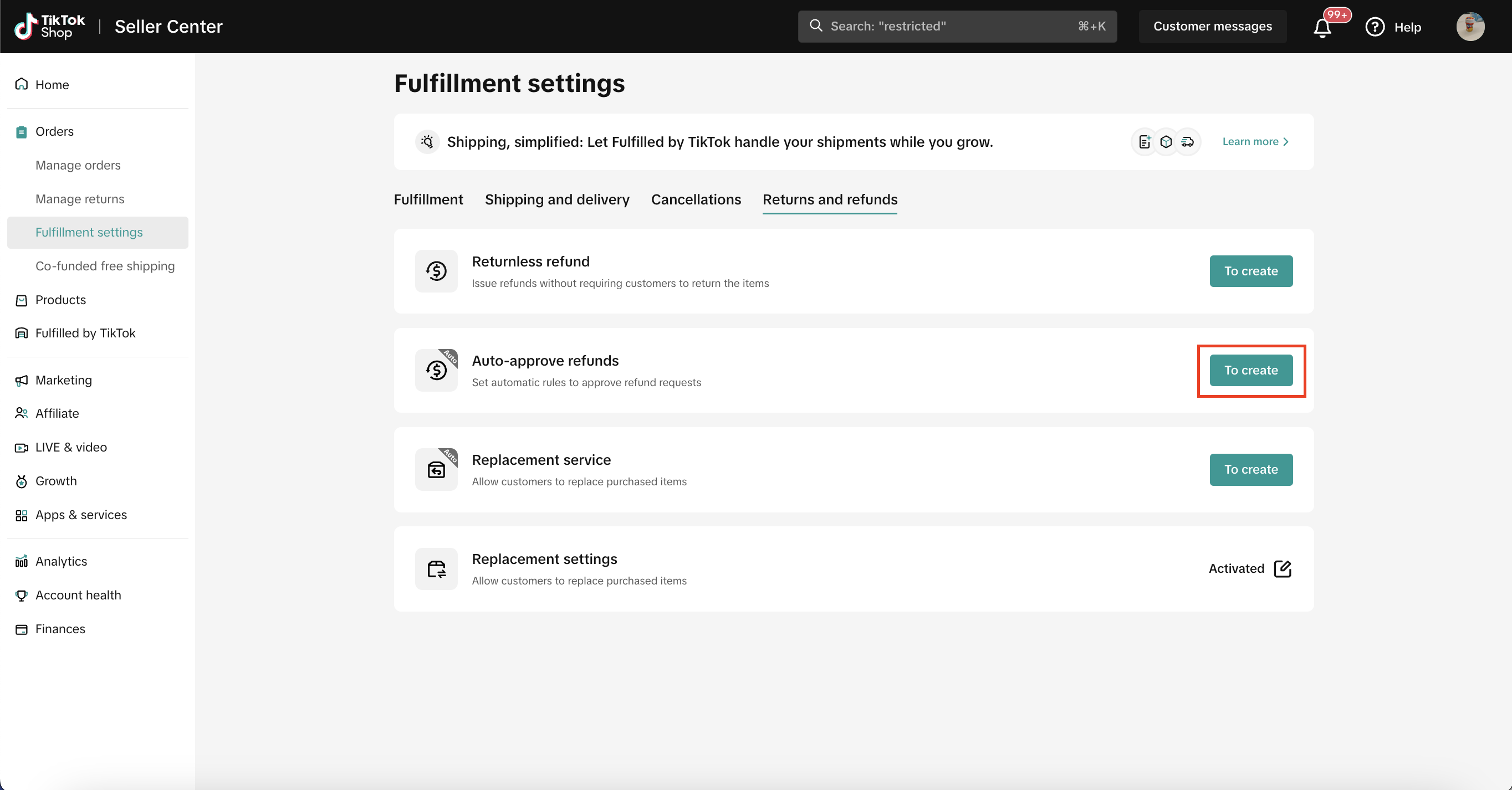
- Select "Add new rule."
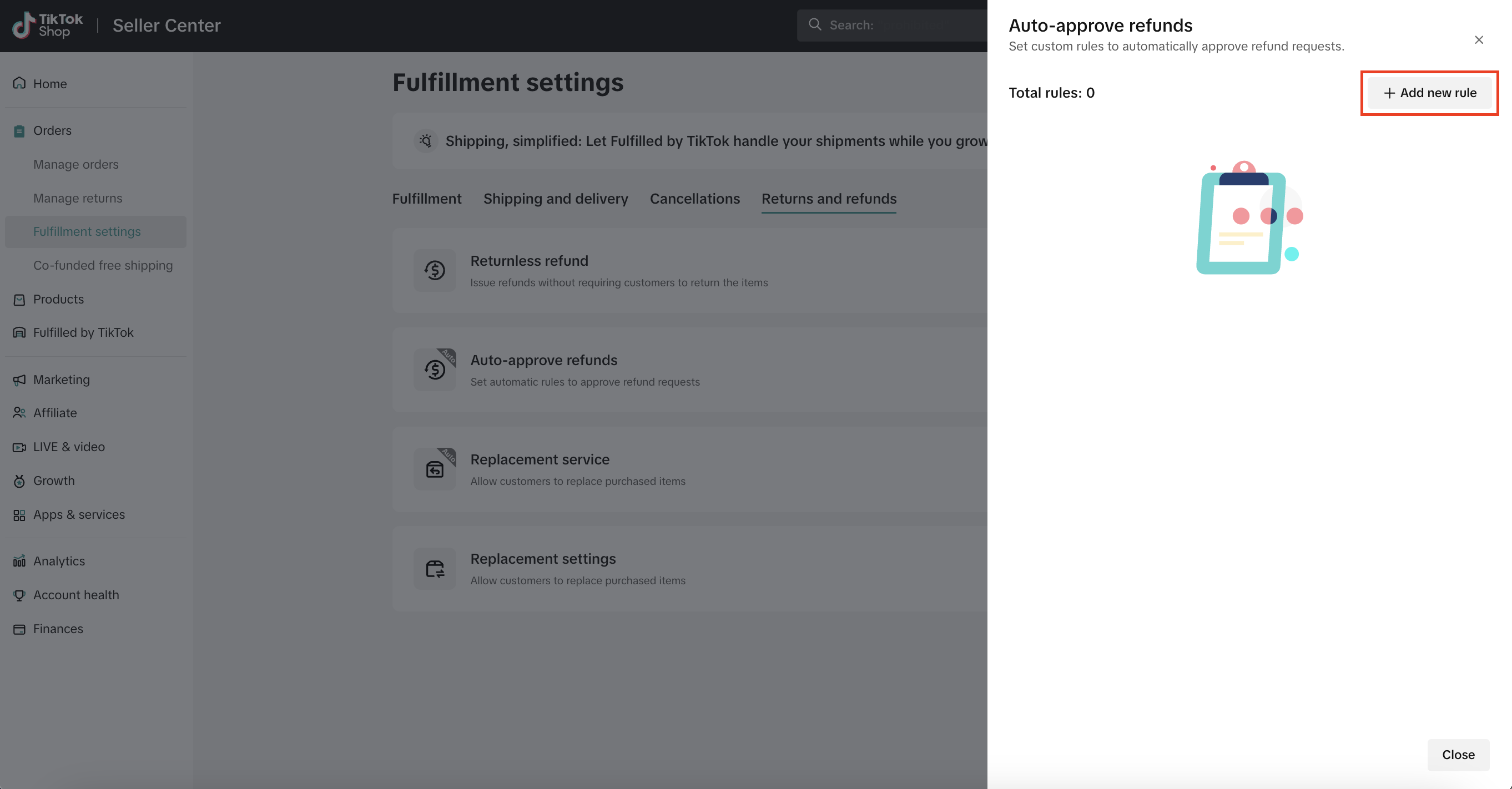
- Enter the Policy name (e.g. "Auto approve customer refund request").
- Select the Accepted refund reason(s) from the drop-down list.
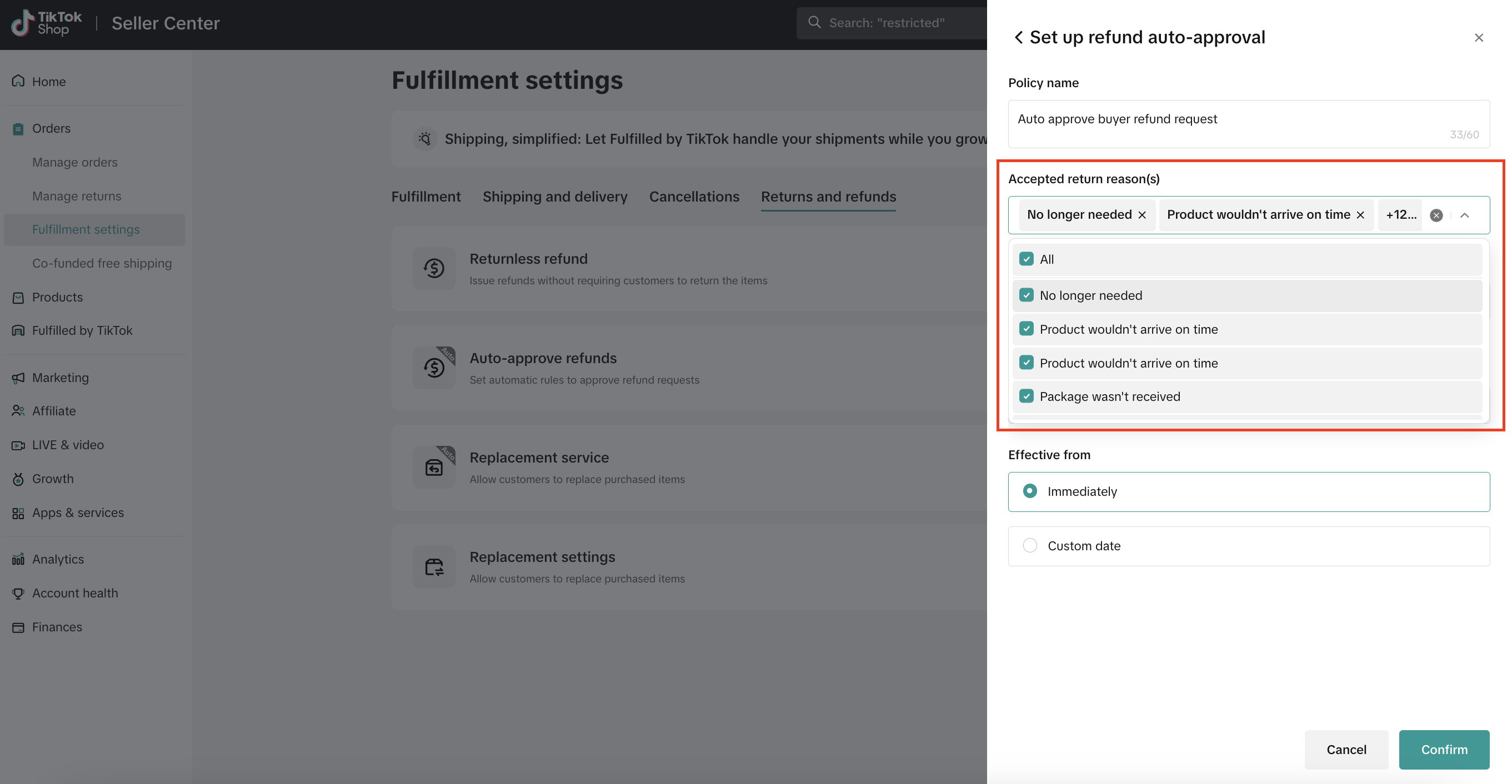
- Select the Product category from the drop-down list.
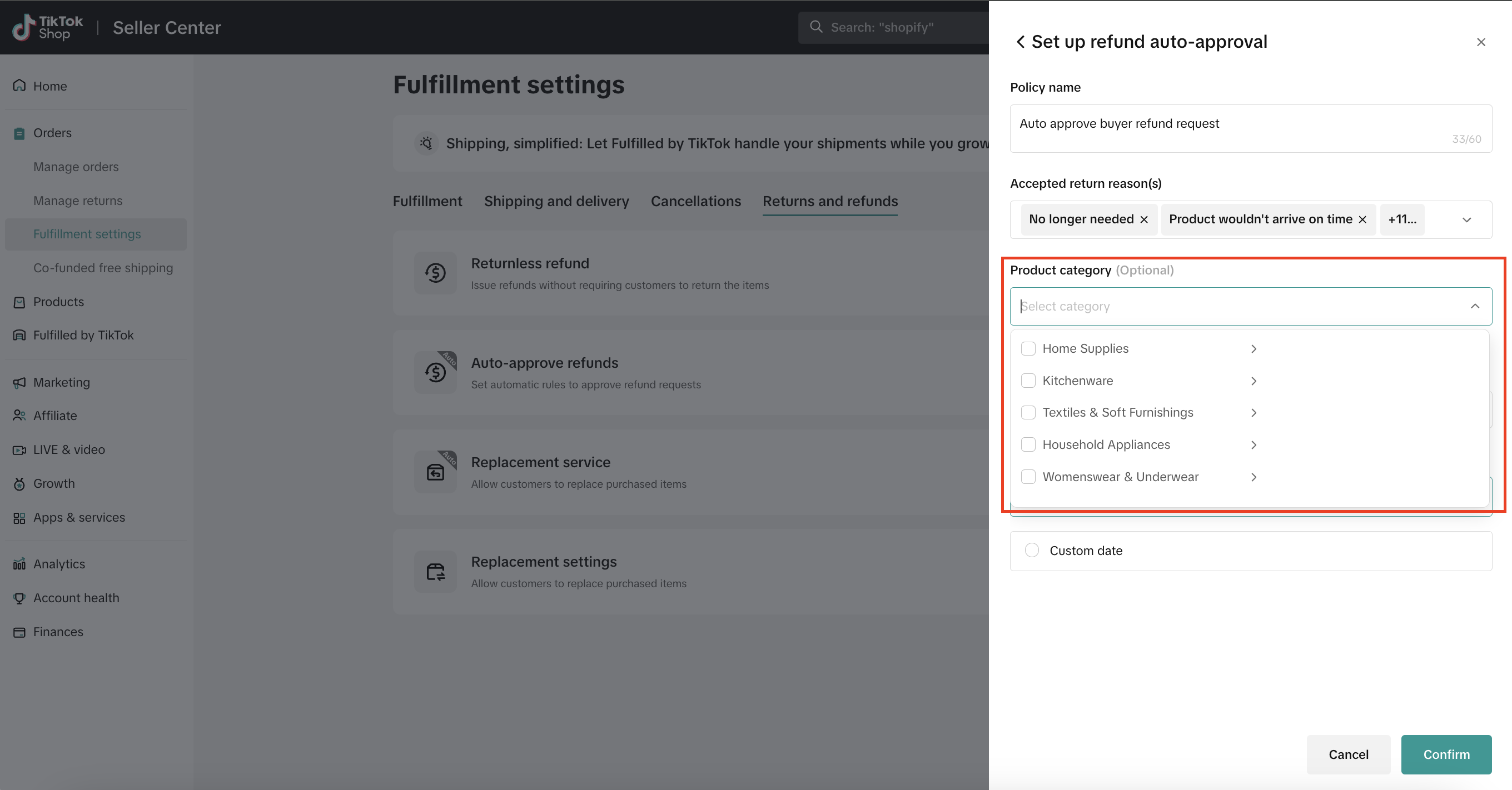
- Enter a Refund range.
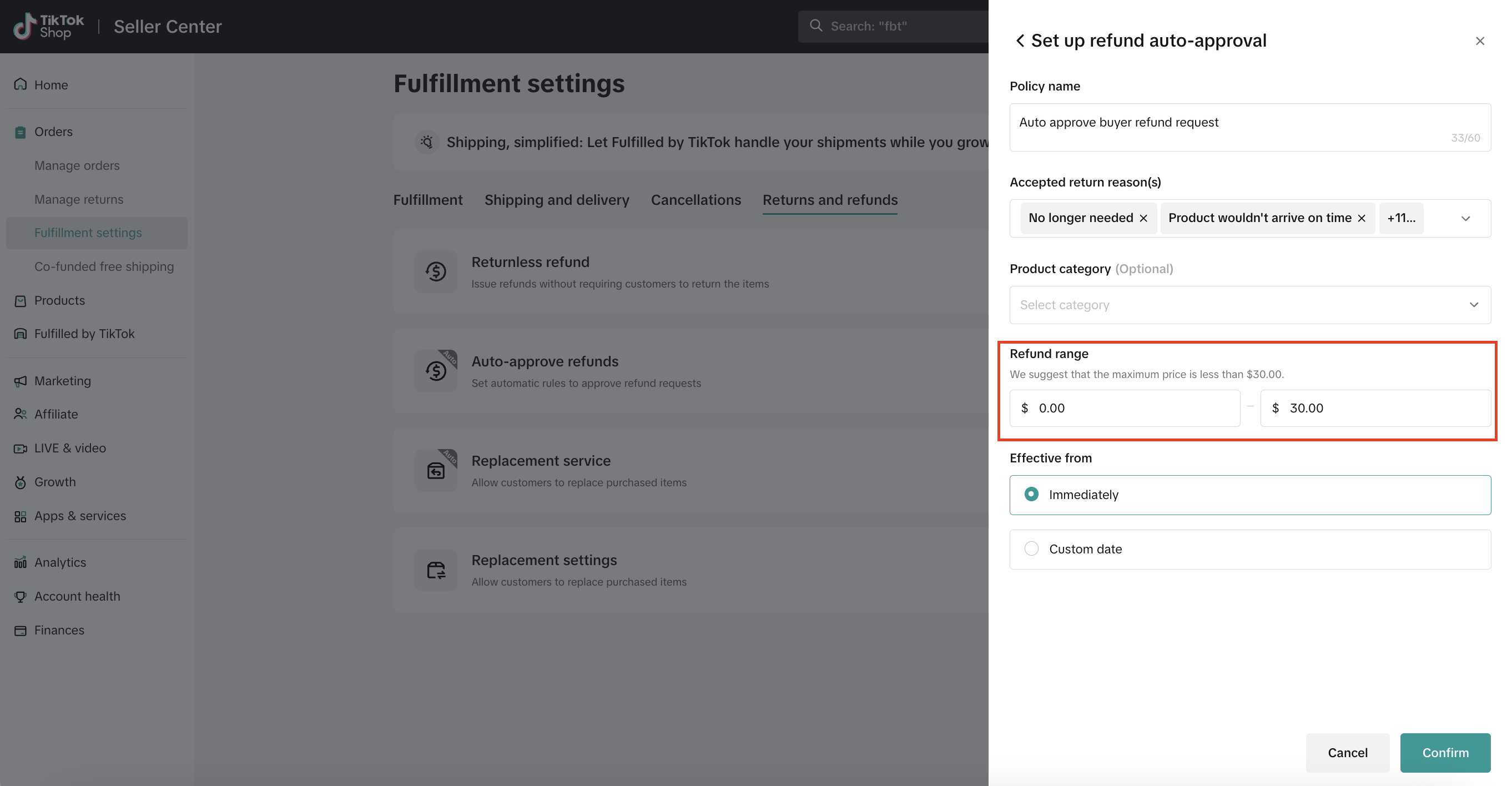
- Enter an Effective from time range for the rule.
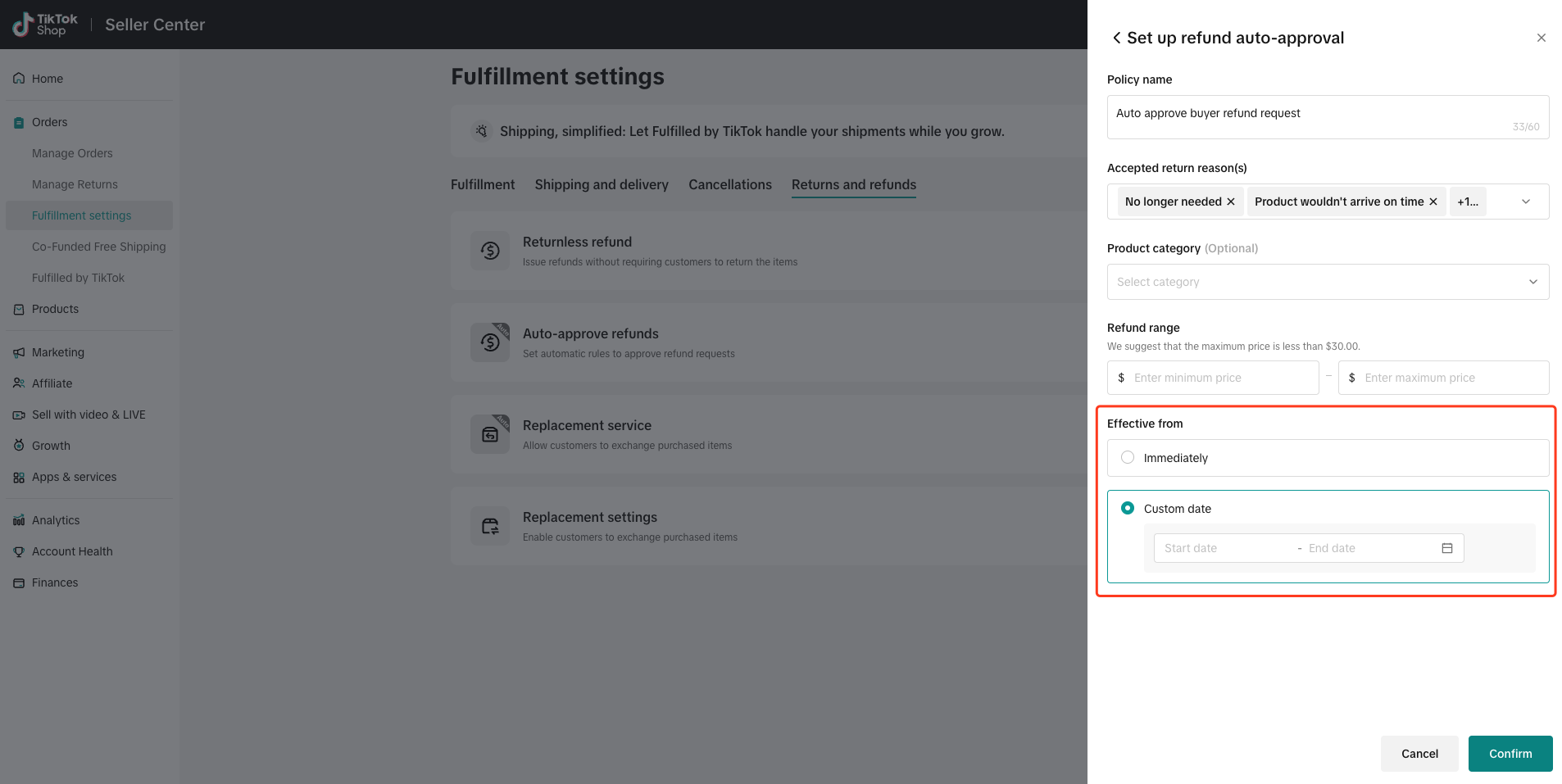
- Click Confirm to set up the refund auto-approval automation.
How to Automate Replacements
To allow customers to exchange purchased items, enable the customer replacement settings and set up the replacement automation:Step 1: Enable Customer Replacements
- In the Seller Center, go to Orders and select the Fulfillment Settings page.
- Select the Returns and refunds tab.
- In the Replacement settings row, select the Edit button.
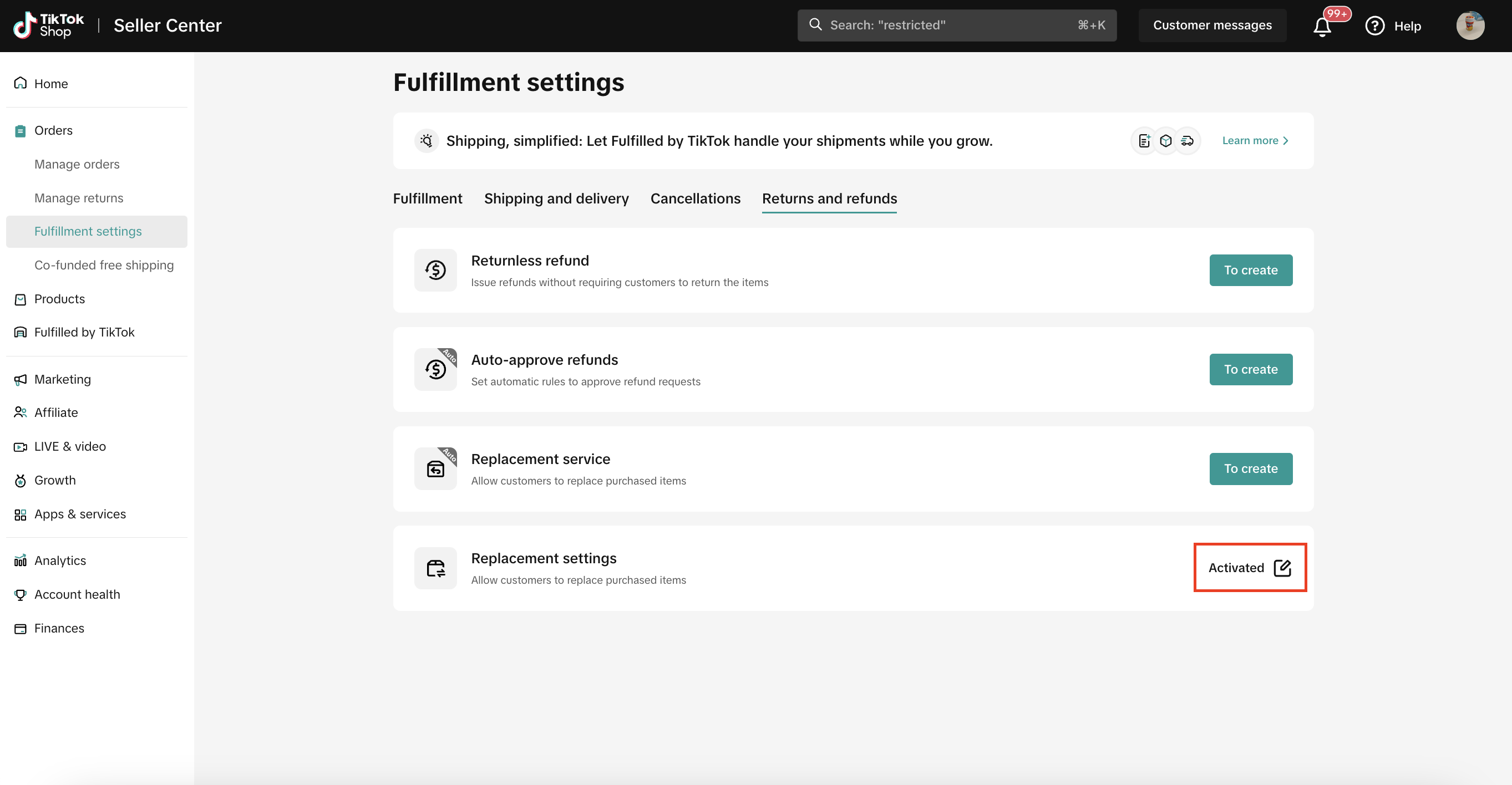
- Toggle on to Allow replacements.
- Under maximum amount, choose whether to limit customer replacement request amount.
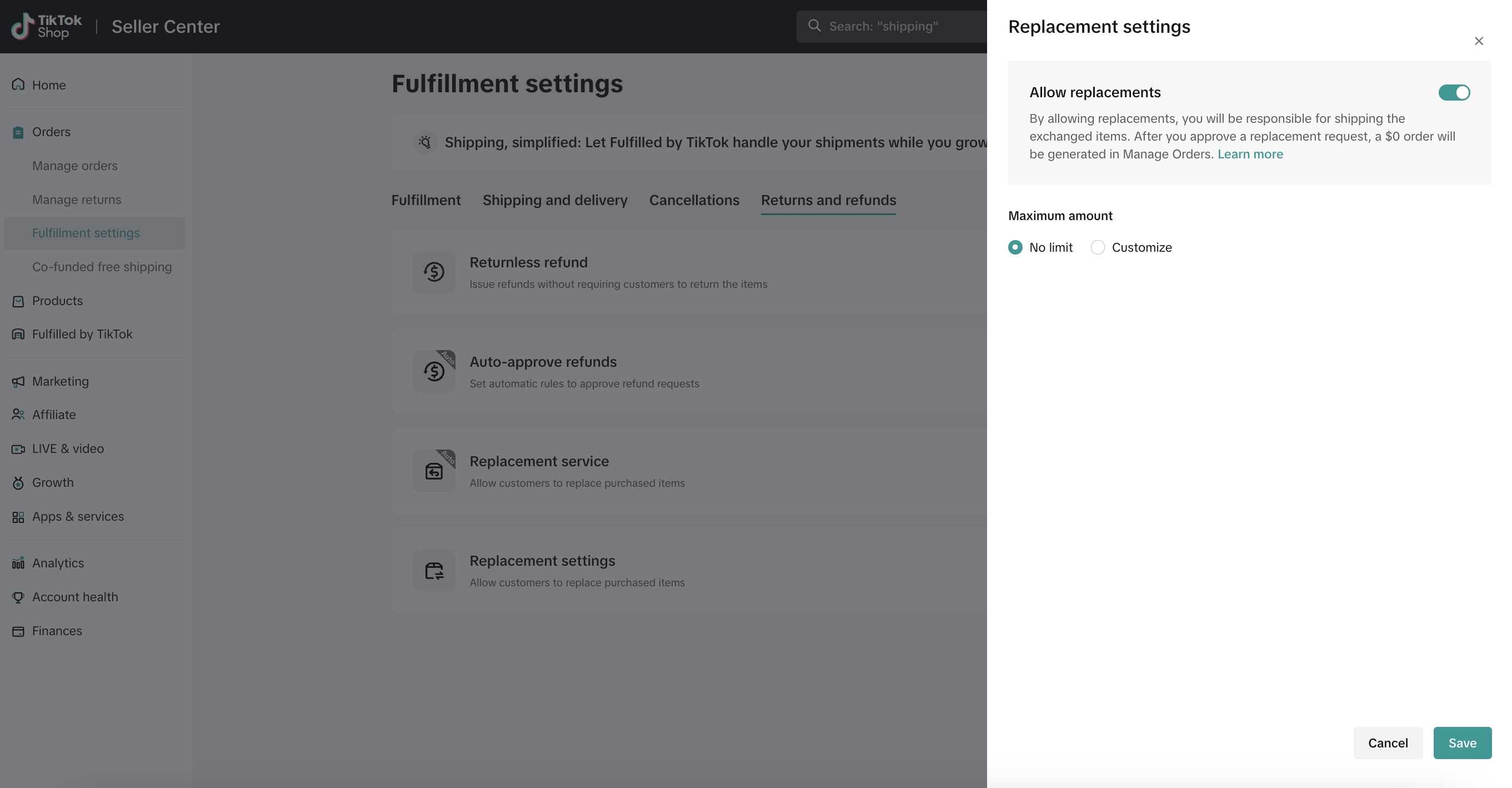
- If you want to limit the number of customer replacement requests, enter the desired amount.

- Click Save to set up the Replacement settings.
Step 2: Set up replacement automation
- In the Seller Center, go to Orders and select the Fulfillment Settings page.
- Select the Returns and refunds tab.
- In the Replacement service row, select the To create button.
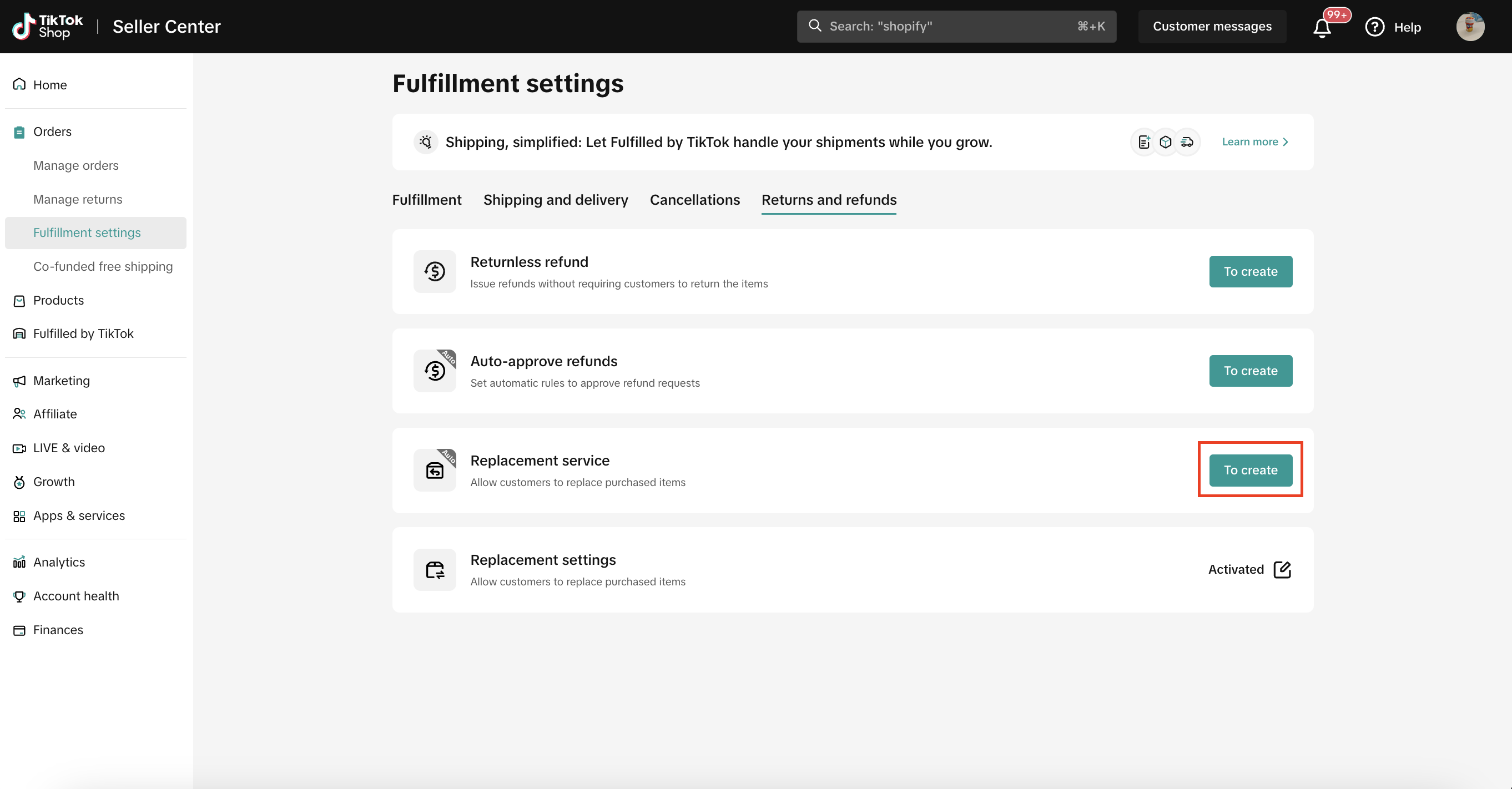
- Select "Add new rule."
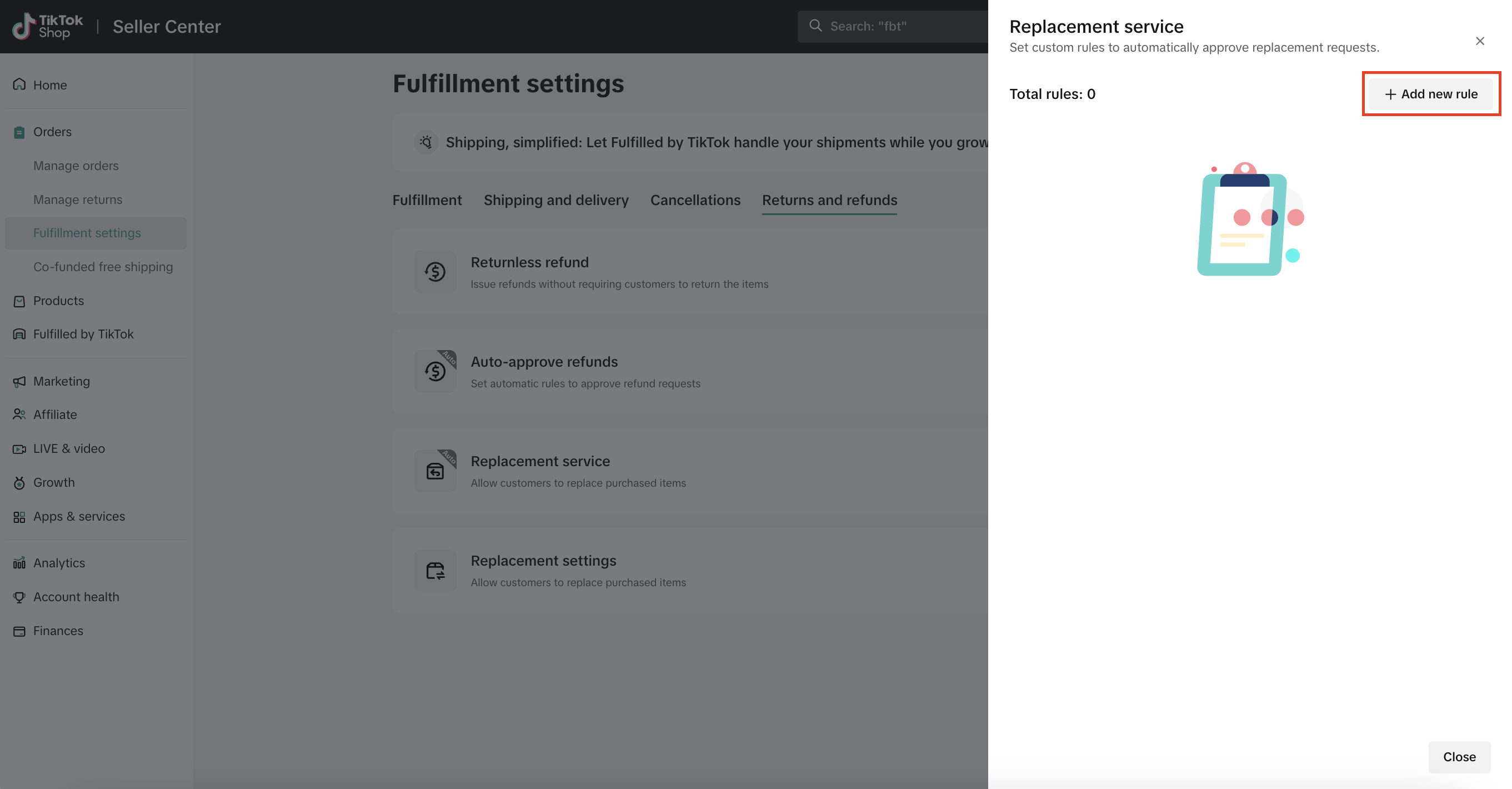
- Enter the Policy name (e.g. "Auto approve replacement request").
- Select the Accepted return reason(s) from the drop-down list.
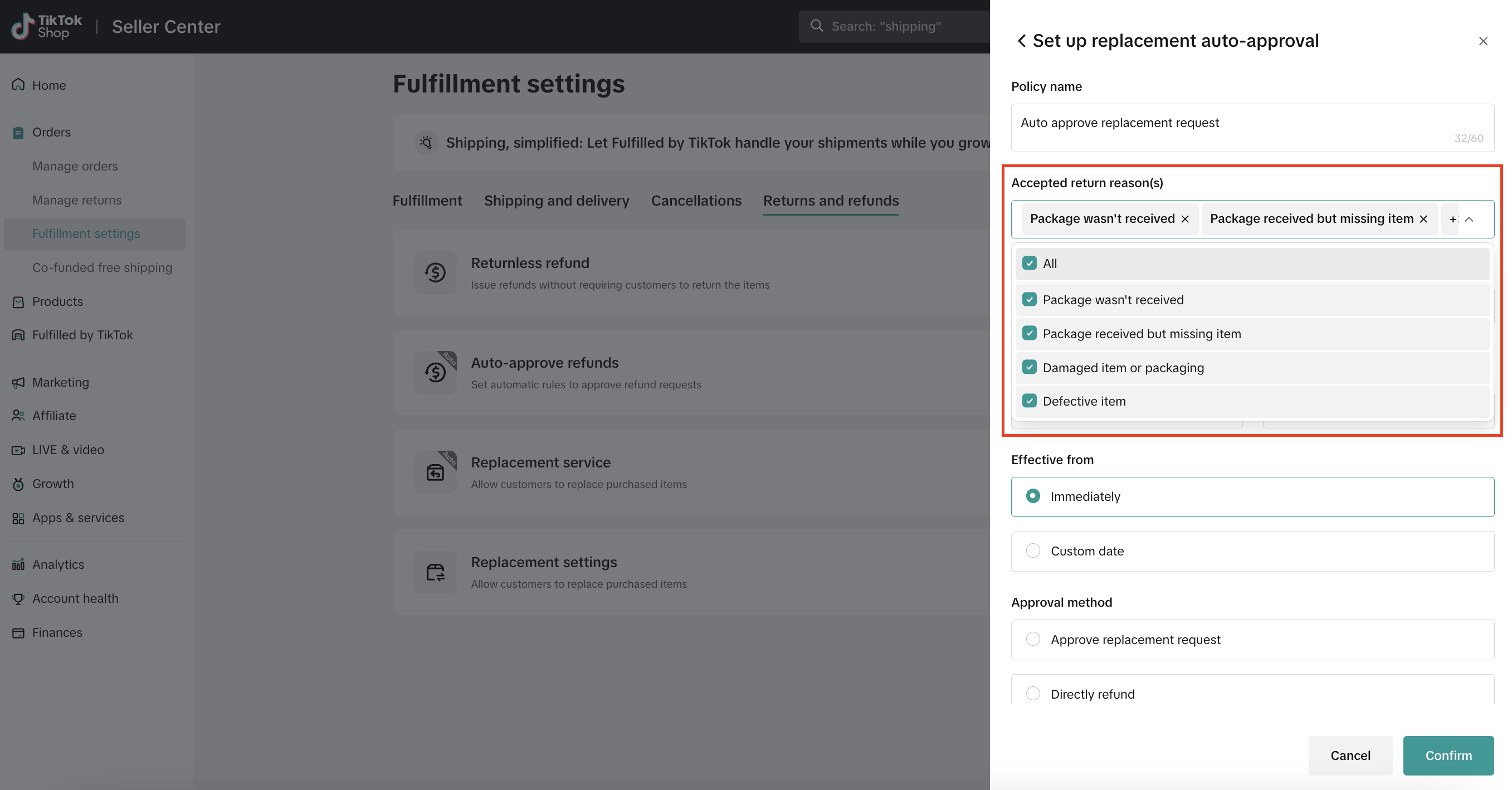
- Select the Product category from the drop-down list.
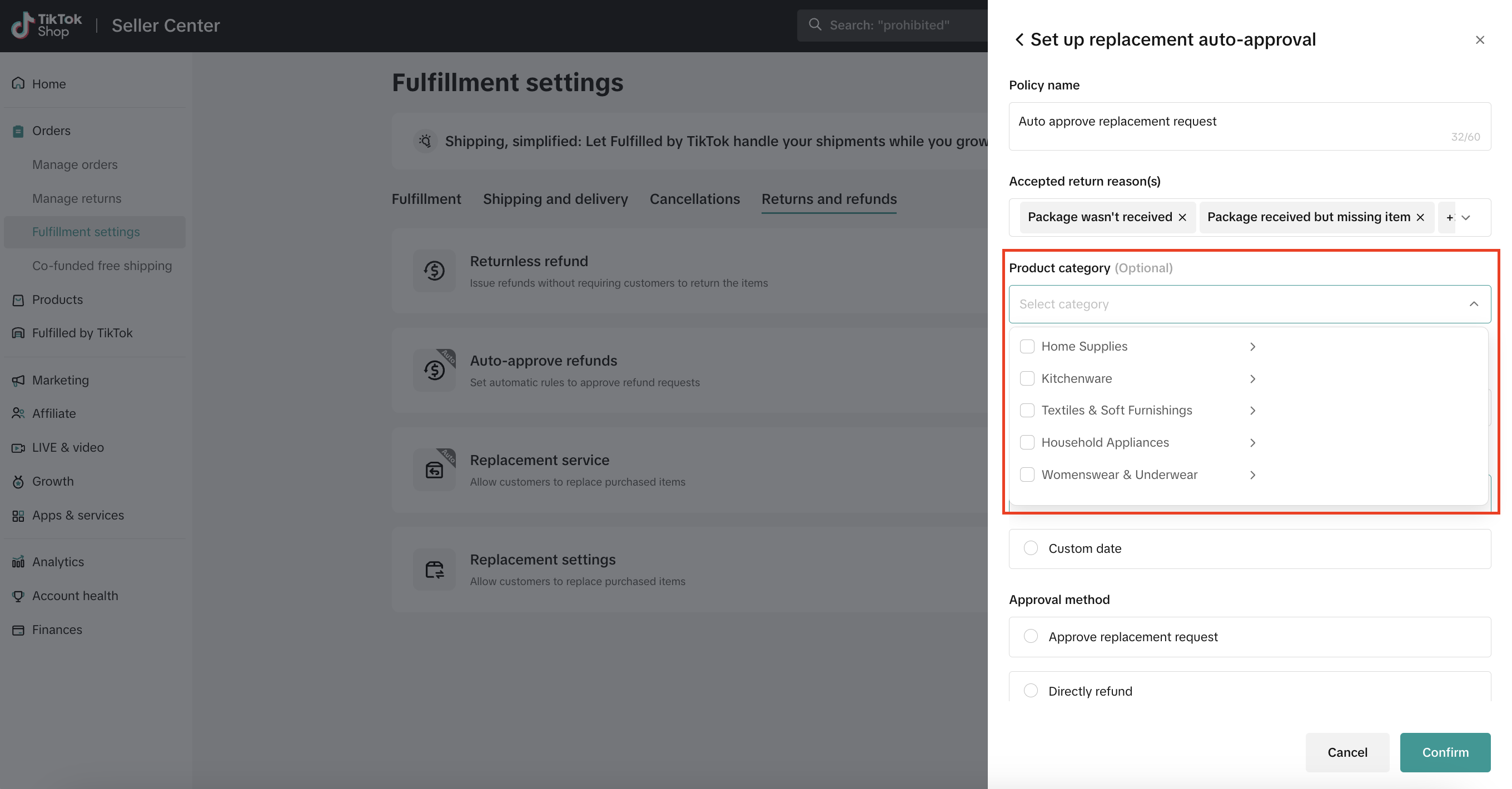
- Enter a Refund range.
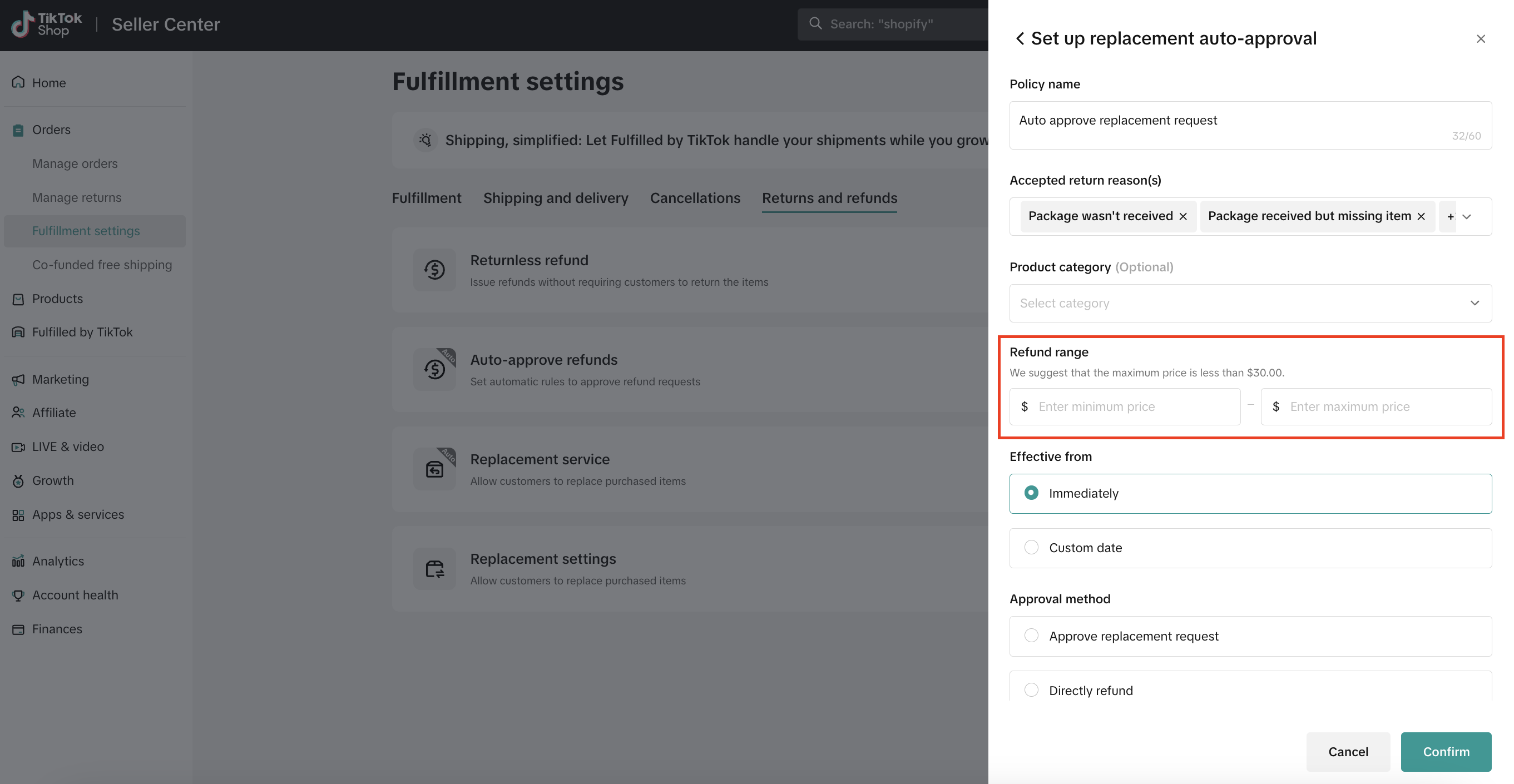
- Enter an Effective from time range for the rule.
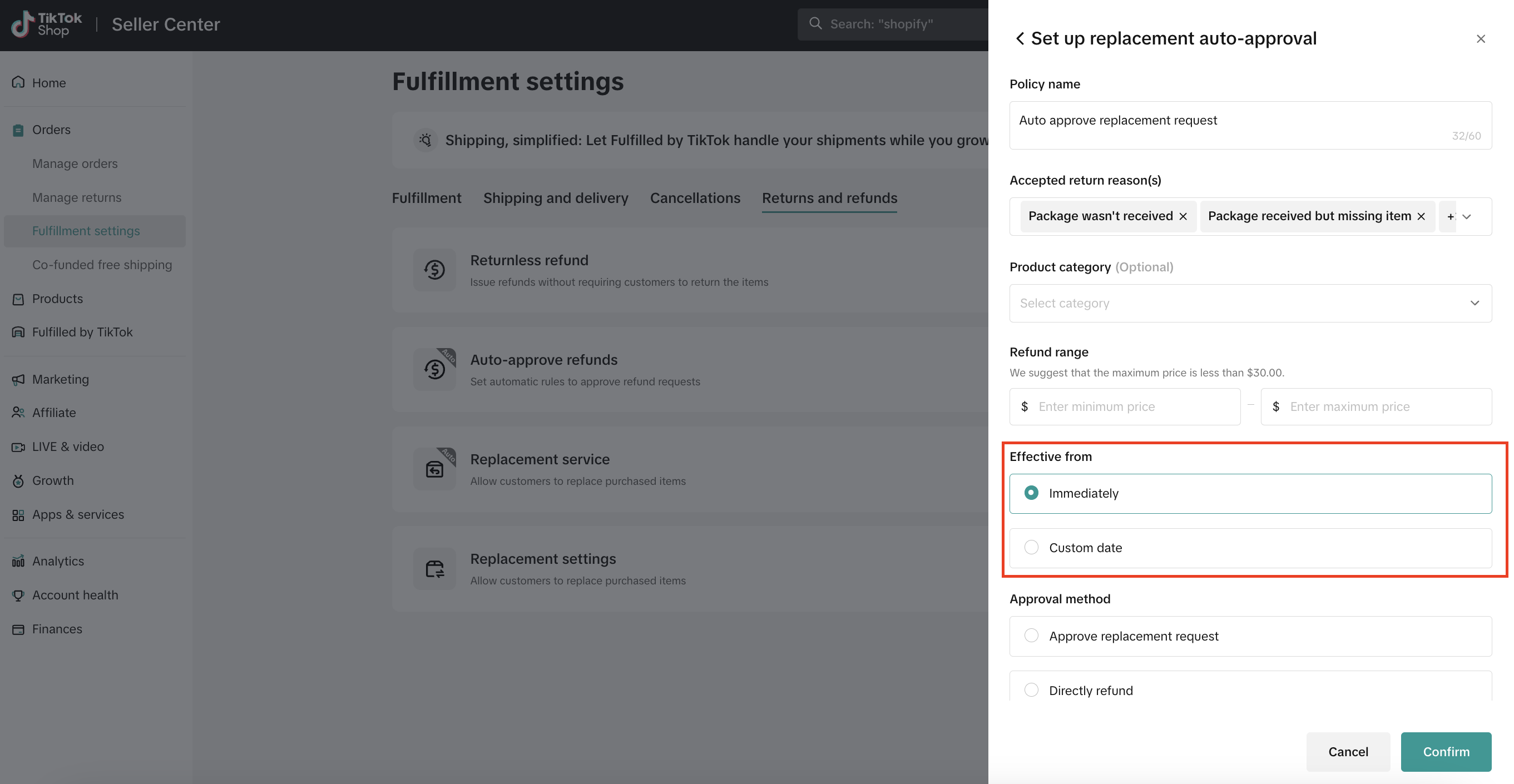
- Set your auto-approval method.
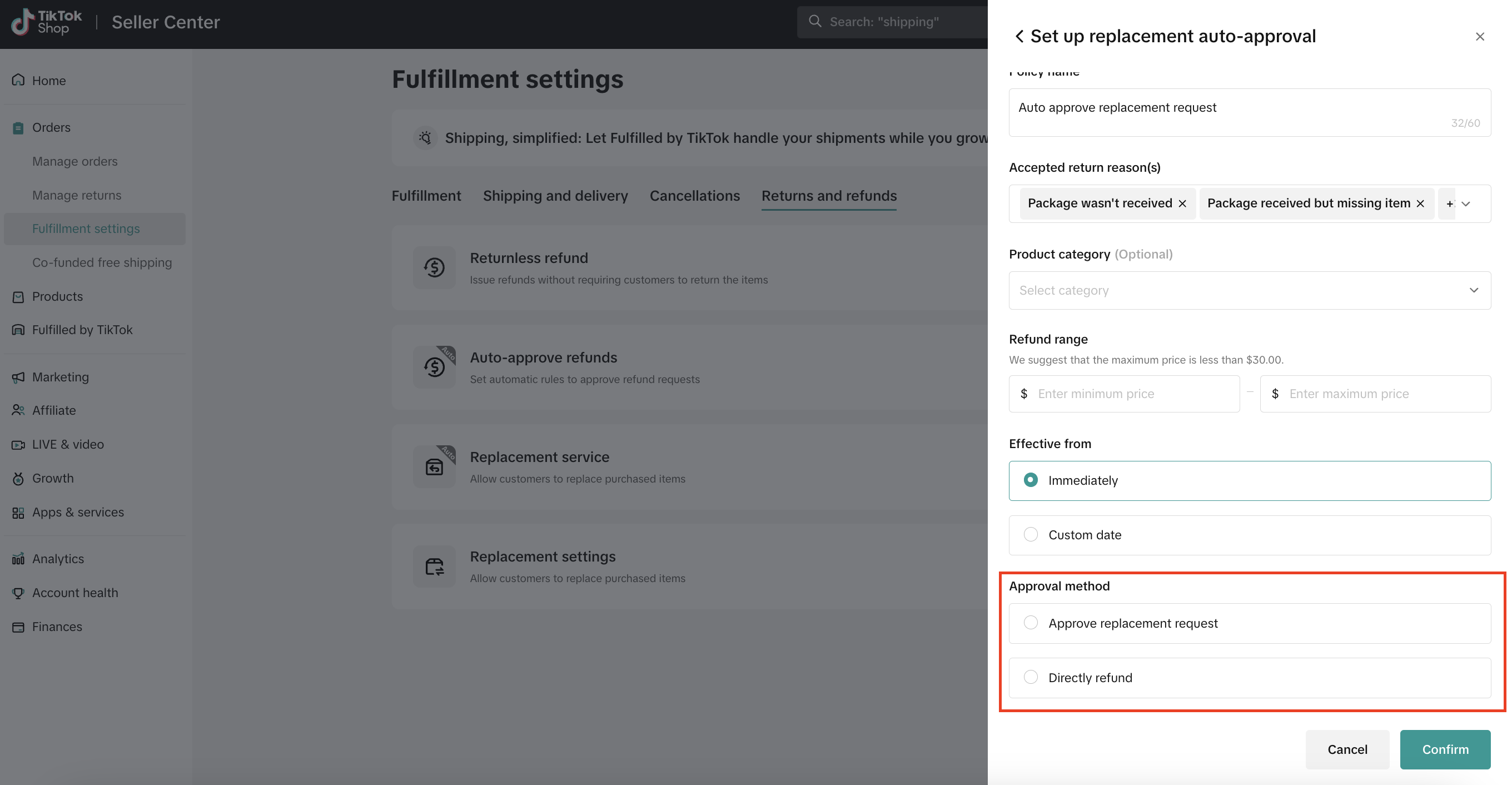
- Click Confirm to set up the replacement automation.
How to Adjust Your Return Window
To set up your adjustable Return Window (available to select sellers) for returns and refunds:- In the Seller Center, go to Orders and select the Fulfillment Settings page.
- Select the Returns and refunds tab.
- In the Return window row, select the To create button.
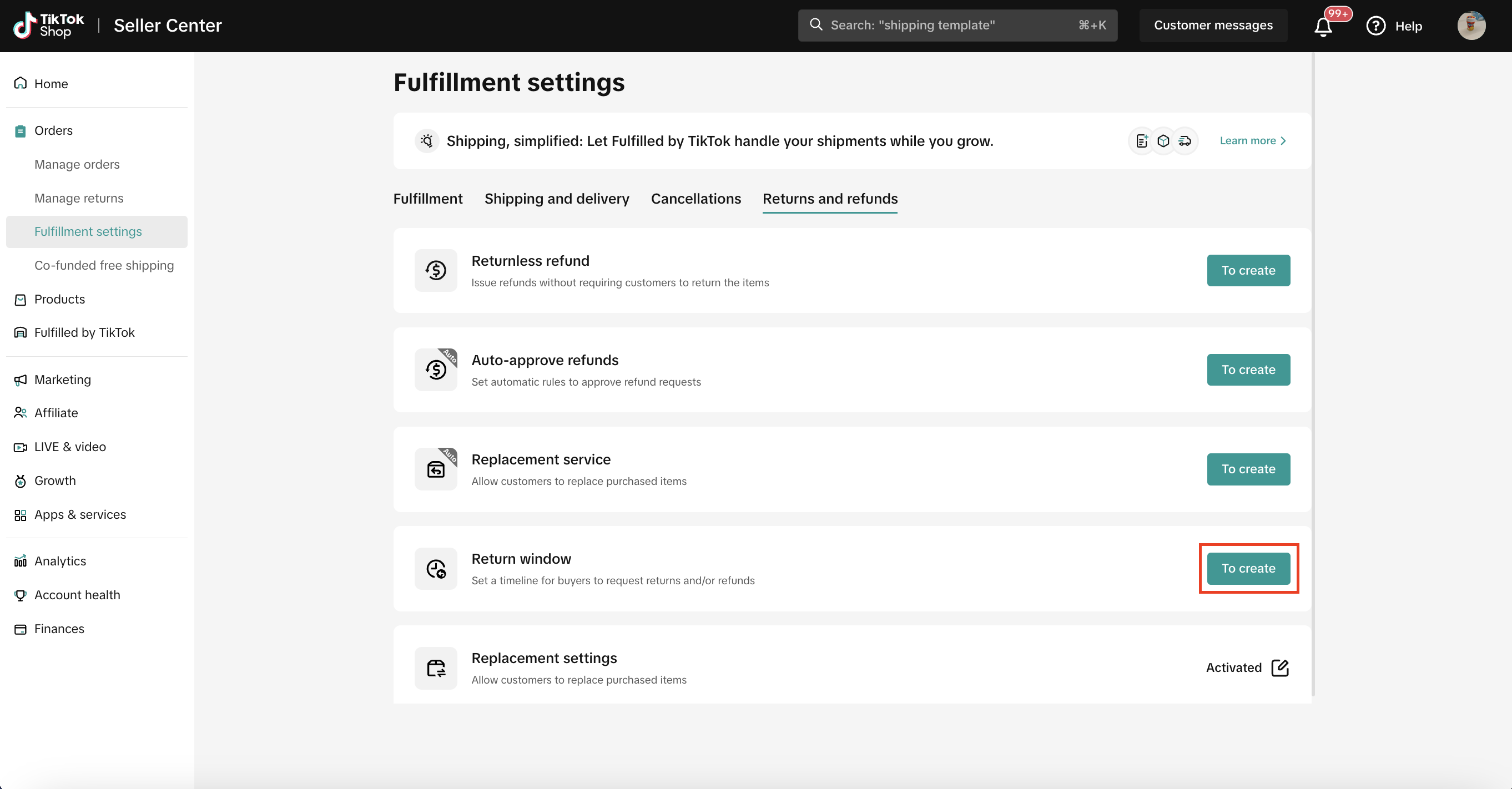
- Select "Add new rule."
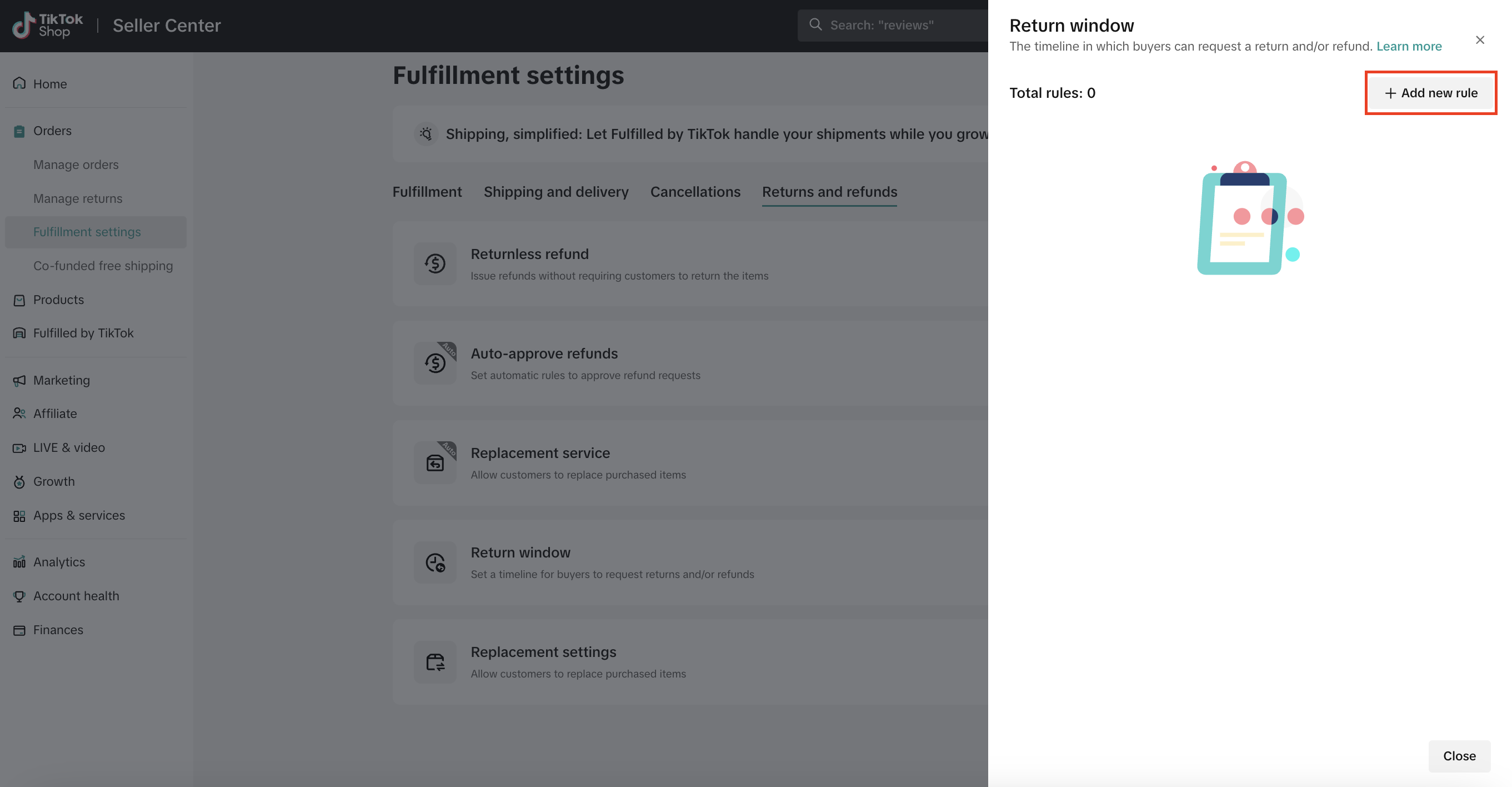
- Enter the Policy name (e.g. "Return Window for Electronics").
- Select the Product category from the drop-down list.
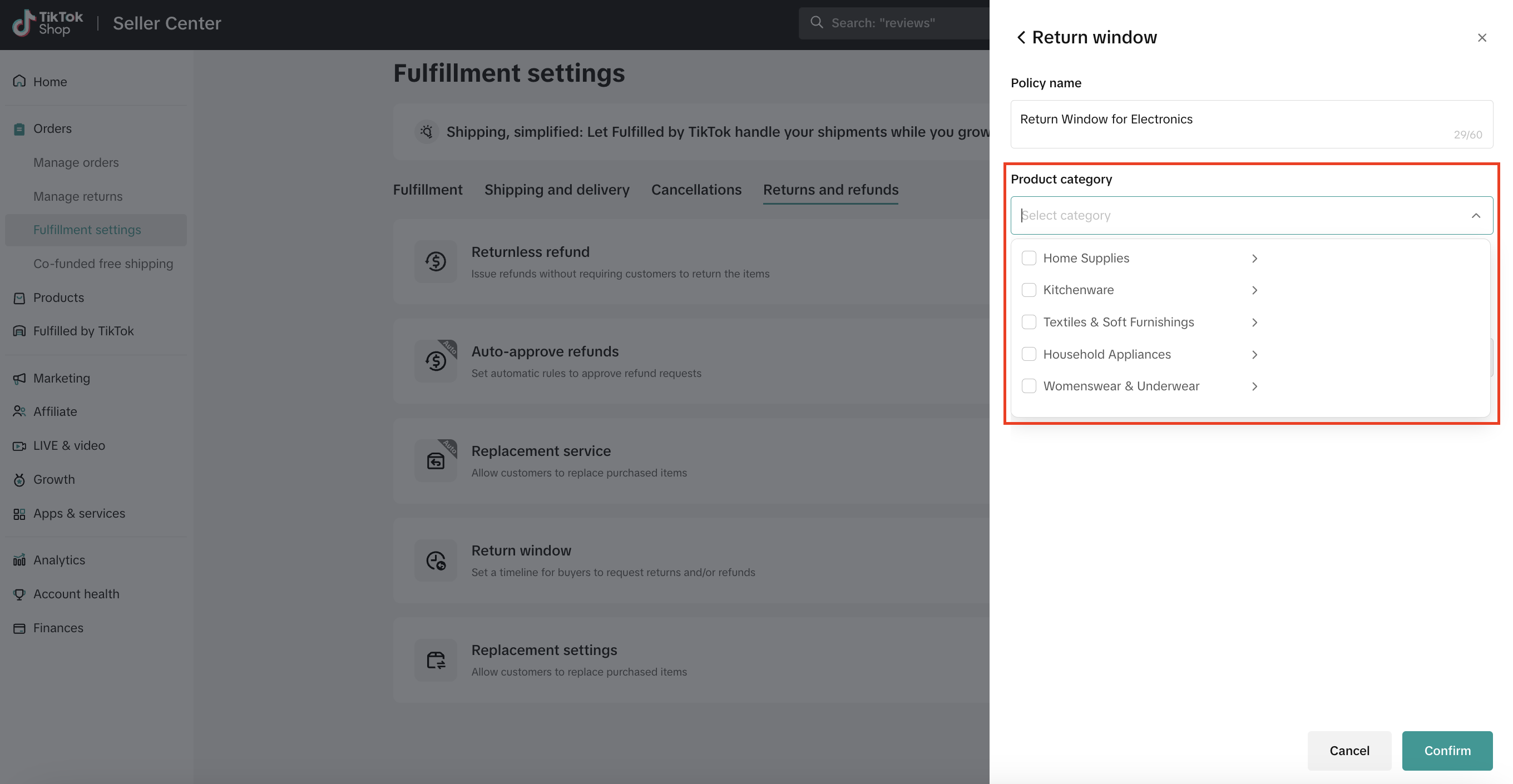
- Choose the desired time period from the list of options.
- 14 days option is limited to selected categories
- Only 1 return window is allowed per category
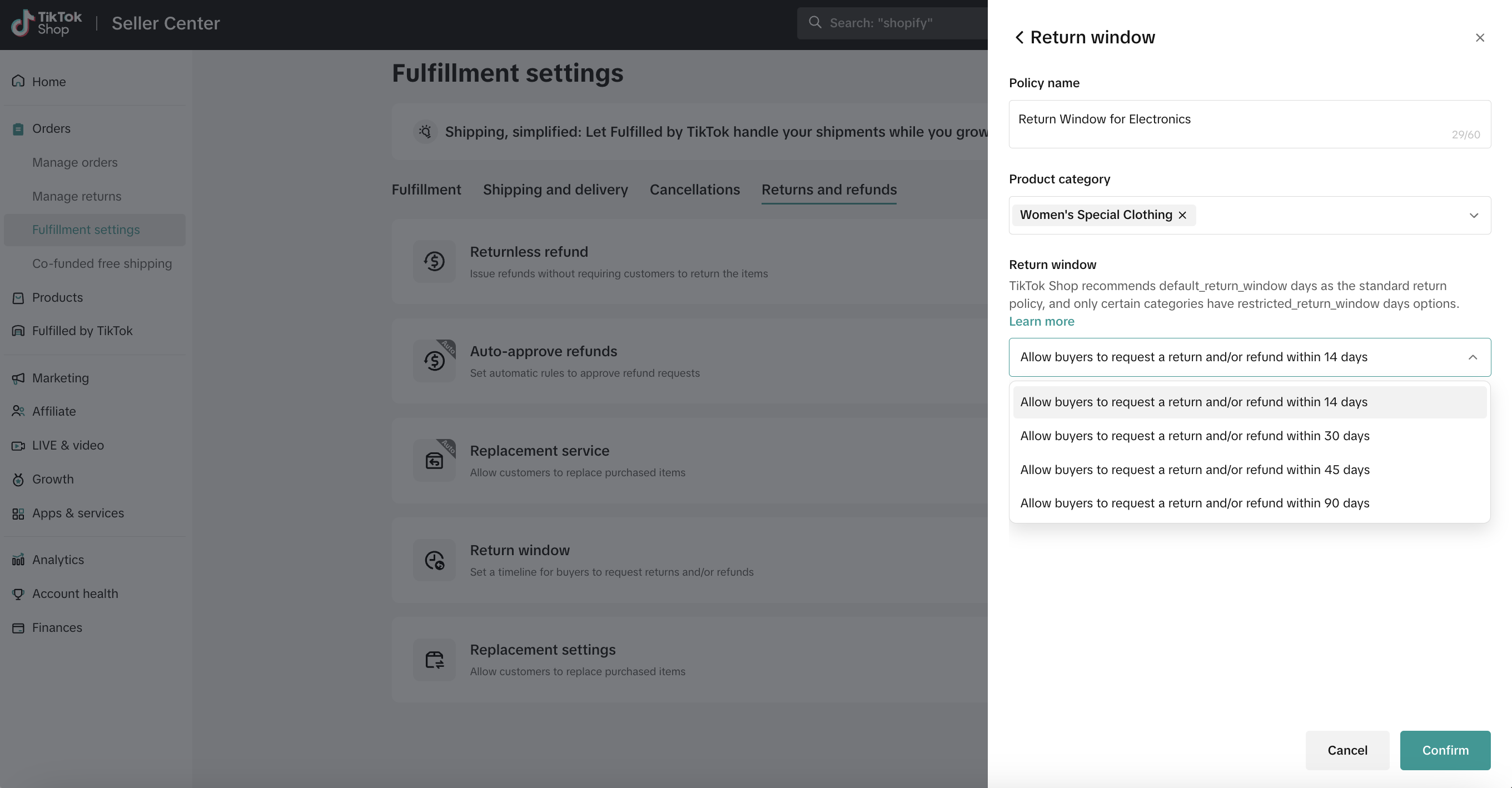
- Click Confirm to save your new return window.