Manage Returns/Refunds
12/05/2023
Summary
What are the key steps for managing returns and refunds on TikTok Shop?
- Navigate to Seller Center > Orders > Manage Returns to access the returns management page.
- Use the "Attention required" module to prioritize urgent requests and pending approvals.
- Confirm return/refund conditions, initiate buyer communication, and decide on approval or rejection.
How can sellers efficiently process return/refund requests?
- Confirm buyer's reason and evidence for return/refund requests; communicate with buyers if needed.
- Approve or reject requests based on detailed understanding; upload evidence for rejections to assist arbitration.
What options do sellers have for viewing and managing orders?
- Switch between Card view and List view for detailed or streamlined order information.
- Use tabs and filters like "Awaiting Action" and "Completed" to manage and track return/refund orders efficiently.
What should sellers do when receiving returned items?
- Inspect returned items upon receipt; decide to accept or reject the parcel.
- If accepted, initiate a refund; if rejected, provide reasons and evidence for the decision.
In this section, you will learn how to manage your returns and refunds.

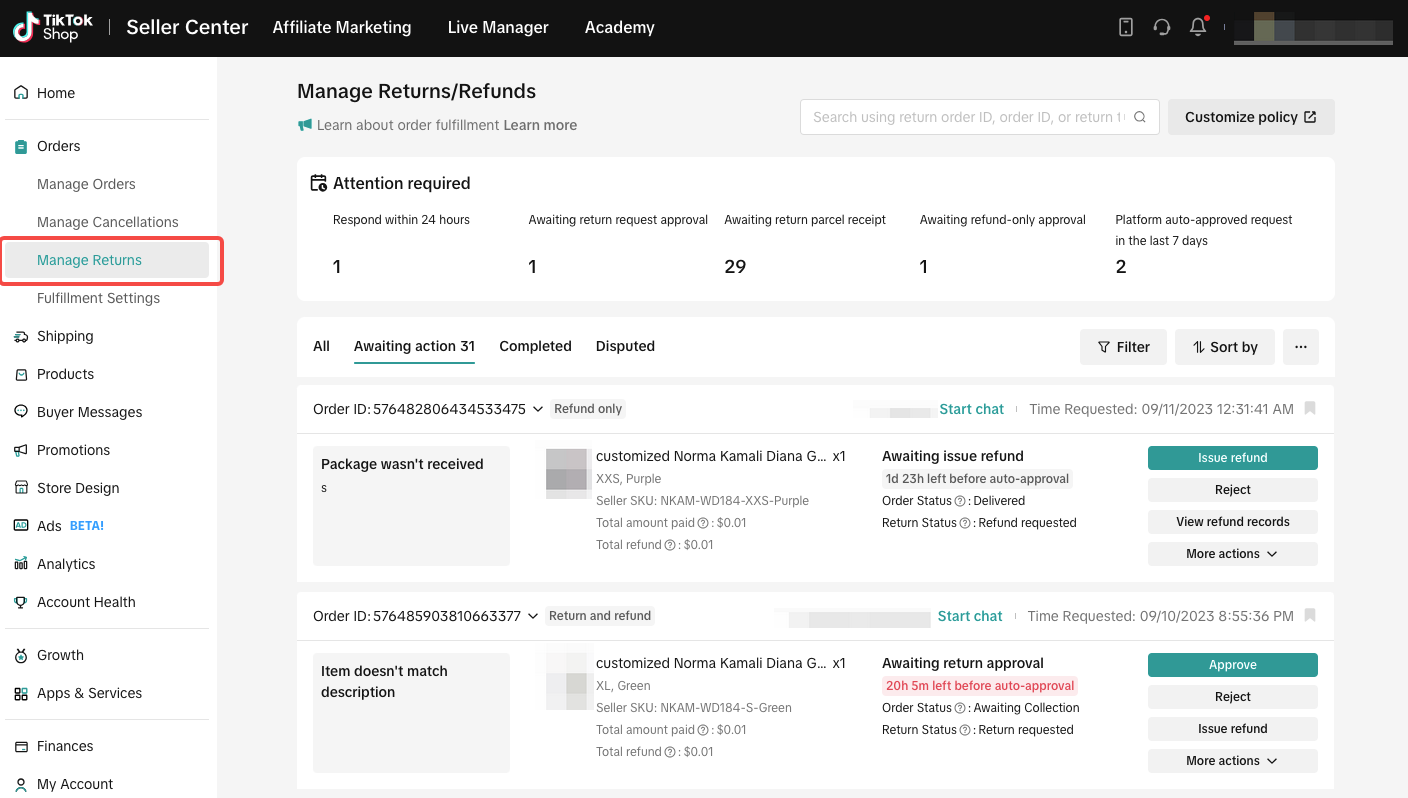
 This module includes:
This module includes:
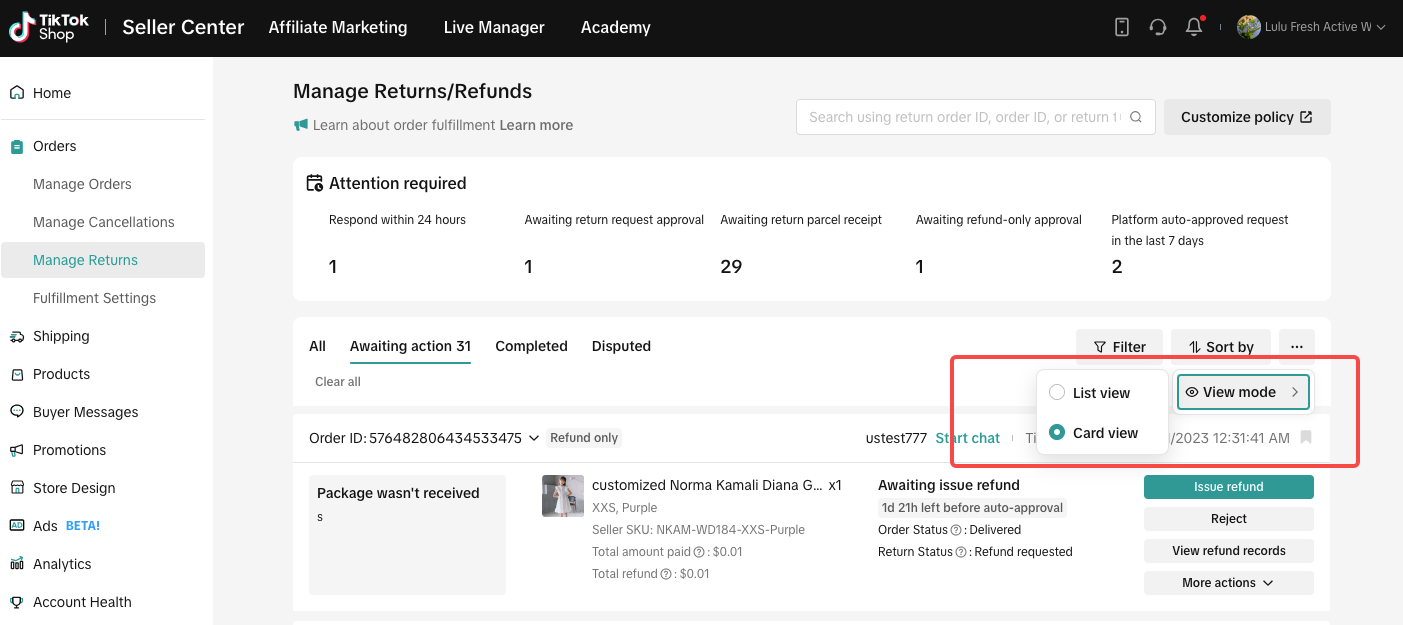 Here is a comparison between the two modes:
Here is a comparison between the two modes:
By providing both Card view and List view options, Sellers can choose the mode that best suits your preferences and working style, so you can efficiently manage and navigate your order information.
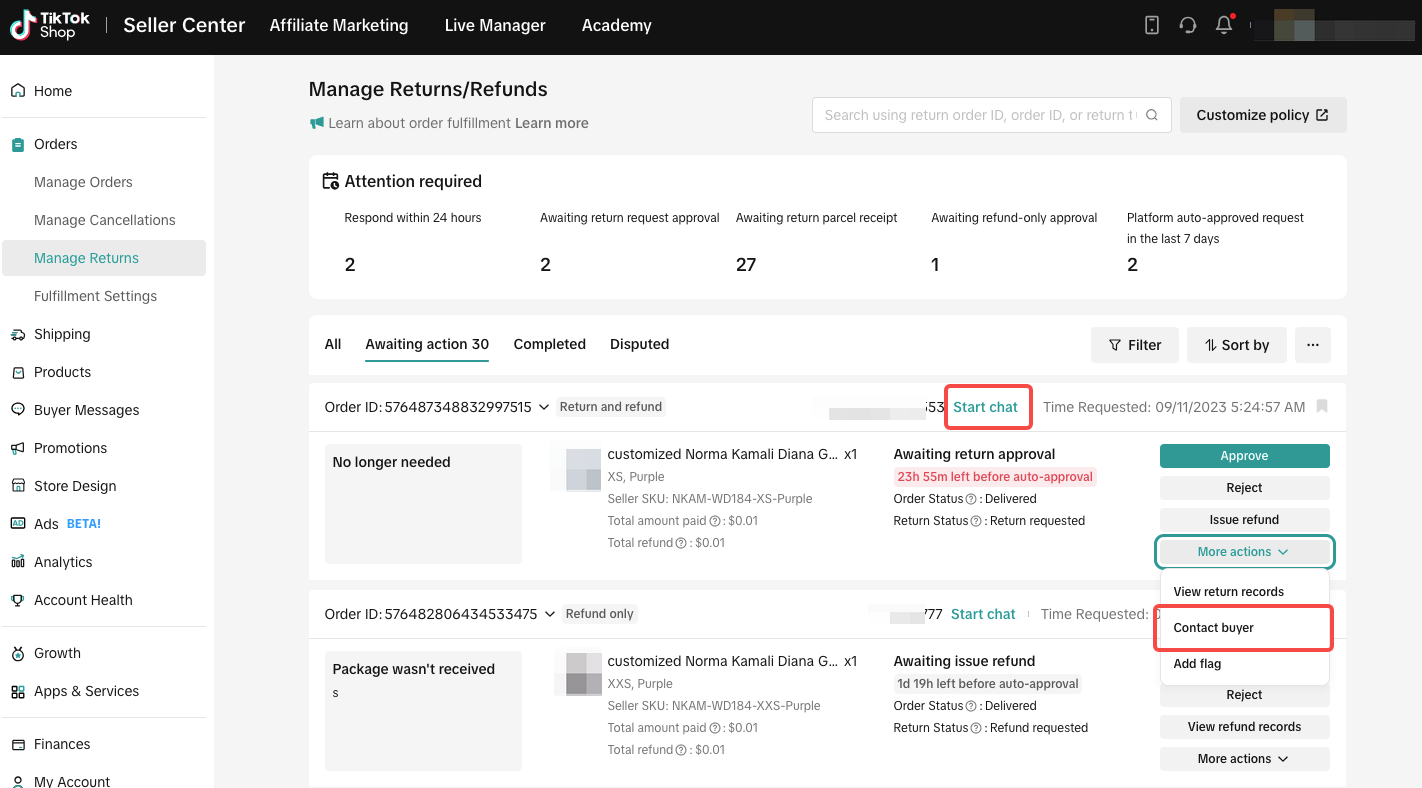
If you choose to reject, you need to select the reason for rejection and upload evidence. This will assist customer service in making an accurate judgment when the buyer initiates arbitration, determining whether to support the buyer or the Seller.
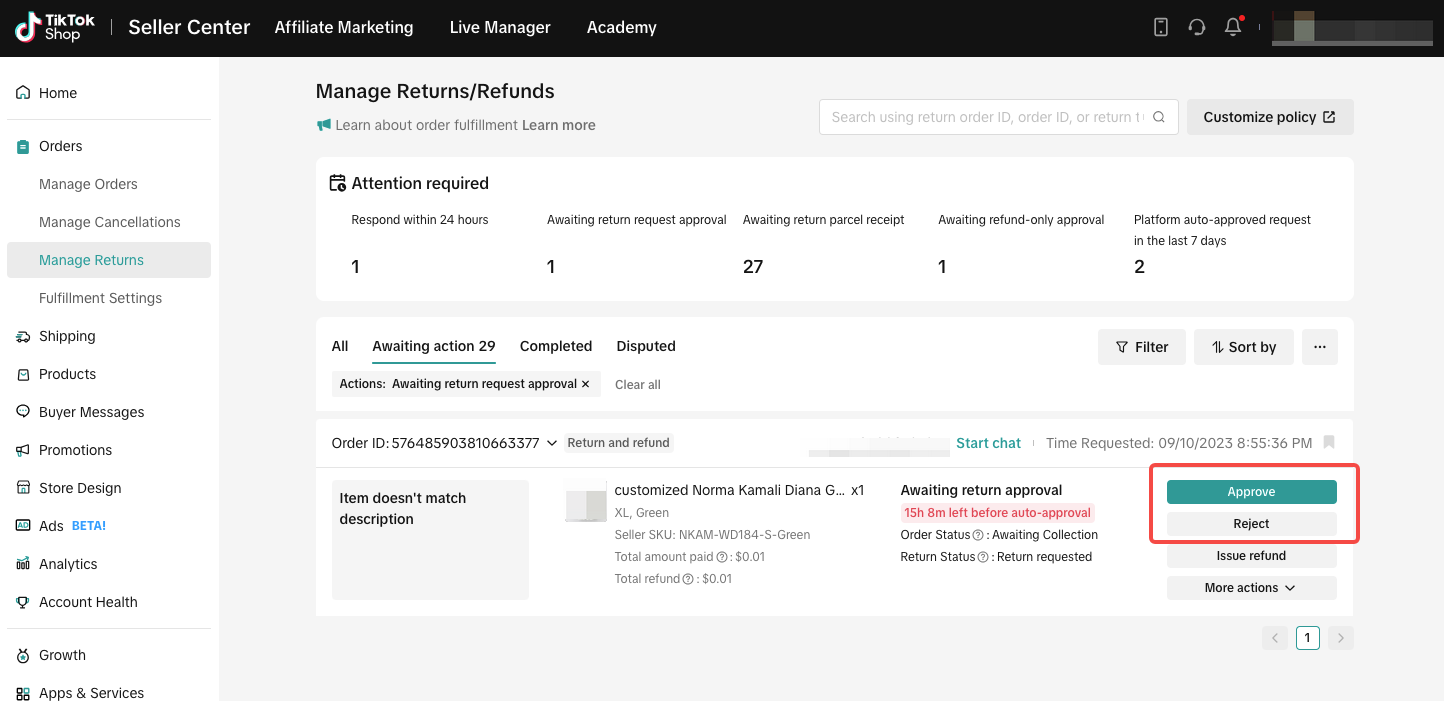
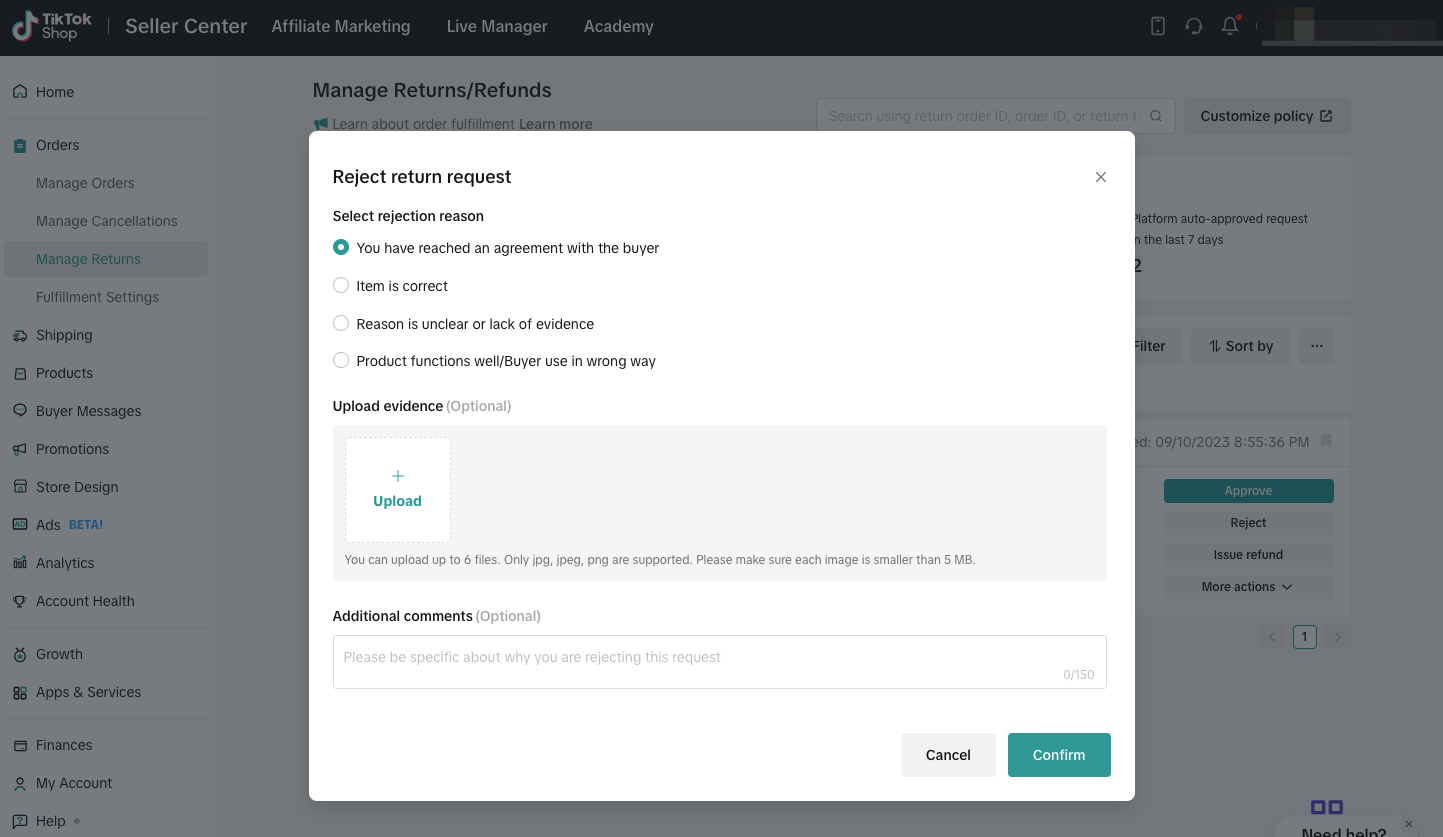
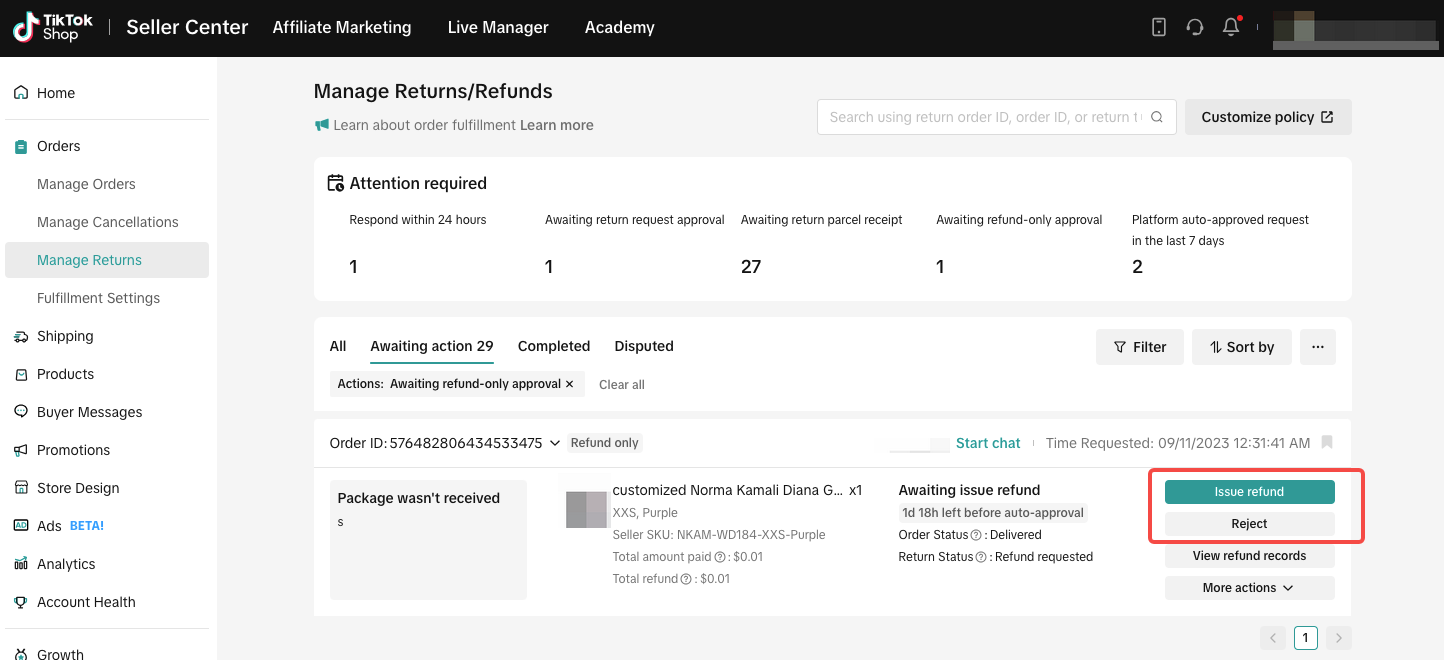
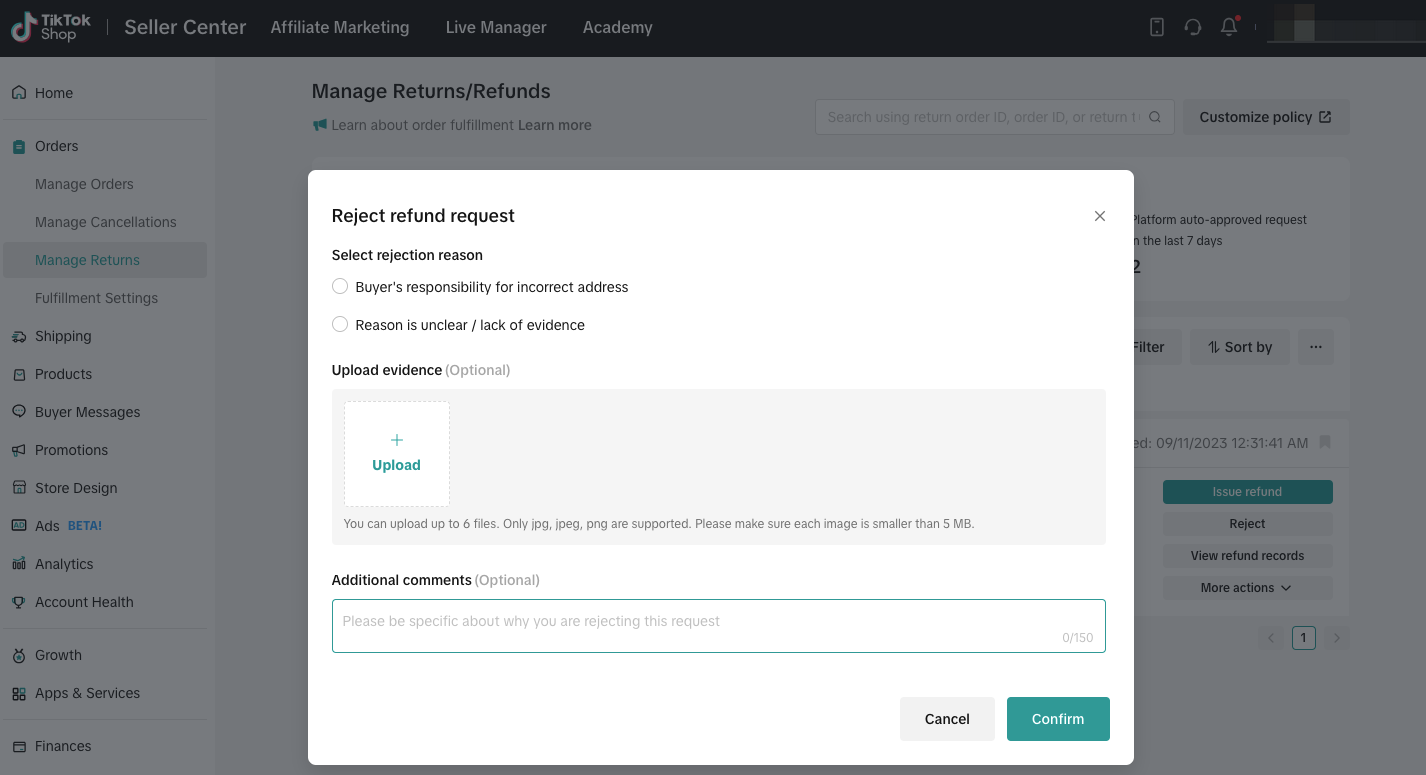 Of course, you can also click on “Issue refund” to refund the buyer directly without them needing to return the items.
Of course, you can also click on “Issue refund” to refund the buyer directly without them needing to return the items.
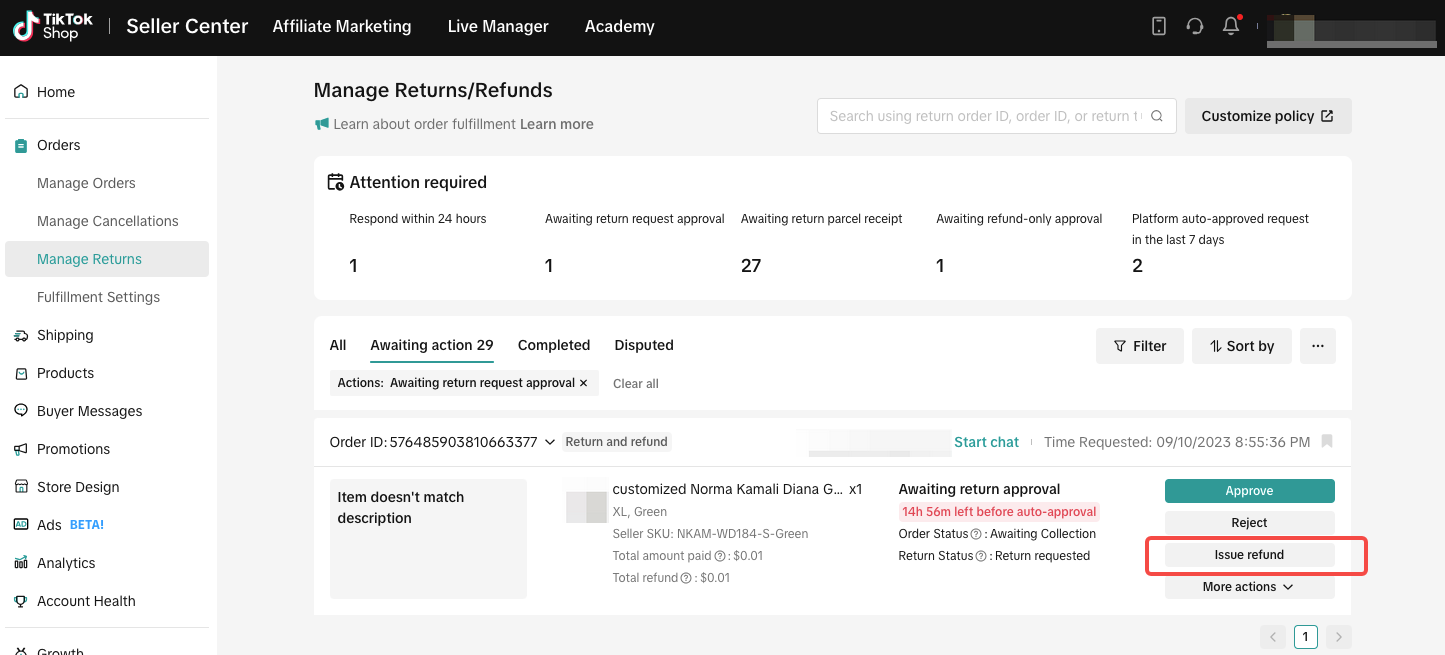
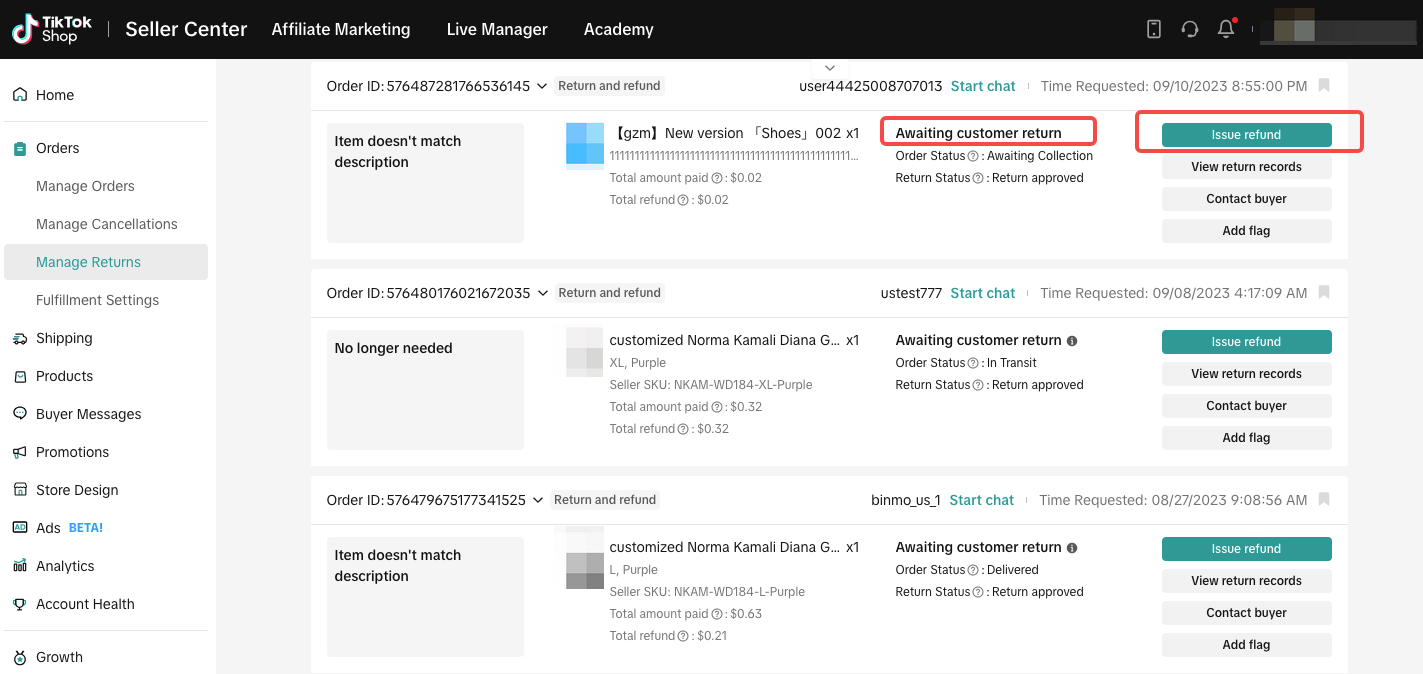 After the buyer sends the product back, you need to wait for the package to arrive and then inspect the item(s). At this point, you can choose to accept or reject the return parcel. If you accept, the system will initiate a refund to the buyer. Or if you reject the return, you will need to select the reason for rejection and upload evidence.
After the buyer sends the product back, you need to wait for the package to arrive and then inspect the item(s). At this point, you can choose to accept or reject the return parcel. If you accept, the system will initiate a refund to the buyer. Or if you reject the return, you will need to select the reason for rejection and upload evidence.
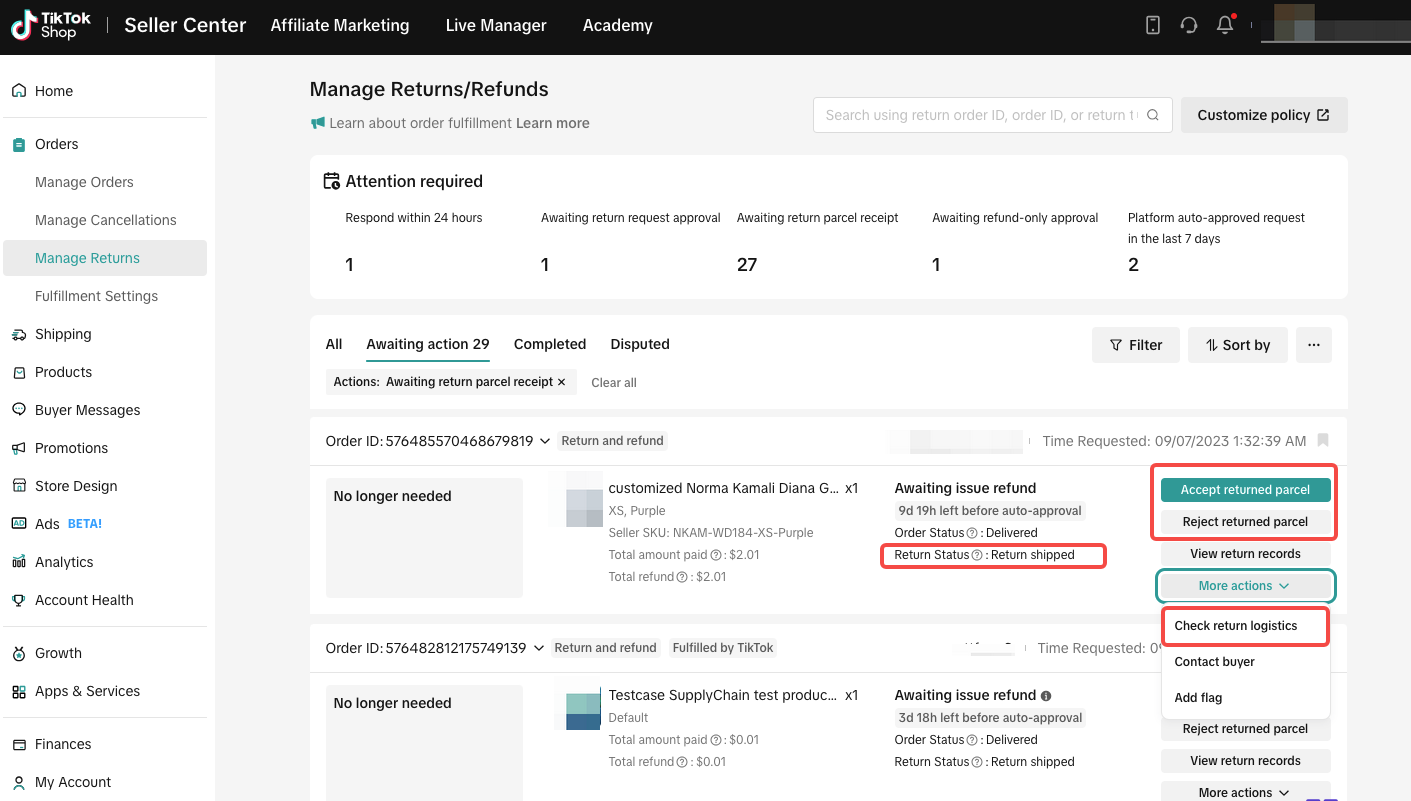
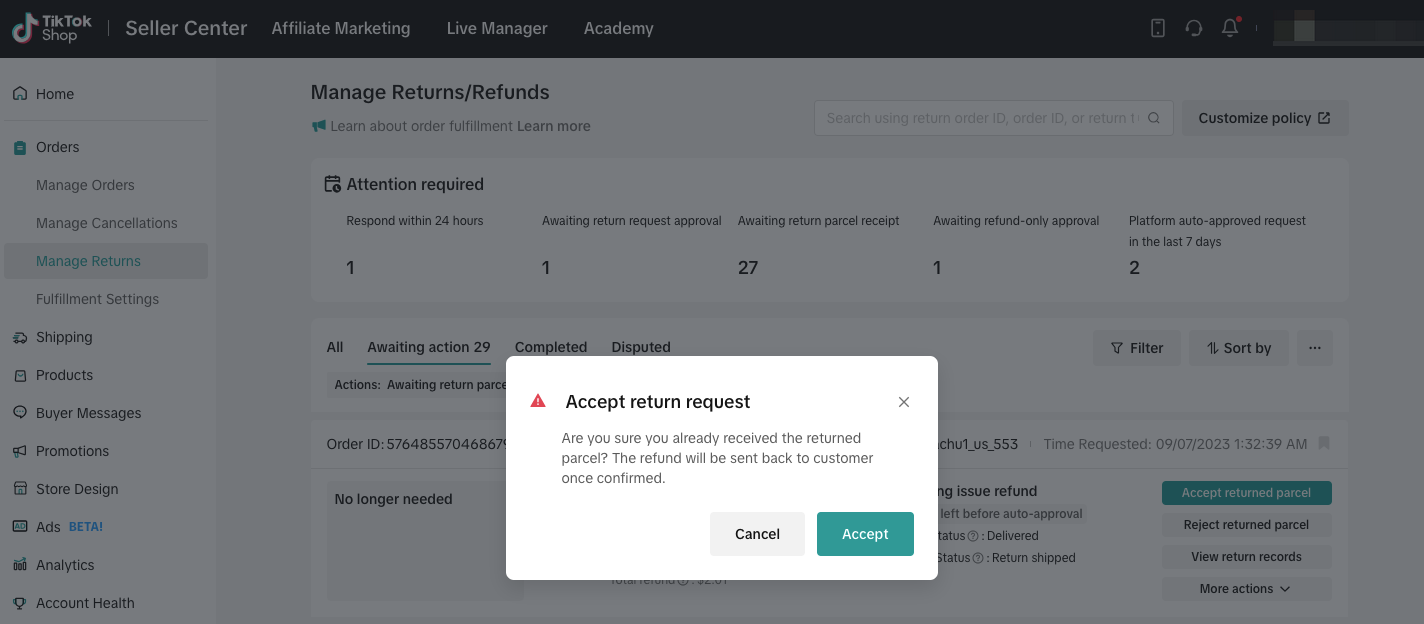
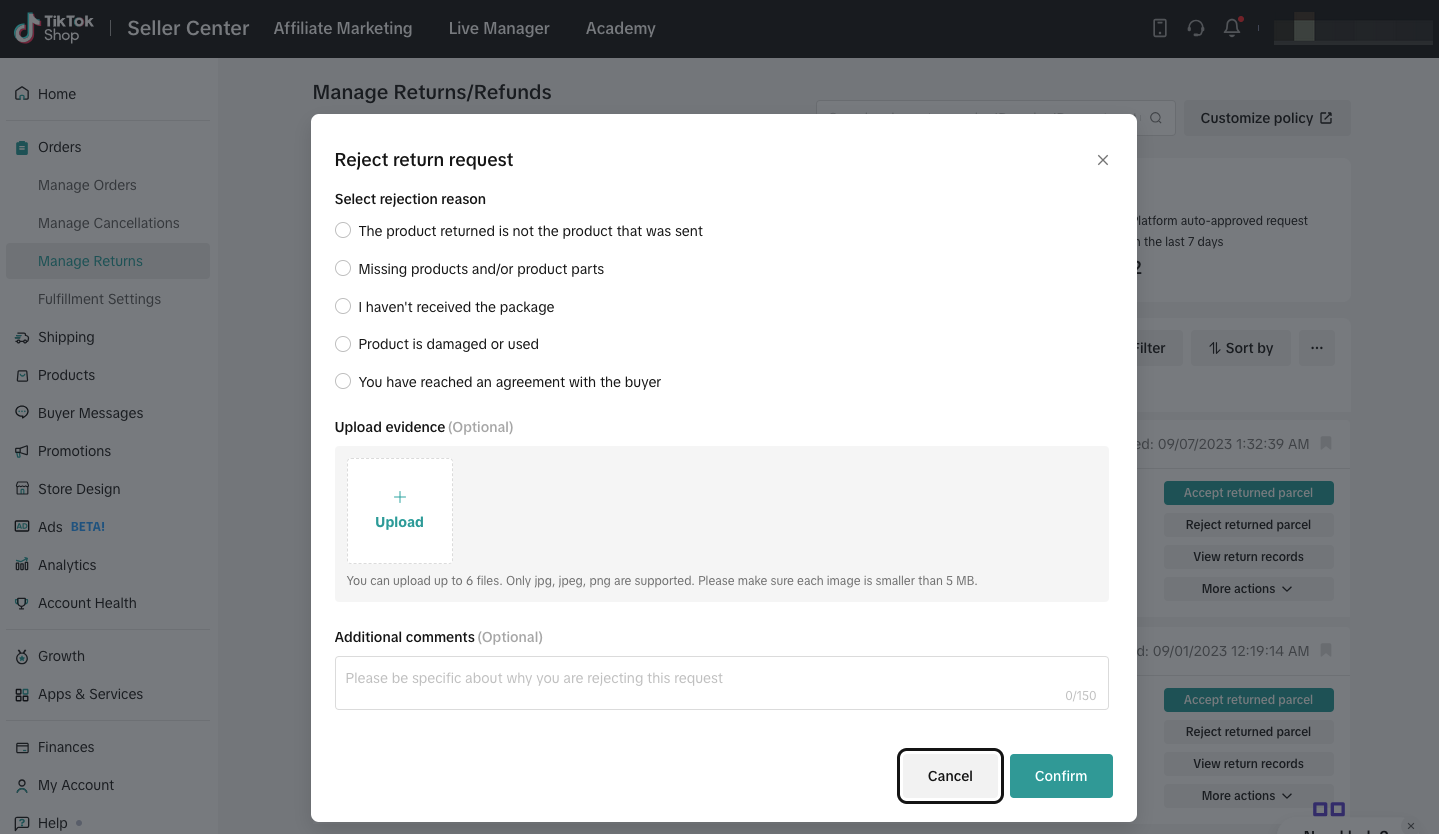

Entry to the Manage Returns page
Seller Center > Orders > Manage Returns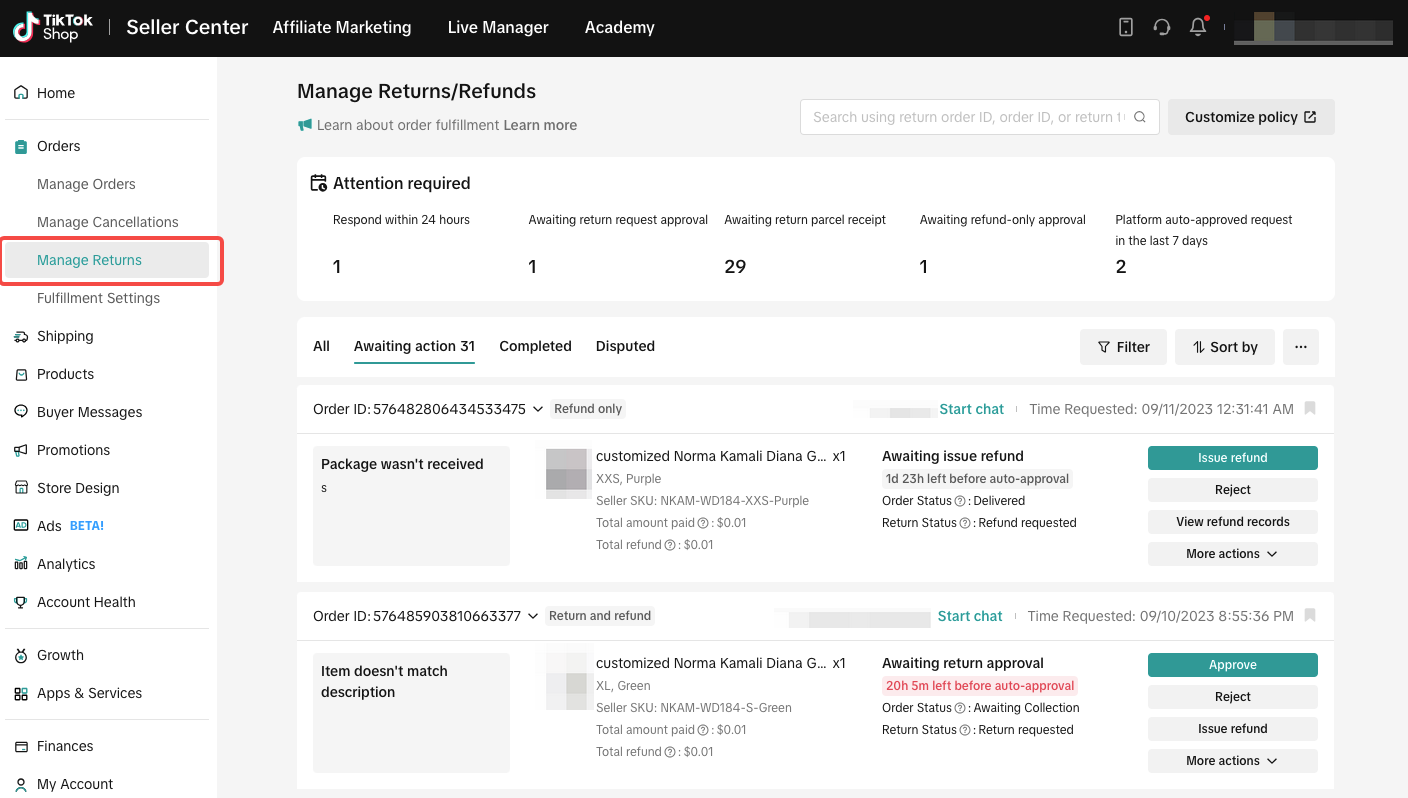
Attention required
Above the order list, you’ll find the “Attention required” module, which consolidates all the orders that require the Sellers' attention. Clicking on the corresponding sub-module will automatically filter the orders. This module includes:
This module includes:- Respond within 24 hours: Urgent order requests that you need to respond within 24 hours; otherwise the platform will automatically approve the returns or refunds.
- Pending return and refund requests, including:
- Awaiting return request approval: Waiting for approval to accept the returned items from the buyer.
- Awaiting return parcel receipt: Waiting for the returned items to be received and then approving the refund.
- Awaiting refund-only approval: Approving refund-only requests initiated by the buyer.
- Platform auto-approved requests in the last 7 days: In accordance with the platform's policies and automation strategies, certain after-sales requests have been automatically approved.
View mode switching
Sellers can switch between “View modes” by clicking the drop-down menu on the right side of the tab bar and selecting your preferred option. This feature allows you to toggle between “Card view” and “List view” to display the order information in different formats.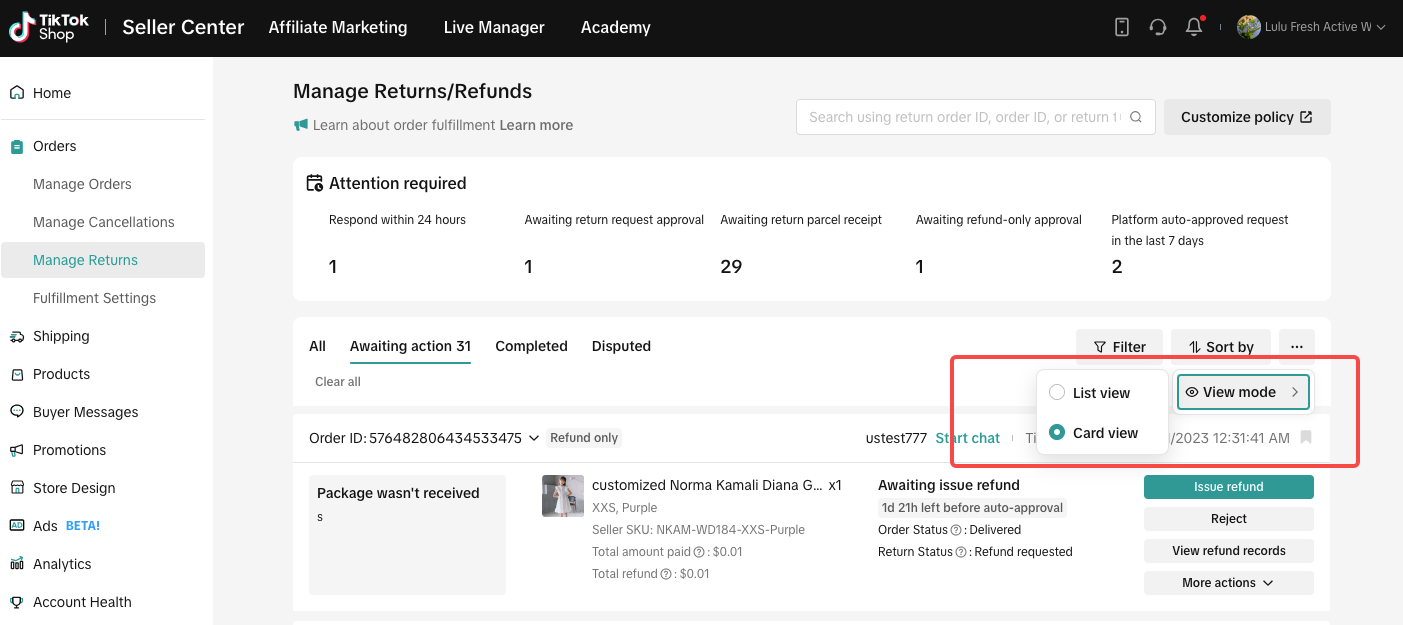 Here is a comparison between the two modes:
Here is a comparison between the two modes:| Card view | List view | |
| Demo | 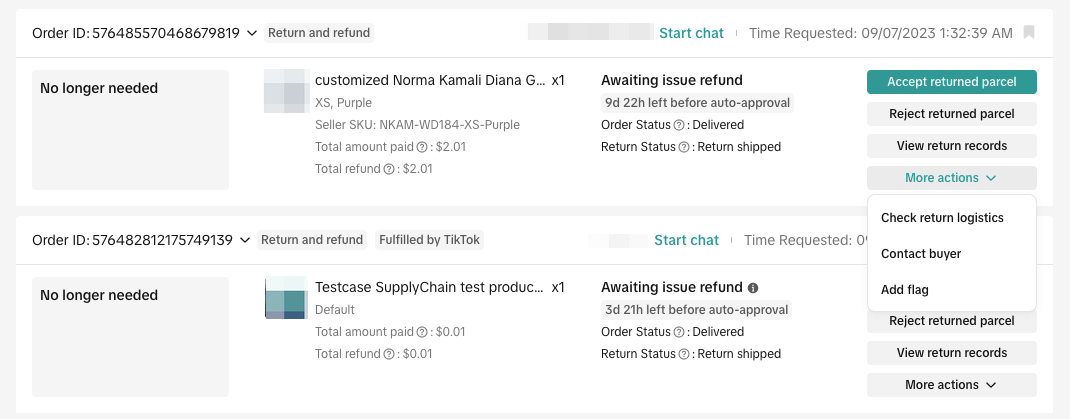 | 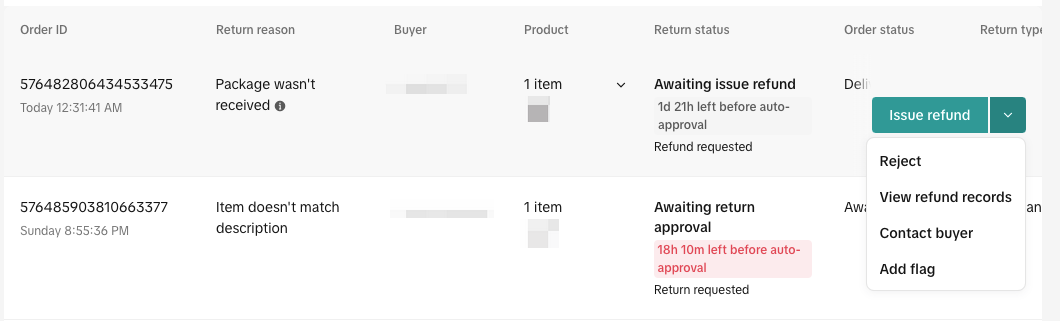 |
| information module | In the Card view, the order information is displayed in a more detailed manner, organized by information modules. It includes comprehensive details about the order. | In the List view, the order information is presented in a simplified manner, organized by information fields. It provides a more condensed and streamlined overview of order details. |
| Product Information | Displays detailed SKU information and images. | Displays only thumbnail images of the SKU. |
| Action Buttons | Up to 4 main action buttons are displayed, with additional buttons accessible through a drop-down menu. | Only one action button is shown in a floating manner, and the rest can be accessed through a drop-down menu. |
Order status tab and filter
We restructured the tabs on the Manage Returns page to make it easier and more intuitive in identifying which return/refund orders you need to process.| Tab | Demo |
| All | Go to the “All” tab for an overview of all return/refund orders requested by buyers.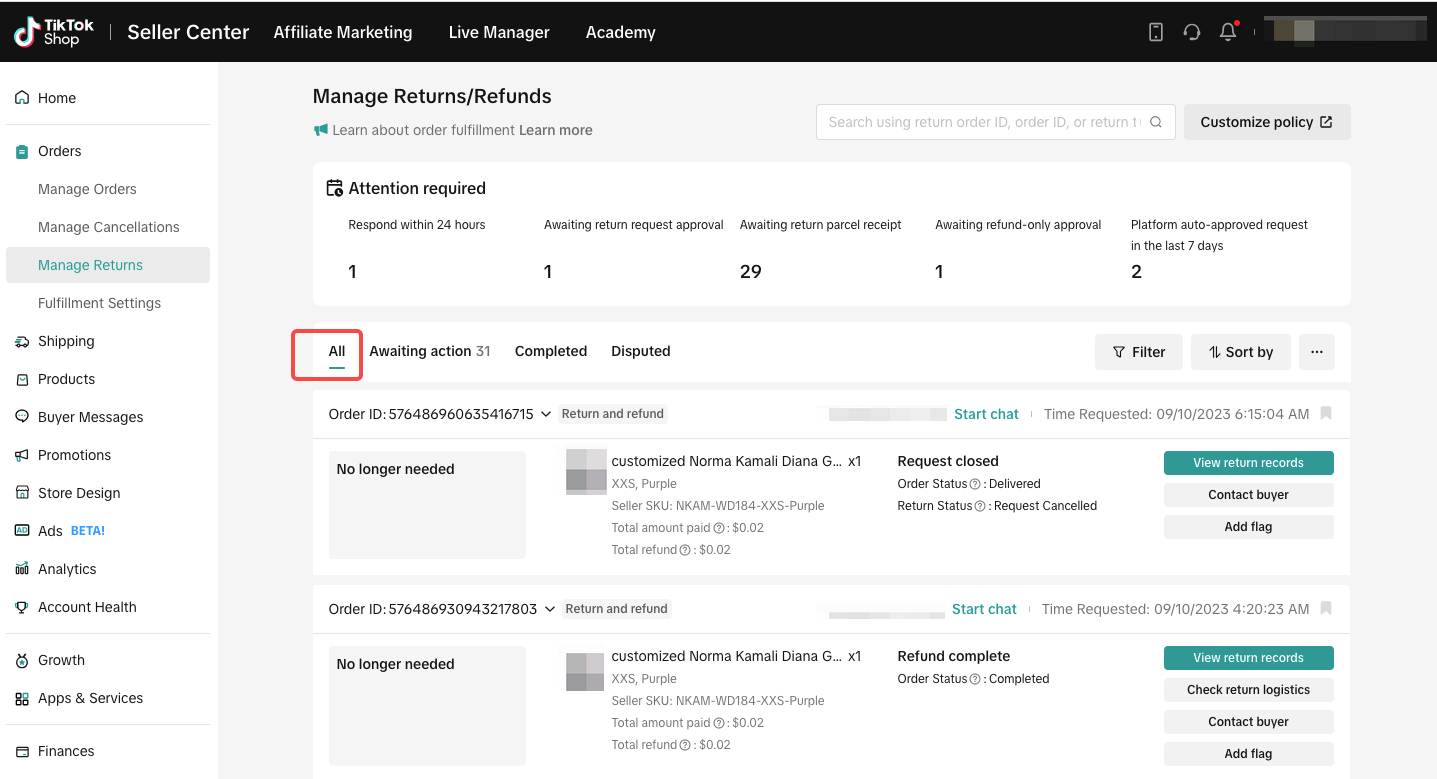 |
| Awaiting Action | All return/refund orders that require your approval or rejection are displayed under the “Awaiting action” tab. We reorganized the page's Actions filter according to the different scenarios you may need to handle.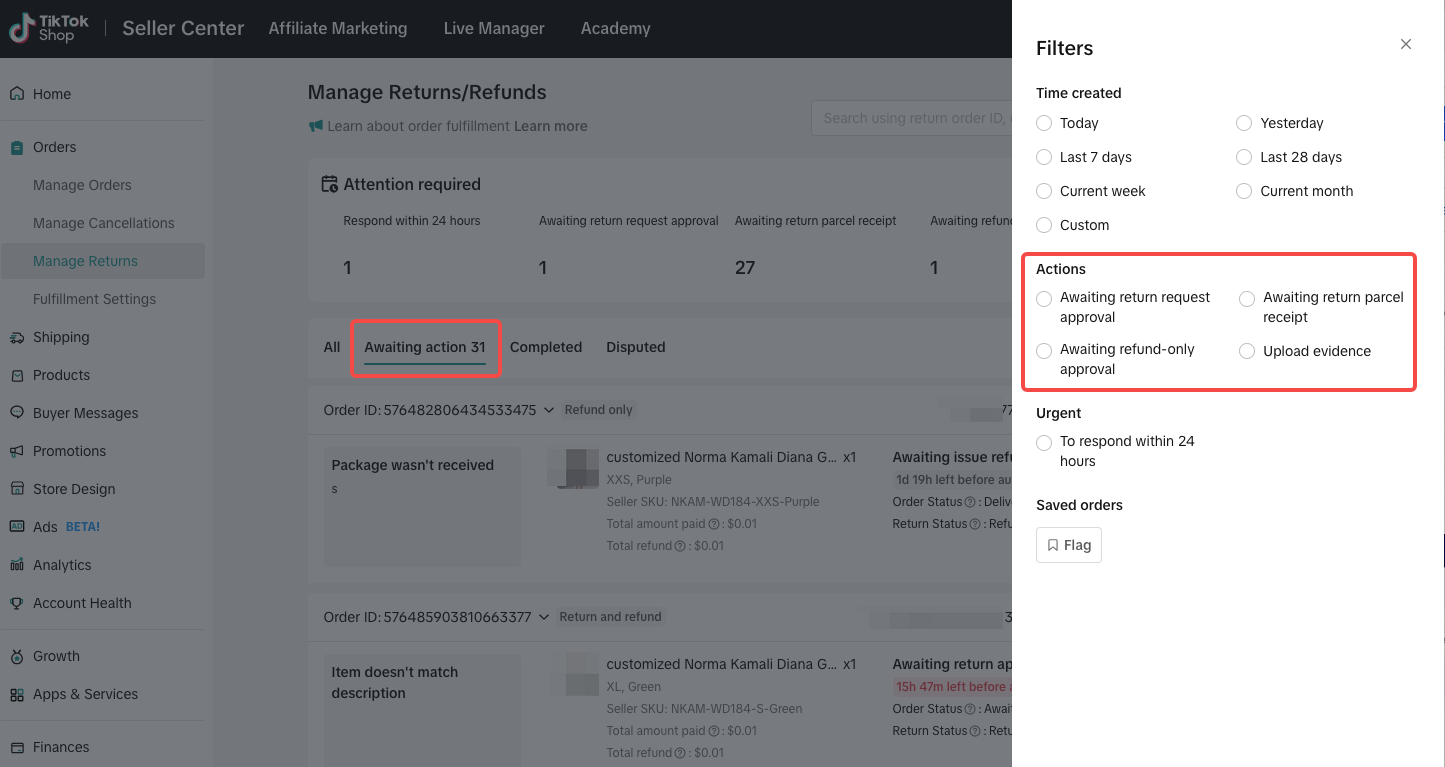 At the same time, the remaining processing time countdown will be displayed on each pending order, reminding you to handle it in a timely manner and avoid being auto-approved by the platform. At the same time, the remaining processing time countdown will be displayed on each pending order, reminding you to handle it in a timely manner and avoid being auto-approved by the platform.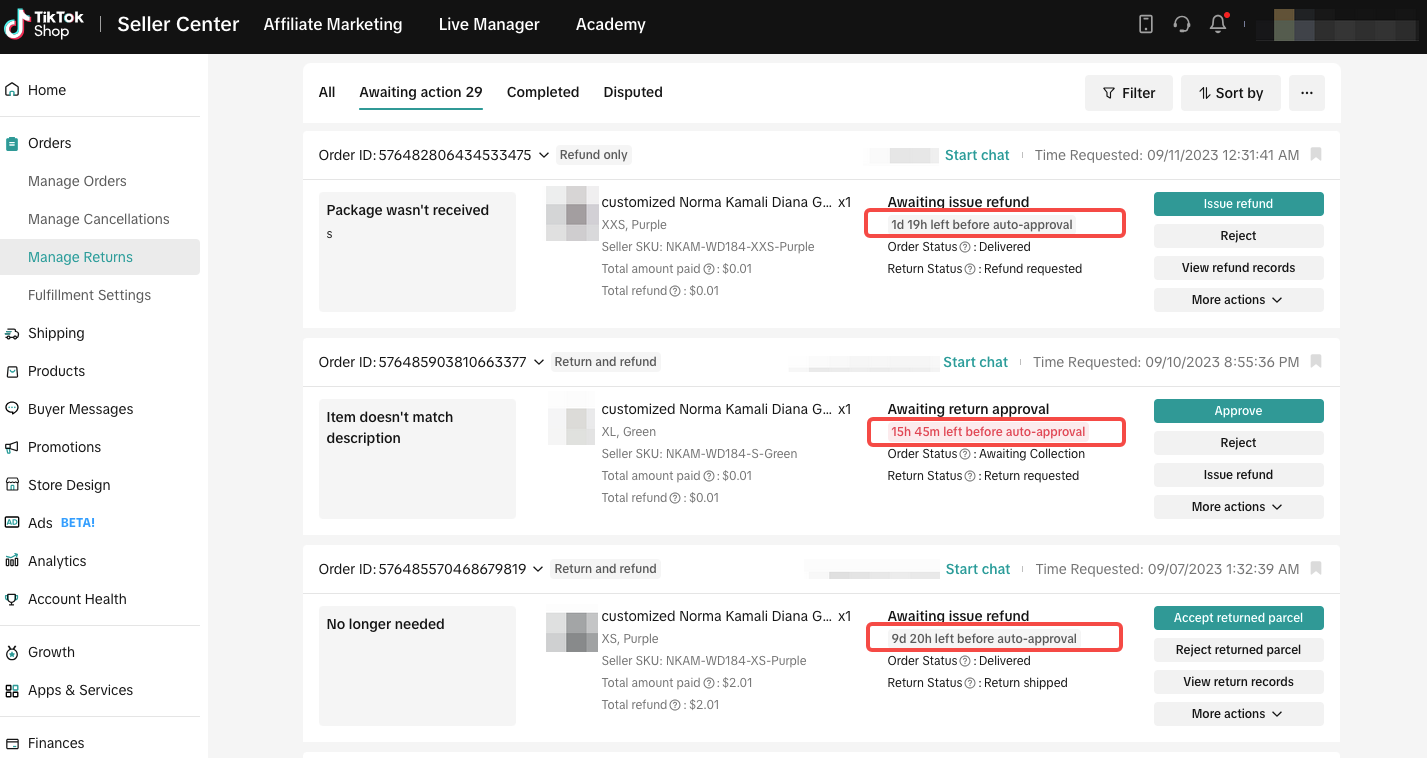 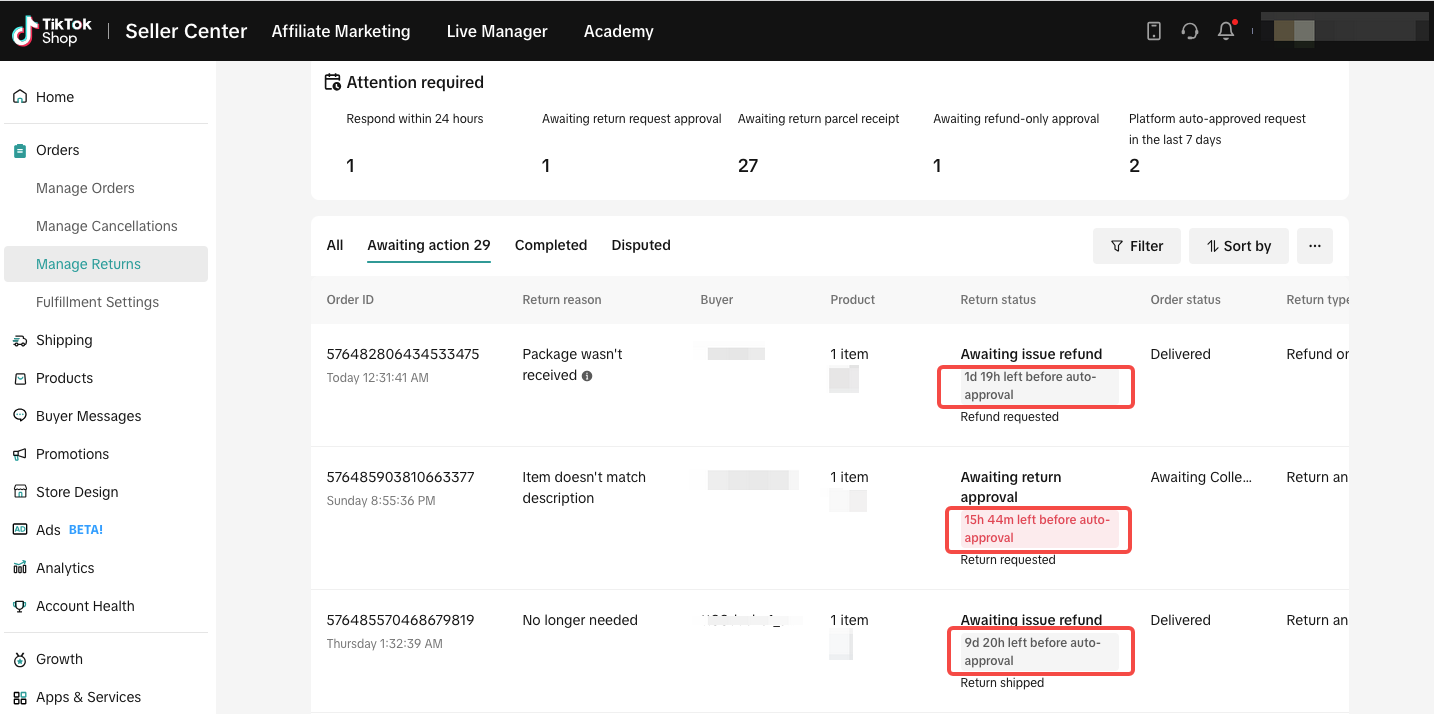 Actions you can take: Actions you can take:
|
| Completed | The “Completed” tab includes all return/refund orders that have finished processing and those that are still in the refund process. It also includes orders where the customer cancelled the return/refund request, or those where you rejected the return/refund request.We provide two filters to help you find orders that have been or are being refunded: “To settle” and “Settled.”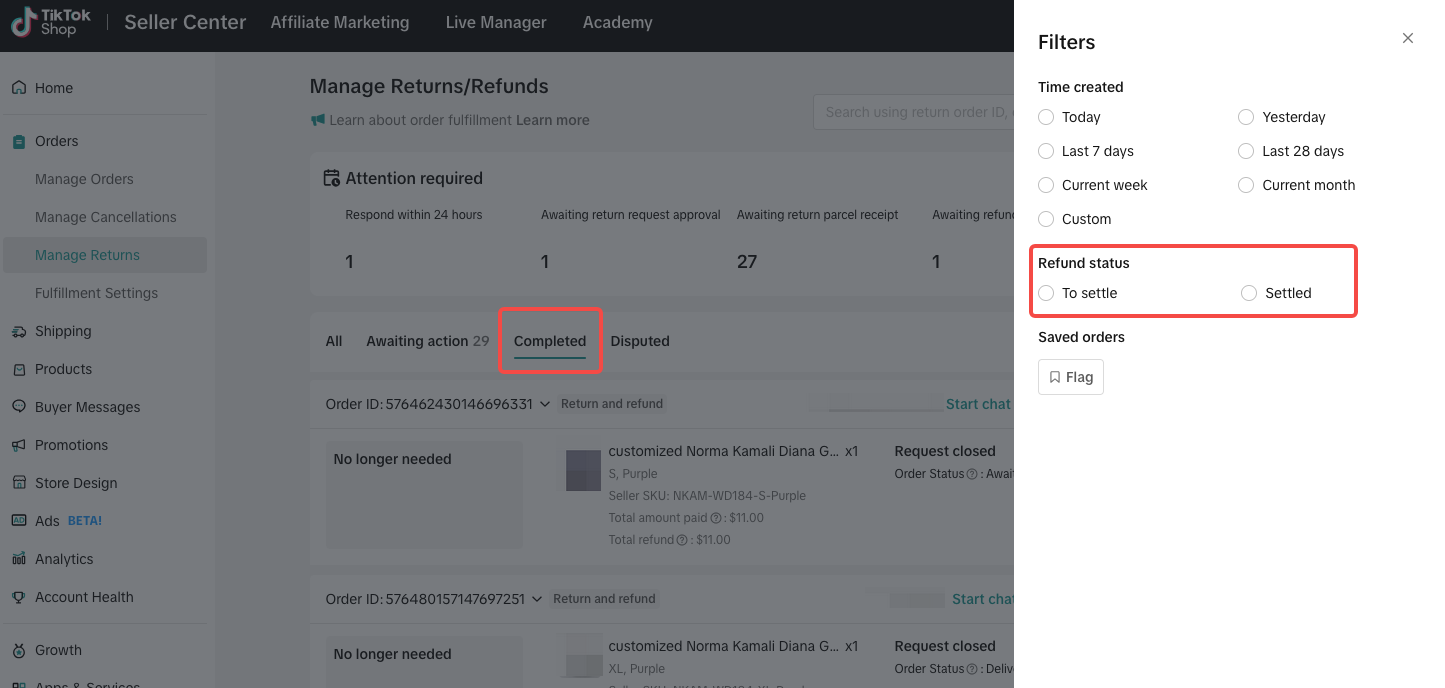 |
| Disputed | The “Disputed” tab offers three filters to help you find completed and in-progress disputes, or disputes where Sellers need to upload evidence: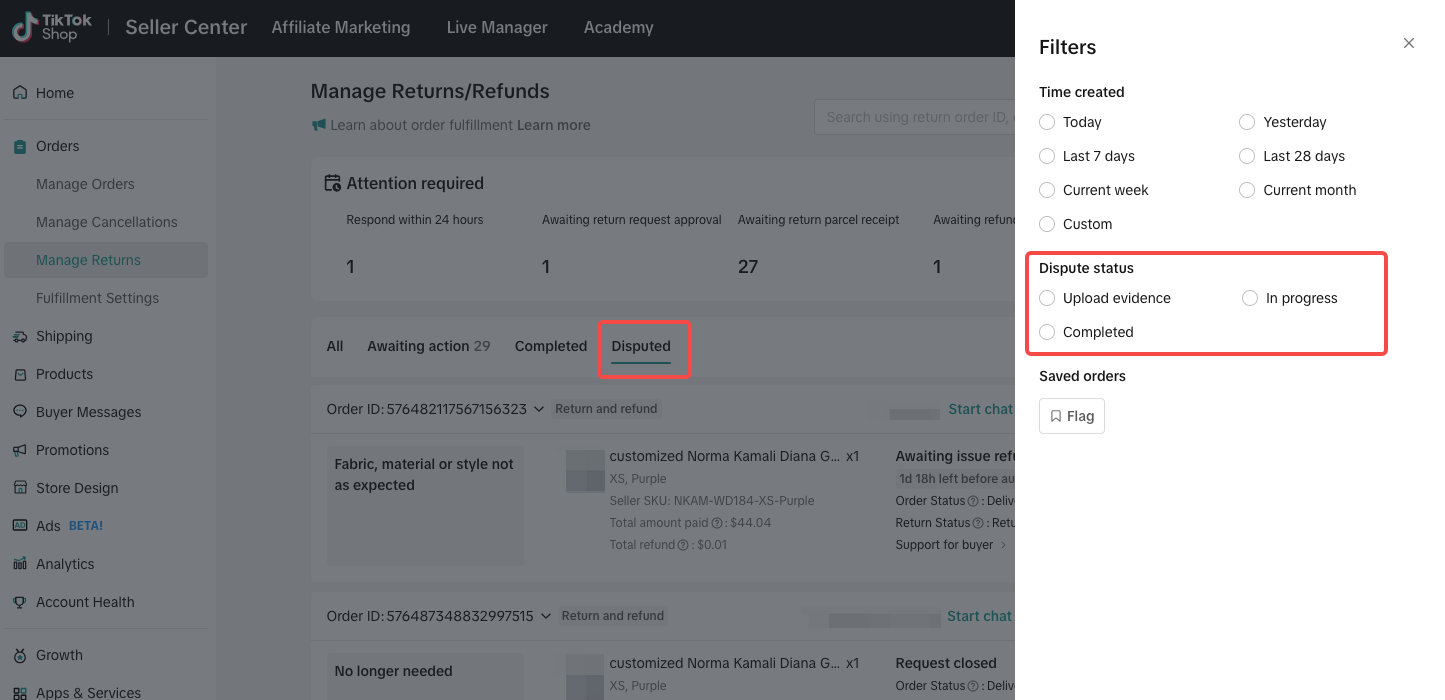 |
How to process a return/refund request
When you receive a return or refund request, the first step is to confirm whether the reason provided by the buyer and the message or pictures submitted meet the conditions for a return or refund. If you are unable to determine the specific situation, you can click on “Start chat” or “Contact buyer” to initiate a conversation with the buyer in order to obtain more detailed information or negotiate with them.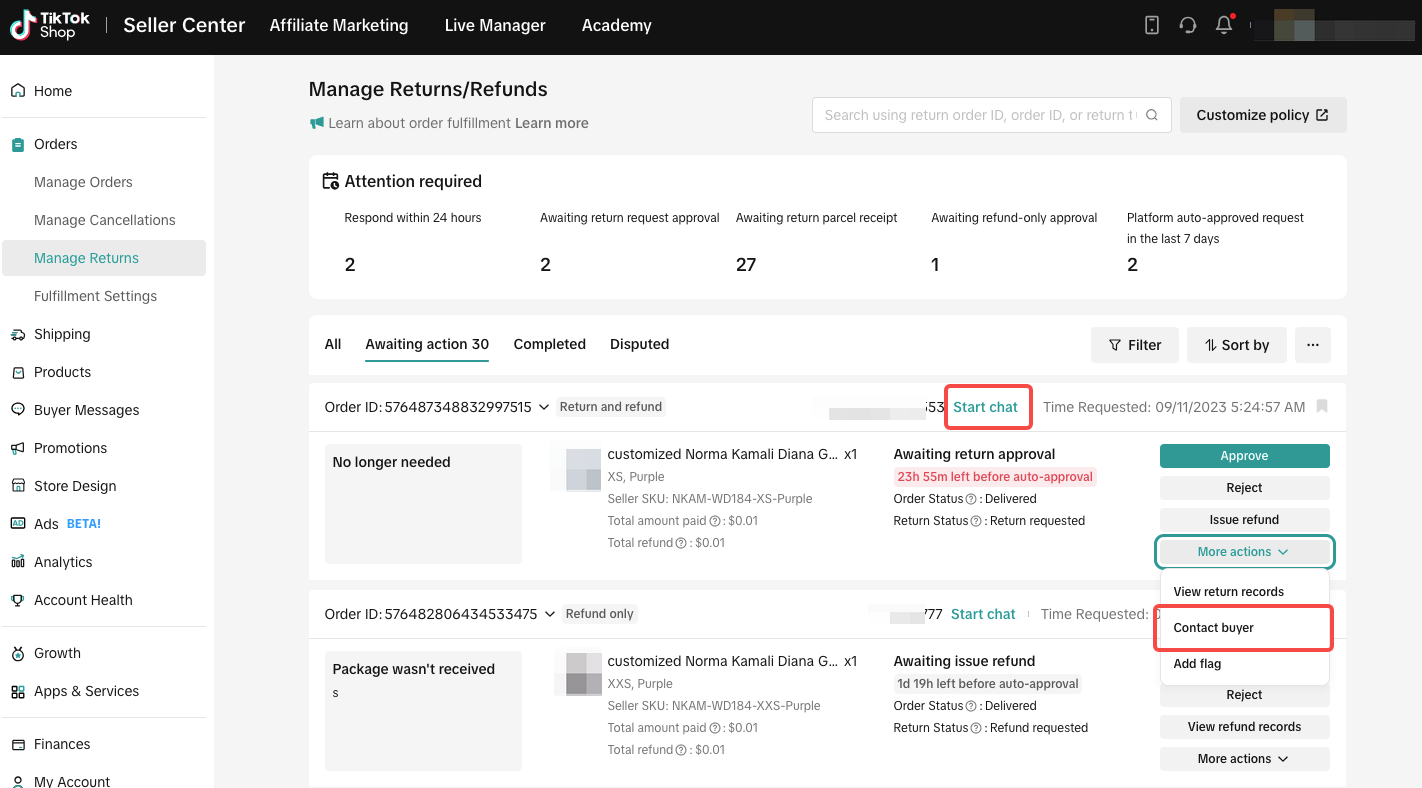
Approve a return/refund request initiated by buyers
Once you have a detailed understanding of the order information and return conditions, you can choose to accept or reject the buyer's request. If you choose to accept it, the buyer can proceed with sending the items back, and you should handle the return parcel upon receiving it.If you choose to reject, you need to select the reason for rejection and upload evidence. This will assist customer service in making an accurate judgment when the buyer initiates arbitration, determining whether to support the buyer or the Seller.
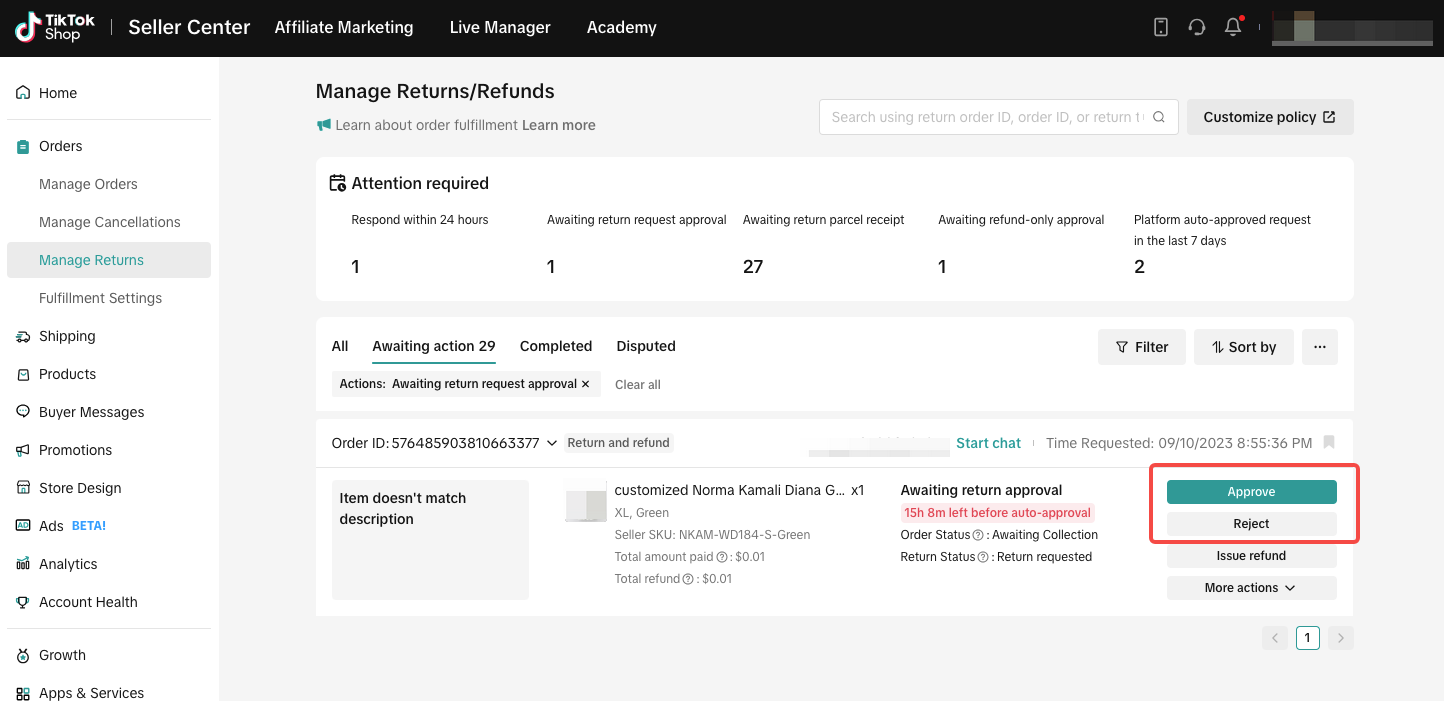
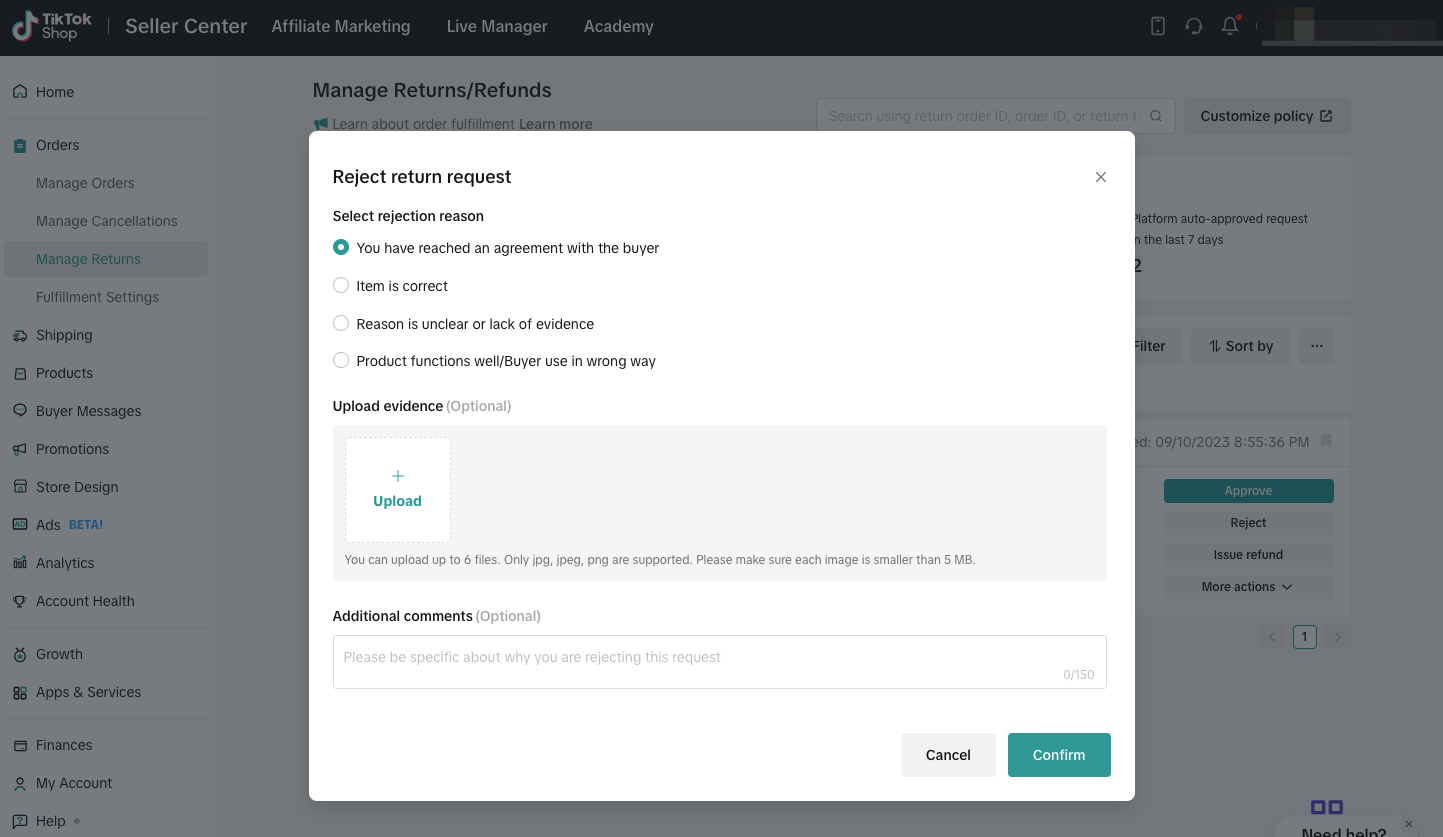
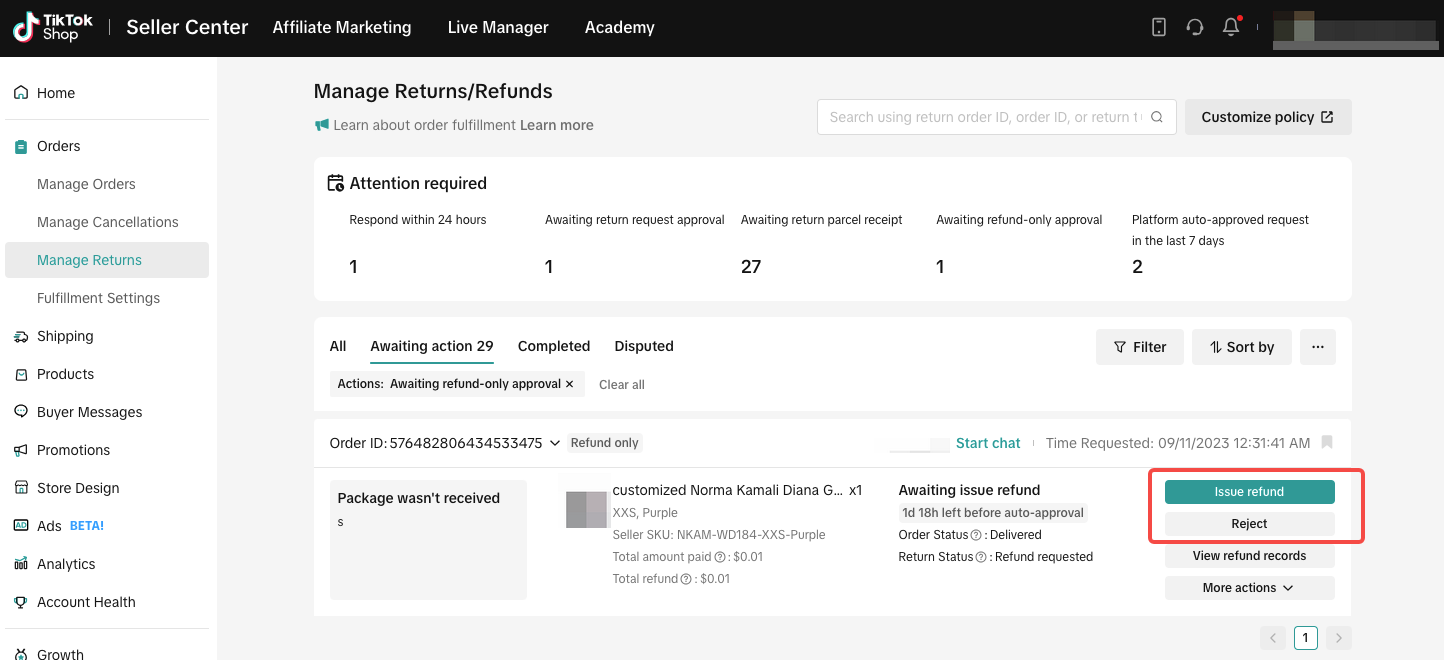
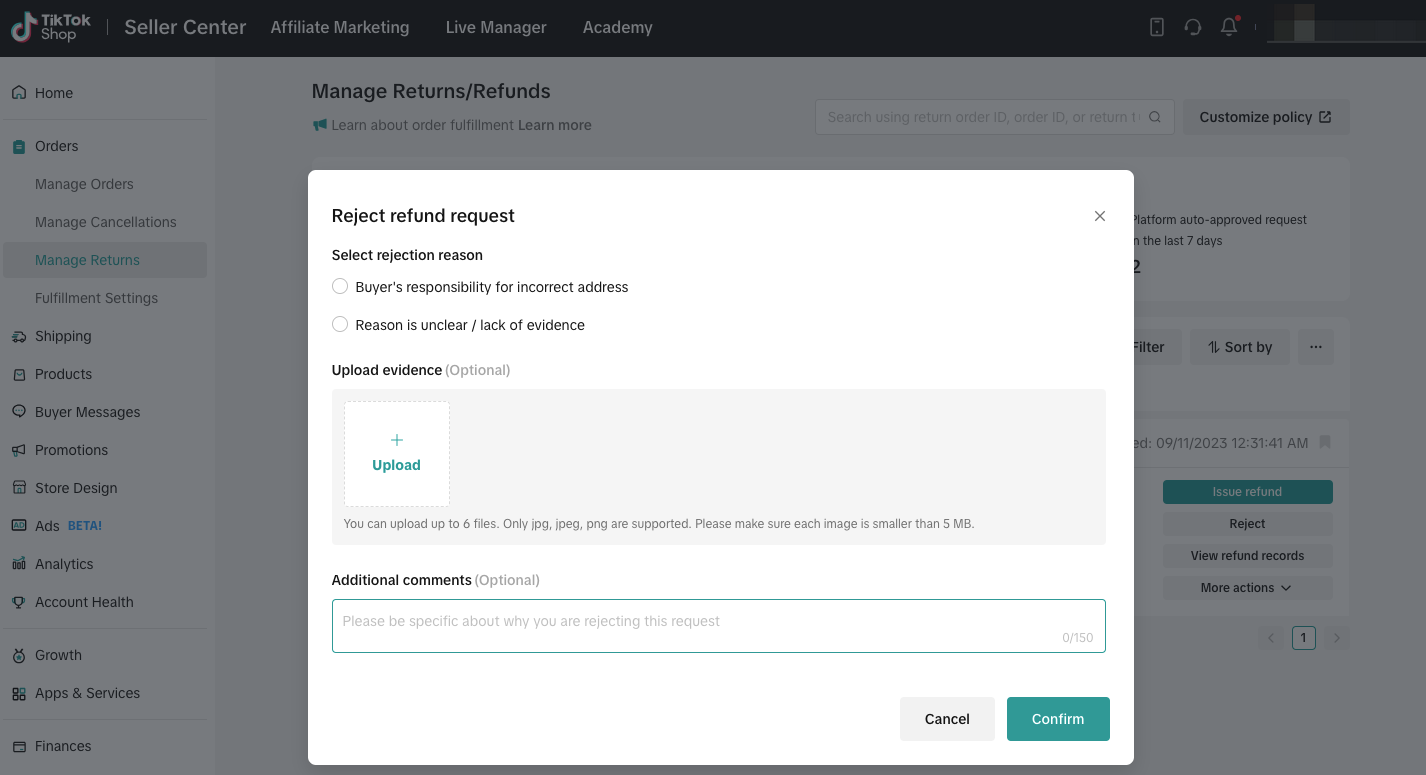 Of course, you can also click on “Issue refund” to refund the buyer directly without them needing to return the items.
Of course, you can also click on “Issue refund” to refund the buyer directly without them needing to return the items.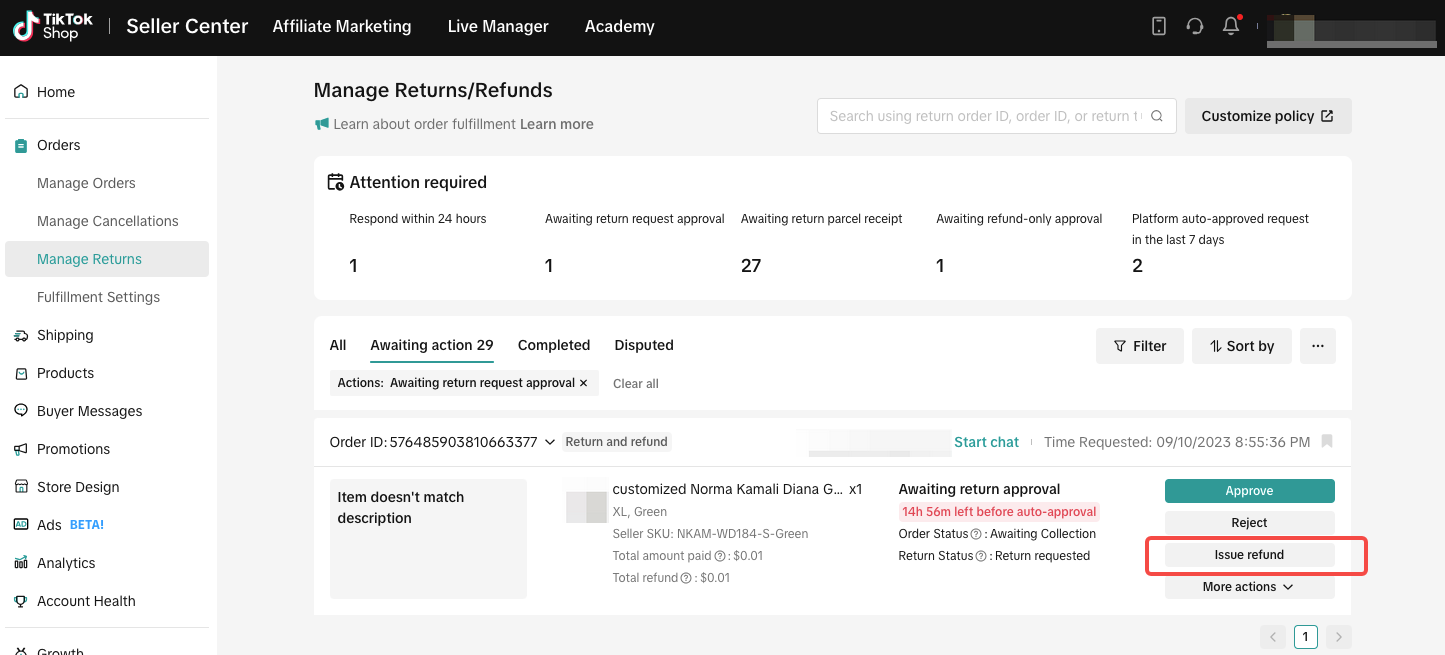
Wait to receive returns and issue a refund
When you agree to the buyer's return request, you have the option to issue a refund directly before the buyer returns the goods. In this case, the buyer does not need to send the items back.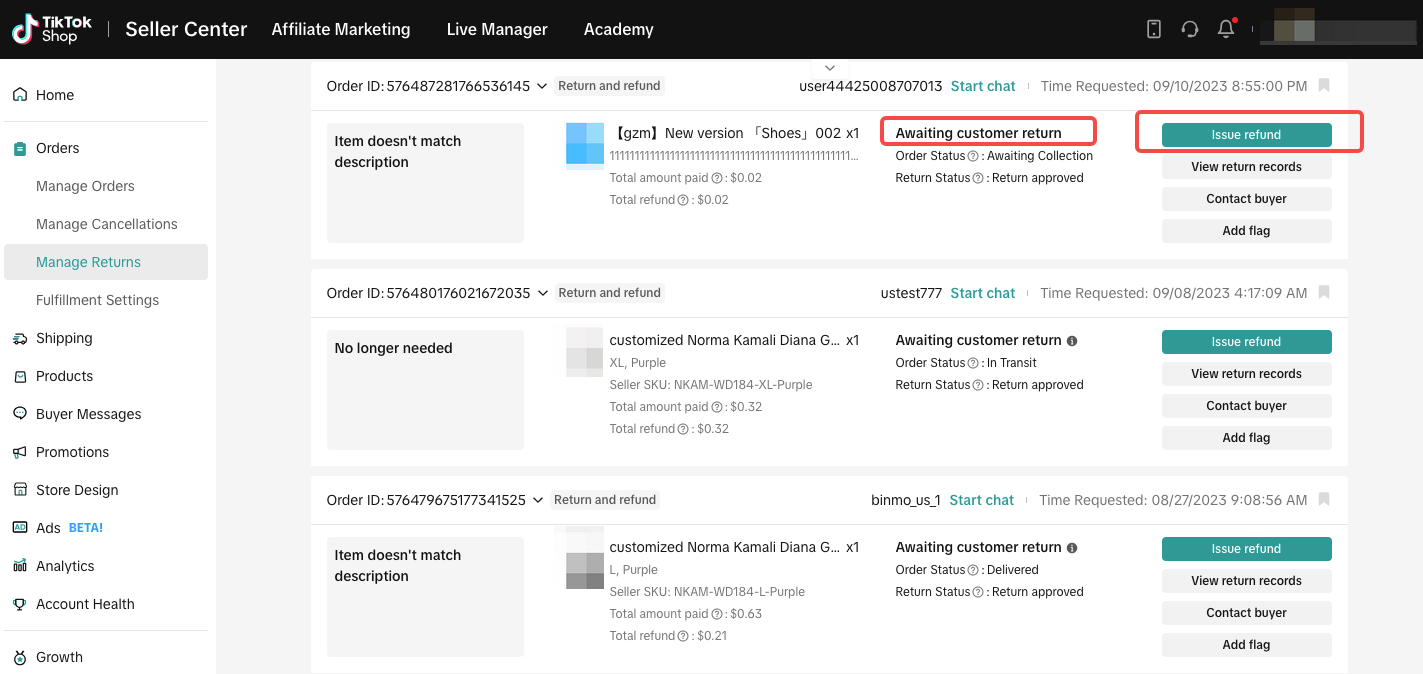 After the buyer sends the product back, you need to wait for the package to arrive and then inspect the item(s). At this point, you can choose to accept or reject the return parcel. If you accept, the system will initiate a refund to the buyer. Or if you reject the return, you will need to select the reason for rejection and upload evidence.
After the buyer sends the product back, you need to wait for the package to arrive and then inspect the item(s). At this point, you can choose to accept or reject the return parcel. If you accept, the system will initiate a refund to the buyer. Or if you reject the return, you will need to select the reason for rejection and upload evidence.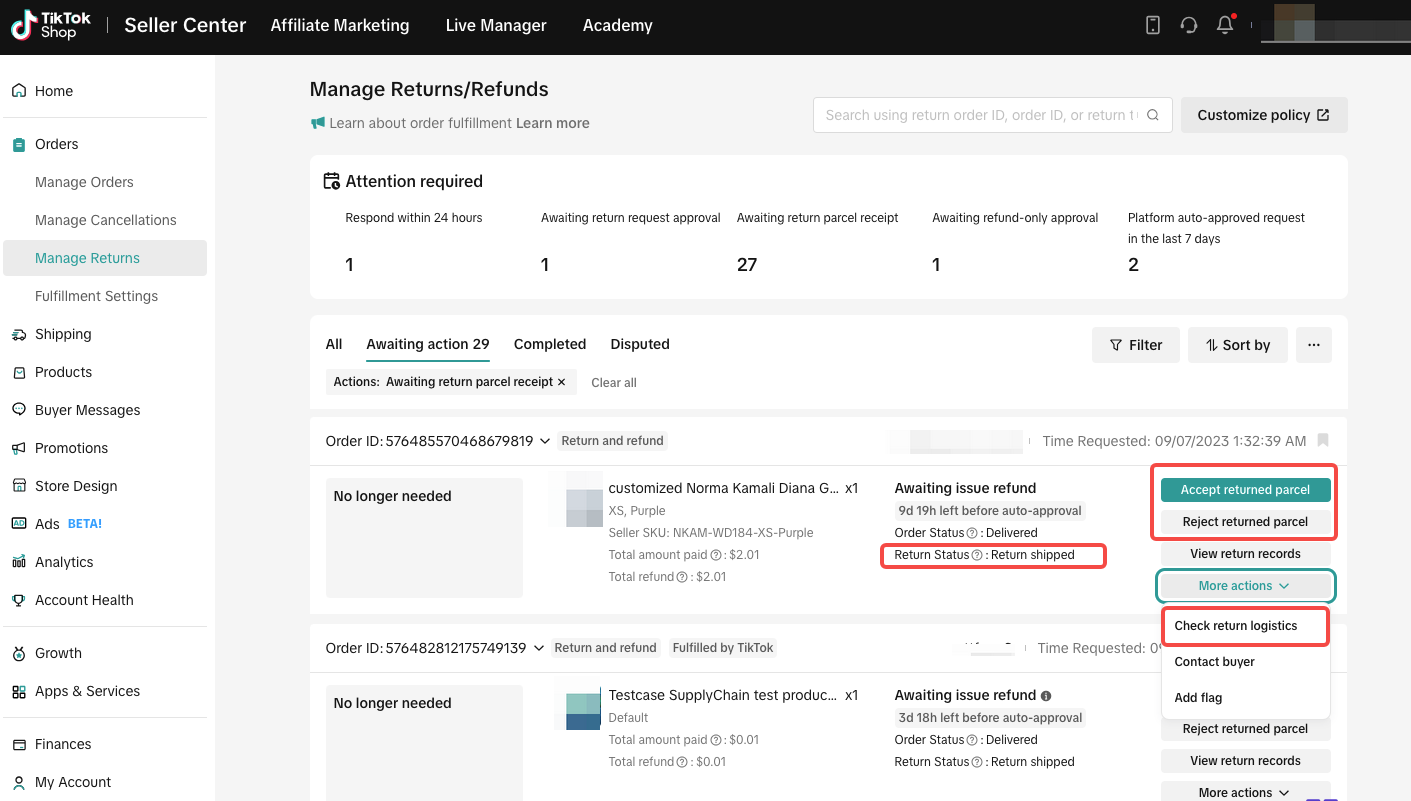
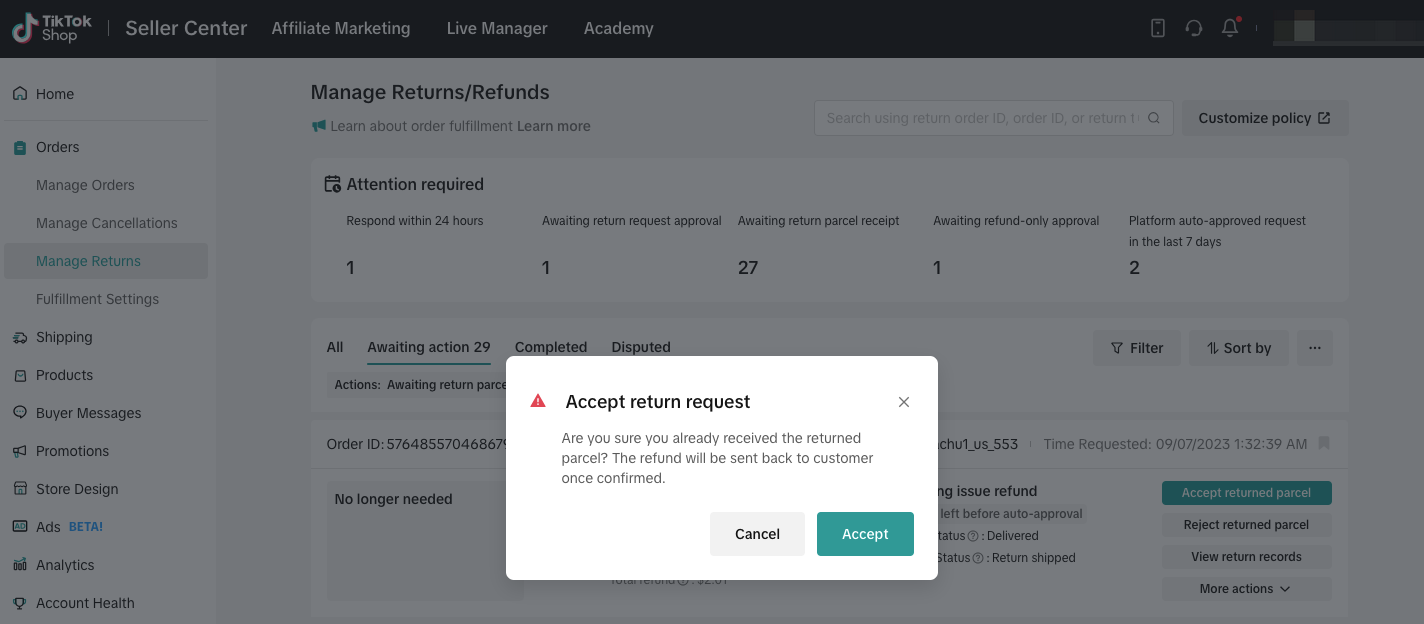
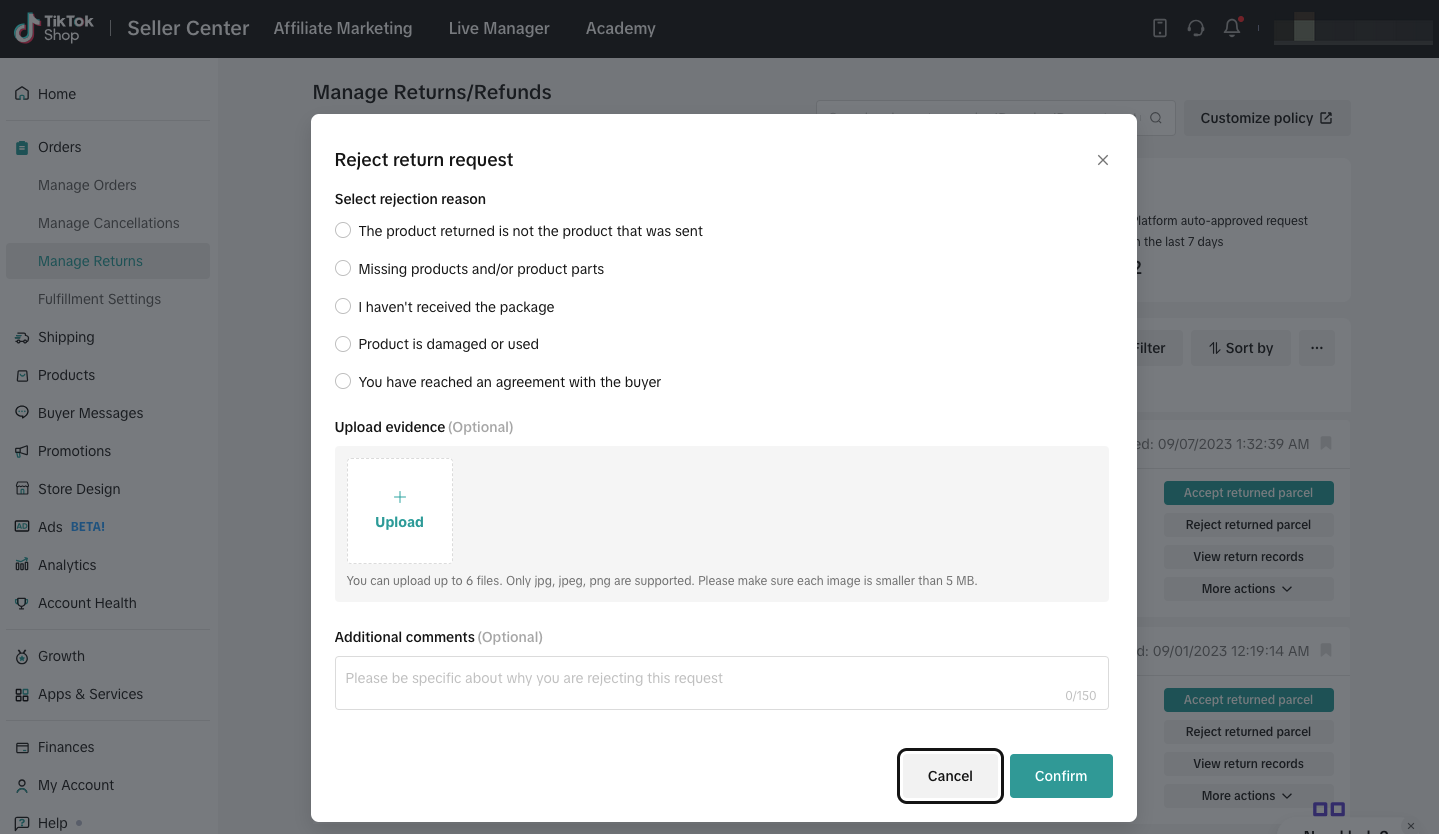
You may also be interested in

Appeal Return/Refund Orders in Seller Center
Can Sellers appeal order refunds? In certain situations, TikTok Shop Customer Service may decide to…

Seller Initiated Refunds for In-Transit Orders
This article explains the conditions, operating procedures, and precautions for Sellers when initiat…

TikTok for SFCC: Order Management
Order Creation When you place an order in TikTok Shop, the system automatically activates the Create…
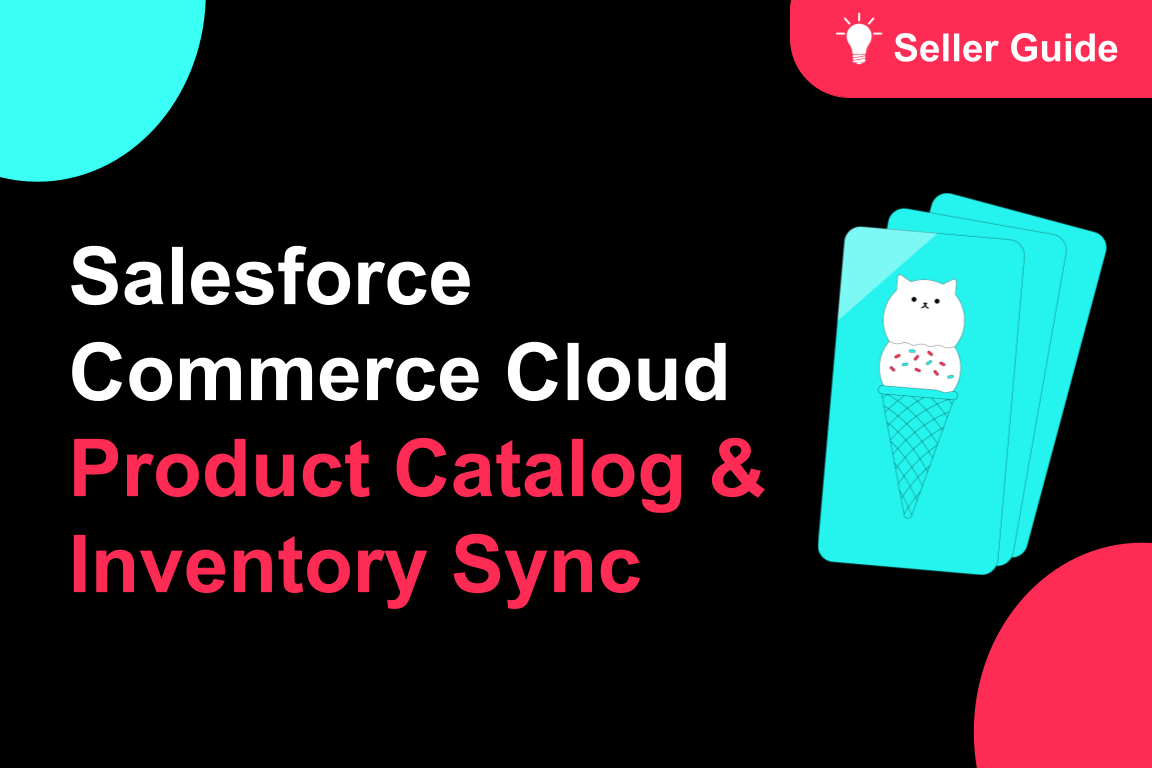
TikTok for SFCC: Product Catalog & Inventory Sync
Initial Product Catalog Sync(During Onboaring): A product catalog feed is generated. The feed is dro…