How to Correct Seller Violations
11/12/2025

Overview:
A Correction allows you to fix issues in your listings that violate specific policies before enforcement takes place. This article will help you better understand our policies, minimize potential impact on your operations, and avoid having additional violations recorded.A Correction window is the time frame where you can edit your listings to meet policy requirements. This period varies based on the violation and removes the need for you to resubmit the listing. Any enforcement actions are paused, temporarily, during the Correction window, while your Correction is under review. If your Correction is unsuccessful, or if the Correction window passes, the enforcement actions will then take effect.
Where can I check if a Correction is available for me?
If the Correction feature is available to you, you will find it by logging in to Seller Center > Account Health > Shop Health, and clicking on Violation Records. Take note that correction is only available for certain sellers and for some violations where immediate enforcement actions do not apply.Steps to complete a Correction:
Step 1: Correction Alert Received
Log in to Seller Center > Account Health > Shop Health > Violation Records > Unread Violations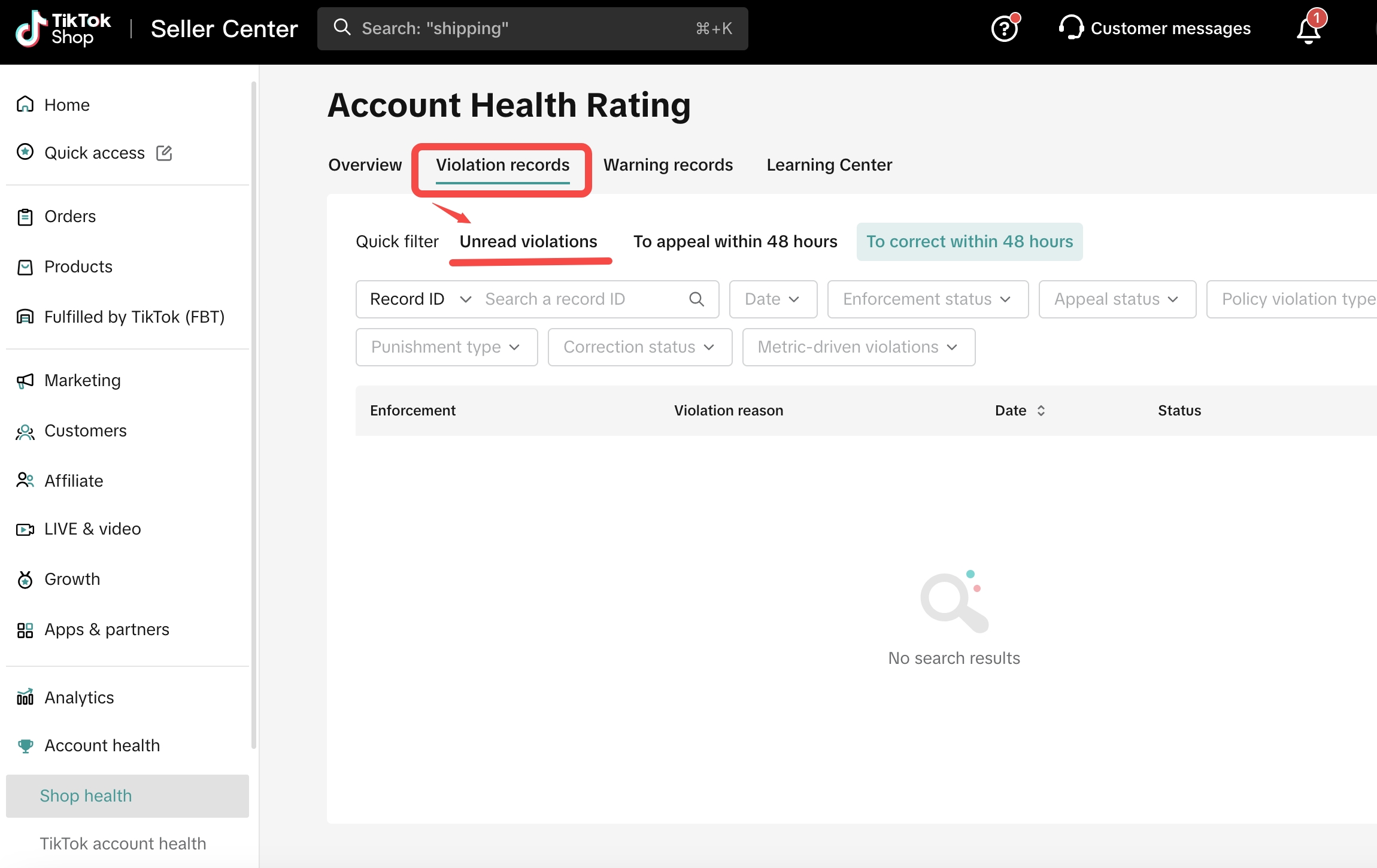

'Pending' means a Correction or Appeal can be submitted by clicking 'view details' to take action.
Step 2: View the Violation and take Corrective Action
Below are the different types of Corrections that may be available to you:
For Quality Improvement, make the correction on the listing page and submit:- Proof of your completed correction in the form of image(s) or PDF. Note that you can submit your completed correction only after the corrected listing is live.
- Please note: Images must be .jpeg or .png files and all files need to be less than 5 MB.
- Next, wait for the result. See possible outcomes in the section below.
- Proof of your completed correction in the form of image(s) or PDF. Note that you can submit your completed correction only after the corrected listing is live.
- Please note: Images must be .jpeg or .png files and all files need to be less than 5 MB.
- Next, wait for the result. See possible outcomes in the section below.

Please note: If you click 'submit for review' but you did not make any updates, you will see a 'submission incomplete' error message in the top left corner.

Be sure to upload all required documents and proof of your correction.
- If you receive an AI Correction suggestion:
- You can accept the suggestion by clicking "Apply" on the suggested AI Correction. Accepting the AI-generated suggestions will result in automatic approval of your correction and your violation ticket will be revoked; or
- Perform a manual correction by clicking "Correct" and following the steps for "Listing Improvement" above.

From this page, click 'Correct'.

If you're not satisfied with the AI suggestion, you can click 'manually update listing' to manually correct.

If you click 'Apply suggestion', the enforcement will be canceled immediately and the status will be updated to 'Canceled'.
Step 3: Wait for the Result
There are two outcomes for a Correction:- Correction Approved: Correction completed and successful
- Correction Failed: Enforcement actions have been applied
- Please note: If you do not agree with the platform's decision and an appeal is available, we encourage you to submit an appeal.

- Please note: If you do not agree with the platform's decision and an appeal is available, we encourage you to submit an appeal.
If your Correction has been approved, you'll see the status update to 'Enforcement action cancelled'—nice work!

If your Correction was not successful, your result will show, 'Enforcement action taken'.

Please note: You can still Appeal your Violation if your Correction failed.
If the status is "Under Review", this means that your Correction is still under review.
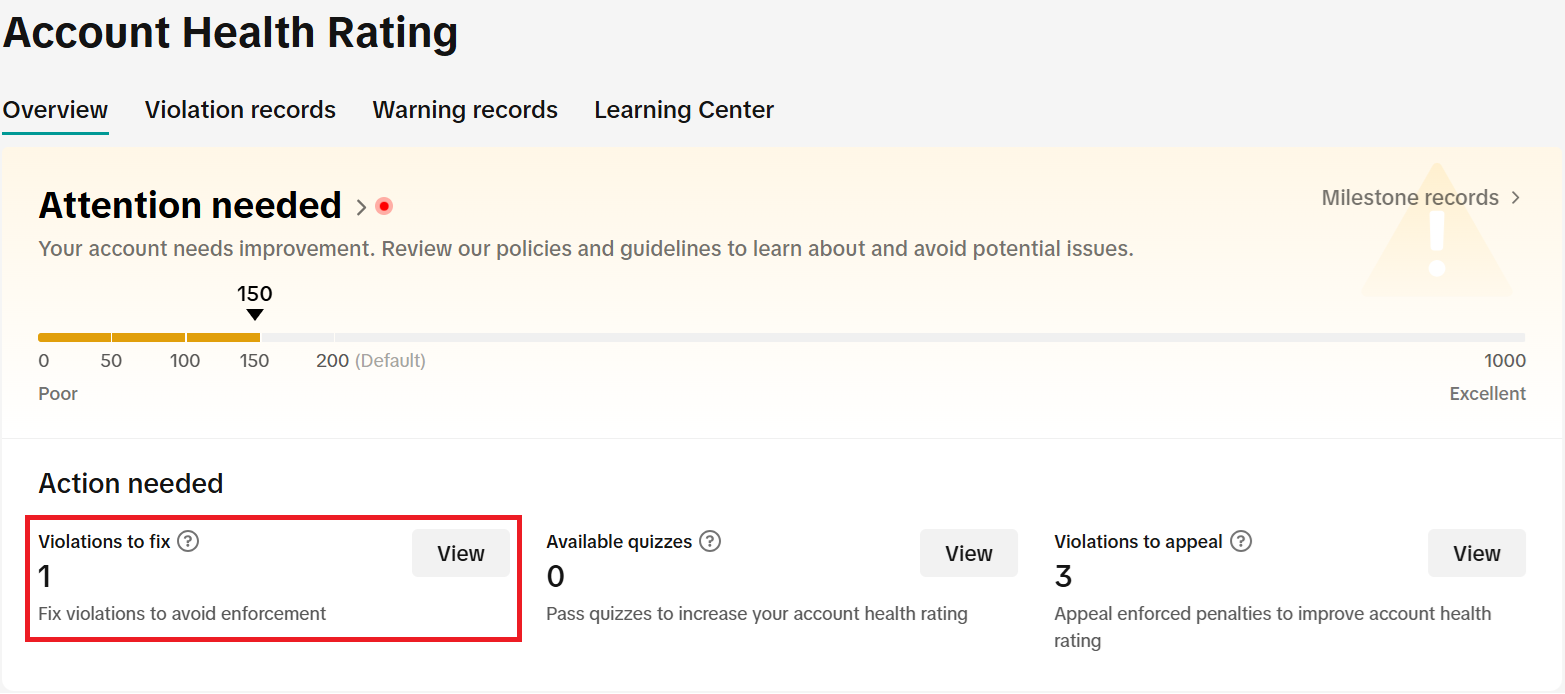
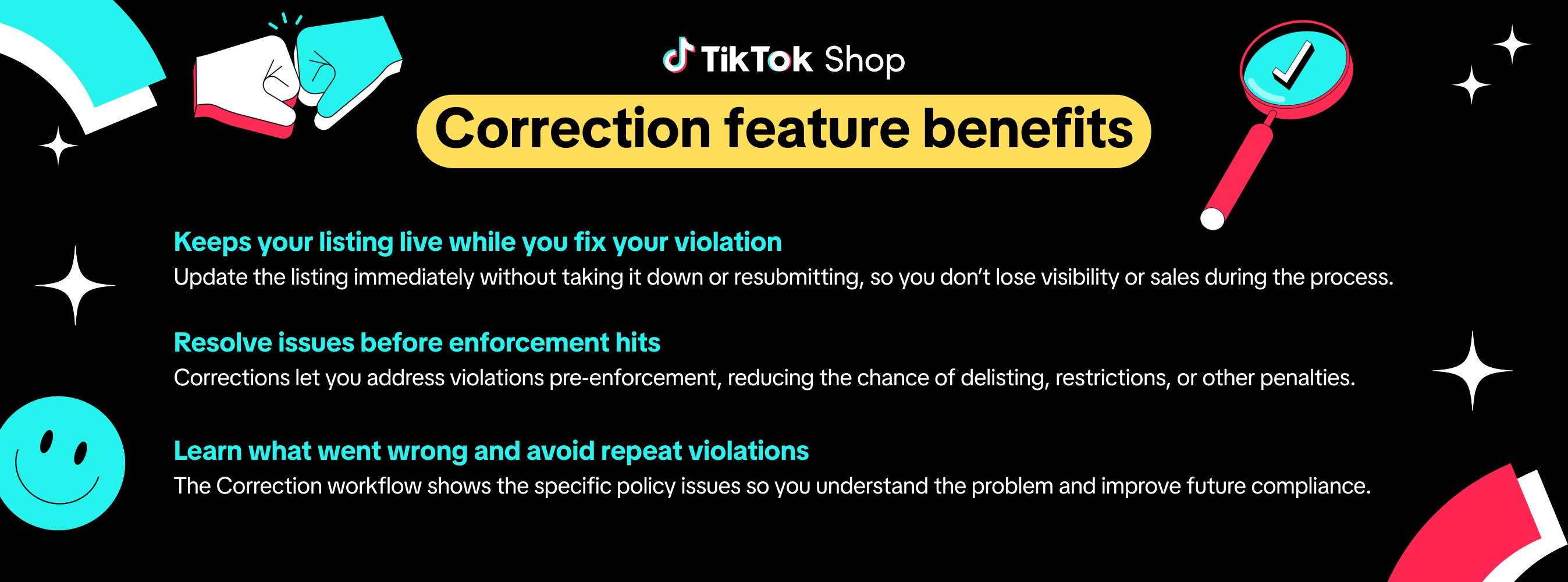
Frequently Asked Questions (FAQs)
What is the Correction feature?
The Correction feature allows sellers to make edits to their listings before enforcement takes place. This gives you a chance to address potential policy issues without the need to take down and resubmit the listing.
I received a Correction alert—how much time do I have to make a Correction?
Correction timeframes vary by violation; check your Violation Ticket immediately to see how much time you have. Once that correction window expires, your only option will be to file an appeal.
What's the difference between a Correction and an Appeal?
Corrections happen before enforcement, giving sellers an opportunity to fix their content to comply with policy requirements. By choosing to make a Correction, the seller acknowledges that the original listing did not fully meet policy requirements.
Appeals happen after enforcement, where sellers formally dispute a violation or enforcement action. If a seller disagrees that their listing violates platform policies, they may submit an Appeal after enforcement has been applied. This means the listing or content has already been removed or restricted, and the seller is formally requesting a review of the violation decision or enforcement action.
Please note: Not all sellers have the Correction option available to them. If you're a seller who does, you will be made aware of it in the Violation Ticket.
Appeals happen after enforcement, where sellers formally dispute a violation or enforcement action. If a seller disagrees that their listing violates platform policies, they may submit an Appeal after enforcement has been applied. This means the listing or content has already been removed or restricted, and the seller is formally requesting a review of the violation decision or enforcement action.
Please note: Not all sellers have the Correction option available to them. If you're a seller who does, you will be made aware of it in the Violation Ticket.
What violations are eligible for Correction?
Corrections are available for select, fixable issues — for example, improper use of intellectual property, missing product details, or other clear policy infractions that can be corrected on the listing. Serious or high‑risk violations are not eligible and will follow the standard enforcement and appeal process.
What happens after I submit a Correction?
After you submit a Correction, the system reviews the updated listing to confirm the changes meet policy. If the listing now complies, it stays active. If it still violates policy, enforcement actions may still be applied.
Can I appeal if my Correction is rejected?
Yes. If your Correction is reviewed and found non‑compliant, you will be given the option to appeal the enforcement decision.
How does the Correction process benefit sellers?
Corrections let sellers fix issues faster, reduce listing downtime, and learn about our policies from the Violation Message. This helps sellers improve compliance and lowers the chance of future enforcement.
Will Correction be available for all policies?
No. Correction is available only for a specific set of policies. We will continue evaluating more policy areas to determine whether to add them to the Correction feature
You may also be interested in
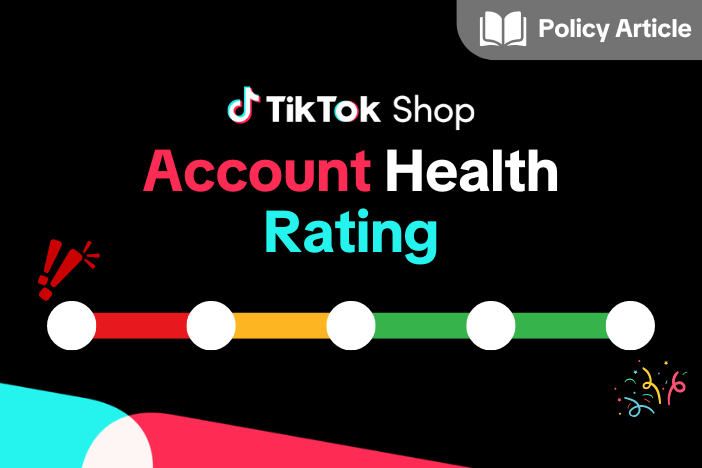
Account Health Rating
Key Points: Your Account Health Rating (AHR) measures the health of your shop. You can earn points b…

How to Appeal Your Shop Performance Score (SPS)
Overview The Shop Performance Score (SPS) Appeal feature allows sellers to directly submit appeals f…
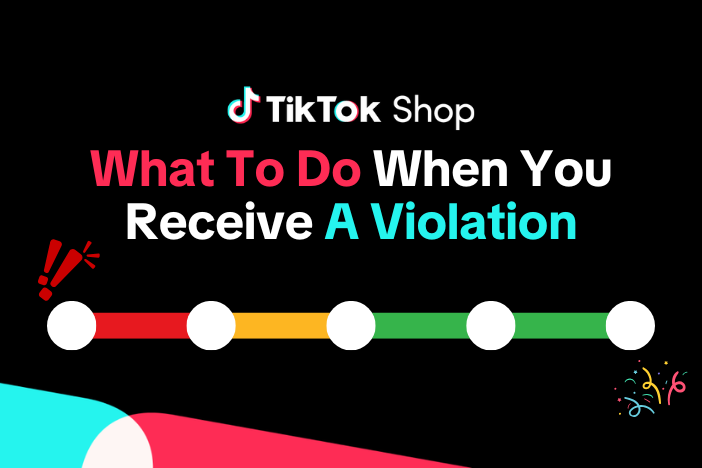
What To Do When You Receive A Violation
This guide outlines what you need to do when you receive a violation. How TikTok Shop Will Notify Y…
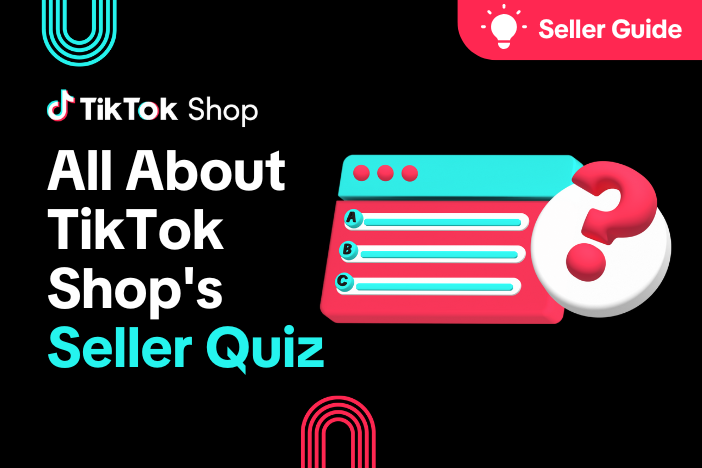
All About TikTok Shop's Policy/Milestone Quiz
Overview The Policy/Milestone Quiz is a feature designed to help you get familiar with our platform…

How to Appeal Intellectual Property Violations
Key Points: Appealing intellectual property (IP) violations is like applying for brand authorization…
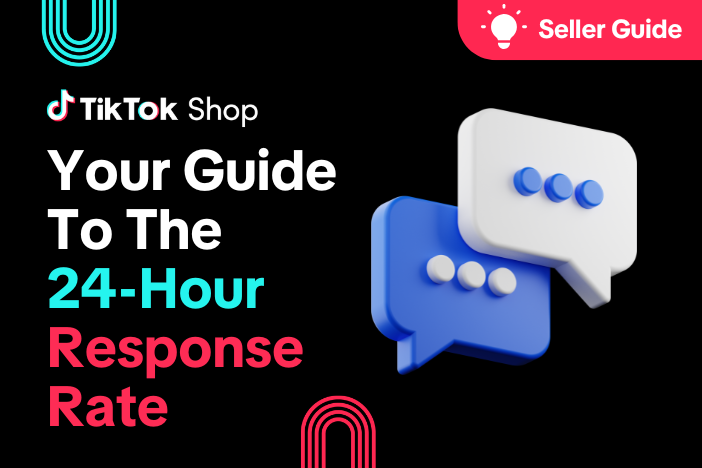
Your Guide To The 24-Hour Response Rate Metric
Prompt responses = happy customers = more sales! The 24-Hour Response Rate metric is aimed at helpin…

Verifying Your Identity: What You Need To Do
Here at TikTok Shop, we want to provide our users with a fun yet safe shopping environment. We may t…