How to Set Up Shop Ads
11/20/2025
Summary
1. How do sellers connect their Seller Center to TikTok for Business accounts to start using Shop Ads?
- Sellers must log into Seller Center as shop owner, main administrator, or advertising manager, then link their Business Center, Ads Manager, and TikTok accounts via the Shop Ads section. Existing accounts sync automatically or can be created anew.
2. What are the key steps to create and launch Shop Ads campaigns after account linking?
- Sellers can create a GMV Max campaign directly in Seller Center or a custom Shop Ads campaign in Ads Manager by selecting the Product Sales objective with TikTok Shop product source, completing settings, and publishing the campaign.
3. How can sellers share TikTok Shop ad permissions with team members or partners?
- Sellers can assign ad promotion permissions to Business Center members or add partner Business Centers (e.g., agencies) via Seller Center > Shop Ads > Manage account, enabling others to create and manage ads on their behalf.
4. What common issues might sellers face when linking accounts or accessing Shop Ads, and how can they resolve them?
- Issues often stem from insufficient permissions; sellers must be shop owner, main admin, or advertising manager and admins of Business Center accounts. Creating a Business Center is required if only an Ads Manager exists. Account reviews may delay ad creation.
5. Where can sellers get support if they encounter problems with Shop Ads in Seller Center?
- Sellers should submit a Customer Support ticket selecting eCommerce & Partner Integrations > Shopping Ads for assistance with Shop Ads issues.
Onboarding to Shop Ads in Seller Center
Easily link your Business Center, Ads Manager and TikTok accounts with your Shop so you can leverage powerful advertising solutions.You must log into Seller Center as the shop owner, main administrator or advertising manager to link the accounts. Follow the steps below:
Step 1: Connect your existing Business Center account or create a new one
In Seller Center, go to Shop Ads in the left-hand navigation. Your existing Business Center accounts will automatically be synced and you may select one of them to be the main Business Center account. You may add other Business Center accounts as partners later.If you cannot find your existing Business Center account, make sure your Seller Center email address has been provided admin permission to the Business Center account. You have the option of creating a new Business Center account, if preferred.
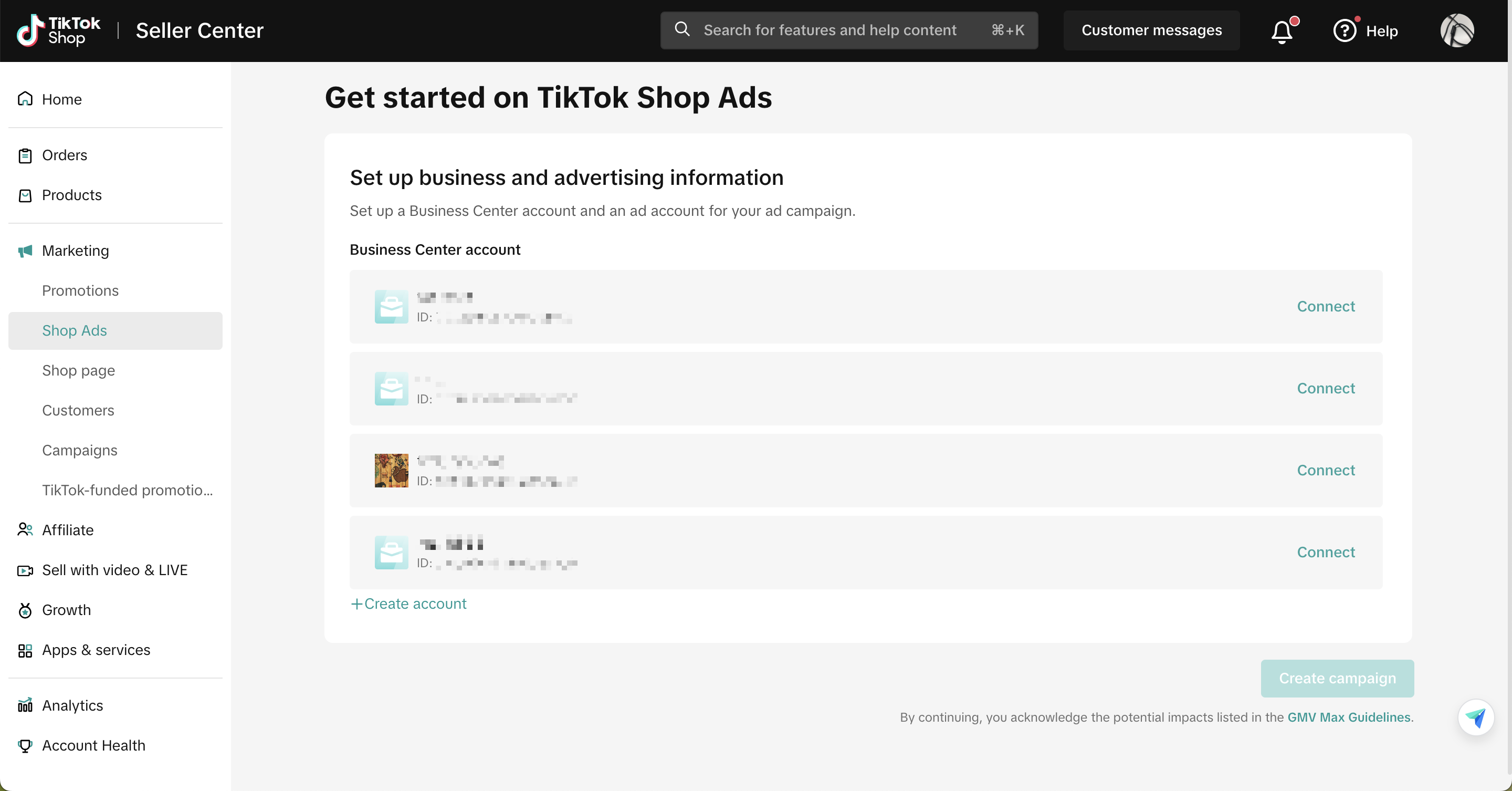
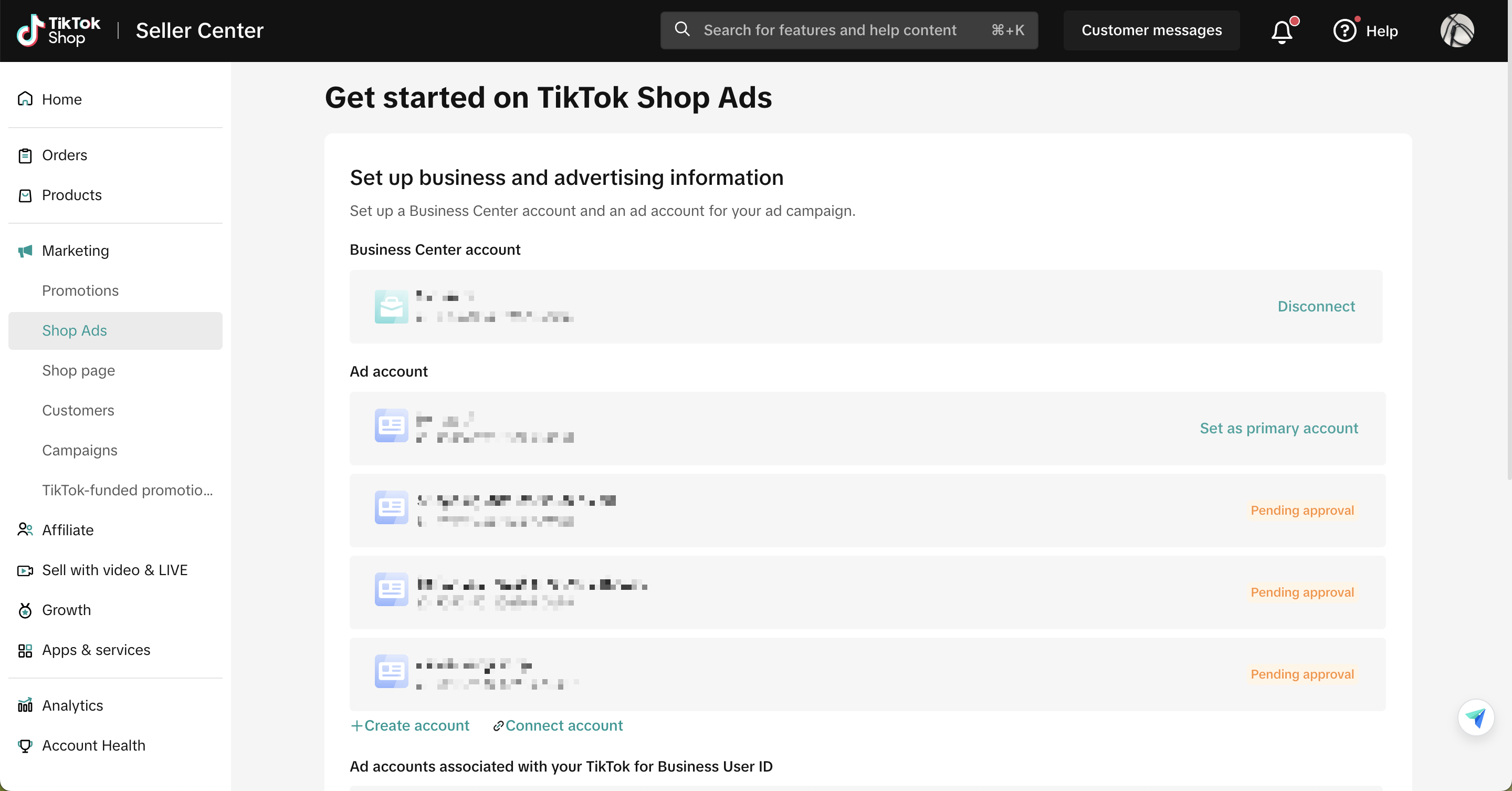
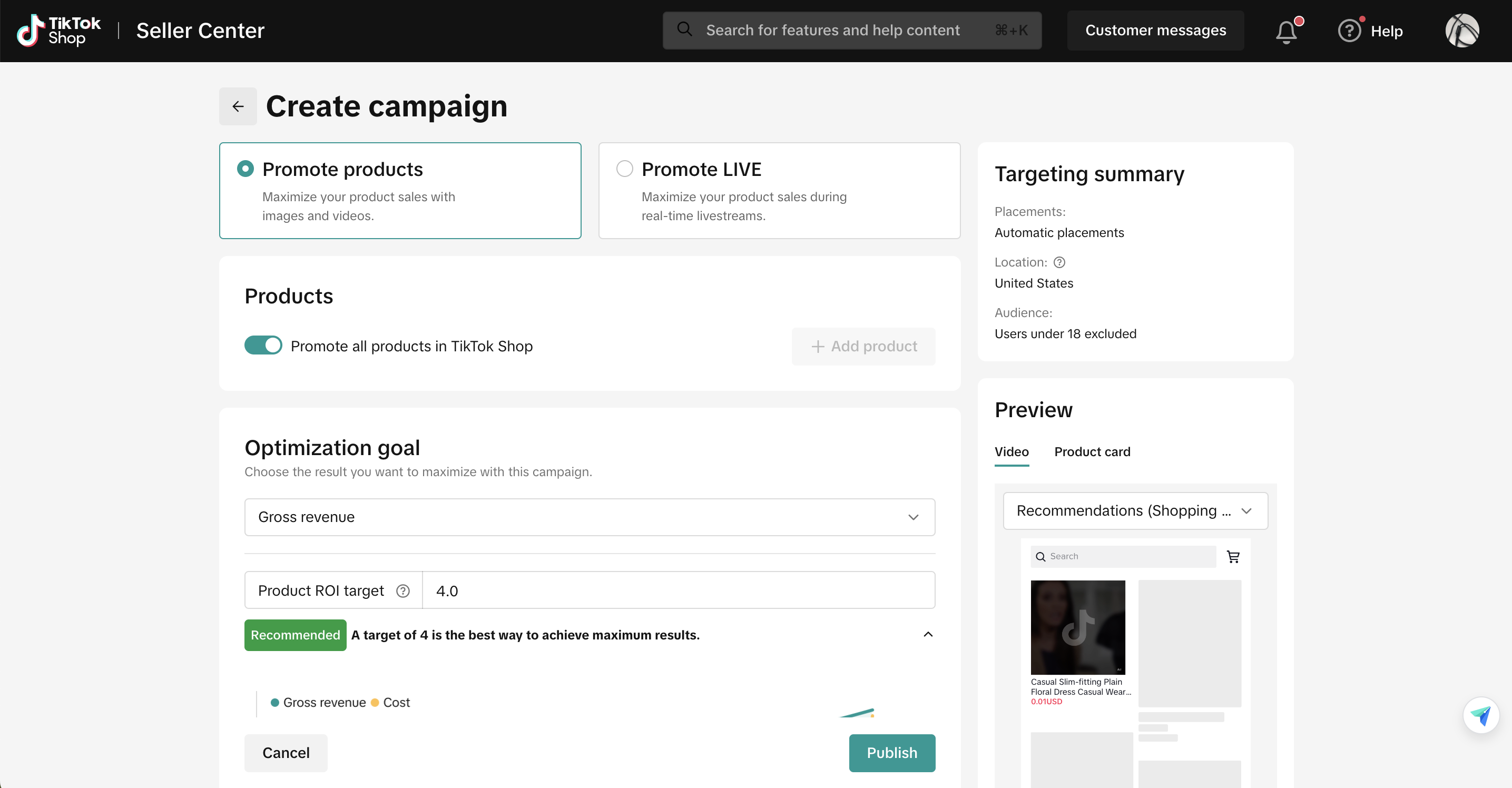
Step 2: Start advertising
To start advertising, you can do one of the following:Create a GMV Max campaign from your Seller Center
Complete the campaign settings and publish.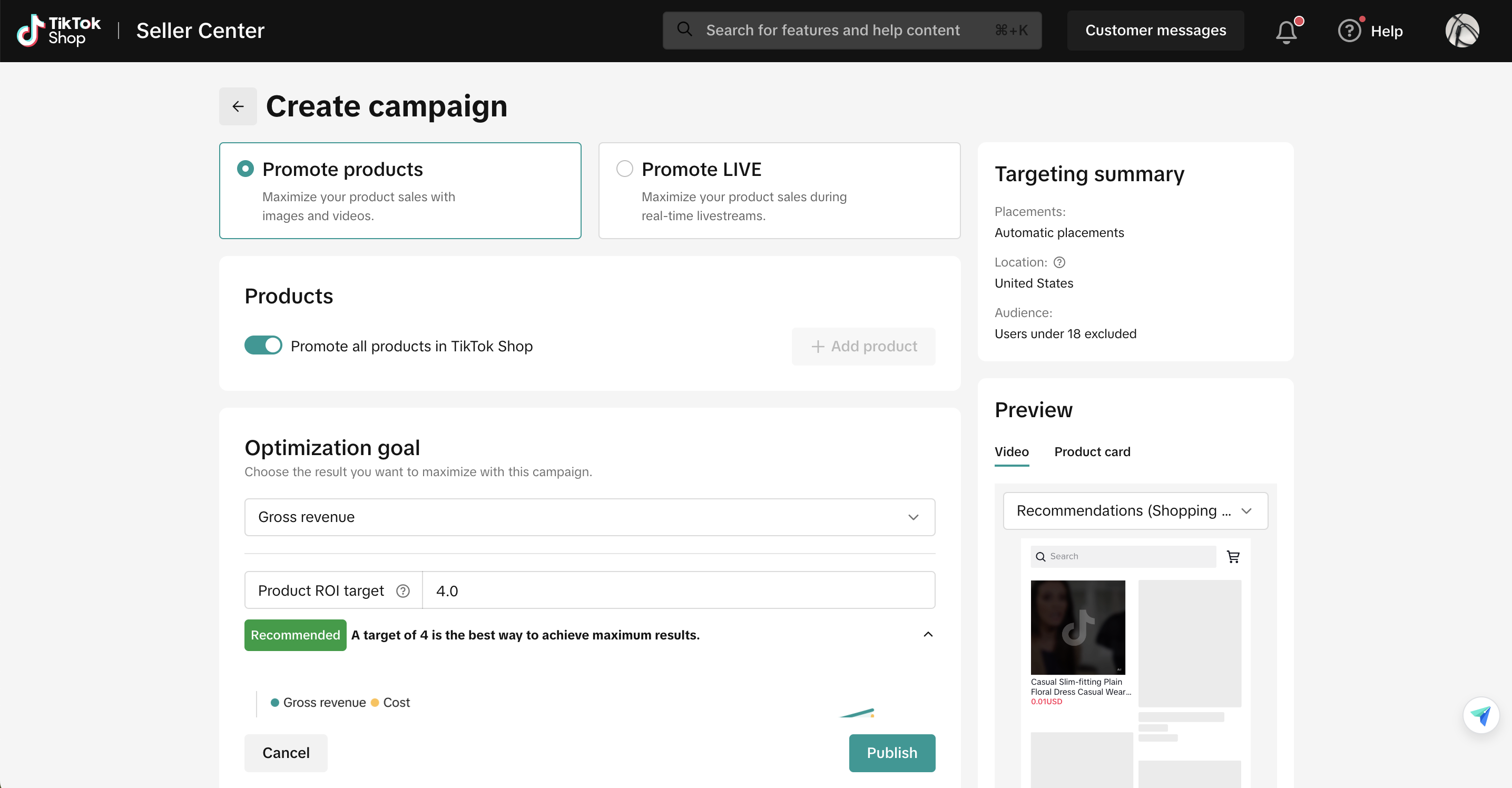
Create a custom Shop Ads campaign from your Ads Manager
Go to Seller Center, enter Shop Ads in the left-hand navigation, and click Create Custom Shop Ads. You will be redirected to your TikTok Ads Manager.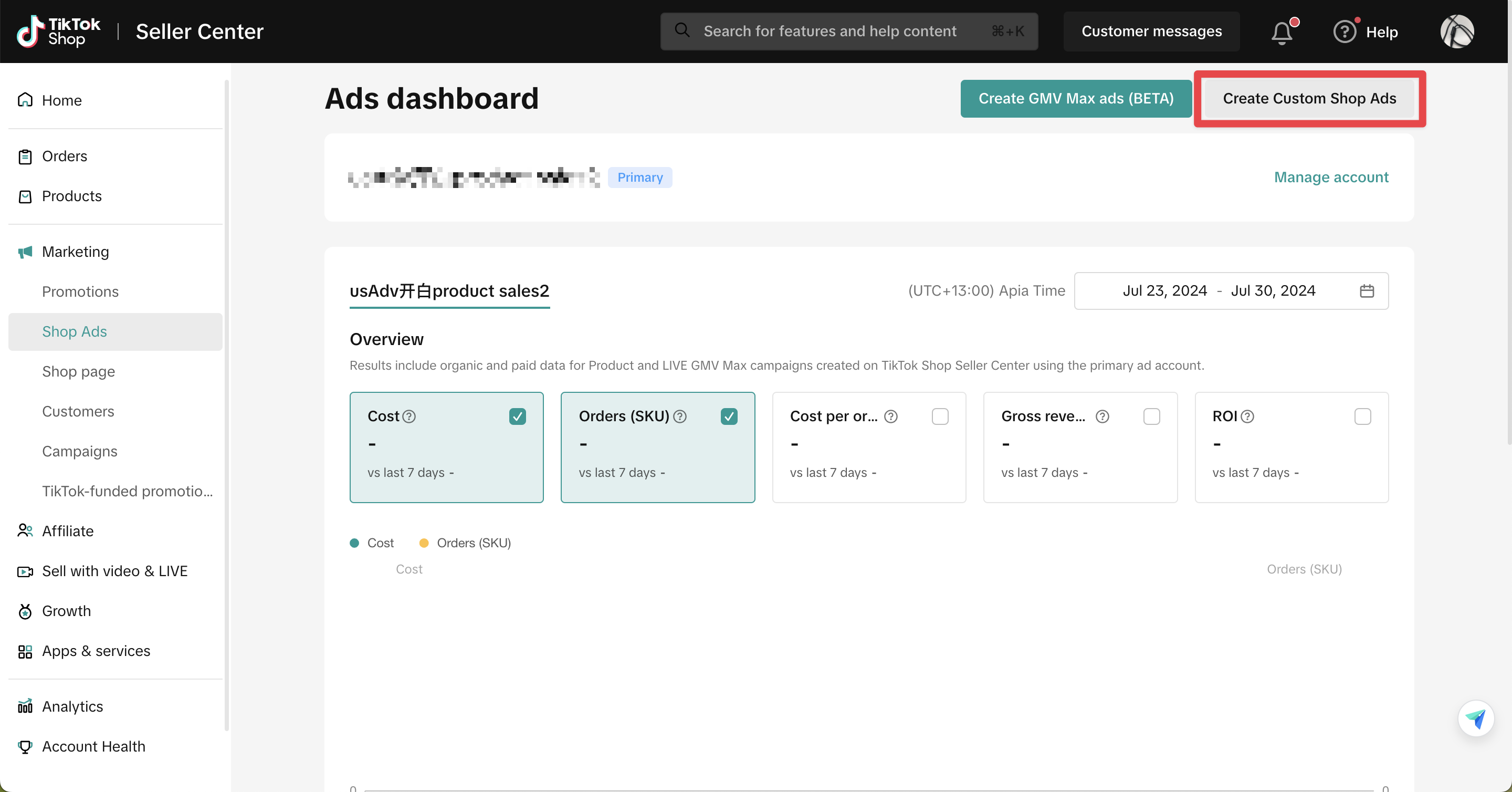
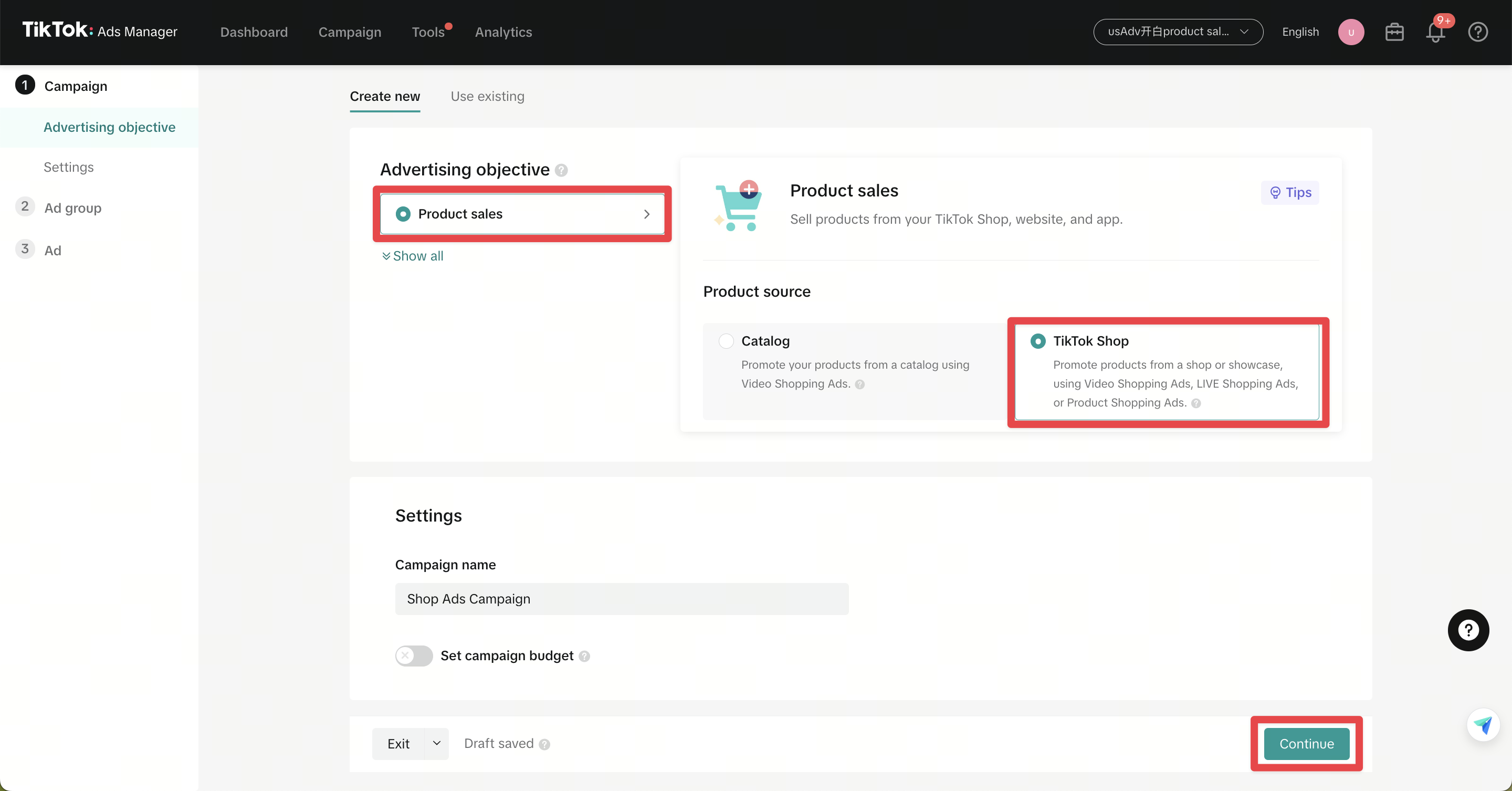
Permission sharing: Want to allow other users to create ads for your TikTok Shop?
Option 1: Share your TikTok Shop with another Business Center member (for example, another member of your team)
From Seller Center > Shop Ads > click Manage account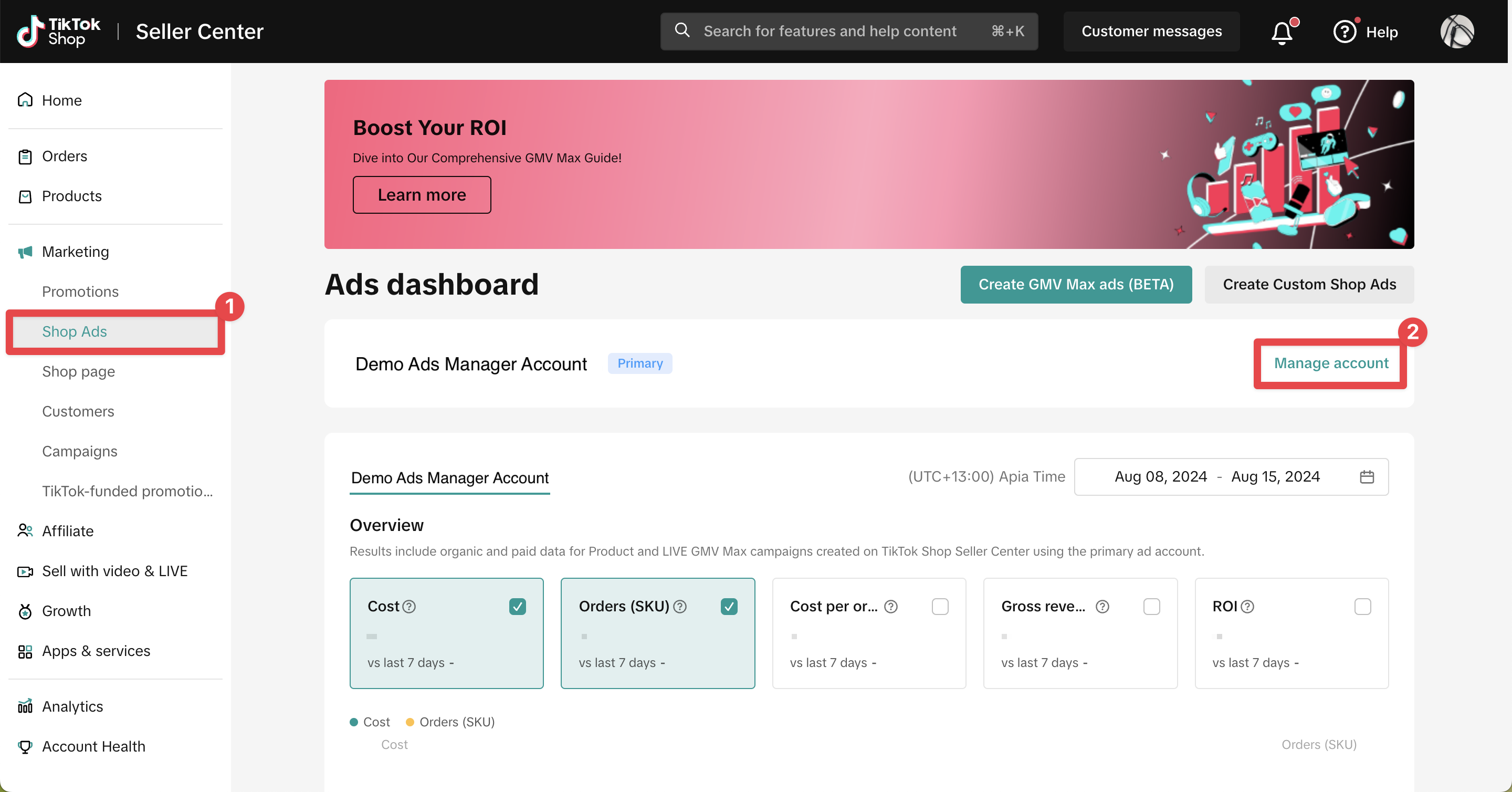
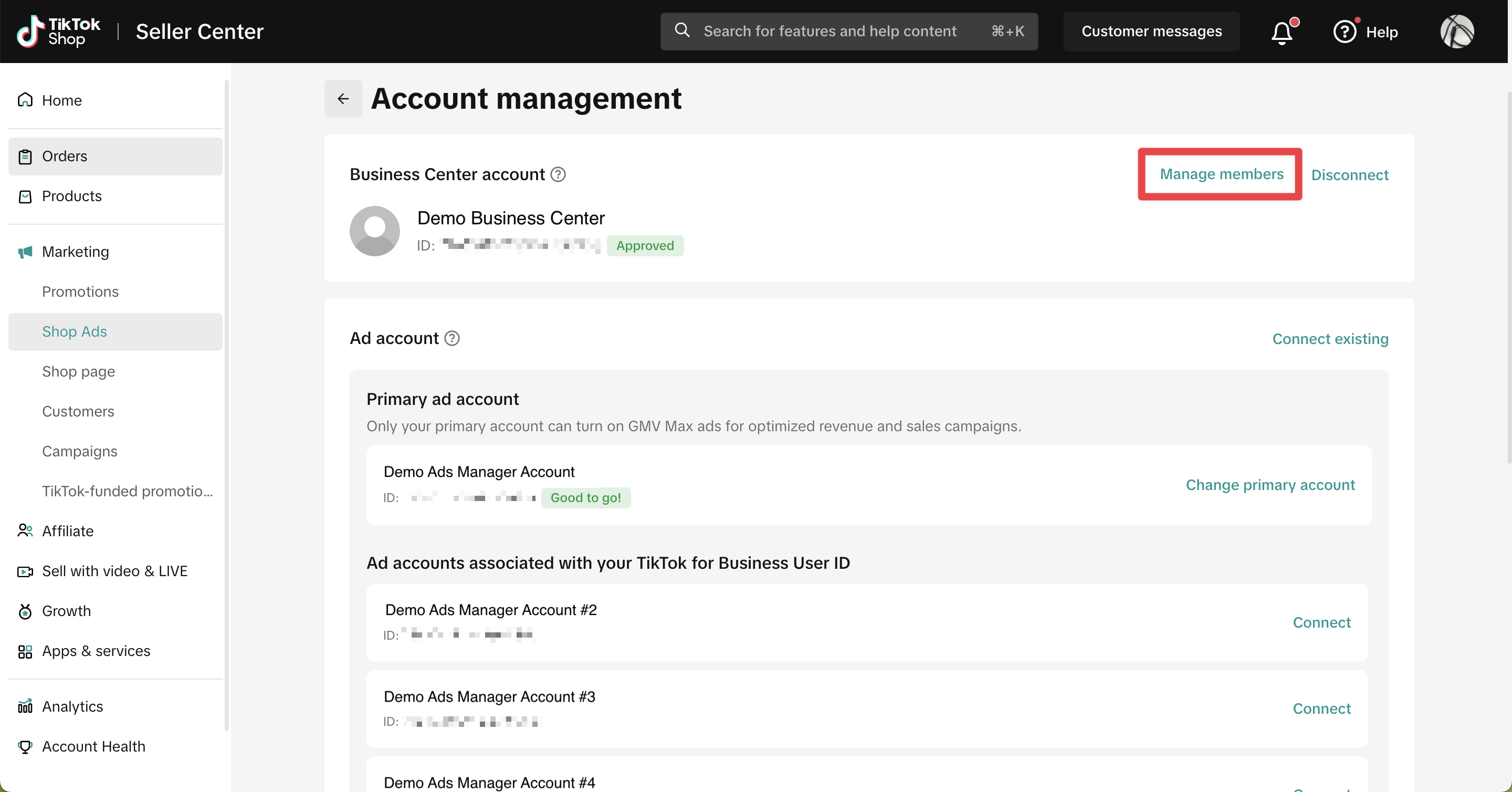
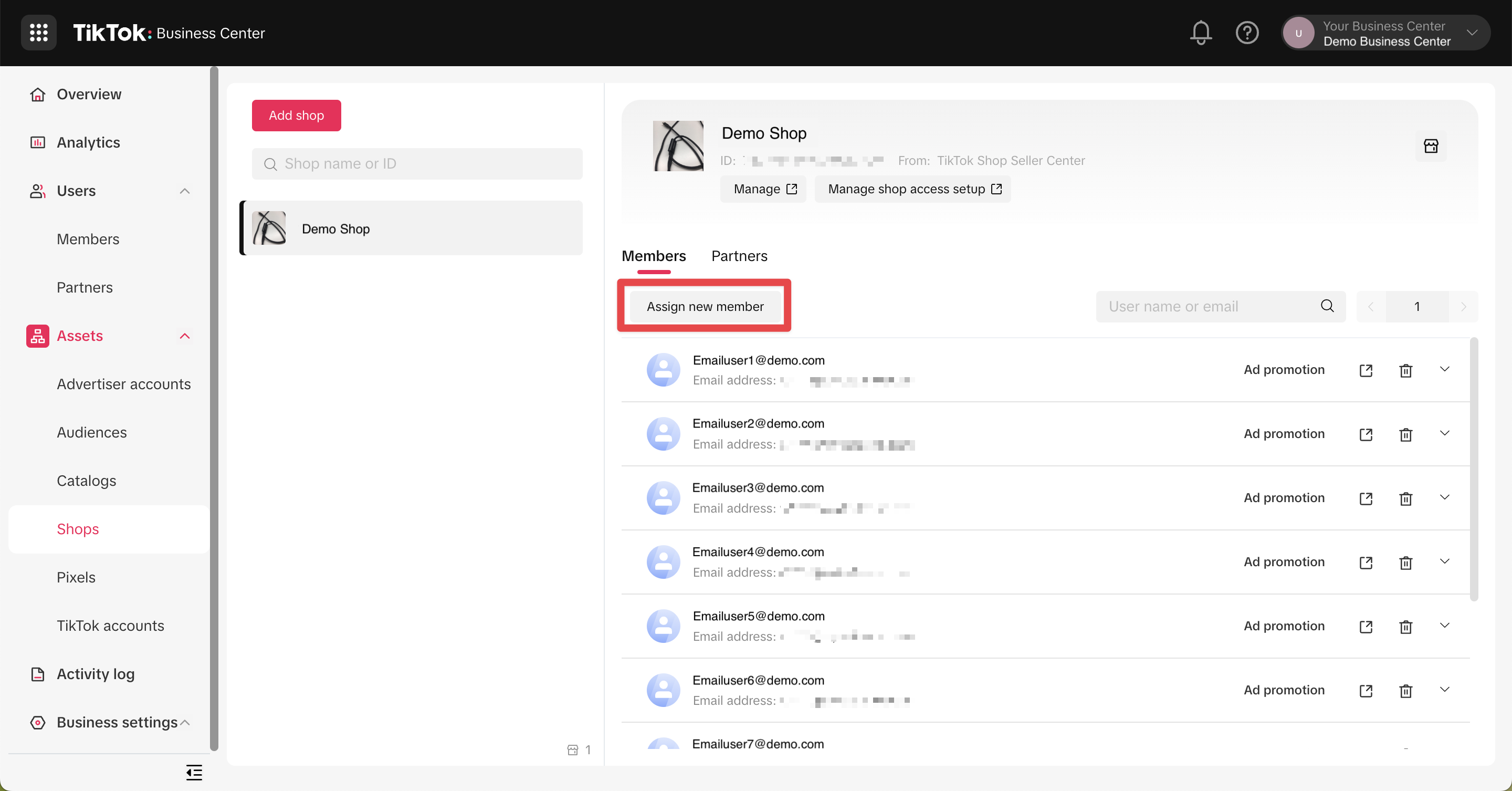
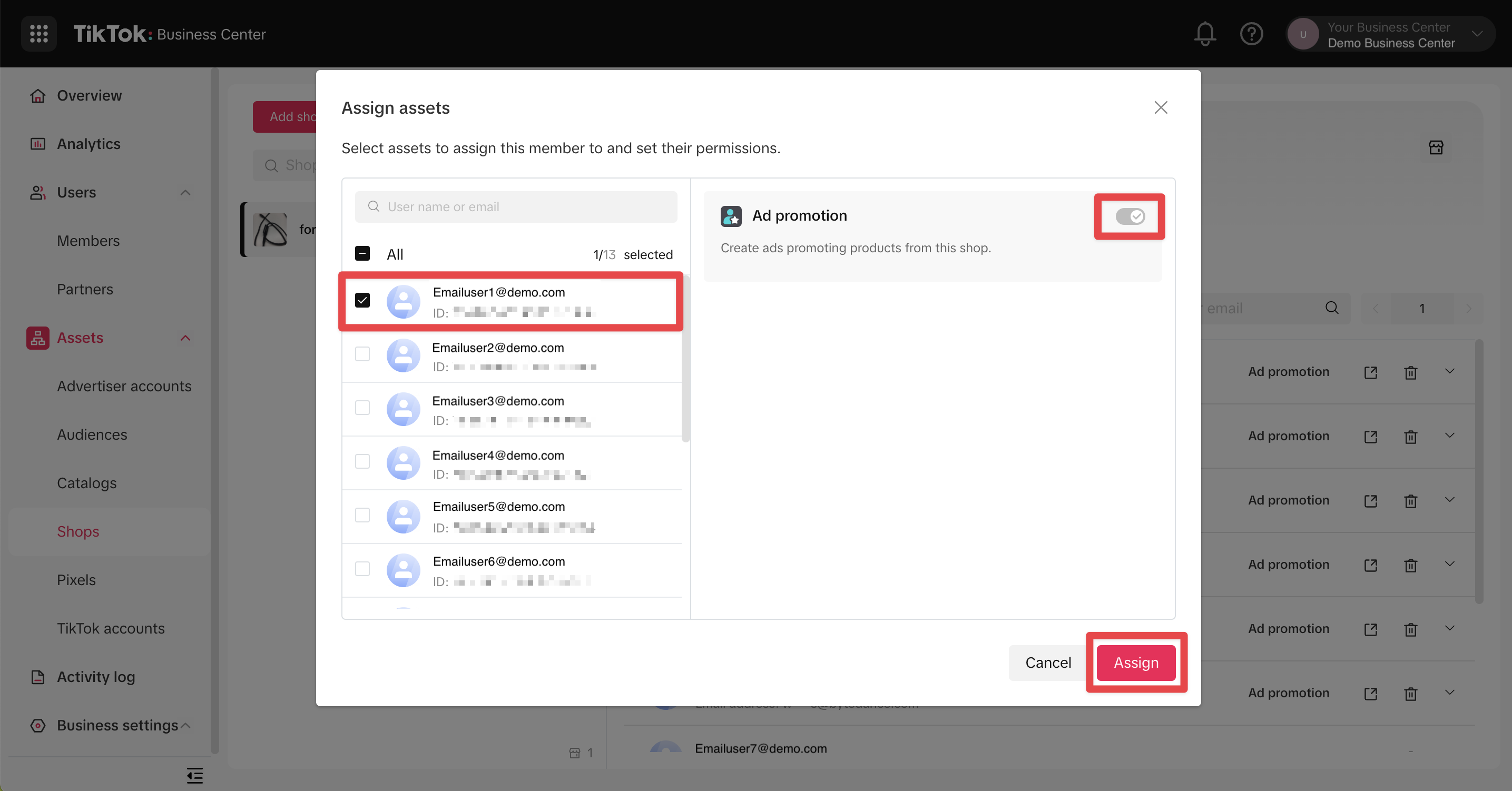
Go to Members in the left left-hand navigation > click Invite member
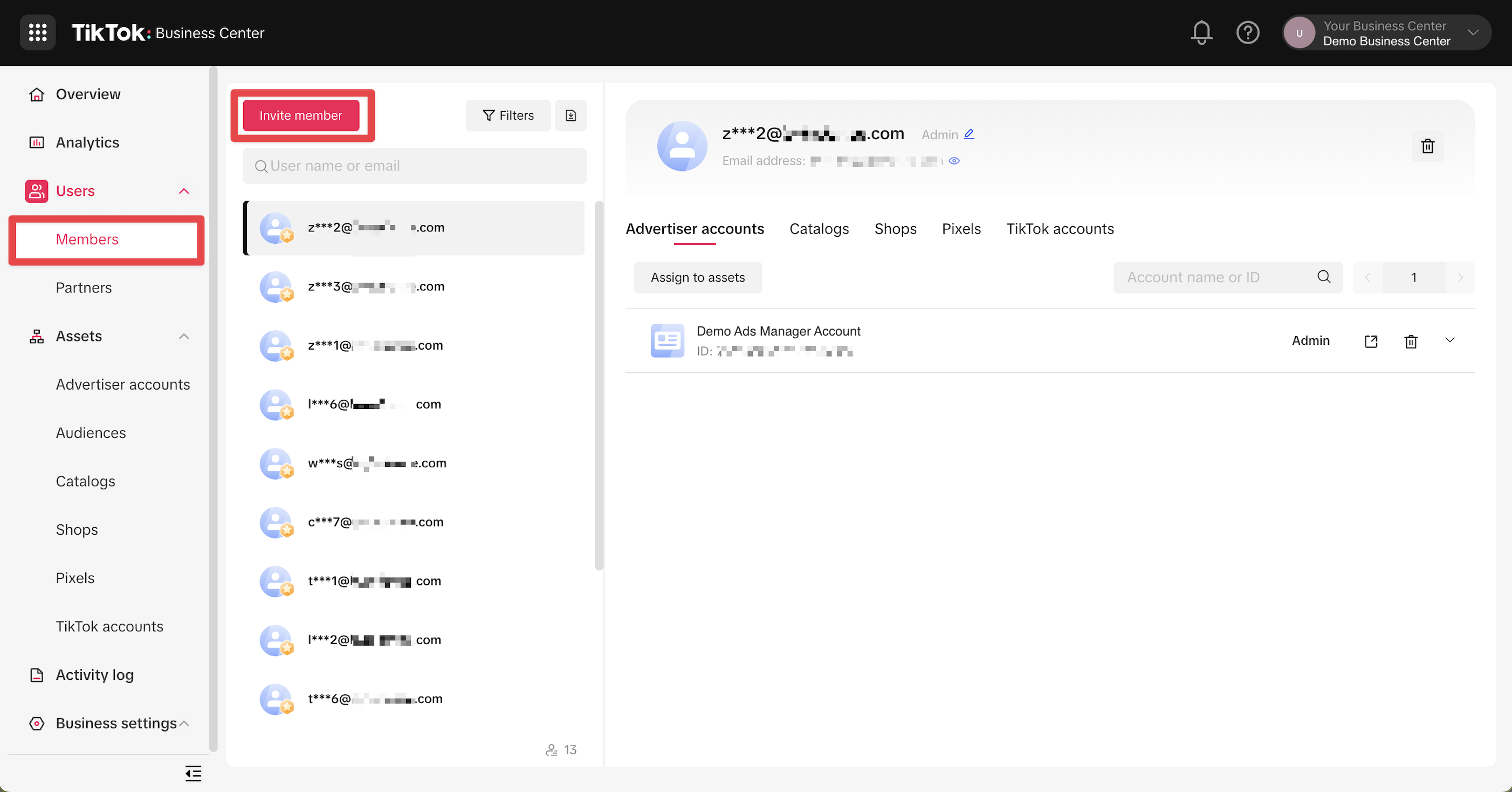
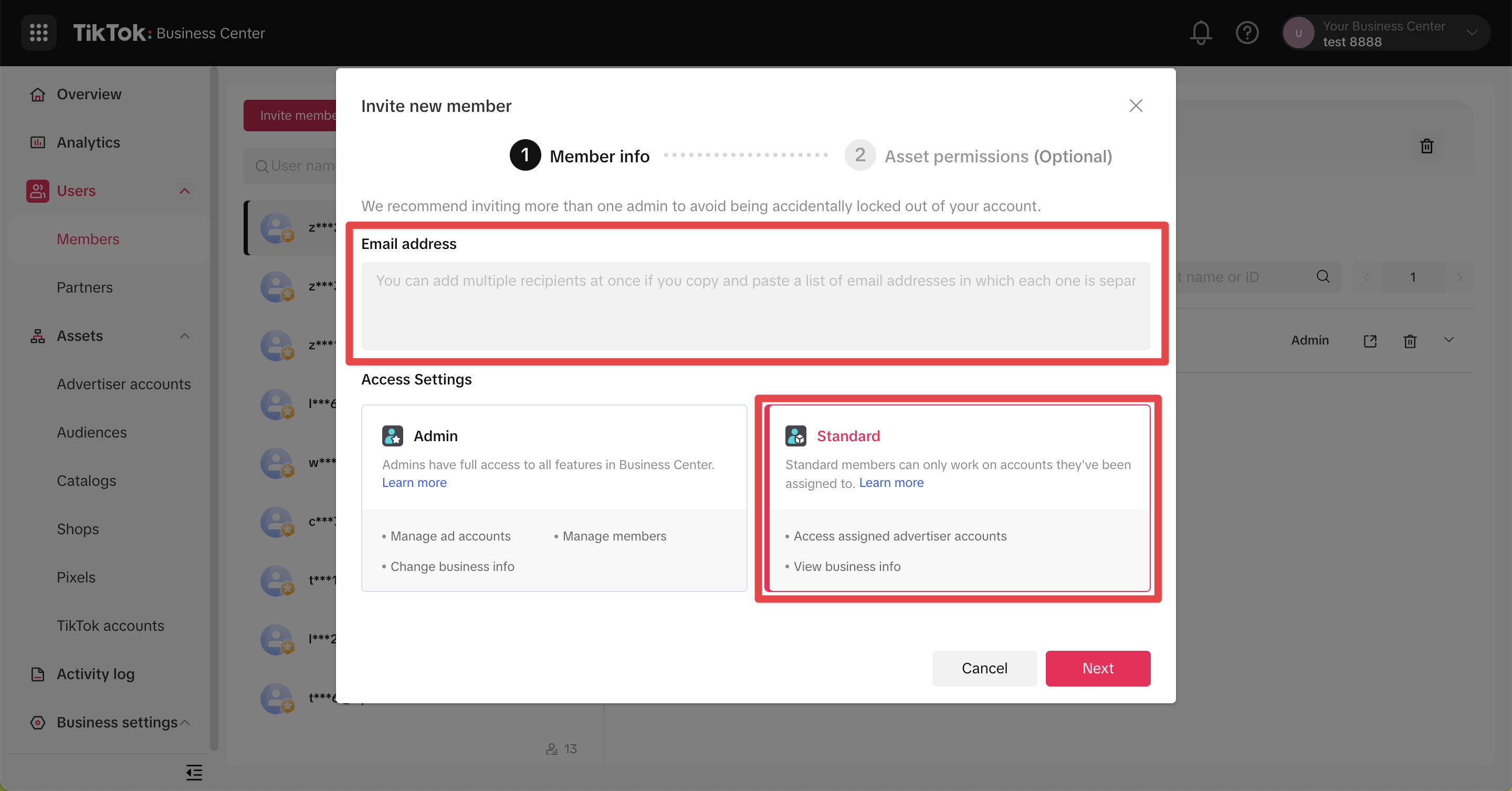
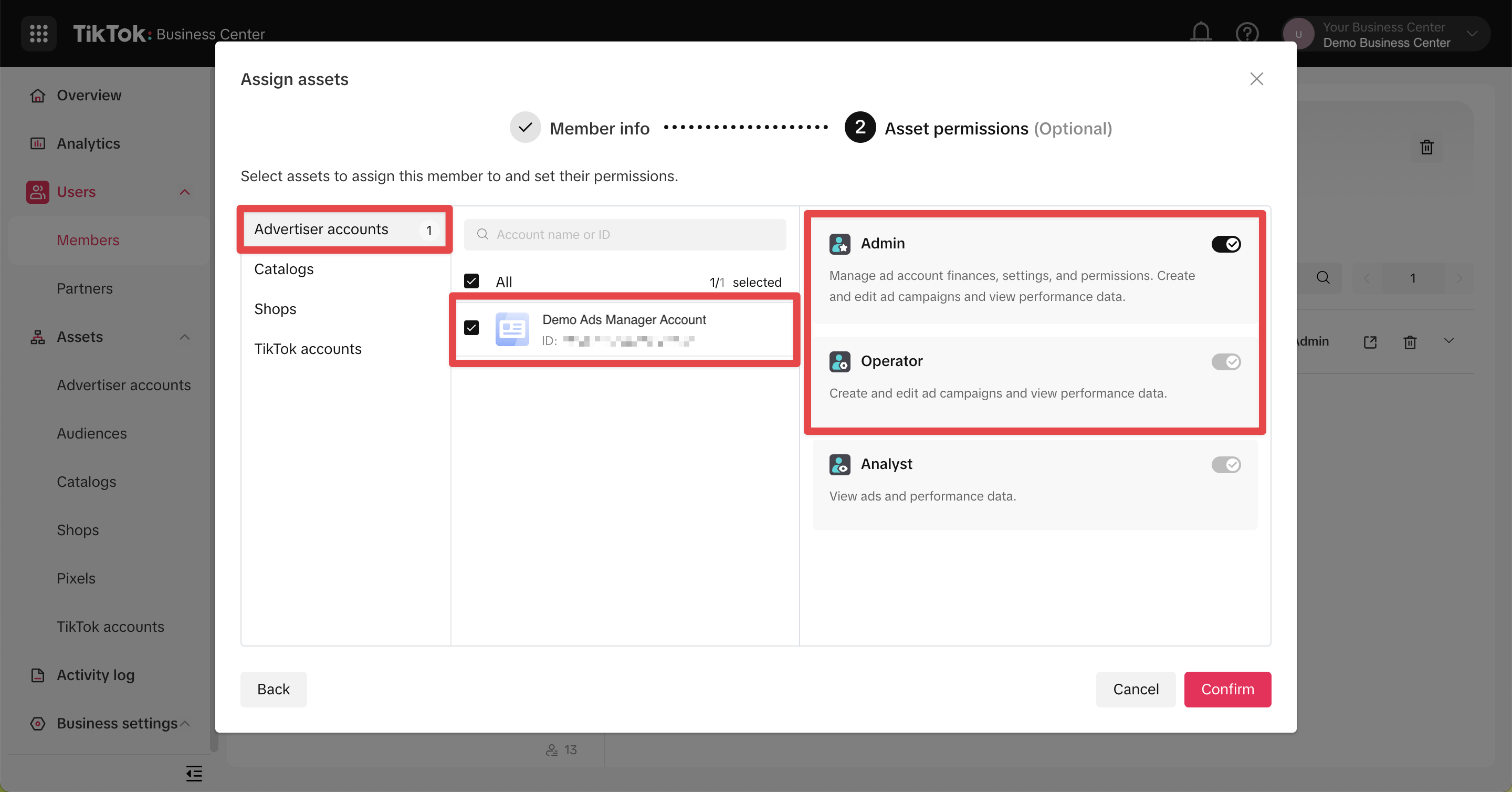
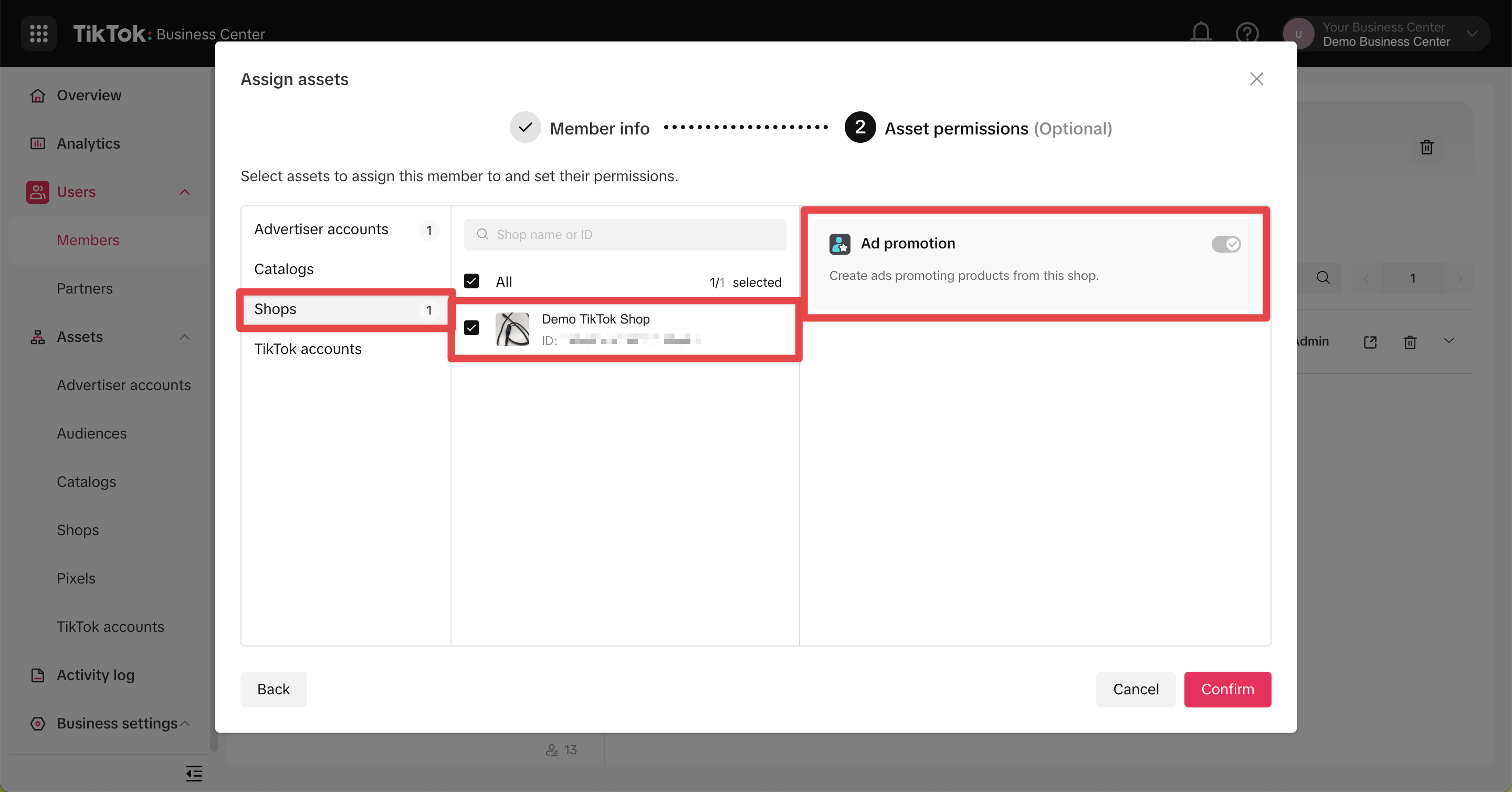
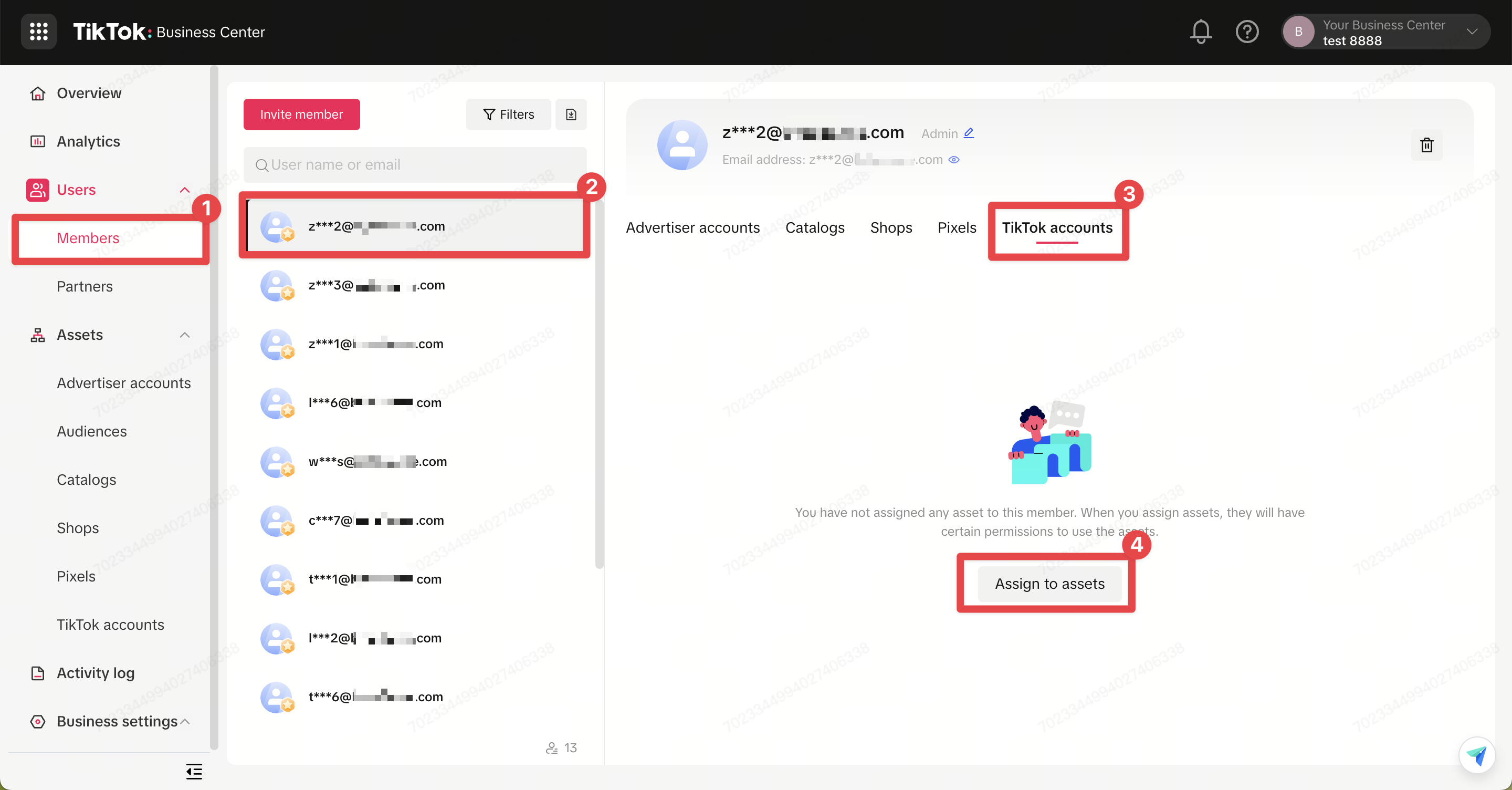
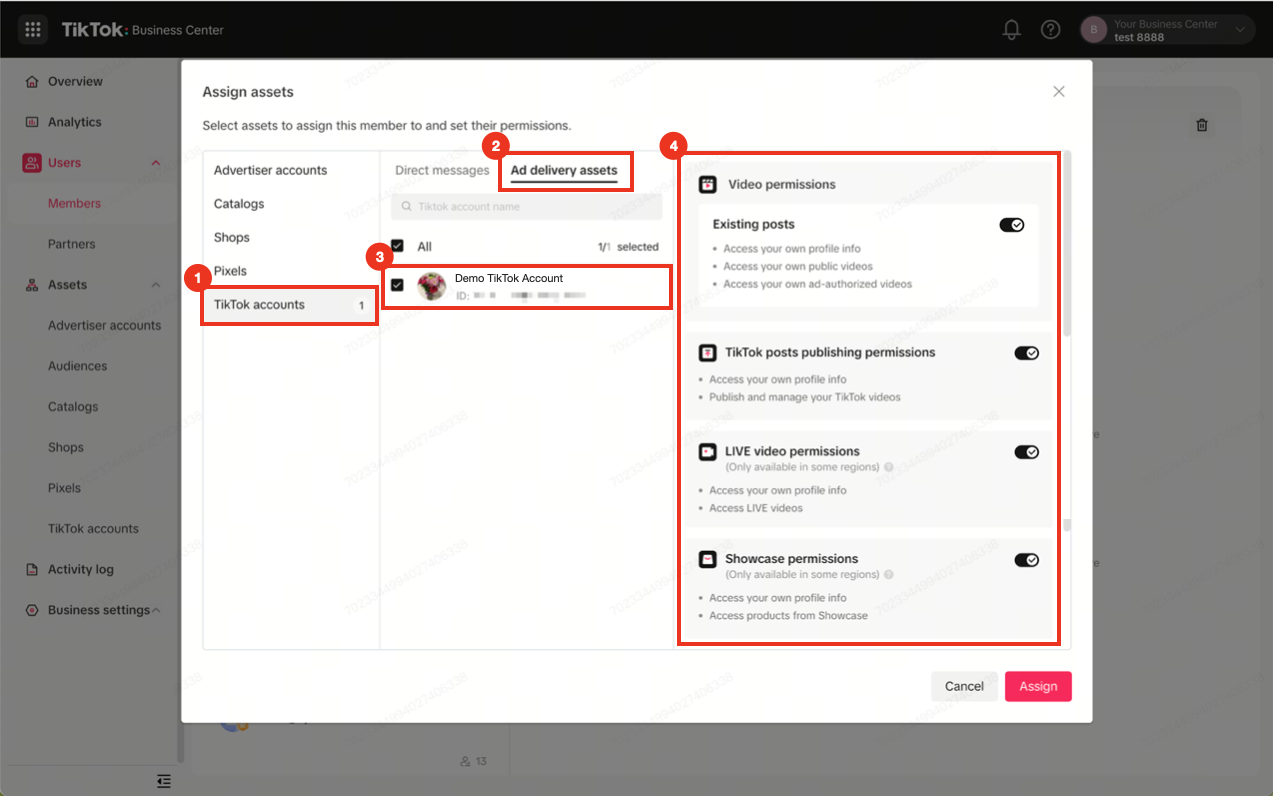
Option 2: Share your TikTok Shop with a partner Business Center (for example, an agency helping you run ads)
From Seller Center > Shop Ads > click Manage account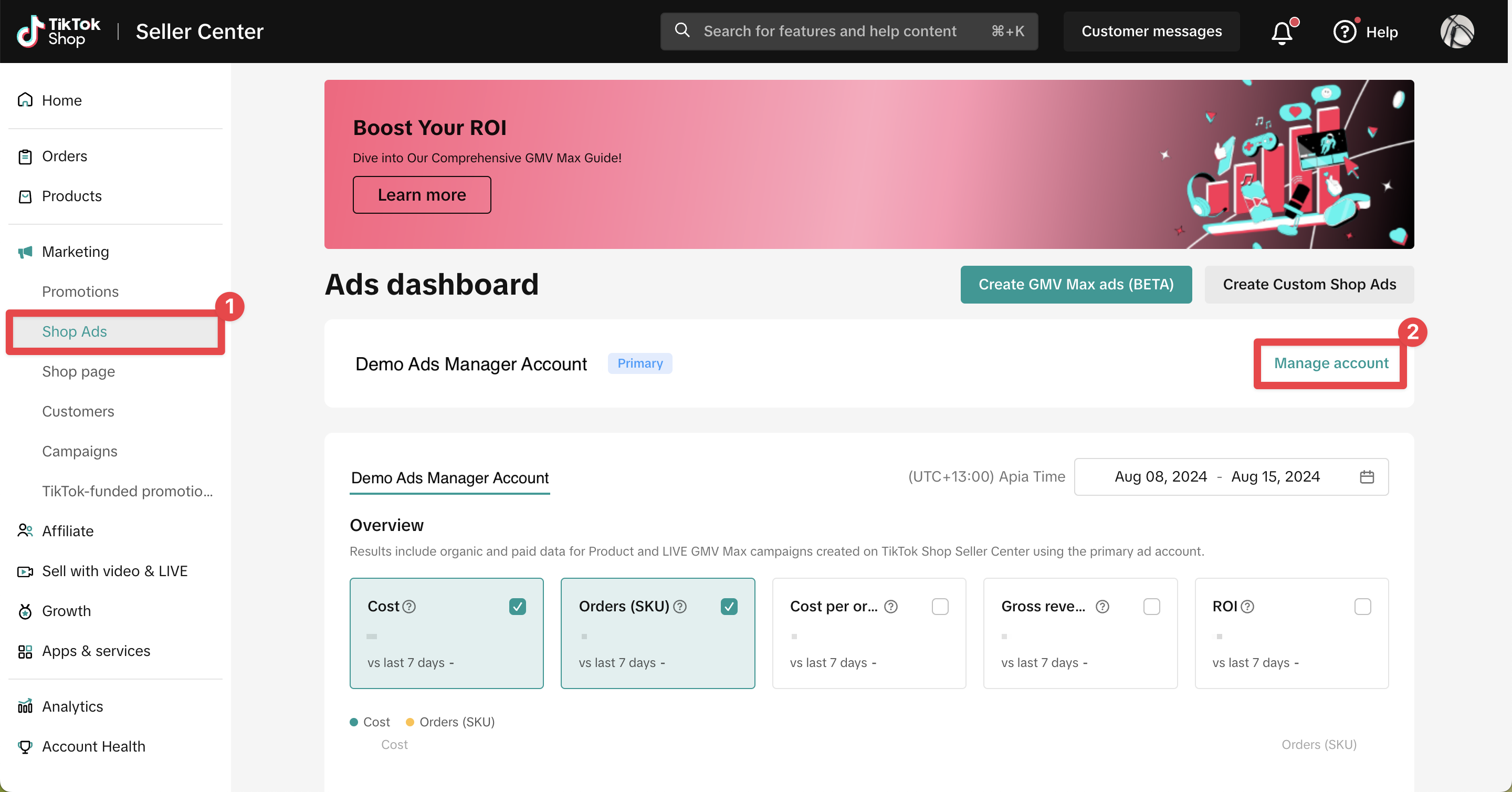
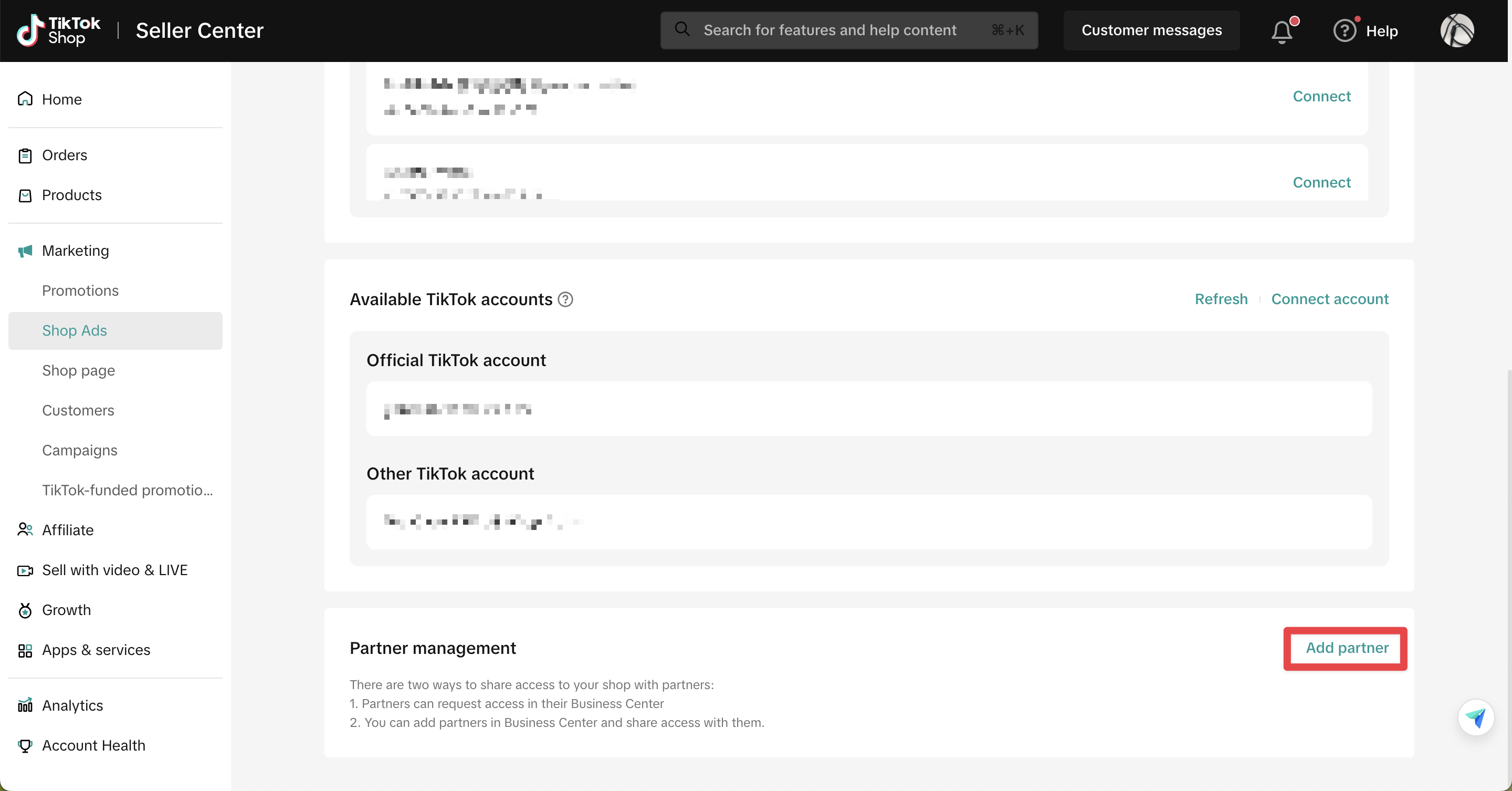
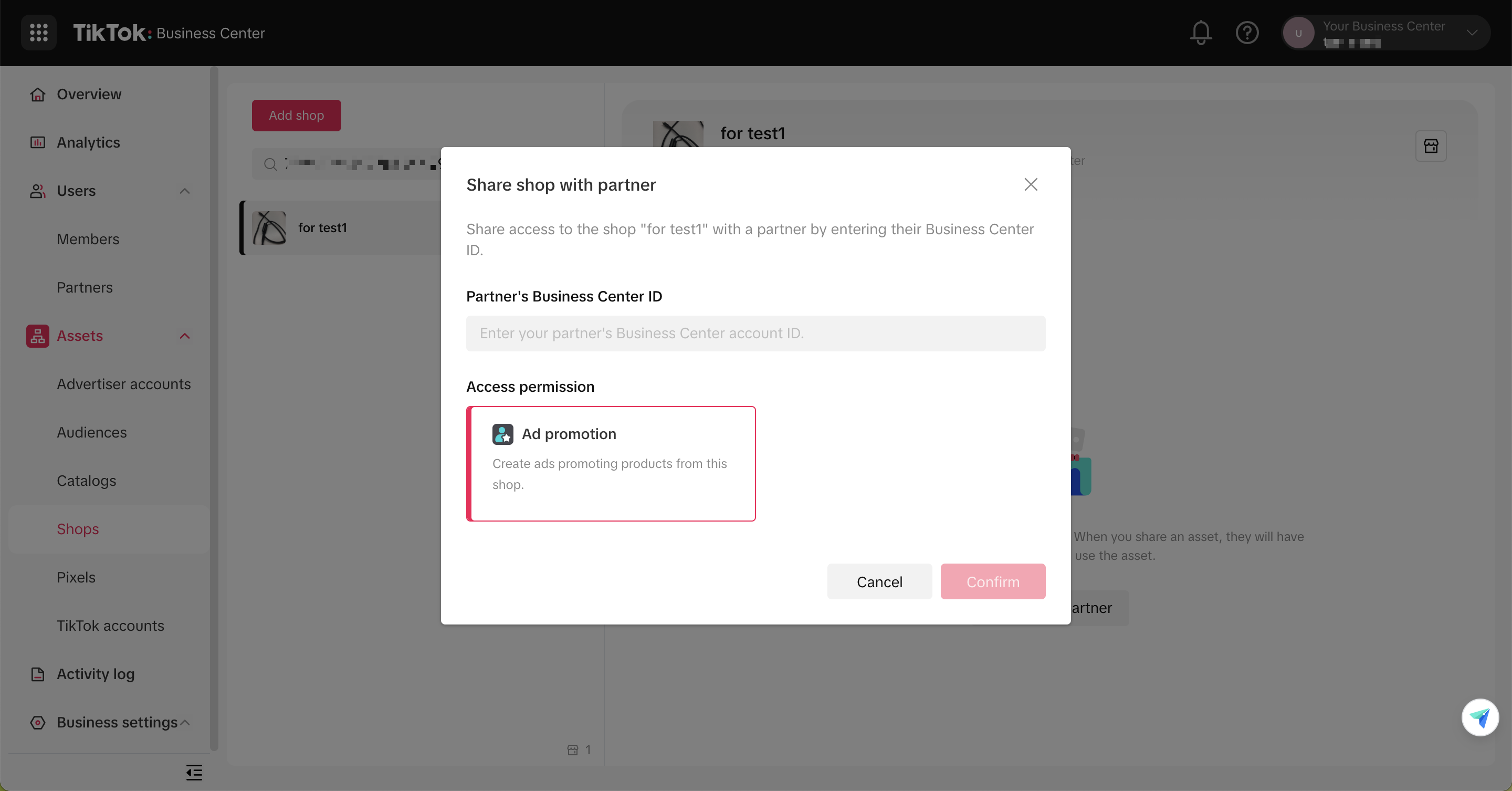
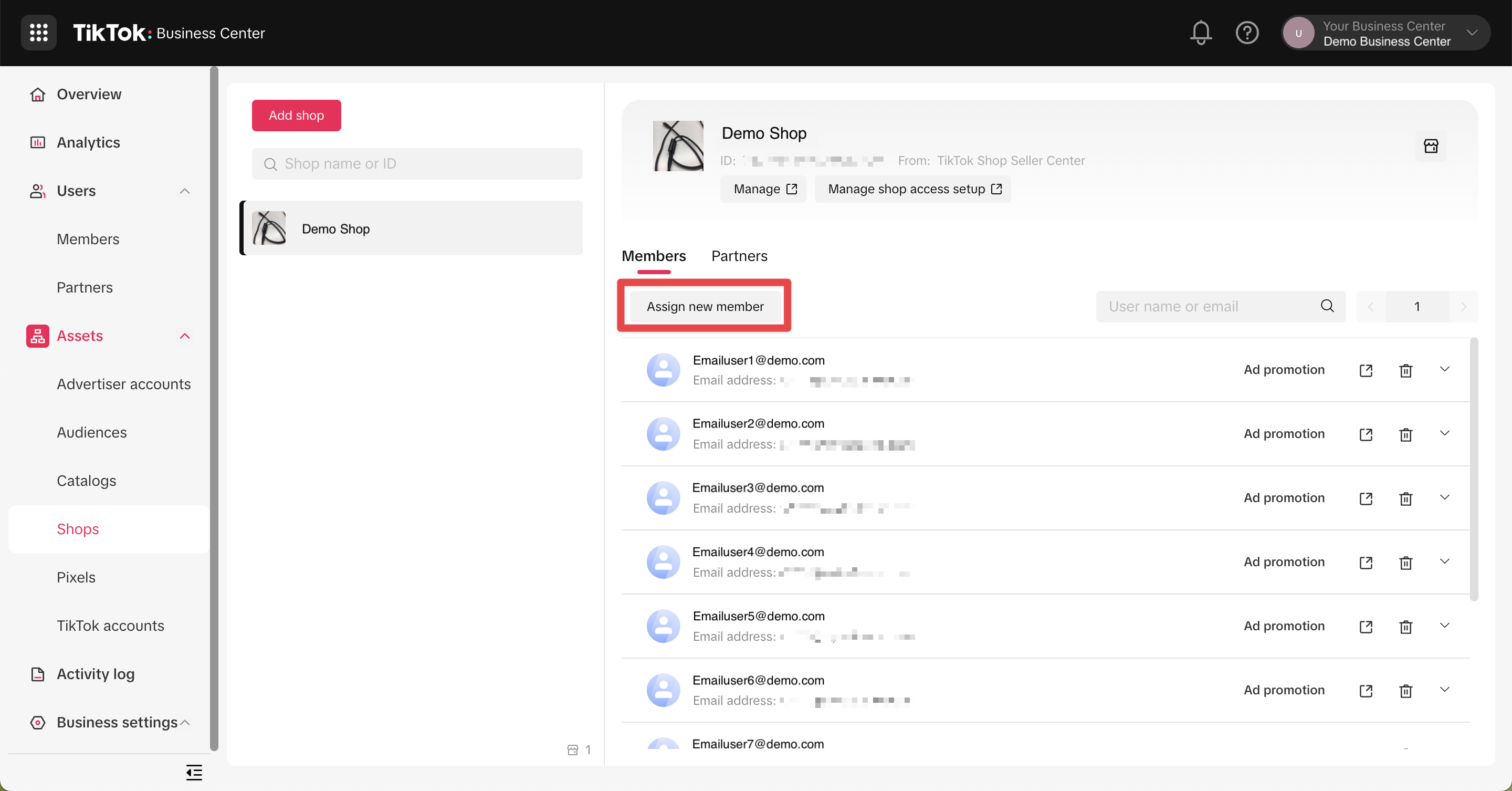
FAQs
- Why can't I find Shop Ads in my Seller Center navigation?
- Why can't I connect my Business Center account after completing the steps?
To connect an existing Business Center account to a Shop, you need to be an admin of that Business Center account.
To create ads, you need to have been granted Shop advertising permission. See options 1 & 2 above.
- I don't have a Business Center account, but I have an Ads Manager account. What should I do to connect that Ads Manager account?
- I've created a new Ads Manager account. Why does it say that my account is under review?
- Where do I get help if I face issues with Shop Ads in Seller Center?