LIVE GMV Max
07/29/2025
Summary
What is the LIVE GMV Max campaign automation and how does it benefit sellers promoting TikTok LIVE events?
- LIVE GMV Max optimizes traffic to maximize product sales during LIVE events by focusing on total liveroom ROI (GMV divided by ad spend), controlling LIVE ad placements, and driving incremental GMV for livestream campaigns.
- It is ideal for sellers actively investing in livestreaming who want to grow GMV and maintain strong ROI on their LIVE events.
Who can use LIVE GMV Max and what are the prerequisites before creating a campaign?
- Available to advertisers in the US with Admin or Ads Tab permissions in Seller Center; existing LIVE shopping or GMV Max campaigns must be turned off before creating a new LIVE GMV Max campaign.
- Campaigns are created in the primary ad account but can be switched without affecting other running ads.
What are the key steps to create and manage a LIVE GMV Max campaign in Seller Center?
- Navigate to Shop Ads > Create GMV Max ads > Promote LIVE, select the TikTok account with the LIVE event, set Optimization goal to Gross revenue, input your LIVE ROI target in Bid Strategy, and set a daily budget (recommended or custom).
- Adjust campaign schedule, publish the campaign, and monitor or pause it anytime via Seller Center.
What strategic considerations should sellers keep in mind when using LIVE GMV Max campaigns?
- Setting an appropriate LIVE ROI target and daily budget aligned with past LIVE performance is crucial to maximize delivery and campaign success.
- Continuous monitoring allows sellers to optimize or pause campaigns based on real-time performance data.
The LIVE GMV Max campaign automation can optimize traffic to get you the most product sales for your LIVE event. You can create a new LIVE GMV Max ad campaign in Seller Center.

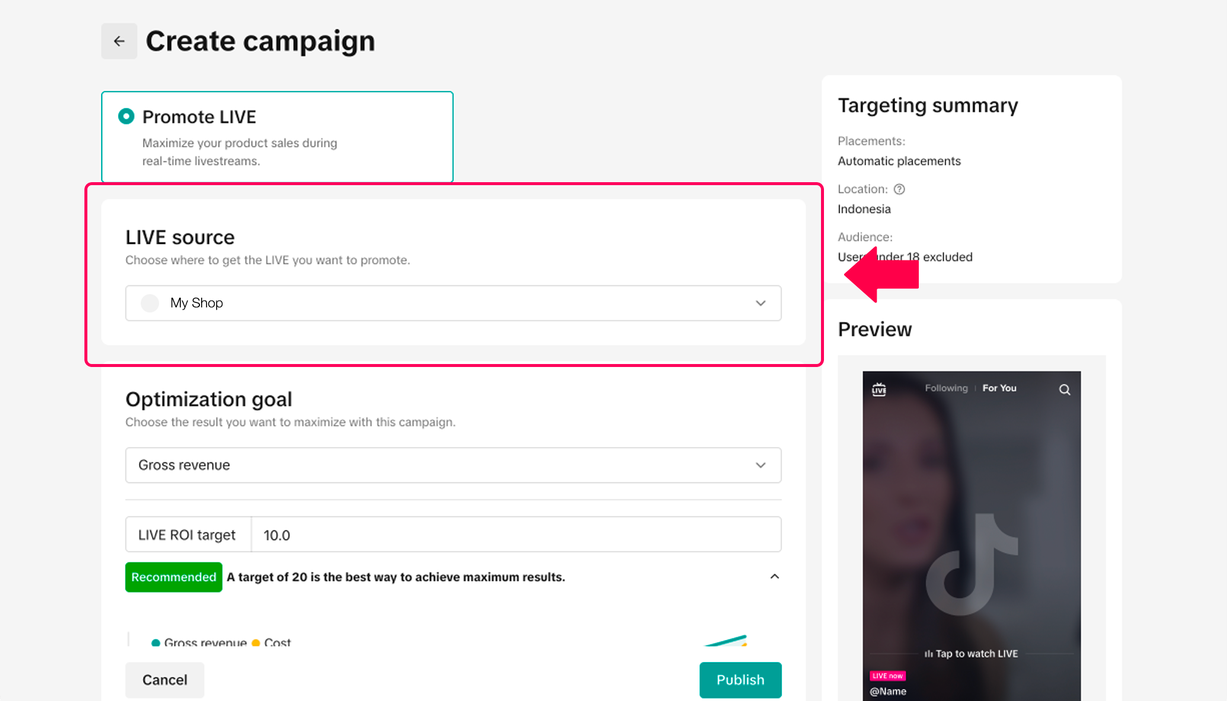
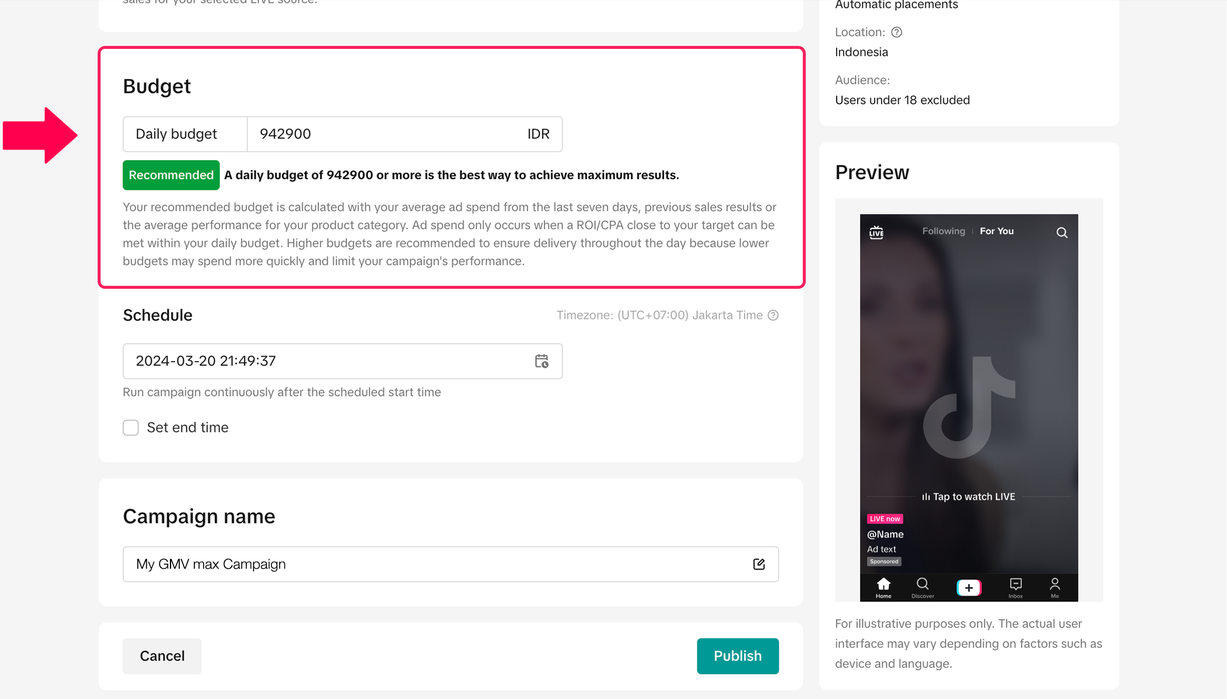

Features and benefits of LIVE GMV Max
- Optimize for total liveroom return on investment (ROI). Note: LIVE ROI measures your total liveroom GMV divided by your total ad spend.
- Optimize and control overall LIVE placements for your campaigns
- Drive incremental GMV for your liveroom events
When to use LIVE GMV Max
- If you are actively investing in livestreaming
- If you want to grow your livestream GMV
- If you want to maintain strong LIVE ROI
Before getting started
- LIVE GMV Max is available for advertisers in the US
- You'll need Admin or Ads Tab permissions in Seller Center.
- If you're already running a LIVE shopping ad or GMV Max campaign, you'll need to turn them off before you can create a new LIVE GMV Max campaign.
How to create a LIVE GMV Max campaign
- Go to Seller Center and click Shop Ads in the left-hand menu.
- Click Create GMV Max ads. The campaign will be created in your primary ad account. To switch to another ad account, click the gear wheel next to the ad account name at the top of your Ads dashboard. Changing accounts won't affect ads running in your other ad accounts.
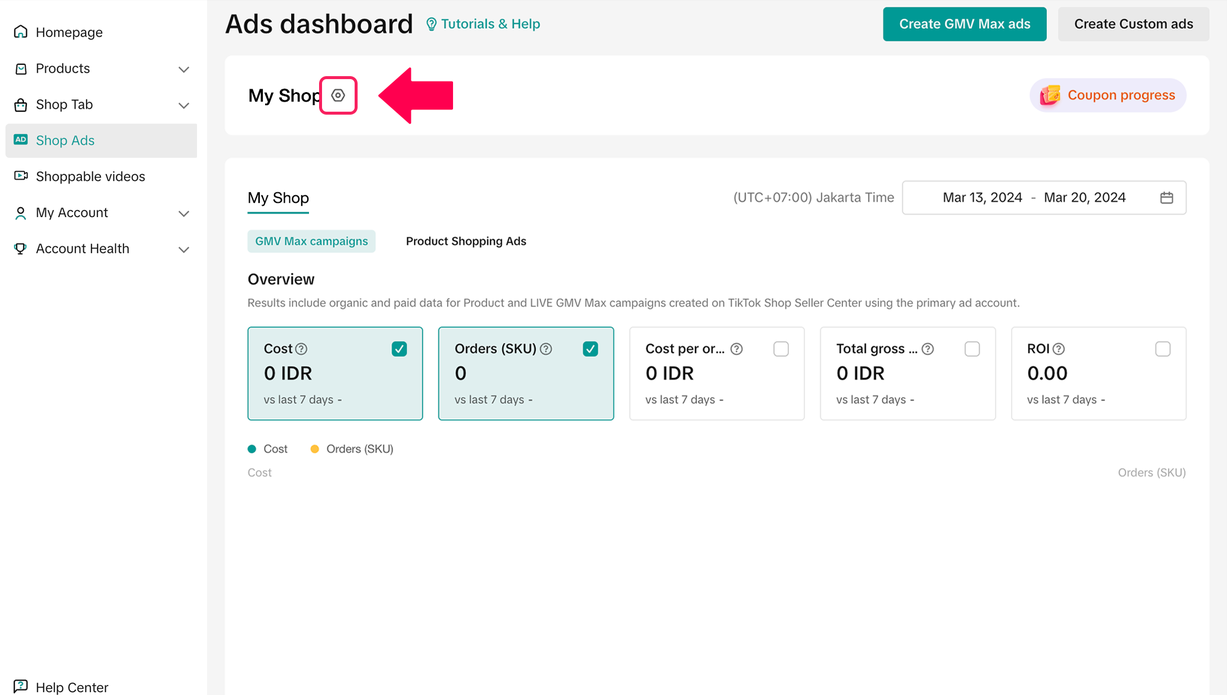 | 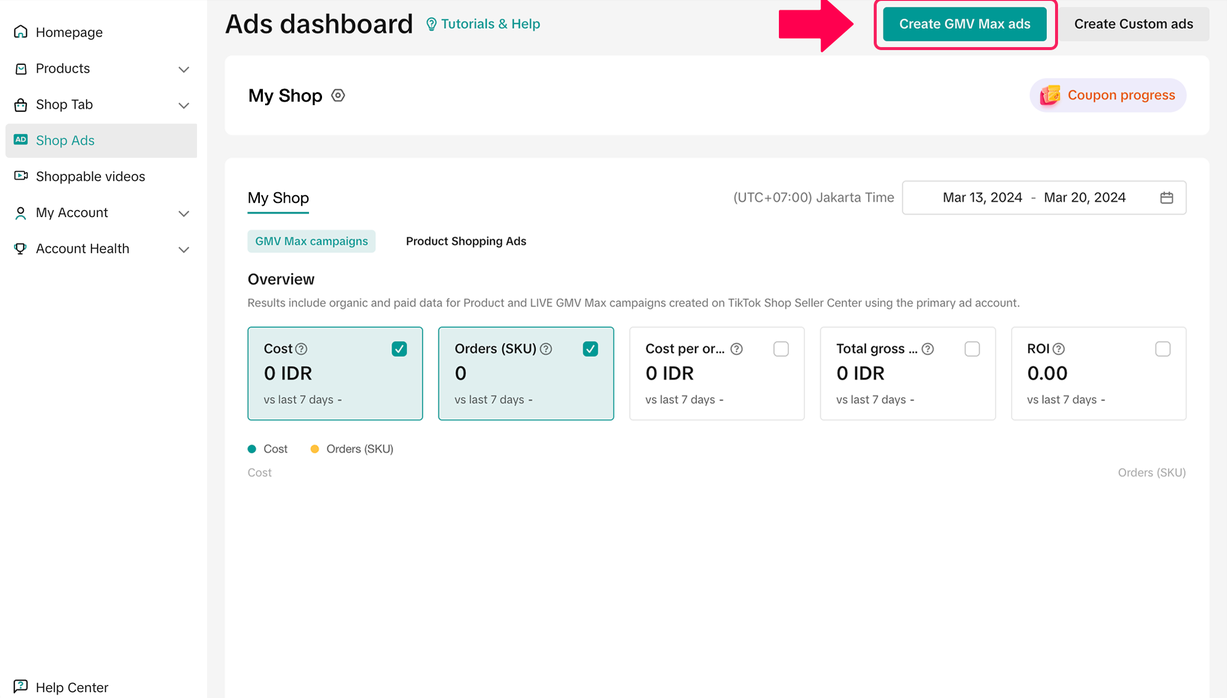 |
- Click Promote LIVE.
- Choose the TikTok account with the LIVE event you'd like to promote.
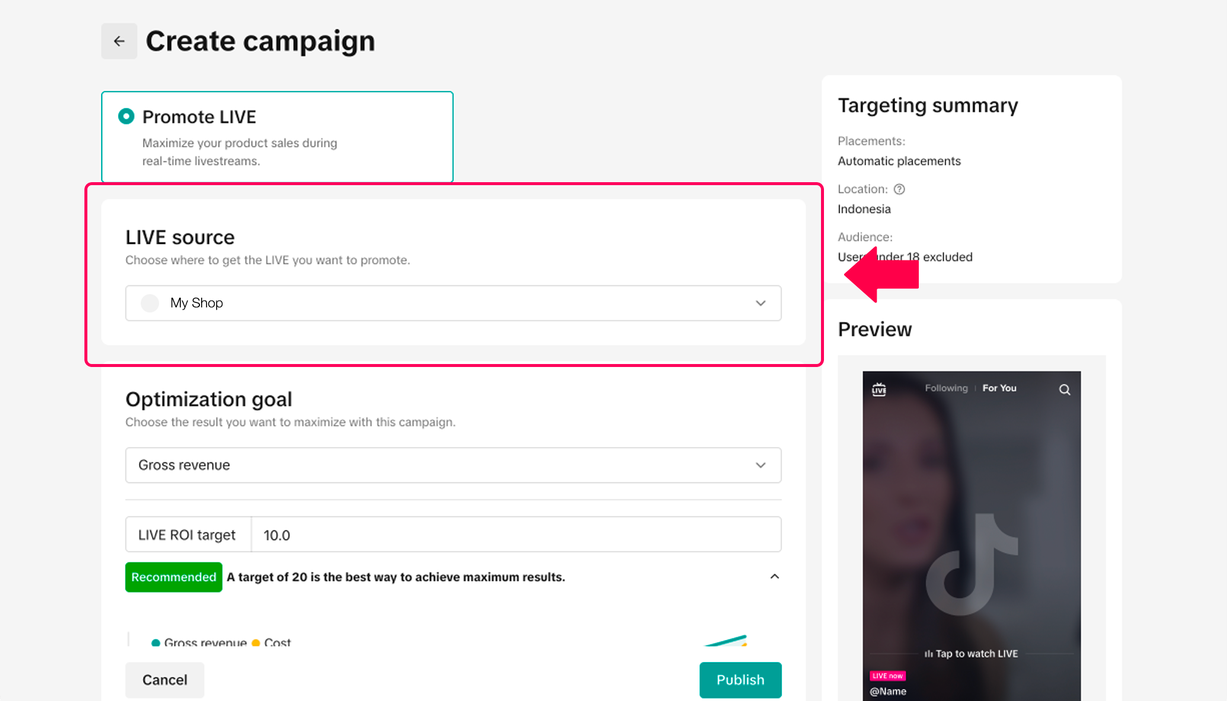
- In the Optimization goal section, choose Gross revenue.
- In the Bid Strategy section, provide your LIVE ROI target to maximize your campaign's delivery and performance. You can choose to follow the recommended ROI target in order to maximize your campaign's delivery and performance.
- In the Budget section, enter the daily budget you want to spend on your campaign. You can choose to follow the recommended daily budget based on your LIVE performance over time. You can adjust your budget settings any time after you start the campaign.
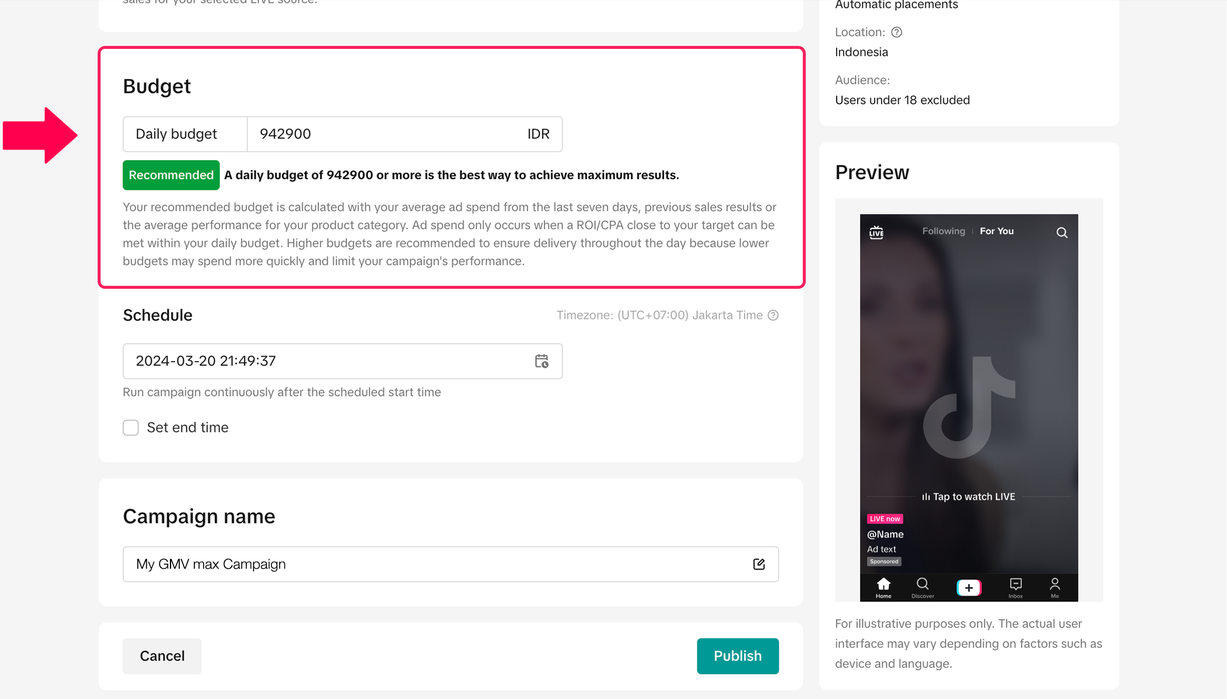
- Adjust the Schedule settings for your campaign.
- When you're finished, click Publish.
You may also be interested in
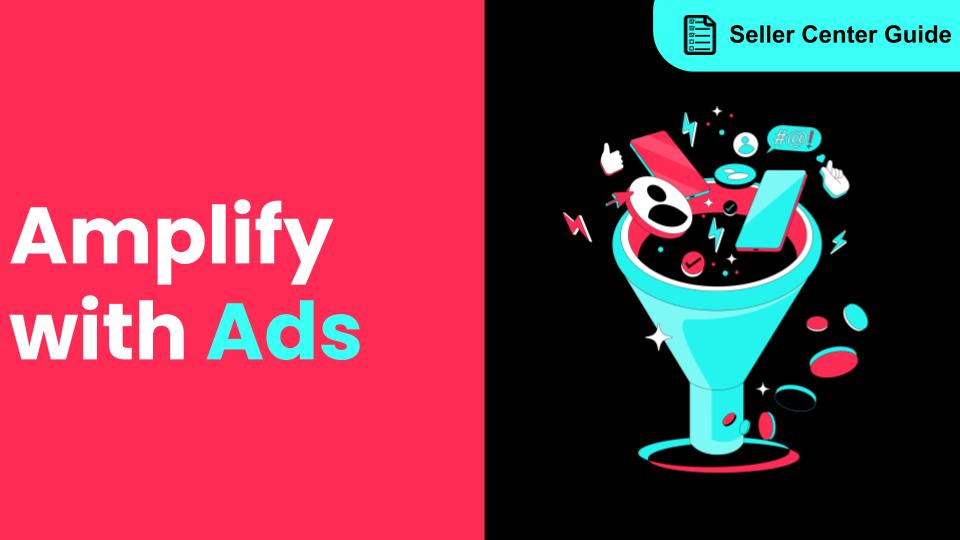
How to Amplify Your Store with Ads
In this article, you will learn how Shop Ads helps you maximize your sales on TikTok Shop and what S…

Promotion Days on GMV Max
GMV Max is TikTok Shop Ads’ automated solution that uses your existing videos, optimizes delivery ac…
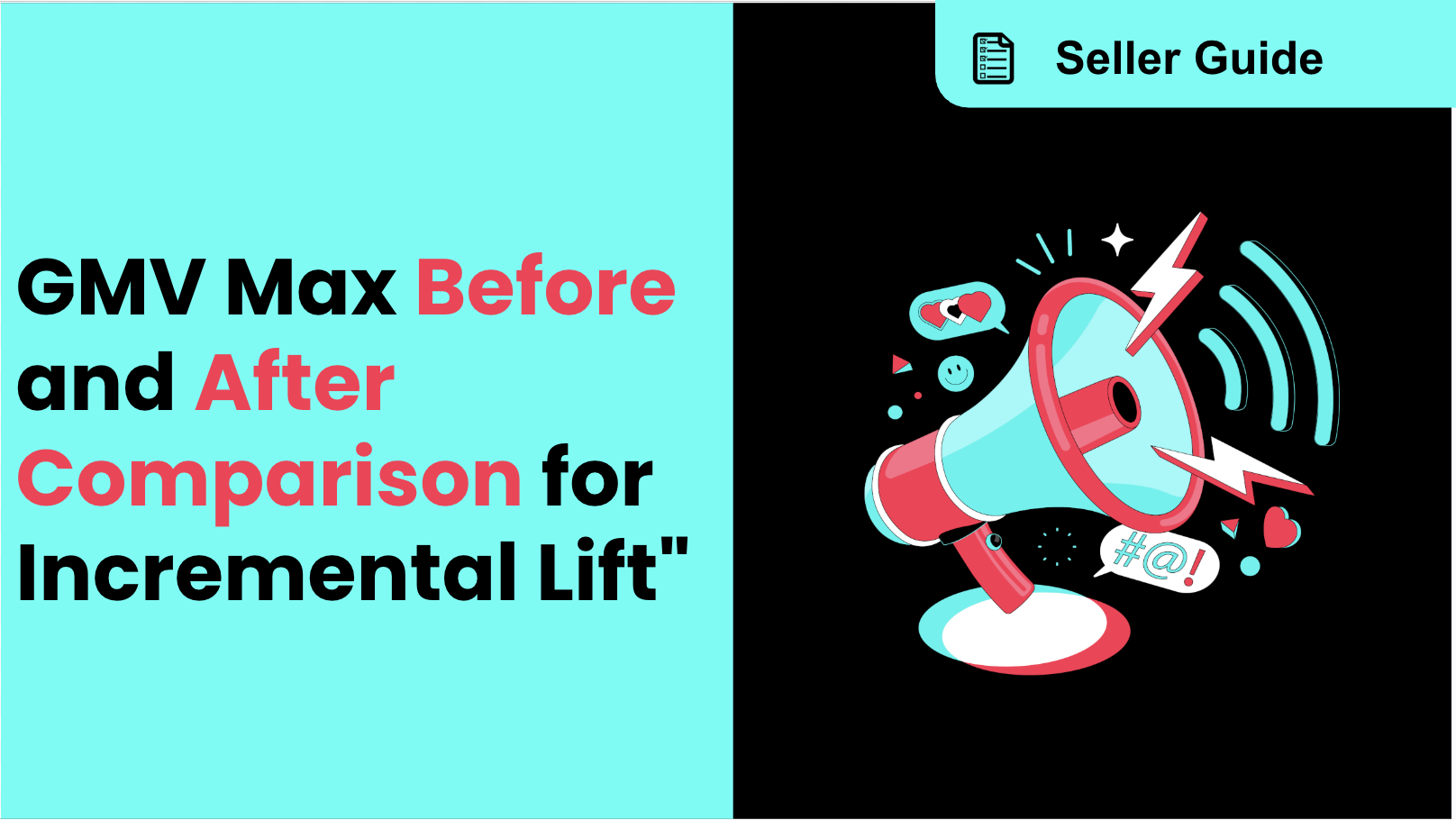
GMV Max Before and After Comparison for Incremental Lift
Background GMV Max before and after comparison reporting gives advertisers the ability to evaluate t…