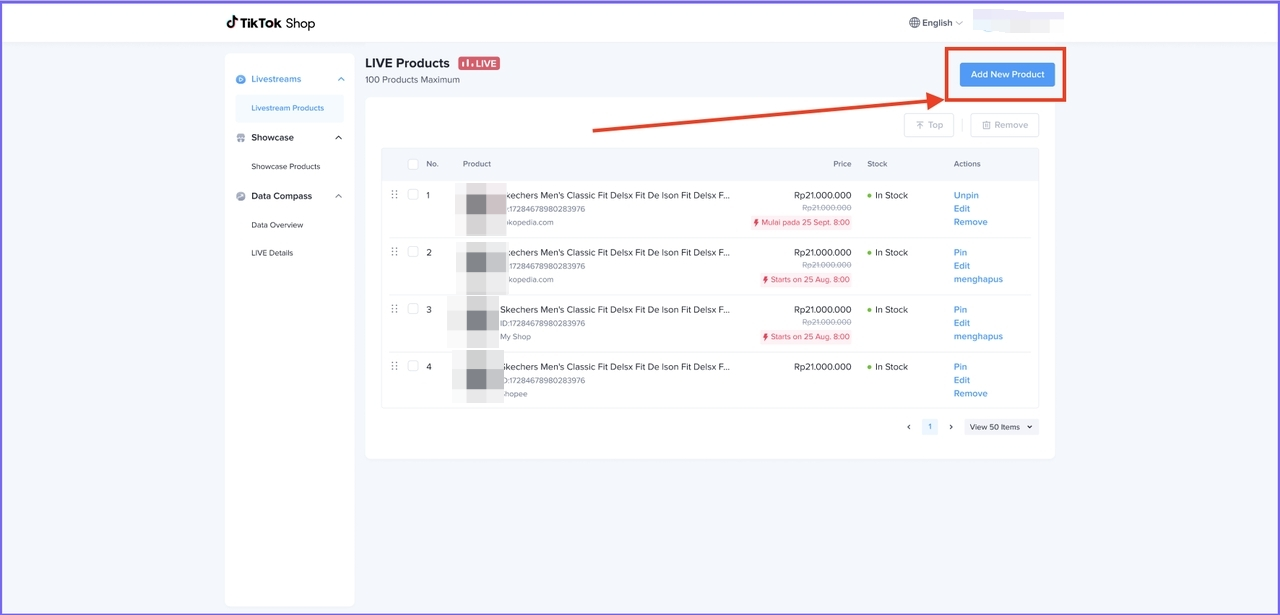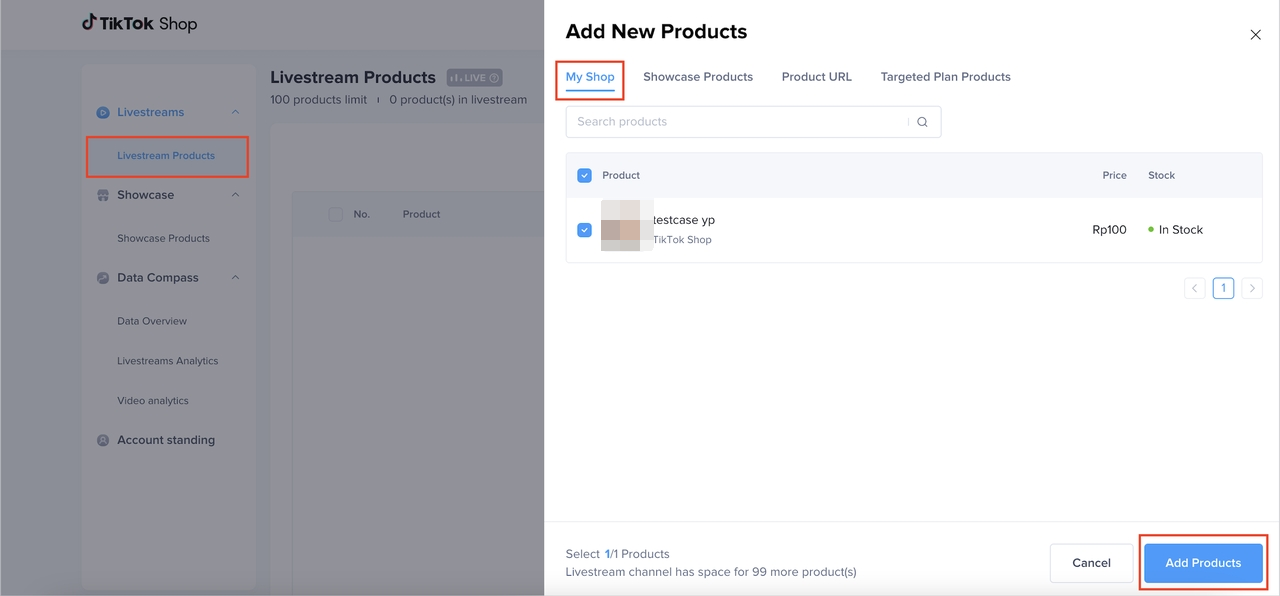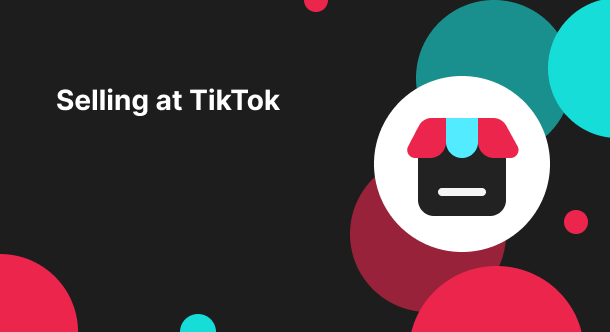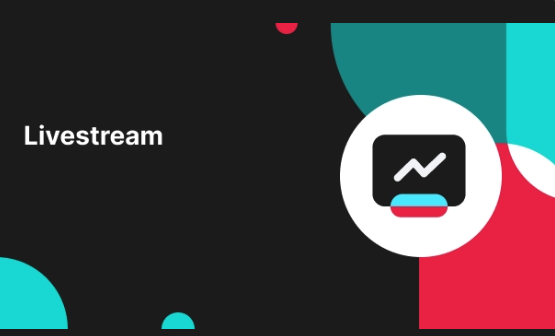LIVE Module of TikTok LIVE Manager
08/26/2024
Summary
What is the Live Module in TikTok Shop's LIVE Manager, and what functionalities does it offer?
- The Live Module supports PC-end Livestream operations like batch product management, pinning, adding, and deleting products, improving stability over app-end operations, especially with OBS Livestream.
How can sellers manage and organize products during a Livestream using the Live Module?
- Sellers can change product order by dragging or using the move to top functions, edit product covers, and pin product cards during live sessions.
What are the different methods to add products to a Livestream on TikTok Shop?
- Products can be added via the Showcase, using product URLs, through the Targeted Plan, or directly from the seller's shop.
Available markets: allIn this section, you will learn how to use the Live Module of LIVE Manager.
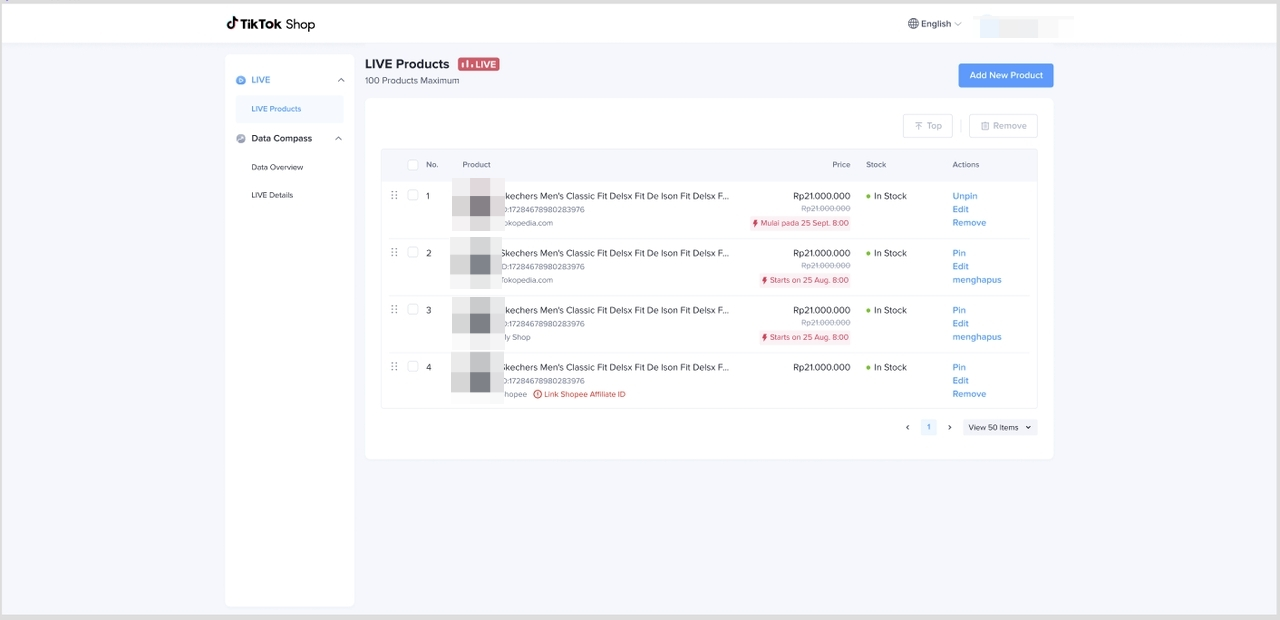 You can confirm whether the product is in stock or sold out.
You can confirm whether the product is in stock or sold out.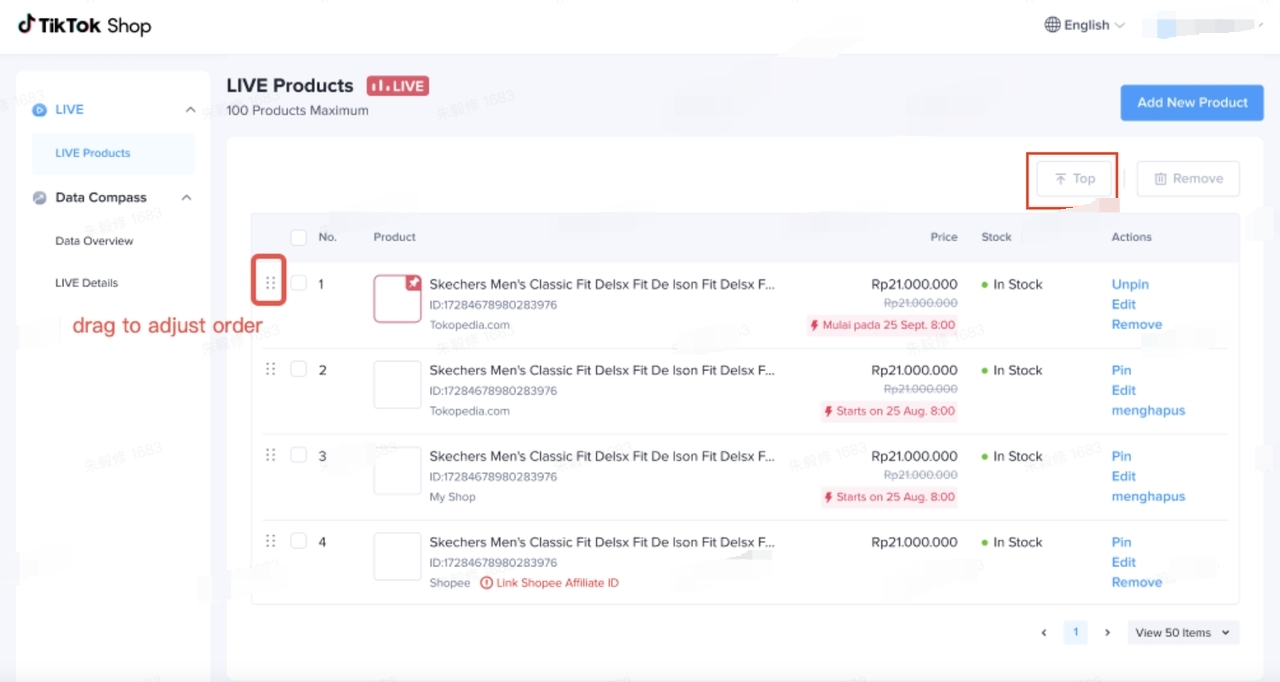
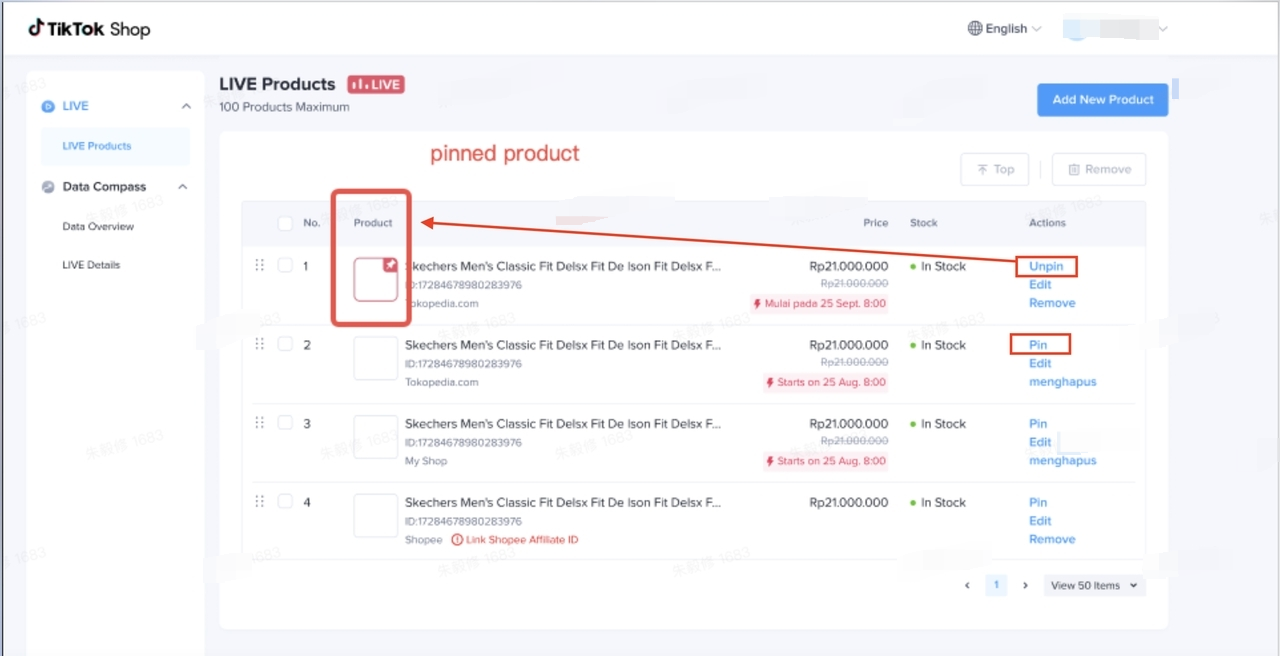
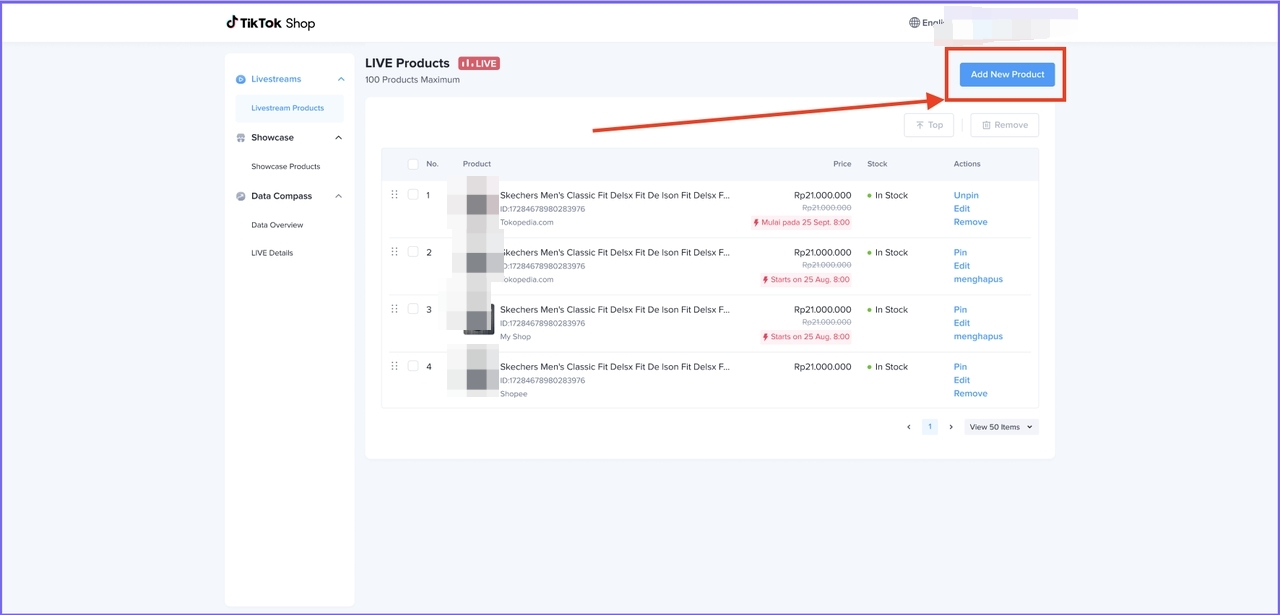
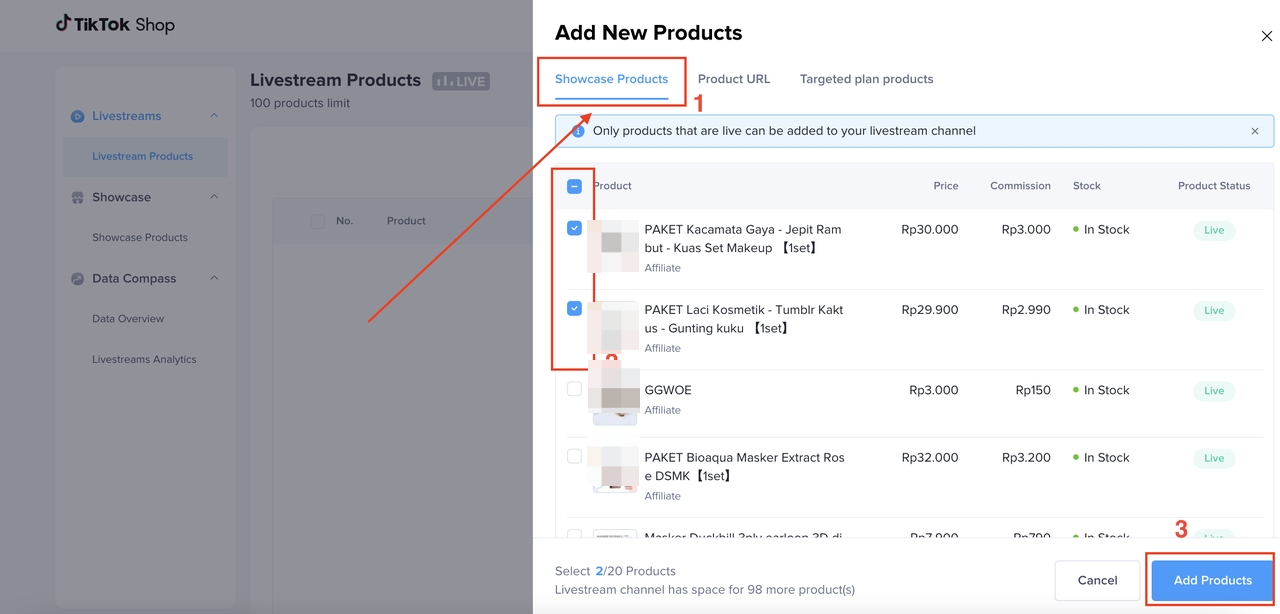 URL - Add products to LivestreamUse the product URL to add the Targeted Plan product
URL - Add products to LivestreamUse the product URL to add the Targeted Plan product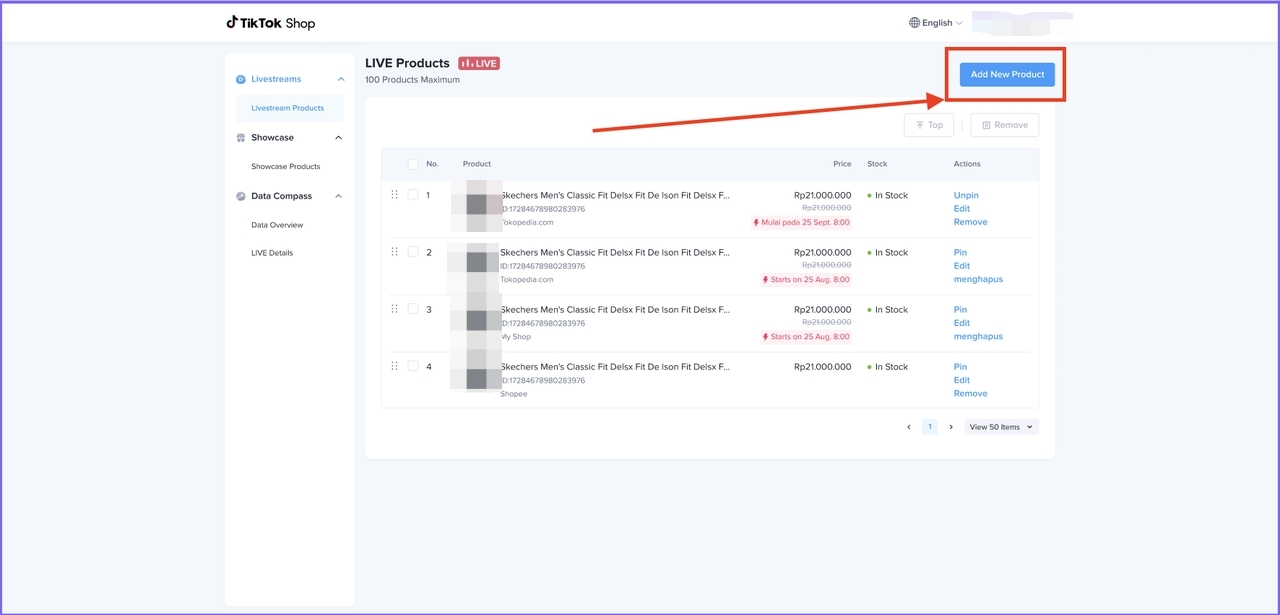 URL // copy the product link from seller center - Manage products
URL // copy the product link from seller center - Manage products 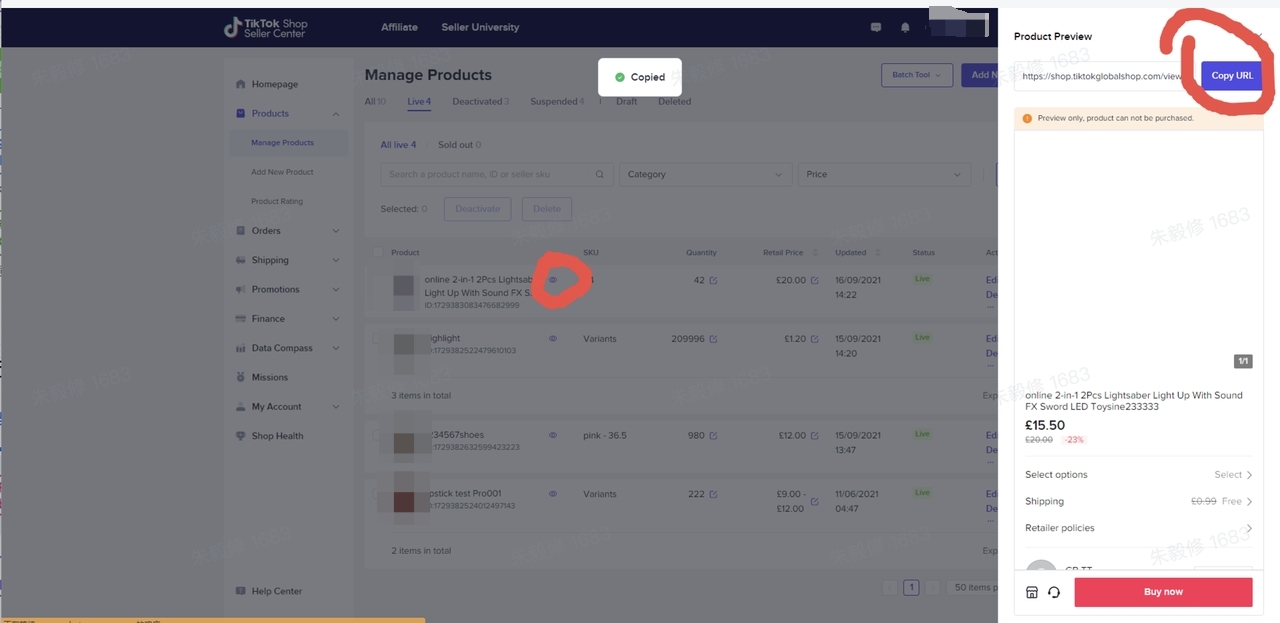
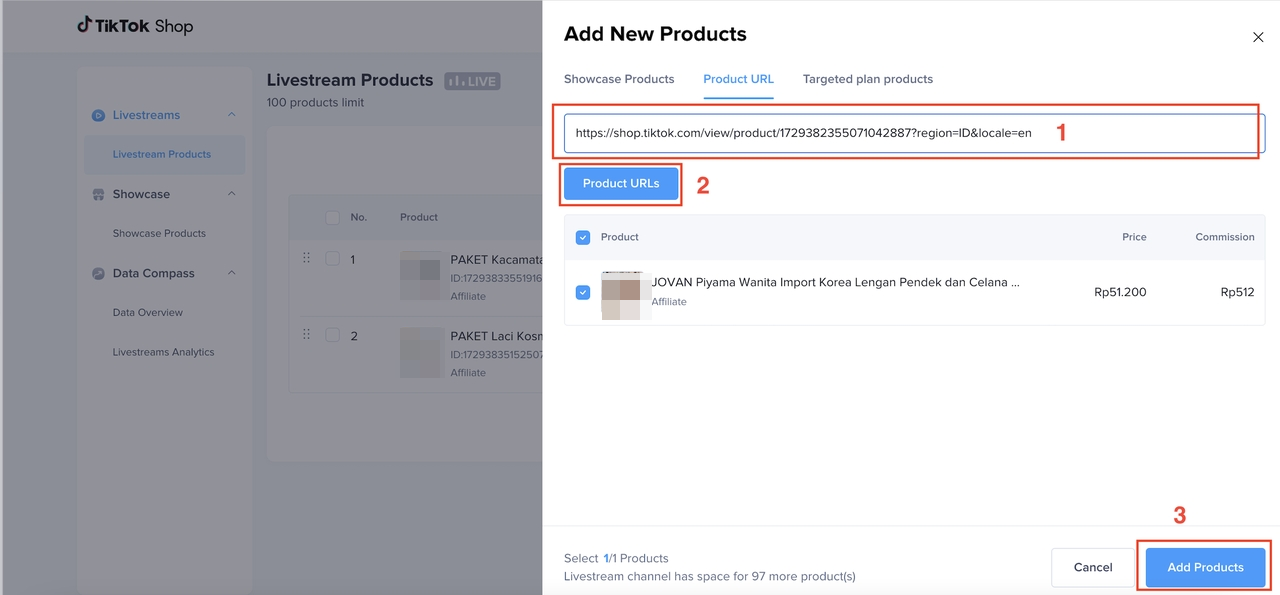
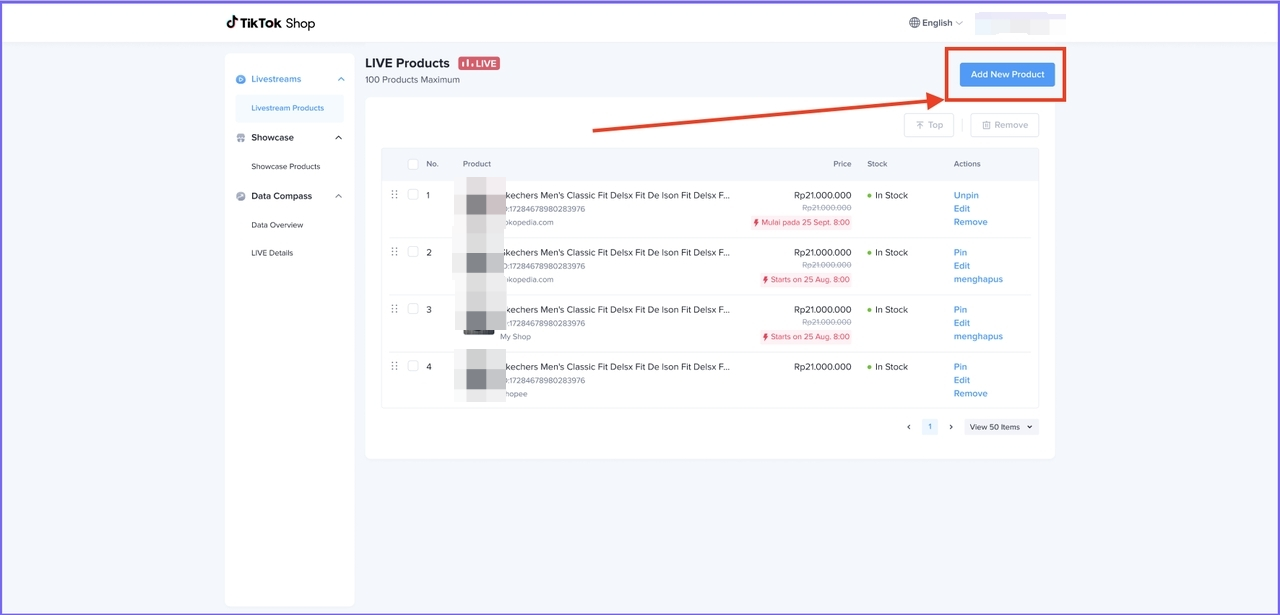
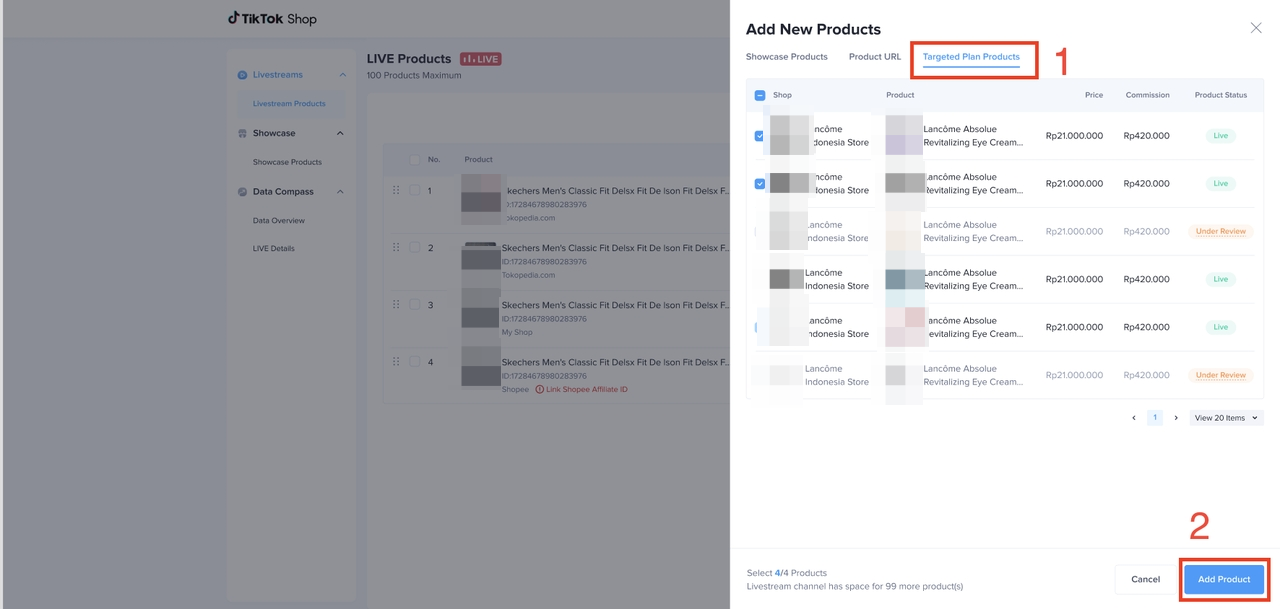
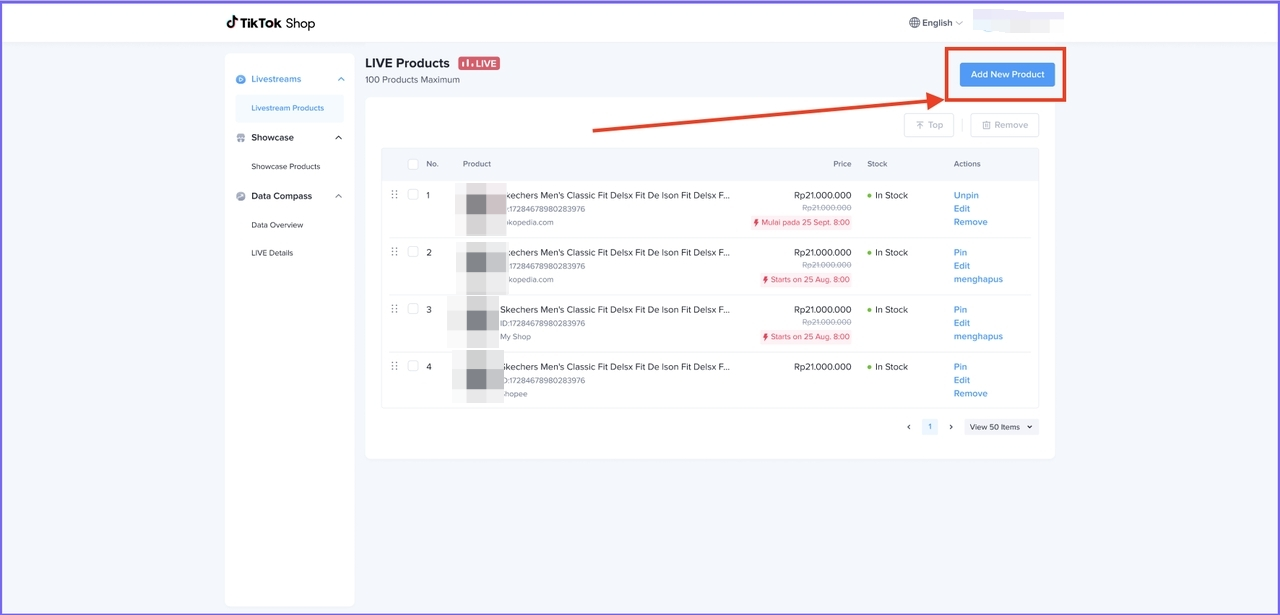
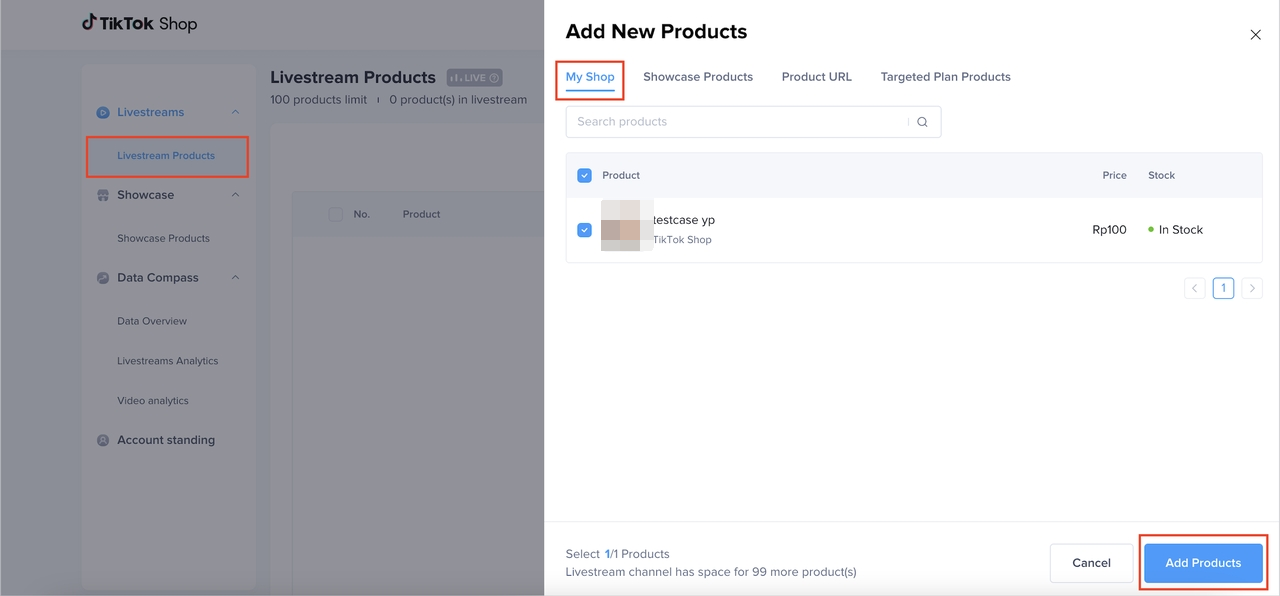
Live Module
Live product management
This function supports PC-end Livestream operations such as (batch) product move to top, pin, add, delete, etc. And it resolves the inconvenience and instability of app-end Livestream preparation/operation, especially under the circumstances of OBS Livestream.
You can check the product status here: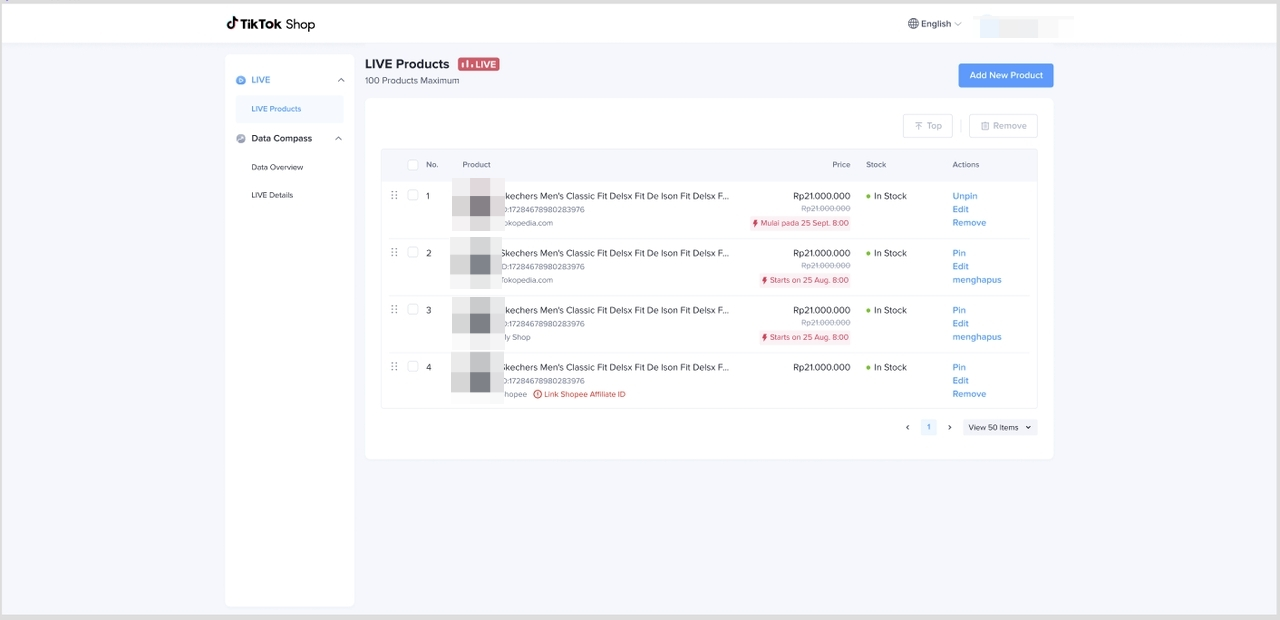 You can confirm whether the product is in stock or sold out.
You can confirm whether the product is in stock or sold out.Manage Live product
- Change the order of products
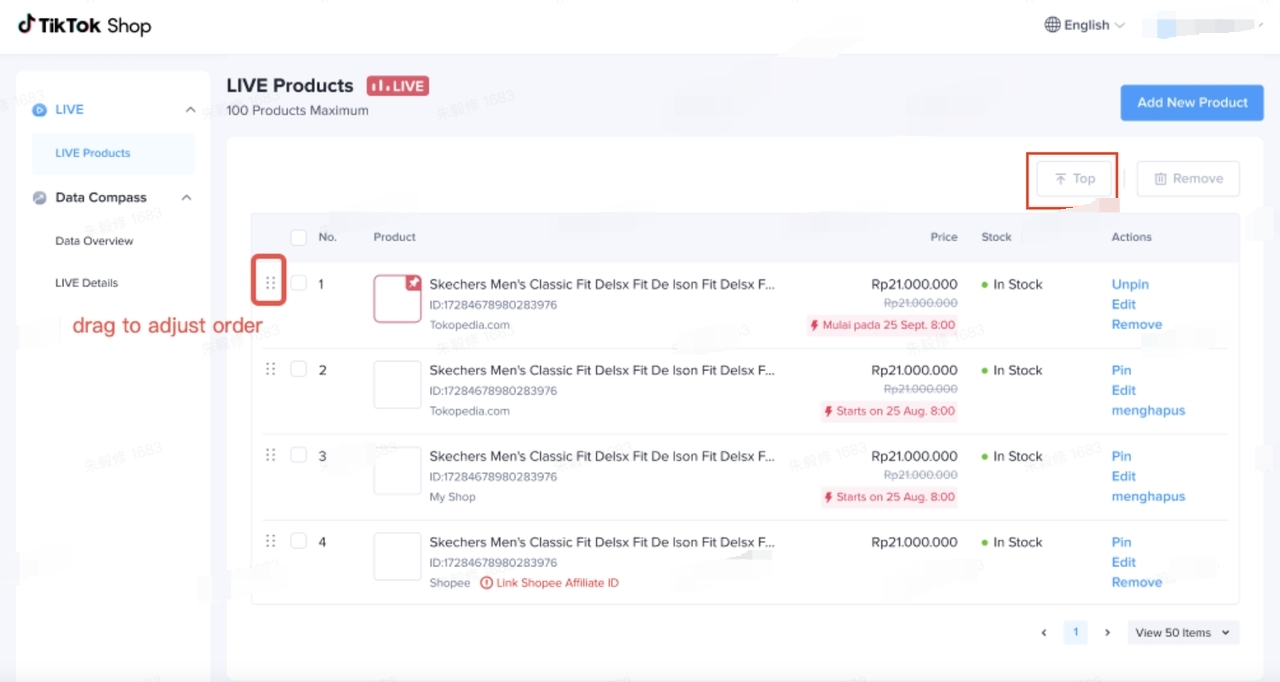
- Edit the cover of the product
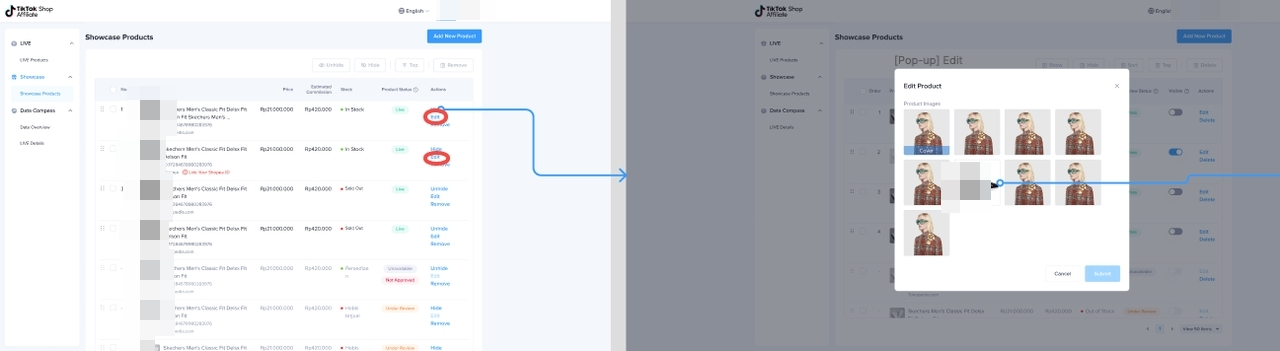
- Support Pin product card
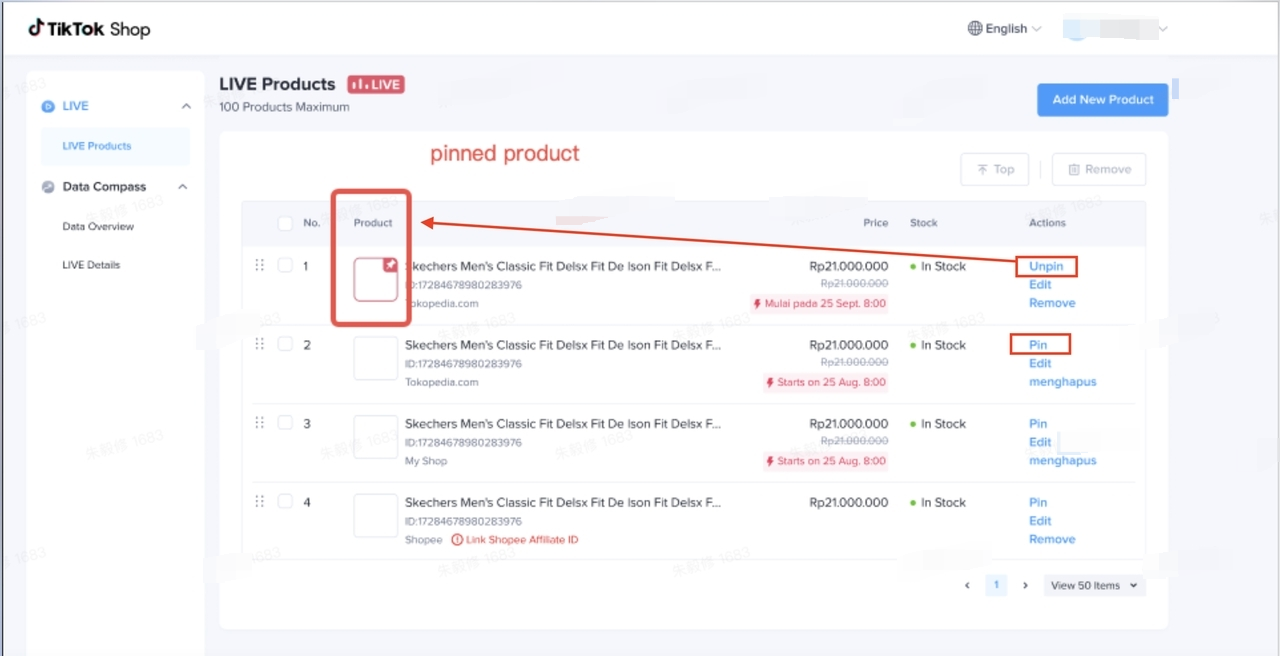
Add products to Livestream
- Showcase - Add products to Livestream
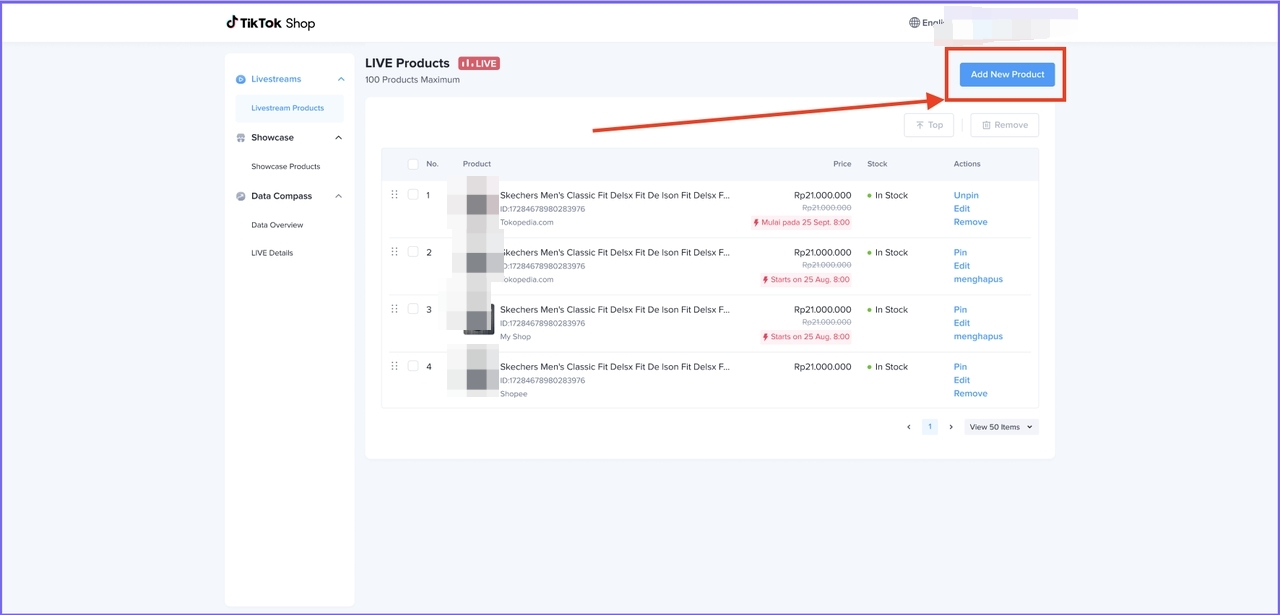
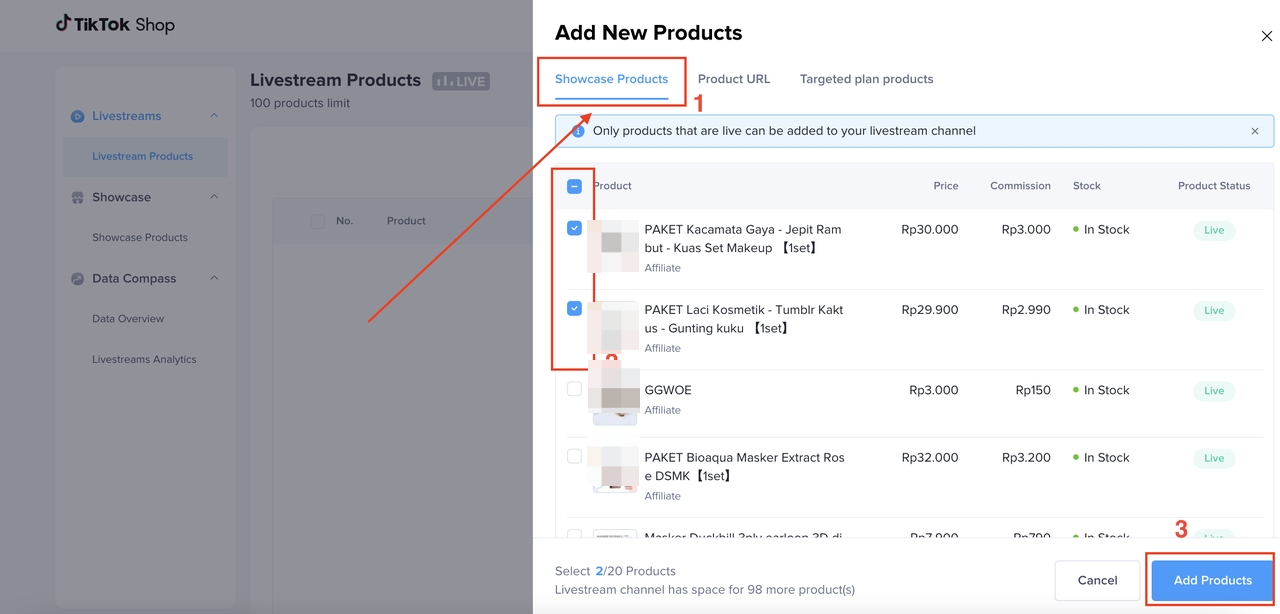 URL - Add products to LivestreamUse the product URL to add the Targeted Plan product
URL - Add products to LivestreamUse the product URL to add the Targeted Plan product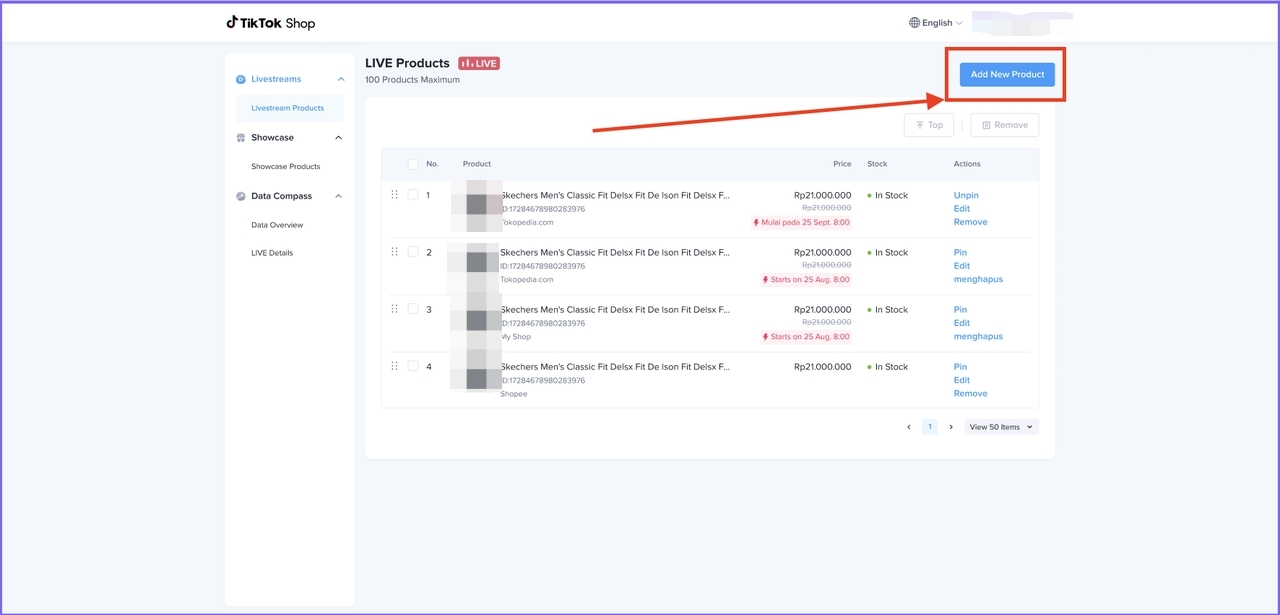 URL // copy the product link from seller center - Manage products
URL // copy the product link from seller center - Manage products 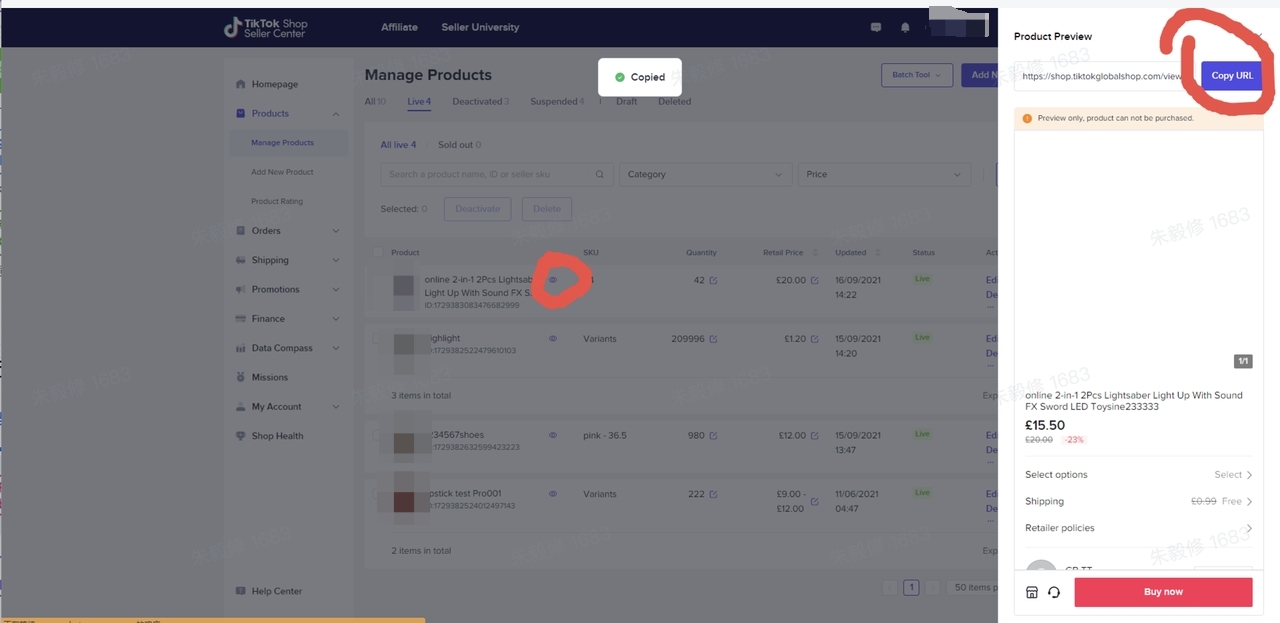
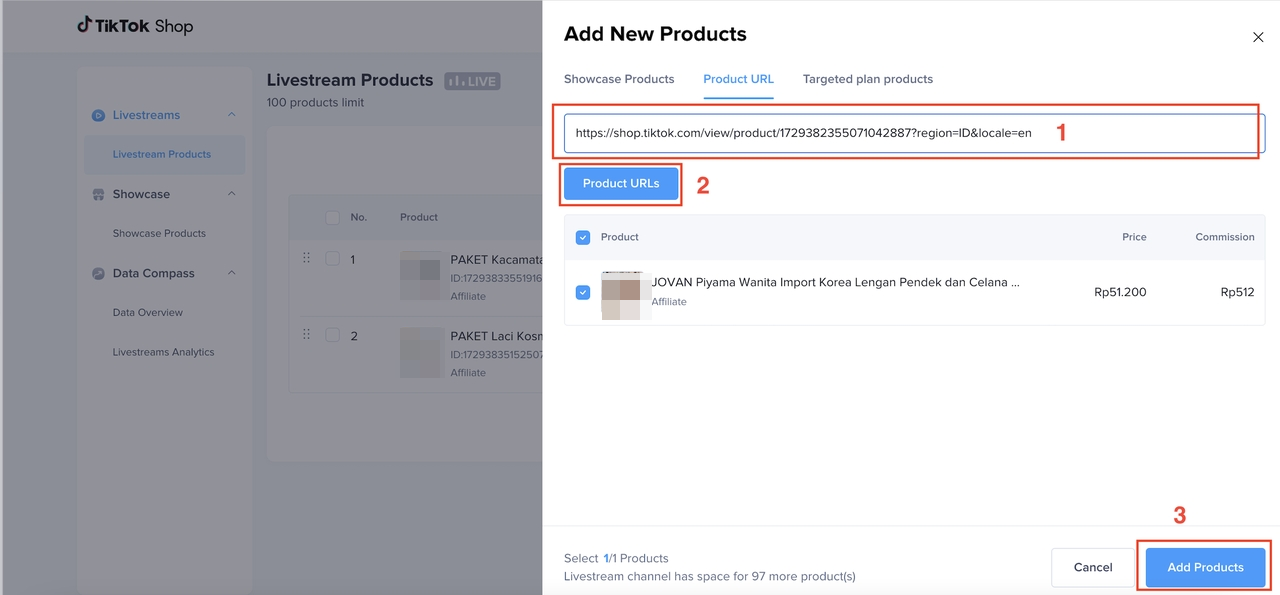
- Targeted plan - Add products to Livestream
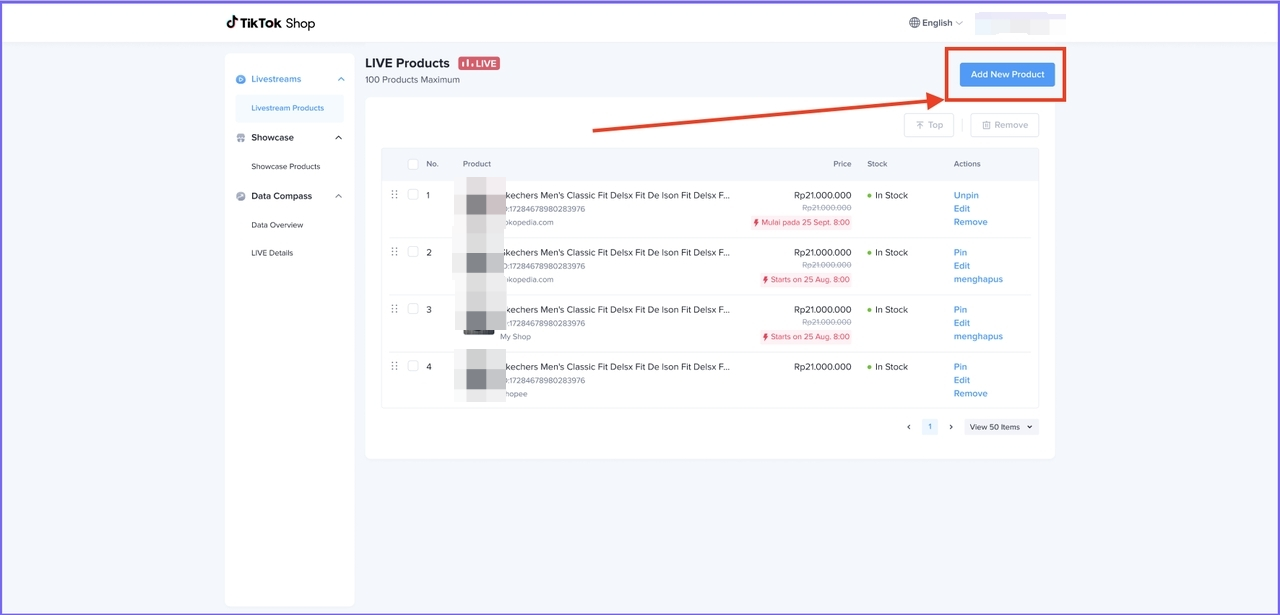
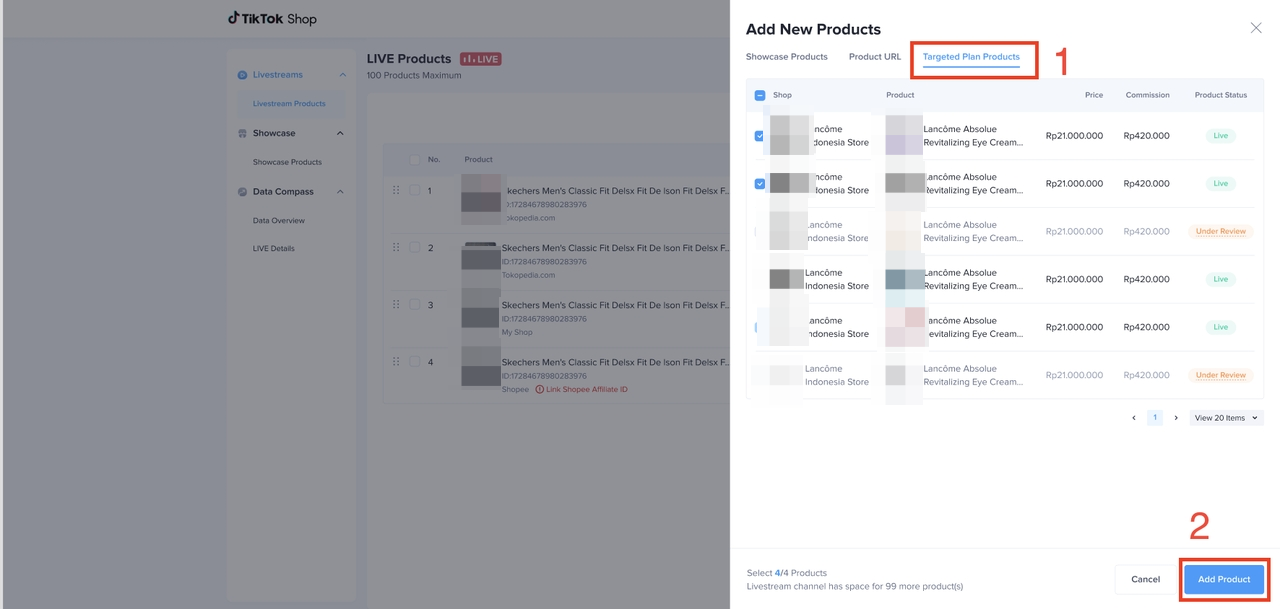
- Add from my shop - Add products to Livestream