Countdown Bidding
12/31/2025
Summary
What are the key steps and requirements for setting up and running auctions with Temporary Listings on TikTok Shop?
- Sellers must schedule a LIVE room in advance, then create Temporary Listings during the auction with product details, starting bid (≥ $1), quantity (up to 300), and avoid auction-related words in product names to pass review quickly.
- Auctions can have time extensions (5, 7, or 10 seconds) to allow last-moment bids; Temporary Listings show sequential unit numbers in real-time and can run up to 300 auctions per listing.
- Sellers can convert existing eligible products to auction products by toggling the "Auction product" option before going live; bulk uploads and SKU-level variants are supported for auctions.
How can sellers leverage coupons and shipping settings to maximize auction performance and buyer engagement?
- Coupons can now be applied during auctions to create urgency and boost participation, but sellers must maintain at least one non-auction listing to enable coupon redemption for auction items.
- Sellers should enable Combined Shipping in Seller Center to encourage multiple purchases by bundling auction items, improving buyer incentives and order fulfillment efficiency.
What best practices should sellers follow before, during, and after auctions to optimize results and maintain fairness?
- Pre-auction: Promote livestreams and specific products early across social platforms to build anticipation; avoid last-minute auction product creation to ensure timely approval.
- During auction: Maintain a neutral, transparent environment, pin product cards continuously, set auction timers between 15-30 seconds, and use low starting bids ($1-$5) to encourage bidding momentum.
- Post-auction: Monitor payment status in the Auction -> Sold items tab; use winning bidder usernames for smoother order matching and fulfillment.
What common issues might buyers face when bidding in TikTok Shop auctions, and how can sellers assist them?
- Buyers must have an active payment method and updated TikTok app to participate; issues like inability to bid often stem from outdated apps, account restrictions, or connectivity problems.
- Sellers can guide buyers to update the app, verify account status, restart the app/device, switch networks, or contact TikTok Support with detailed info if problems persist.
What are important limitations and operational notes sellers should be aware of regarding auctions on TikTok Shop?
- Temporary Listings do not sync with standard inventory or ERP systems; auction items follow category-specific return policies.
- Auction bids have a $43,500 pre-tax limit; no auction templates exist yet, so sellers must create Temporary Listings each time.
- If a winning bidder fails to pay within 15 minutes, the auction number increments for the next session; auctions with no bids retain the same auction number on rerun.
Coupons Now Available for Auctions 🎉We’re excited to announce that Coupons can now be used during Auctions! Drive bigger crowds and faster bids: leveraging coupons to help create urgency, boost participation, and help convert viewers into buyers. See the Coupon section for more details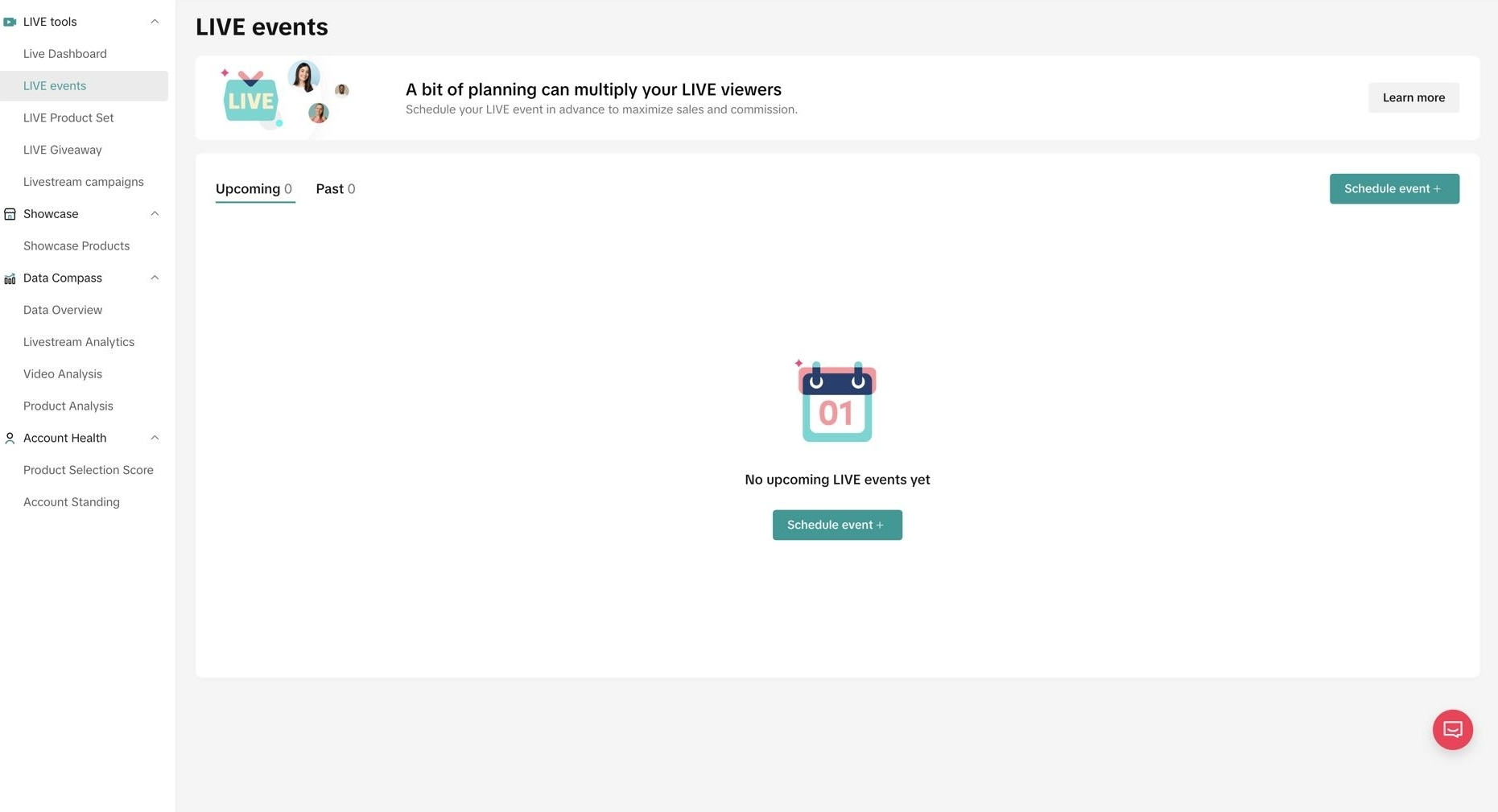
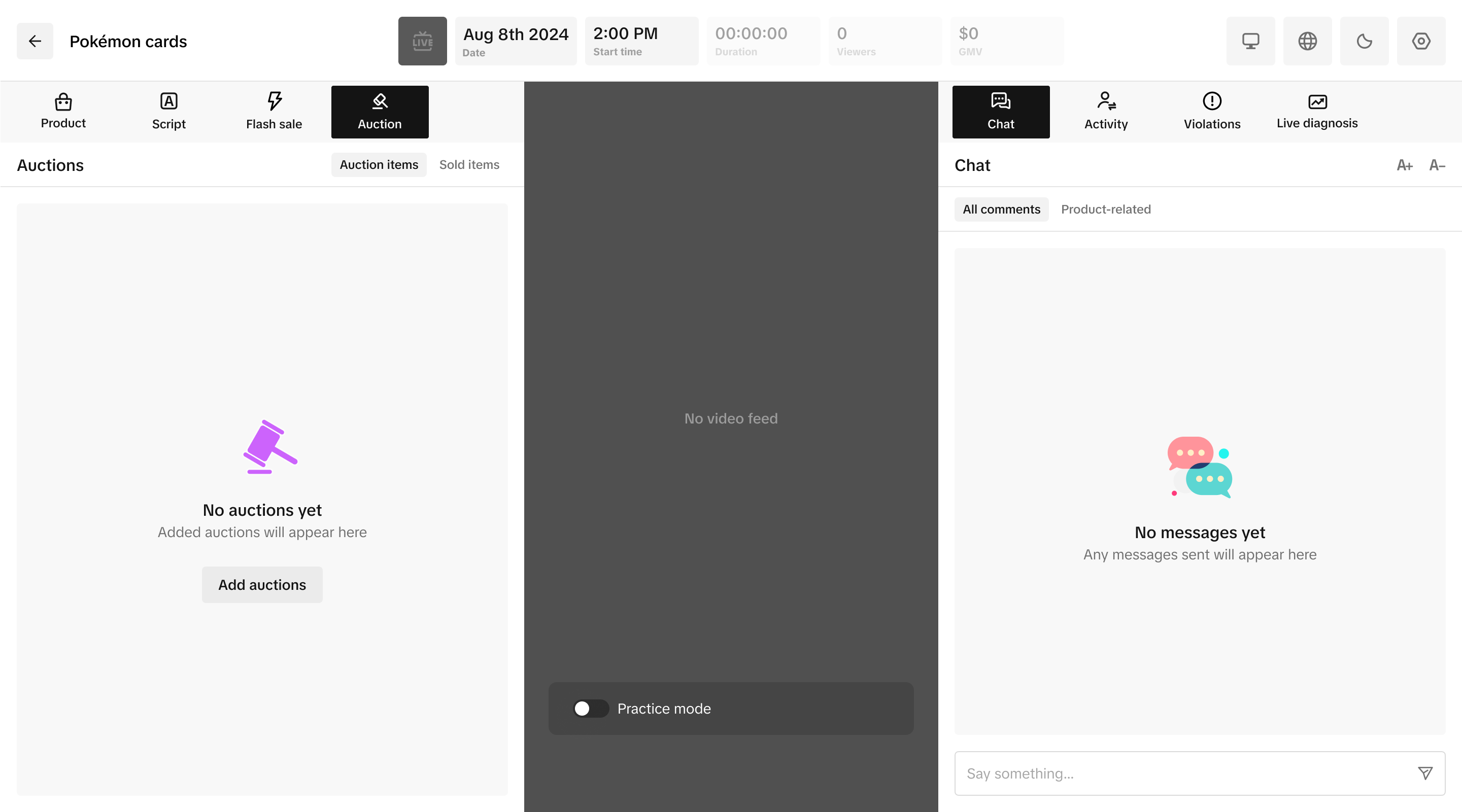
Step by Step guide to get Auction started with Temporary Listing:
Option 2: 5, 7 or 10 seconds extension If a new winning bid comes in just before the timer ends, the auction will automatically extend by 5 or 10 seconds (your choice).
- This gives other bidders a chance to respond before the auction closes.
- Extensions continue until no new winning bids are placed before the timer expires.
 Examples Below
Examples Below



 Set Auction duration and time extension for your bidding time
Set Auction duration and time extension for your bidding time
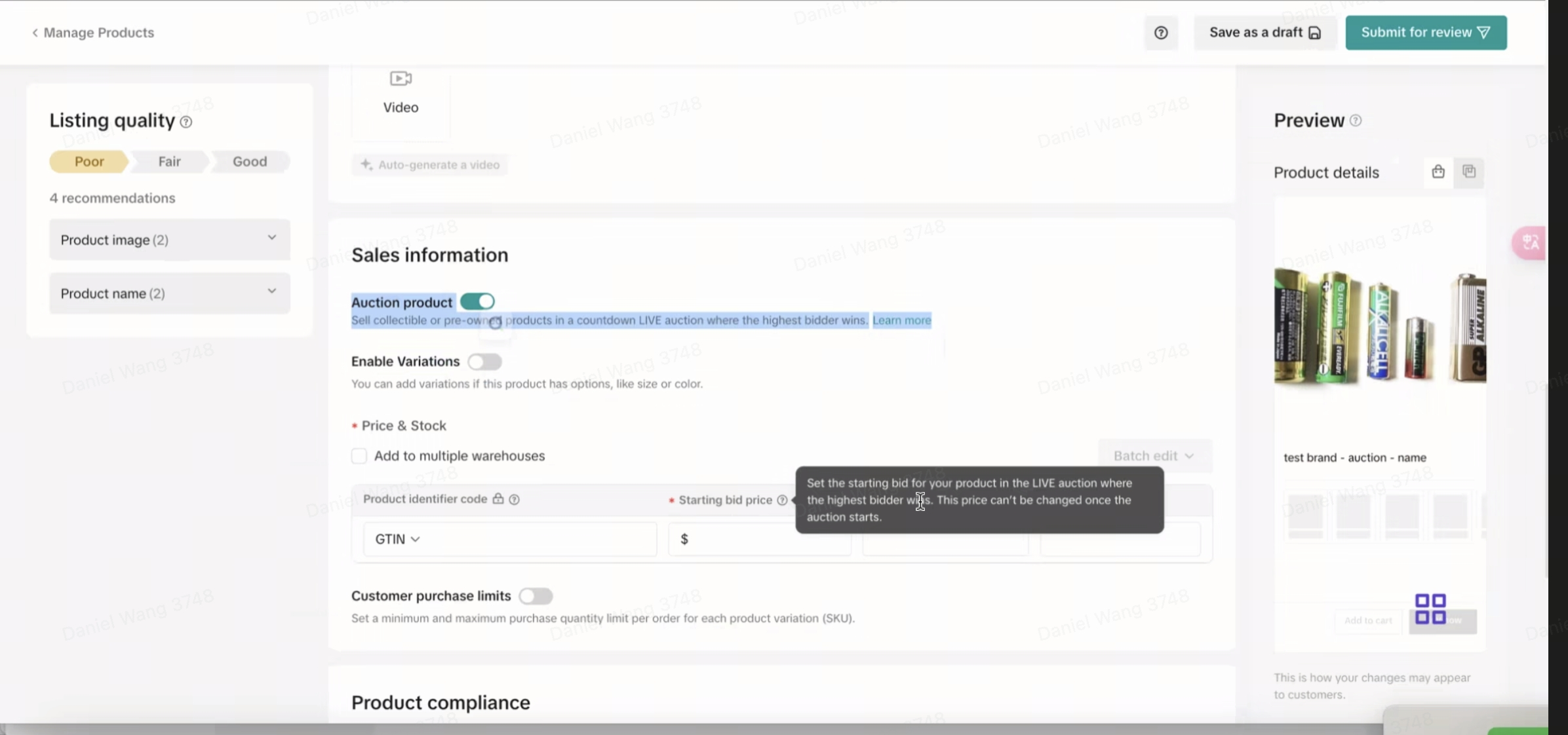 Disclaimer:Please make sure you have a starting bid of at least $1.
Disclaimer:Please make sure you have a starting bid of at least $1.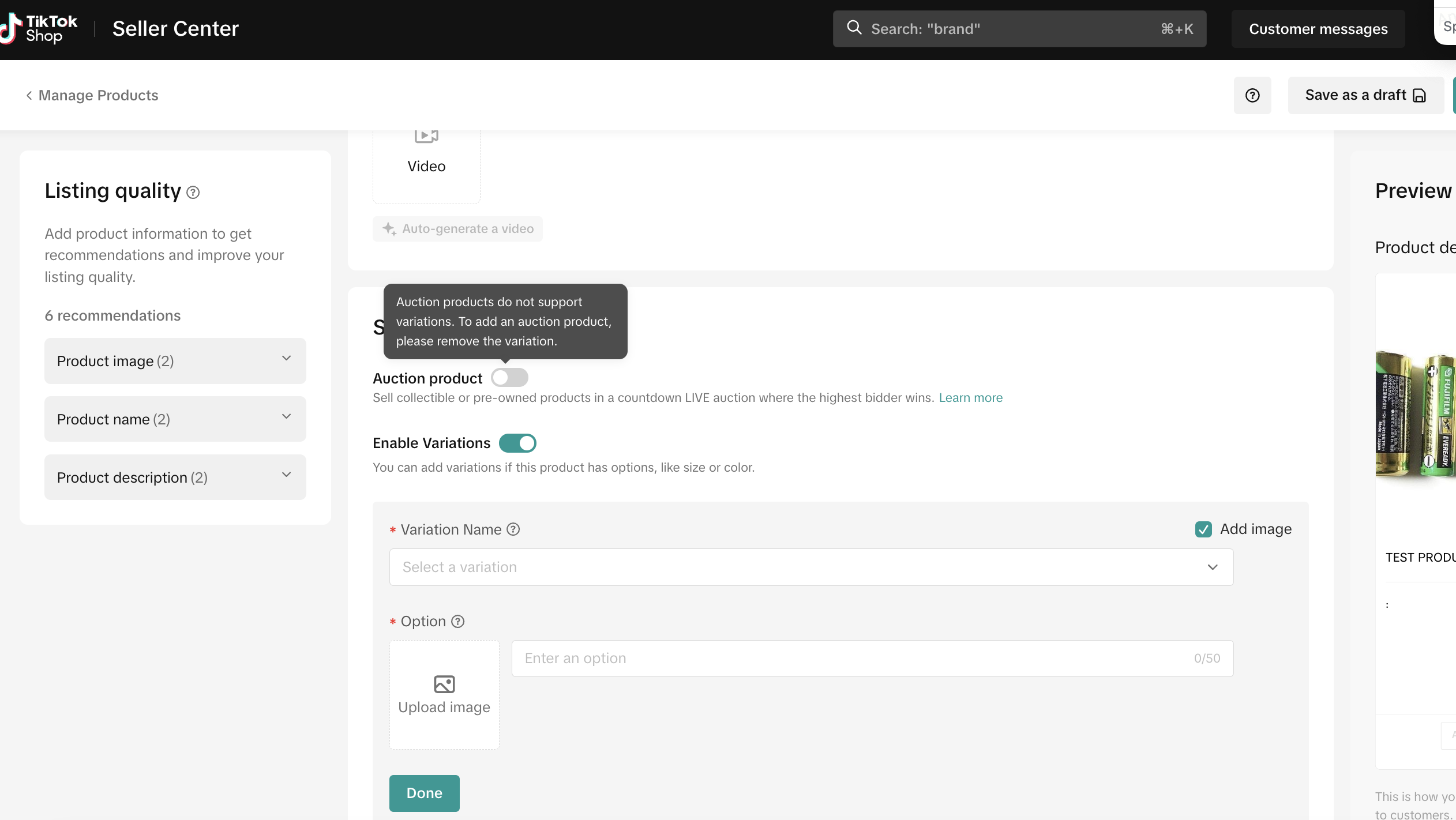
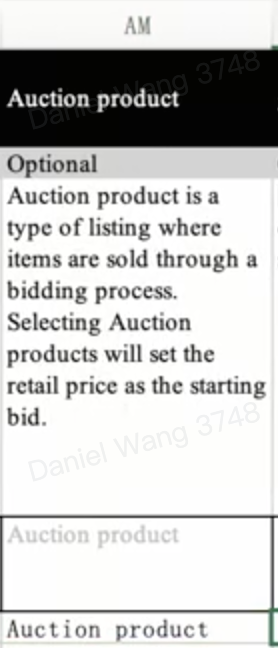
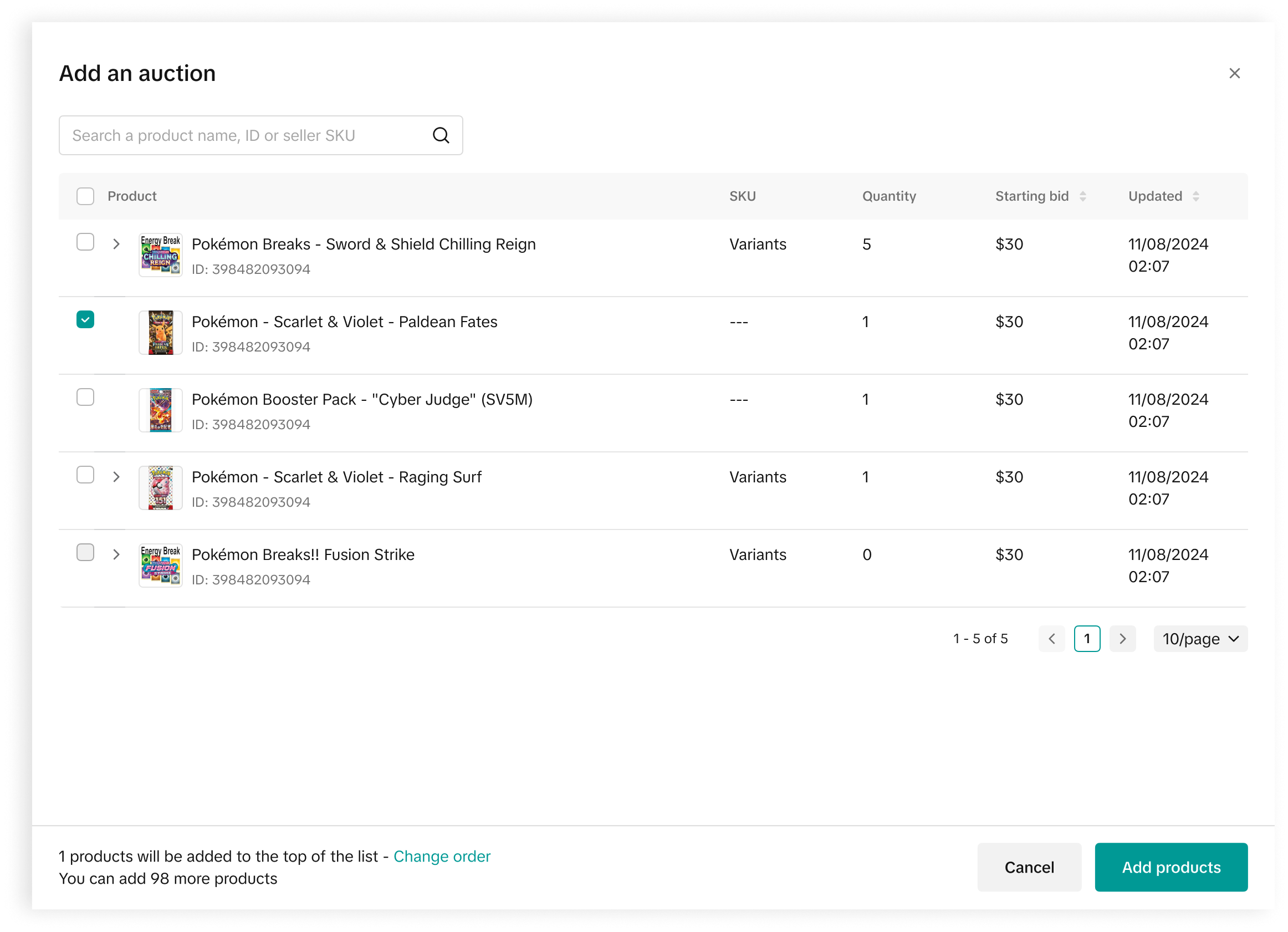
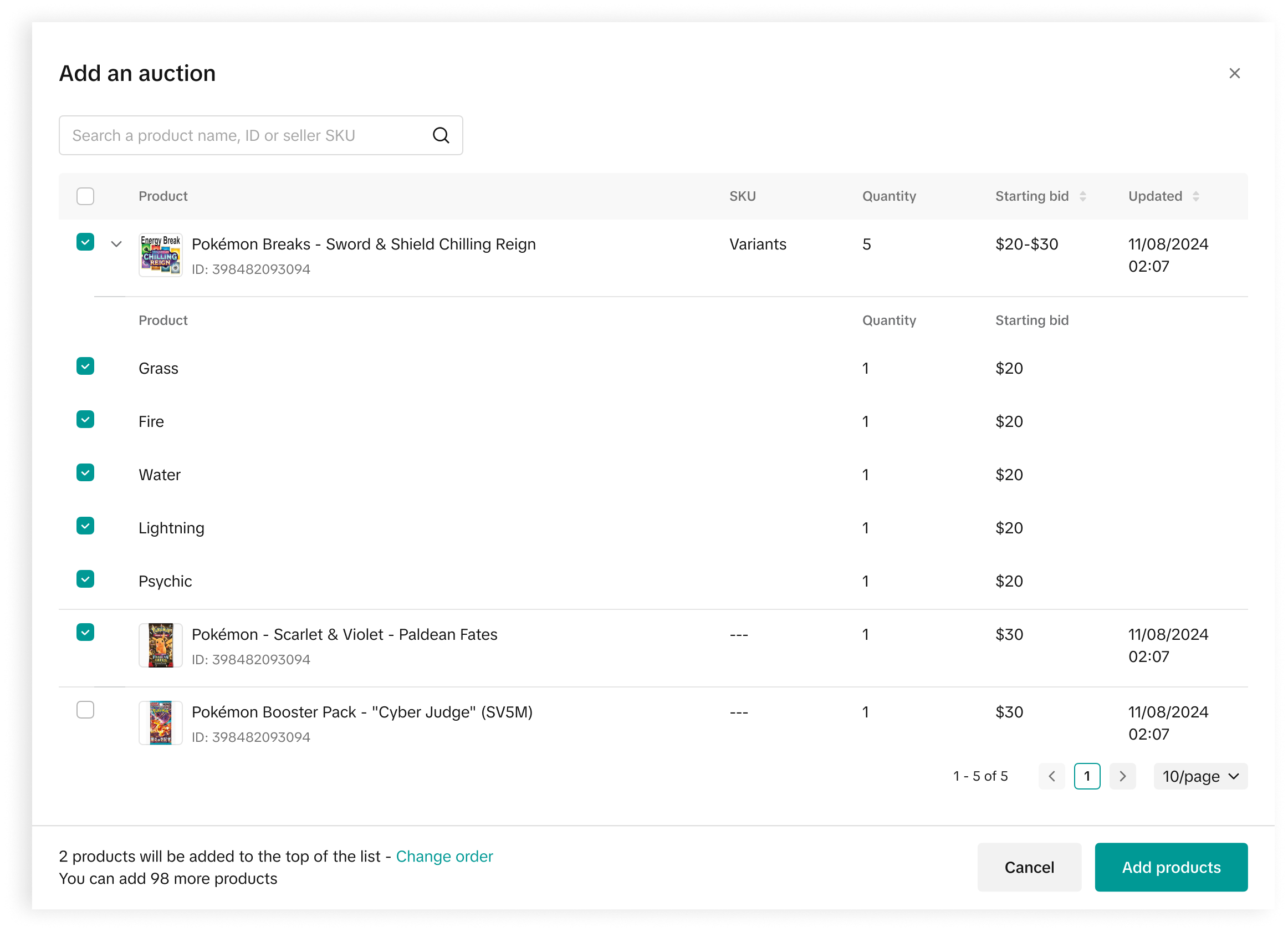 You can now use SKU-level and variant products with Countdown Bidding! This works similarly to adding regular products to auctions.
You can now use SKU-level and variant products with Countdown Bidding! This works similarly to adding regular products to auctions.
How it works:
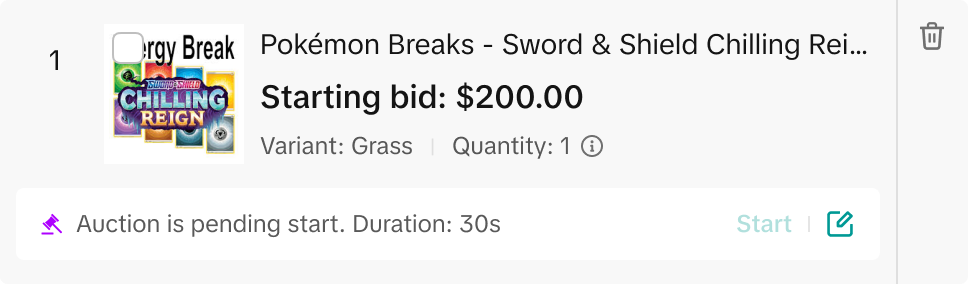
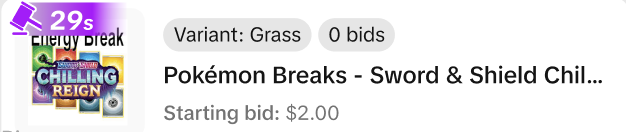
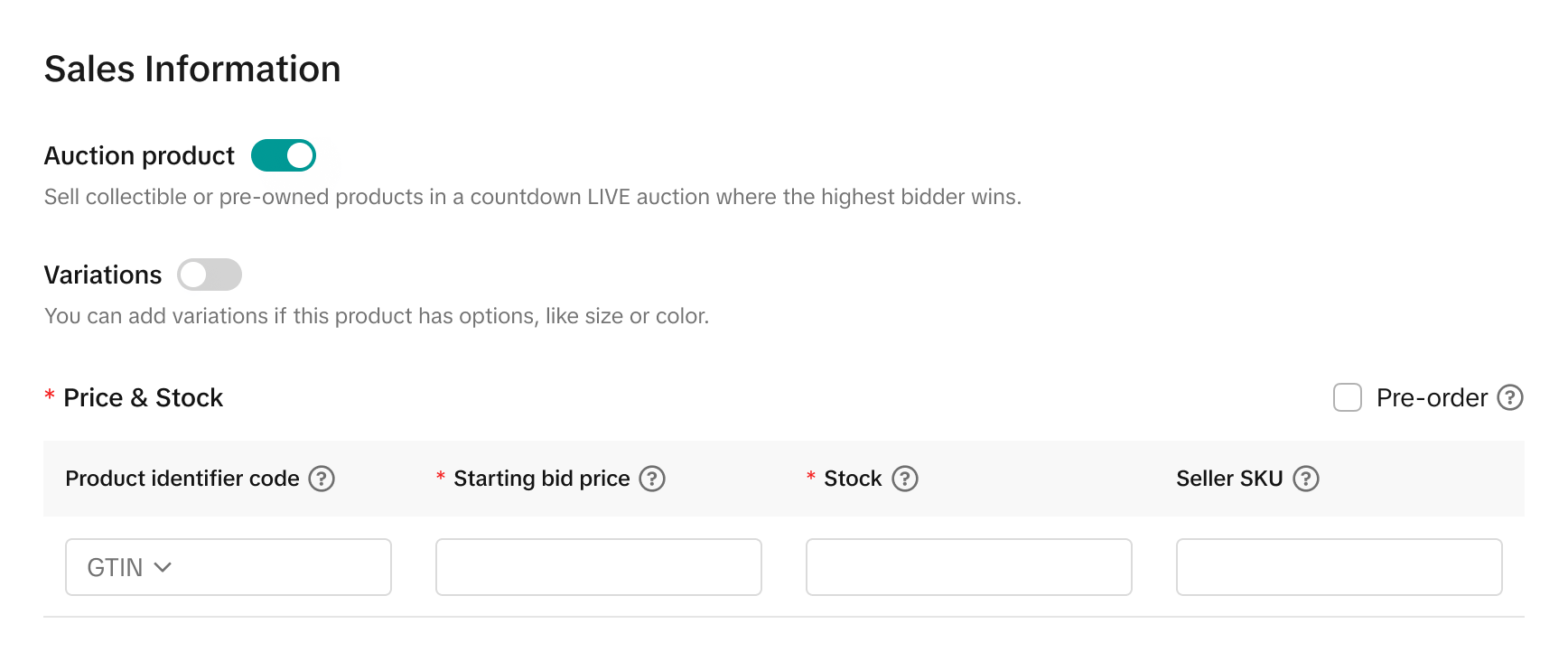 Disclaimer:The following product types cannot be converted to auction products:
Disclaimer:The following product types cannot be converted to auction products:
Seller Center -> Fulfillment settings -> Automated order combination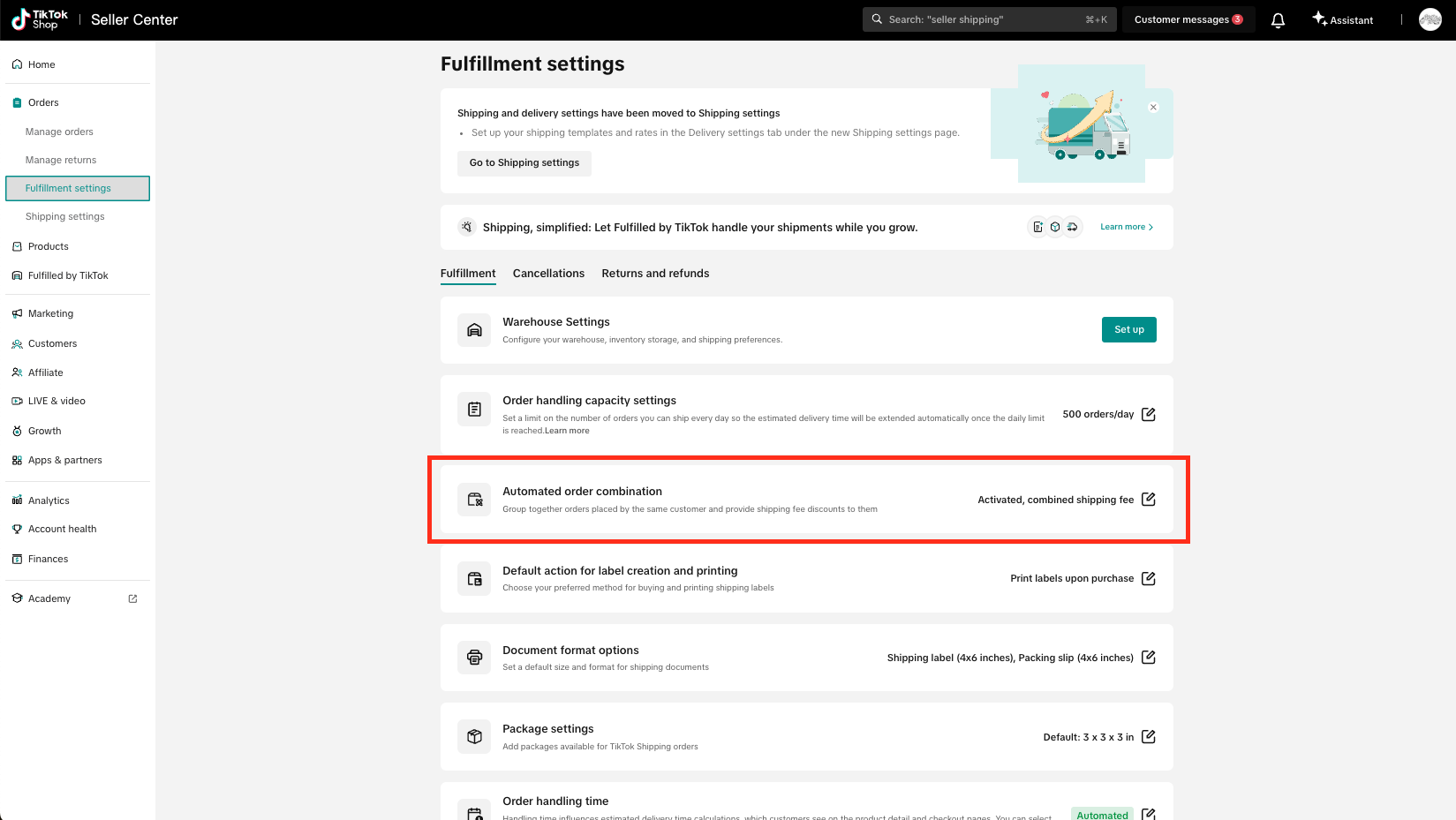
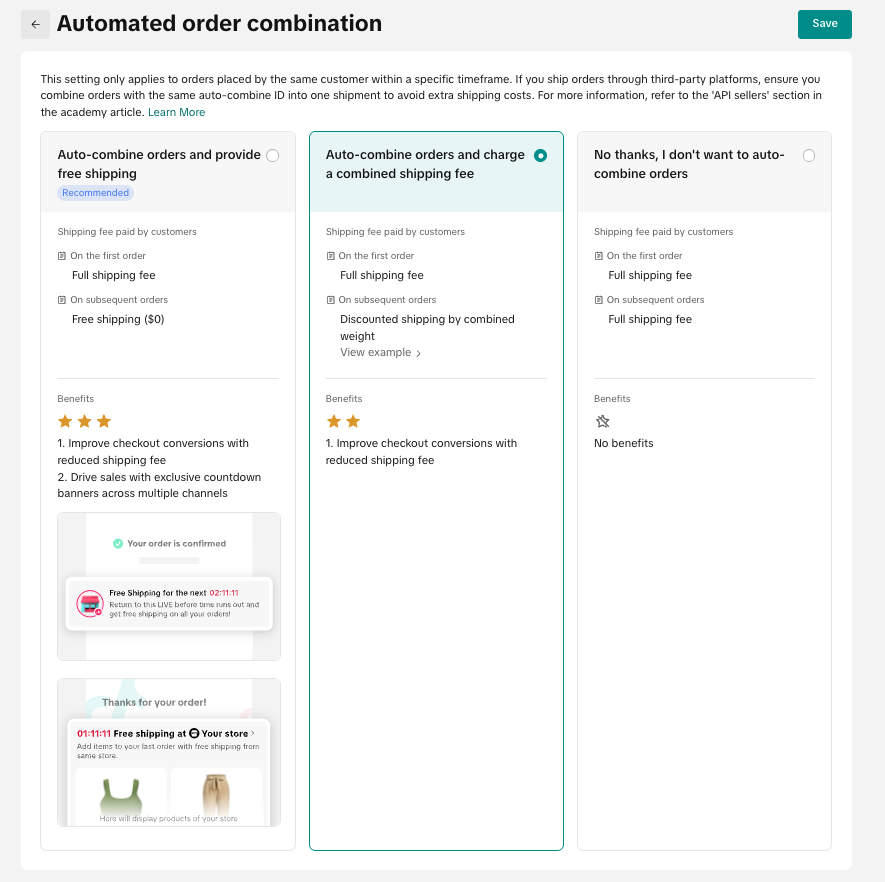
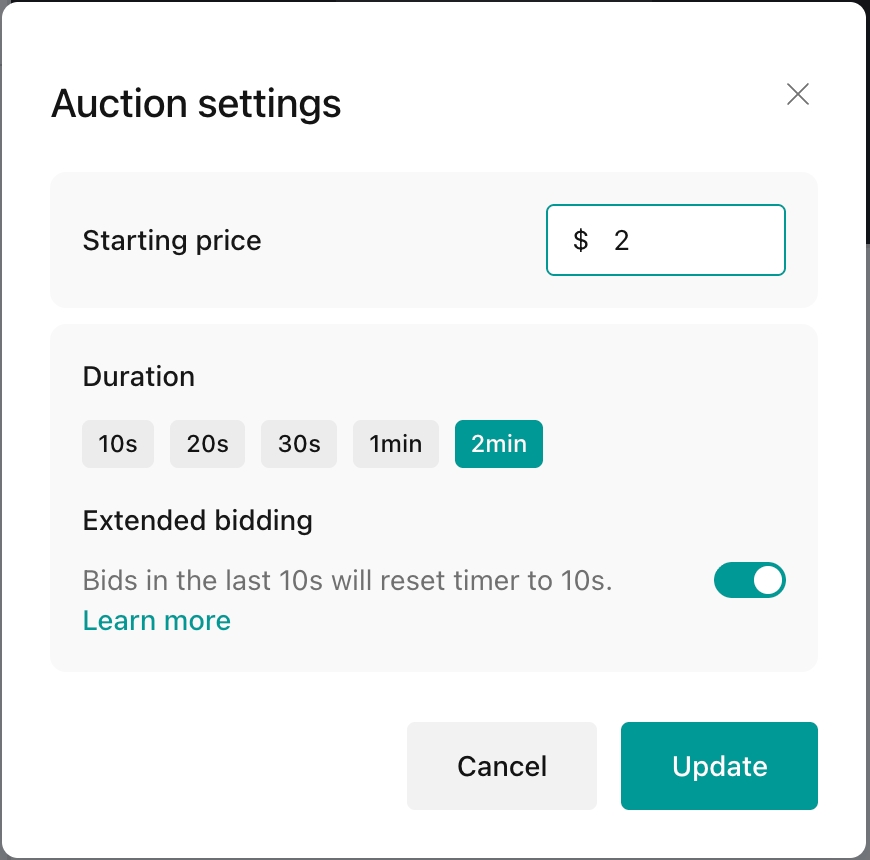
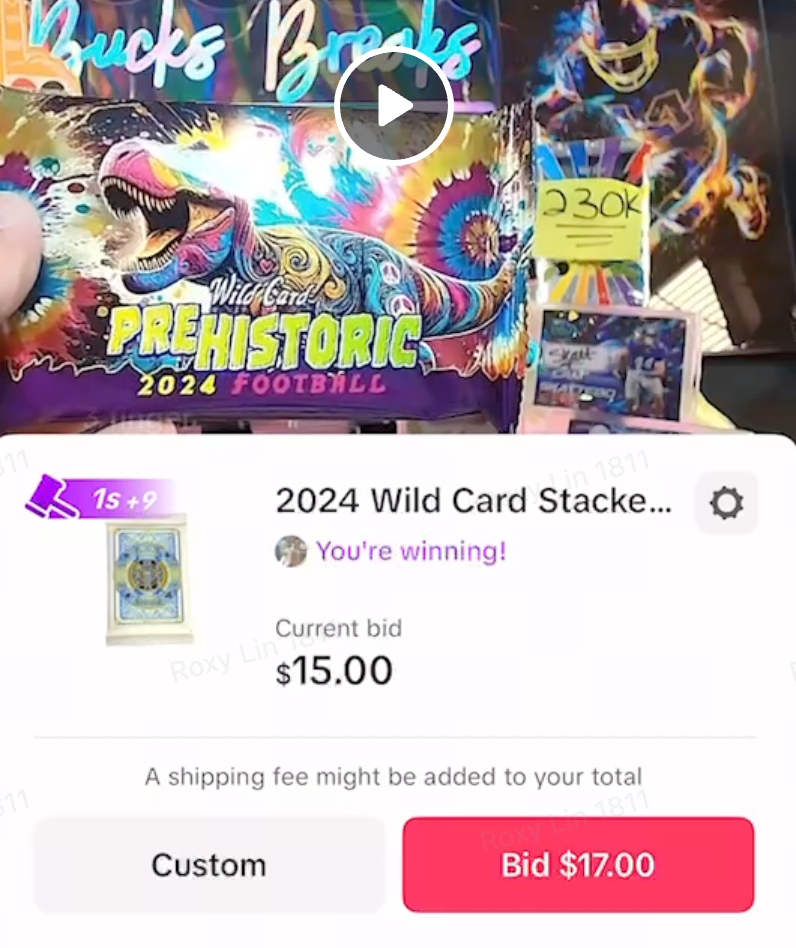
💡 Pro Tip: Auctions are most engaging and exciting when the timer creates a sense of urgency for users. We recommend setting auction timers between 15-30 seconds to create optimal urgency without users feeling too rushed or too bored.
💡 Pro Tip: While having a higher starting bid may appear safer, we recommend using a lower starting bid (e.g. $1 or $5) to promote bidding engagement. Lower starting bids attract more initial bidders, creating momentum and often driving final prices higher than auctions with high starting bids.
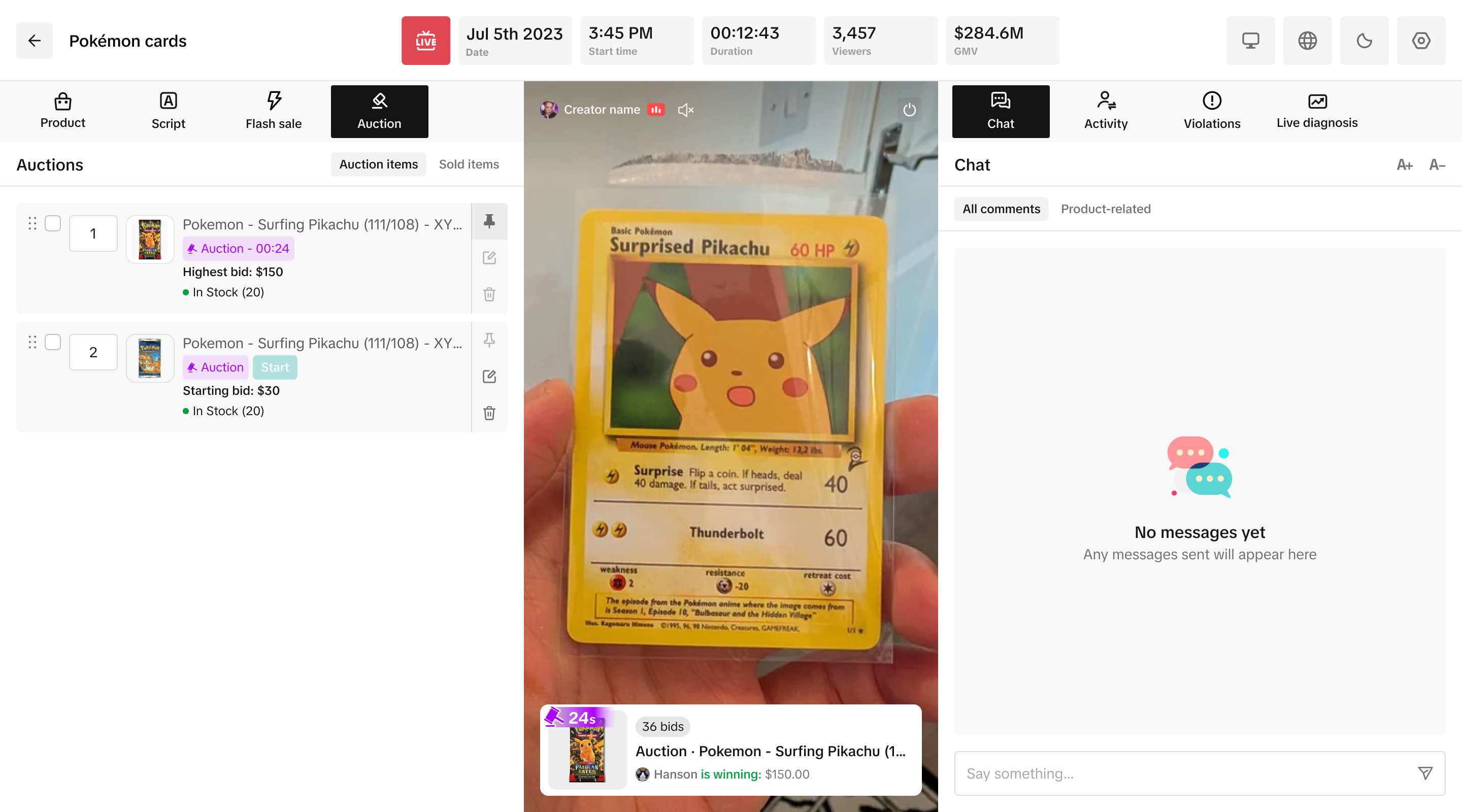 💡 Pro Tip: For seamless auction management, track each temporary listing's quantity number using simple sticky notes. Write the item number (e.g., "#1", "#2", "#3") on individual notes before starting your auction session.
💡 Pro Tip: For seamless auction management, track each temporary listing's quantity number using simple sticky notes. Write the item number (e.g., "#1", "#2", "#3") on individual notes before starting your auction session.
This simple prep step lets you run consecutive auctions without interruption - just grab the next numbered note and keep the momentum going!
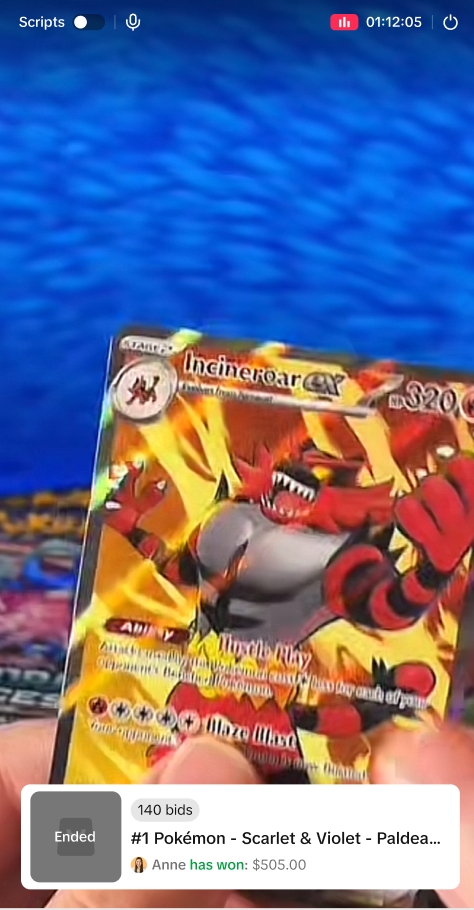
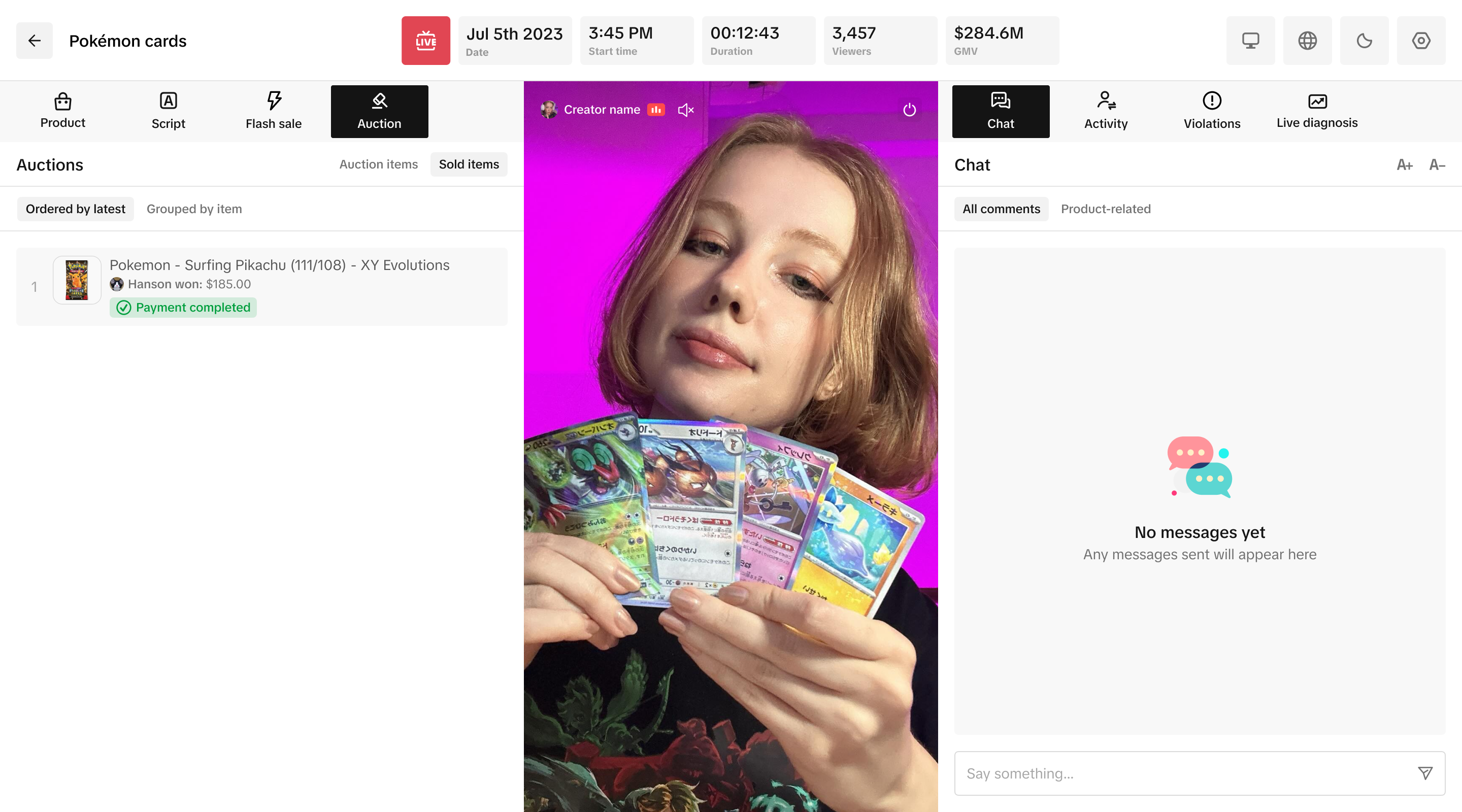 💡 Pro Tip: To make order-fulfillment smoother, we've added the winning bidder's username for easier order matching.
💡 Pro Tip: To make order-fulfillment smoother, we've added the winning bidder's username for easier order matching.
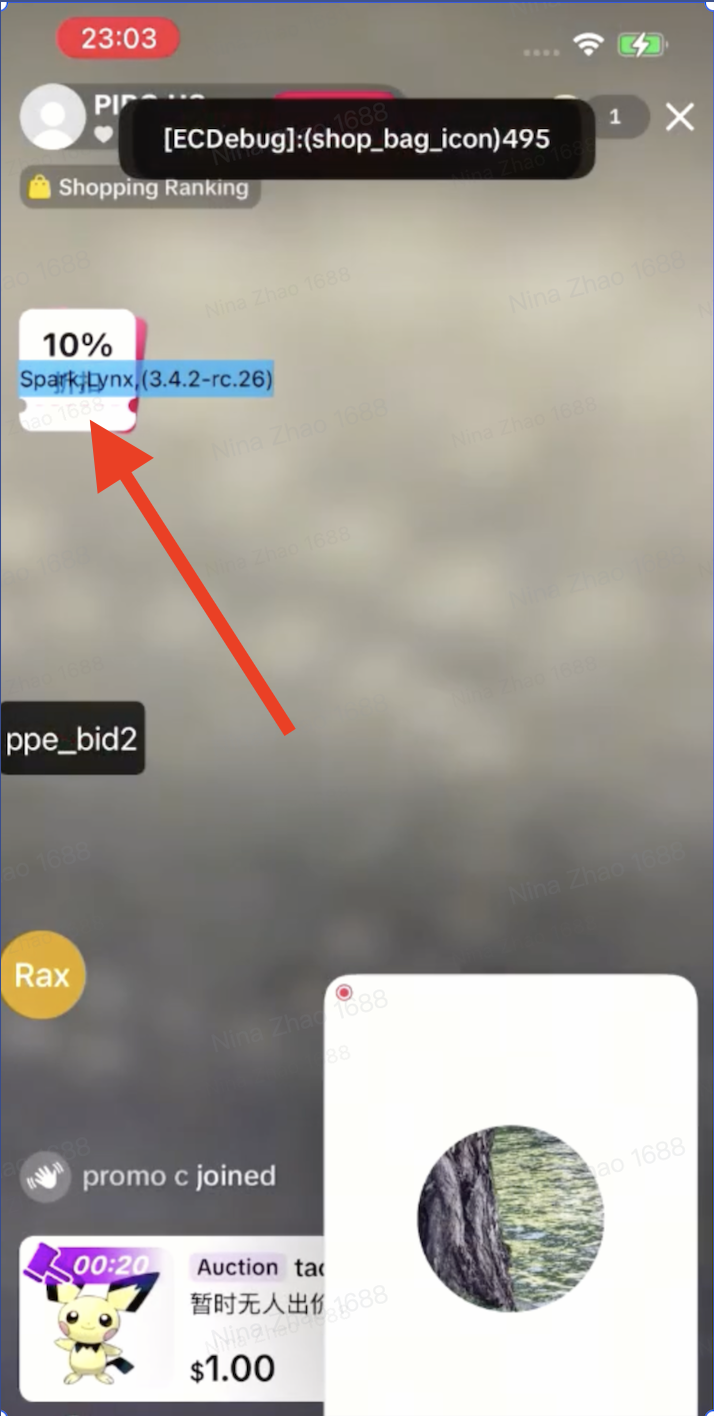
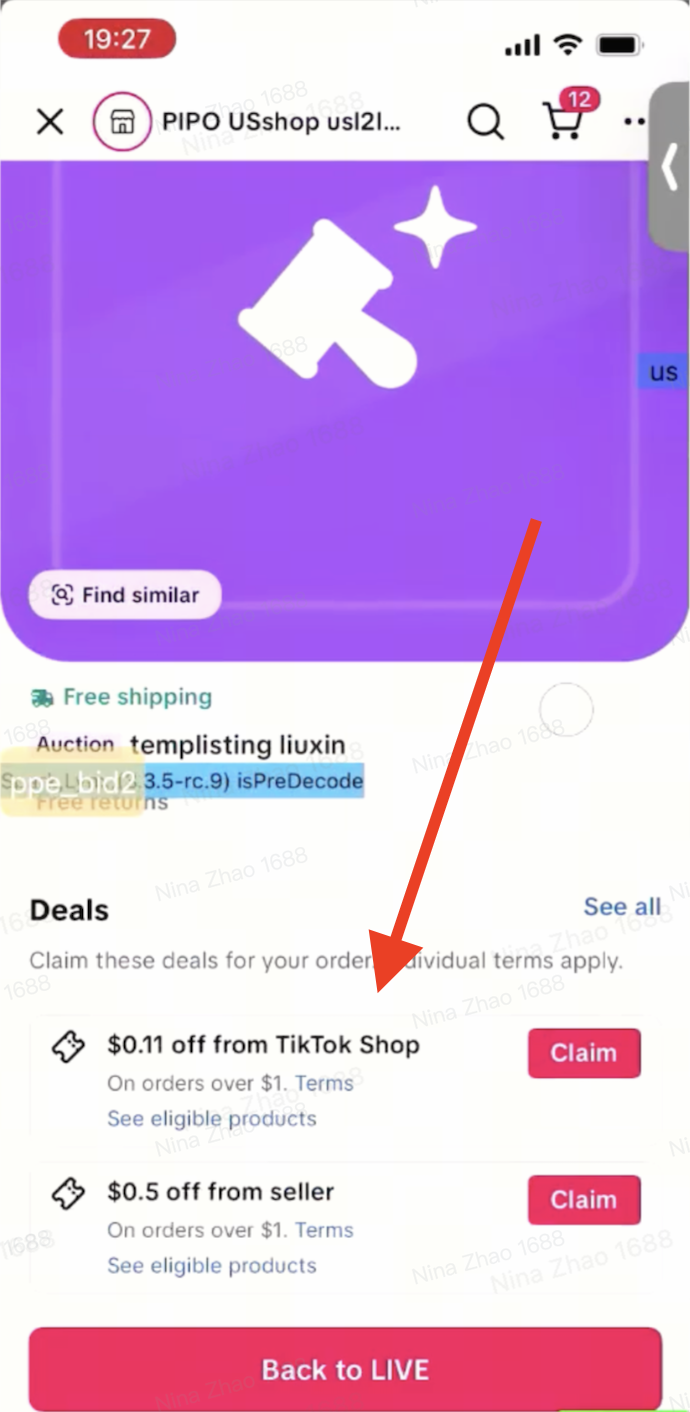
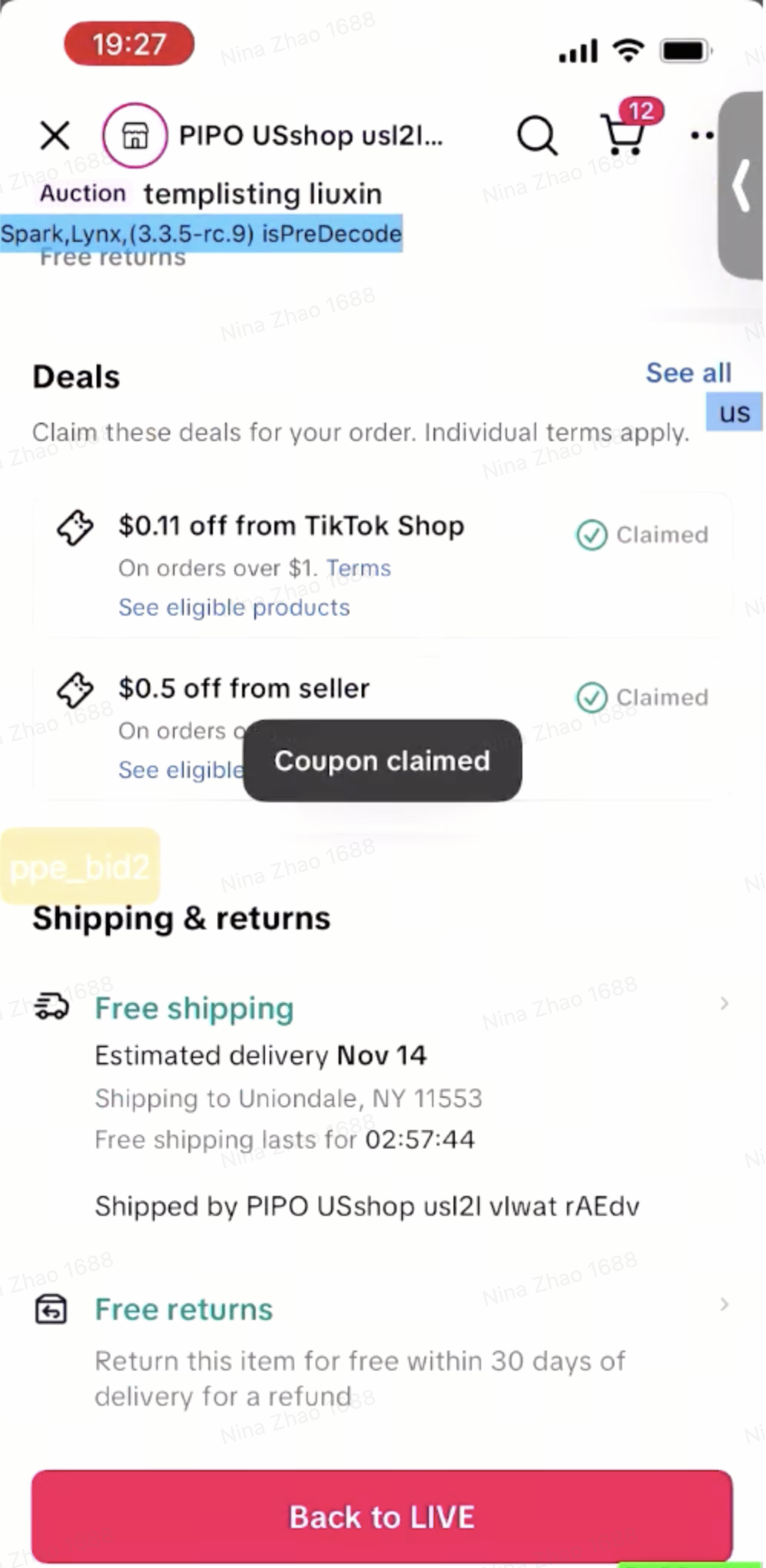
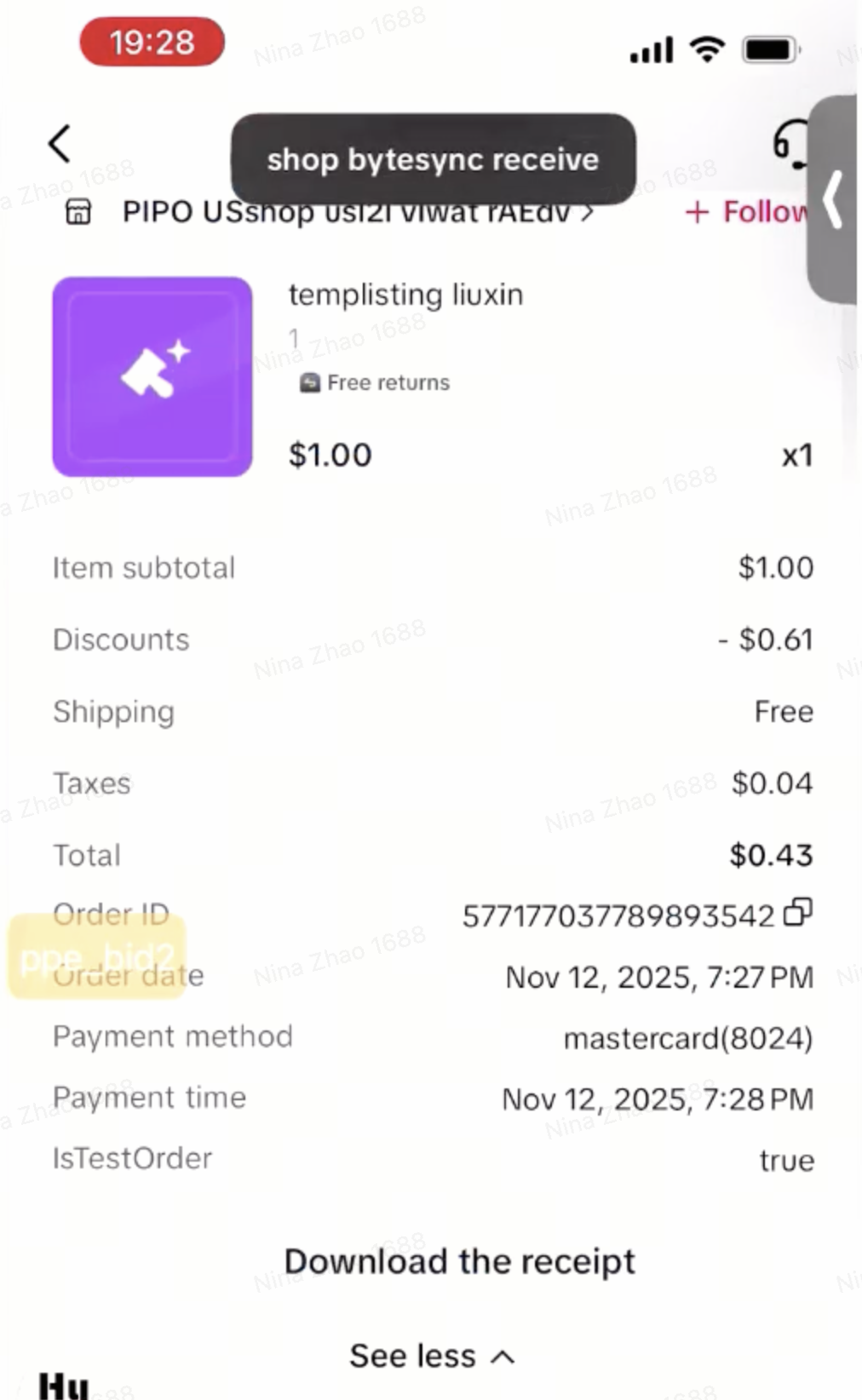
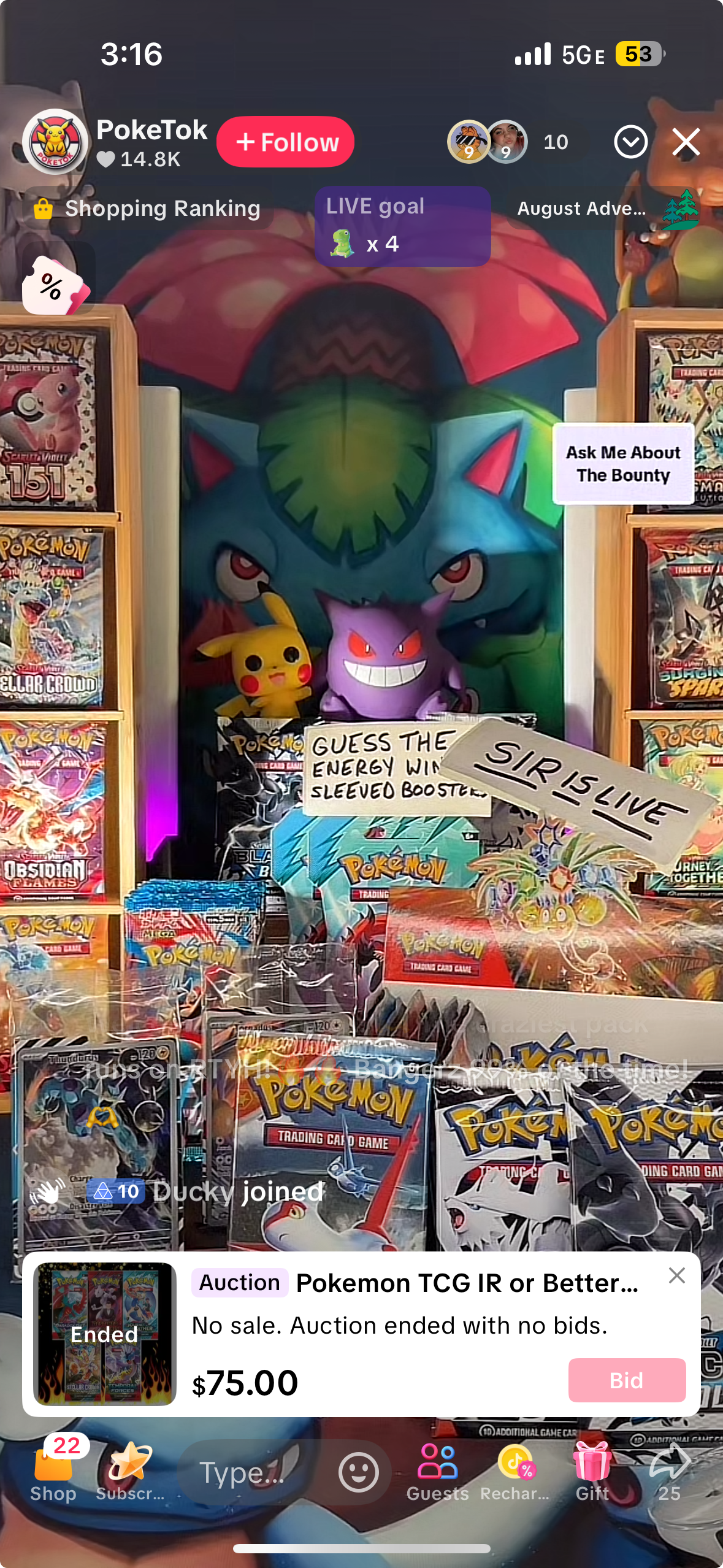
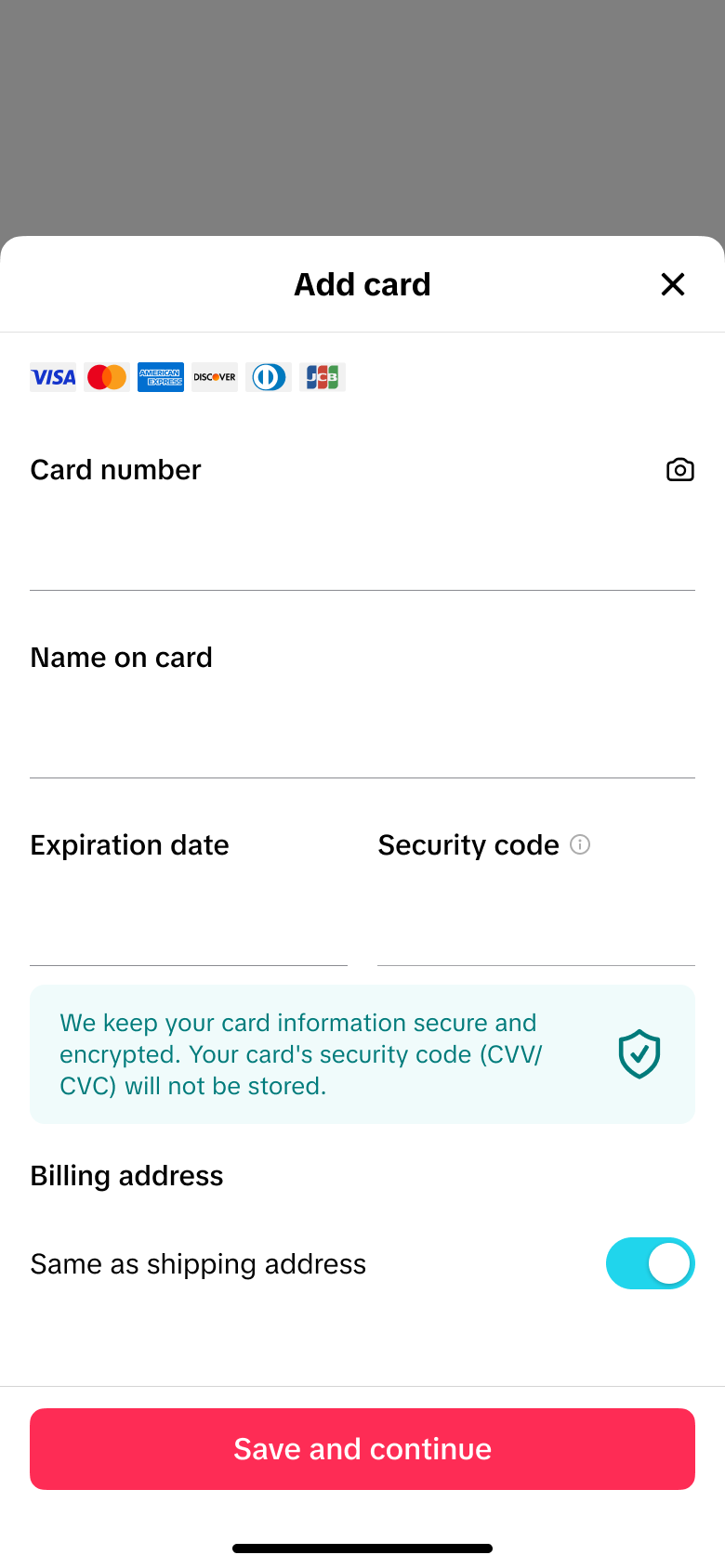
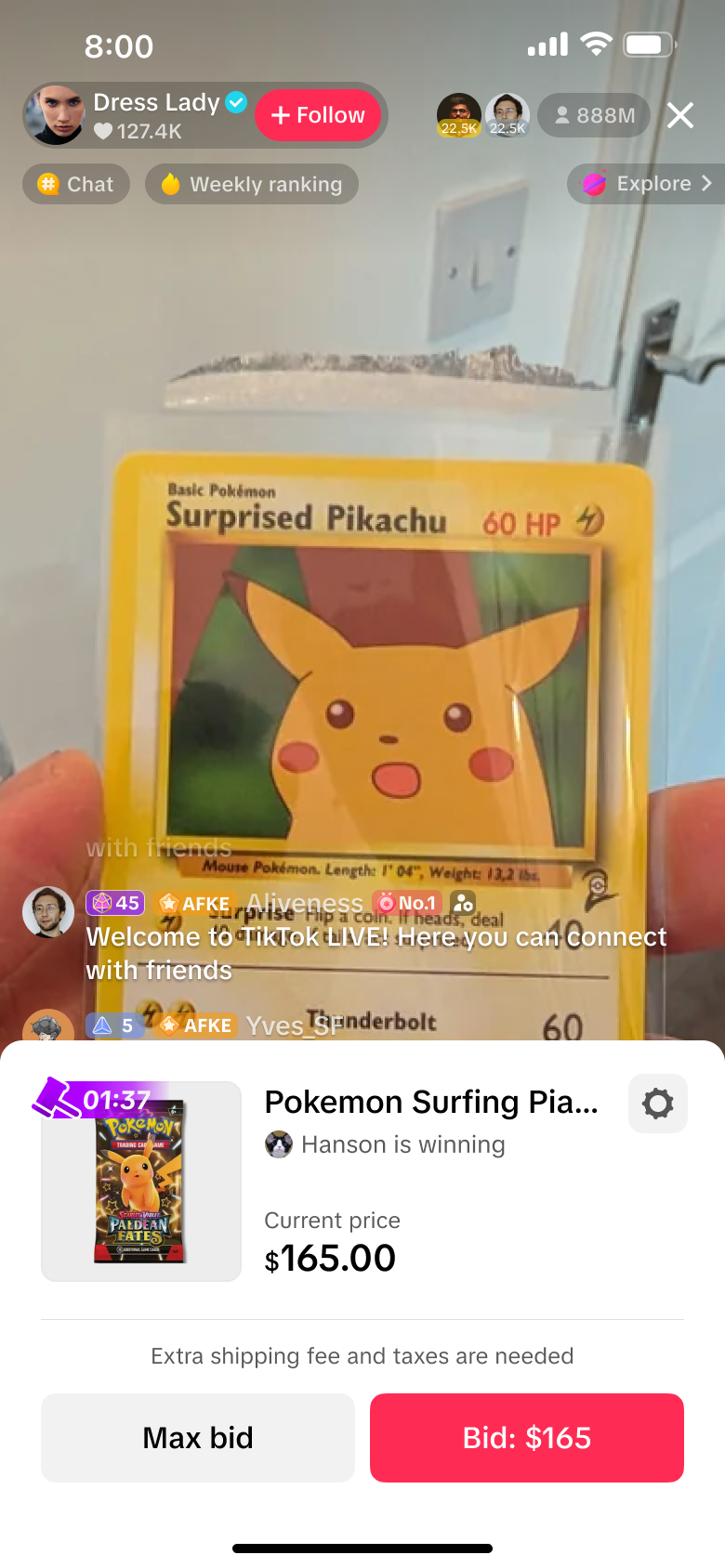
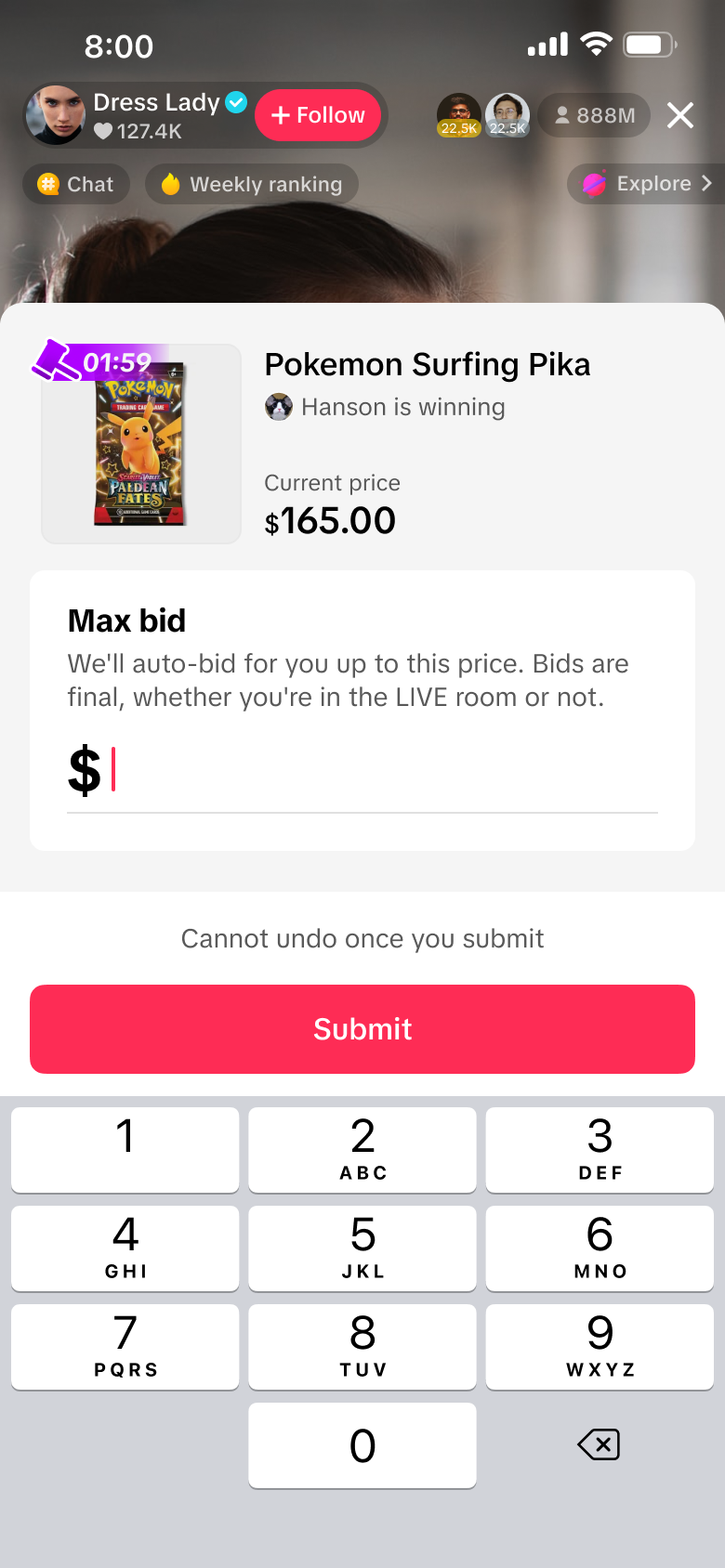
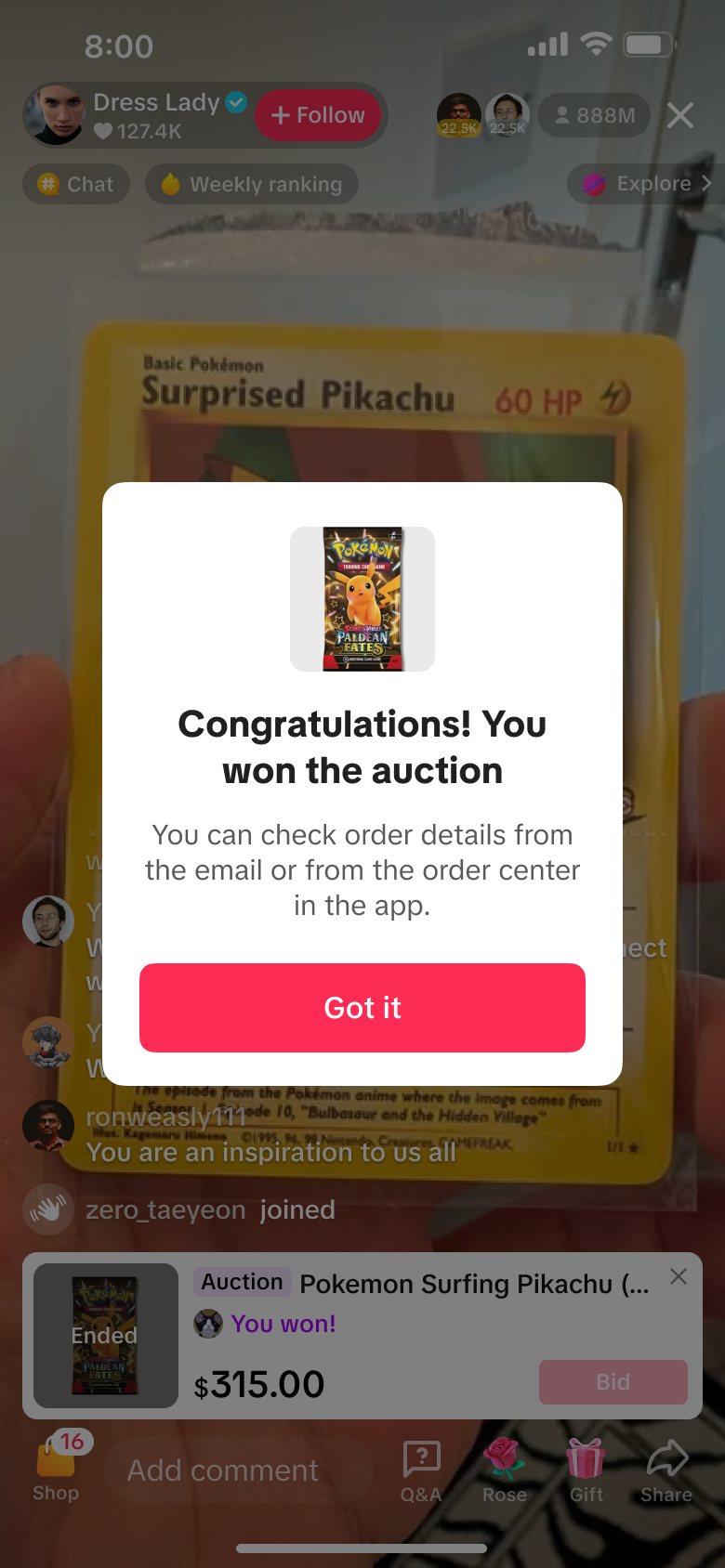
1) Update the TikTok app: Install the latest version from the App Store / Google Play. Older versions may not have the auction feature or could cause issues.
2) Check TikTok notifications and messages: Look in the in-app Inbox and your registered email for any notices about account restrictions or verification requests
3) Verify account requirements: Confirm the account meets any region, age, or verification requirements for bidding. Make sure a valid payment method is set up.
4) Basic troubleshooting: Restart the app or device. Exit and re-enter the live session. Switch between Wi‑Fi and mobile data to rule out connectivity problems.
5) Contact Support: If the above steps don’t work, open a ticket with TikTok Support and include screenshot or short recording showing the issue/error, App version, device model, OS version, and account username, and time of the issue and the name of the shop that had the live.
Setting Up TikTok Shop Countdown Bidding (Auction)
Prior to setting up an auction, sellers must create a Live event through a LIVE room in advance.
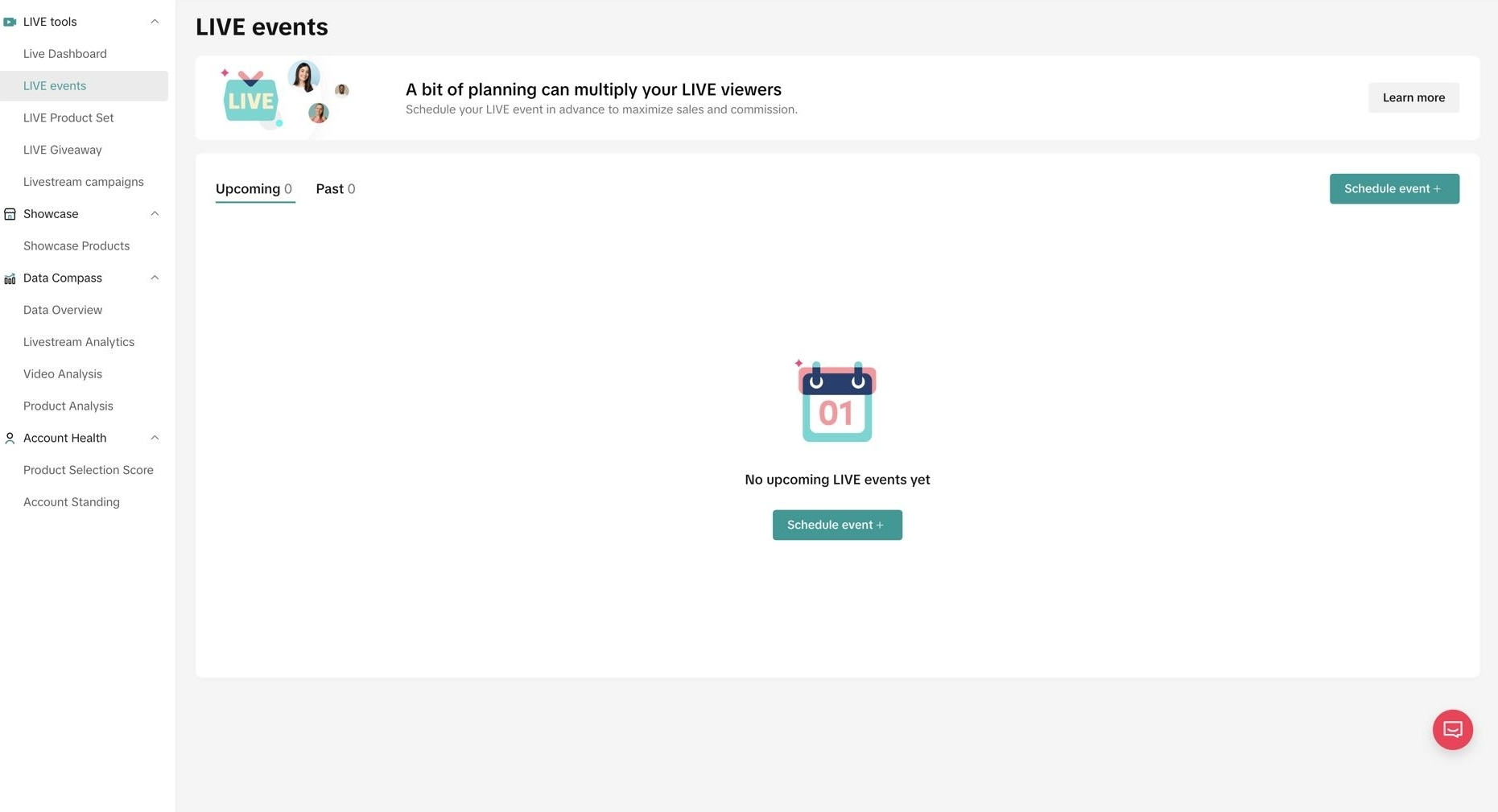
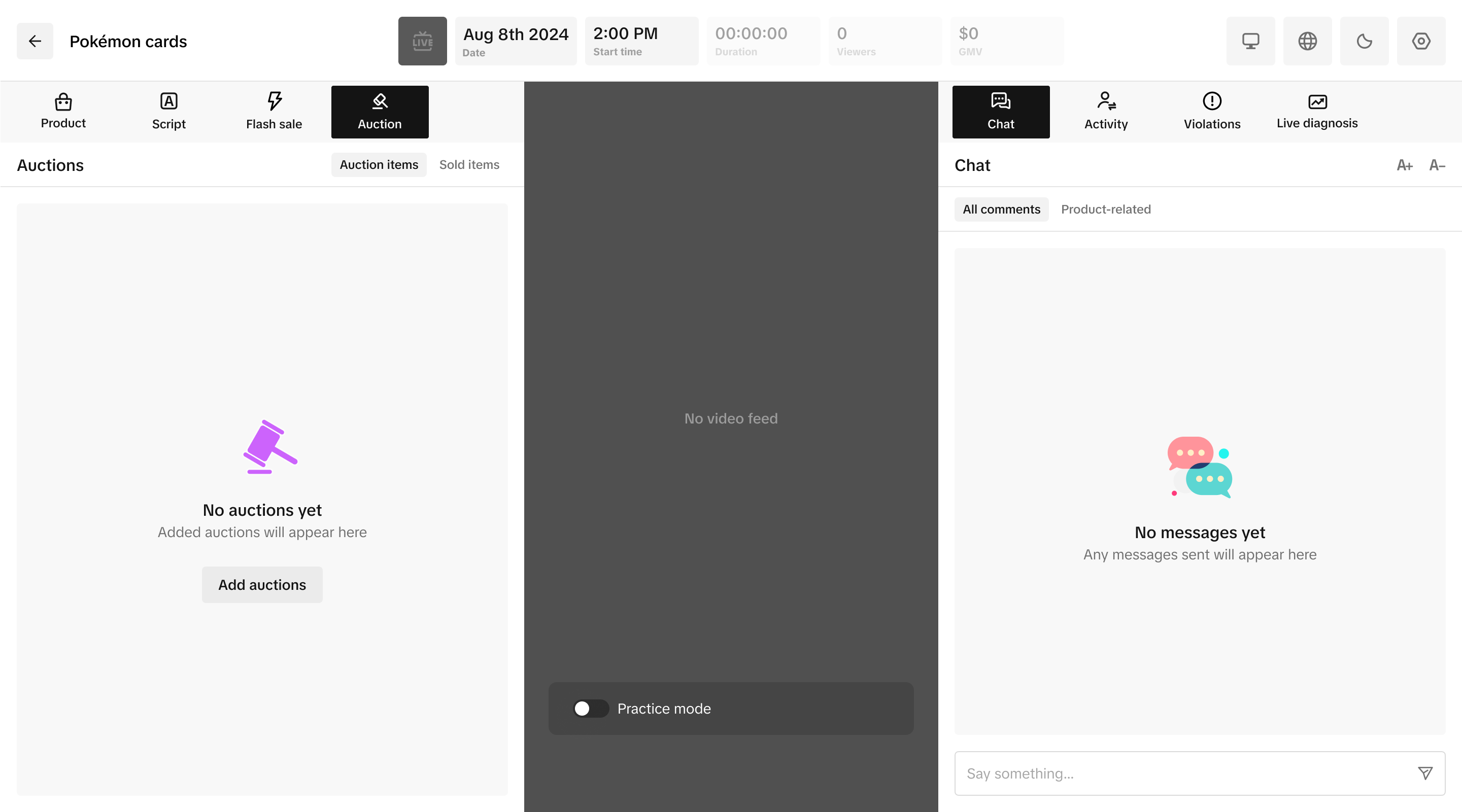
Creating listings for Auction:
You can quickly create listing during an auction by creating a Temporary Listing (Please check with your Account Manager to see whether you are eligible for this feature)
Temporary Listing allows you to create a new version of your product where the quantity of your product will be displayed, allowing for more efficient auctions, easier order management, and faster order fulfillment.Step by Step guide to get Auction started with Temporary Listing:
- In Seller Center, start by clicking Live & Video-> Live selling->Log into Live Manager (If Seller does not see this entry in Seller Center, Seller can try login to Live Manager via this link: https://shop.tiktok.com/streamer/live/product/dashboard)
- Schedule a LIVE room (auctions must be scheduled prior to going live).
- Go LIVE (Make sure sellers use their cell phones (not PC) to process this)
- To add temporary listing: LIVE event → Schedule Event → Go Live-> Auction-> Add temporary listing.
- Fill in fields: Product name, Category, Starting Bid (≥ $1), Quantity (up to 300 per product), Package weight and dimensions. Important: Avoid using words associated with "Bid" or "Auction" when entering Product name, or the Temporary listing will not pass review.
- Complete review: under 2 minutes.
- Set Auction duration (This determines how long the auction will run.)
- Set time extension for your bidding time
Option 2: 5, 7 or 10 seconds extension If a new winning bid comes in just before the timer ends, the auction will automatically extend by 5 or 10 seconds (your choice).
- This gives other bidders a chance to respond before the auction closes.
- Extensions continue until no new winning bids are placed before the timer expires.
- Pin Temporary listing
- Start bidding
- Units show sequential numbers (real time) during the auction.
- Temporary listings can run for up to 300 auctions. For each auction you only need to show the auction number on the product (for example: “Auction #5”). The system will continue numbering automatically across sessions.
- If you start an auction (e.g., #5) but no one places a bid, the next time you run that auction it will still be #5. If someone wins #5 but fails to complete payment within 15 minutes, the next auction you run will be #6.



- First unit: Displays as "#1 [Product Name]"
- Tenth unit: Displays as "#10 [Product Name]"


Add a Bidding Product
If sellers find Temporary Listing is not yet available for them, the sellers can import their created Auction products into the 'Auction' tab in LIVE Console. Moreover, they're able to adjust the starting bid and auction duration here as well.
 Set Auction duration and time extension for your bidding time
Set Auction duration and time extension for your bidding timeUploading a New Product
Sellers will create a product normally in Manage product, but toggle the "Auction Product" option.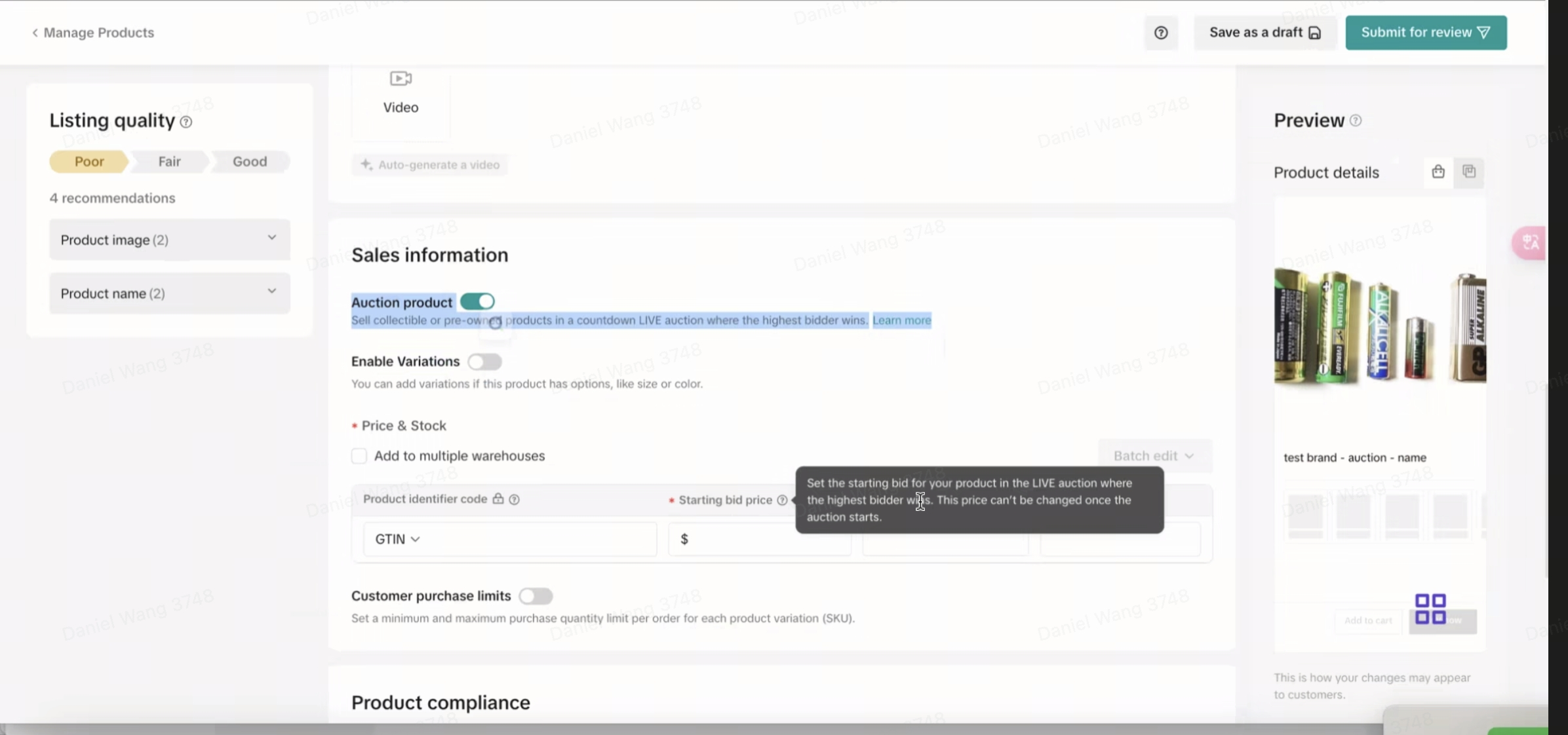
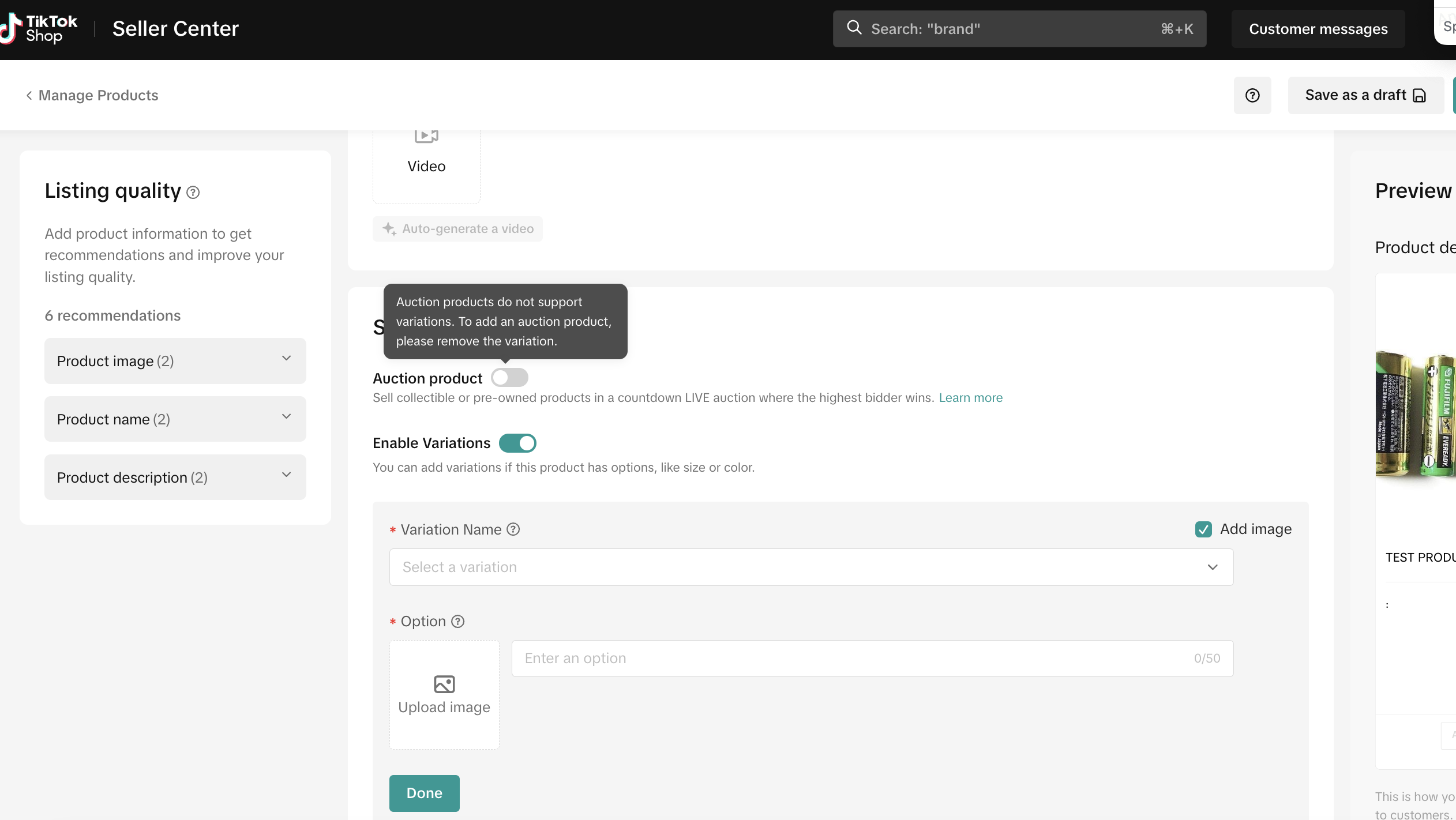
Bulk Uploading New Products
You can now bulk upload auction products using the standard Excel bulk upload process. Follow these steps:- Open your bulk upload Excel sheet
- In Column AM, mark "Auction product" for each item you want to designate as an auction product
- Complete all required fields for your products
- Upload the completed sheet
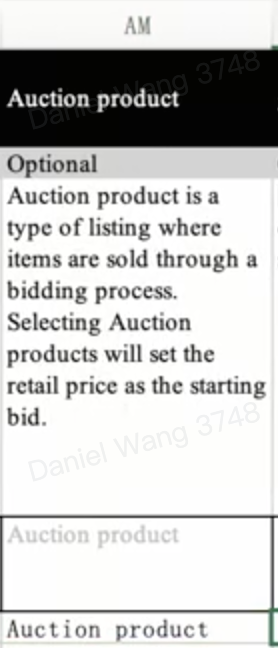
Uploading a SKU-level/Variant Products
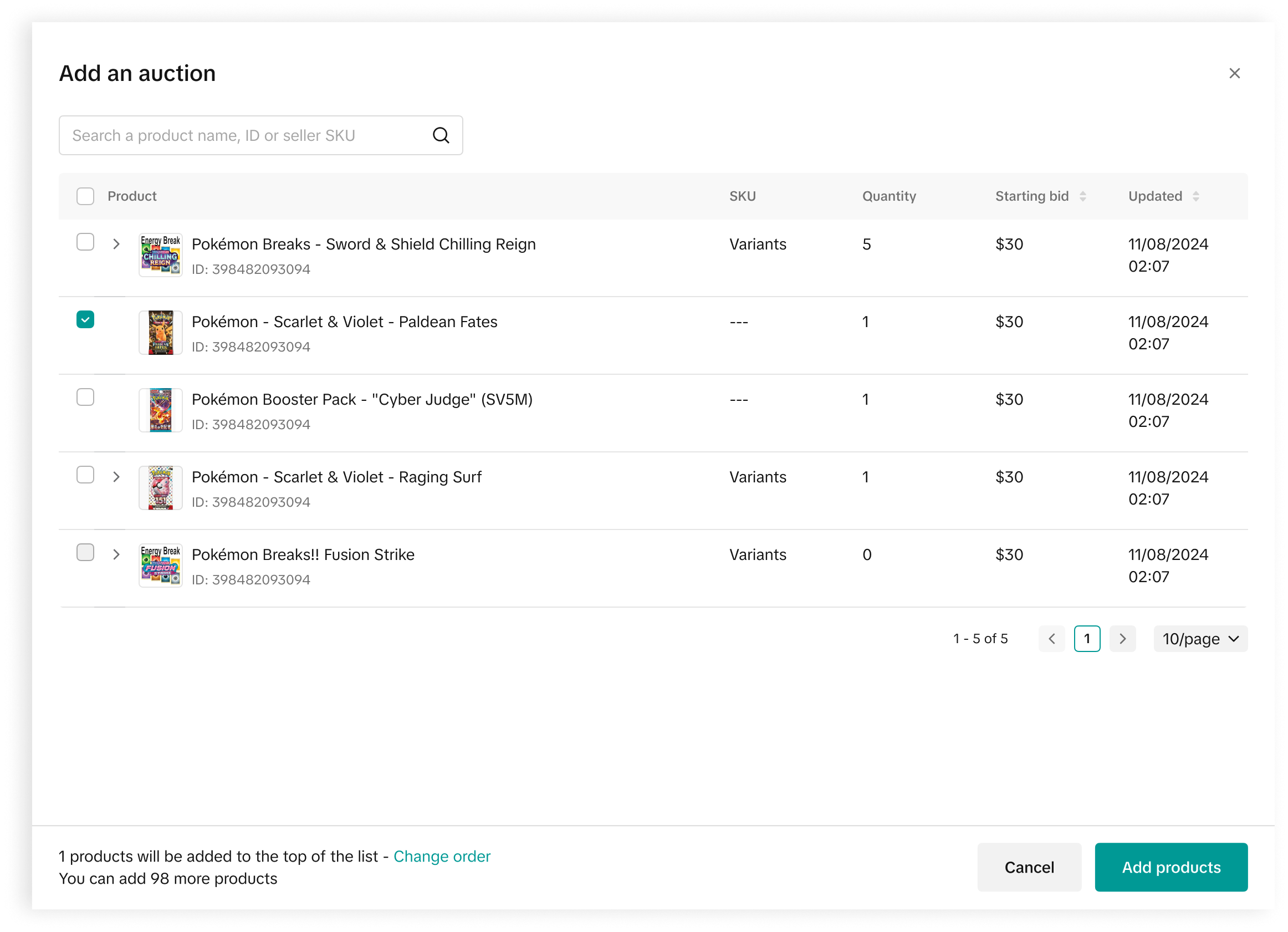
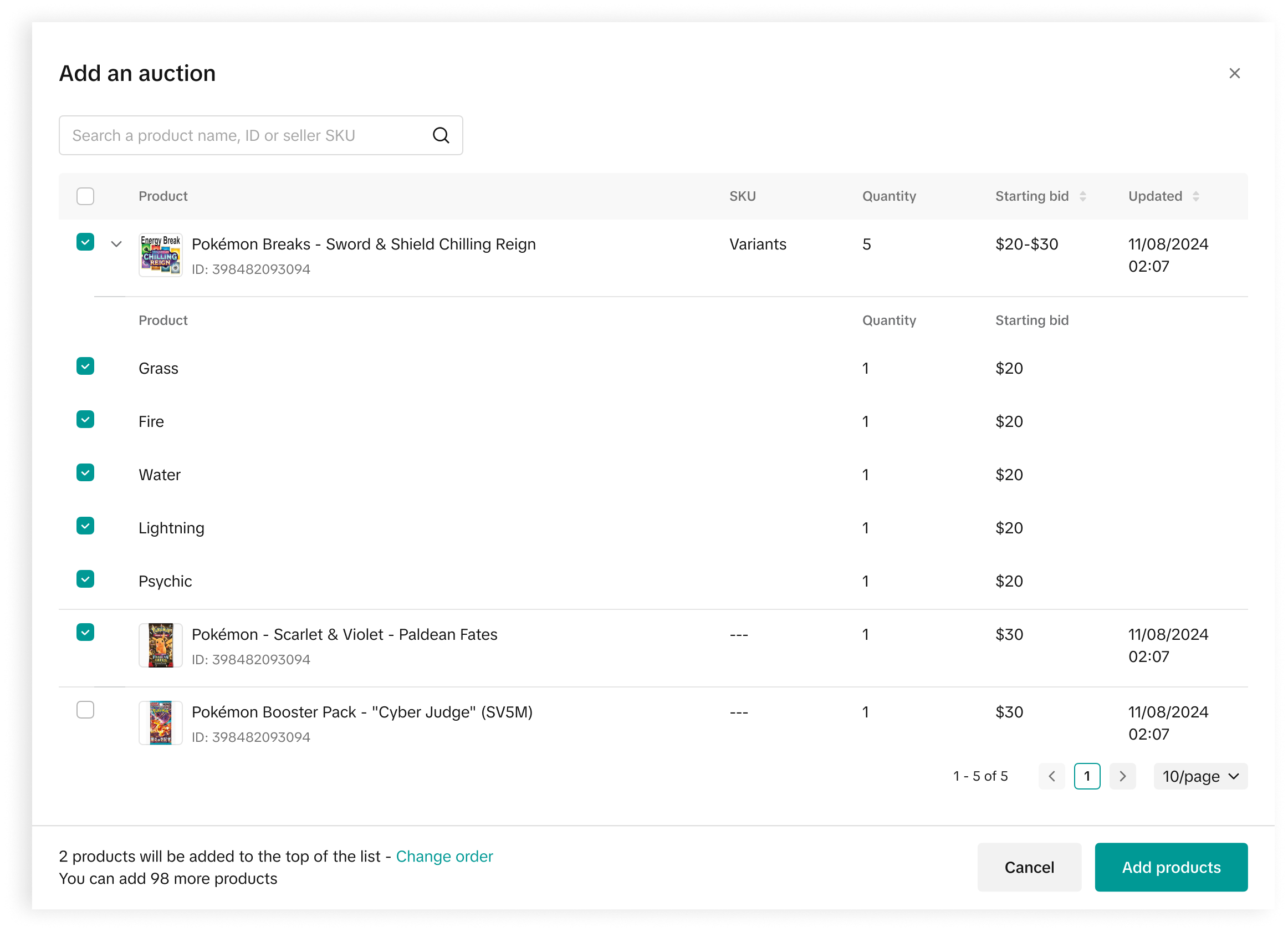 You can now use SKU-level and variant products with Countdown Bidding! This works similarly to adding regular products to auctions.
You can now use SKU-level and variant products with Countdown Bidding! This works similarly to adding regular products to auctions.How it works:
- Select your variants: When adding a product with variants to your upcoming livestream, choose which specific SKUs/variants you want to display (as shown in Image 1)
- Access variants in LIVE Manager: Click on any SKU that has variants - a dropdown menu will automatically appear showing all available variants for that product (as shown in Image 2)
- Toggle your selections: Select the specific variants you want to include in your auction
- Preview: The Pre-Auction View will display your selected variants (as shown in Image 3)
- During livestream: Once the product goes live, viewers will see the auction with the selected variant clearly labeled and displayed (as shown in Image 4)
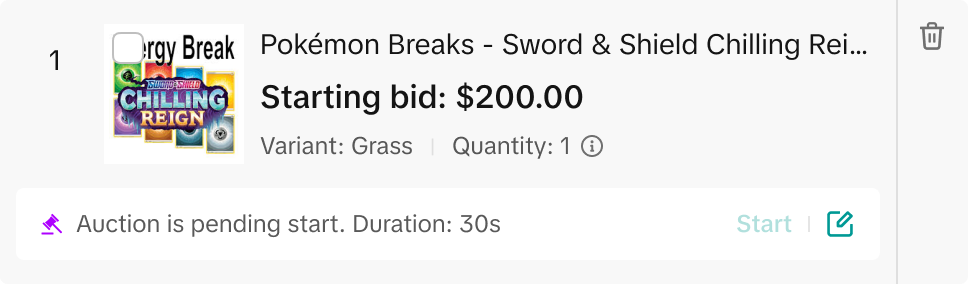
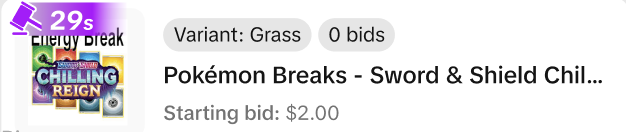
Converting an Existing Products into an Auction Product
You can convert any existing product (within eligible categories) into an auction product by toggling the "Auction product" button in your product listing. Converting products should be done before a LIVE to accurately reflect the latest product's status.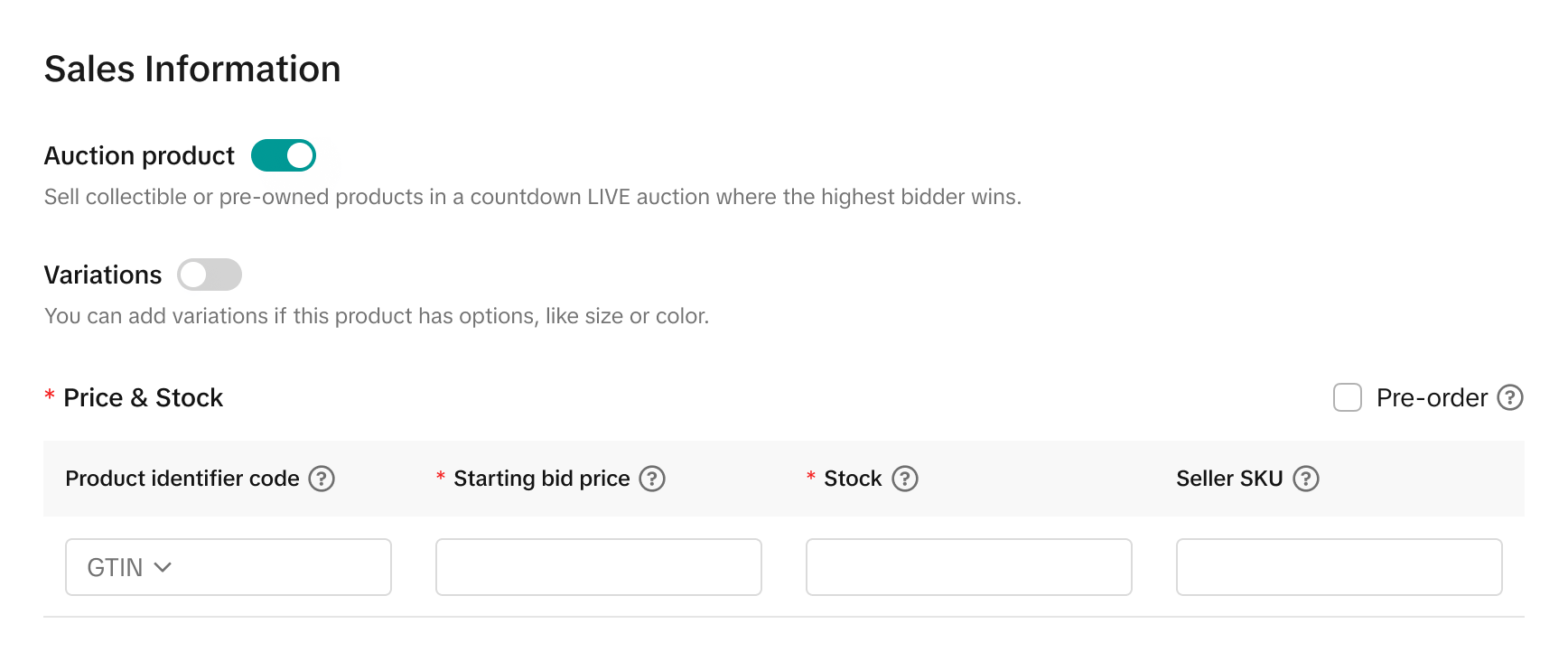
- Pre-Order products
- Made to Order products
- Back Order products
Coupons now work during Auctions — Sellers can now leverage coupons during Auction and shorten redemption windows to drive urgency.
Important: To ensure claimed Coupons can be redeemed for Auctions, sellers must maintain at least one non‑auction listing. This is a required operational step.Very Important!
Before Auction:
Make sure you enable Combined Shipping
Enable combined shipping for auction products to incentivize multiple purchases when buyers bid on several items. Here's how to set it up:Seller Center -> Fulfillment settings -> Automated order combination
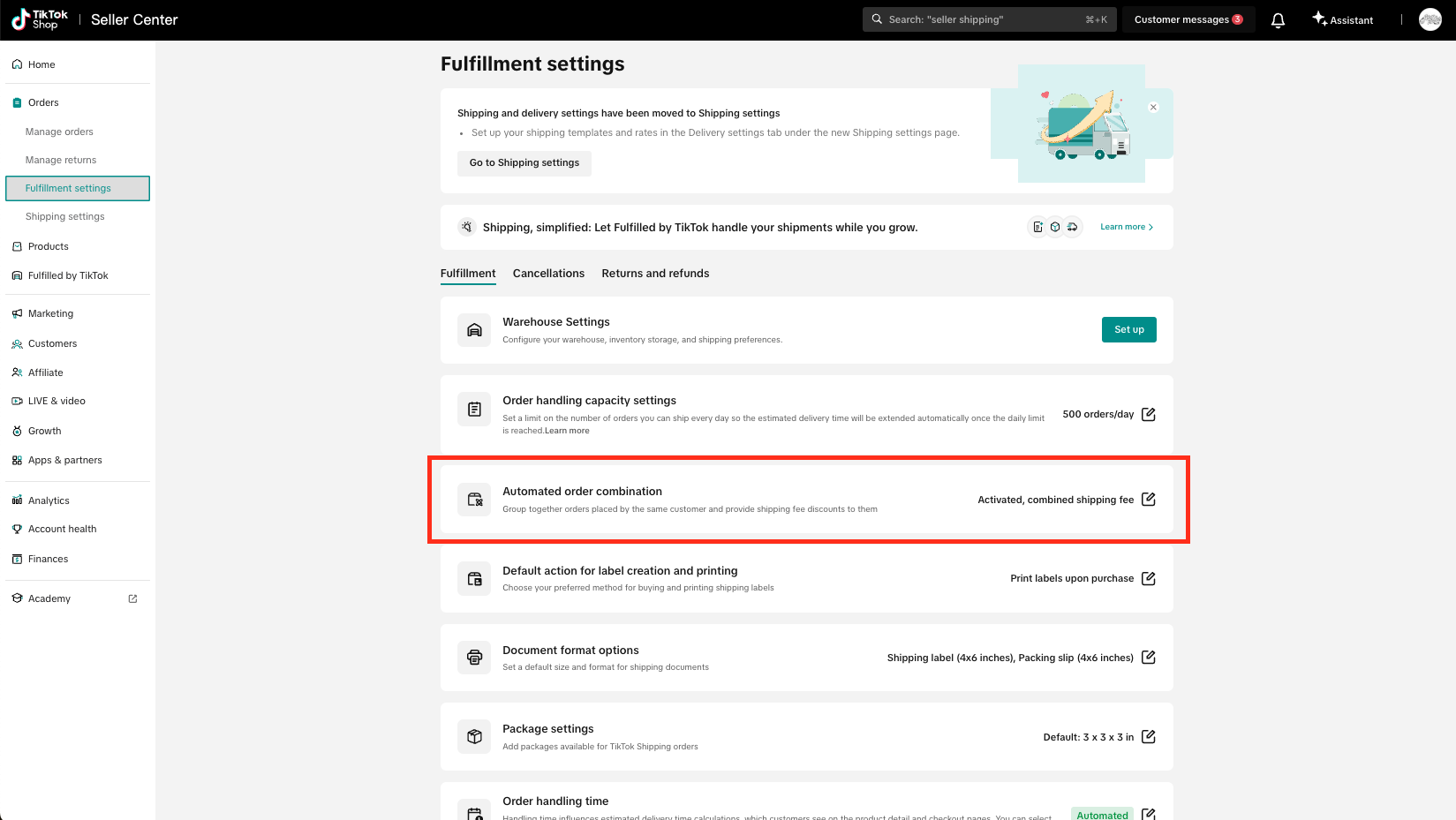
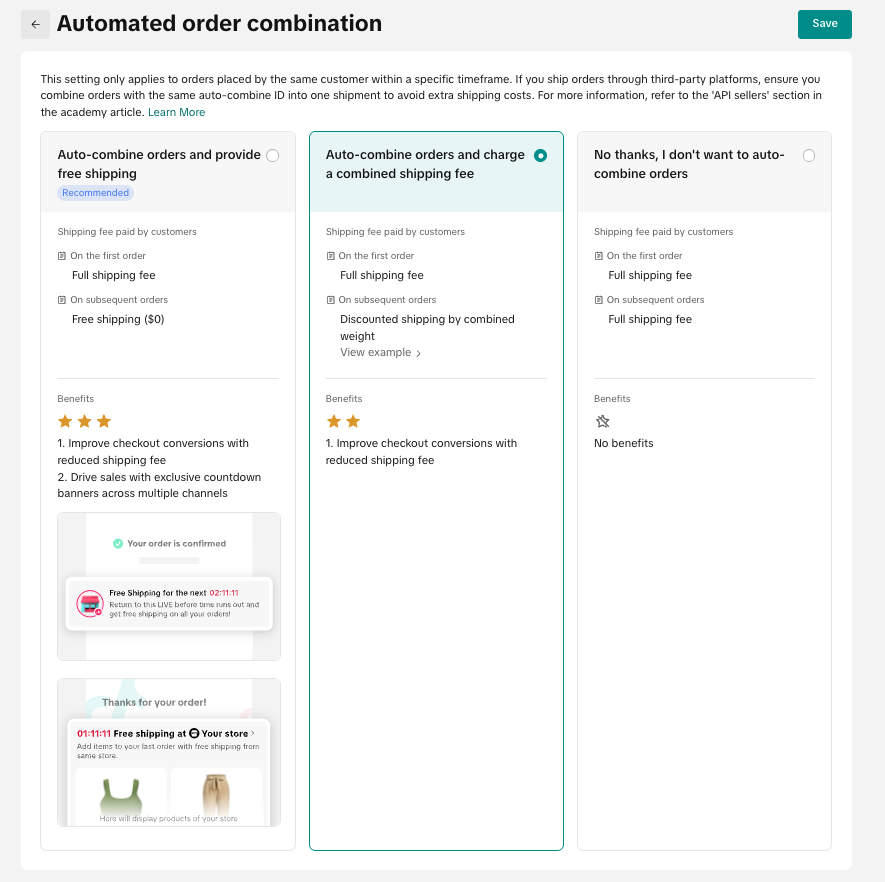
Enabling a Time Extension Product
Want to keep the fun going? Turn on Time Extension for your products in the Auction settings to reset any bids that occur in the last 10 seconds. Transform your auctions into must-watch events with Time Extension!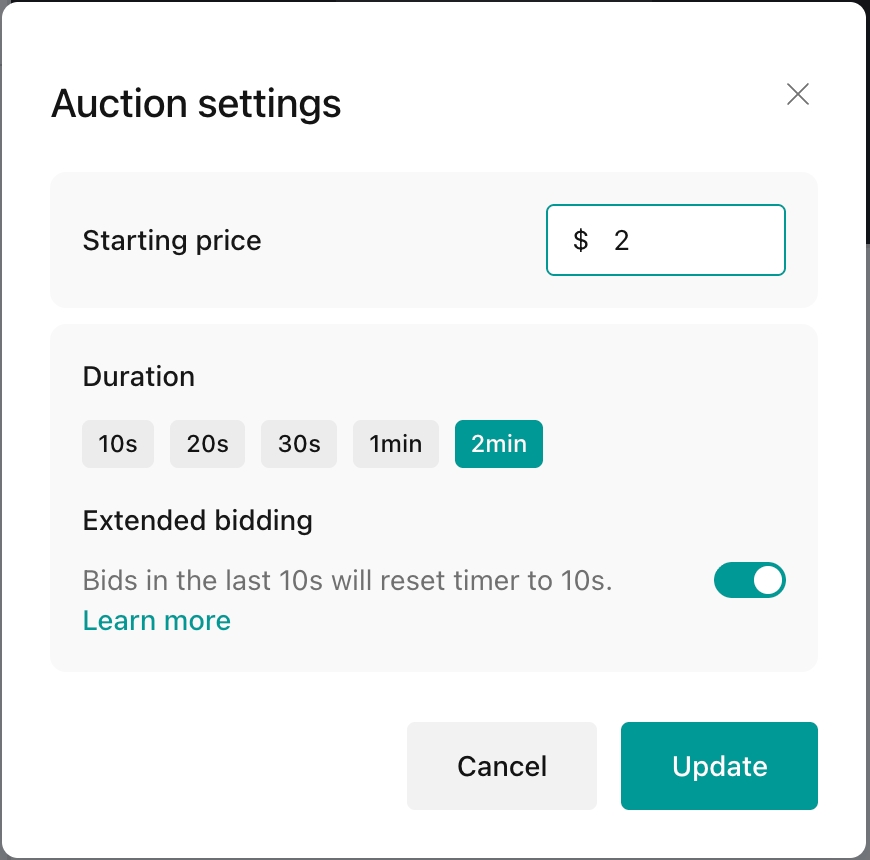
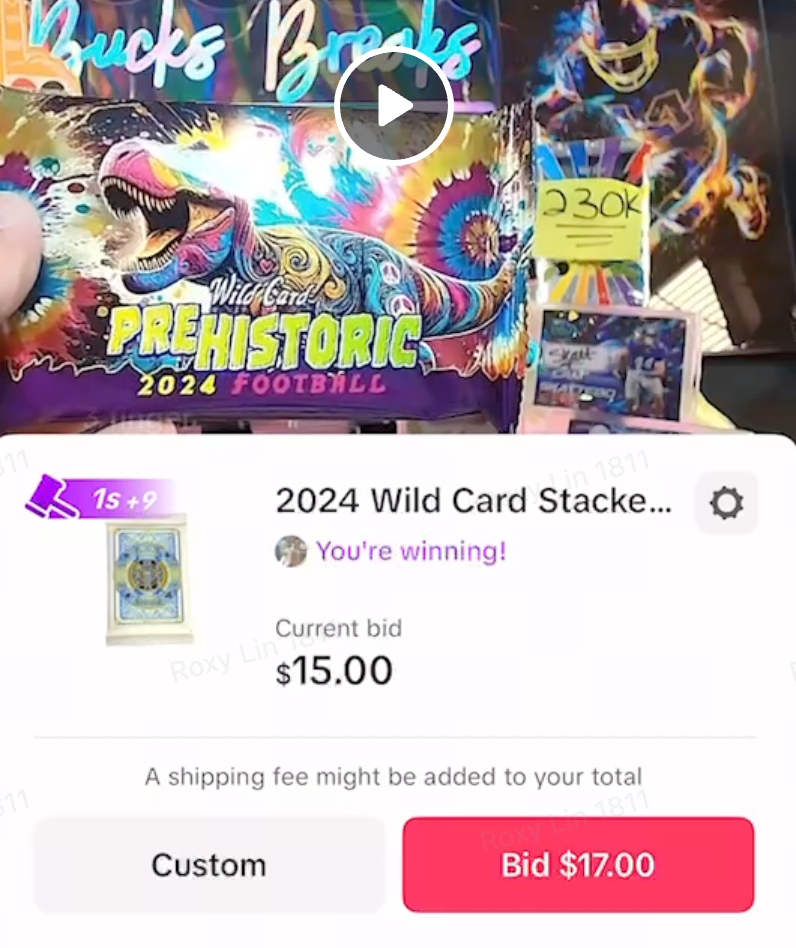
Maintaining at least one Non-auction listing
To ensure claimed Coupons can be redeemed for auctions, sellers must maintain at least one non‑auction listing. This is a required operational step.Running an Auction
During an auction, you can adjust the order of auction products to be sold, see the live view of a product card (time left in auction, current winning price, bid count).💡 Pro Tip: Auctions are most engaging and exciting when the timer creates a sense of urgency for users. We recommend setting auction timers between 15-30 seconds to create optimal urgency without users feeling too rushed or too bored.
💡 Pro Tip: While having a higher starting bid may appear safer, we recommend using a lower starting bid (e.g. $1 or $5) to promote bidding engagement. Lower starting bids attract more initial bidders, creating momentum and often driving final prices higher than auctions with high starting bids.
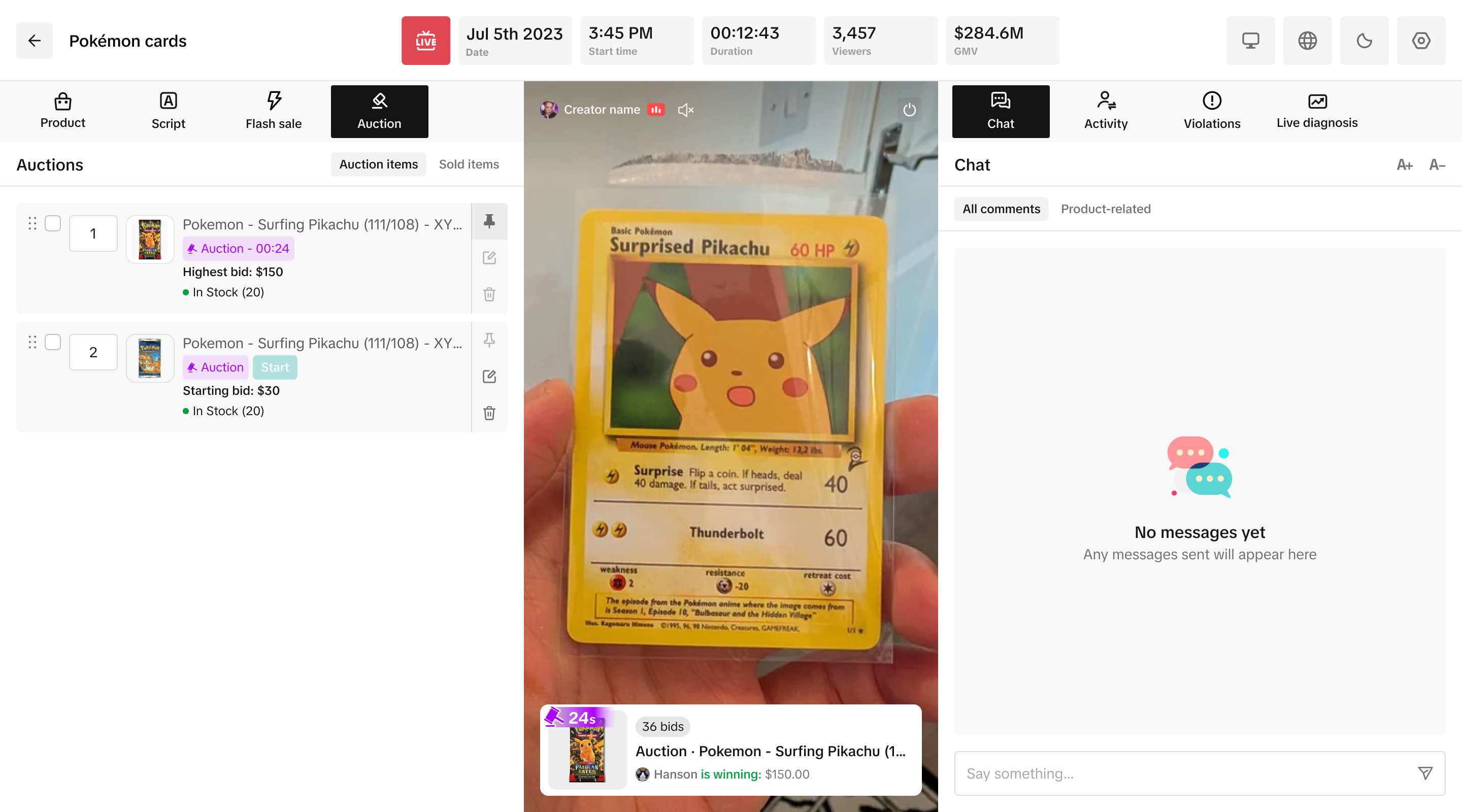
This simple prep step lets you run consecutive auctions without interruption - just grab the next numbered note and keep the momentum going!
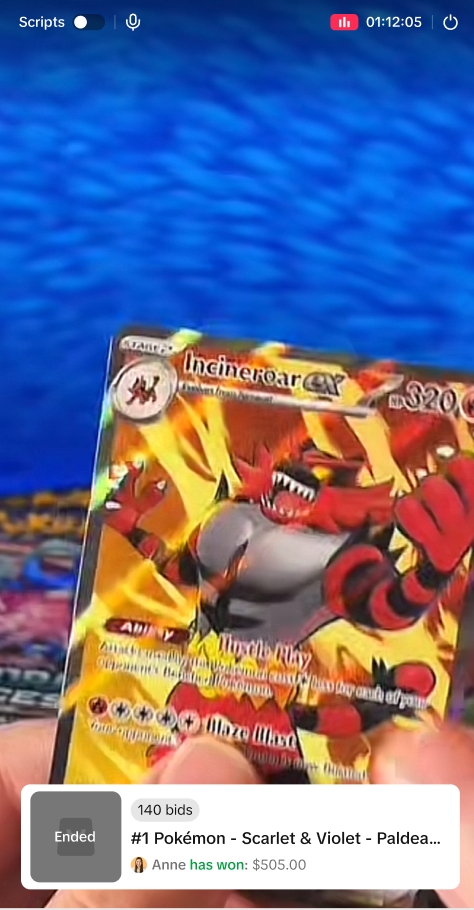
Post-Auction
Once auctions are completed, you can view the payment status of each order in the Auction -> Sold items tab.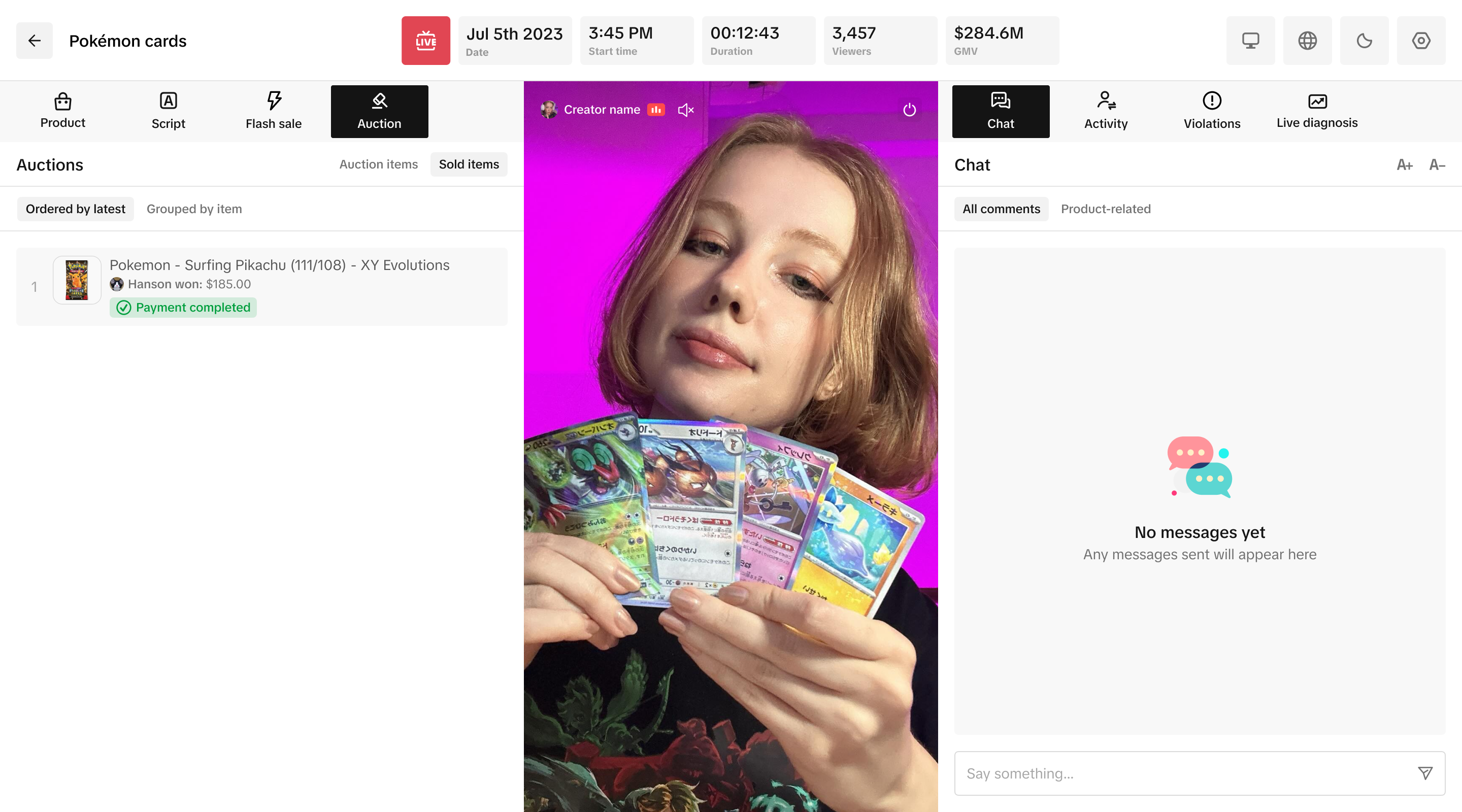
Experience of customers
Shopping Experience
Coupons now work during Auctions — customers can claim exclusive discounts while they bid!
How can a customer claim it?
Buyers can tap the shopping bag (or Pink Voucher) or at the product detail page to claim the available Coupons — apply it instantly to eligible items while the Auction is live!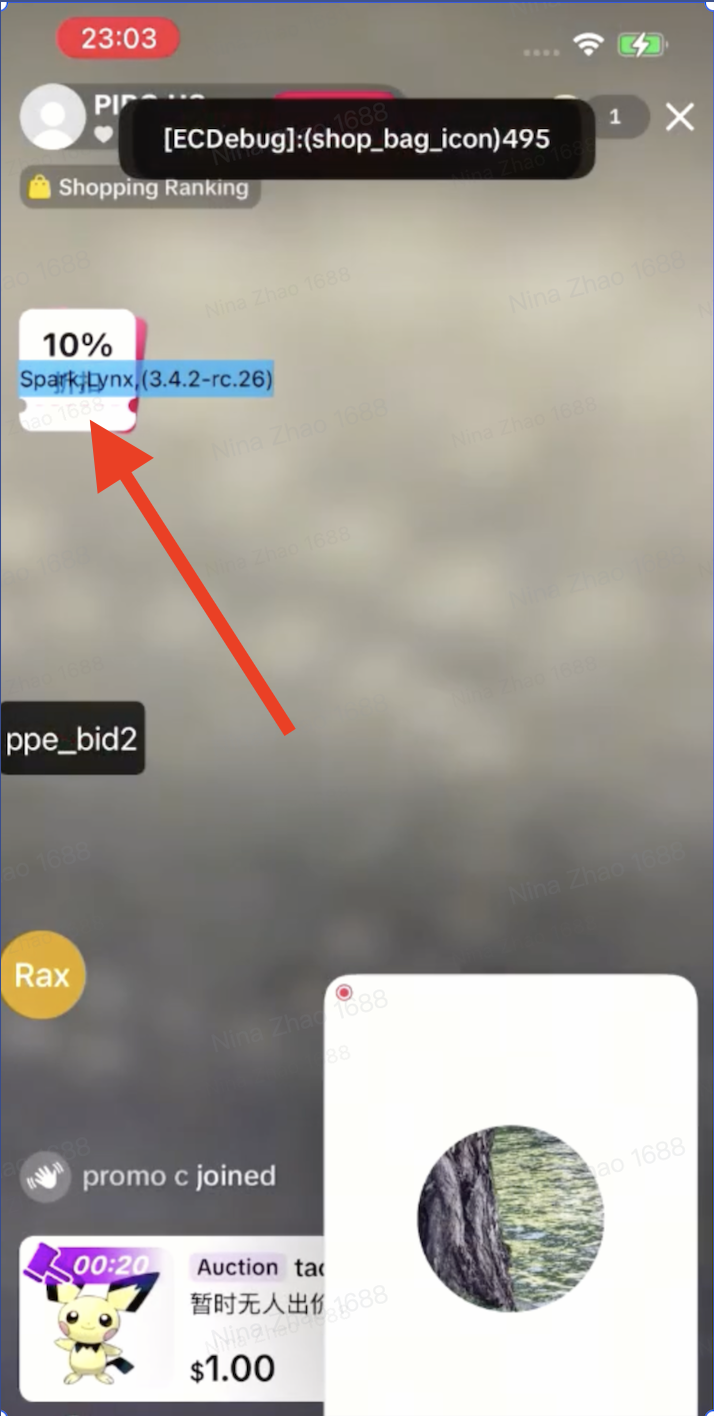
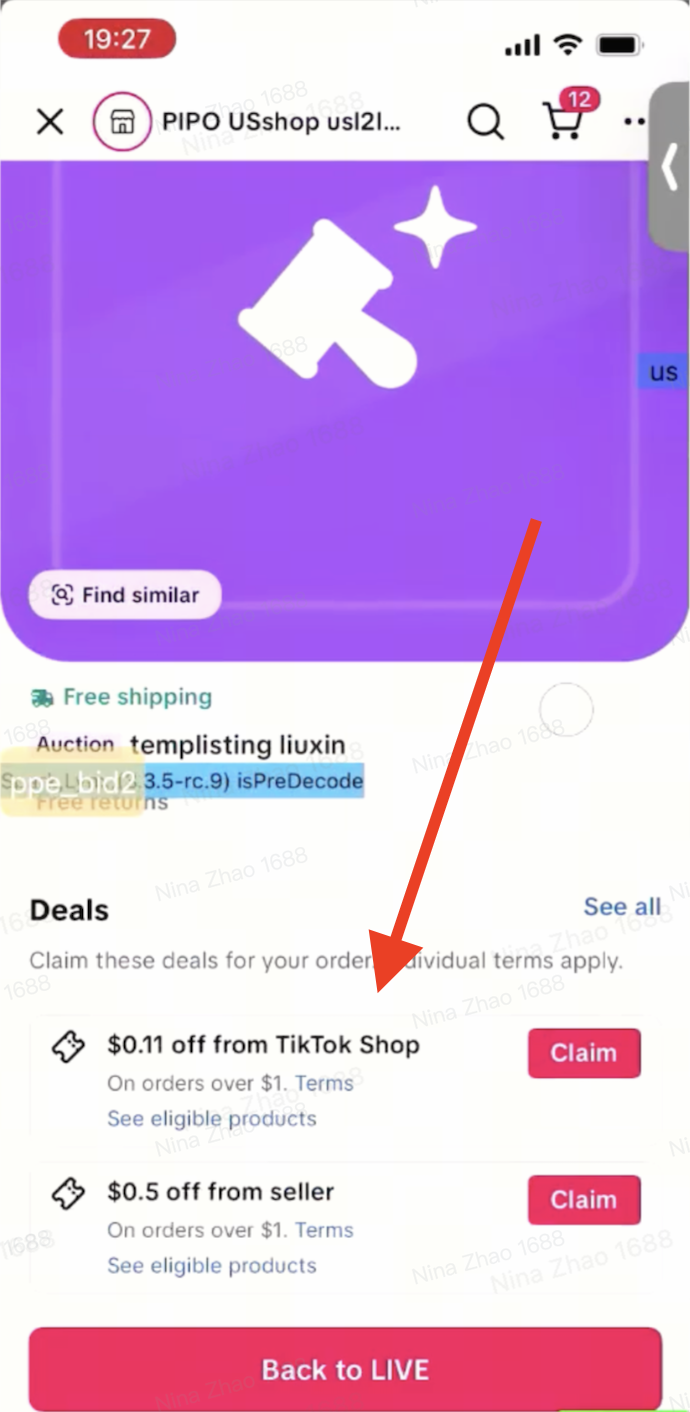
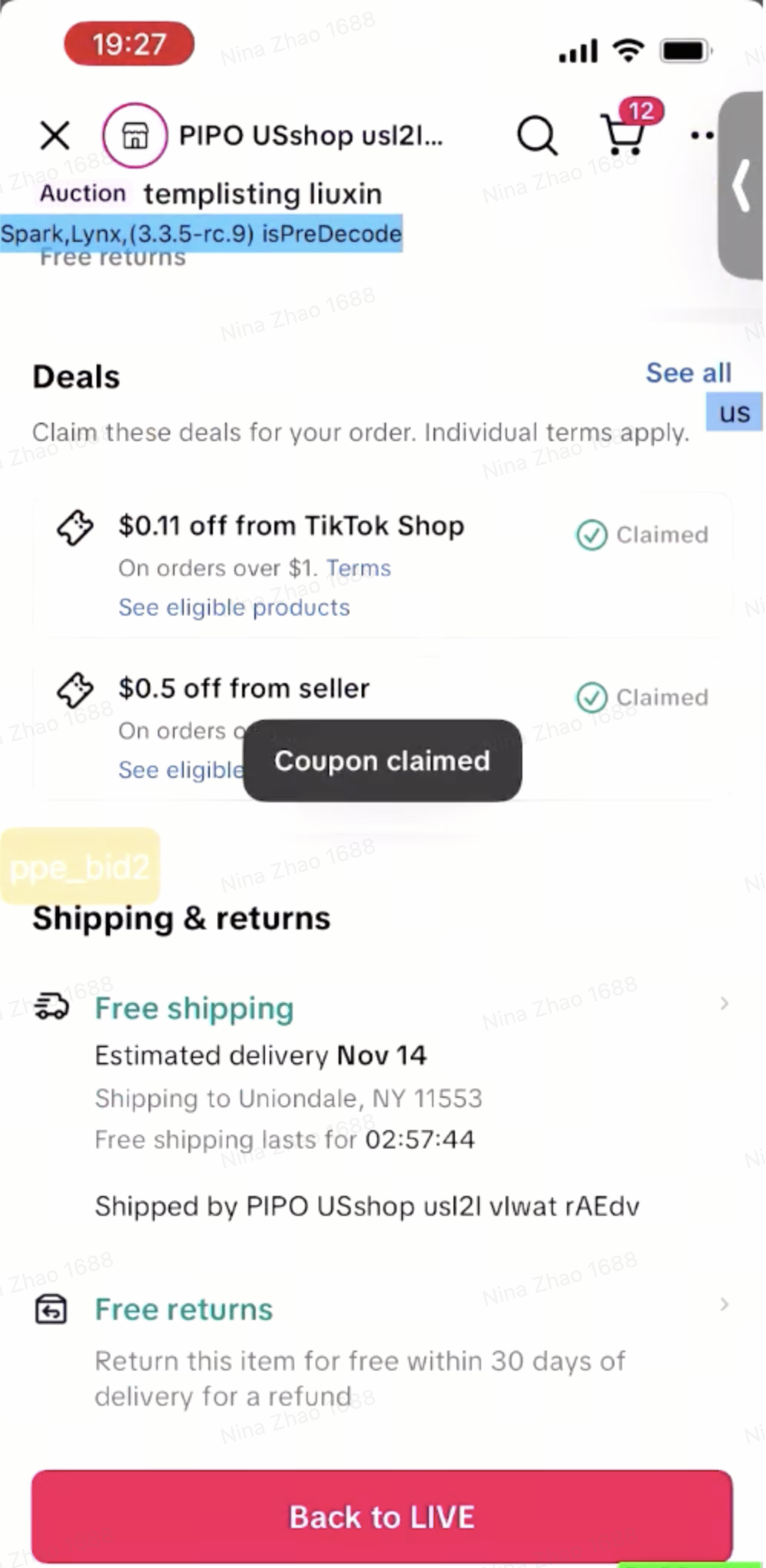
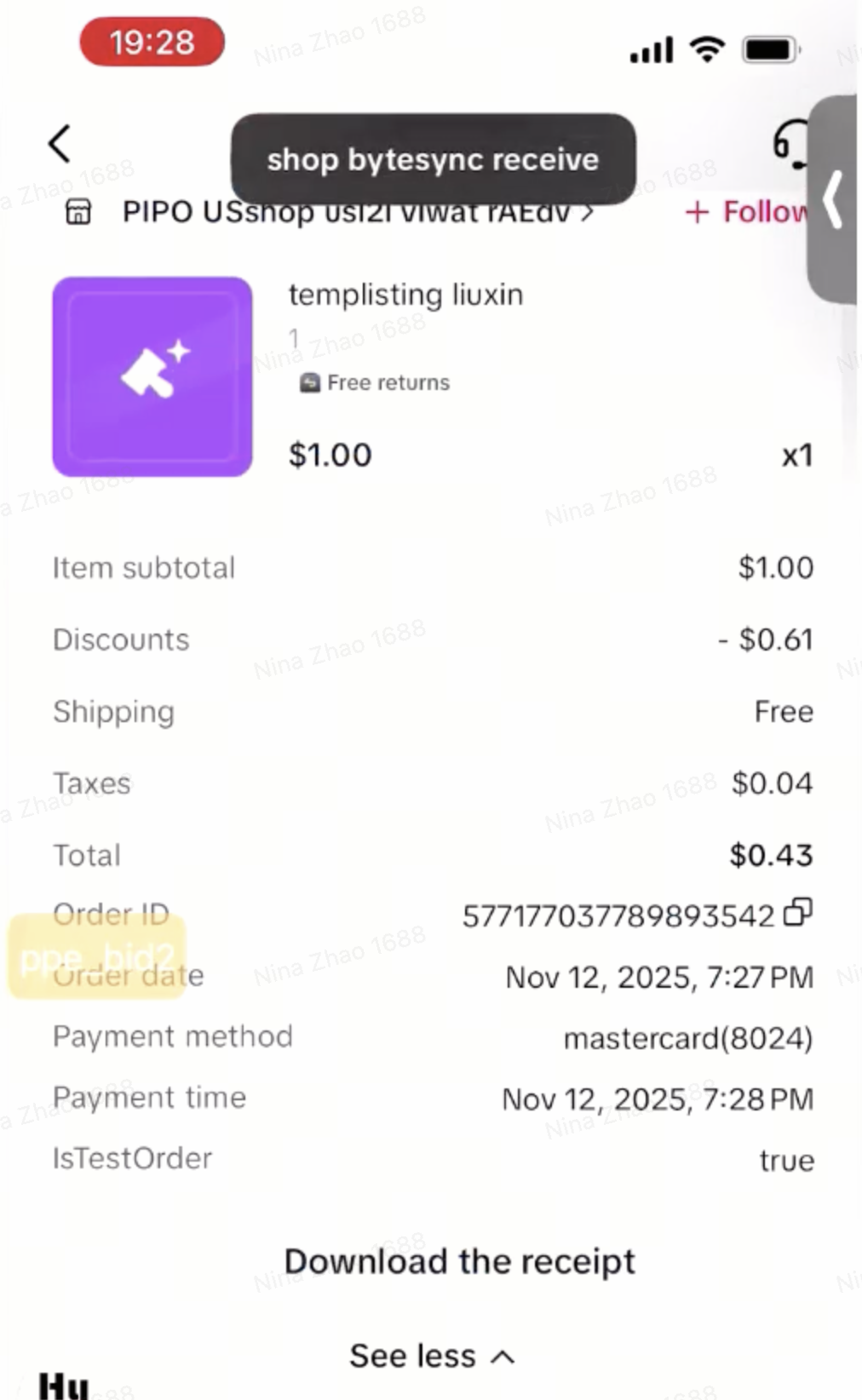
How can customers check whether a coupon is claimed or applied?
Customers can see the coupons being claimed after clicking on the Claim button, and after they win the bid at the order detail page.Live Card View
Users will see the following prior to entering a LIVE room:- Product being sold
- Remaining time left on auction
- Current winning bid
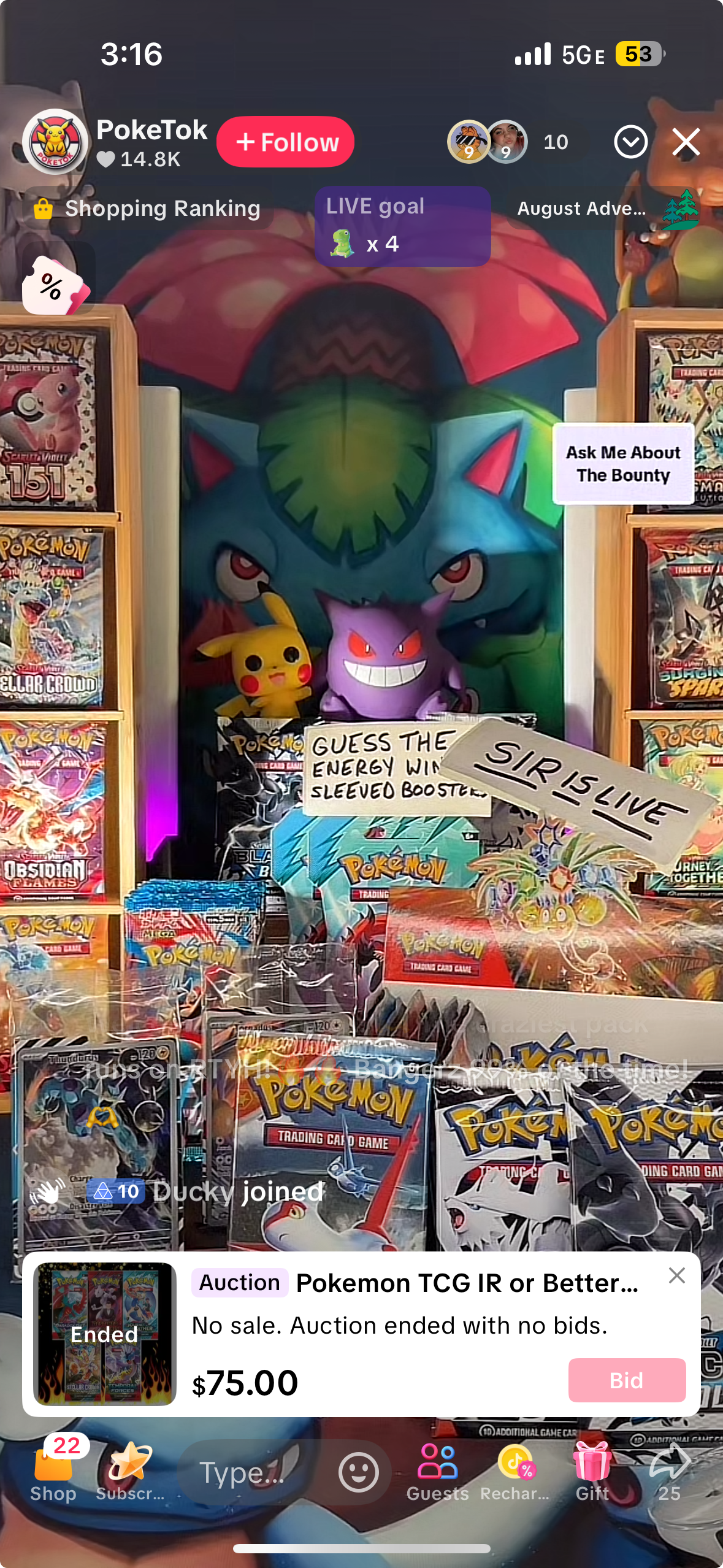
Live Payment Registration
Prior to participating in any Live Auction, users are required to have an active card on file. Please note that the payment setup process takes about ~2 minutes and users should be advised to be setup prior to entering a Live bid.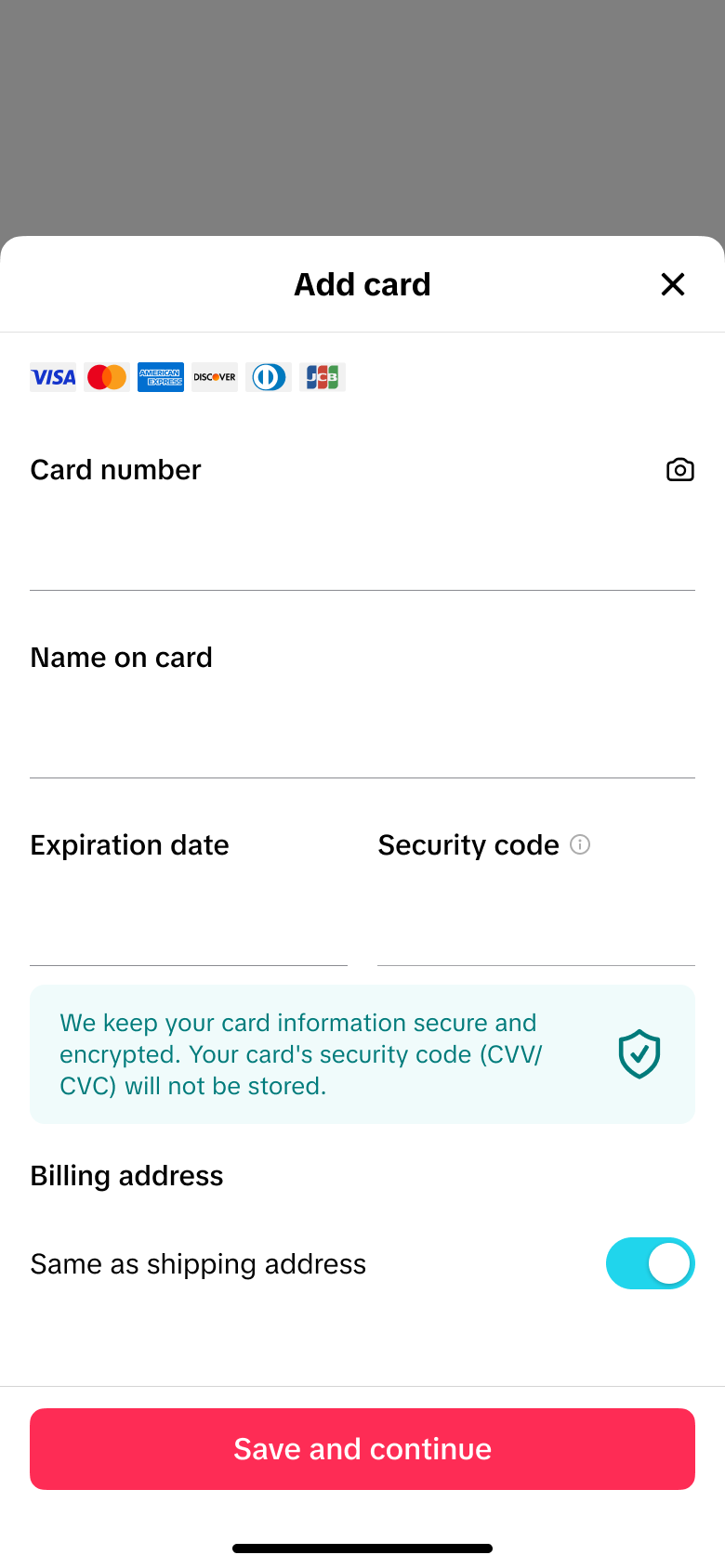
Live Bidding View
The auction style itself is an English auction-the bidder with the highest bid at the end of the auction will win the auction (no extensions). If an auction ends with no bids, the seller can choose to re-run the auction.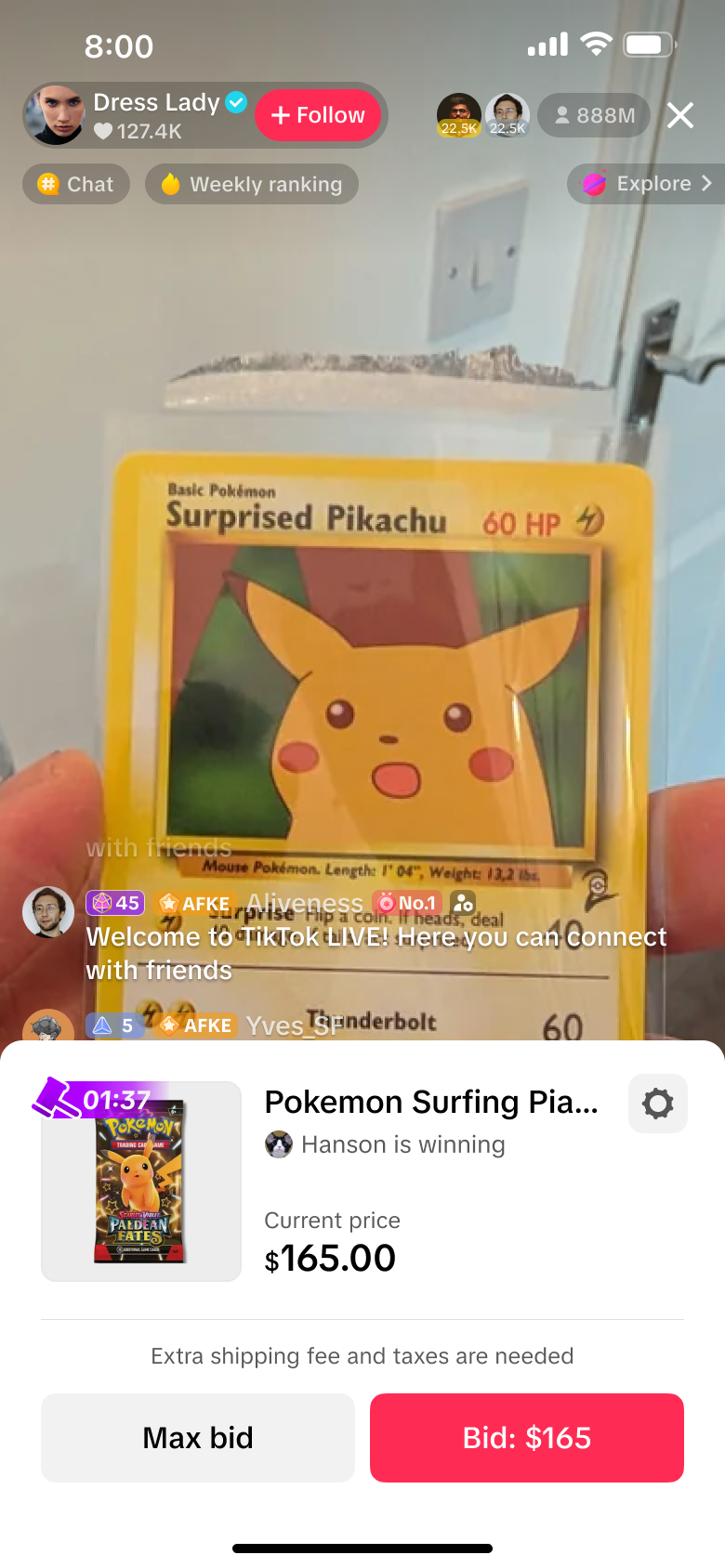
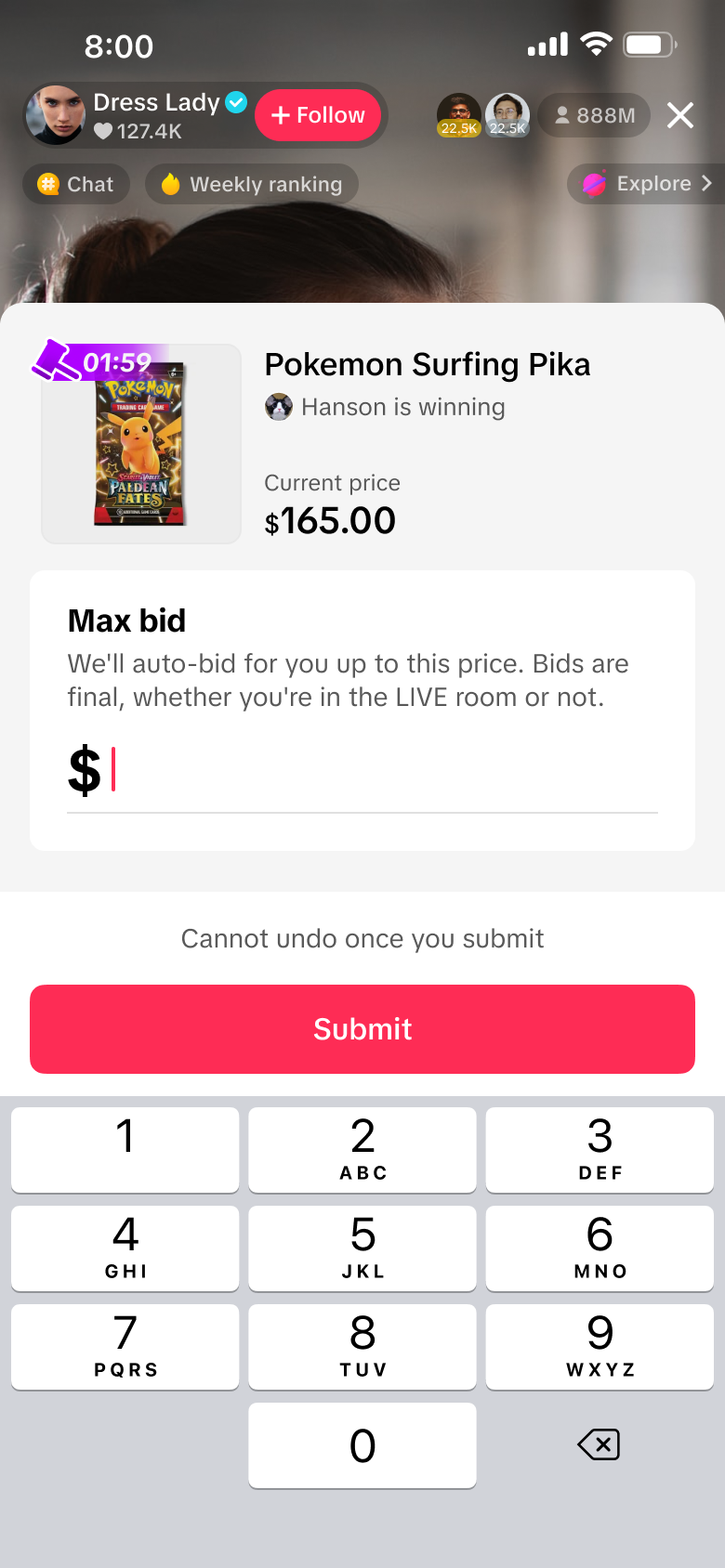
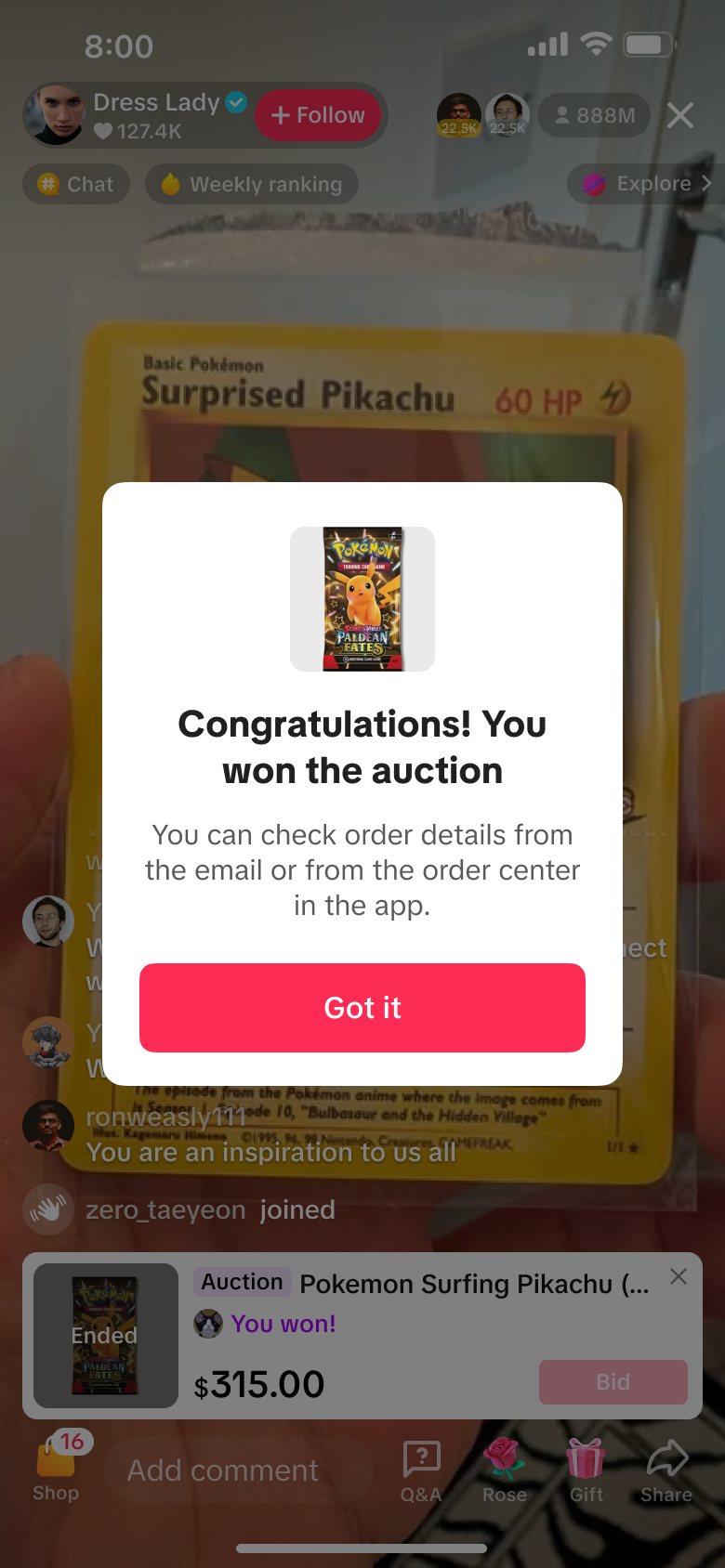
Overall Auction Best Practices
Pre-Auction
Pre-Auction Pre-heating is crucial for maximizing auction performance as it drives awareness and builds anticipation before the livestream begins. Early promotional posts across social platforms help boost traffic by raising awareness and building excitement.Do's
Promote Livestreams Ahead of time
The most common pre-heating platforms for Livestream/Auction promotion include TikTok videos, Discord Community Updates, Instagram Stories, and Email/CRM channels.Promote Specific Products Ahead of time
Promoting specific products and exclusive discounts draws more users in and creates transparency in the product assortment before a livestream. Being specific about products/rewards can be the reason why certain viewers join your stream and consequently make a purchase!Don'ts
Don't Create Auction Products Last Minute
Avoid creating auction products immediately before your livestream, as all newly created auction items must still go through the standard product review and approval process. Build buffer time into your preparation schedule to ensure products are approved and ready before going live, preventing delays or cancellations that could disrupt your auction flow.During Auction
Do's
Promote a neutral and unbiased auction environment
Maintain fairness and transparency throughout all auctions by treating every bidder equally, clearly stating all terms and conditions upfront, and avoiding any actions that could favor specific participants. This builds trust with your community and ensures a legitimate auction experience that encourages repeat participation and positive word-of-mouth promotion.Provide transparency in the auction process
Clearly communicate all auction mechanics and winner selection methods to participants before and during the livestream. This openness builds credibility with your audience and reduces disputes while ensuring bidders fully understand how the auction operates and what to expect throughout the process.Pin Product Card
One of the most important actions during an Auction is to pin the Product Card continuously on screen, so viewers immediately know what's being auctioned when they join the livestream. Without a persistent product display, new users entering mid-auction often assume nothing is happening and leave, resulting in lost potential GMV and reduced engagement.Don'ts
Don't offer or solicit bids:
Maintain proper auction integrity by not suggesting or negotiating prices outside the formal bidding process, as this can artificially suppress final sale values. Ensure all pricing comes through legitimate competitive bidding rather than pre-arranged offers or discussions that could negatively impact the true market value of your products.
FAQ:
- Is there a limit for auction bids?
- Is there an auction template available?
- Can LIVE coupons be applied for Auctions?
- Will temporary listings sync with my inventory (including ERP/WMS) directly?
- What’s the maximum number of variant each temporary listing can add?
- How does the sequencing of Temporary listing work? What happens when a buyer wins the bid but has payment fail issue?
- Will temporary listings be available before or after the Live auction session?
- Are all Auction items final sale?
- Some buyers say they are not able to place a bid. What can they do?
1) Update the TikTok app: Install the latest version from the App Store / Google Play. Older versions may not have the auction feature or could cause issues.
2) Check TikTok notifications and messages: Look in the in-app Inbox and your registered email for any notices about account restrictions or verification requests
3) Verify account requirements: Confirm the account meets any region, age, or verification requirements for bidding. Make sure a valid payment method is set up.
4) Basic troubleshooting: Restart the app or device. Exit and re-enter the live session. Switch between Wi‑Fi and mobile data to rule out connectivity problems.
5) Contact Support: If the above steps don’t work, open a ticket with TikTok Support and include screenshot or short recording showing the issue/error, App version, device model, OS version, and account username, and time of the issue and the name of the shop that had the live.