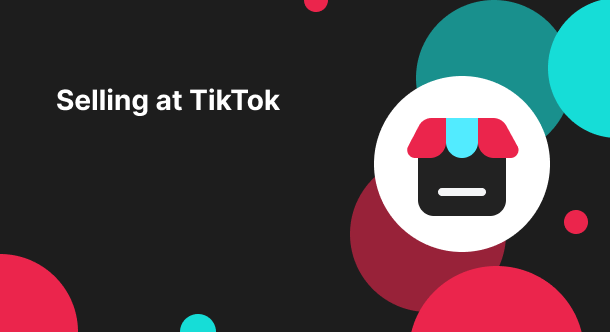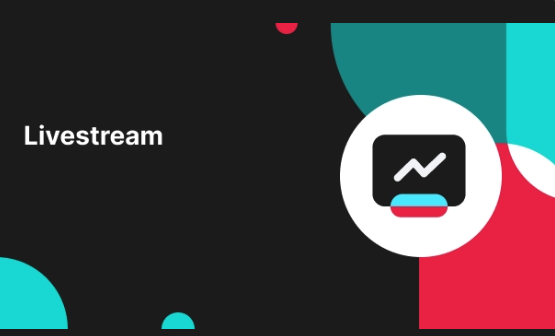Showcase module of LIVE Manager
11/12/2025
In this section, you will learn how to use the showcase module of LIVE Manager.


How to use Showcase
| Access Showcase | 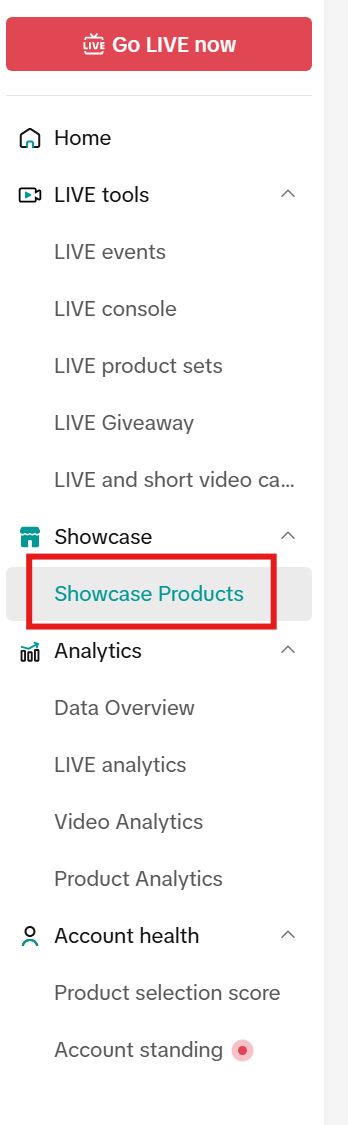 |
| Check your product status in Showcase ProductsYou can check whether your products are in-stock or sold out.The review status can be described as follows:-Live-Changes under review-Under review-Unavailable-Not Approved | 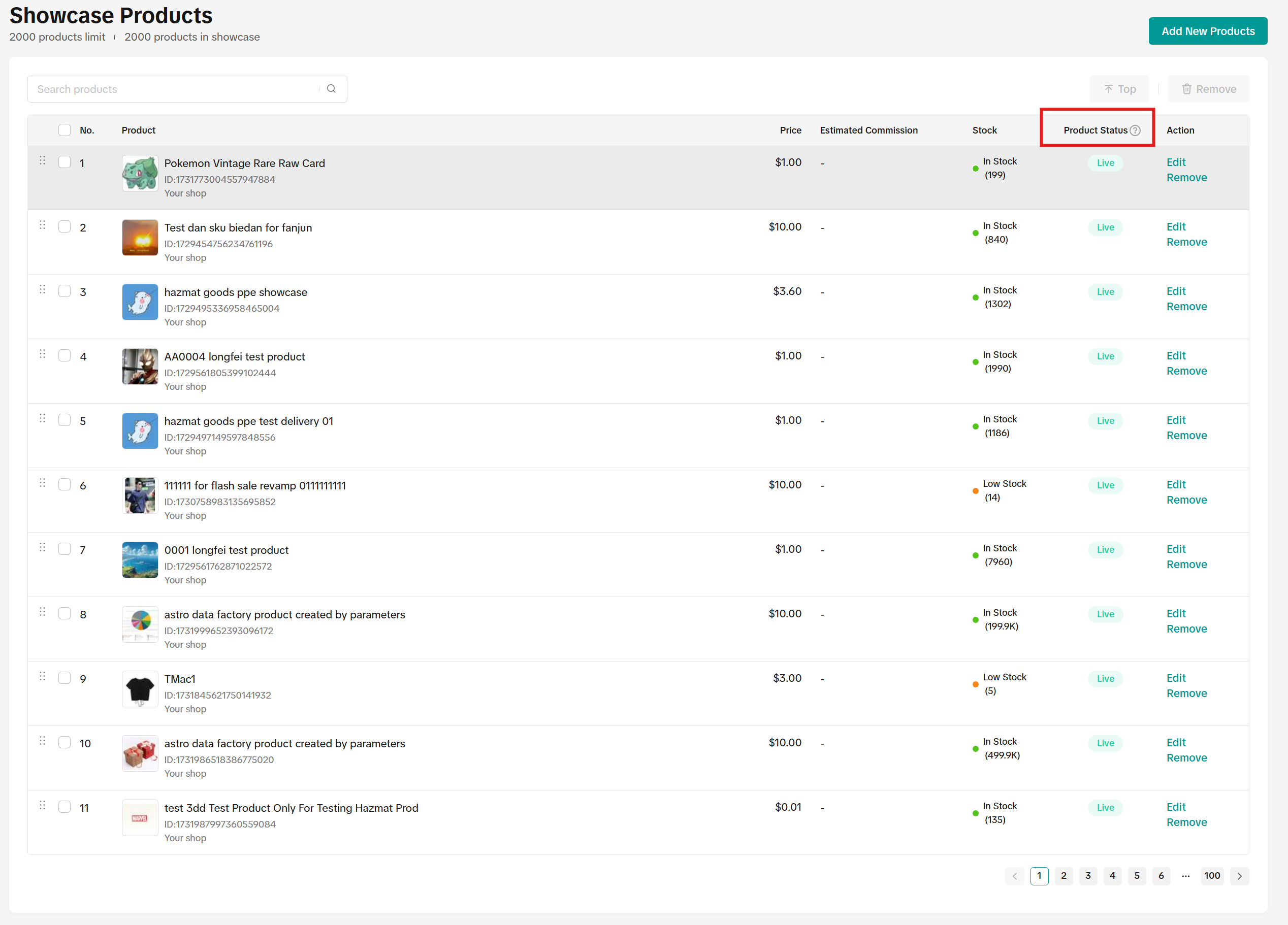 |
| If you hover on the status, there will be more info. | 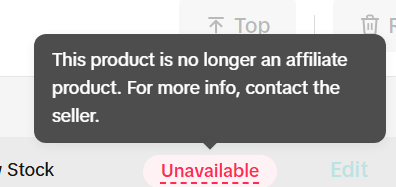 |
| To change the order of products, simply drag the dots to the left of the products. | 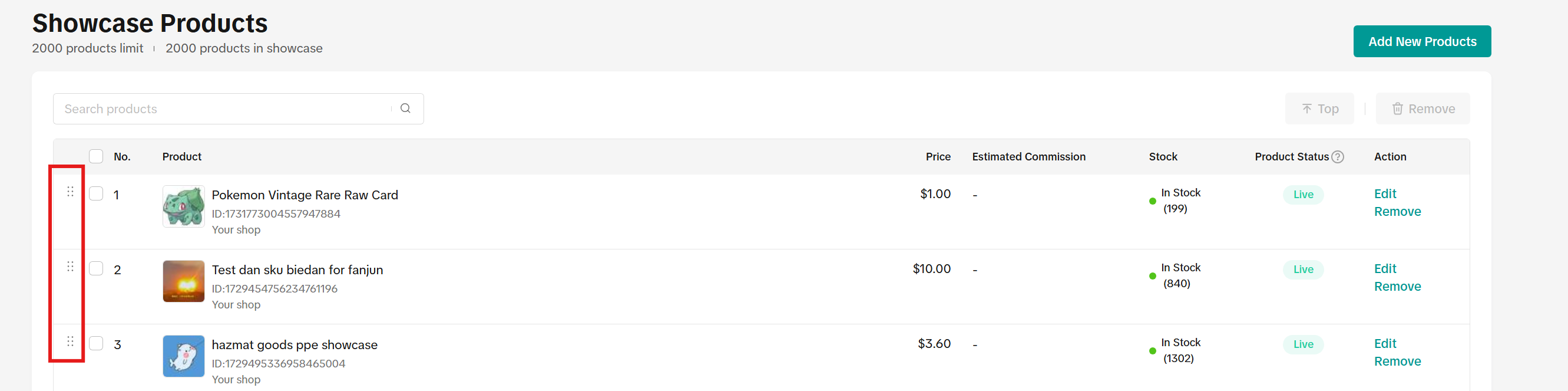 |
| To edit the product image, click on Edit.To remove, simply click on Remove below Edit. |  |
| To add new products, click on Add New Products. You can add to Showcase from your shop, or via a Product URL. Note: if URL is not identifiable, an error will appear. Once you select the product(s), click on Add Products at the bottom. |  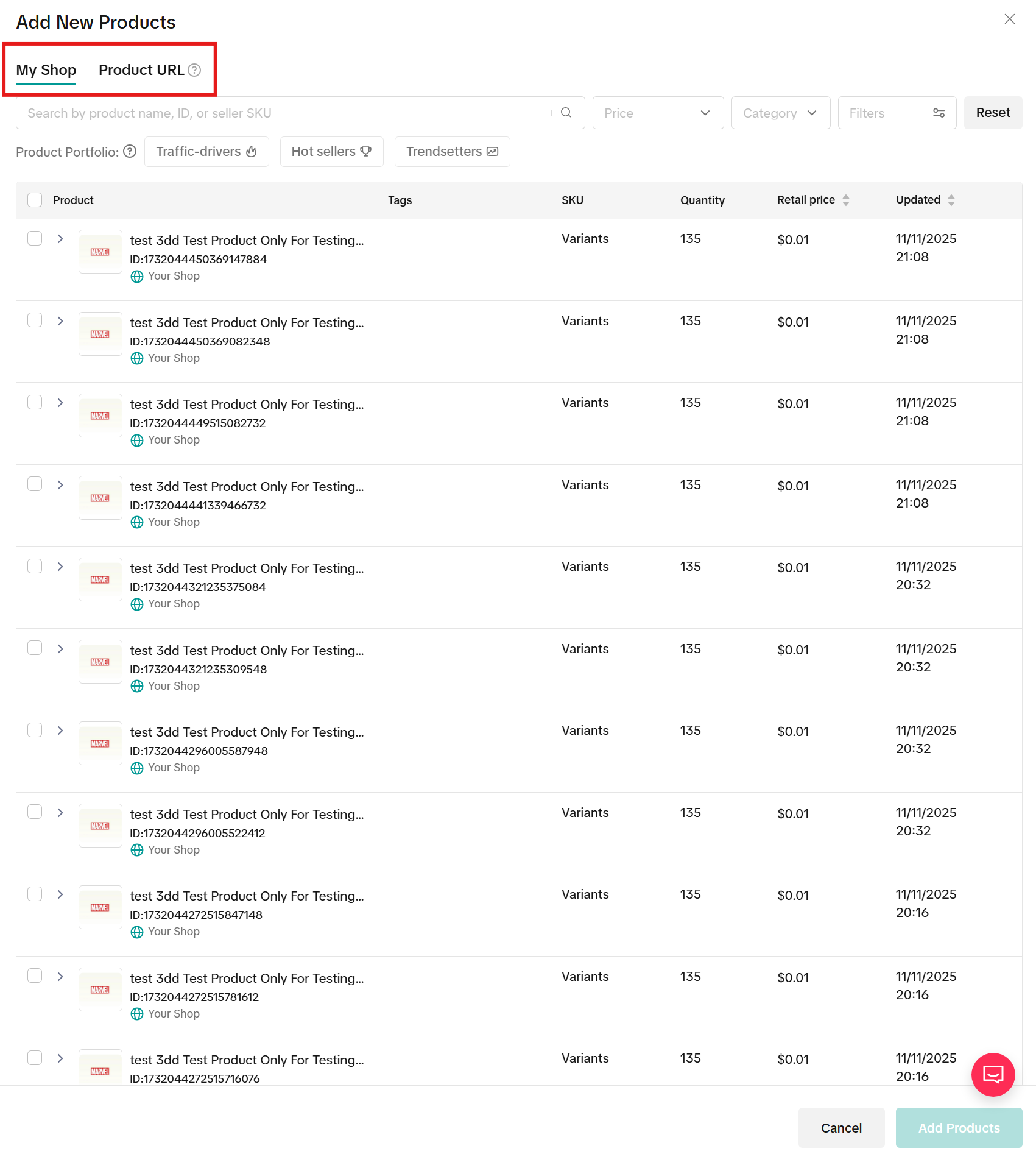 |