LIVE Giveaway
02/18/2025
Summary
What is the purpose and benefit of using the LIVE Giveaway feature on TikTok Shop?
- LIVE Giveaway allows sellers to engage audiences and attract new customers by offering prizes during TikTok Shop LIVEs.
- It increases engagement, views, participation, and sales by creating excitement with limited prizes and countdowns.
How can sellers set up and manage a LIVE Giveaway on TikTok Shop?
- Sellers add giveaway items via Seller Center > Marketing > Promotions > LIVE giveaway, selecting products and quantities.
- They define giveaway requirements, such as the number of giveaways, user limits, and specific comments needed to participate.
What are the key steps for launching a LIVE Giveaway during a livestream?
- Select products as giveaway items and set up requirements like countdowns and comment tasks.
- Launch the giveaway by confirming details and submitting; only one giveaway can be active at a time.
What should sellers be aware of regarding giveaway item shipping and stock management?
- Sellers must ship all giveaway items; failure to deliver even one can result in losing giveaway permissions.
- Ensure giveaway item quantities do not exceed available stock, with a limit of 100 SKUs per campaign to avoid losses.
What is LIVE Giveaway
LIVE Giveaway allows you to easily run contests and giveaways during your TikTok Shop LIVEs. With this new feature, you can engage your audience and attract new customers by offering exciting prizes and rewards.What is the Benefit of LIVE Giveaway?
Increase LIVE engagement & viewsWith limited prizes, comment sweepstakes, and countdownsGrow LIVE participation & salesGrab the attention of existing and new customers to your LIVEEasy-to-launch LIVE GiveawaysSimple setup, auto-generated winner and fulfillment natively integrated to TikTok Shop!How are Giveaway items set up and awarded?
Seller/Host side:
Step1 : How to add gift to LIVE giveaway
- Seller center > Marketing > Promotions > LIVE giveaway
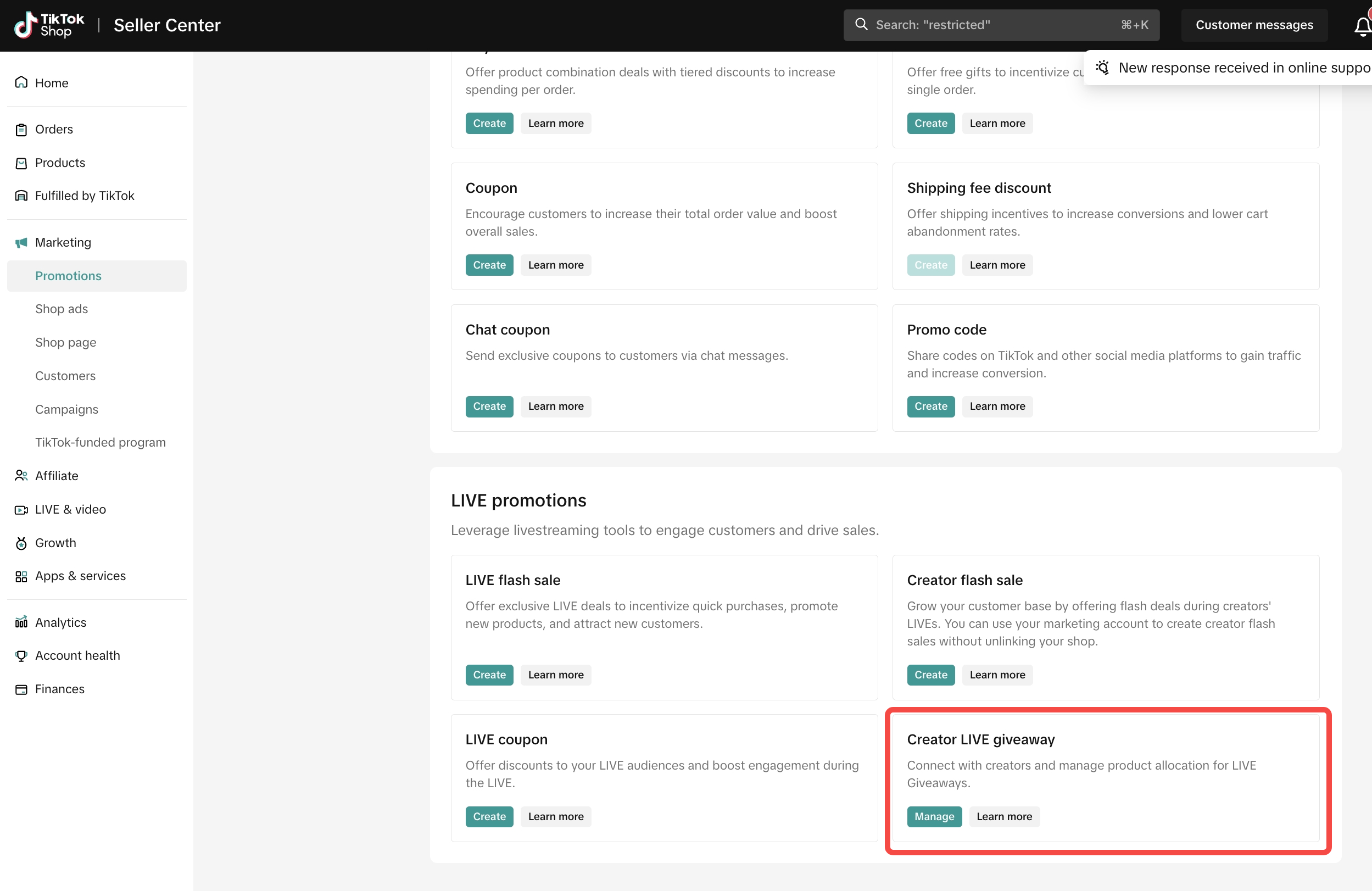
- Select "Add item" and quantity that are available for LIVE giveaway
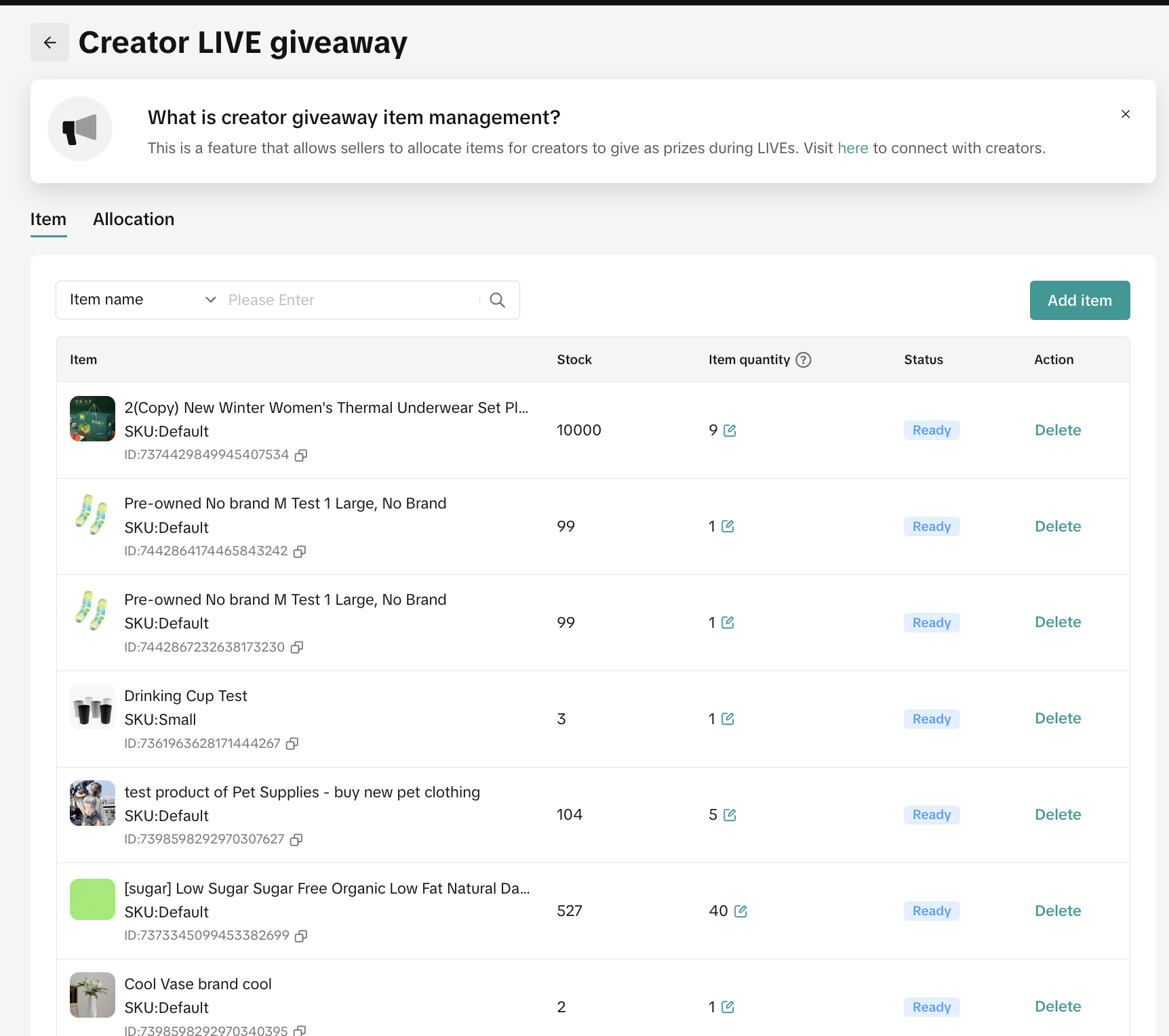
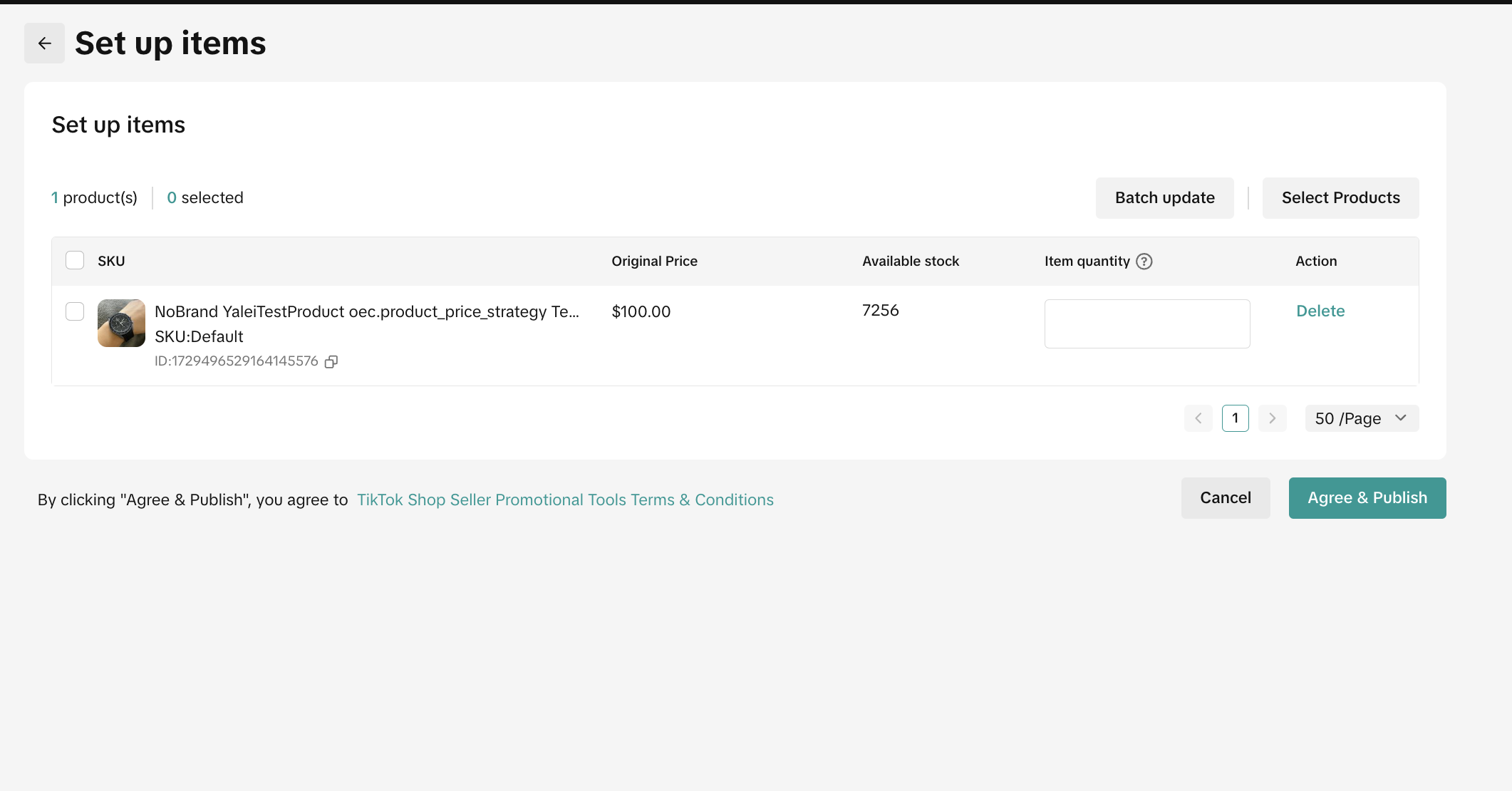
- After clicking "Publish", then go to TikTok app or streamer desktop to finish the LIVE giveaway set up.
TikTok App
How to create a LIVE Giveaway before filming your LIVE
AccessApp:- Enter TikTok App, not TikTok Seller App
- Click on "Profile" (bottom right corner) , Select "Creator Tools" > "TikTok Shop for Creator"
- TikTok Shop -> Click LIVE Giveaway
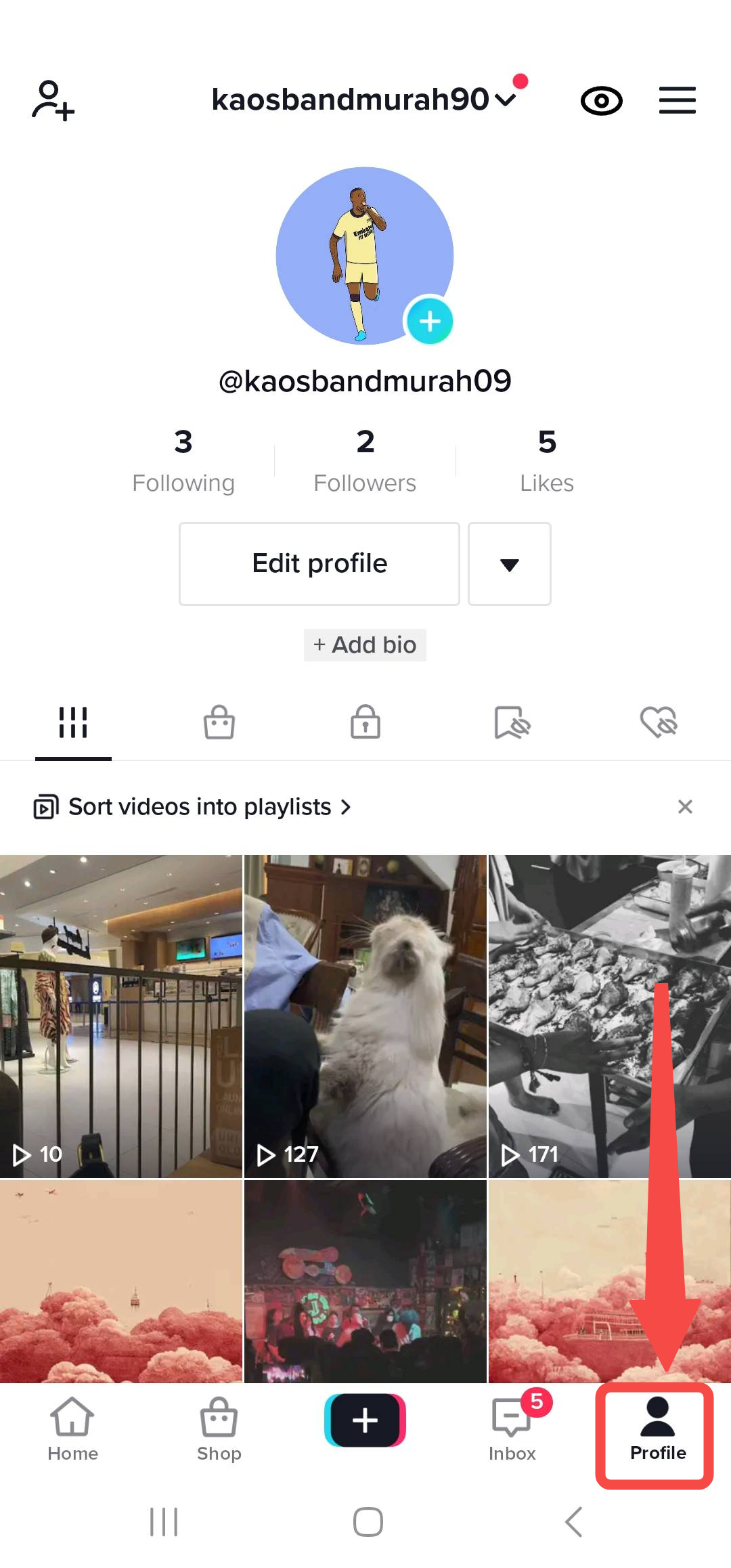
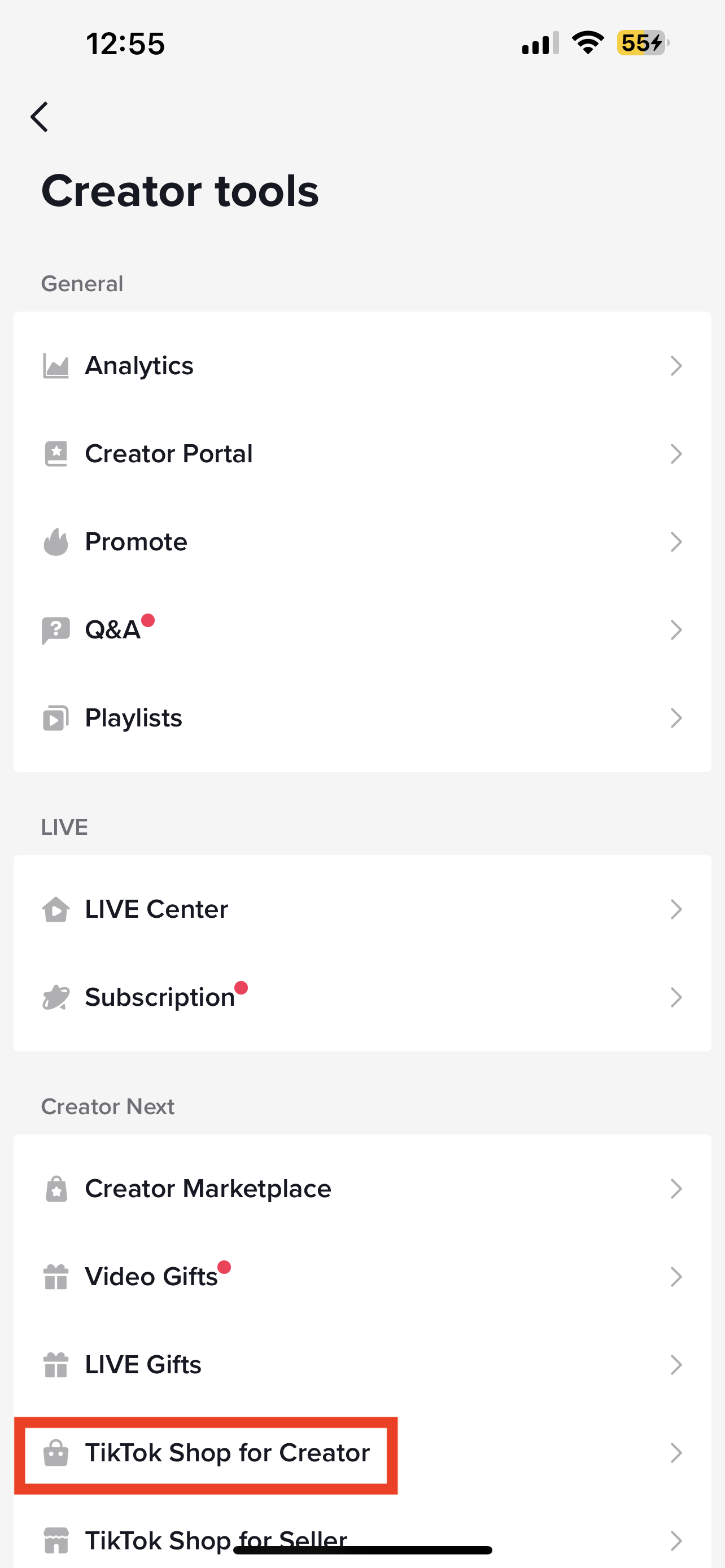
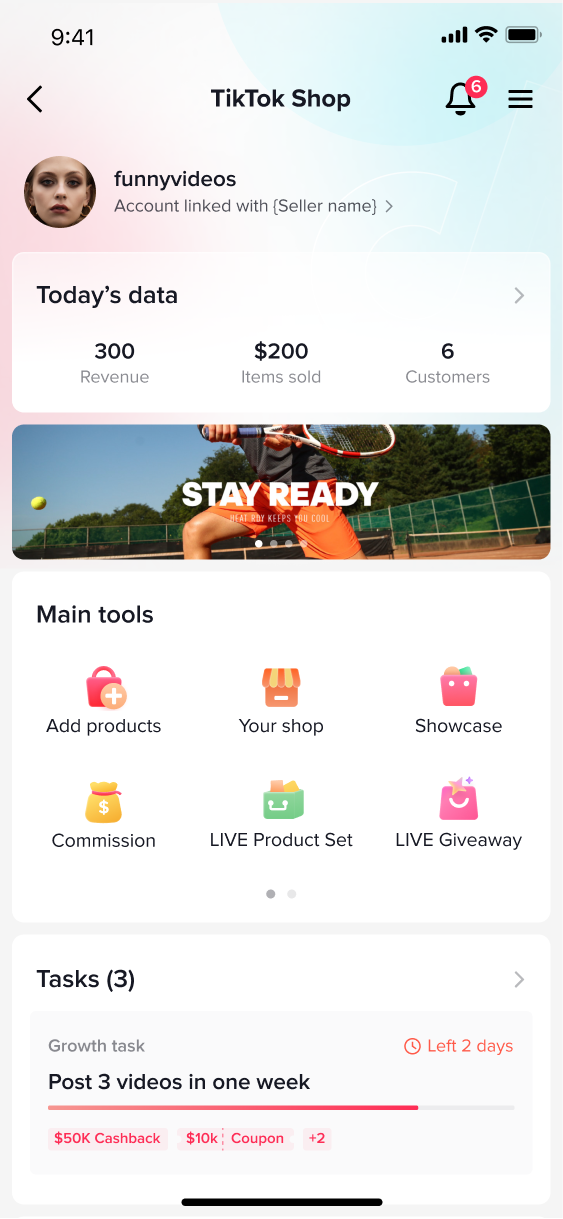
- The exact product(only one product) and quantity must be set
- Only products available in your TikTok Shop will be available for a giveaway
- The product Must have stock
- The product only uses 1 warehouse
- After the giveaway item is created, it will have nothing to do with the Original product listing and any changes to the original product will not affect the giveaway item.
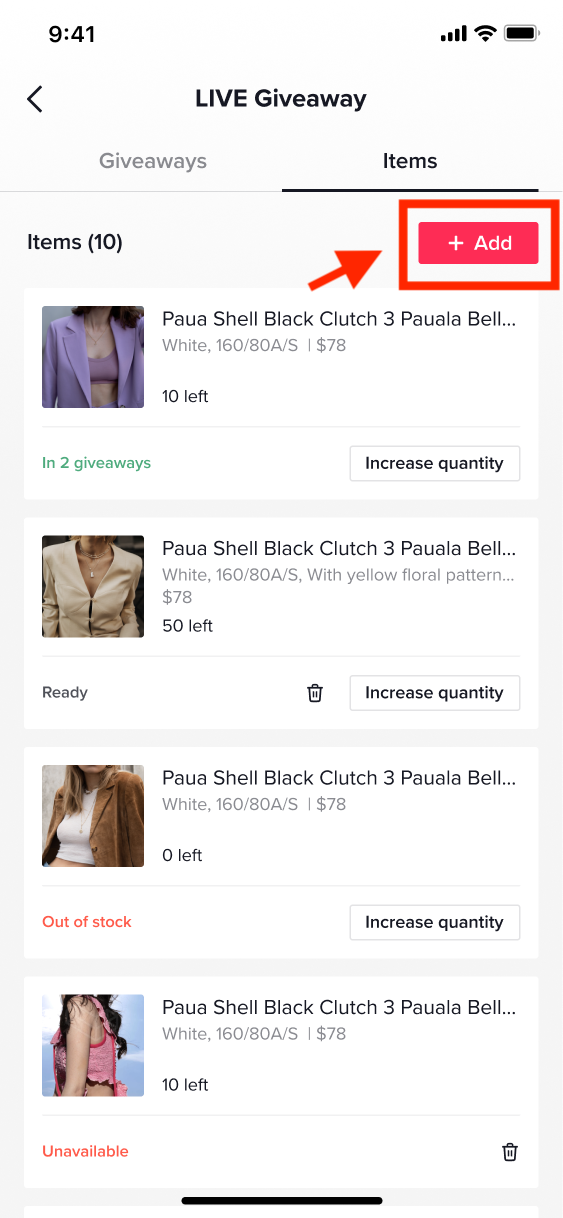
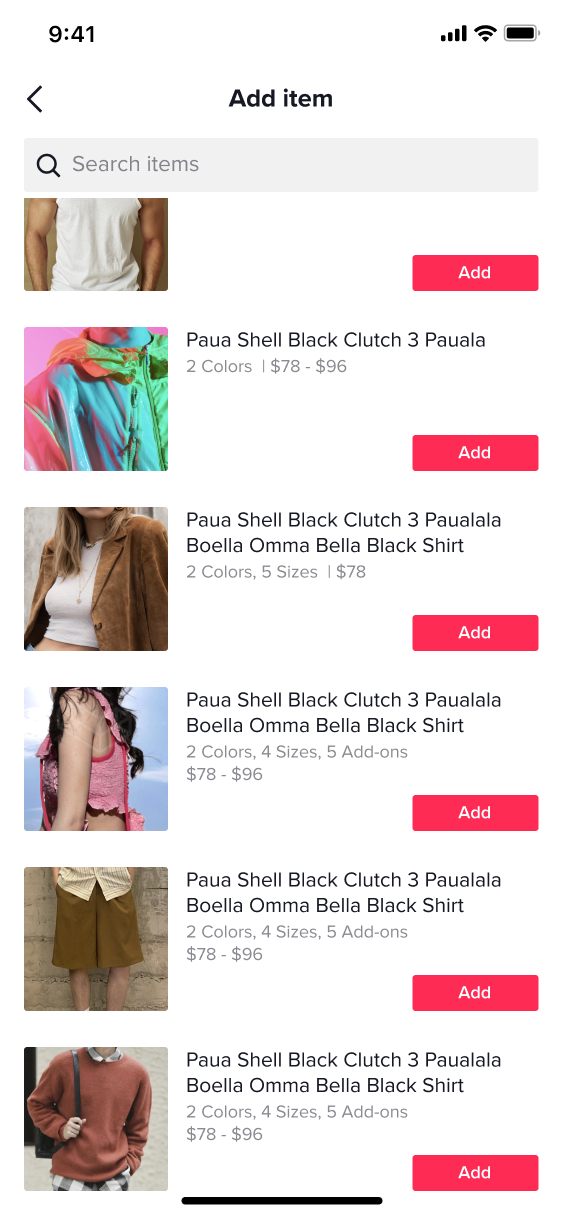
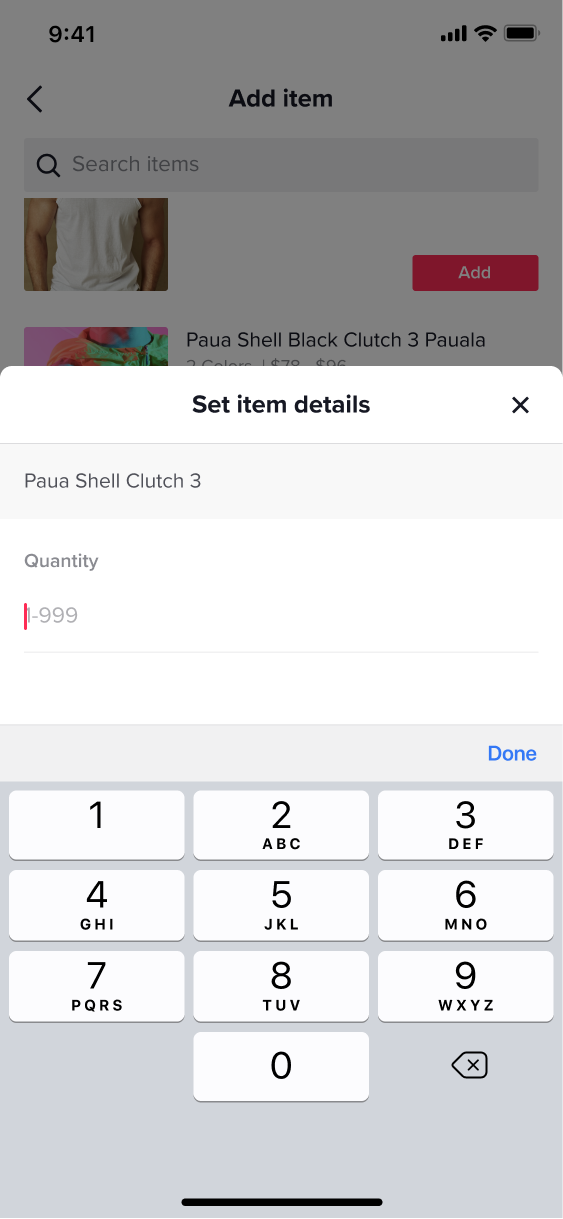
- Define the number of giveaways that will be available during your LIVE and limit per user
- The specific comment the user needs to send (optional)
- There are two tools to engage customers with your LIVE Giveaway:
- Live Giveaway Countdown: a countdown timer a seller can place on their LIVE to show when the giveaway will be announced, helping to build anticipation and excitement.
- Set a specific comment that users need to post: This encourages users to post a comment, quickly increases the number of comments and improves comment engagement. This in turn quickly increases the recommendability of livestream and attracts more traffic to LIVE.
- If the host sets a Comment Sweepstakes, comments must comply with the TikTok Shop Community Guidelines (LINK). If content does not meet requirements, the "comment blitz" will be rejected.
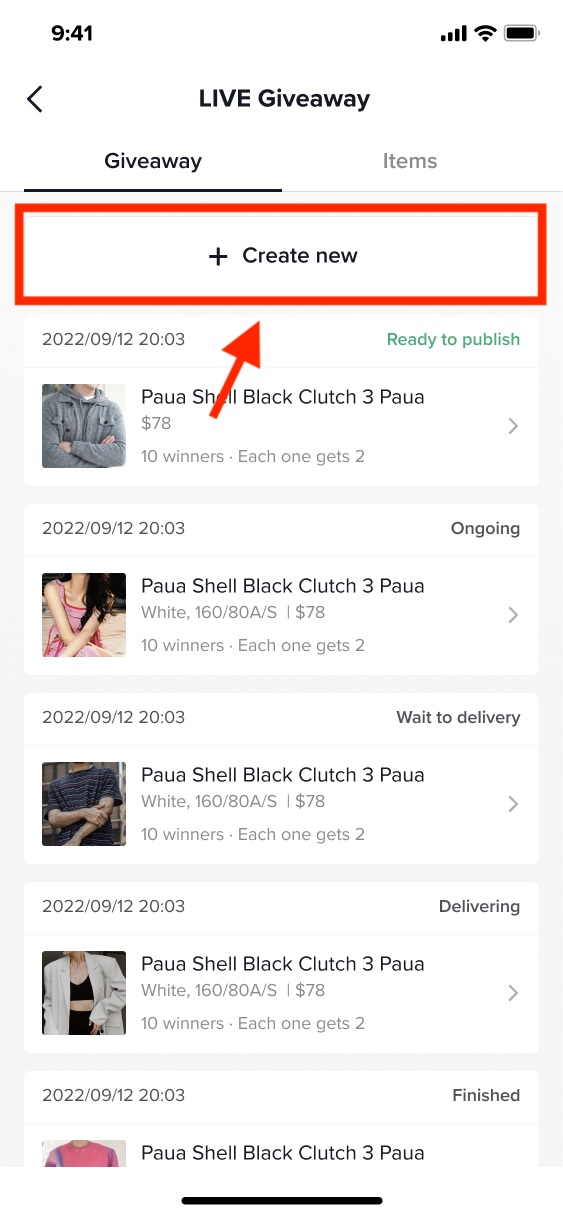
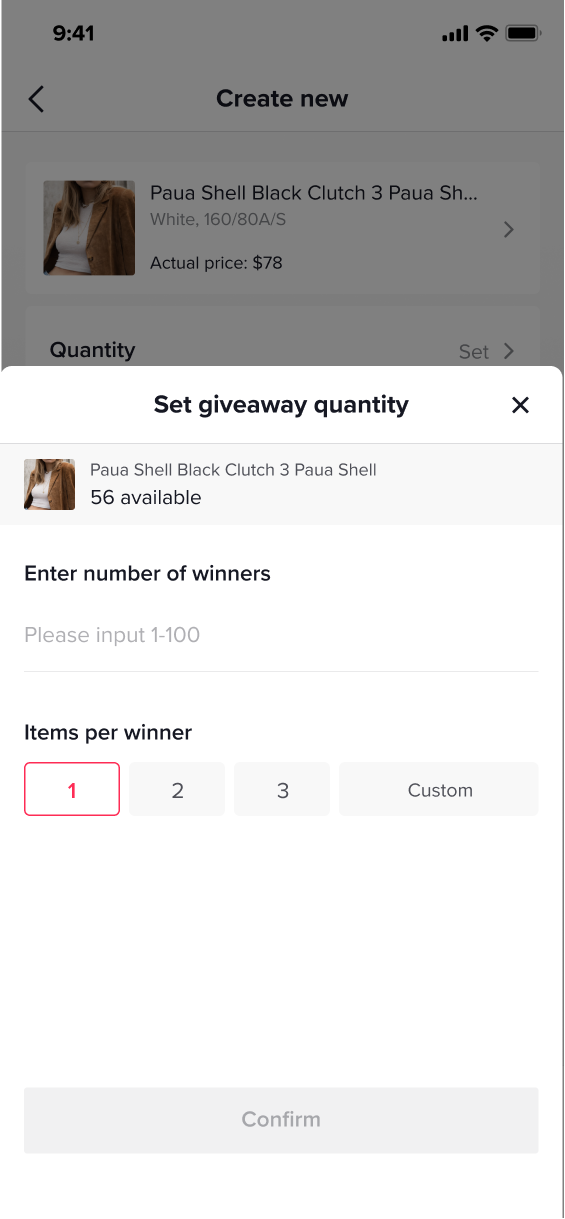
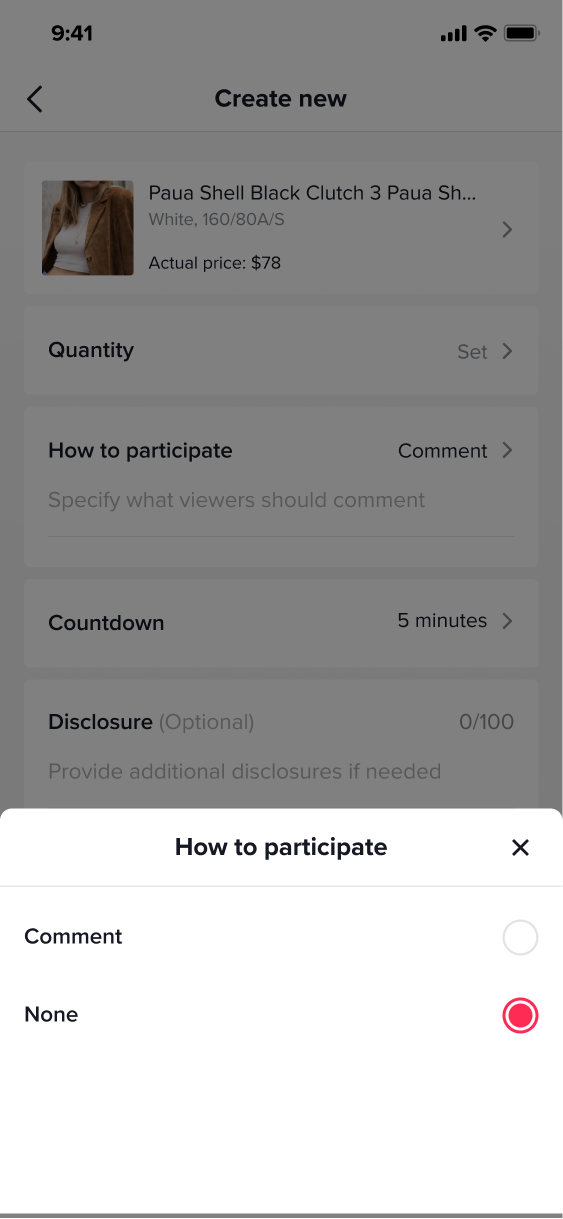
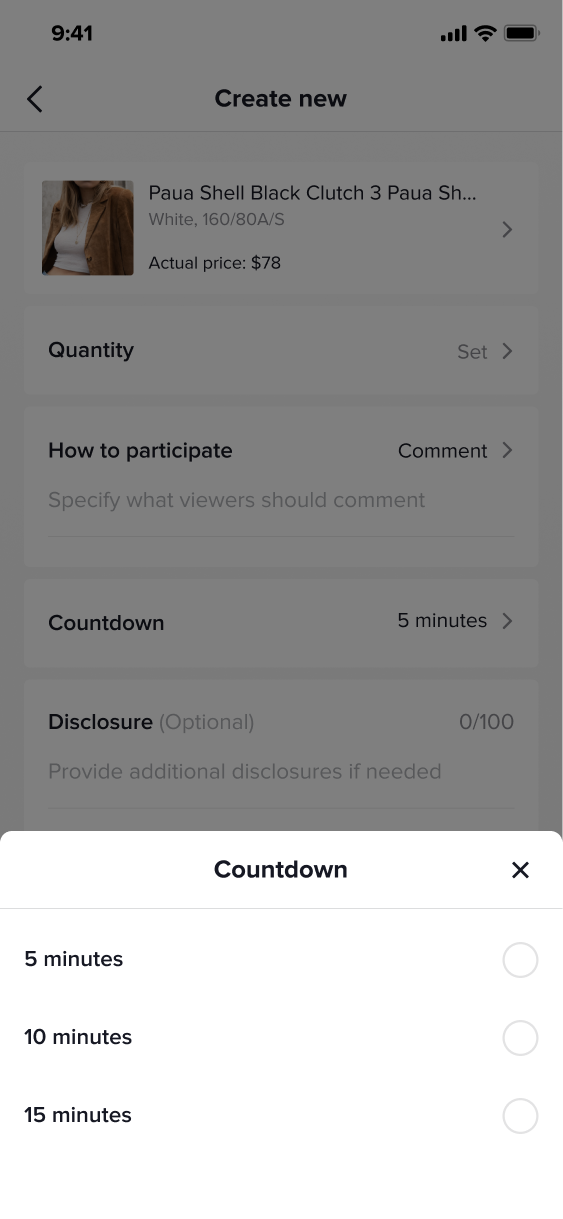
- Edit: Click to open the created LIVE giveaway and adjust the details if needed
- Delete: Delete the LIVE Giveaway
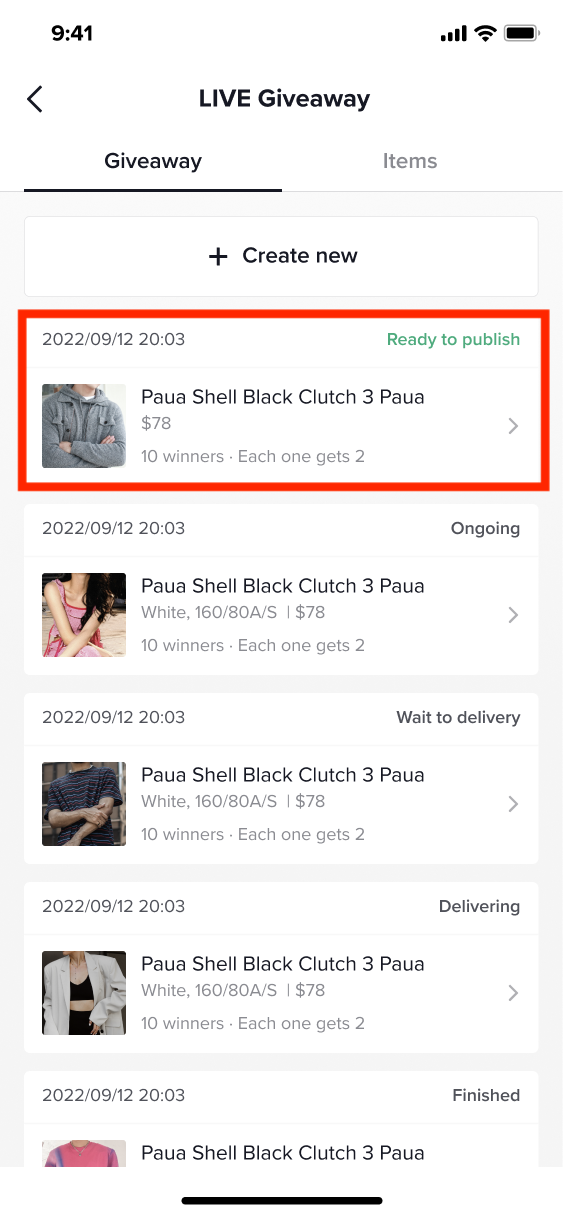
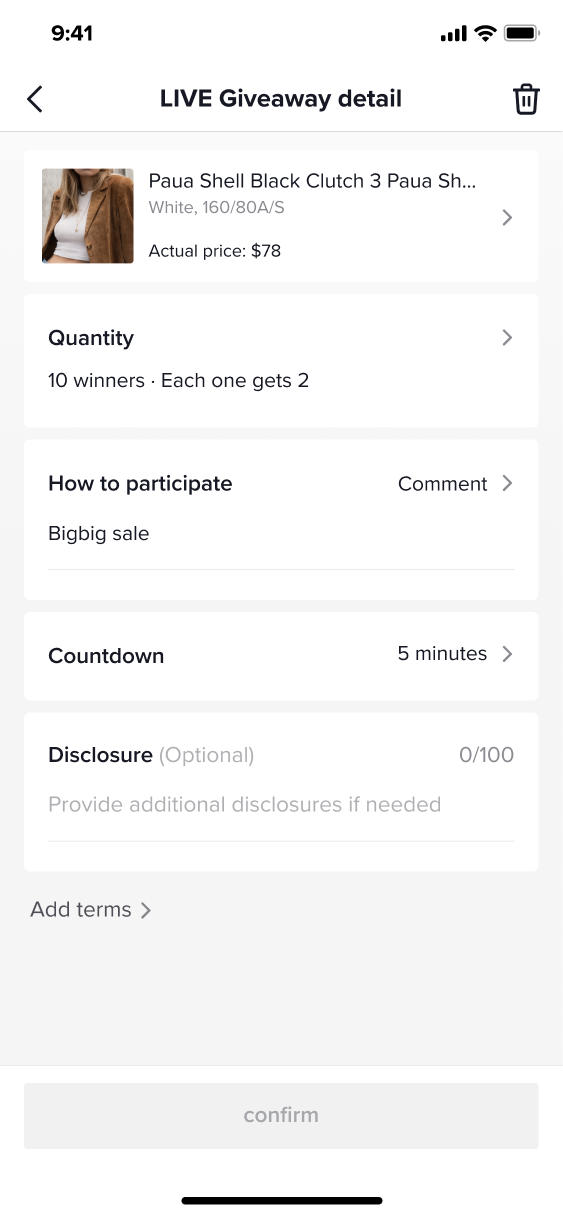
How to create a LIVE Giveaway during your LIVE filming
Access- App: LIVE shopping -> LIVE Giveaway
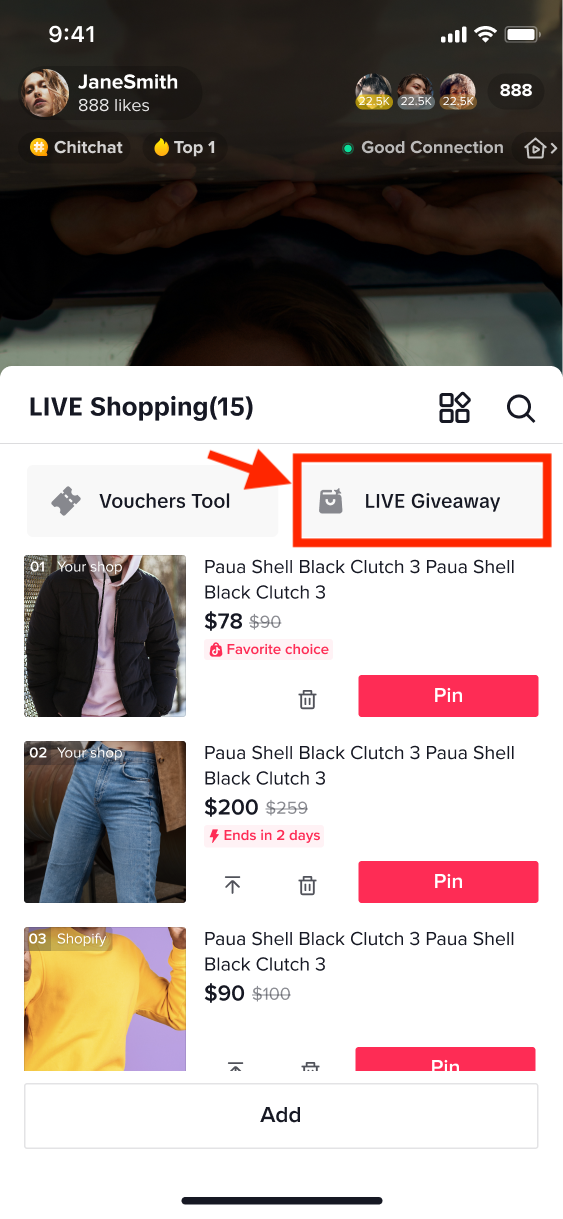
Note:
- The exact product and quantity must be set
- Only products sold in A seller’s TikTok Shop can be selected
- Sellers can fill their own terms and disclosure in the box
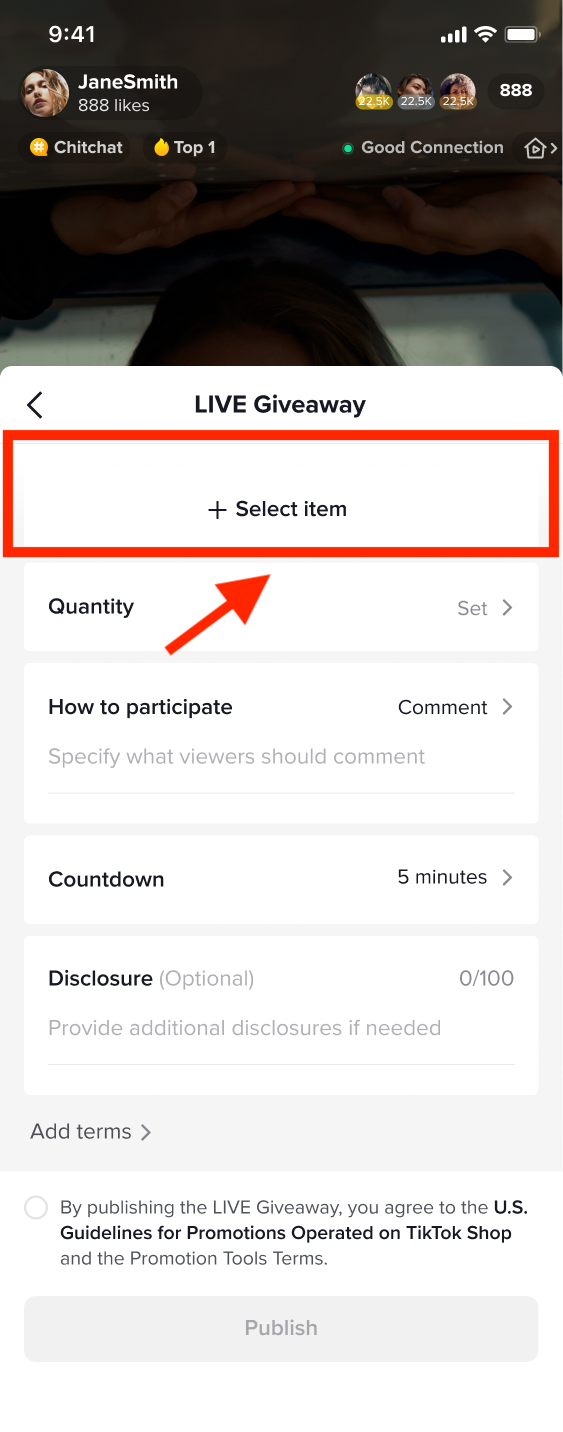
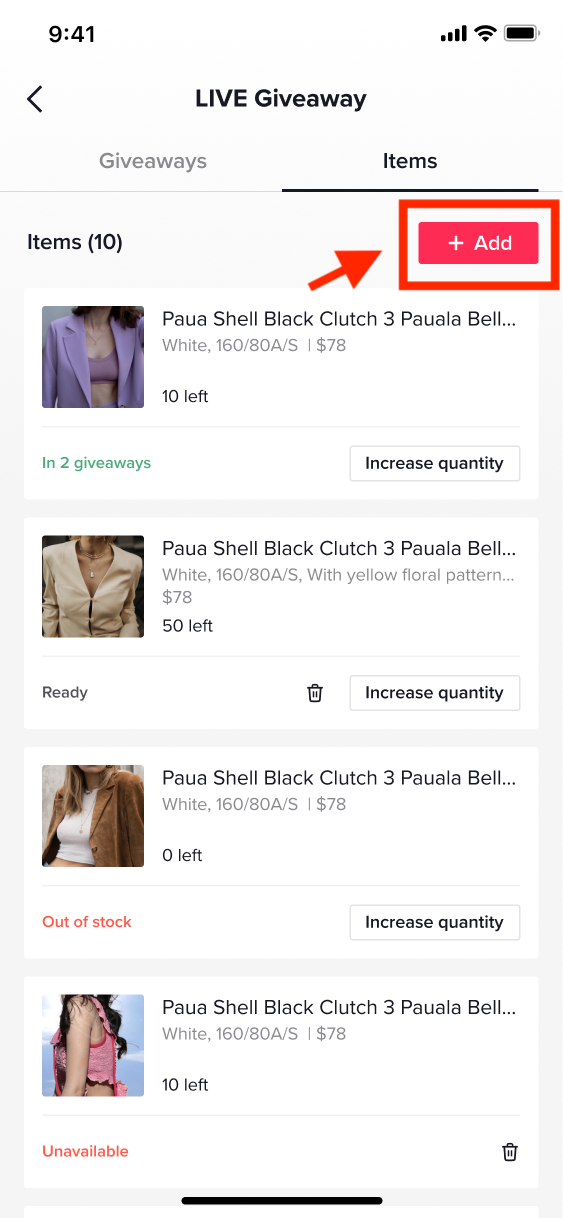
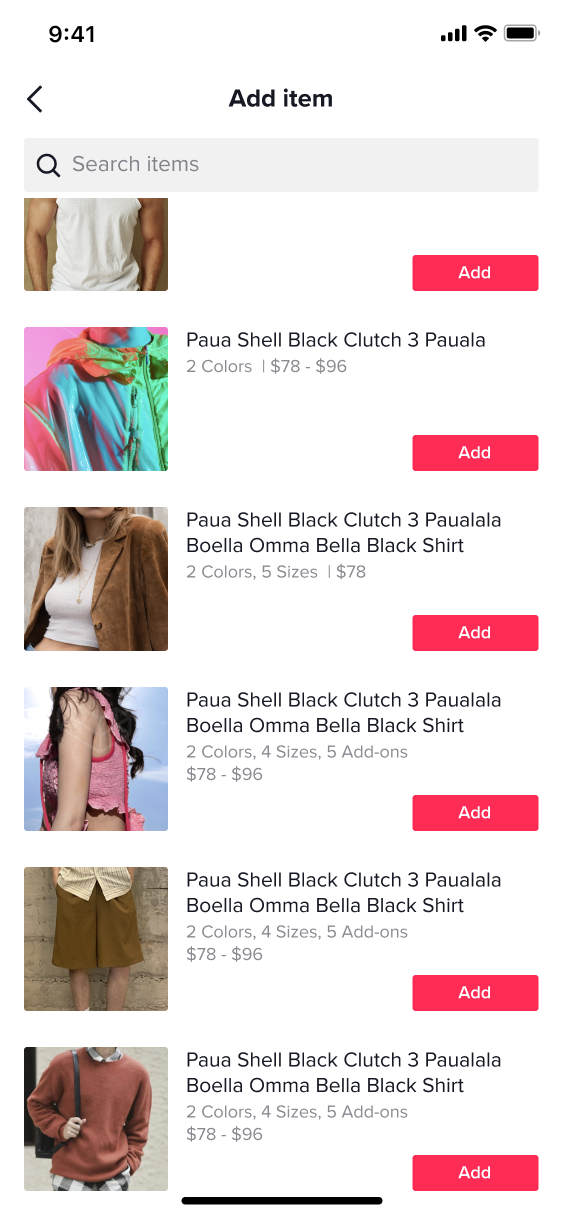
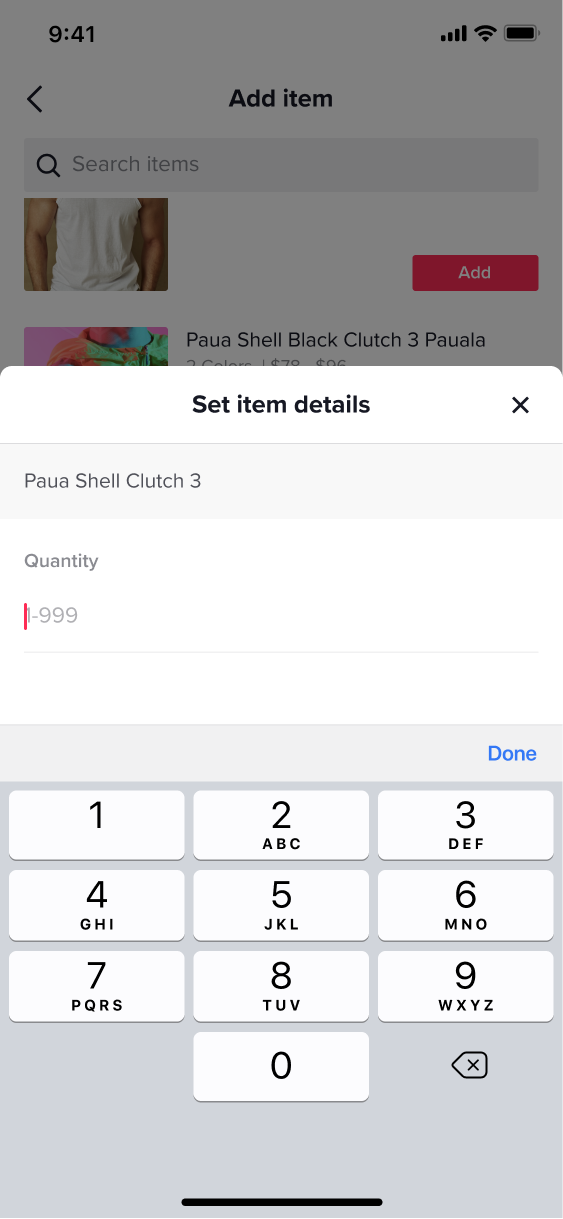
- Define the number of giveaways that will be available during your LIVE and the limit that can be obtained per user
- The specific comment the user needs to send (optional)
- There are two tools to engage customers with your LIVE Giveaway:
- Live Giveaway Countdown: a countdown timer a seller can place on their LIVE to show when the giveaway will be announced, helping to build anticipation and excitement.
- Set a specific comment that users need to post: This encourages users to post a comment, quickly increases the number of comments and improves the commenting atmosphere. This in turn quickly increases the recommendability of livestream and therefore can attract more traffic to LIVE.
- If the host sets a Comment sweepstakes, comments must comply with the TikTok Shop Community Guidelines (LINK). If content does not meet requirements, the "comment blitz" will be rejected.
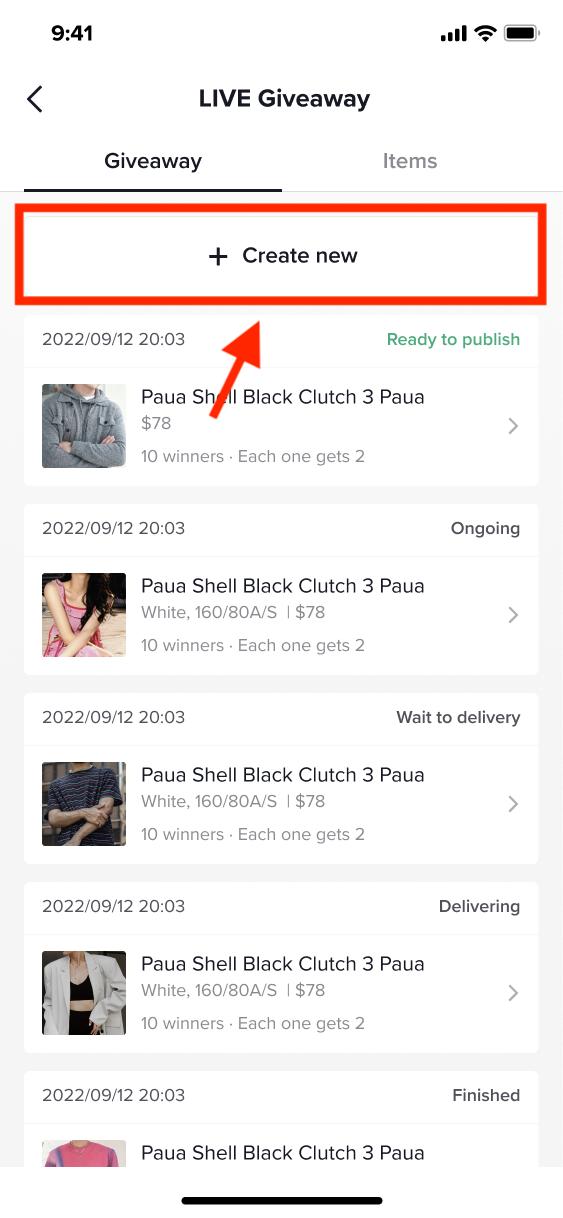
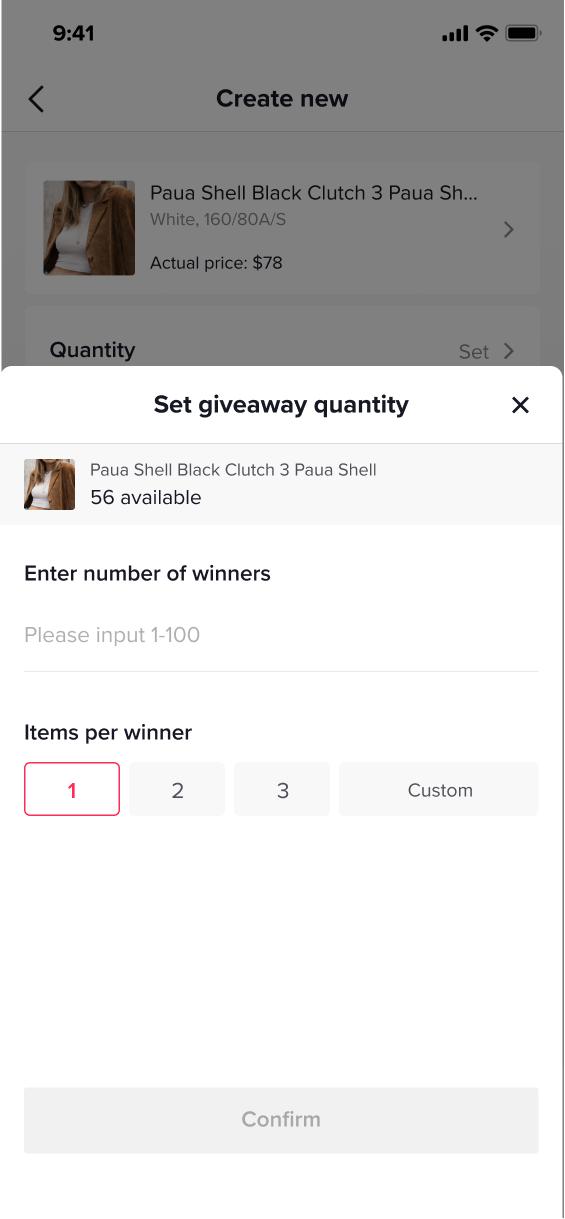
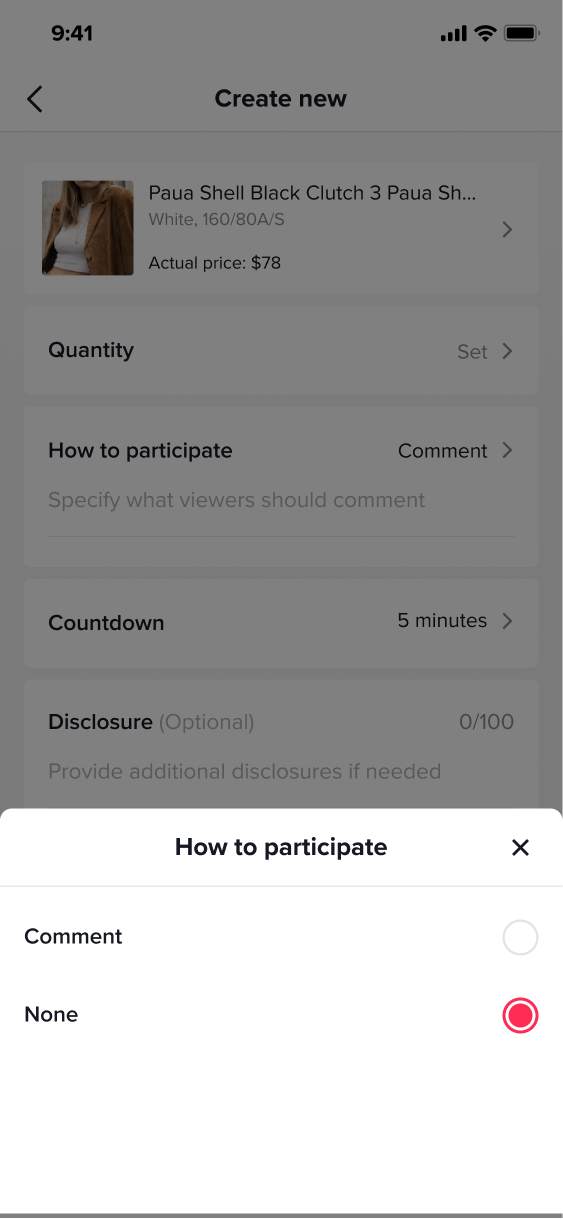
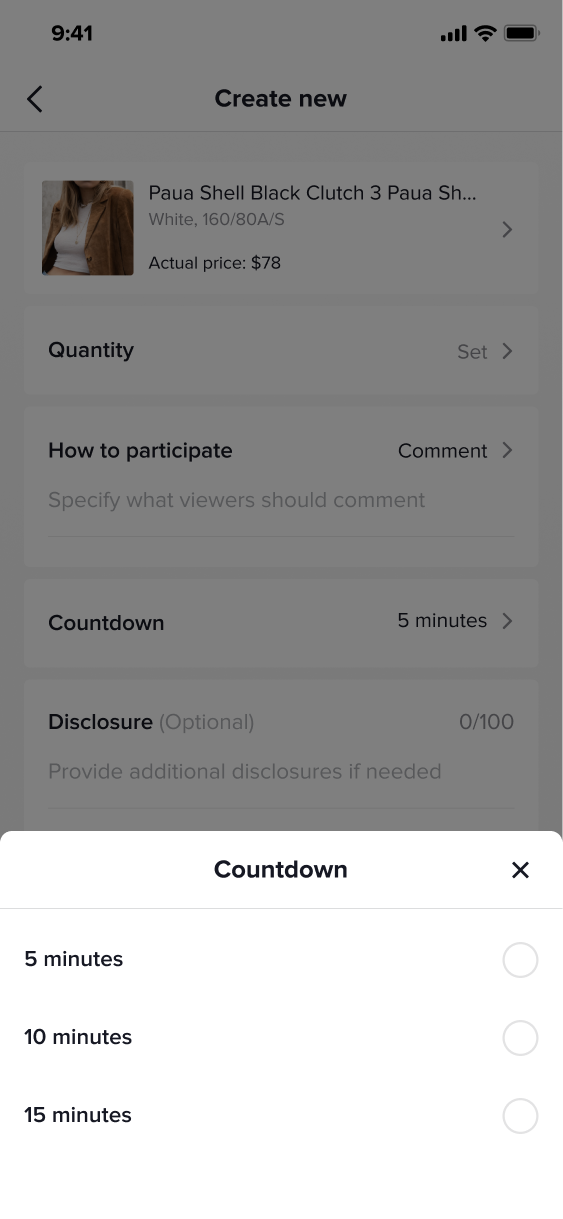
Confirm the information is correct and submit
Note:Only one LIVE Giveaway can be launched at a time. If the host would like to launch another giveaway, they must wait for the countdown to end.
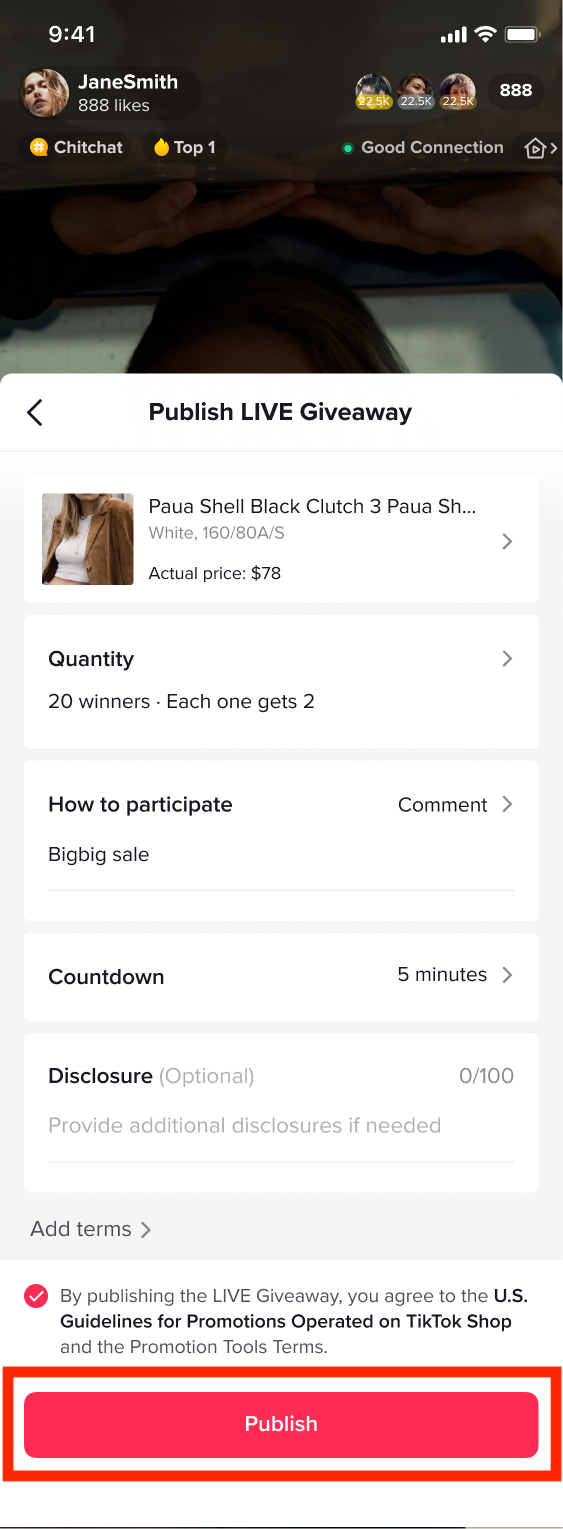
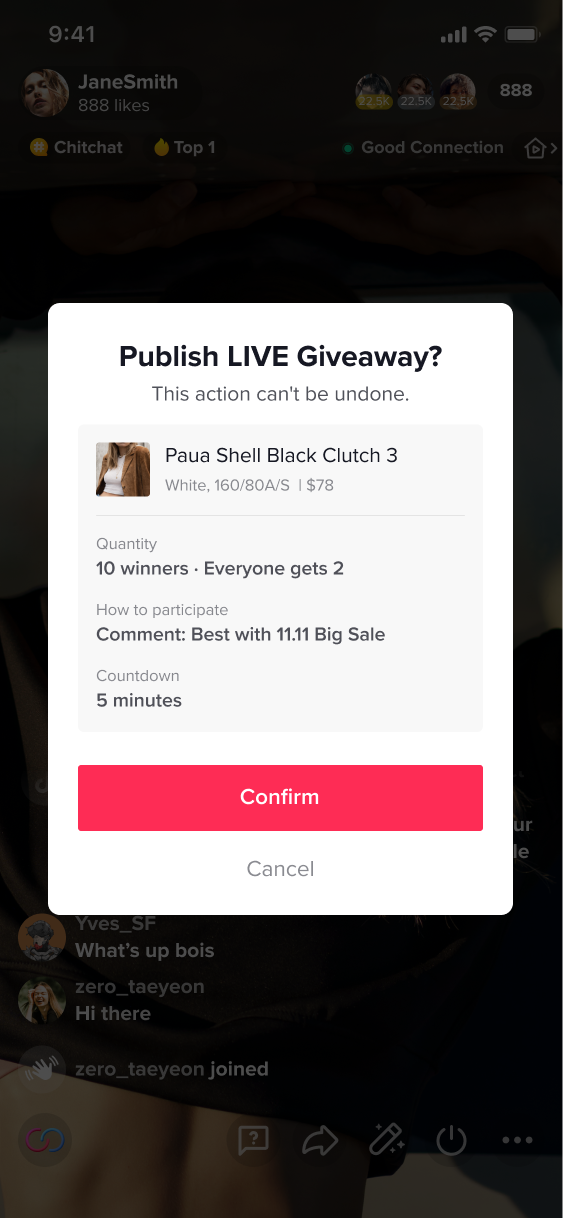
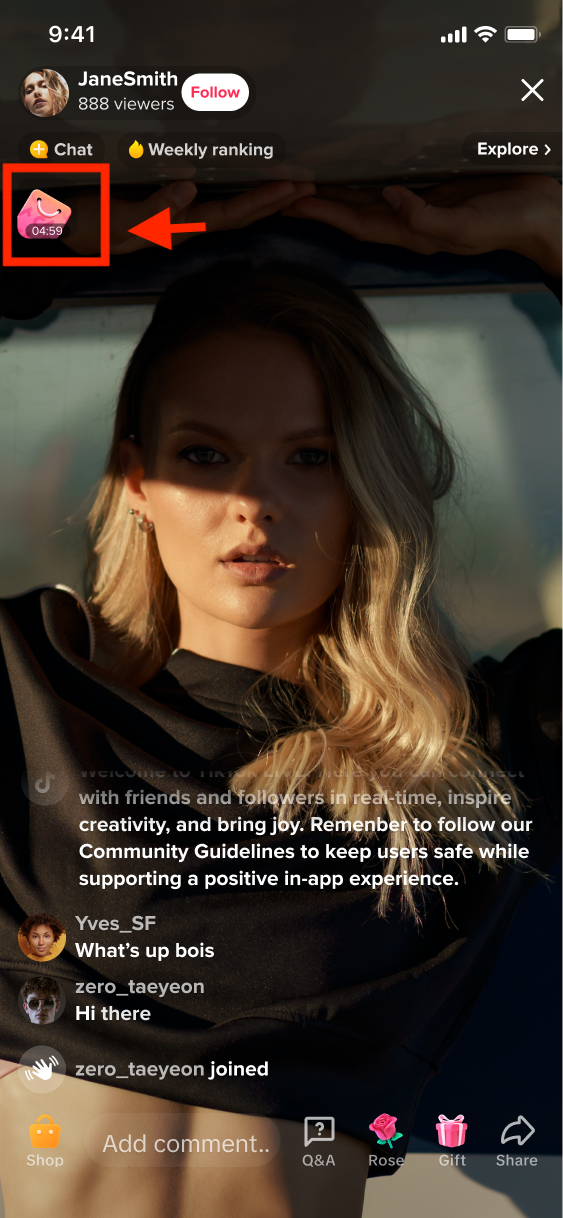
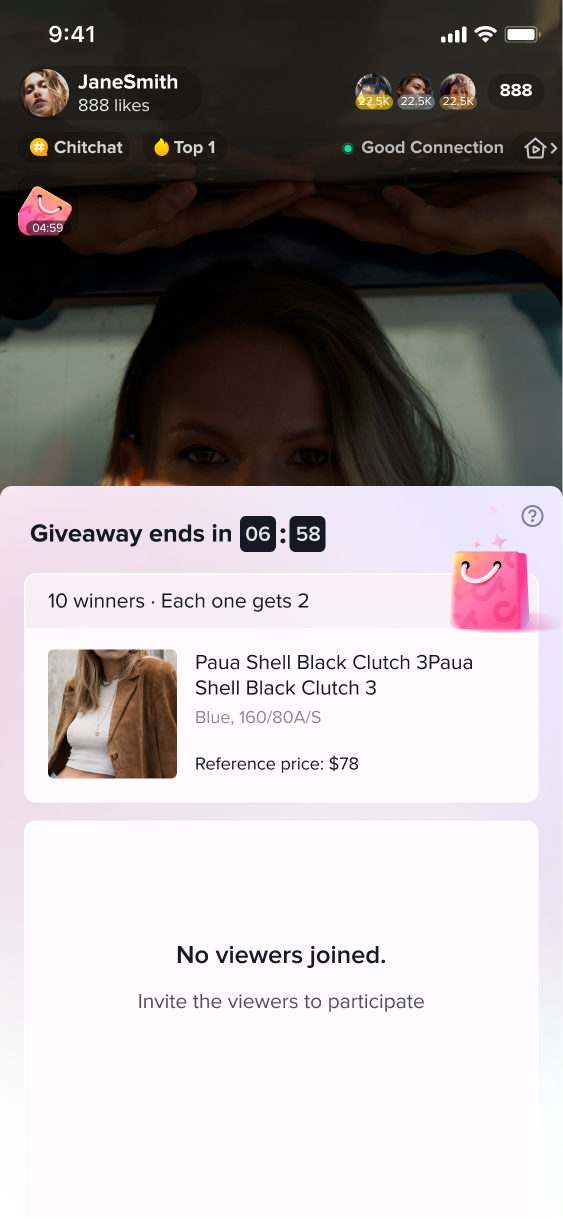
PC streamer Desktop
How to create a LIVE Giveaway before filming your LIVE
AccessPC:TikTok Shop Streamer Desktop -> LIVE GiveawayStep 1: Select products as your giveaway itemsSelect a product from the available products and add it as a giveaway item.
Note:
- The exact product and quantity must be set
- Only products sold in the seller's own shop can be selected
- Sellers can fill their own terms and disclosure in the box
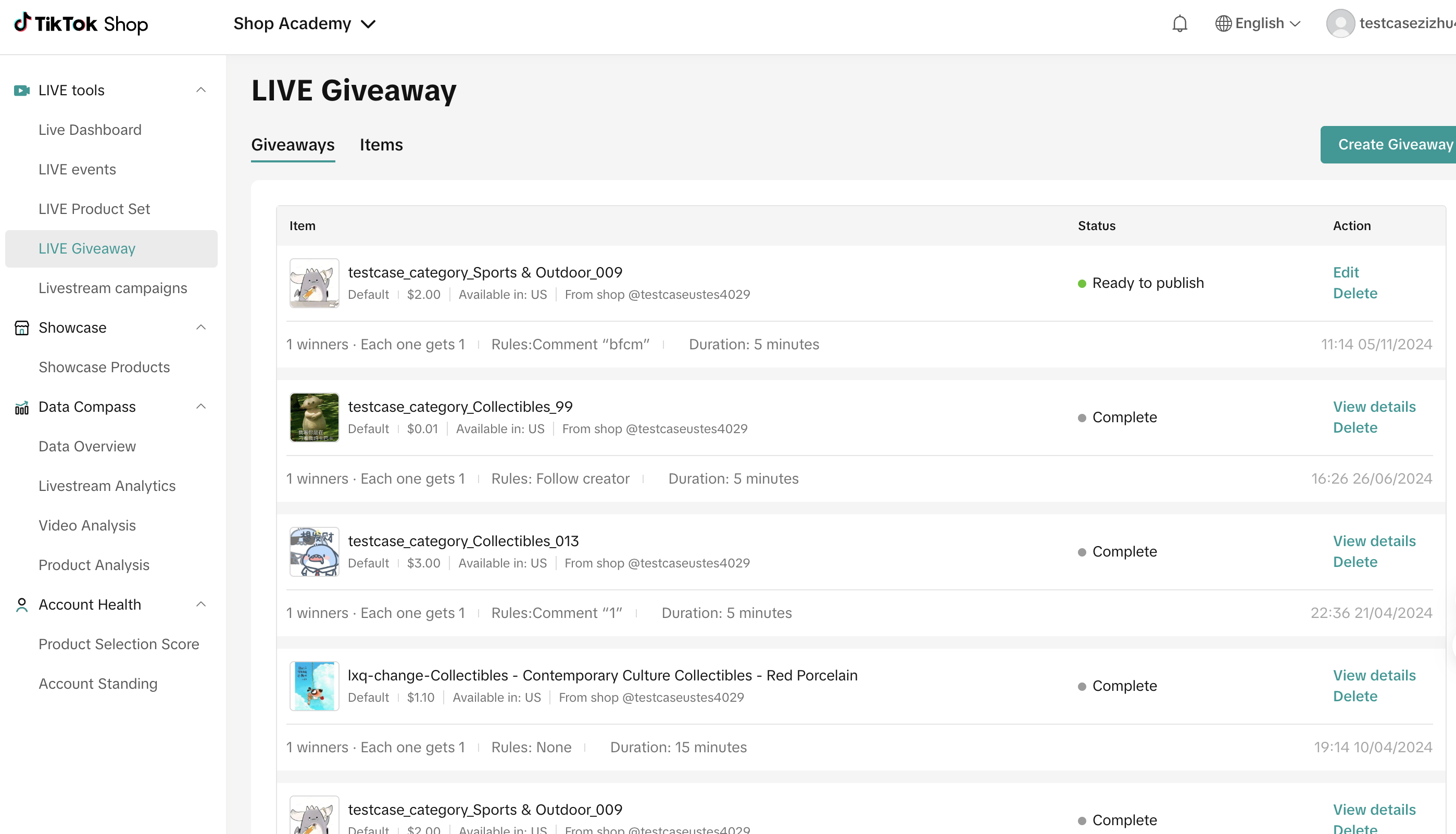
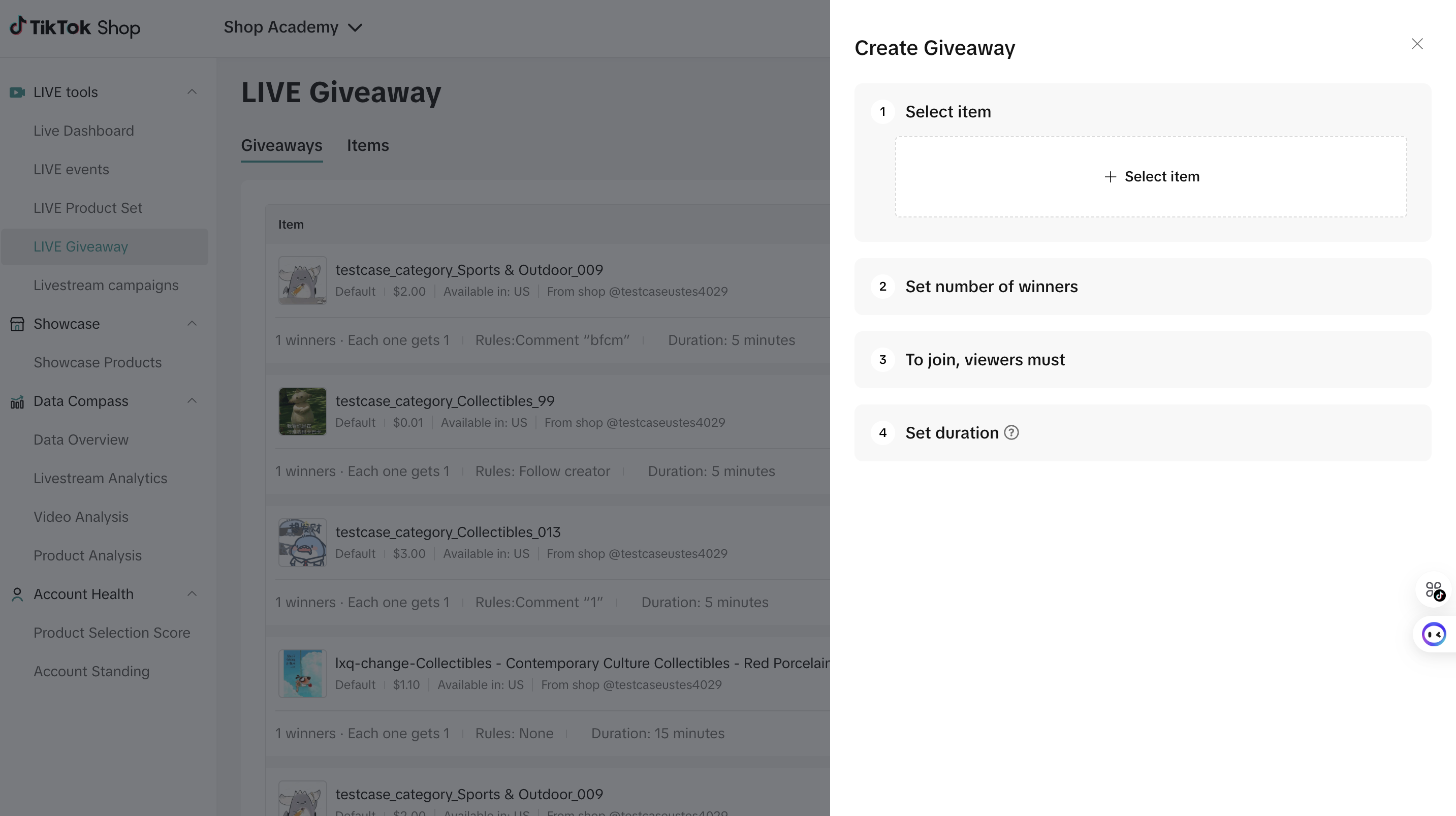
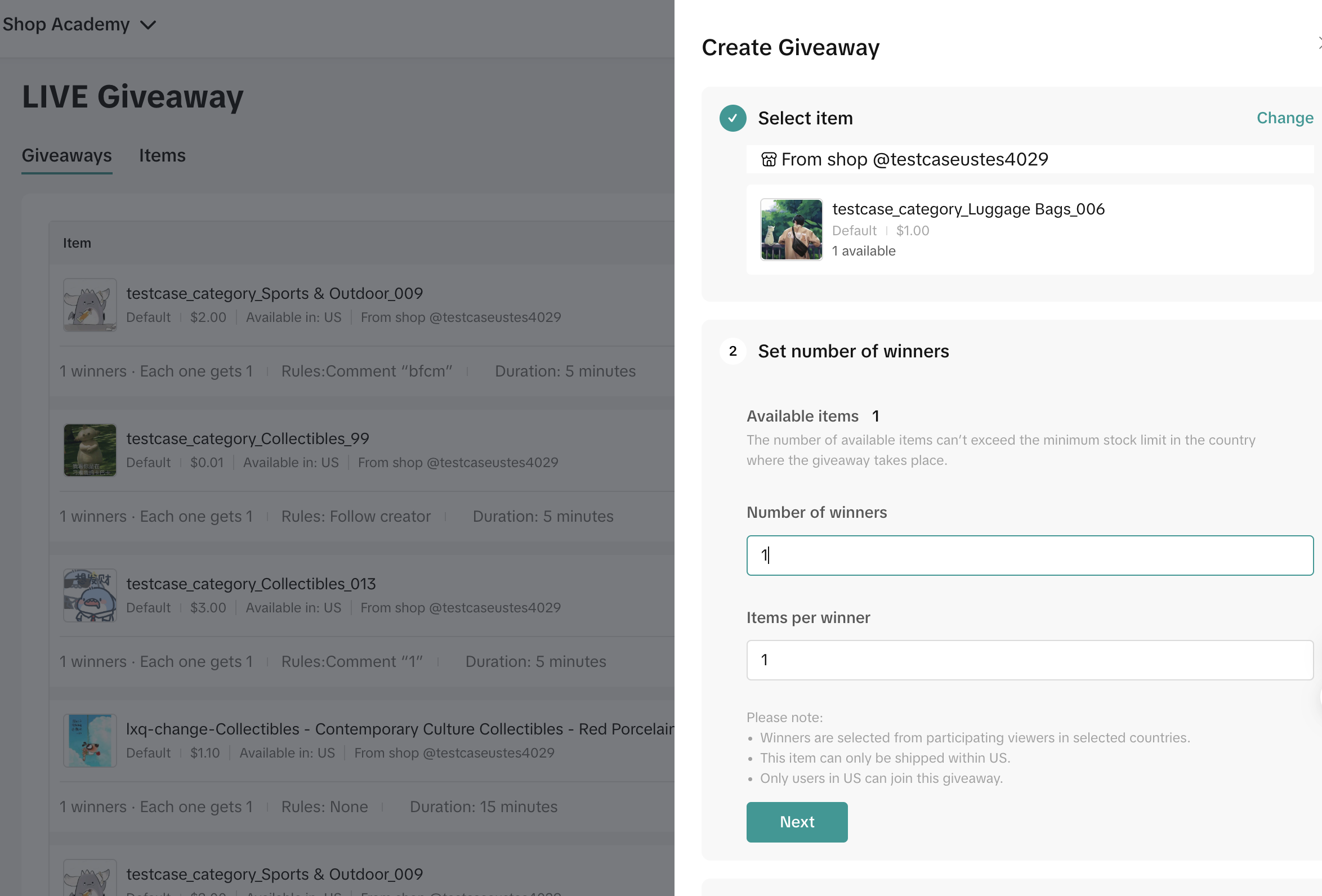
- Define the number of giveaways that will be available during your LIVE and the limit that can be obtained per user
- The specific comment the user needs to send (optional)
- There are two tools to engage customers with your LIVE Giveaway:
- Live Giveaway Countdown: a countdown timer a seller can place on their LIVE to show when the giveaway will be announced, helping to build anticipation and excitement.
- Set a specific comment that users need to post: This encourages users to post a comment, quickly increases the number of comments and improves the commenting atmosphere. This in turn quickly increases the recommendability of livestream and therefore can attract more traffic to LIVE.
- If the host sets a comment task, comments must comply with the TikTok Shop Community Guidelines (LINK). If content does not meet requirements, the "comment blitz" will be rejected.
- Edit: Click to open the created LIVE giveaway and adjust the details if needed
- Delete: Delete the LIVE Giveaway
How to create a LIVE Giveaway during your LIVE filming
AccessPC:TikTok Shop Streamer Desktop -> LIVE Giveaway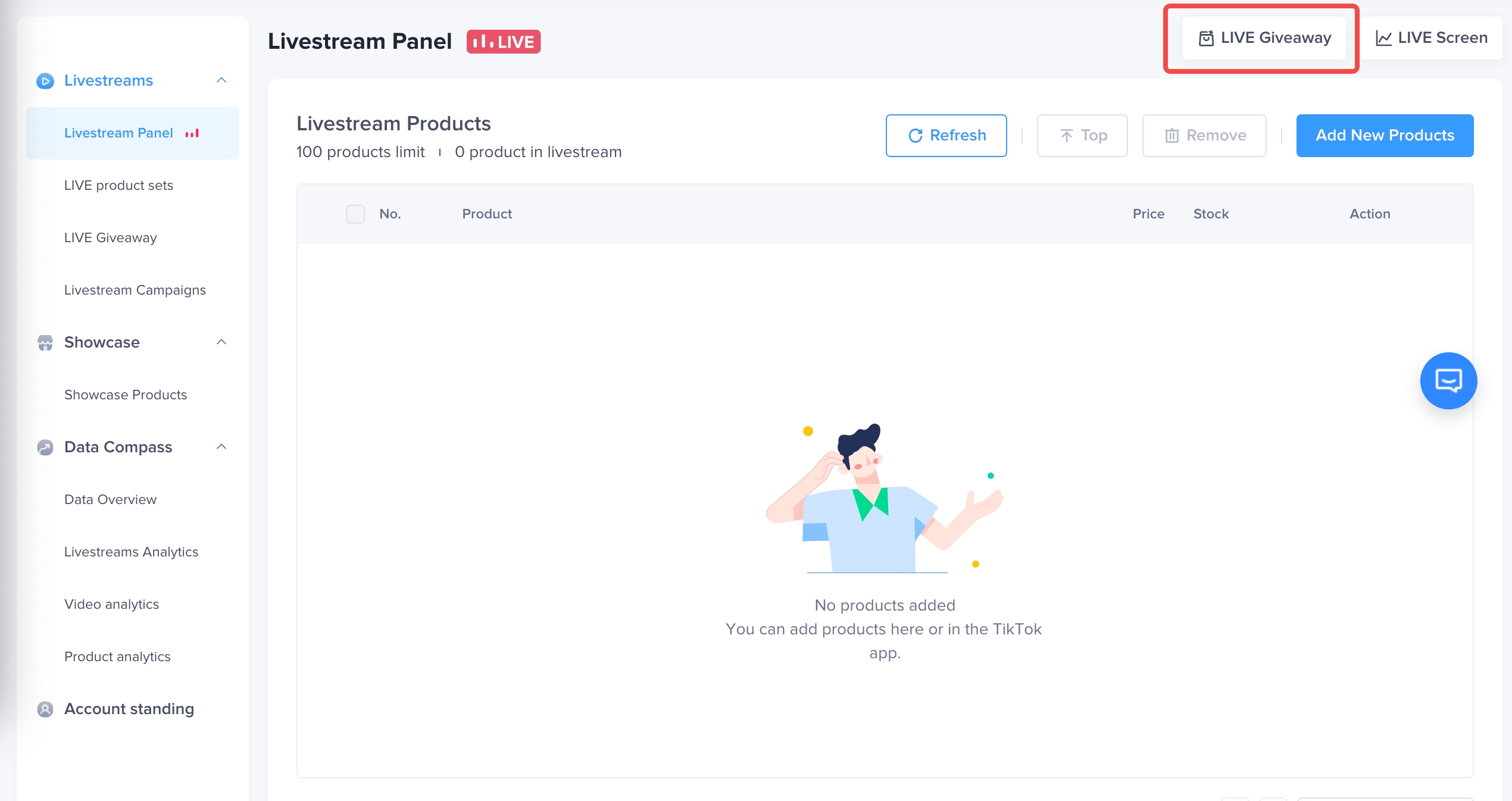
Note:
- The exact product and quantity must be set
- Only products sold in the seller's own shop can be selected
- Sellers can fill their own terms and disclosure in the box
- If you need to create a new Giveaway Item, you need to go back to LIVE Giveaway-> Items below
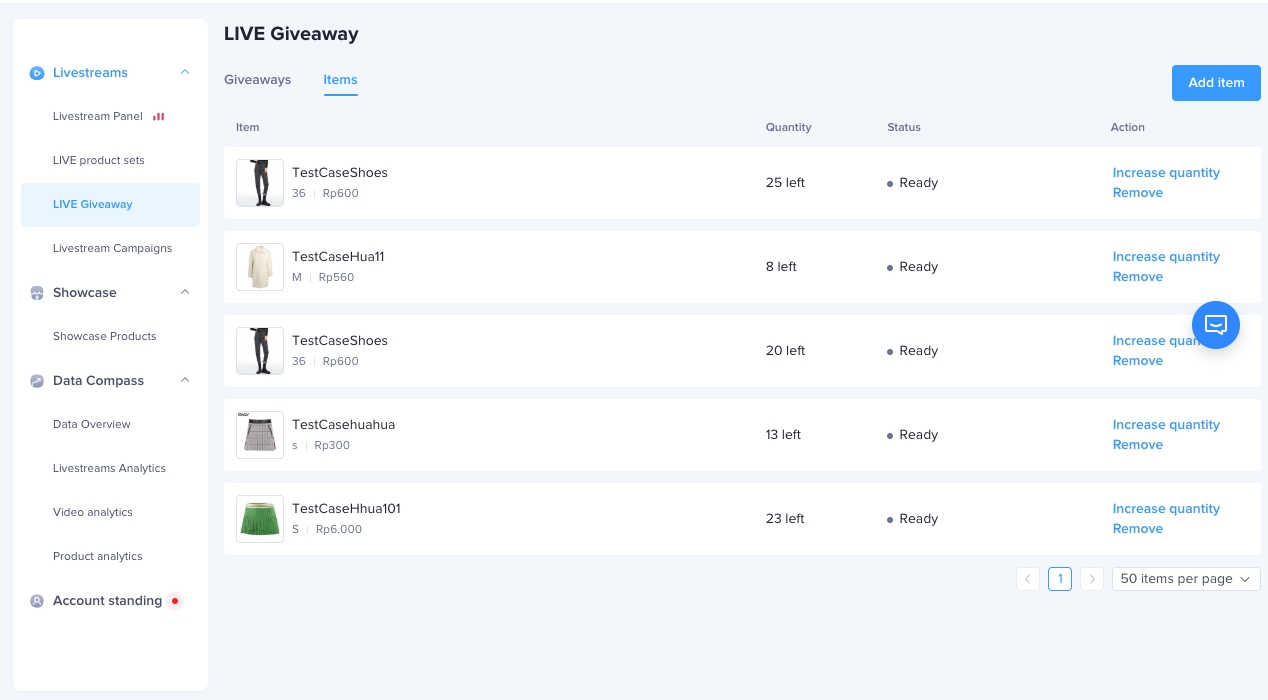
- Define the number of giveaways that will be available during your LIVE and the limit that can be obtained per user
- The specific comment the user needs to send (optional)
- There are two tools to engage customers with your LIVE Giveaway:
- Live Giveaway Countdown: a countdown timer a seller can place on their LIVE to show when the giveaway will be announced, helping to build anticipation and excitement.
- Set a specific comment that users need to post: This encourages users to post a comment, quickly increases the number of comments and improves the commenting atmosphere. This in turn quickly increases the recommendability of livestream and therefore can attract more traffic to LIVE.
- If the host sets a Comment sweepstakes, comments must comply with the TikTok Shop Community Guidelines (LINK). If content does not meet requirements, the "comment blitz" will be rejected.
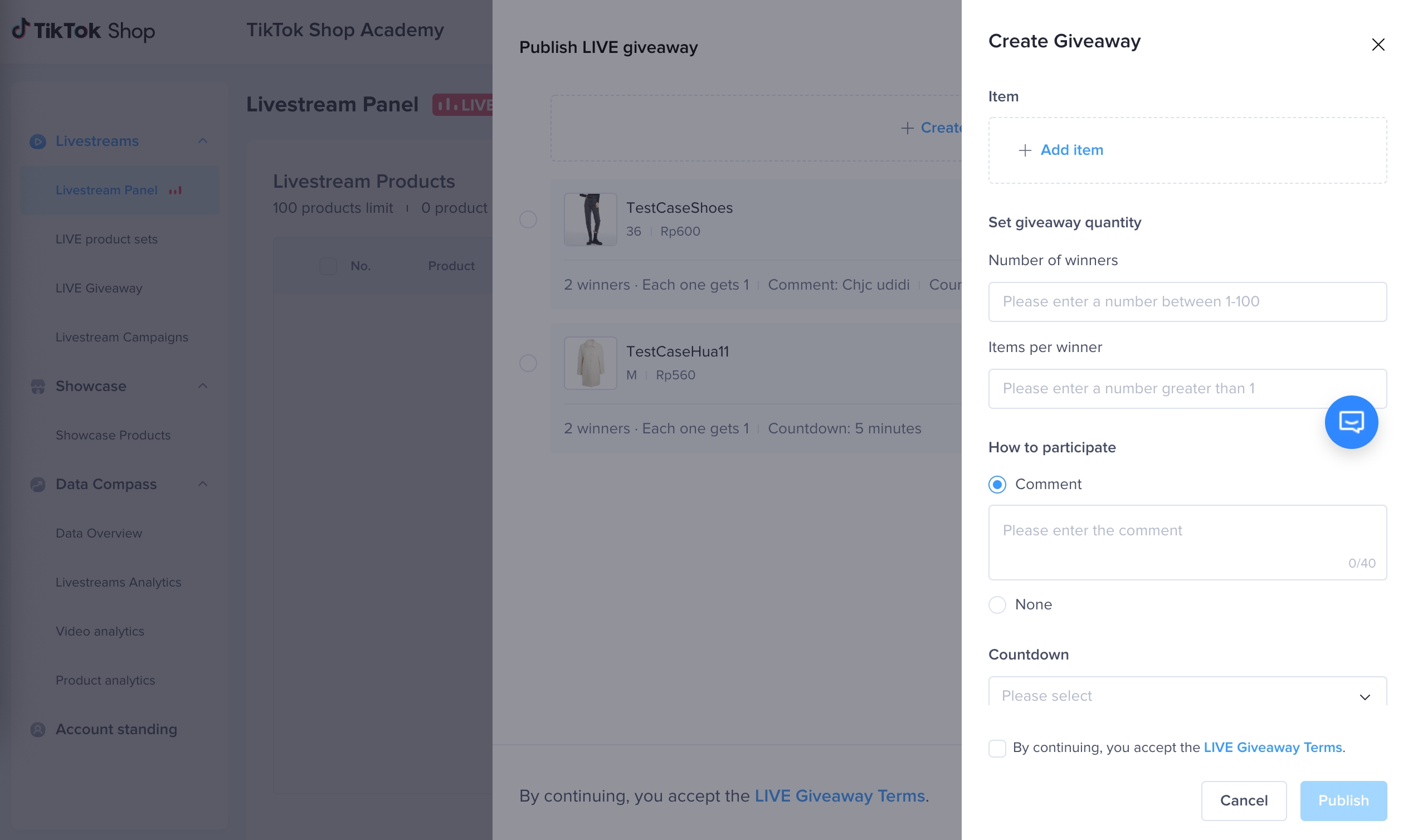
Confirm the information is correct and submit
Note:Only one LIVE Giveaway can be launched at a time. If the host would like to launch another giveaway, they must wait for the countdown to end.
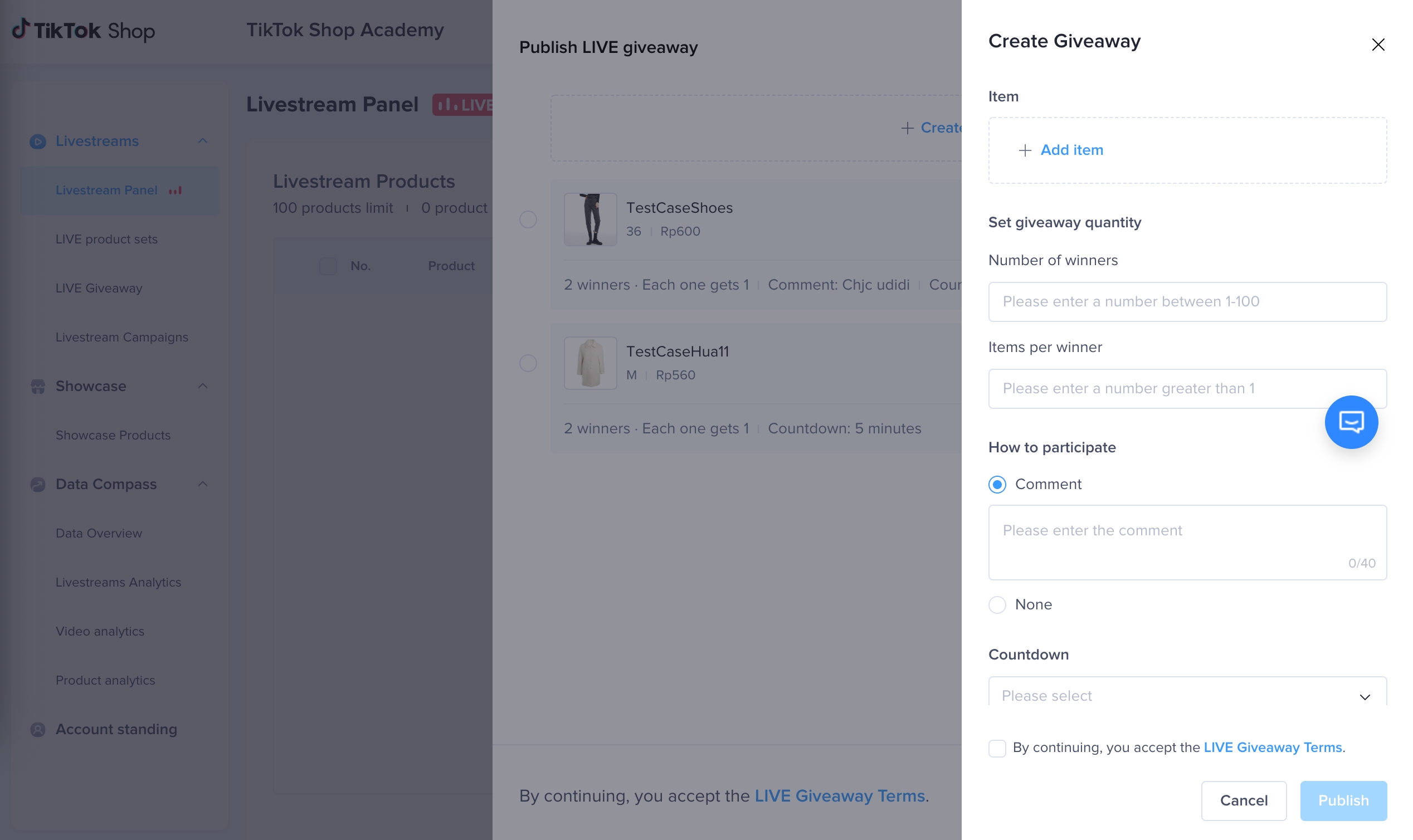
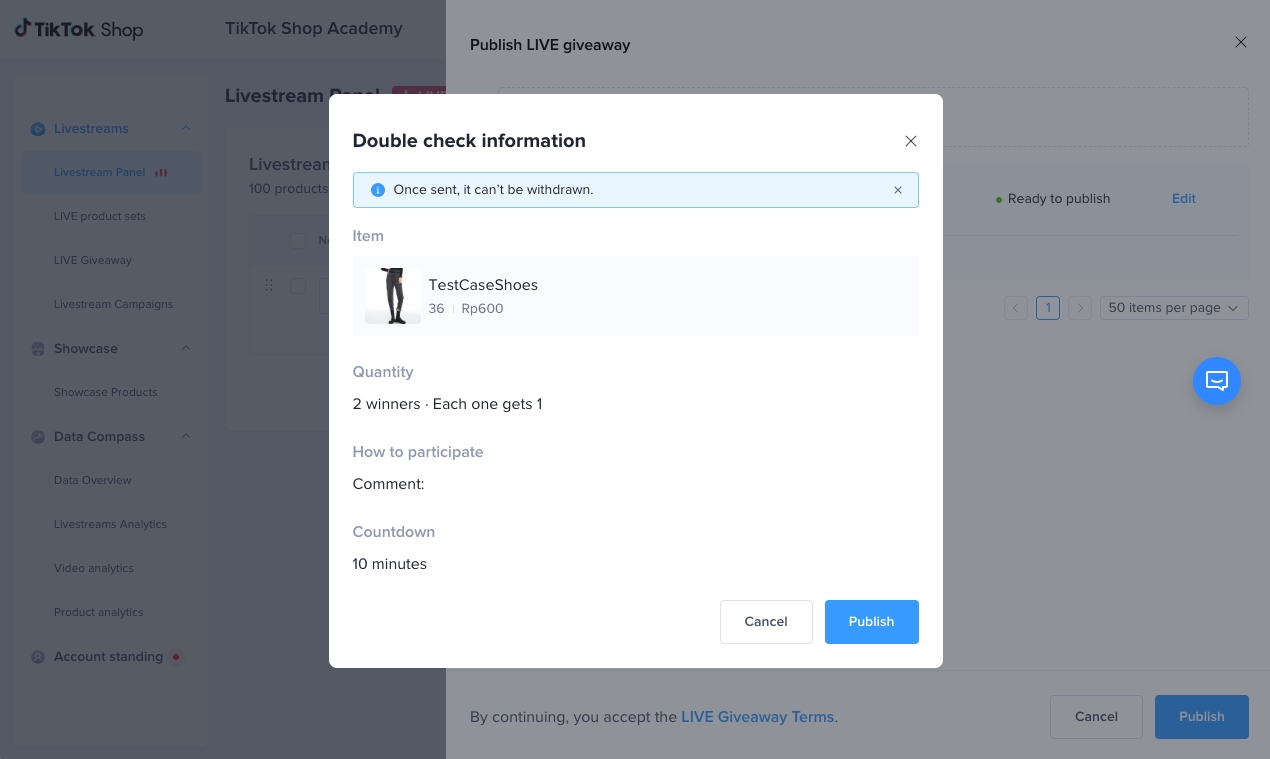
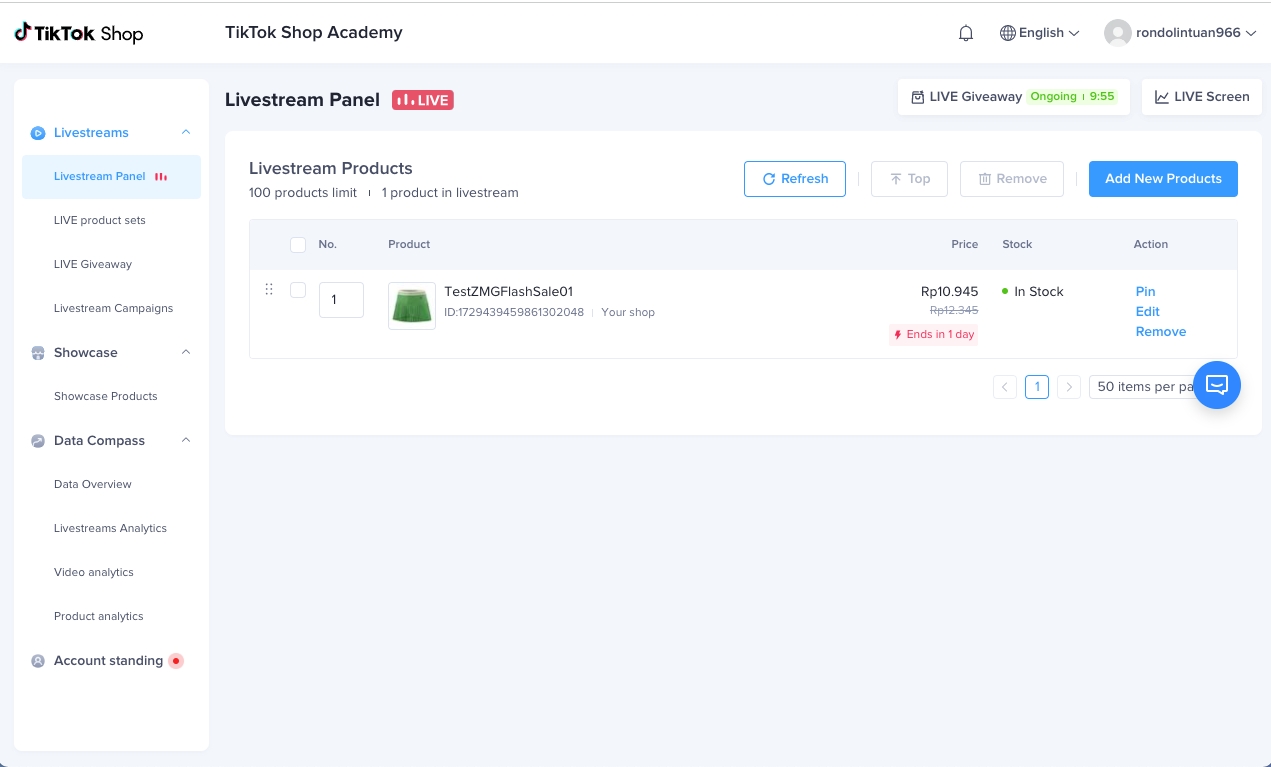
Viewer side:
Step 1: See the LIVE giveaway icon at the top of LIVE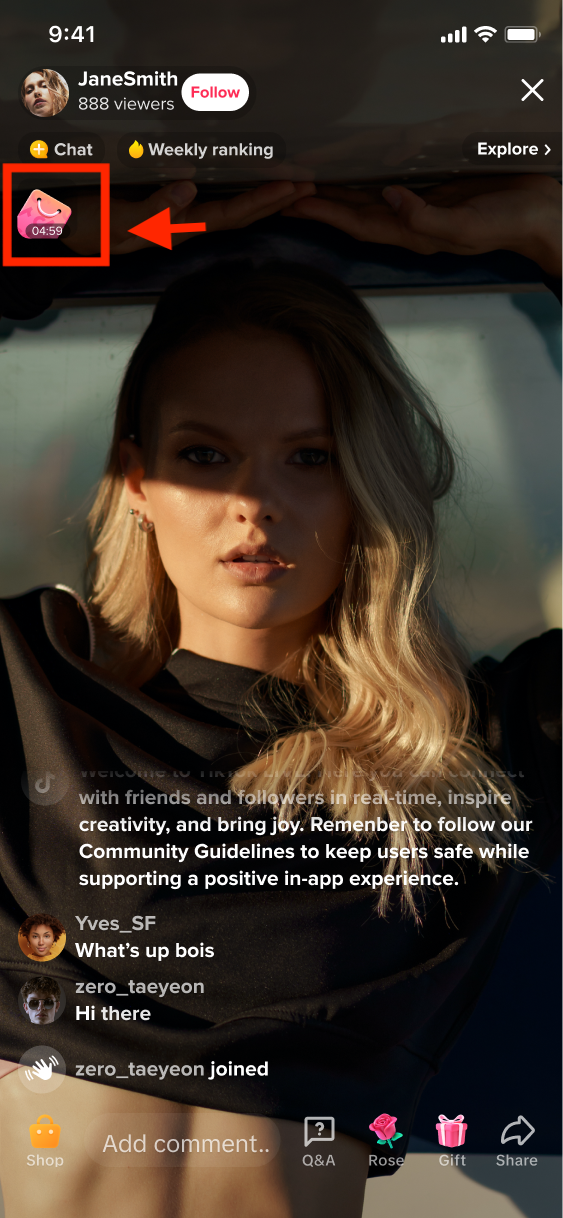
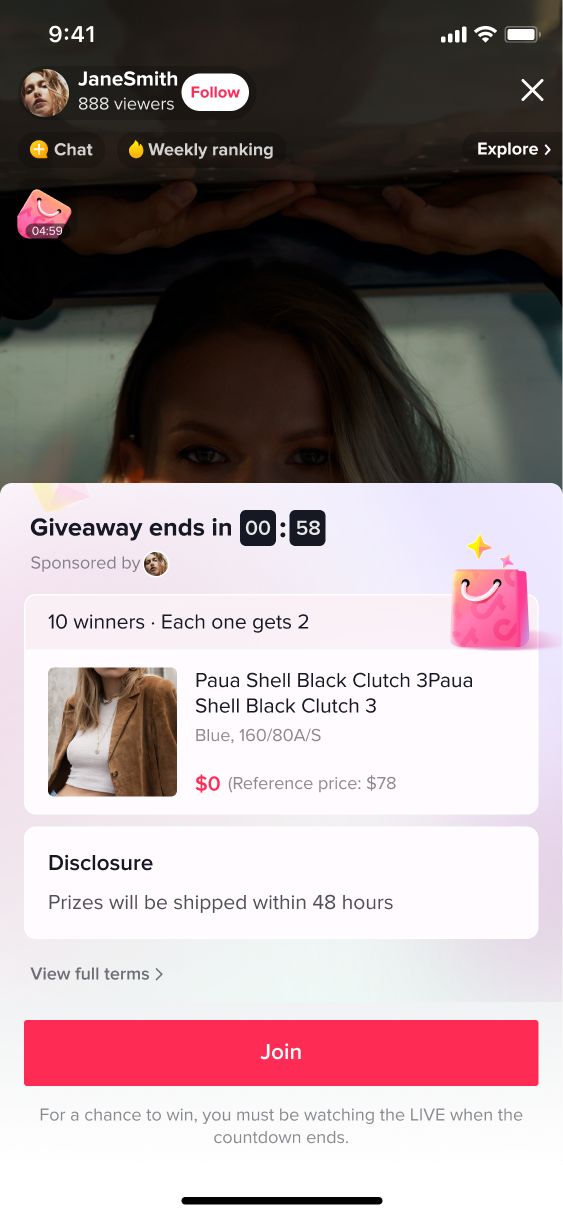
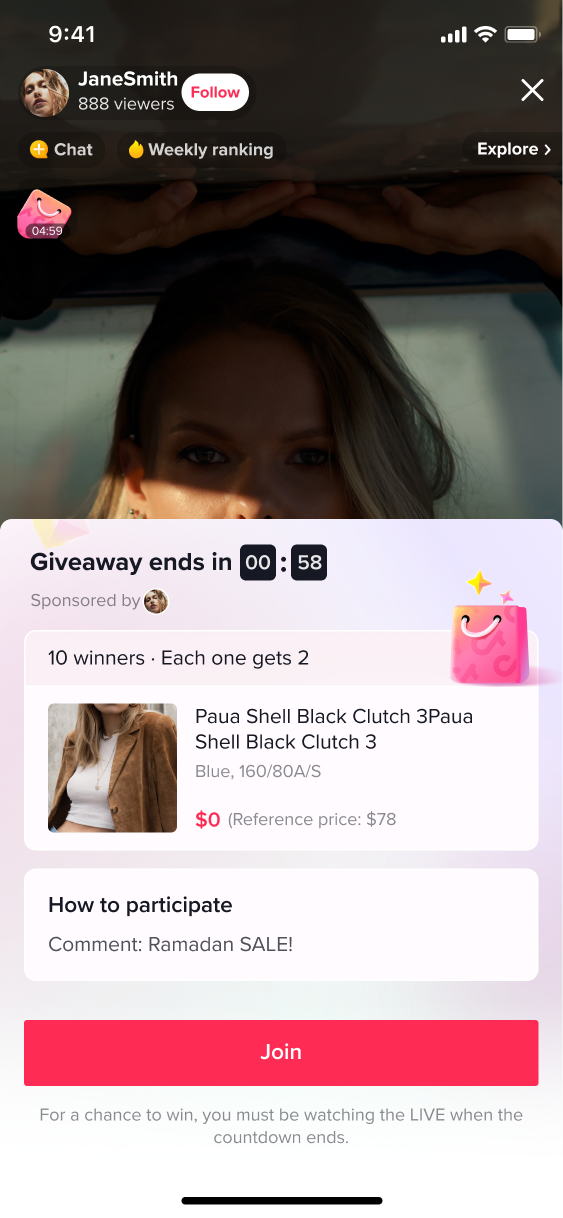 Countdown + Comment TaskStep 3: Check the resultAfter participating, the user will need to watch LIVE until the countdown ends.
Countdown + Comment TaskStep 3: Check the resultAfter participating, the user will need to watch LIVE until the countdown ends.
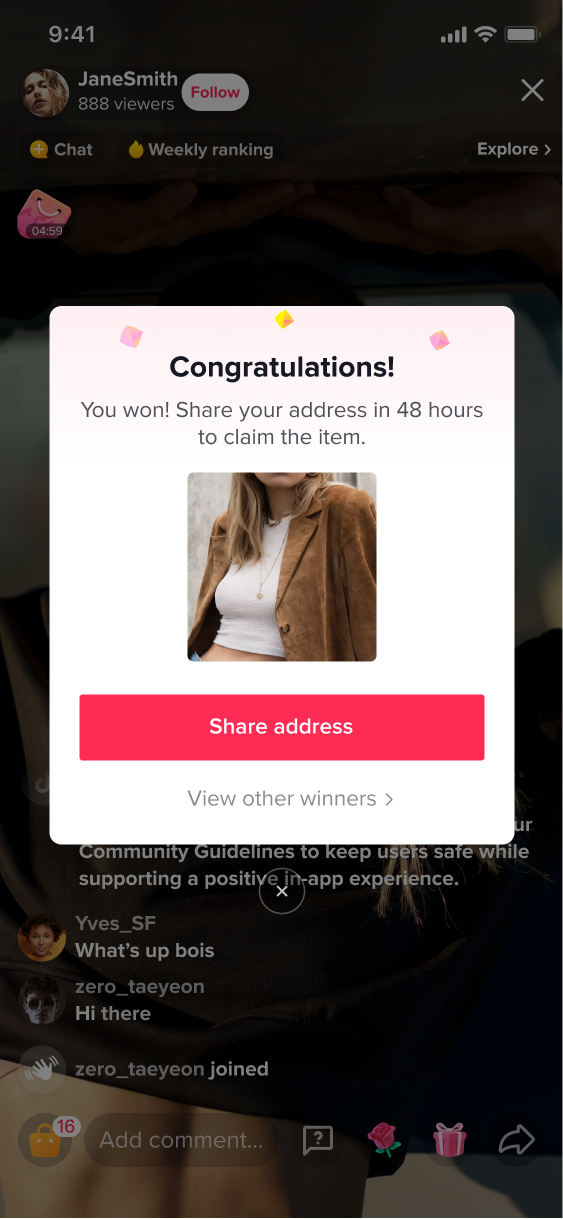 A pop-up window will announce the LIVE giveaway results (Only show up for winners)
A pop-up window will announce the LIVE giveaway results (Only show up for winners)How do winners receive their Giveaway item?
Step 1: Winner notificationsWinner pop-up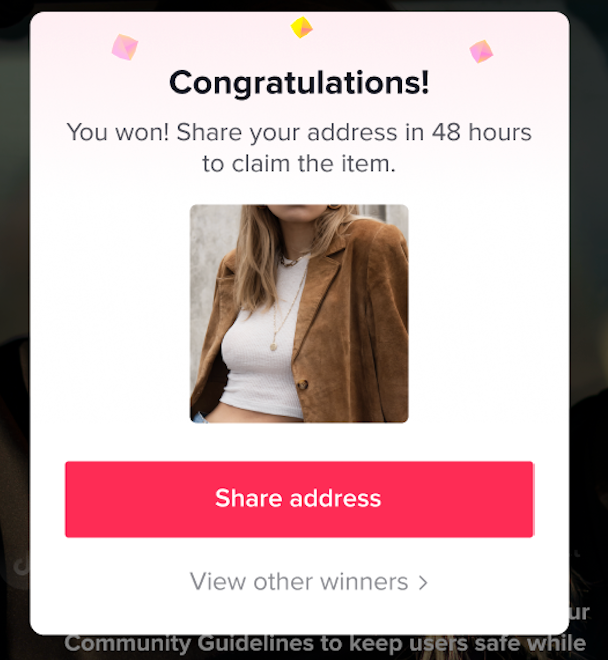
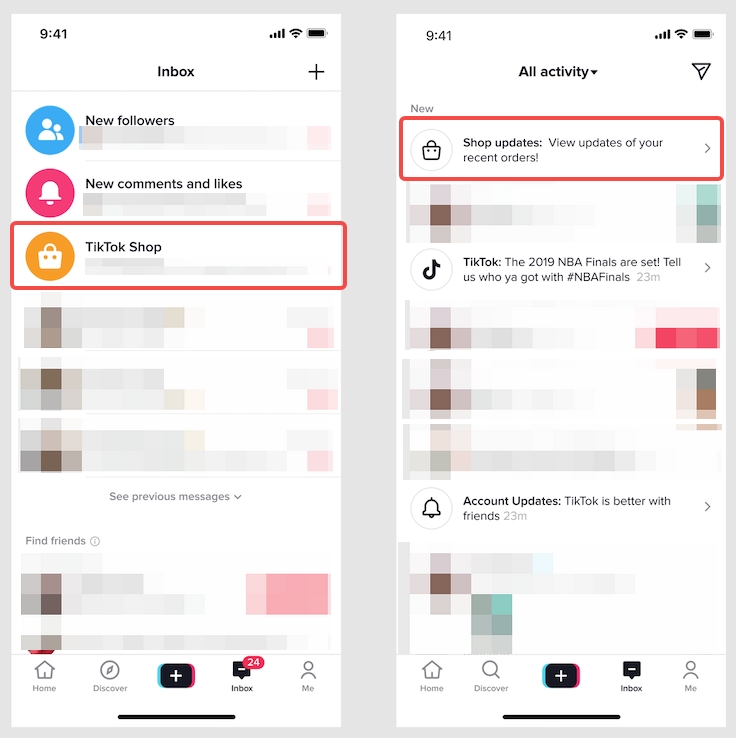
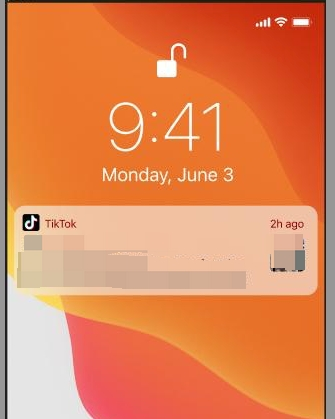 Inbox notificationPushStep 2: Submit shipping informationNote:
Inbox notificationPushStep 2: Submit shipping informationNote:- Winners to fill out their shipping information and submit within 48 hours, otherwise giveaway will be forfeited
- Shipping cost for giveaway to be provided by seller
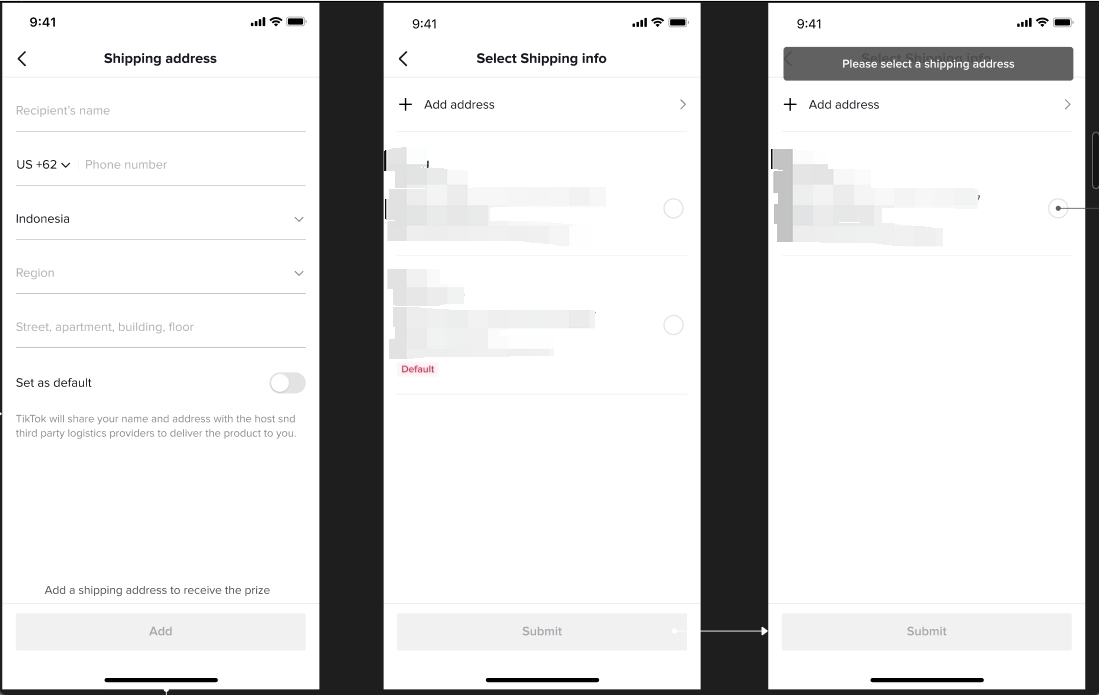
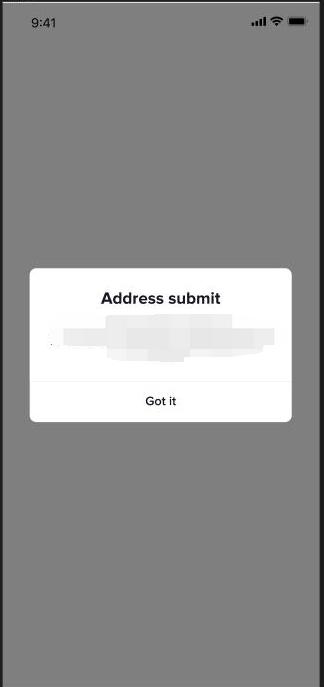
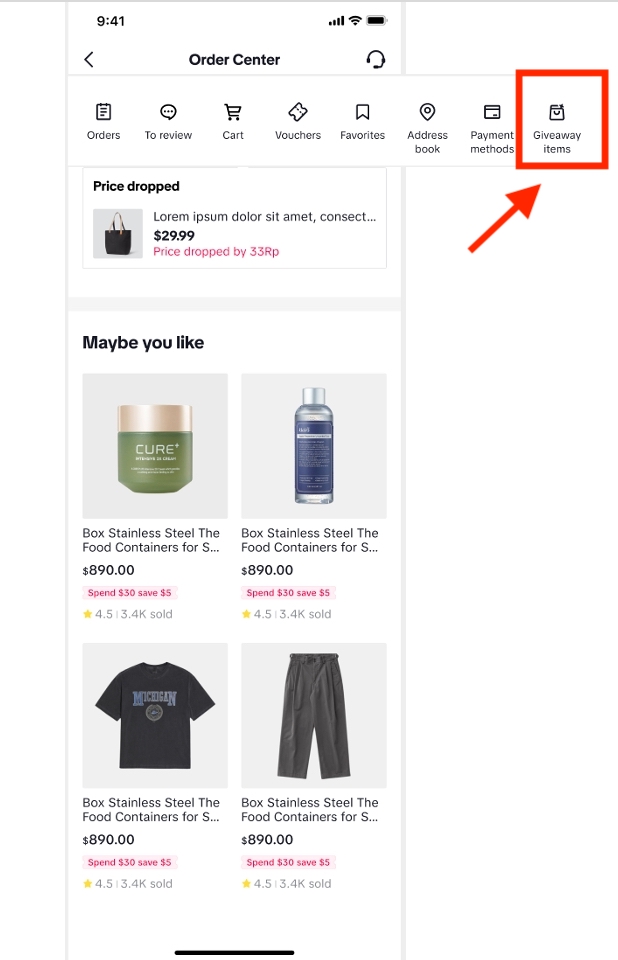
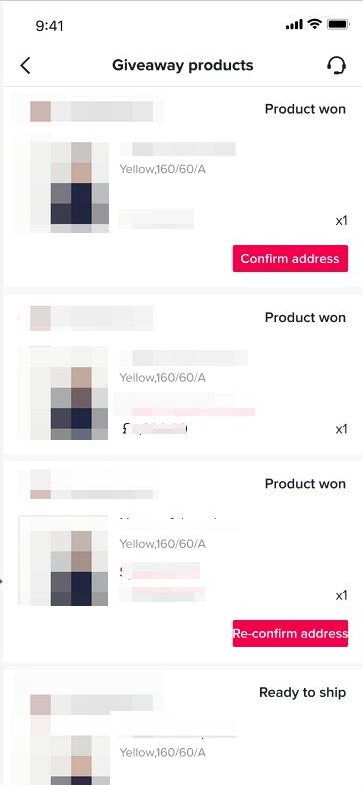
Notes to Sellers
- Sellers must ship all giveaway items! If even ONE order is not delivered, the seller's LIVE giveaway permission will be withdrawn.
- The number of LIVE giveaway items issued may exceed the total stock held by the seller. The seller needs to determine how much of their stock is available for the LIVE giveaway and make sure the giveaway item quantity doesn't exceed the stock actually available. Each LIVE giveaway campaign is limited to 100 SKUs for a single product to prevent the seller from suffering serious losses due to entering the wrong settings.
FAQ
- Why can't the LIVE viewers see the LIVE giveaway launched by the host?
- Why can't users fill in GIVEAWAY shipping address?
- Can a user use emoji as a comment?
- Temporarily not supported
- Are there any items that cannot be set as Giveaway Item?
- Items sellers do not sell
- How many times can I launch a LIVE Giveaway?
- Hosts can launch multiple giveaways during a LIVE, but must wait for the previous LIVE Giveaway countdown to end before launching a second one.
- How to check the address of the winning user for delivery?
Sellers can view the order information of all their own stores here, and also include the order information of LIVE Giveaway.
If it is LIVE Giveaway order information, there is a "LIVE Giveaway" logo, like this:
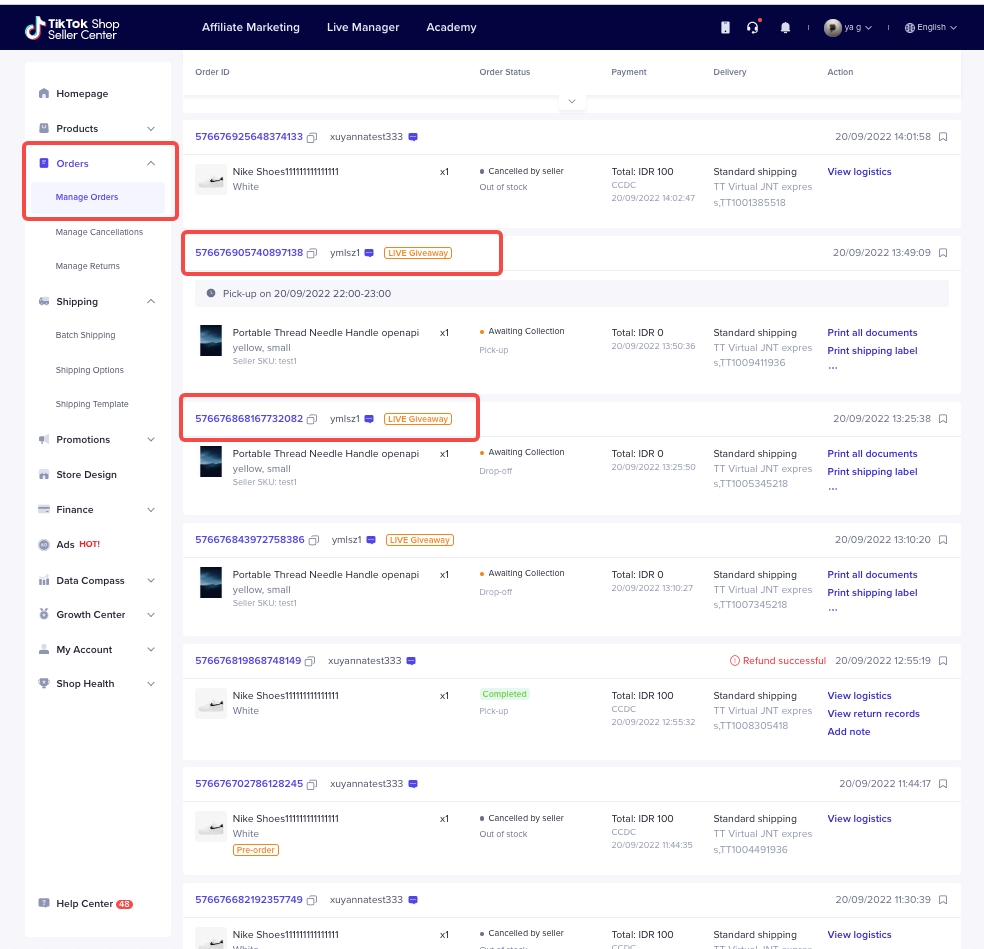
- Can semi closed loop sellers(storefront sellers) use LIVE Giveaway?