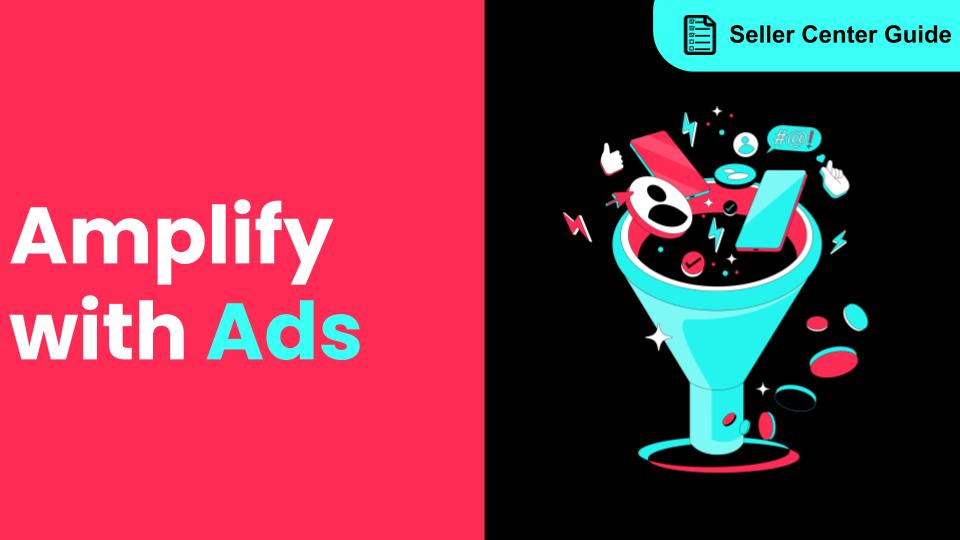Best Practices for LIVE Shopping Ads
08/21/2024
Summary
What are the best practices for using Live Shopping Ads (LSA) to boost TikTok Shop events?
- Test both LIVE and video creatives to determine which format works best. Engage new viewers and call out promotions during LIVE sessions.
- Optimize for goals like Gross Revenue or Purchases, and adjust audience targeting to include users 18+ and those interacting with your shop.
How should sellers optimize their budget and schedule for LIVE Shopping Ads?
- Use a daily budget for control over daily spending and adjust based on Gross Merchandise Value (GPM).
- Align ad schedules with LIVE sessions, considering time zones and daylight savings, to ensure ads run concurrently with broadcasts.
What audience targeting strategies are recommended for TikTok Shop ads?
- Set age targeting to 18+ and use broad audiences for better conversion.
- Target users based on recent shop interactions and exclude recent purchasers if they are unlikely to buy again.
How can sellers optimize their creative content for better performance on TikTok Shop?
- Use top-performing organic videos that align with LIVE content for higher conversions.
- Regularly refresh creatives and experiment with different LIVE hosts to maintain engagement and performance.
In this article, you will learn best practices using Live Shopping Ads (LSA) to help boost your LIVE Shopping events.
To learn how to connect TikTok Shop to your TikTok Ad Account for advertising purposes, please see more details here.

We recommend:
We recommend:
We recommend:
When you schedule LIVE Shopping Ads, you will select the ad delivery start and end times according to your account's coordinated universal timecode (UTC). Since UTC does not support daylight saving time (DST), you may need to adjust the ad delivery schedule if the LIVE video is being broadcast from a location that observes DST.
To schedule LIVE Shopping Ads to match the start time of the LIVE video, you will need:
To learn how to connect TikTok Shop to your TikTok Ad Account for advertising purposes, please see more details here.

Creatives
It's recommended to test out both LIVE creative and video creative to understand which format works best for your business.LIVE Creative
- Always welcome new viewers and keep content exciting to increase LIVE stay time and encourage purchasers.
- Constantly callout promotions since there are constantly new audiences within the liveroom.
- Maintain LIVE-to-LIVE ad creative to stabilize Return on Ad Spend (ROAS) in the event that Video to LIVE under performs.
- Consistently view your livestream dashboard for additional livestreaming insights.
- Experiment with different LIVE hosts and monitor how well they each engage with your audience. A good LIVE host is key to driving good performance.
Video Creative
- Videos which organically perform well and align with the content in the liveroom tend to result in higher conversions.
- Based on the products which will be promoted in the livestream, identify top-performing organic videos which feature the promoted products, then create Video to LIVE with these videos.
- Redesign selected videos if performance is poor or if they are not consistent with the products being promoted in your LIVE.
- Consider creating more video content that invites people to join LIVE.
- Refresh creatives regularly in order to keep content up to date.
Optimization
- Gross Revenue optimizes for higher Gross Revenue and return on ad spend (ROAS).
- Gross Revenue optimization is recommended if your goal is to increase your overall TikTok Shop revenue.
- You can complement lower-funnel with upper-funnel goals such as Viewer Retention if you want to also gain more live viewers or acquire new users.
- Purchases optimizes for a higher number of orders.
- Purchases is recommended if you want to increase your number of purchases.
- If concerned with Customer Acquisition Cost (CAC), exclude past purchasers in audience targeting to gain new ones.
- Initiate Checkout optimizes delivering to users who are most likely to initiate cart checkout
- Product Click in LIVE optimizes for a higher number of clicks on the product card within the LIVE event.
- Viewer Retention optimizes for engagement and keeping users in the LIVE Shopping event.
- Viewer Retention is recommended if your goal is to maximize livestream traffic. It's recommended only to use Viewer Retention as the optimization goal if Average Concurrent Users (ACU) is a key priority or if ACU is significantly poor.
- Click optimizes for upper-funnel discovery.
Audience Targeting
- Ensure the age targeting is set at 18+
- Keep audiences broad by limiting age targeting to 18+ to achieve the best conversion results. Users under the age of 18 are not able to make purchases on TikTok Shop. Use the audience estimator to determine if your audience reach is large enough.
- Leverage Shop Activity Audience to target users that have interacted with your TikTok Shop. You can select a lookback window of the past 7, 14, 30, 60, 90 or 180 days.
- Consider targeting audiences captured in the past 30 days in the following Shop events: in Product Detail Page (PDP) View, Add To Cart, Initiate Checkout.
- Consider excluding audiences who have recently made a purchase if these users don't seem likely to purchase again.
- Note: Audiences based on past activity might be too narrow for a short-duration livestream, so it's recommended to have a separate ad group with a broader audience.
Budget
- It takes about 40 conversions per TikTok Shop to exit the learning phase. It's recommended to take 40 times the historical average Cost per Action (CPA) as the entire campaign budget in order to exit the learning phase.
- Use the daily budget to have greater control over each day's spending, and use a lifetime budget to have greater control over the total spending for that time period.
- Different LIVE hosts and livestream periods may have differing GMV per mille (GPM) based on how engaging the hosts are along with other factors. We recommend that you adjust your daily budget based on your livestream GPM.
- Increase the daily budget when GPM is high.
- Reduce the daily budget when GPM is low or set a Minimum ROAS target to protect ROAS.
Schedule
There are currently three scheduling options for LIVE Shopping Ads (LSA). You should select your option based on your typical livestreaming schedule with the objective of ensuring your livestream schedule matches the LSA exactly and minimizing the effort needed to create LSA's.Available scheduling options
Scheduling Options | Use Cases |
Set start time to run ad group continuously | Suitable if you have multiple LIVE sessions, no fixed end date with a total spending limit for the LSA. Fixed weekly schedules with the use of dayparting. |
Set start and end time to run ad group | Suitable if you have single or multiple LIVE sessions and a fixed start and end time with an LSA daily or lifetime budget. Fixed weekly schedules with the use of dayparting. |
Set delivery duration to run ad group after LIVE Starts | Suitable if you have single LIVE sessions, the ad group will no longer be active once the single LIVE session has concluded. Planned start and end time to LSA, but desire flexibility to start LIVE after the planned start time. |
Examples and recommended schedules
Example for ongoing or frequent daily LIVE sessions: You host two LIVE sessions each day, from 10am to noon and 7pm to 9pm.We recommend:
- Budget: Daily budget
- Schedule: Set start time to run ad group continuously
- Dayparting: Select a specific time. Choose 10am to noon and 7pm to 9pm to match your LIVE session schedule.
We recommend:
- Budget: Daily budget
- Schedule: Set a specific range to run the ad. Run the ad throughout an entire month.
- Dayparting: Select a specific range during the week. Choose to run a 24-hour LIVE session Monday to Wednesday.
We recommend:
- Scheduling: Choose a specific date and a two hour timeframe to run an ad.
- Dayparting: No dayparting.
About Daylight Savings Time and Scheduling
To create LIVE Shopping Ads on TikTok Ads Manager, you will need to schedule when the ads start delivering. We recommend scheduling LIVE Shopping Ads so they start running and end at the same time as the LIVE video broadcast.When you schedule LIVE Shopping Ads, you will select the ad delivery start and end times according to your account's coordinated universal timecode (UTC). Since UTC does not support daylight saving time (DST), you may need to adjust the ad delivery schedule if the LIVE video is being broadcast from a location that observes DST.
To schedule LIVE Shopping Ads to match the start time of the LIVE video, you will need:
- The LIVE video's start and end time.
- The current UTC time zone of the LIVE video's broadcast location.
- Note: This UTC time zone will change if the location observes DST. For example, if California observes DST, the time there is UTC-8, but during DST it changes to UTC-7.
- The ad account's UTC time zone, which will not adjust per DST. For example, an ad account created in California will use UTC-8 time zone for the entire year.
- Determine the difference between the current UTC time zone of the LIVE video's broadcast location and your ad account's UTC time zone.
- Add the difference to your LIVE video's start and end time.
- The LIVE video is being broadcast from the same UTC time zone as the ad account.
- The LIVE video's broadcast UTC time zone is different from the ad account.
- The LIVE video's broadcast UTC time zone observes DST.
LIVE Video Start Time | Does the LIVE video's broadcast location currently use DST? | Current UTC time zone of the LIVE video's broadcast location | Ad account's UTC time zone | Offset / Difference | Start Time of LIVE Shopping Ads Delivery on TikTok Ads Manager |
2 PM / 14:00 | No | (UTC+0) United Kingdom | (UTC+0) | 0 | 2 PM / 14:00 |
2 PM / 14:00 | No | (UTC-5) United States | (UTC-5) | 0 | 2 PM / 14:00 |
2 PM / 14:00 | No | (UTC-6) United States | (UTC-5) | +1 Hour | 3 PM / 15:00 |
2 PM / 14:00 | No | (UTC-7) United States | (UTC-5) | +2 Hours | 4 PM / 16:00 |
2 PM / 14:00 | No | (UTC-8) United States | (UTC-5) | +3 Hours | 5 PM / 17:00 |
2 PM / 14:00 | Yes | (UTC+1) United Kingdom | (UTC+0) | -1 Hour | 1 PM / 13:00 |
2 PM / 14:00 | Yes | (UTC-4) United States | (UTC-5) | -1 Hour | 1 PM / 13:00 |
2 PM / 14:00 | Yes | (UTC-5) United States | (UTC-5) | 0 | 2 PM / 14:00 |
2 PM / 14:00 | Yes | (UTC-6) United States | (UTC-5) | +1 Hour | 3 PM / 15:00 |
2 PM / 14:00 | Yes | (UTC-7) United States | (UTC-5) | +2 Hours | 4 PM / 16:00 |