Manage Orders
03/17/2025
Summary
What are the key updates to the TikTok Shop Manage Orders page?
- A Pending Action board identifies 6 abnormal order statuses for corrective measures.
- Enhanced search allows up to 100 IDs, tracking numbers, product IDs, and SKUs.
- Manage Cancellation is now integrated into the Manage Orders module.
How can sellers handle order cancellations on TikTok Shop?
- Approve cancellations or upload tracking info within 24 hours of a request.
- Manually accept or upload tracking info to reject requests beyond the auto-approval period.
What new functionalities are available for bulk order processing and shipping labels?
- Bulk-select orders to create and edit up to 600 shipping labels at once.
- Access all shipping label information in one place for easy reprinting if needed.
How can sellers customize their view and contact buyers on the Manage Orders page?
- Switch to "Card view" for the previous order list layout.
- Use the drop-down button to access the new "Contact buyer" entry.
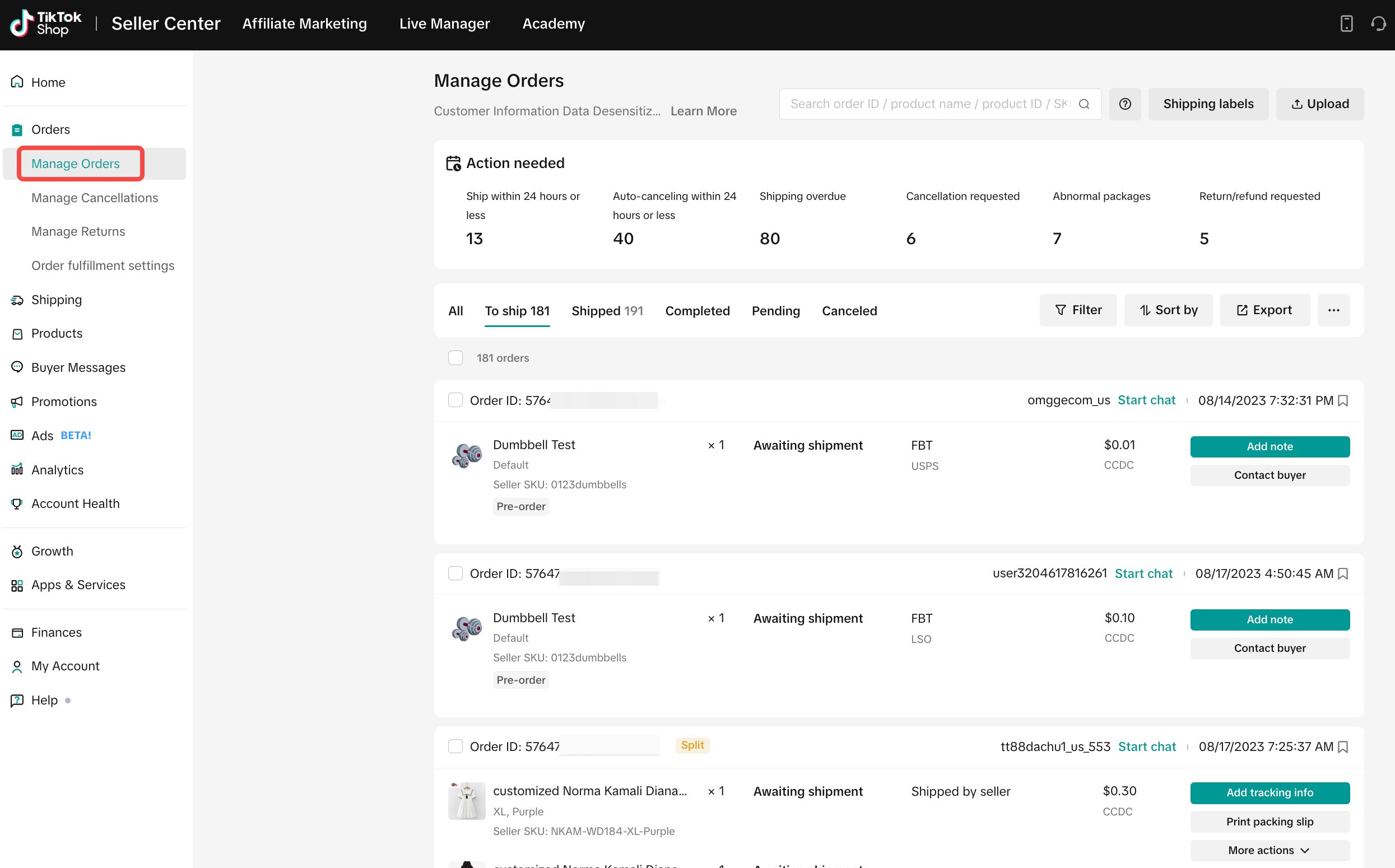
- We’ve added a Pending Action board that actively identifies 6 types of abnormal order statuses, reminds you to take corrective measures, and helps you efficiently manage abnormalities.
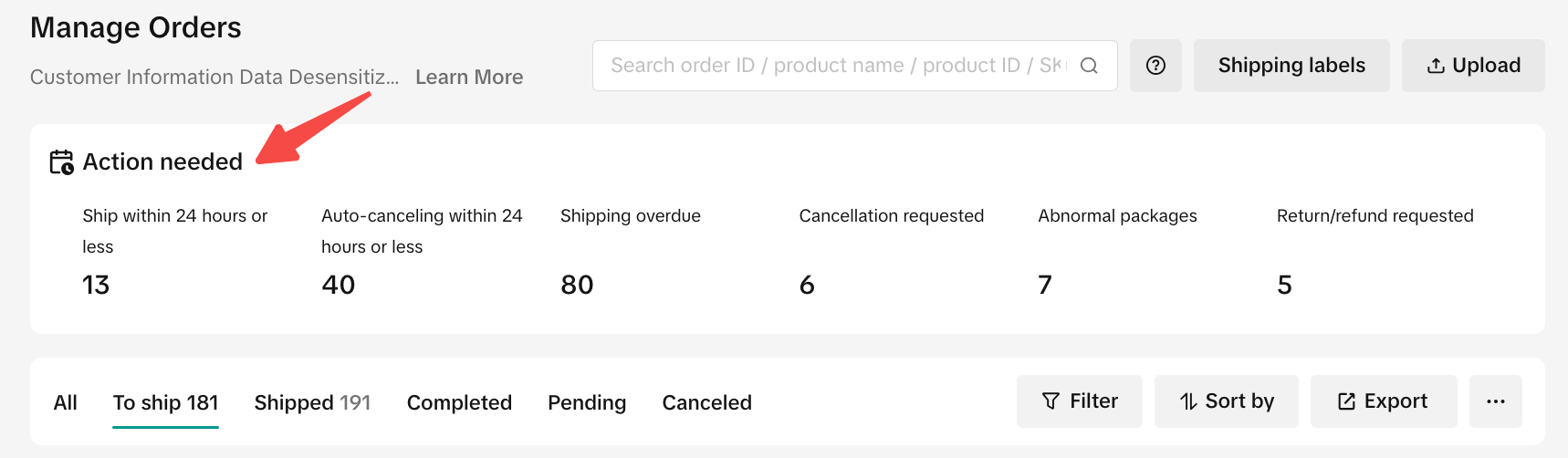
| Sr | Pending Action | Description |
| 1 | Ship within 24 hours or less | Orders that will exceed processing time (SLA 3BD) within 24 hours. |
| 2 | Auto-canceling within 24 hours or less | Orders that will exceed SLA auto-cancellation within 24 hours. |
| 3 | Shipping overdue | Orders that have already exceeded processing SLA(3BD). |
| 4 | Cancellation requested | Orders with cancellation requests that need to be reviewed as soon as possible. |
| 5 | Abnormal packages | Orders for which package label creation or printing have failed. |
| 6 | Return/refund requested | Orders with return or refund requests that need to be reviewed as soon as possible. |
- Searching for your orders is simpler and more customizable.
- You can search for up to 100 different order IDs, tracking numbers, product IDs, and SKUs in one search bar at the same time. Just separate your parameters using commas and quotation marks (",").
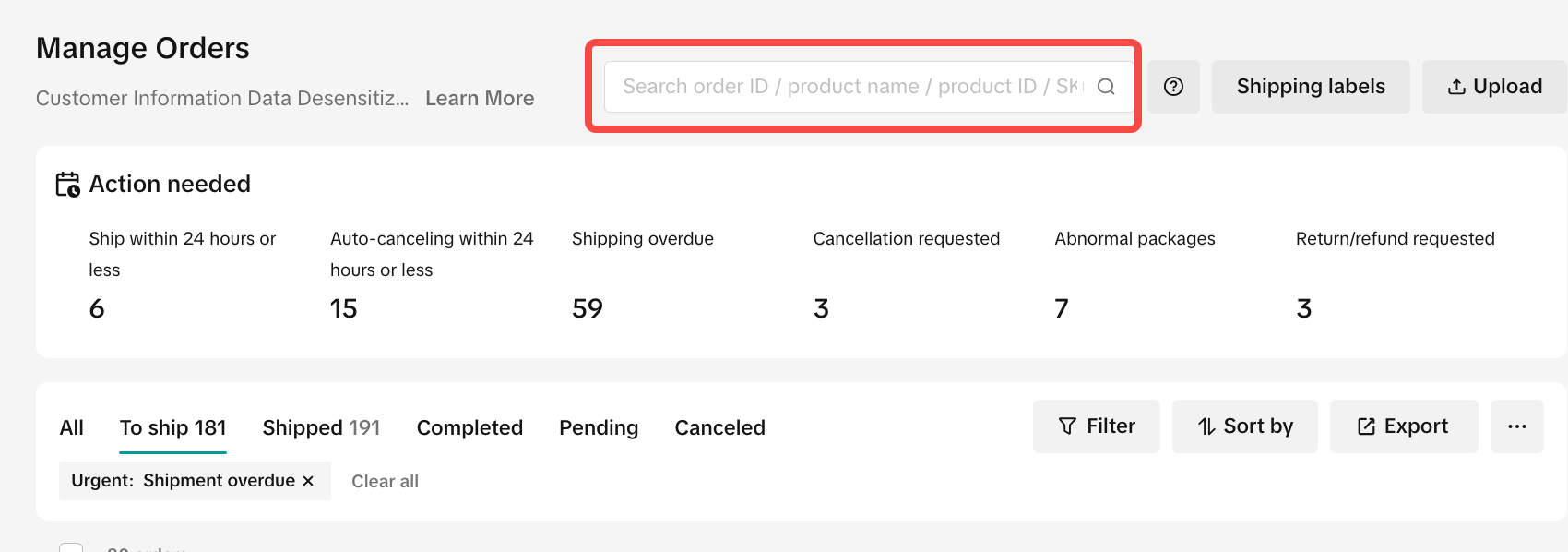
- You can search for up to 100 different order IDs, tracking numbers, product IDs, and SKUs in one search bar at the same time. Just separate your parameters using commas and quotation marks (",").
- You can also filter by other parameters. Just click Filter, and then click Apply after you’ve made your selections.
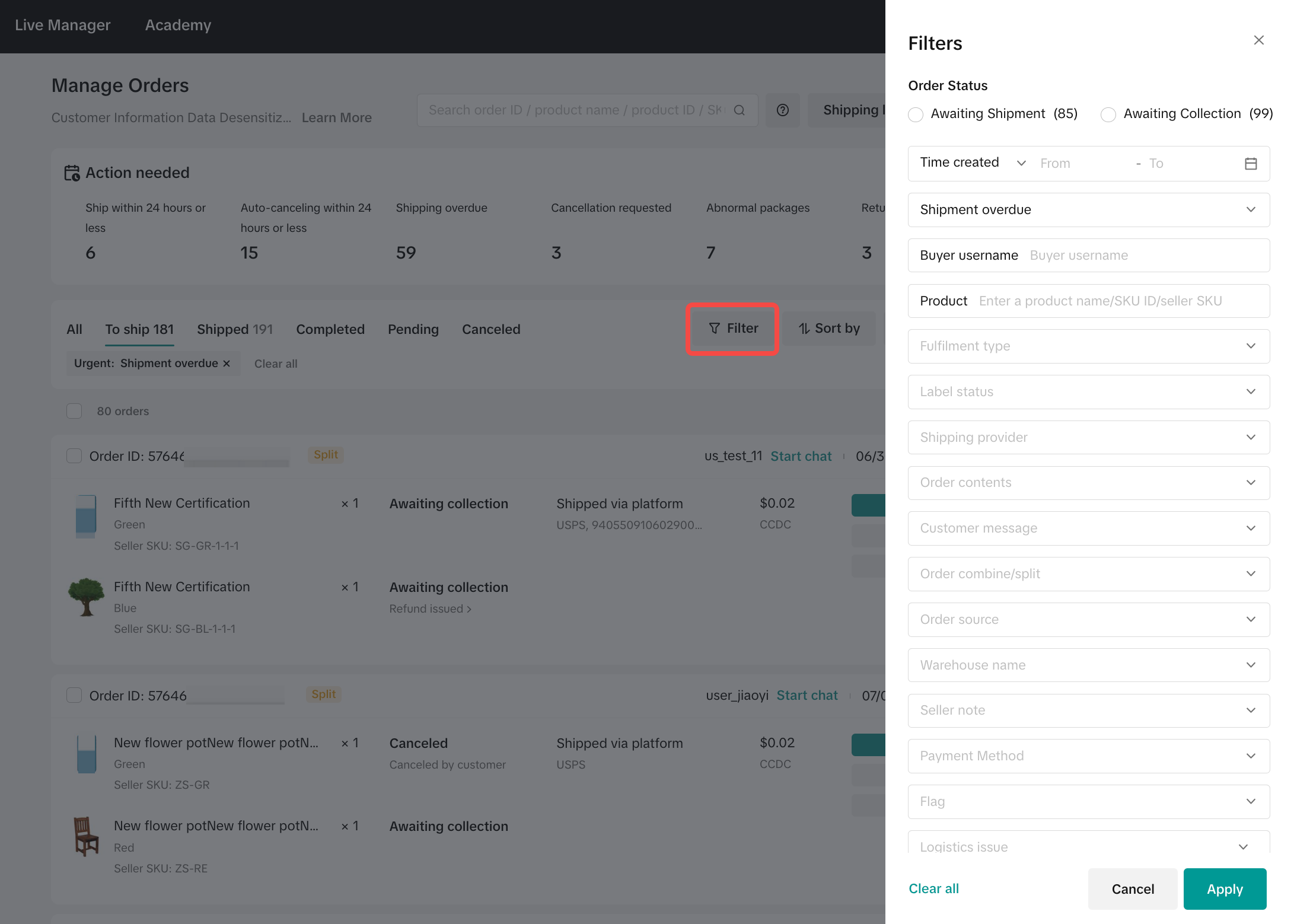
- In the previous version of the Seller Center, Manage Cancellation was a separate page, but now you can manage cancellation requests in the convenient Manage Orders module
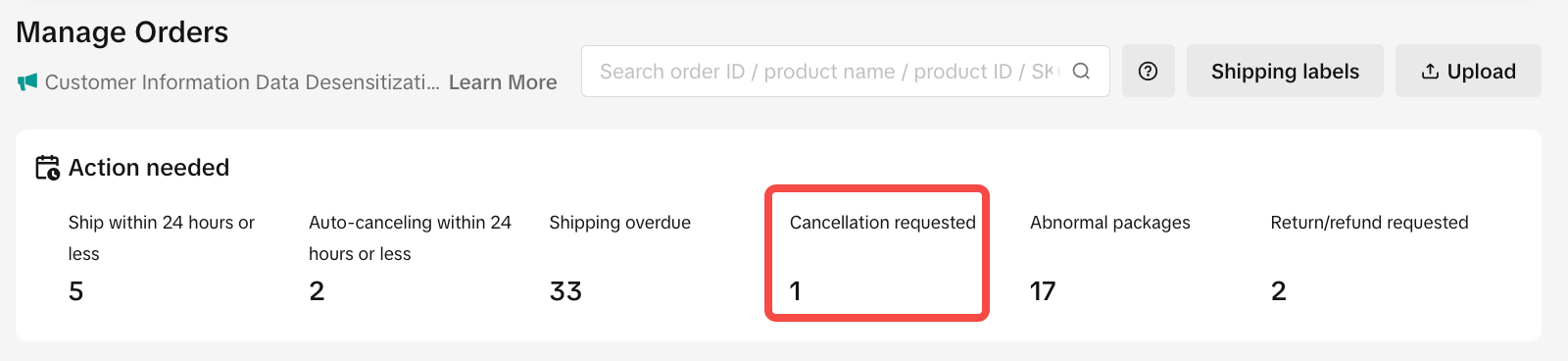
When buyers request order cancellations, one of the following will occur:
| Order Cancellation Request Period | Action |
| If requests are made within the configured auto-approval period. The auto-approval cancellation period can be 1 hour, 2 hours, 3 hours, 5 hours or before you upload tracking info. Go to Fulfilment Setting Page to configure. | No action. The request is auto-approved. |
| If requests are greater than your auto-approval cancellation period, and before you upload tracking info. | Manually accept the request or upload the order tracking info to reject the request (within 24 hours of receiving the cancellation request). Important:You must manually accept the request or upload the order tracking info to reject the request (within 24 hours of receiving the cancellation request). |
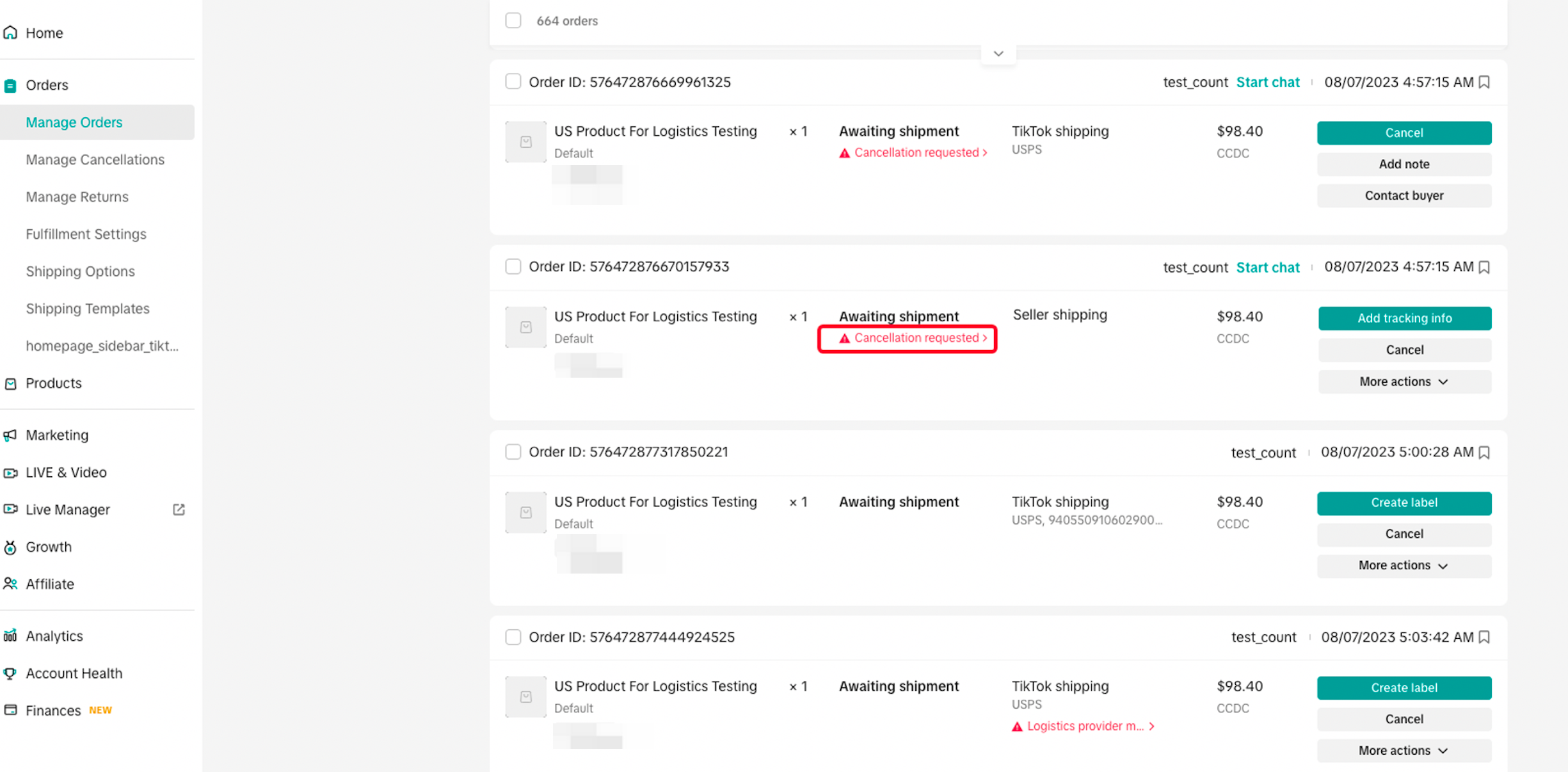
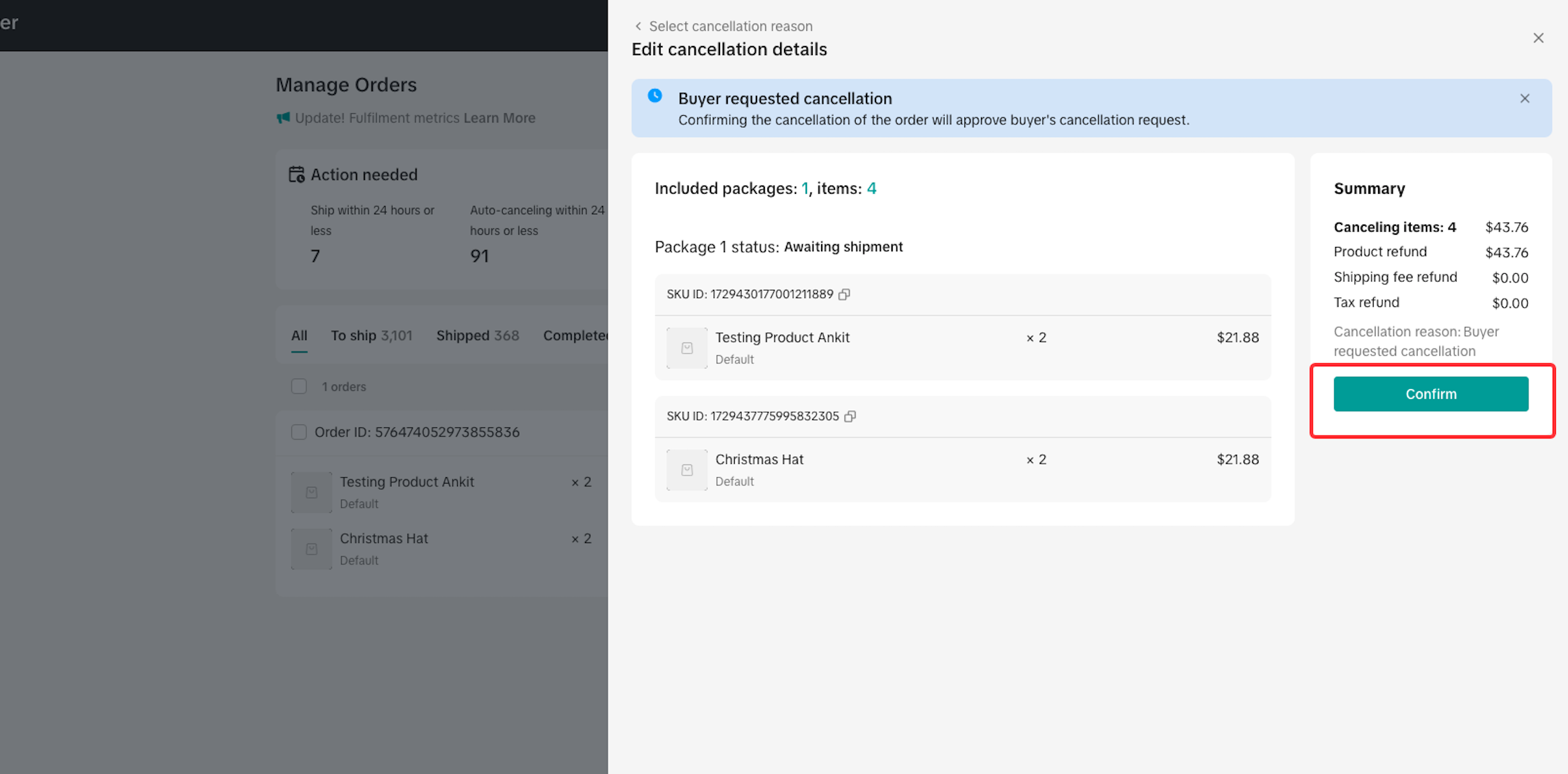
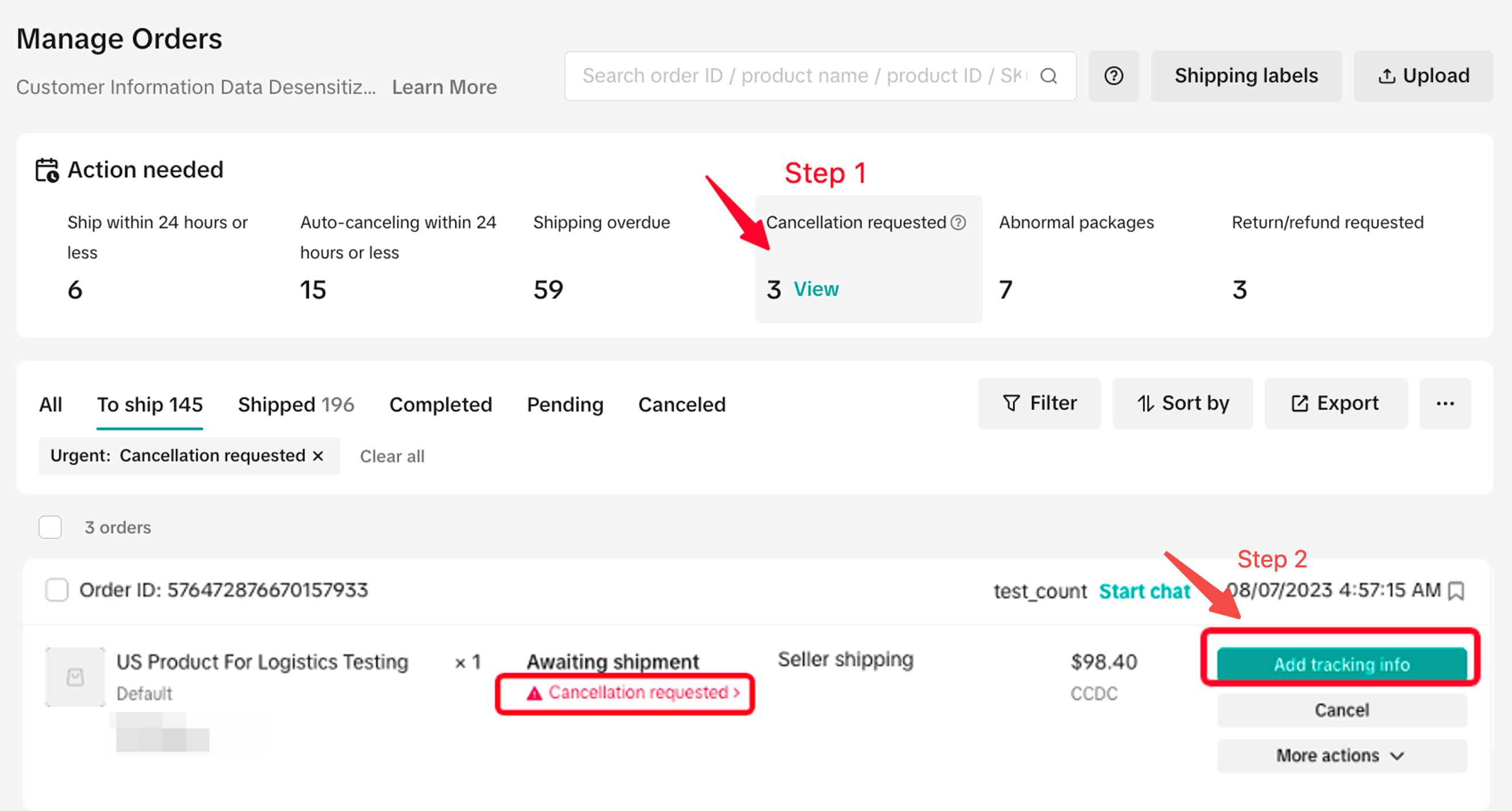
- The Manage Orders page now lets you bulk-select orders and directly finish fulfillment. This new functionality helps you create and edit up to 600 shipping labels at mass!
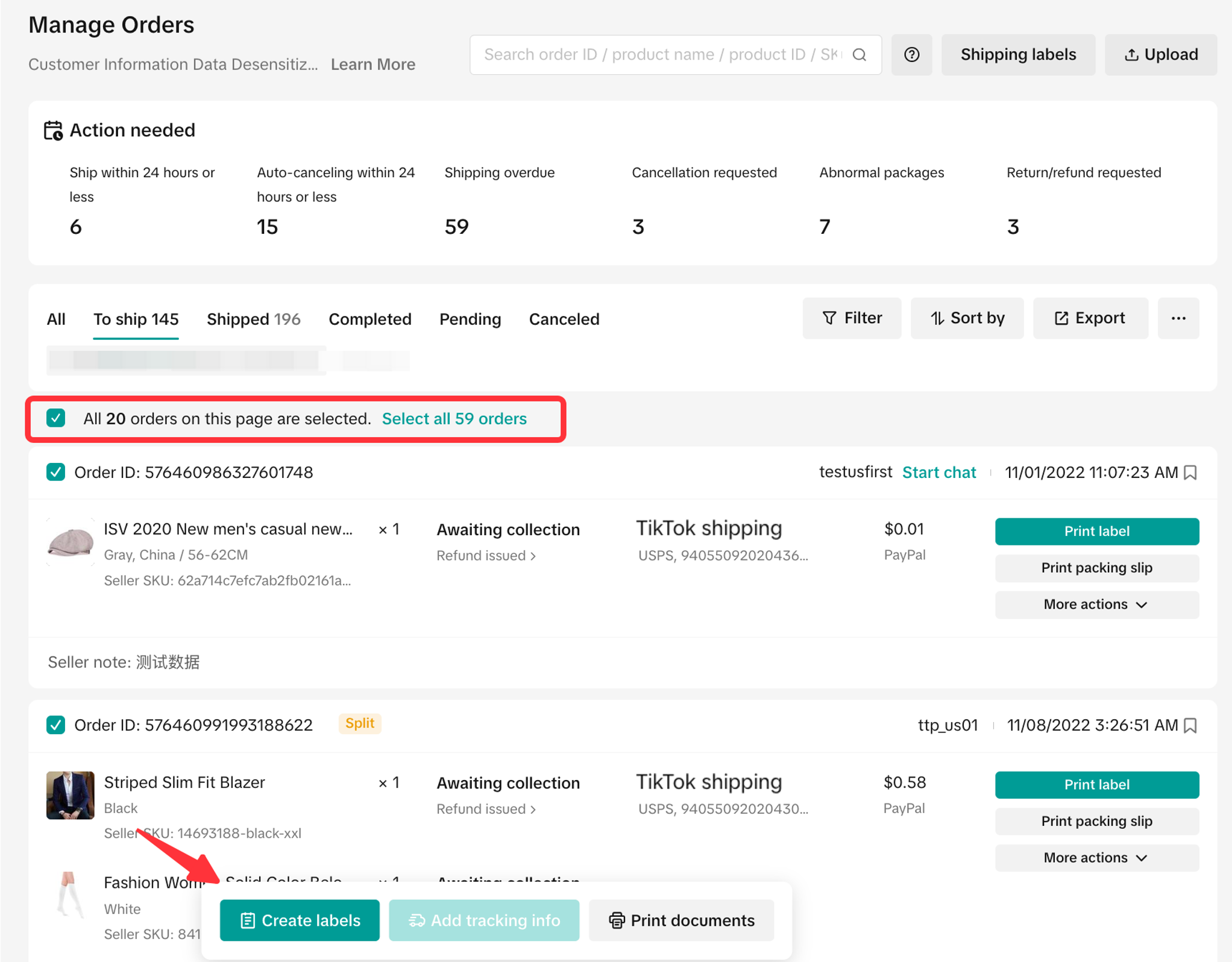
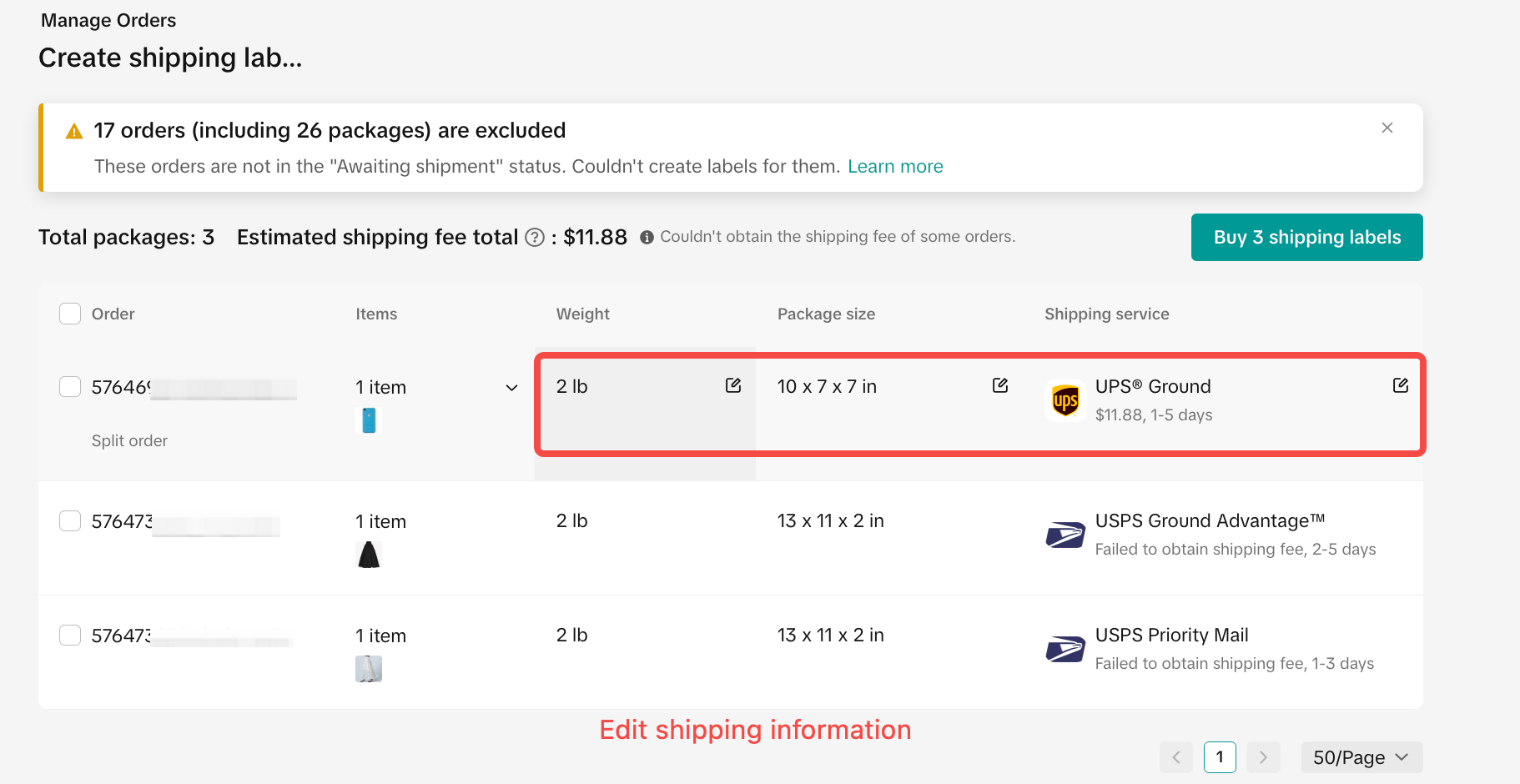
How to process “TikTok Shipping” Orders?How to process “Seller Shipping” Orders?When you click for all, the system will select the orders of the current page by default. If you want to select more orders to finish shipping in bulk, you can choose "Select XX orders in the list".
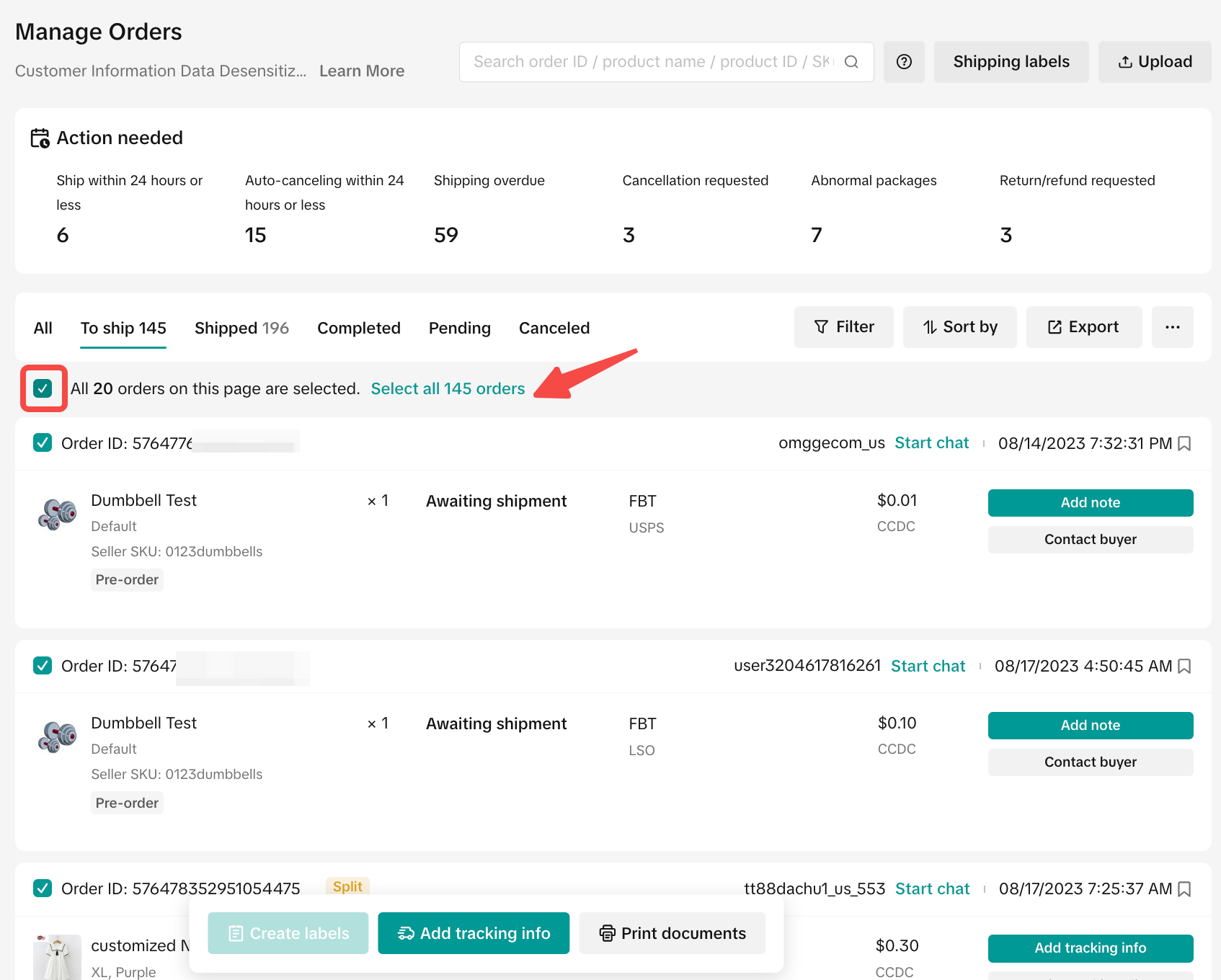
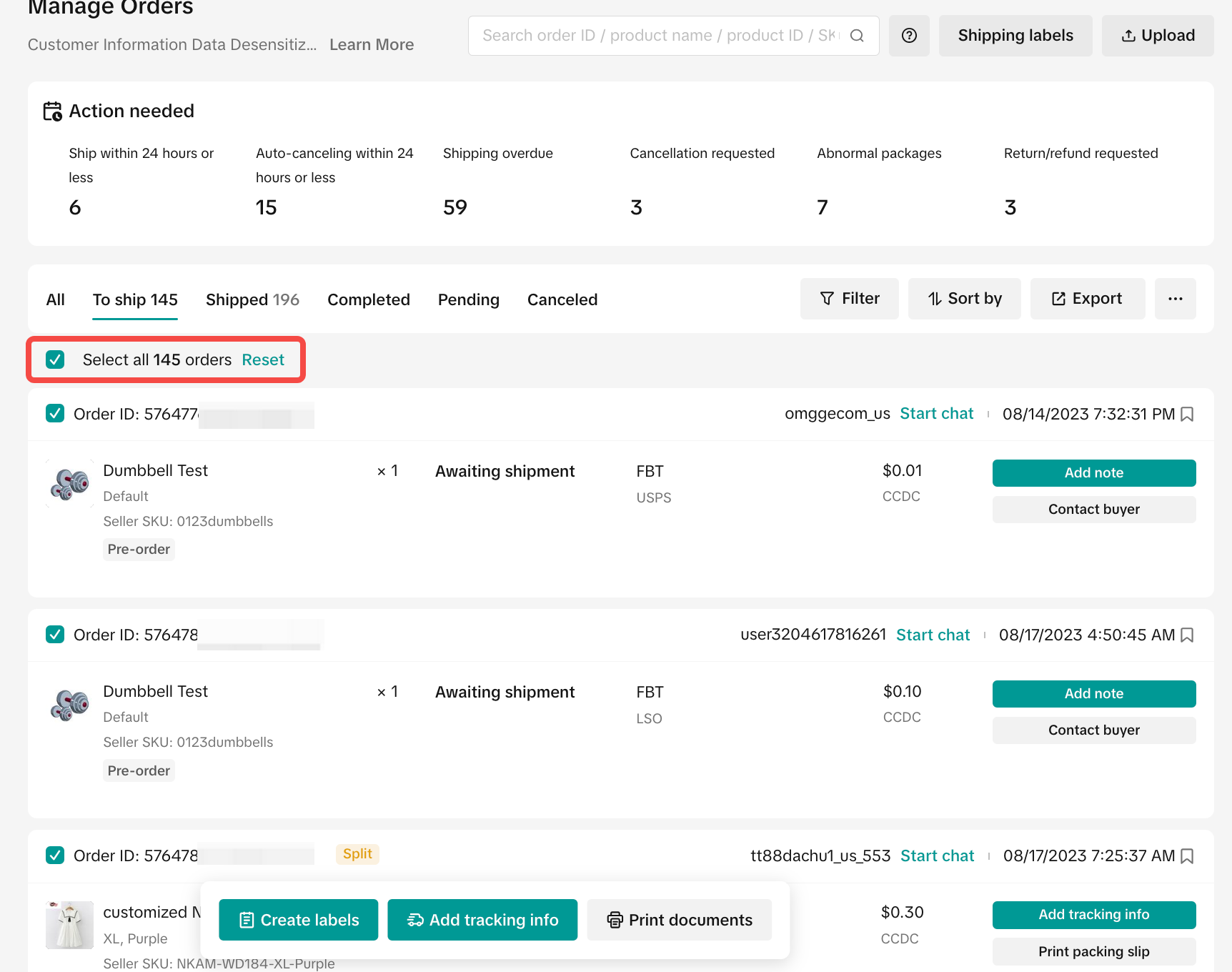
- We’ve also added easy access to shipping labels, which will see all your shipping label information in one place, and easily recreate or reprint labels if there are any errors.
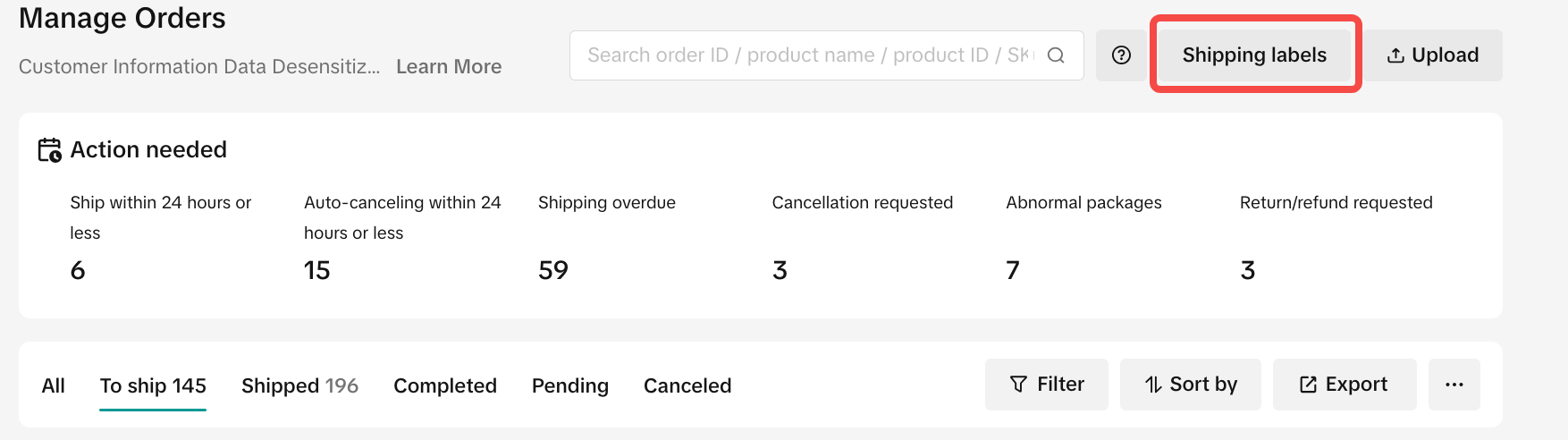
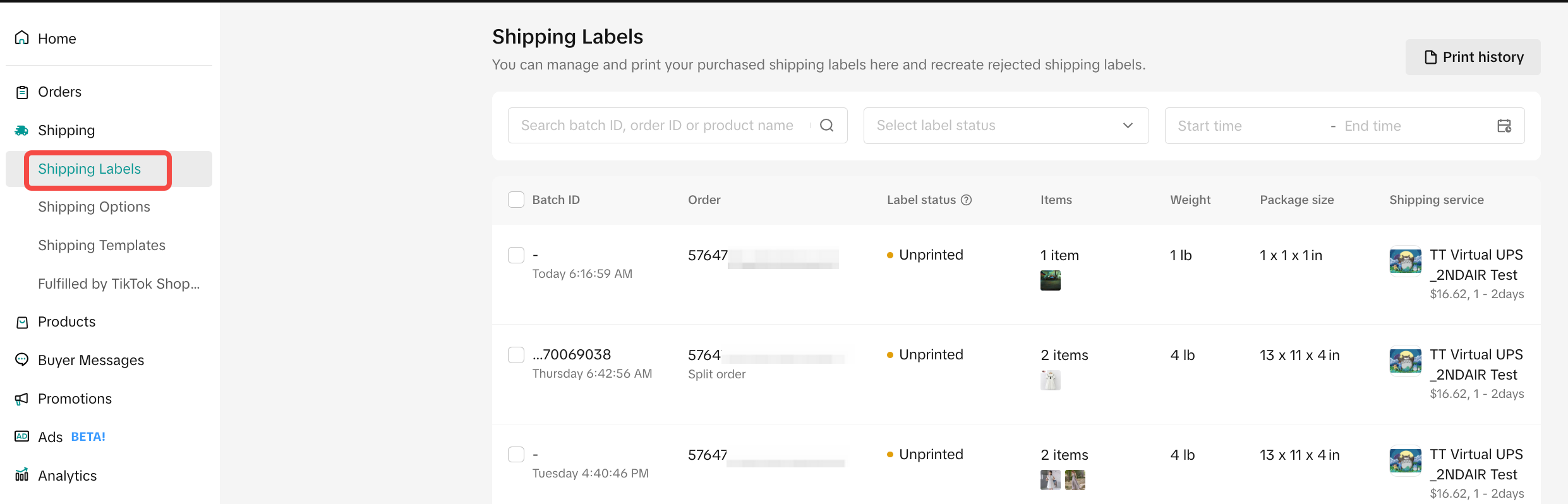
- When you click the drop-down button, you can see the new entry of Contact buyer.
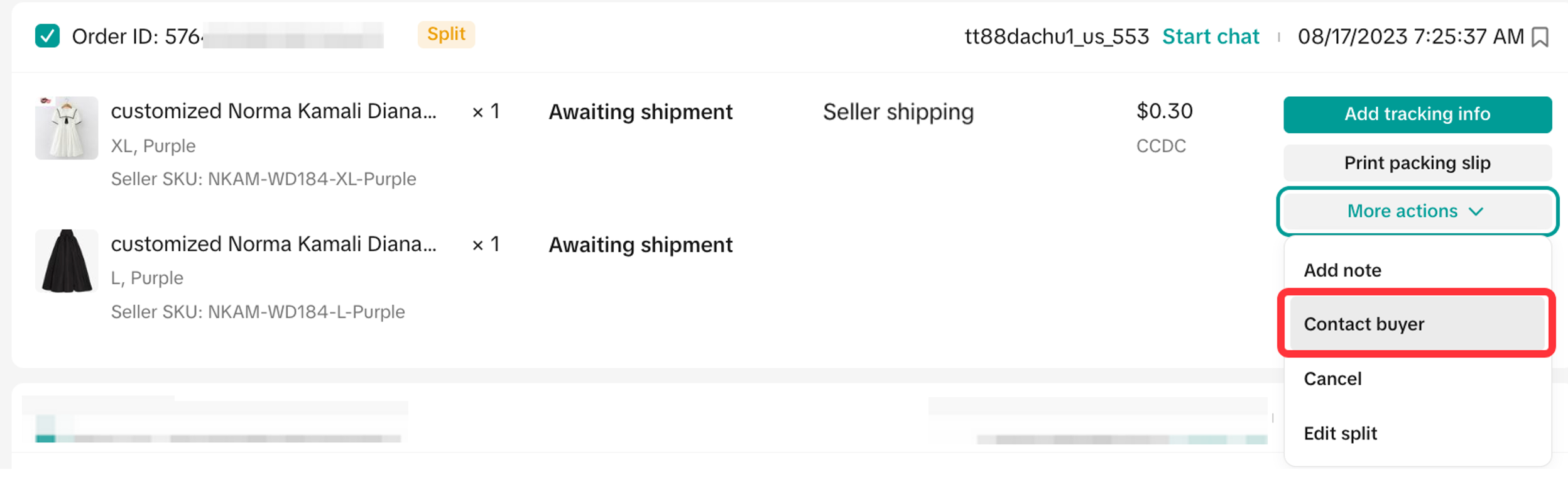
- If you still prefer the previous view of the order list, you can choose to change "View Mode", just click "..." and click "Card view".
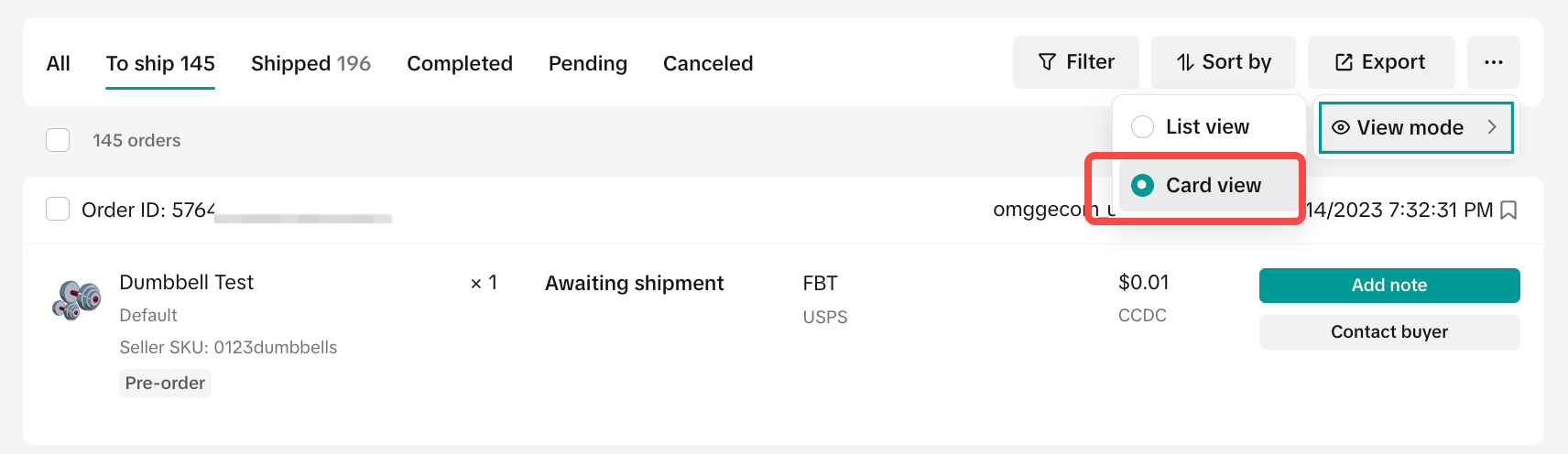
You may also be interested in

Guide to Seller-Fault Cancellation Rate (SFCR)
Key Points: Seller-Fault Cancellation Rate (SFCR) metric is used to evaluate the quality of a selle…

Proof Of Delivery
What is Proof of Delivery feature? TikTok has launched the Proof of Delivery feature which allows Ti…
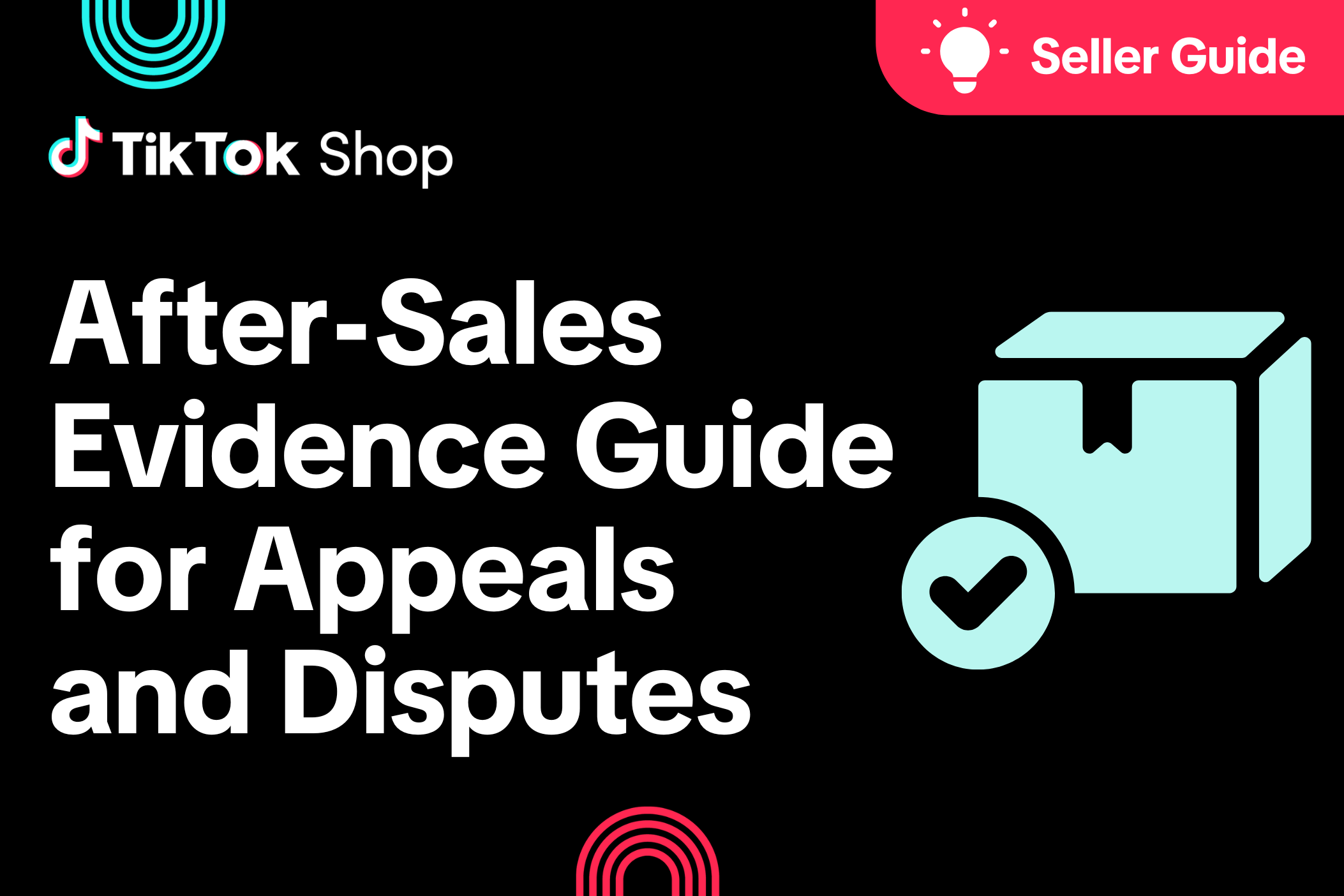
After-Sales Evidence Guide for Appeals and Disputes
Key Points: You need strong evidence when handling appeals, disputes, or refund rejections. Good pro…
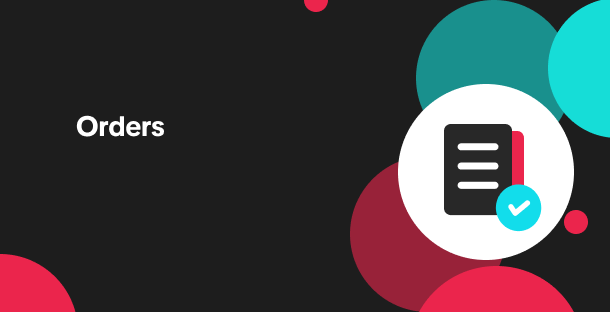
'On Hold' Order Status
What is On Hold Status? On the Manage Orders page under the Pending tab, an order with an On hold st…
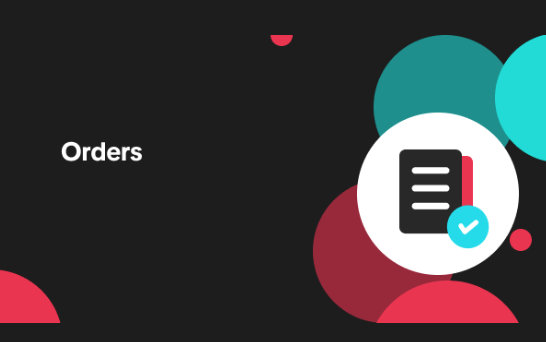
Validation of Tracking ID
What is the validation of tracking ID feature? TikTok Shop's feature to validate tracking IDs has th…
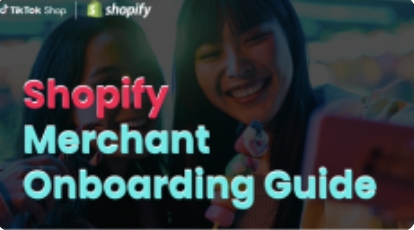
TikTok for Shopify - TikTok Shipping (Shipped by TikTok)
Introduction The TikTok for Shopify App, created by TikTok, enables a connection between your Shopif…

TikTok for Shopify: Shop Management Tab
Overview In the latest update of the TikTok for Shopify app, the "Shop Management" section of the ch…
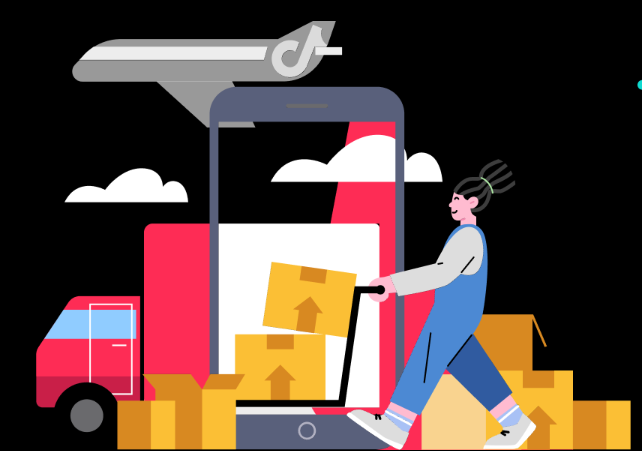
Automated Order Combination
Tiktok Shop is expanding Livestream order auto-combination feature to all shopping channels in the U…

Guide to Late Dispatch Rate (LDR)
Key Points: The Late Dispatch Rate (LDR) metric is used to assess how efficiently sellers dispatch…

Set Up Cancellation Auto-Approval Window(for Orders Shipped…
For Sellers who use Shipped by Seller (3PL) as an option to fulfill their orders, cancellation reque…