TikTok for Shopify: Shop Management Tab
11/06/2025
Summary
What are the key features and steps for managing and syncing products between Shopify and TikTok Shop using the TikTok for Shopify app?
- Sellers must link existing TikTok Shop Seller Center products to Shopify products by matching SKUs, either automatically or manually, to enable order sync and inventory/price updates.
- Products can be synced individually or in bulk using category templates, with options to edit product attributes before syncing; bulk editing and AI-powered product optimization tools are also available.
How does the TikTok for Shopify app handle product synchronization settings and what options do sellers have for controlling product info, inventory, and price sync?
- Sellers can toggle synchronization of product info, inventory, and price between Shopify and TikTok Shop globally; turning off sync allows independent management on each platform, useful for exclusive TikTok Shop pricing or inventory.
- Sync settings affect all products; if disabled, individual product syncs fail, so sellers must ensure these are enabled for proper order and inventory management.
What tools and processes does the app provide to help sellers optimize product listings and manage product categories efficiently?
- The One-Click Product Optimizer offers AI suggestions to improve titles and descriptions in bulk, enhancing listing quality and visibility.
- Category templates allow bulk updating of product attributes and categories, speeding up sync and ensuring consistent product data across platforms.
How does the TikTok for Shopify app support order management, including handling errors, returns, and shipping carrier mappings?
- The Order Status List tab alerts sellers to orders needing attention (e.g., returns, refunds, tracking issues) and provides error details with resolution steps; unresolved issues require contacting TikTok support.
- Shipping carrier mapping lets sellers customize carrier names between Shopify and TikTok or use default mappings, ensuring smooth fulfillment and automatic order re-sync after mapping updates.
What features assist sellers in maintaining good shop health and customer service on TikTok Shop through the Shopify app?
- The Messages tab consolidates buyer and seller messages, encouraging prompt replies to improve shop health and avoid penalties.
- The Shop Health widget displays violations and required actions, helping sellers monitor and maintain compliance and performance directly within Shopify.
Overview
In the latest update of the TikTok for Shopify app, the "Shop Management" section of the channel app now features essential tabs. These tabs are vital for efficiently managing products and ensuring seamless synchronization between Shopify and TikTok Shop.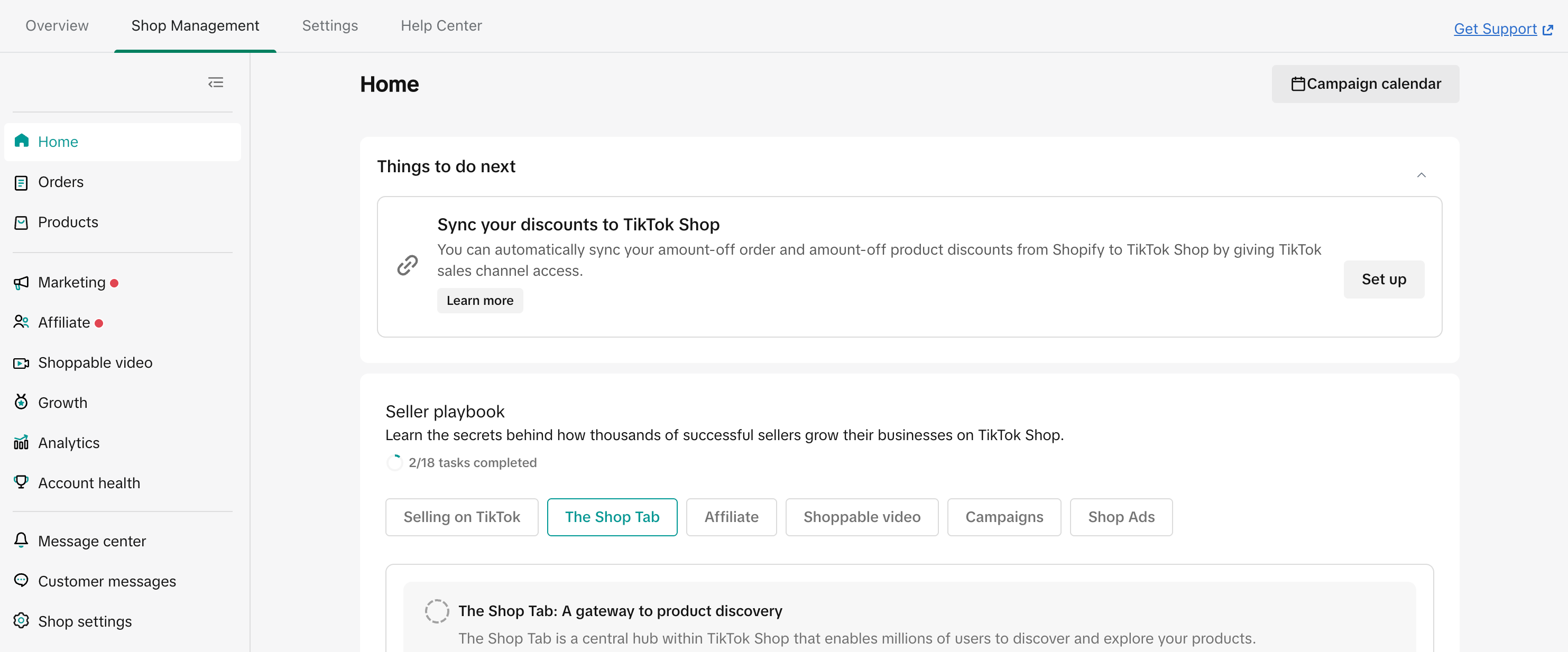
Shop Management Key Features
| 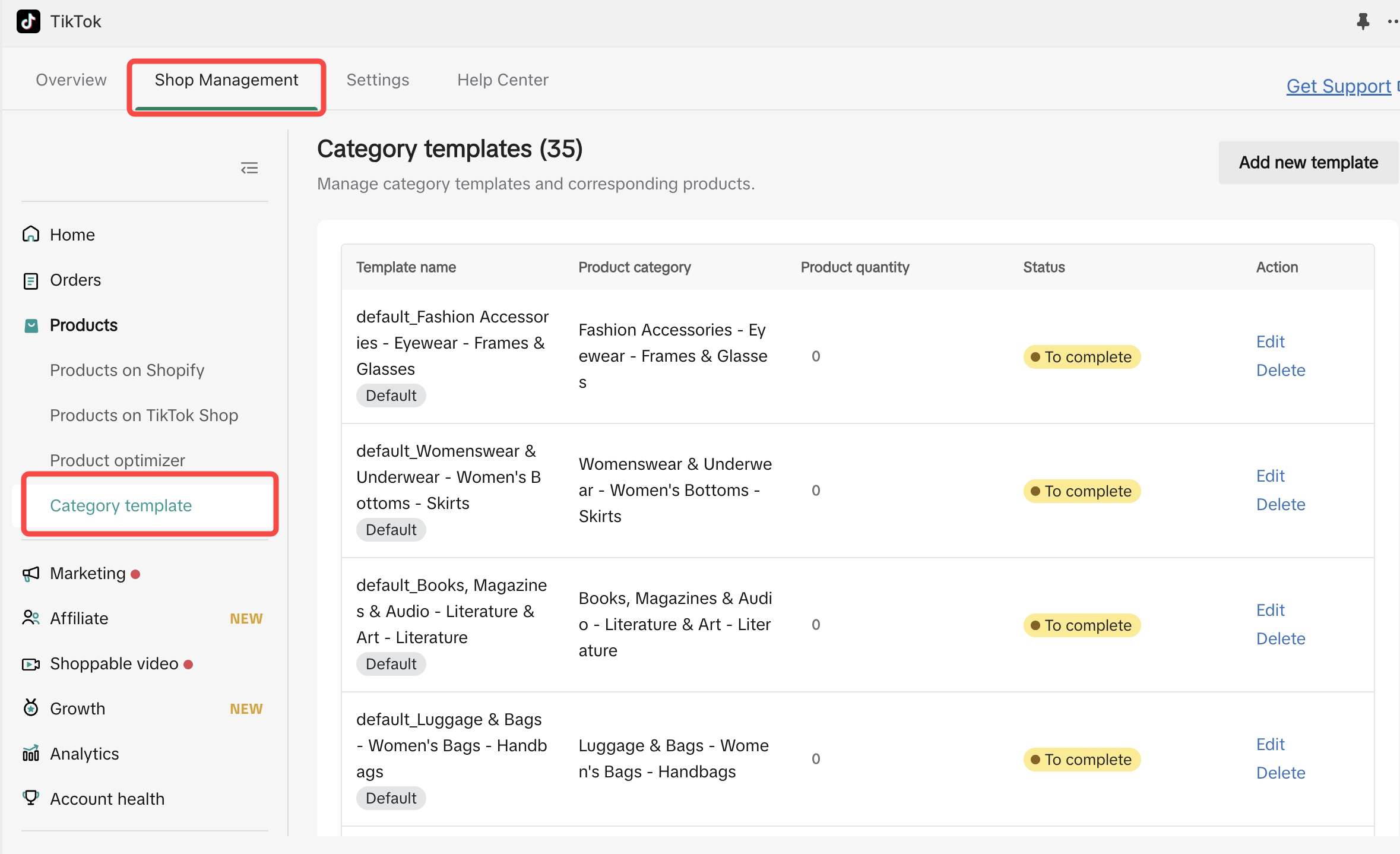 |
| 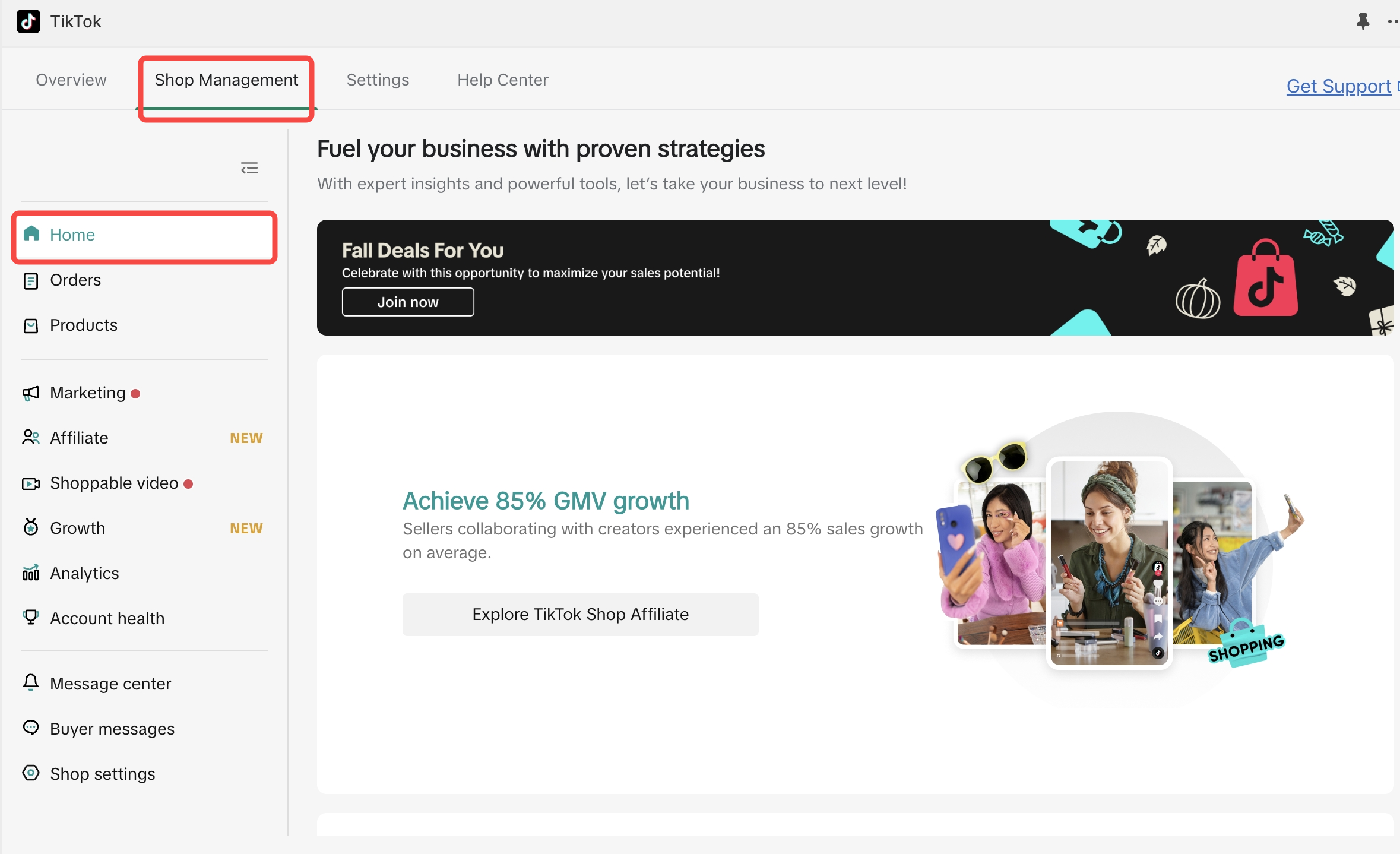 |
| 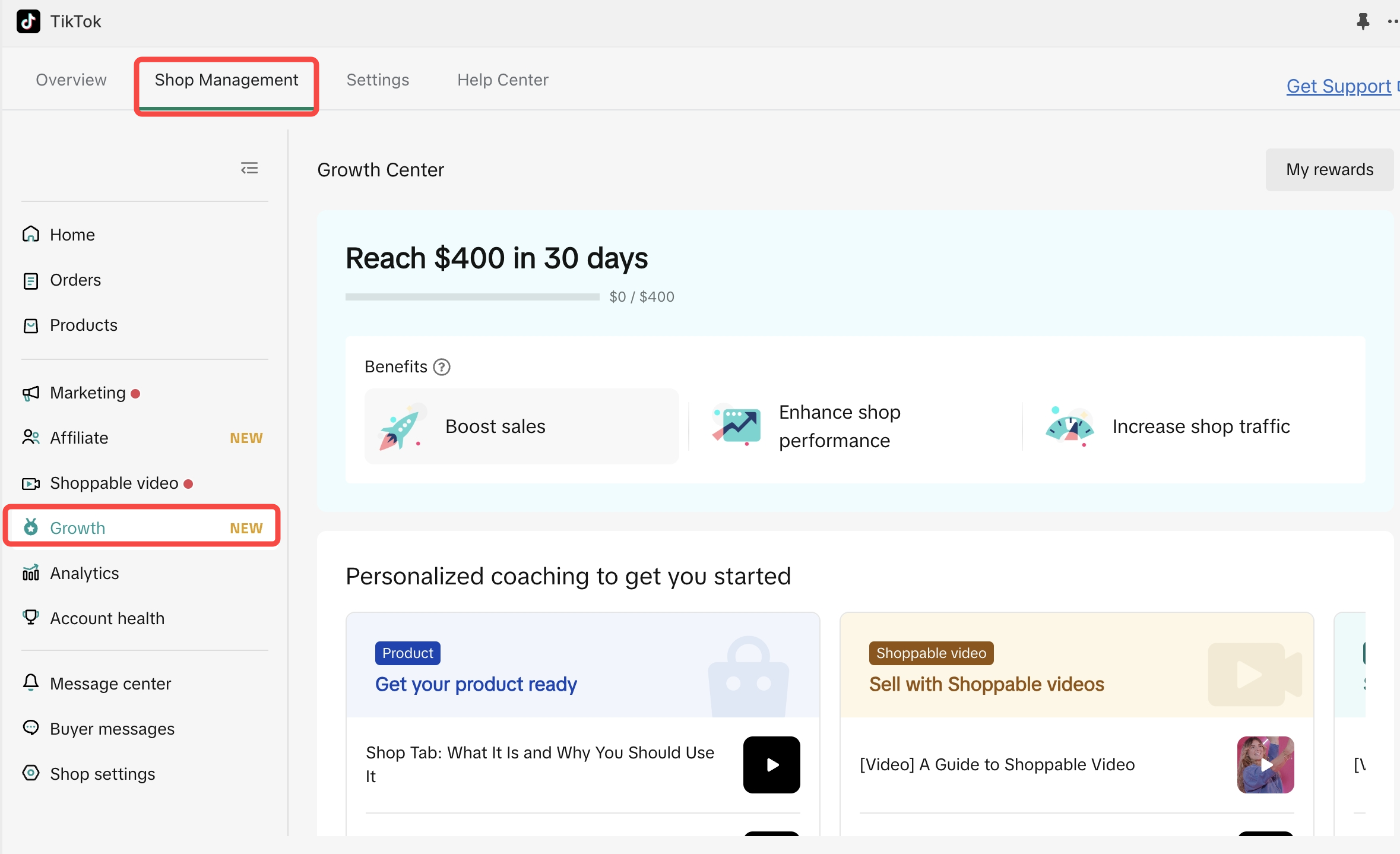 |
| 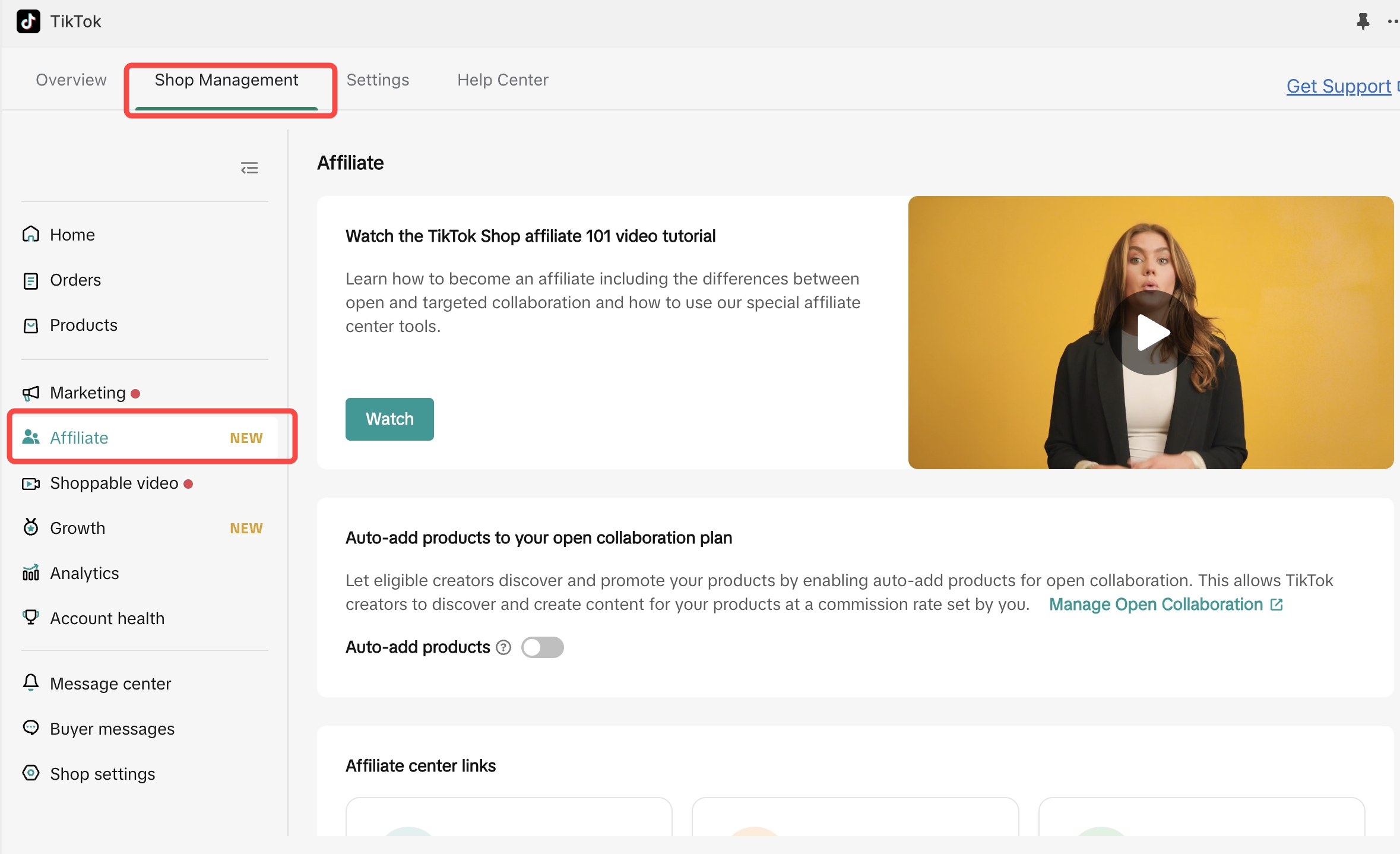 |
| 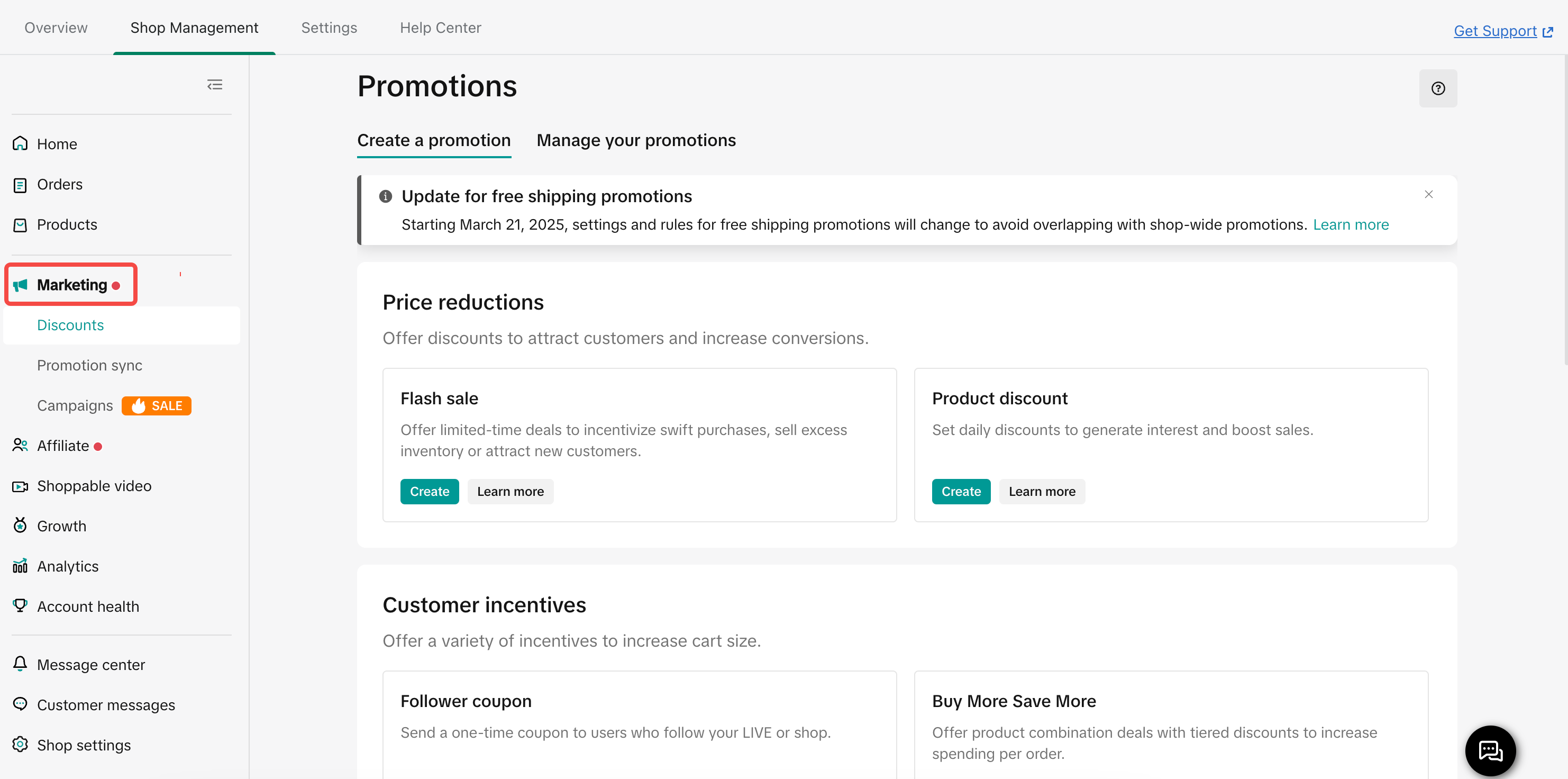 |
| 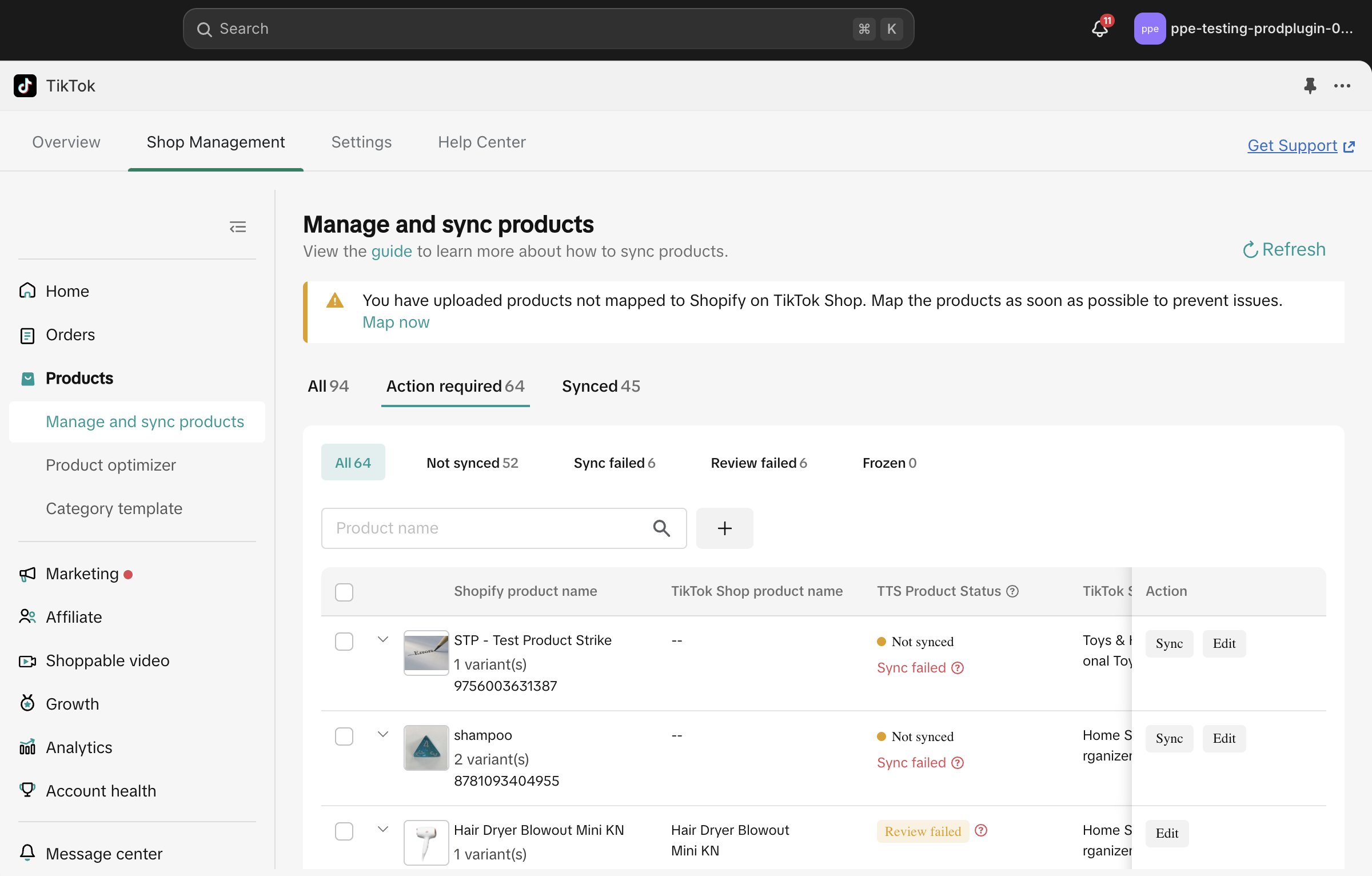 |
| 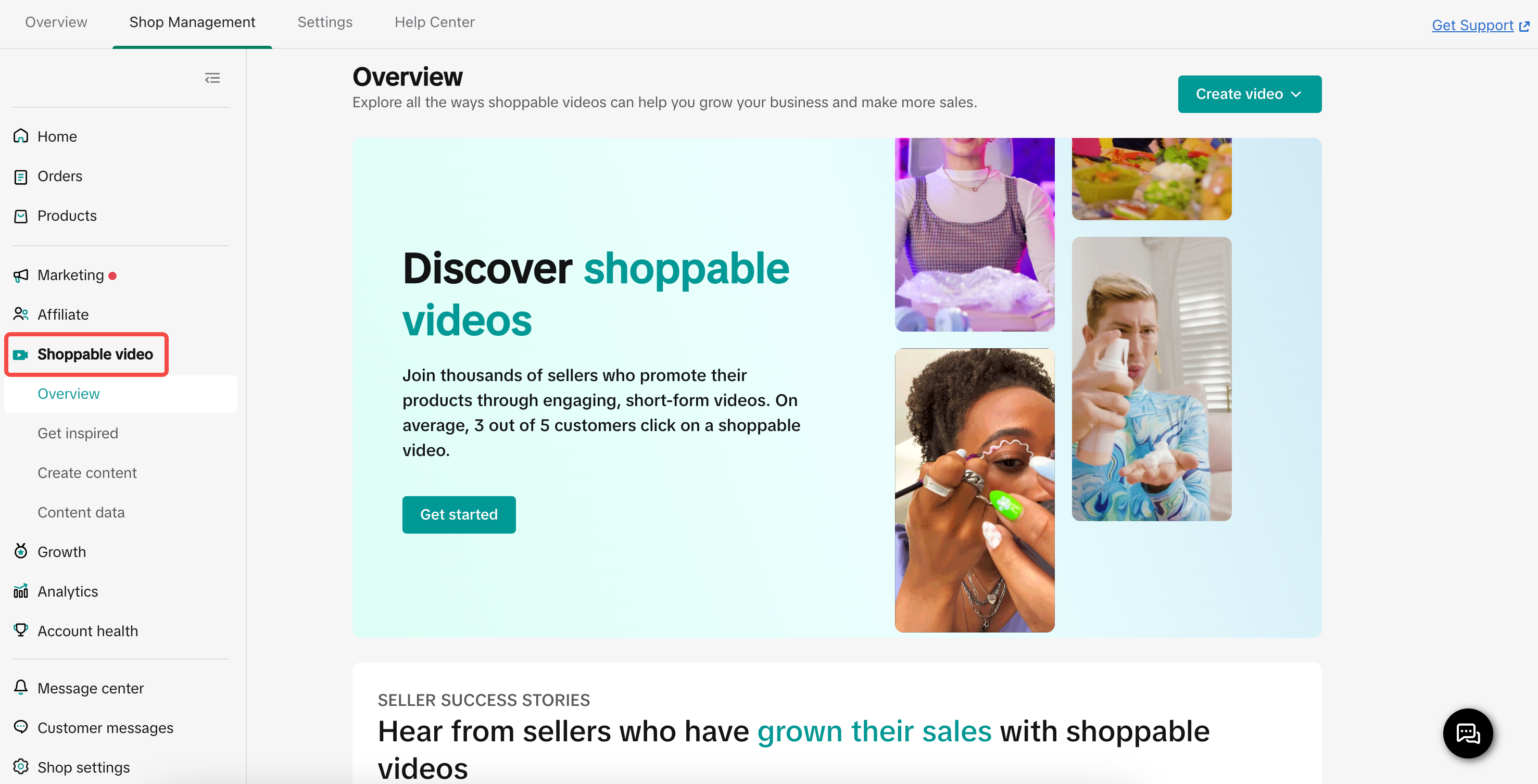 |
| 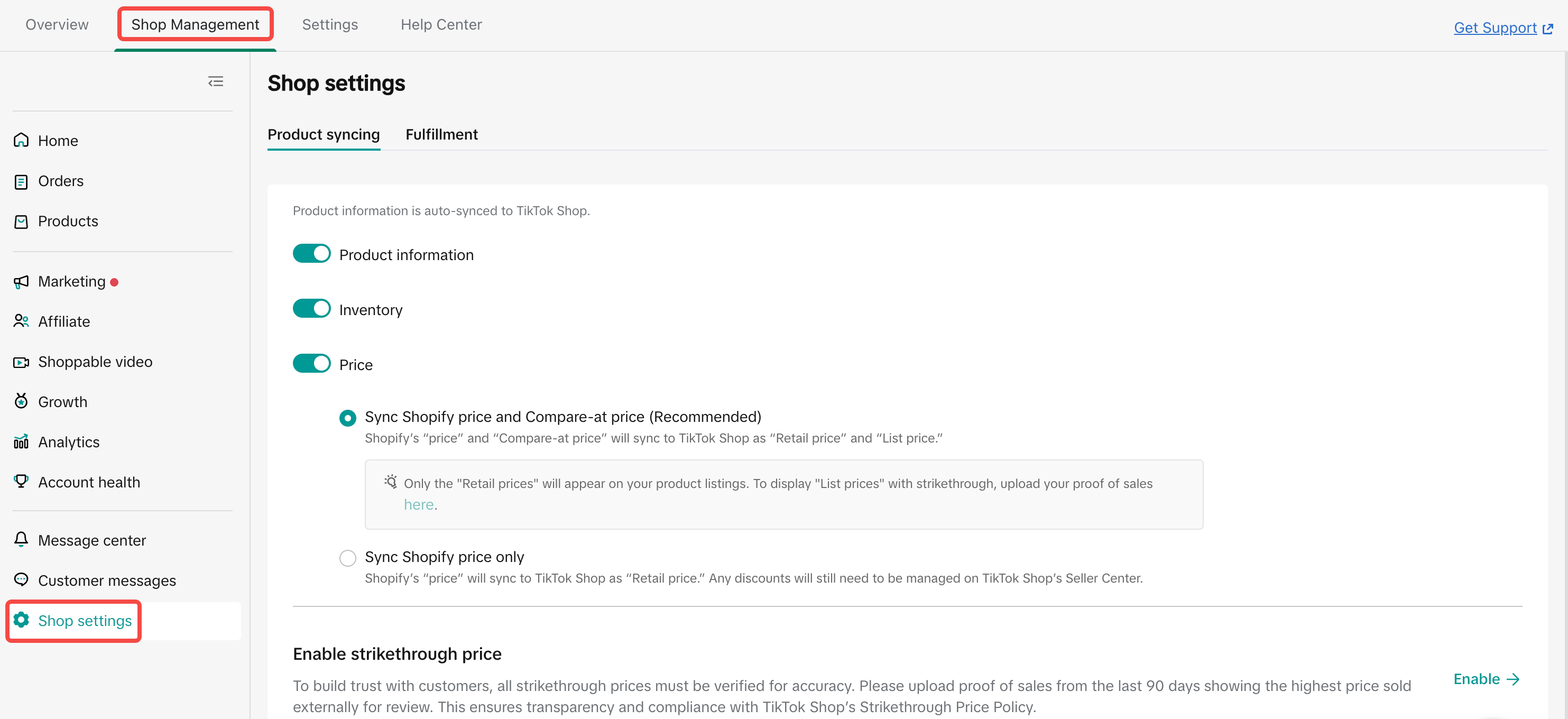 |
| 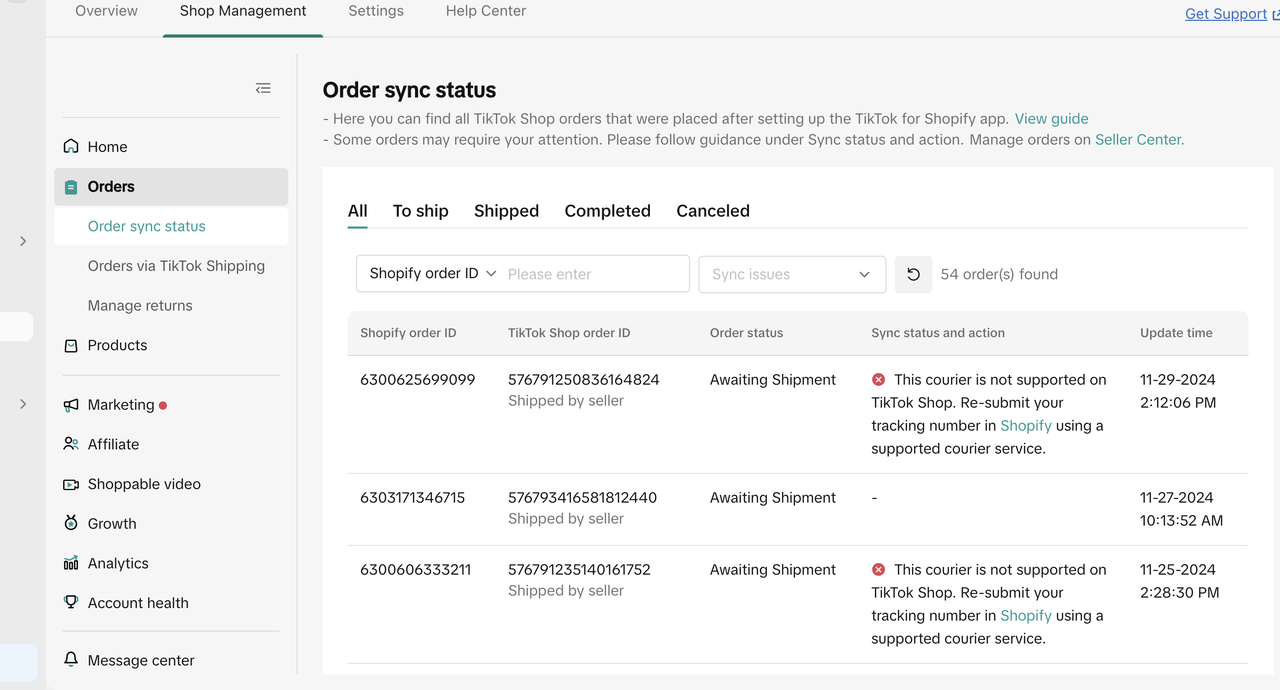 |
| 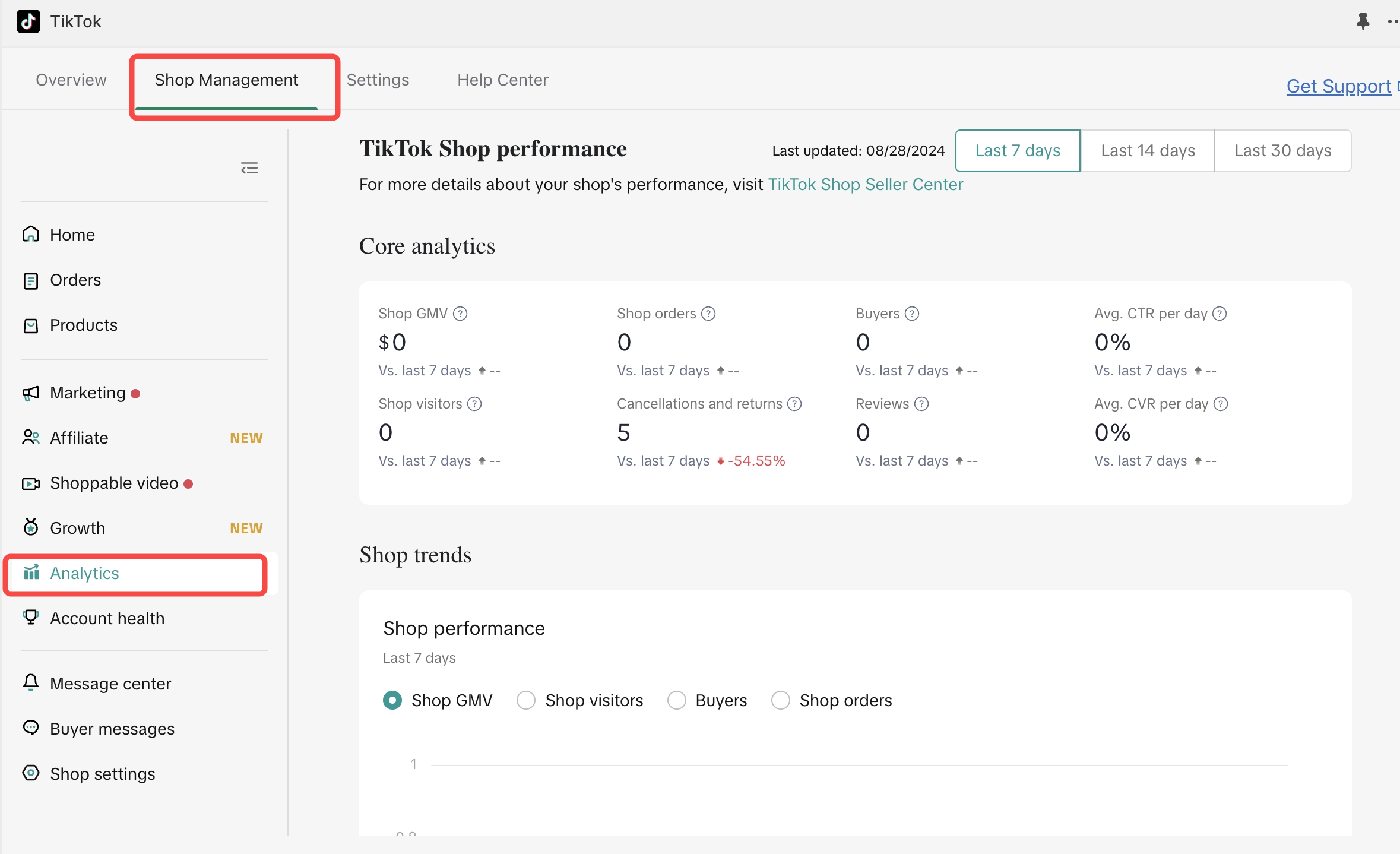 |
| 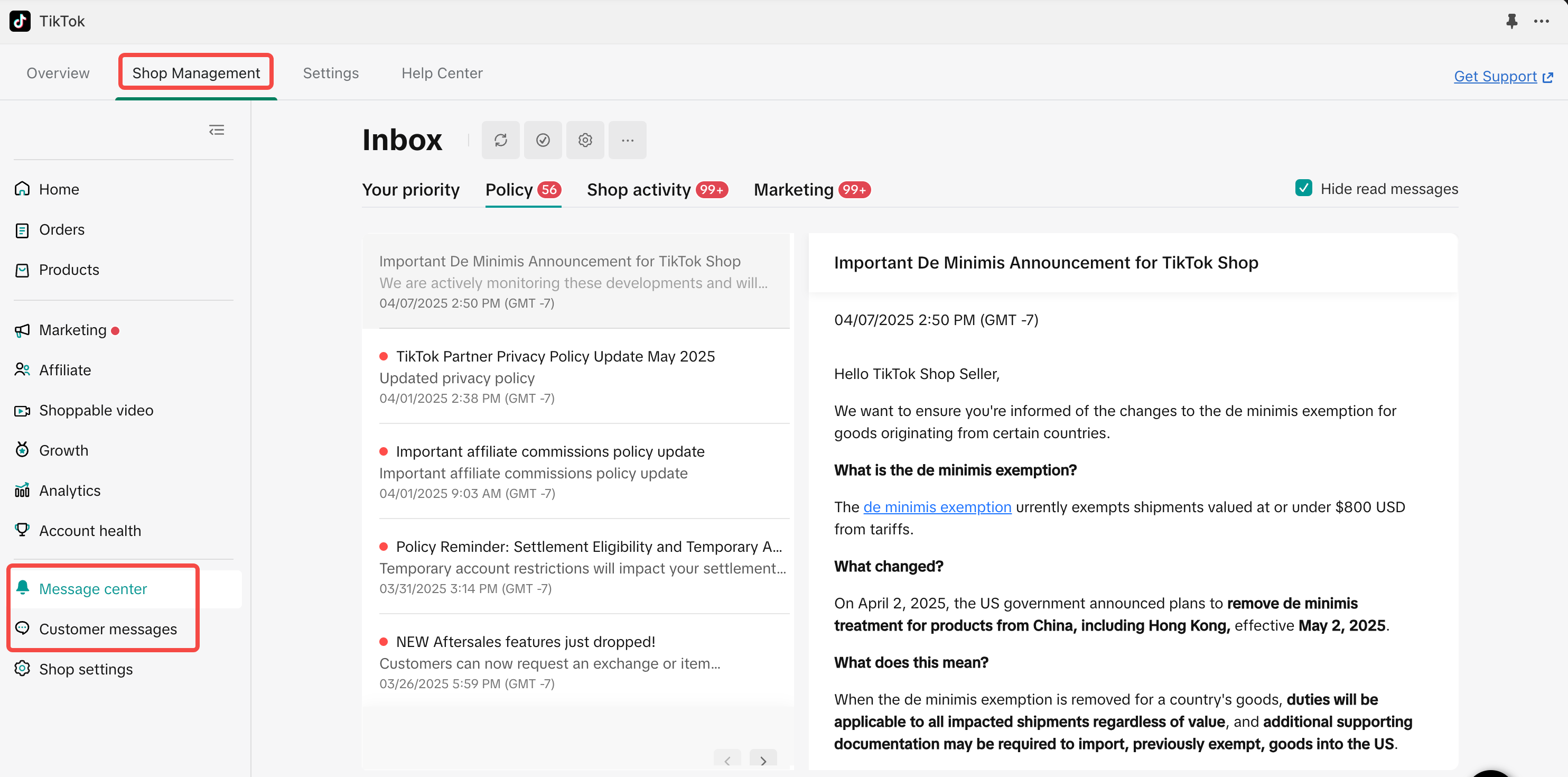 |
| 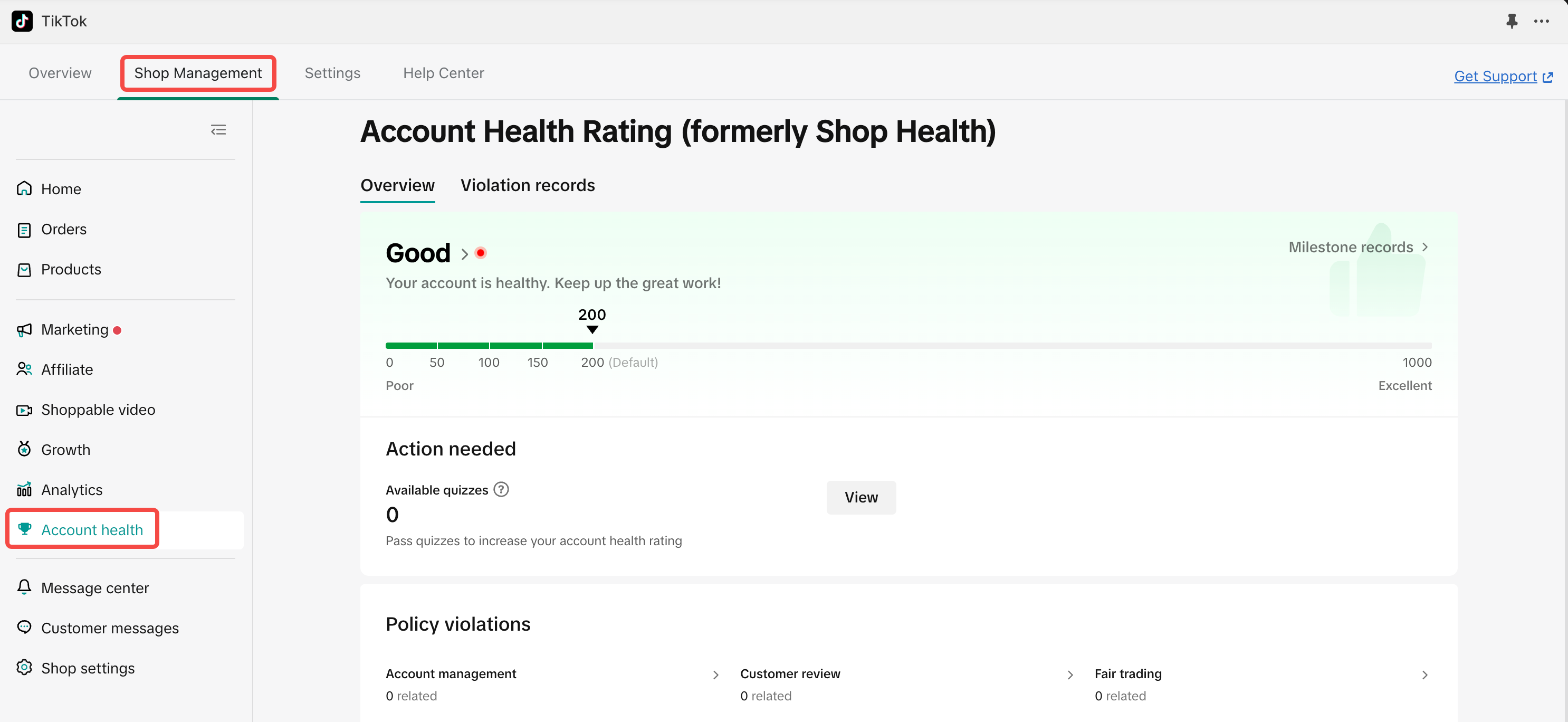 |
Onboarding for Existing TikTok Shop Seller Center Users
Existing TikTok Shop Seller Center users that have products listed successfully on TikTok Shop Seller Center will be required to Map all their existing TikTok Shop Seller Center Products to corresponding products on Shopify using Map now warning that shows up in Manage and Sync products tabThis feature allows you to:- Link products between TikTok and Shopify that share the same SKU (auto link or manually link)
- Manage and fulfil TikTok orders on your eCommerce platform by linking products with the same SKU
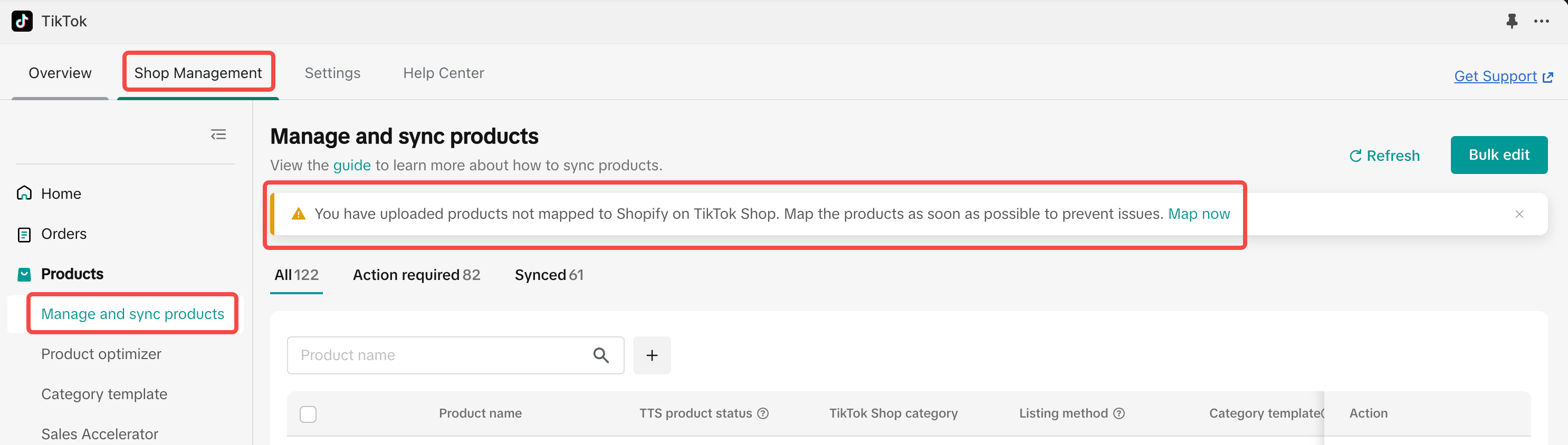
How to link TikTok Shop Seller Center Products with Shopify Products
- The TikTok for Shopify App will auto-link all products in TikTok Shop Seller Center with the corresponding products on Shopify that share the same SKU IDs.
- TikTok for Shopify App also provides the option to manually link existing products on TikTok Shop Seller Center by selecting the right corresponding SKU IDs present on Shopify
- When you edit the price and inventory of the linked products in your Shopify store, they will be updated automatically to your Seller Center linked products
- When orders generated in TikTok Shop, the same orders will be synced back to your Shopify store using the corresponding linked products.
Product sync process :
Sync products from Shopify to TTS:
With the New Catalog Listing process, sellers can sync products using 2 Methods listed belowChoose Product(s) and sync
:- Entering the product name directly.
- Or using one of the available search filters to find your products.
- Select the product(s) you want to sync by:
- Click on Edit and Sync: This will enable you to modify product attributes and choose product category
- Edit Product Attributes: Update the attributes for each product as necessary.
- Click on Save and Sync: After making your edits, click the Sync button to initiate the syncing process.
Apply Template and sync product(s)
- Apply Template: If you have pre-defined templates, you can click on Apply template, and can apply a single product or selected products in Bulk
- Choose the category from "TikTok Shop Category"
- Choose the category if there exists one already from the list or
- You can also create a new template by clicking on Create option
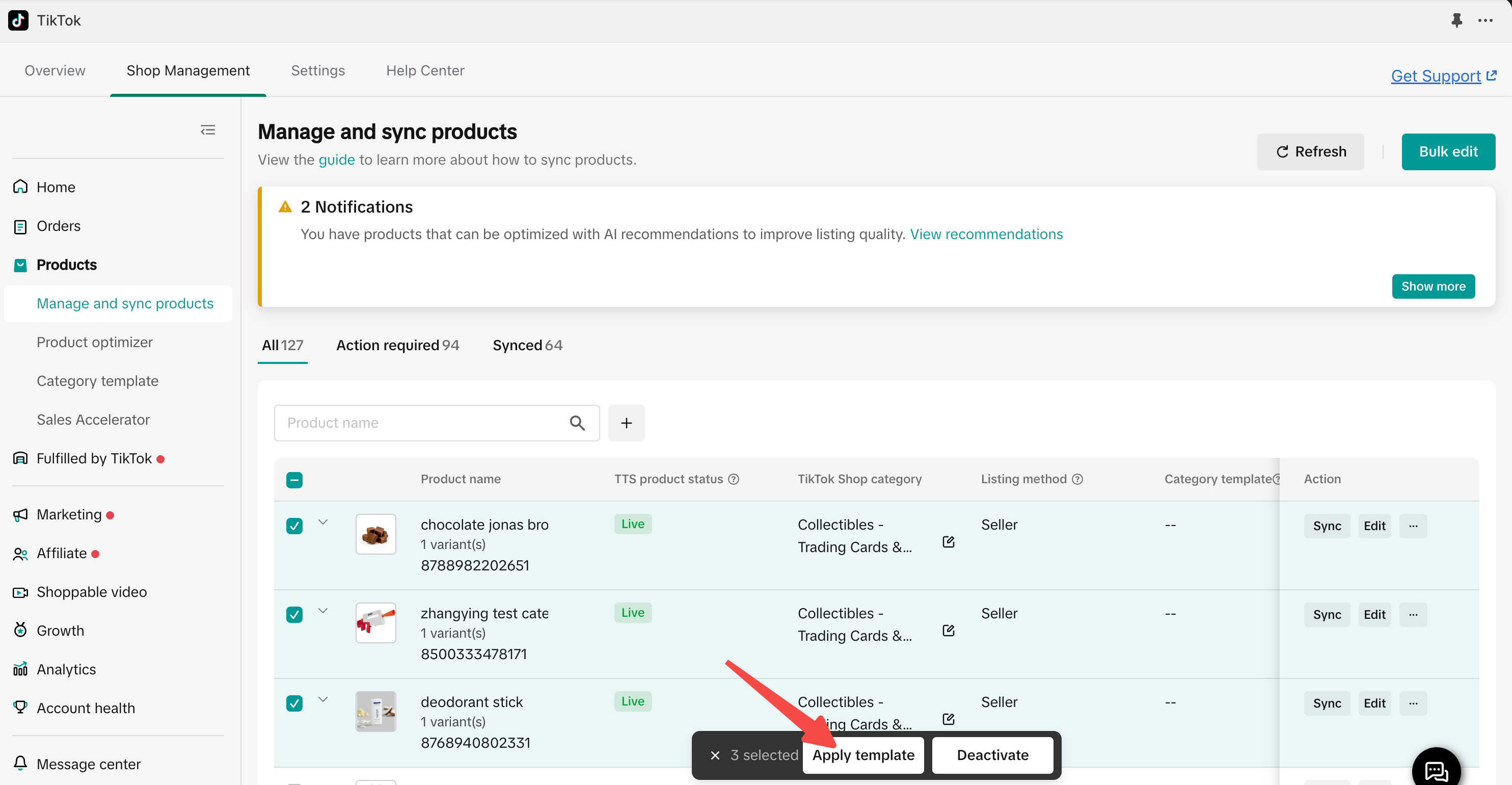
Overview of New Listing tabs:
Manage and sync products
In the "Manage and sync products" list, all your Shopify store products along with TikTok Shop status, category template details are displayed. Here, you can map categories and initiate product syncs.In this tab, the sellers can also
Filter and search products: The seller can search or filter products based on Shopify tag, Vendor, Product status, Product opportunity etc as shown in the image below and check the current status of the product
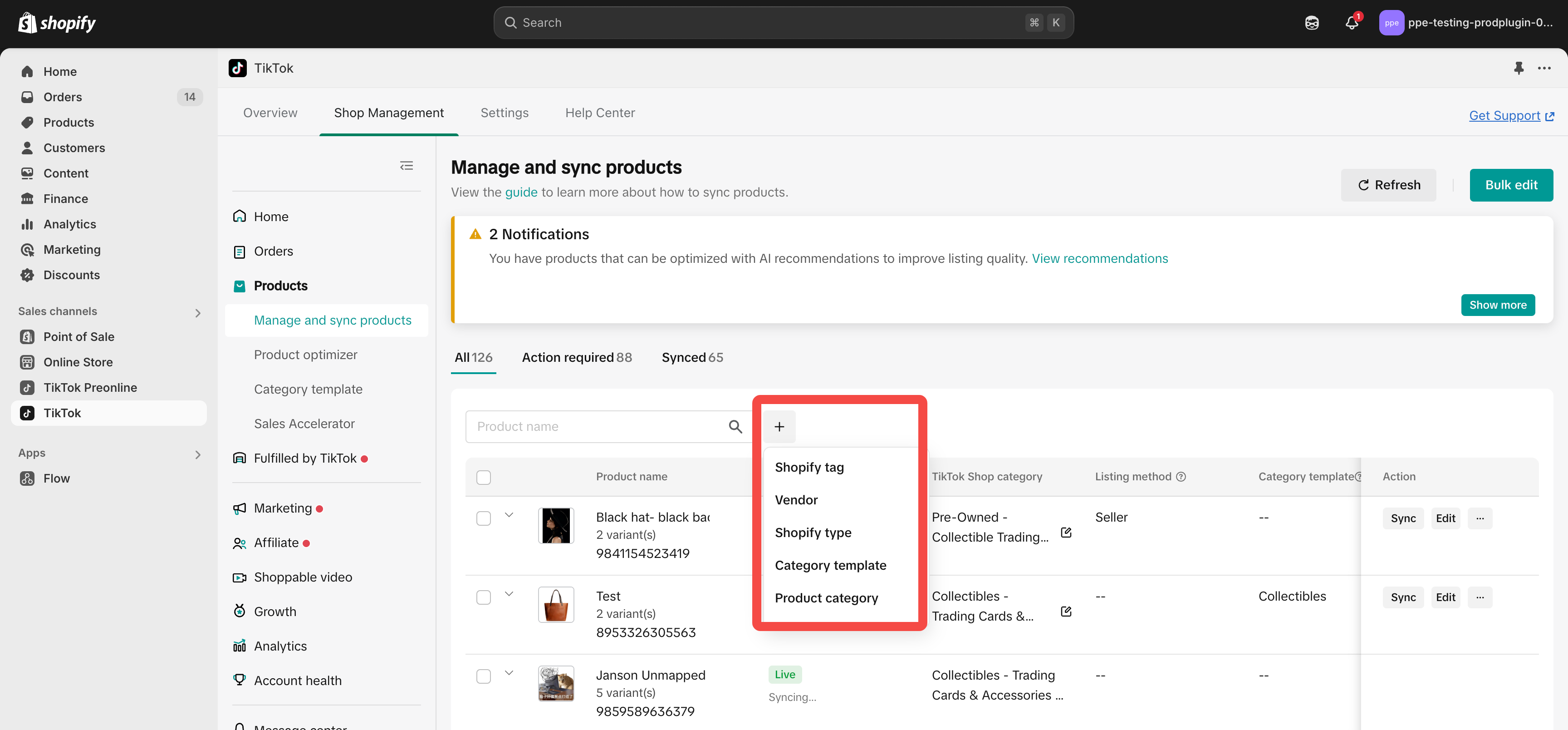 Please check the sample video demo on how to use these filters to search for the products
Please check the sample video demo on how to use these filters to search for the productsAll:
This tab has all product information:
- Shopify Product Name : Name in Shopify.
- TikTok Shop Product Name : Name in TT
- TT Product status: Current product status on TT
- Live
- Not synced
- Information needed: Product is not synced and seller has to update the information and can sync the product by clicking on Edit and sync
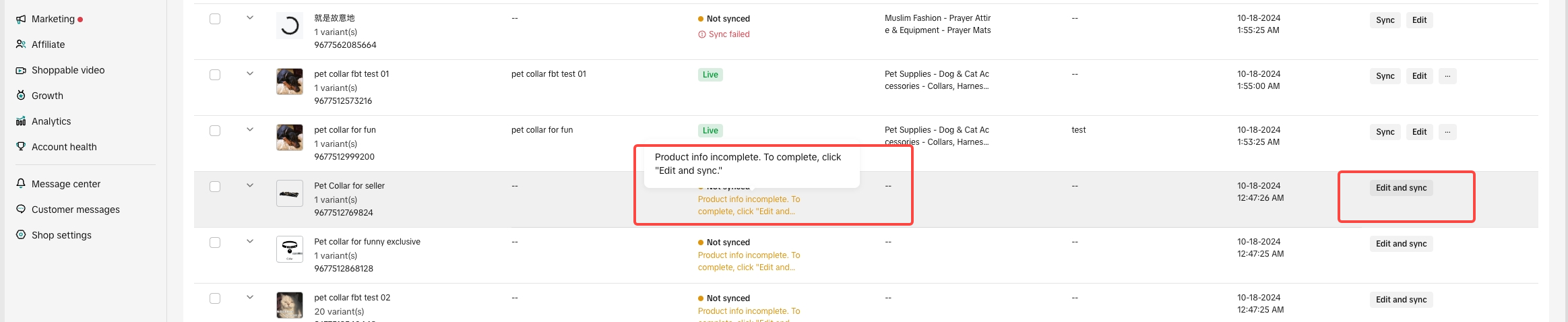
- Sync failed - Seller has to check for sync error, click on Edit and Sync
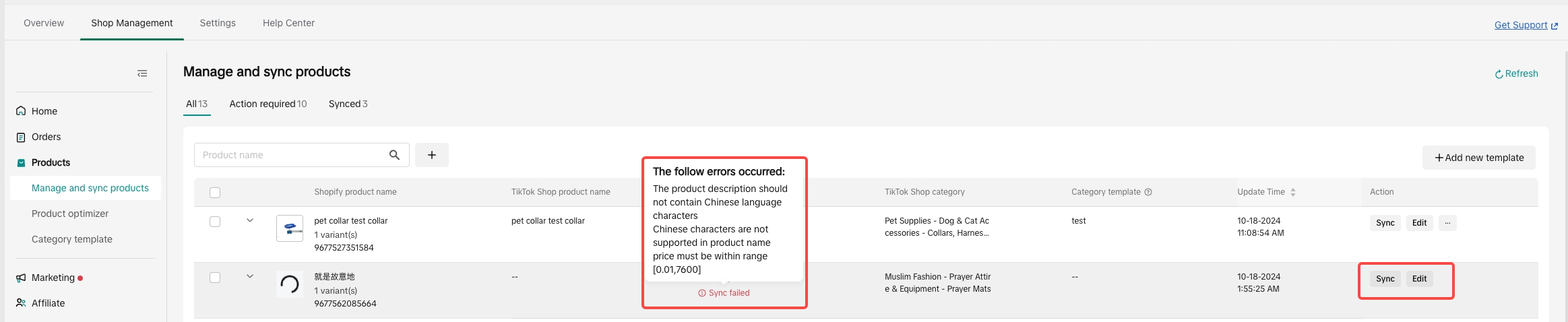
- Information needed: Product is not synced and seller has to update the information and can sync the product by clicking on Edit and sync
- TT Shop Category: Category of the product in TTS
- Category Template: Template applied on the product
- Action: Current action that can be done on the product
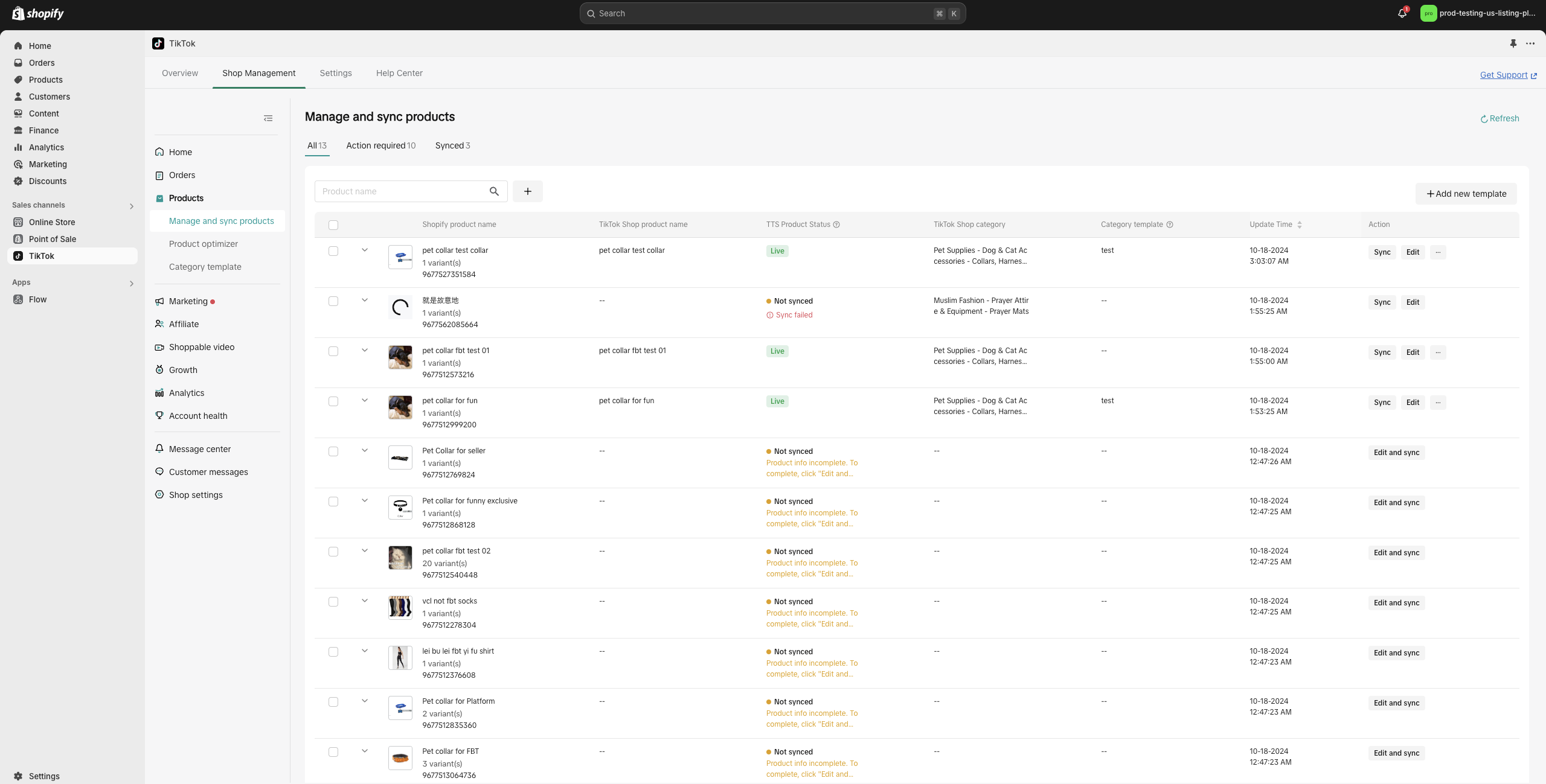
Action required:
The Action required tab gives sellers information on the next steps that seller has to do on the product for- Product sync failures
- GNE review failed
- Not synced
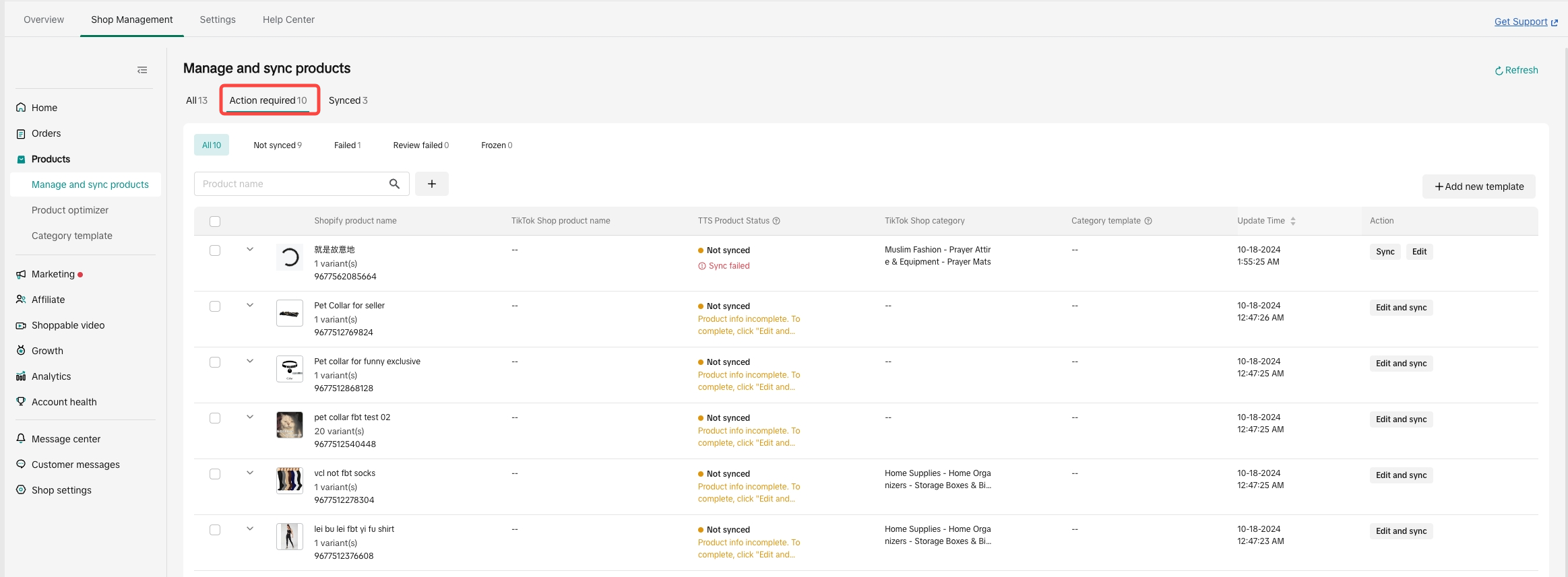
Synced:
The Synced tab provides sellers with the current status of products that have successfully synced to the TTS- All
- Reviewing
- Live
- Inactive
- Deleted
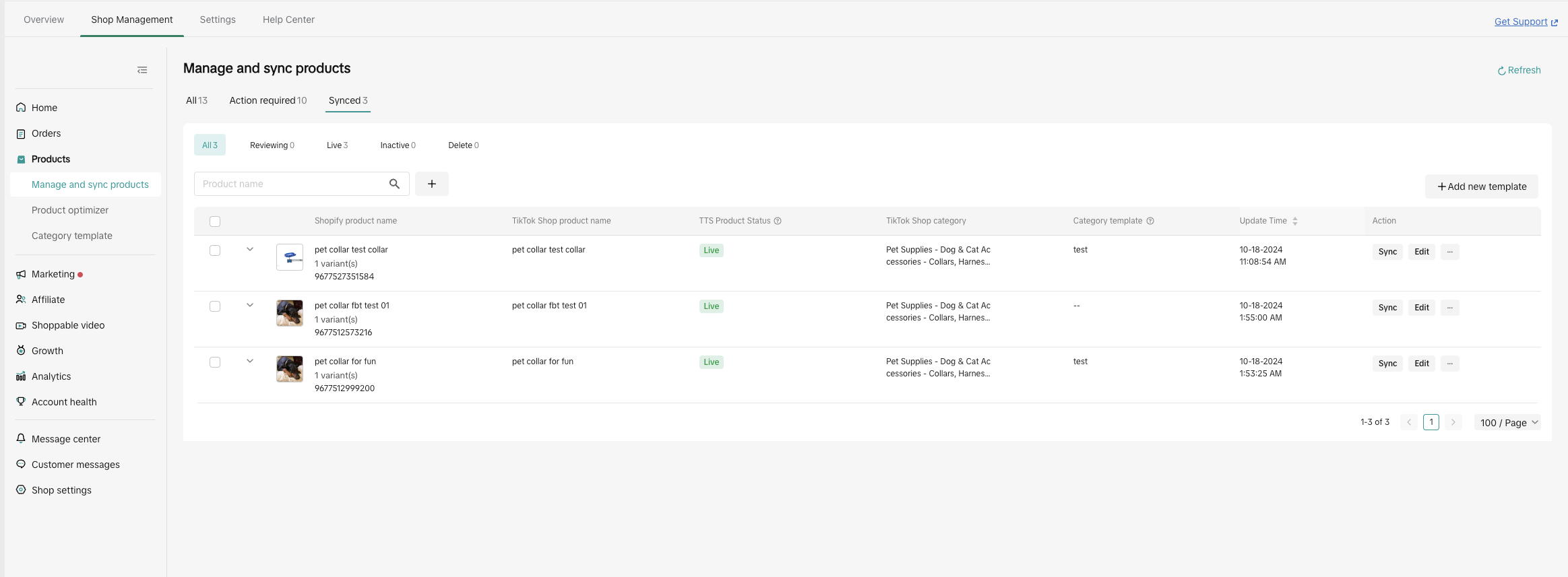
Product status and definitions:
Product status | Definition | Next Actions to be done by the seller |
| Not Synced - Product information incomplete | Product Attribute information is incomplete for the syncing process |
|
| Not Synced - Sync Failed | Product sync failed or was unsuccessful |
|
| Review Failed | The product was failed by the GNE review process |
|
Bulk product editor
Overview:
The Bulk Product Editor is a powerful editing tool designed to help sellers efficiently manage and update product information in bulk. It’s especially useful for sellers with large catalogs, helping improve listing rates and reduce manual workload. You can use this tool to list new products on TikTok Shop or edit existing product details.Key Benefits:
- 🚀 Reduce manual workload for large catalogs
- 📈 Increase listing rate for high-quality sellers
- 📋 Quick copy-paste functionality across columns
- ✅ One-page overview to easily spot mandatory fields
- 🔄 Seamless switching between categories
- ⚡ Auto-select unsynced products for faster updates
- 💾 Support for auto-save and manual draft saving
- 🔗 Easy access between Shopify and TikTok Shop product info
Steps to bulk edit:
- Login to Shopify
- Go to TikTok App
- Click on Shop Management tab
- Under Products --> Manage and Sync products, click on Bulk Edit option
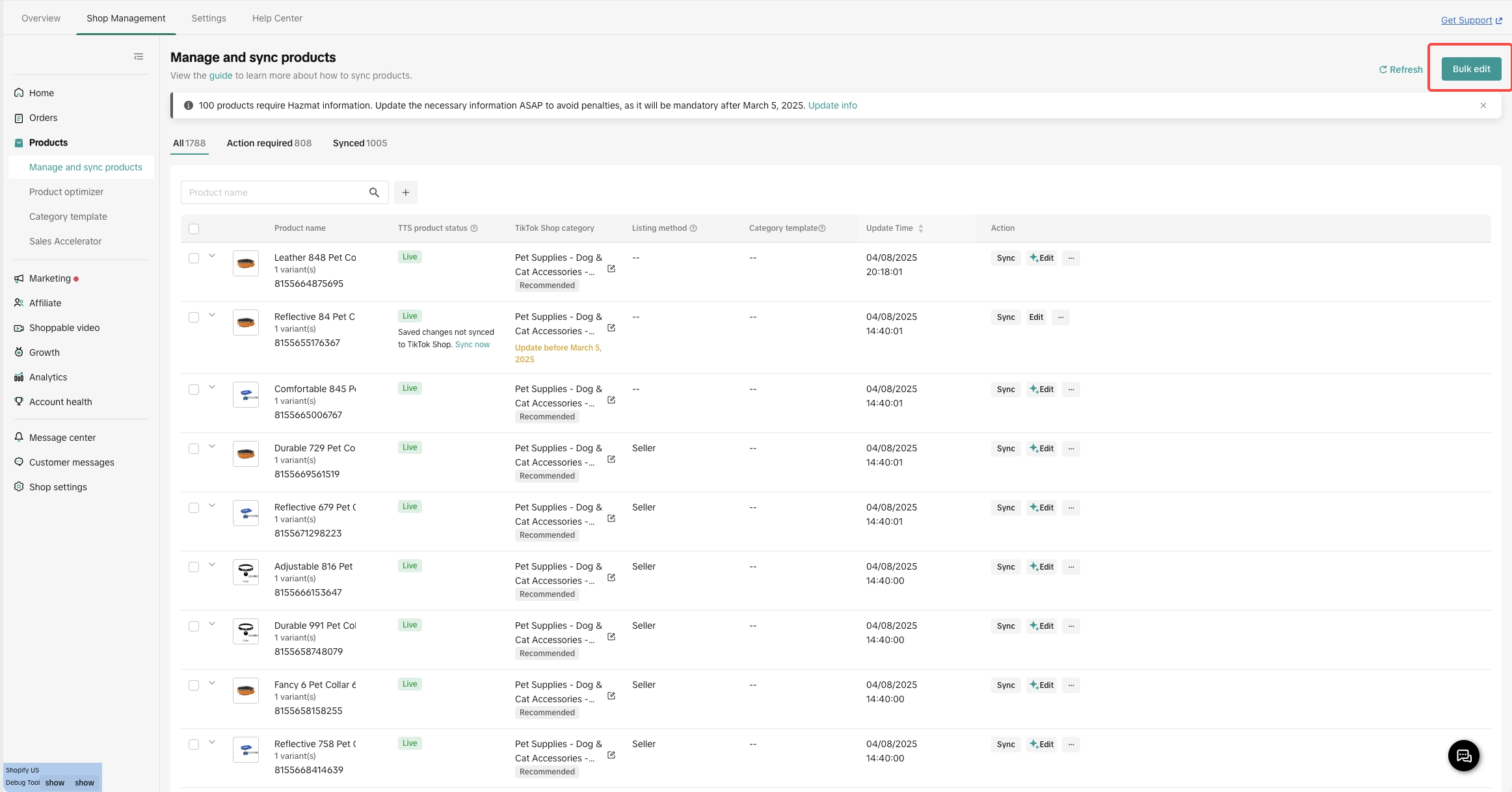
- Choose the product category you want to bulk edit.
- By default, only mandatory fields are displayed for editing.
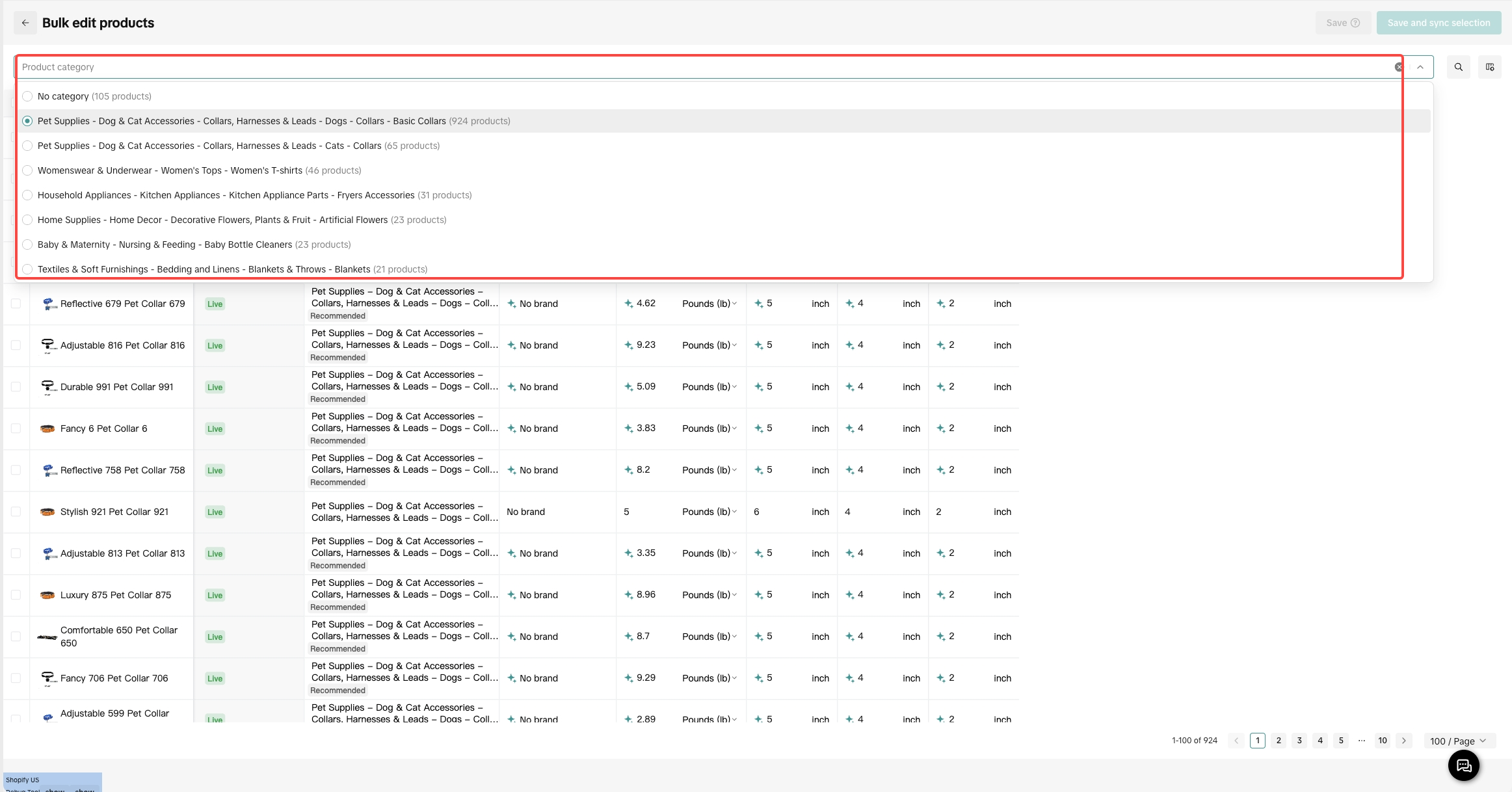
- Use search filters to find products by product name or product status, and edit accordingly

- You can also choose additional columns (beyond mandatory ones) to edit in bulk
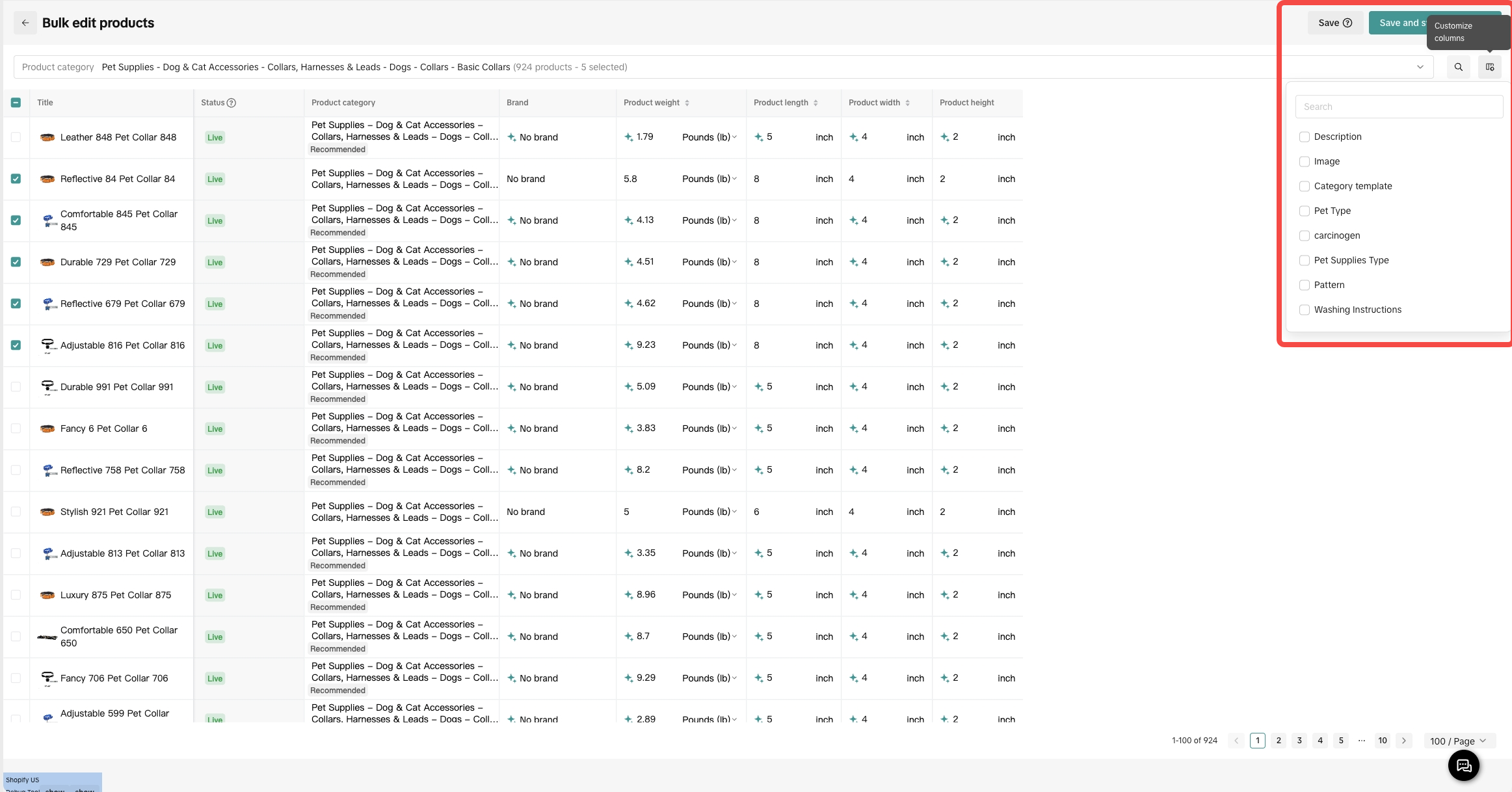
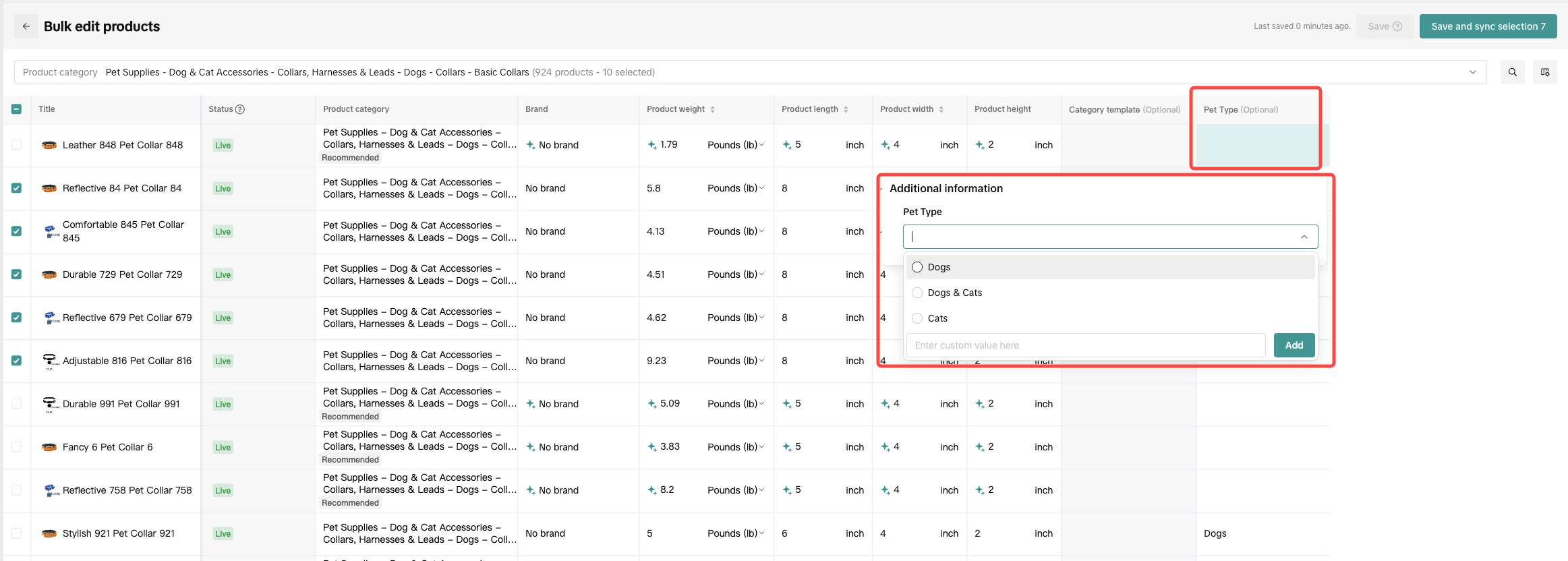
- Double-click any field you want to change, and enter the new value
- Use copy-paste to apply the same value to multiple products
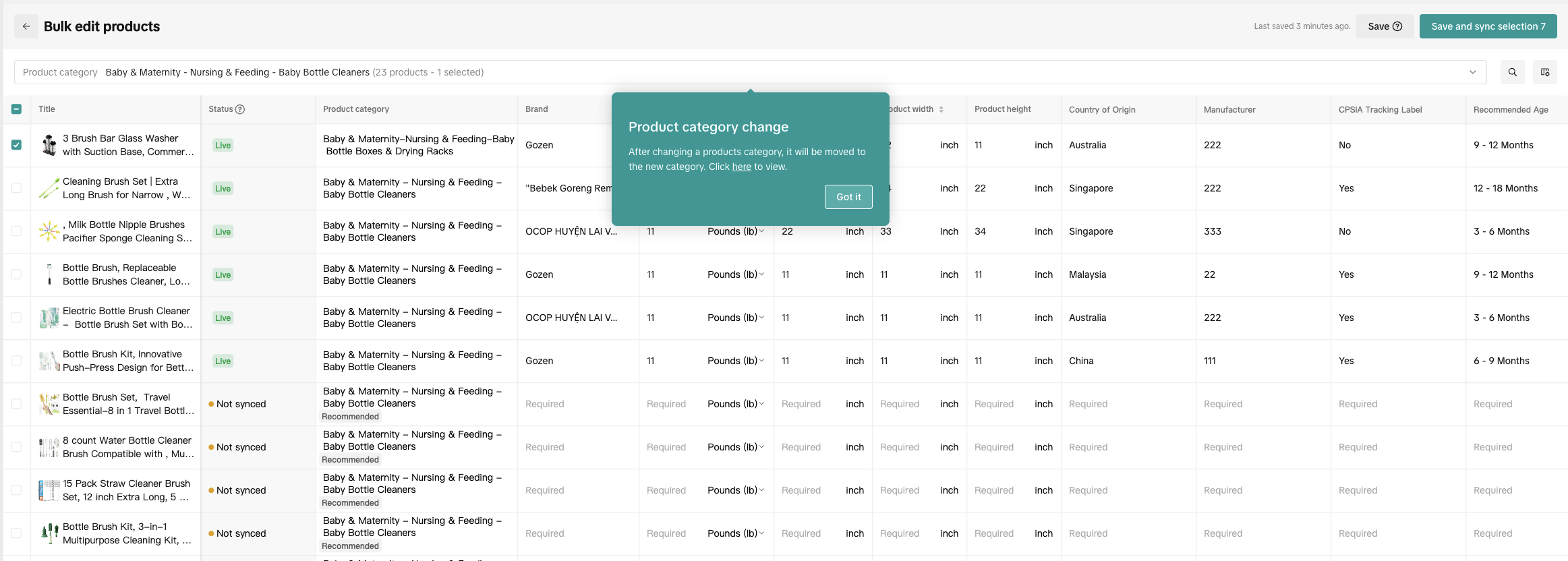
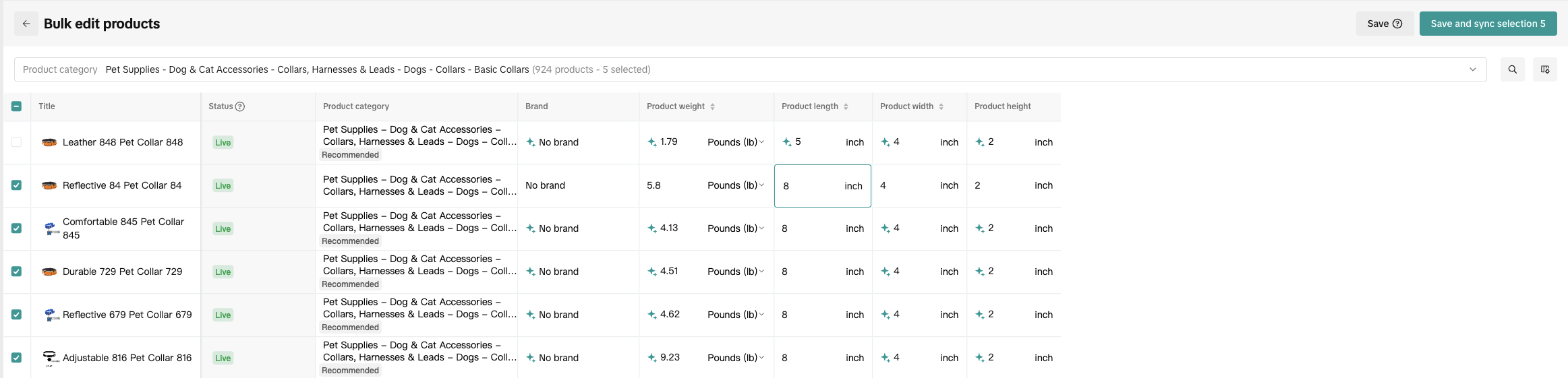
- If you exit without saving changes by hitting the Back button
- You can choose to leave without saving, or
- Click Save Changes before exiting
- Use Sync Now to sync products that were saved but not yet synced
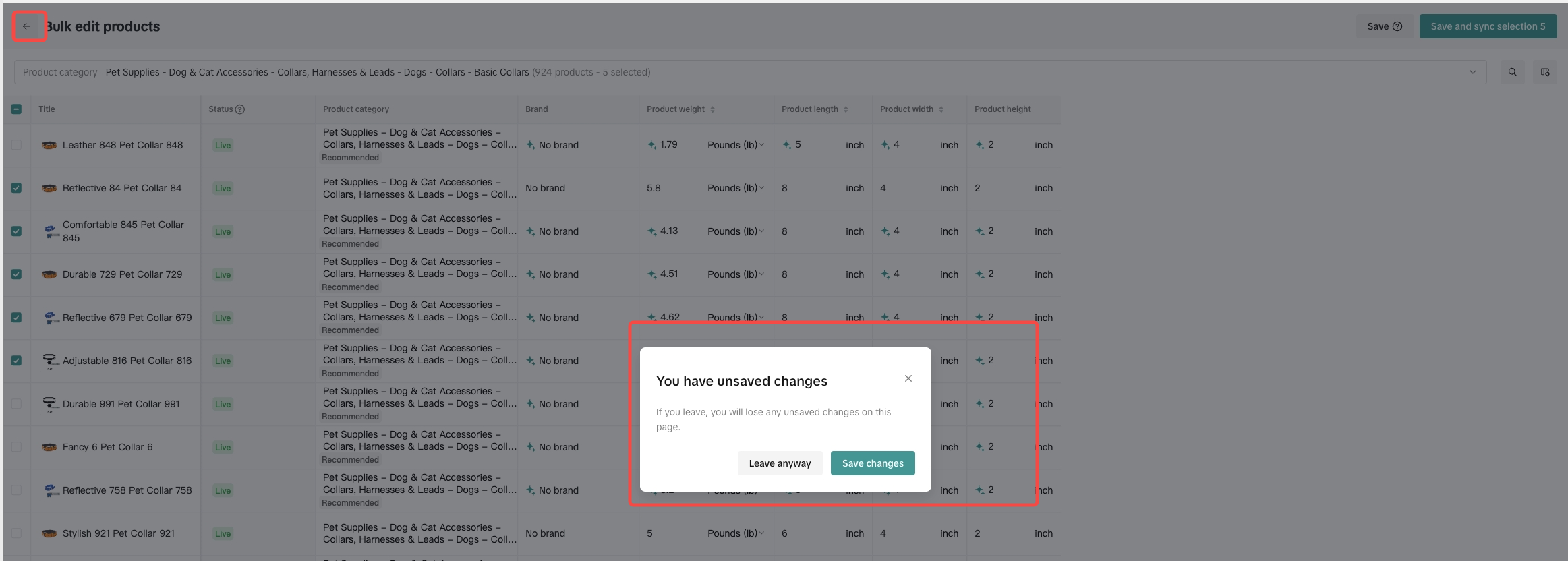
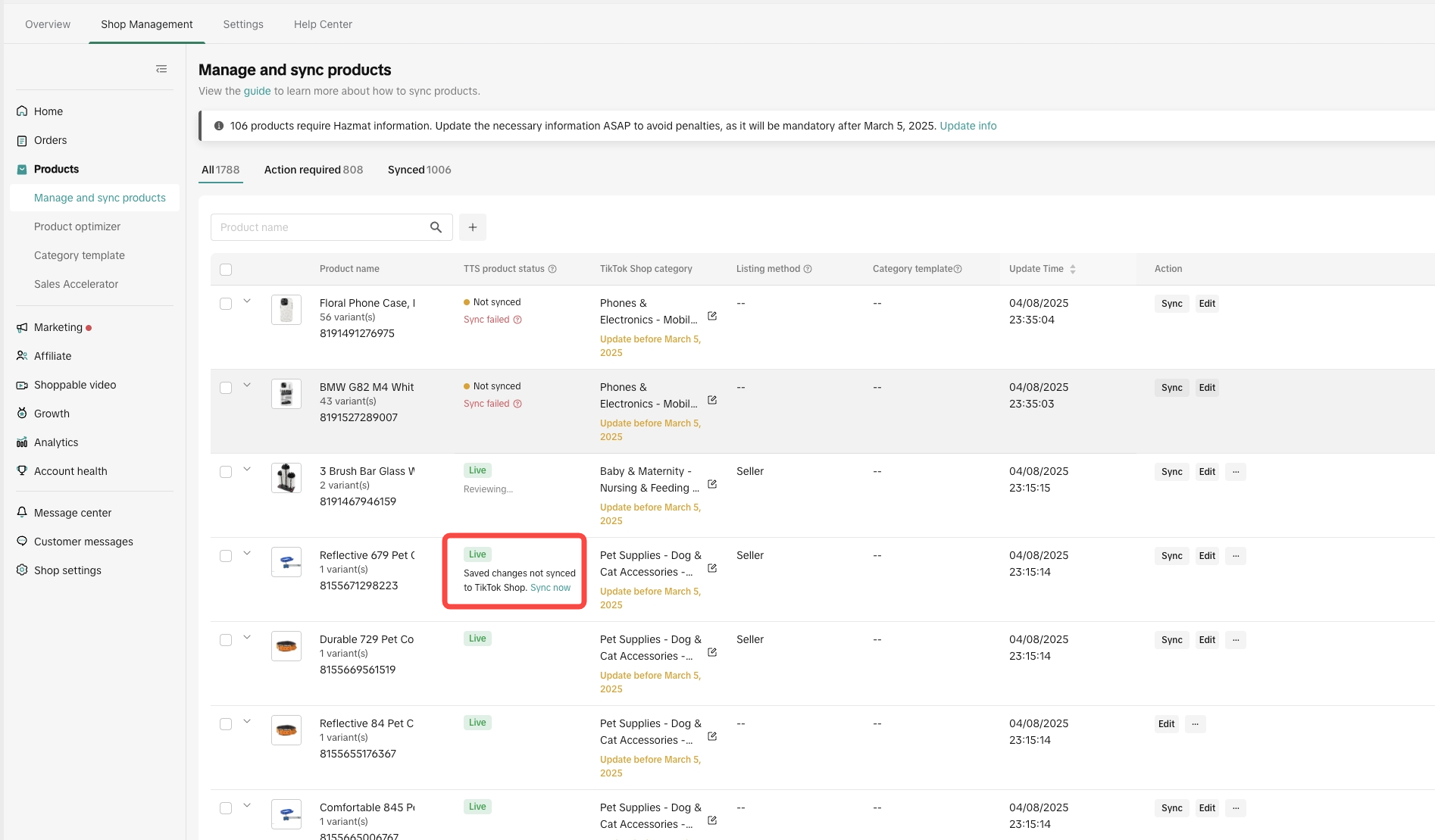
- Product edits can be either:
- Saved: Use the Save option
- Saved & Synced: Use the Save and Sync selection option
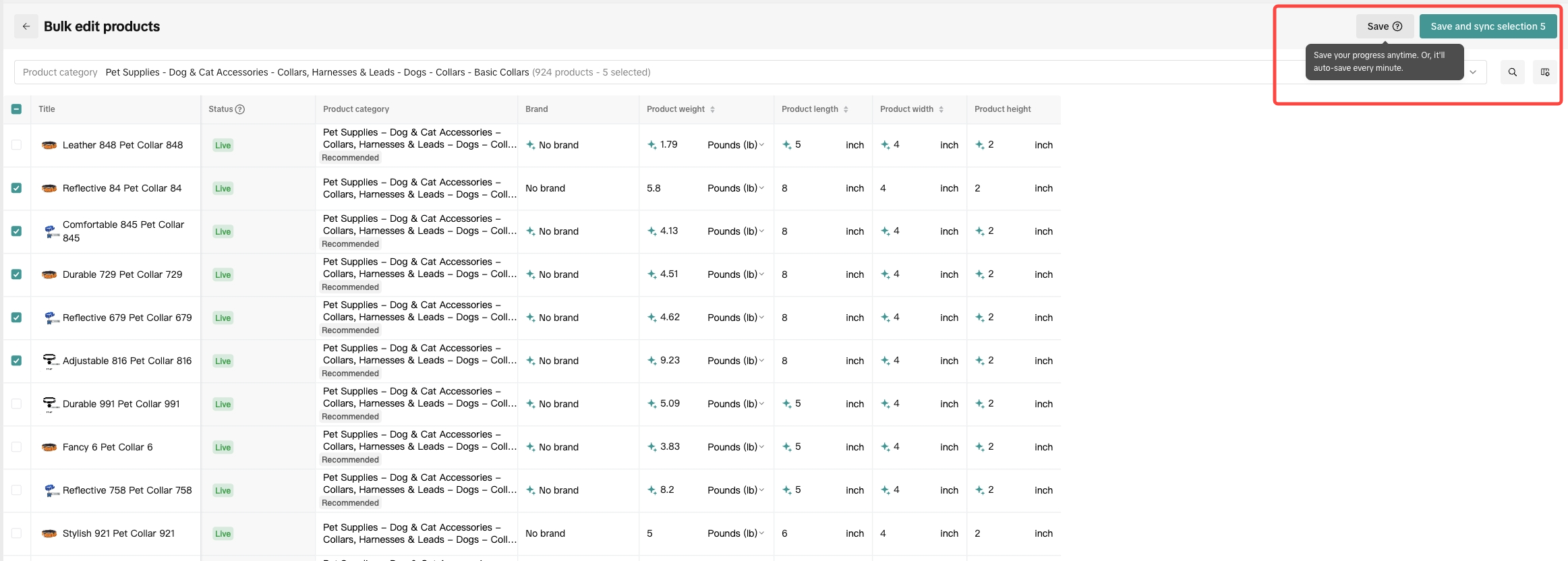
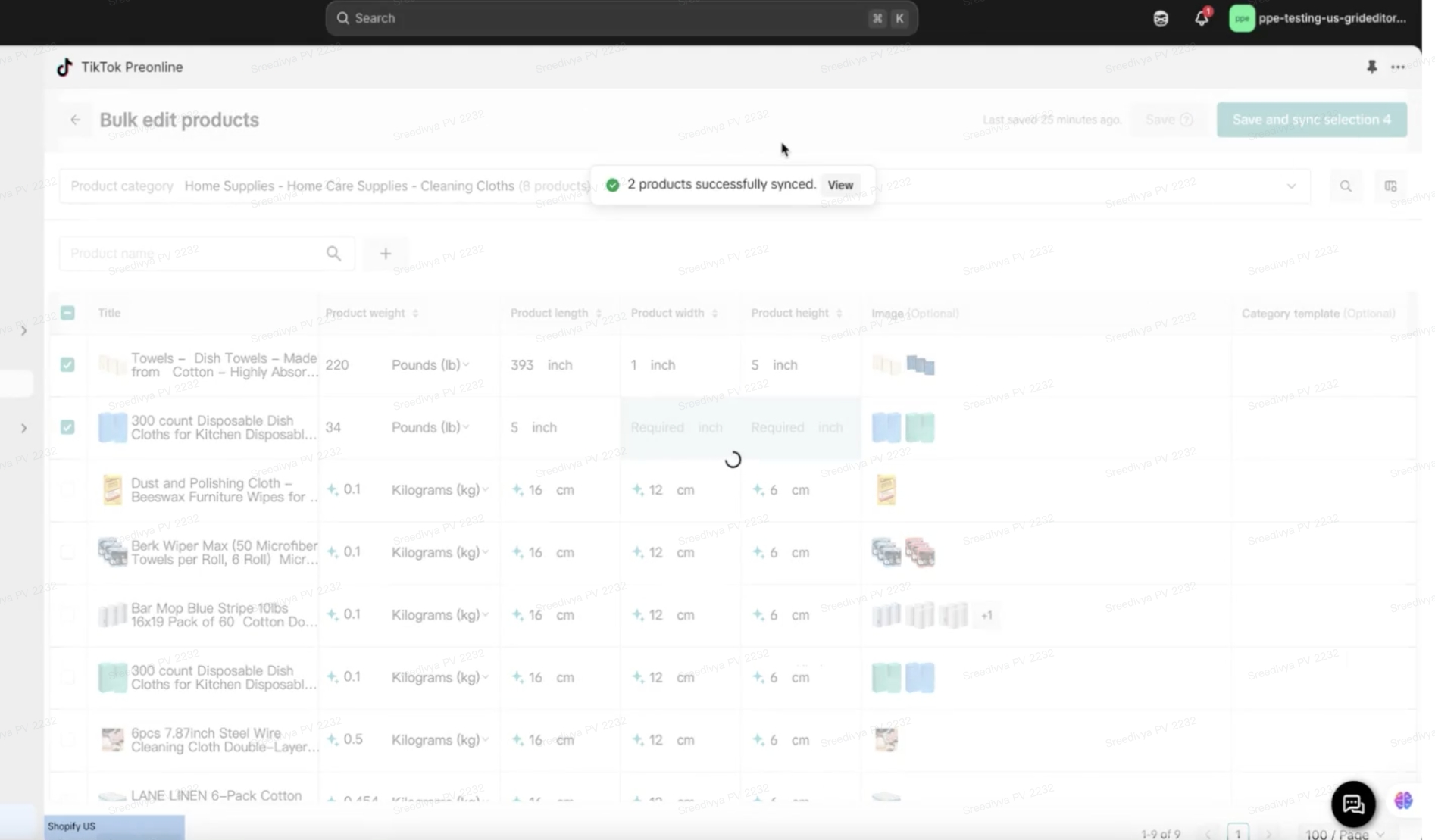
- Products with missing required attributes won’t be synced and will be highlighted in red as shown below
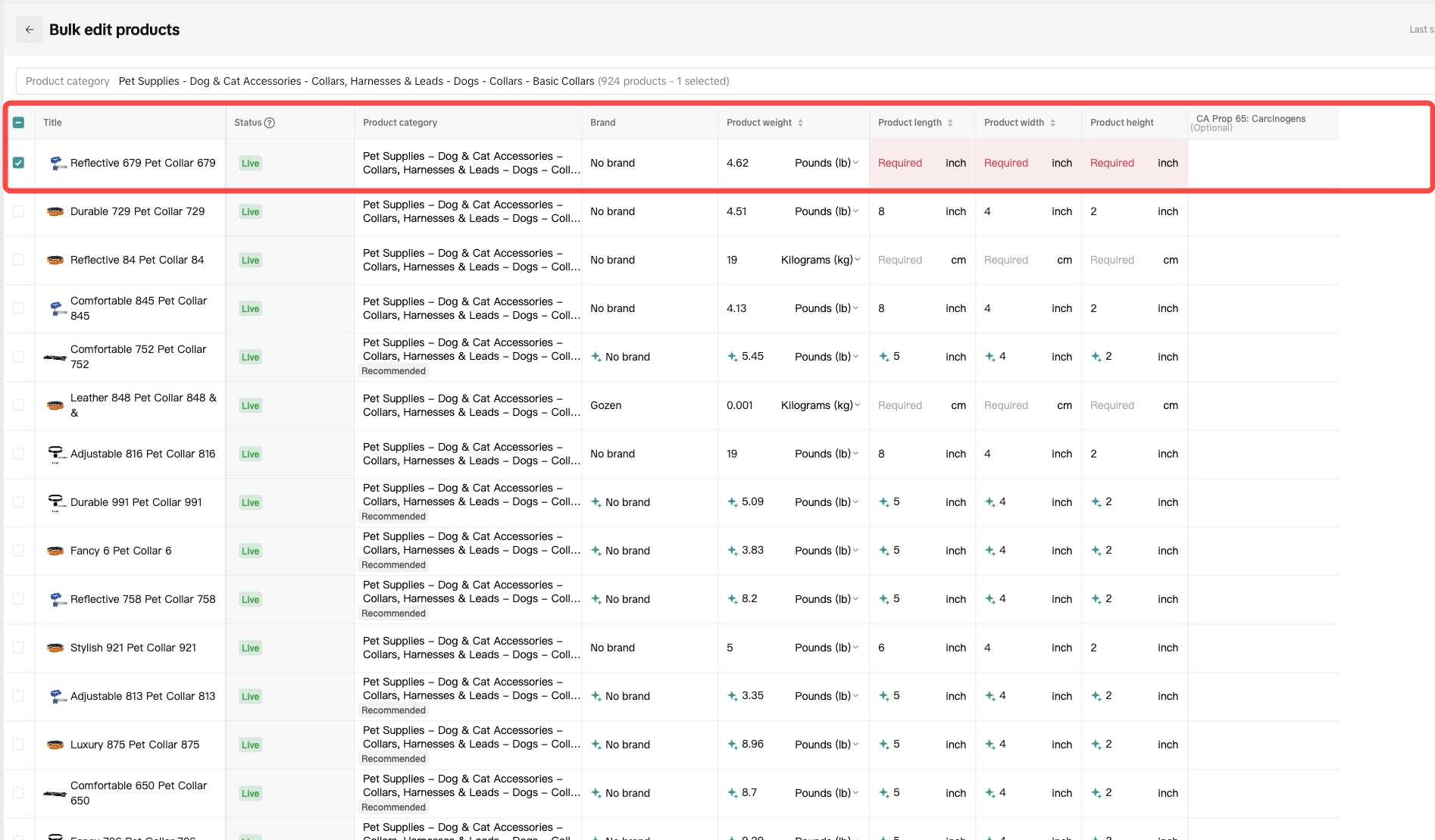
FAQ's:
What happens when I change the weight unit?
- Switching between KG and Pounds automatically clears product dimensions.
- You’ll need to re-enter those values.

What if a value exceeds TTS limits?
If any mandatory field exceeds TikTok Shop limits, it’s auto-adjusted:- Weight > 100 KG ➝ Changed to 100 KG
- Weight = 0.000 ➝ Changed to 0.001
Can I edit pre-filled fields?
- Yes! Fields marked with a green star are editable.
- Once you make changes, the green star disappears.
Product optimizer - One click
Overview:
The One-Click Product Optimizer helps merchants improve the quality of their product listings by offering AI-powered suggestions to enhance product titles and descriptions in bulk. This tool simplifies the optimization process and helps improve product visibility and listing quality.Key Benefits:
- ✅ One-click optimization for product titles and descriptions
- ✅ Streamlined user experience with minimal steps
- ✅ Improved touchpoints across the platform to encourage usage
🔍 Tool Capabilities
One-Click Optimization Functionalities:
- New Notification to alert sellers when listings can be improved.
- Optimization List Page to view and bulk accept AI suggestions.
- Editable Suggestions so you can fine-tune AI-generated content.
- Selection Controls to choose which AI suggestions to apply.
- PDP Listing Module displaying product listing quality.
- Shop Settings Option to disable optimization notifications.
🎯 Improvements
- Centralized View: Easily see all products needing title/description improvement in one place.
- Increased Adoption: One-click functionality boosts chances of seller engagement.
- On-Page Insights: PDP module provides real-time listing quality and suggestions
Getting Started with Product Optimization
📌 Prerequisites:
To access the optimizer, the Auto-optimize product name and description setting must be enableHow to Enable Auto-Optimization:
- Login to Shopify
- Open the TikTok App
- Go to Shop Management tab
- Navigate to Shop Settings
- Turn ON Auto-optimize product name and description
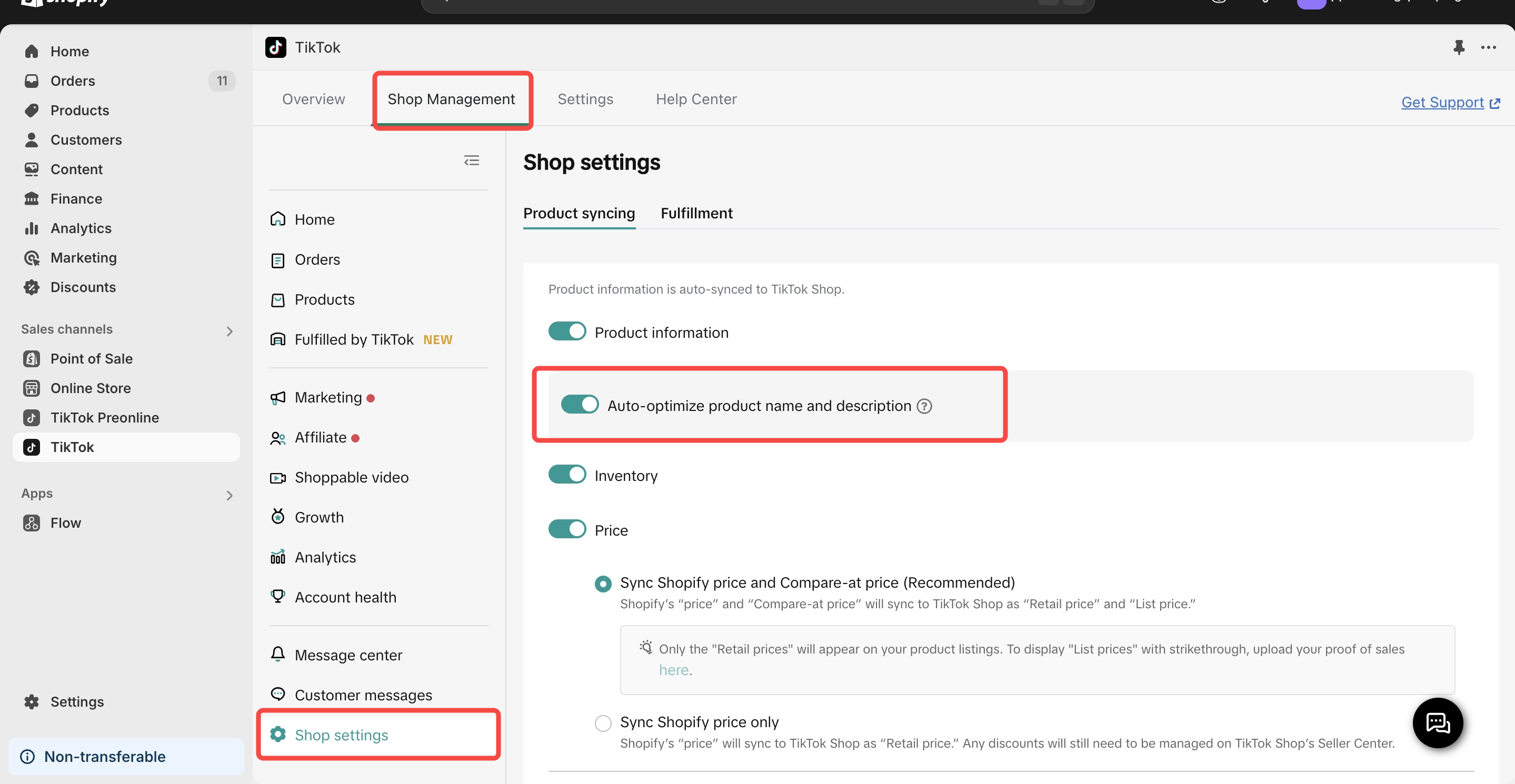
Optimizing via Banner
Once auto-optimization is enabled, follow these steps:- Login to Shopify
- Open the TikTok App
- Navigate to Shop Management tab
- Under Products → Manage and Sync Products, look for the banner:
"You have products that can be optimized with AI recommendations to improve listing quality. View recommendations."
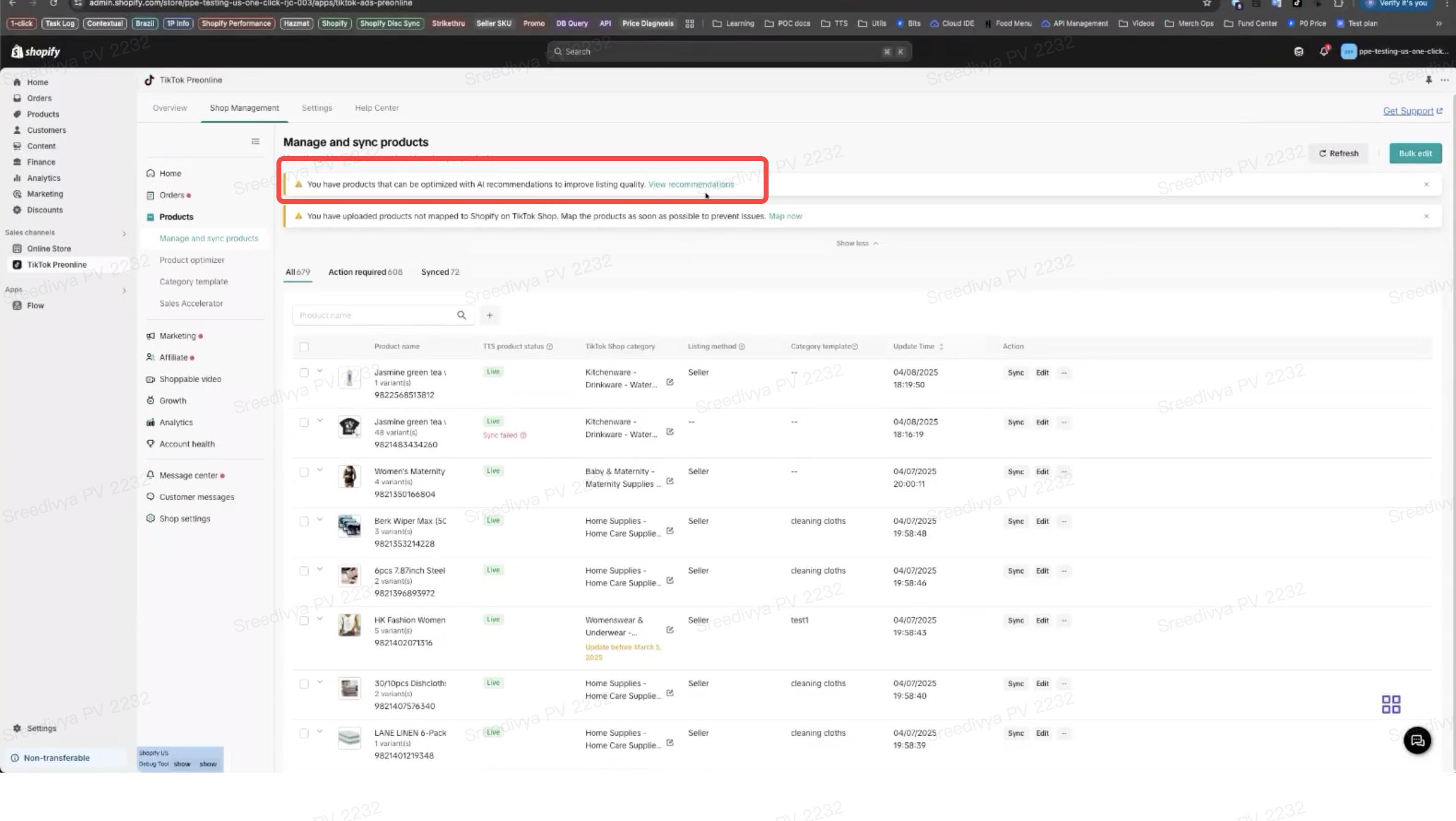
- Click View recommendations
- Review the AI suggestions listed for your products.
- Click Apply Changes to update your product titles and descriptions.
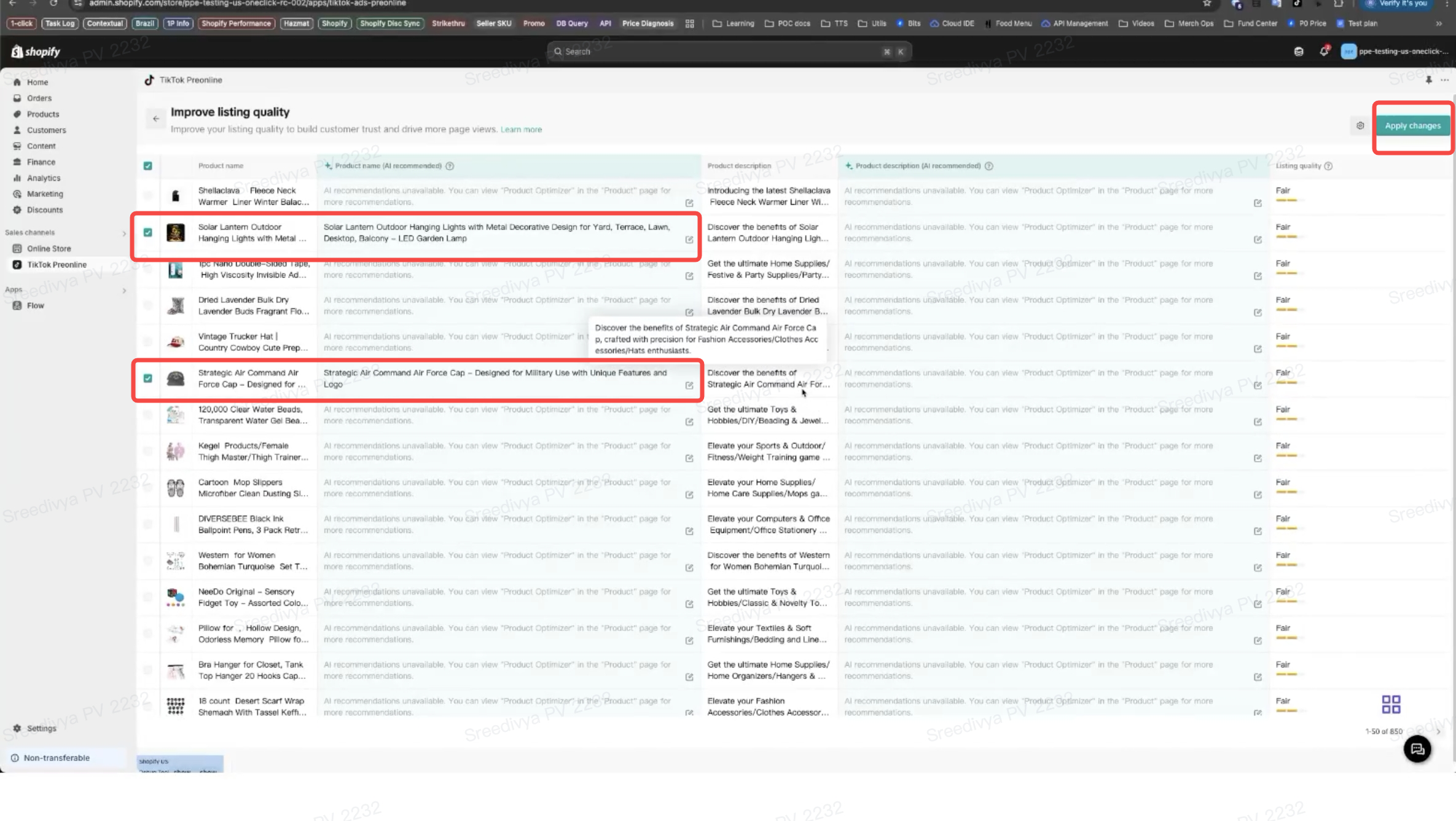
- If no suggestions appear, visit the Product Optimizer tab for more.
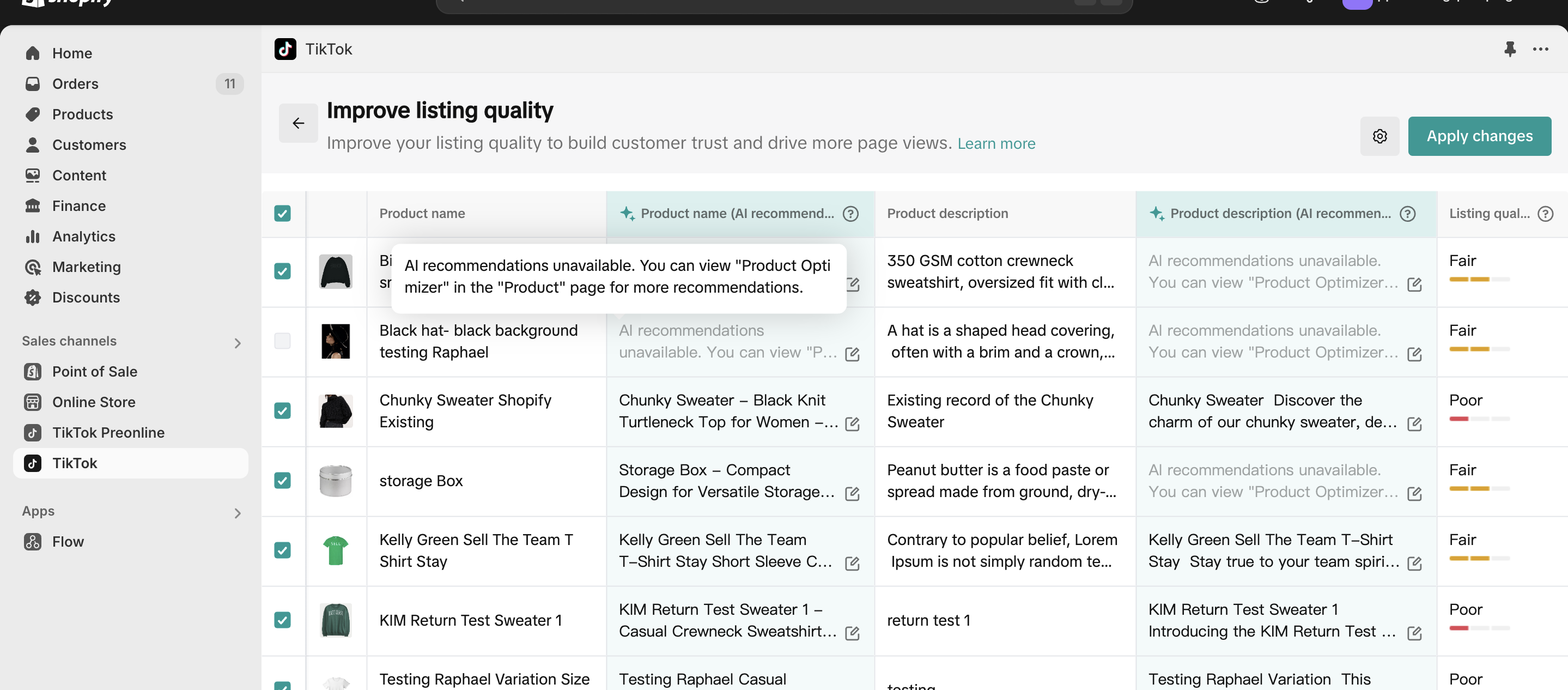
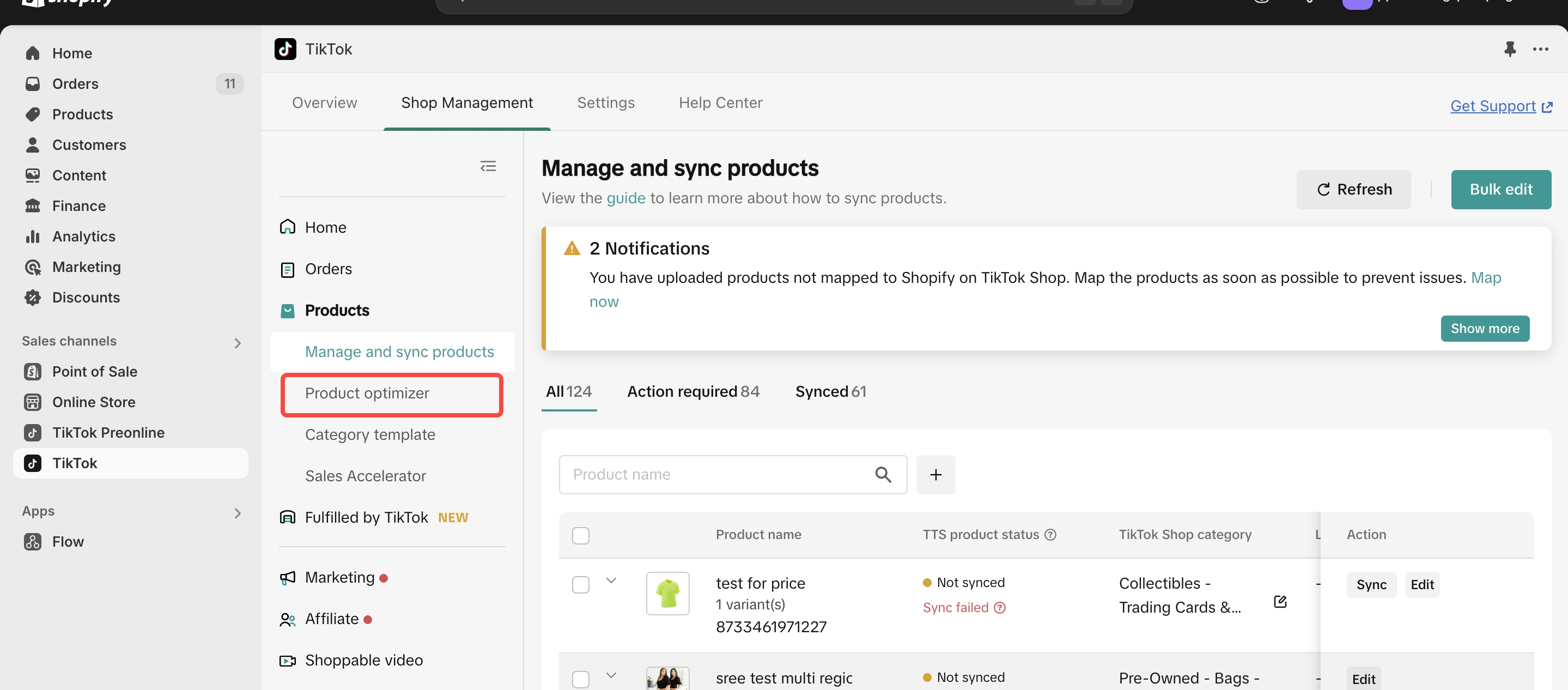
- To manually adjust suggestions, double-click the product name or description field. This will remove the AI recommendation and allow manual input.
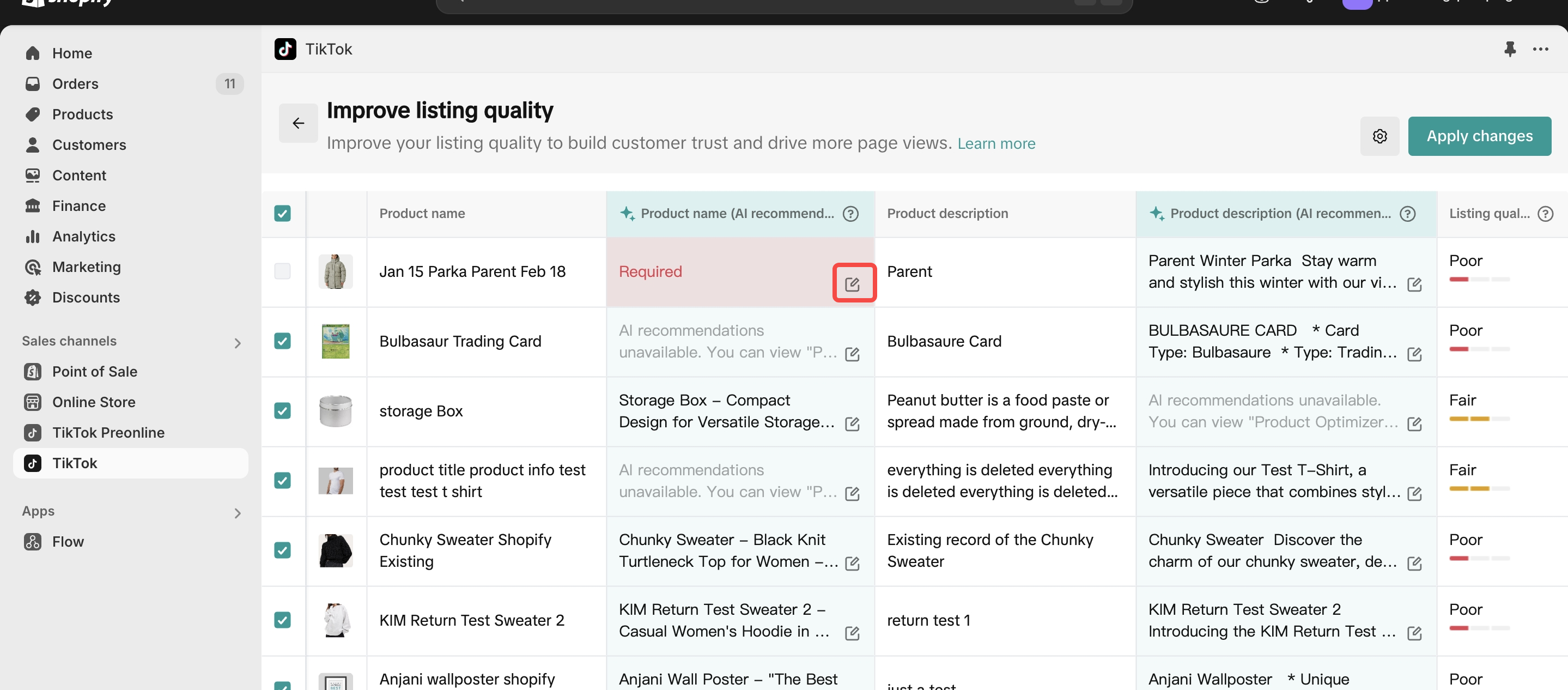
Optimizing from Product PDP page
You can also optimize directly from the product listing view:- Click the Edit option for the specific product.
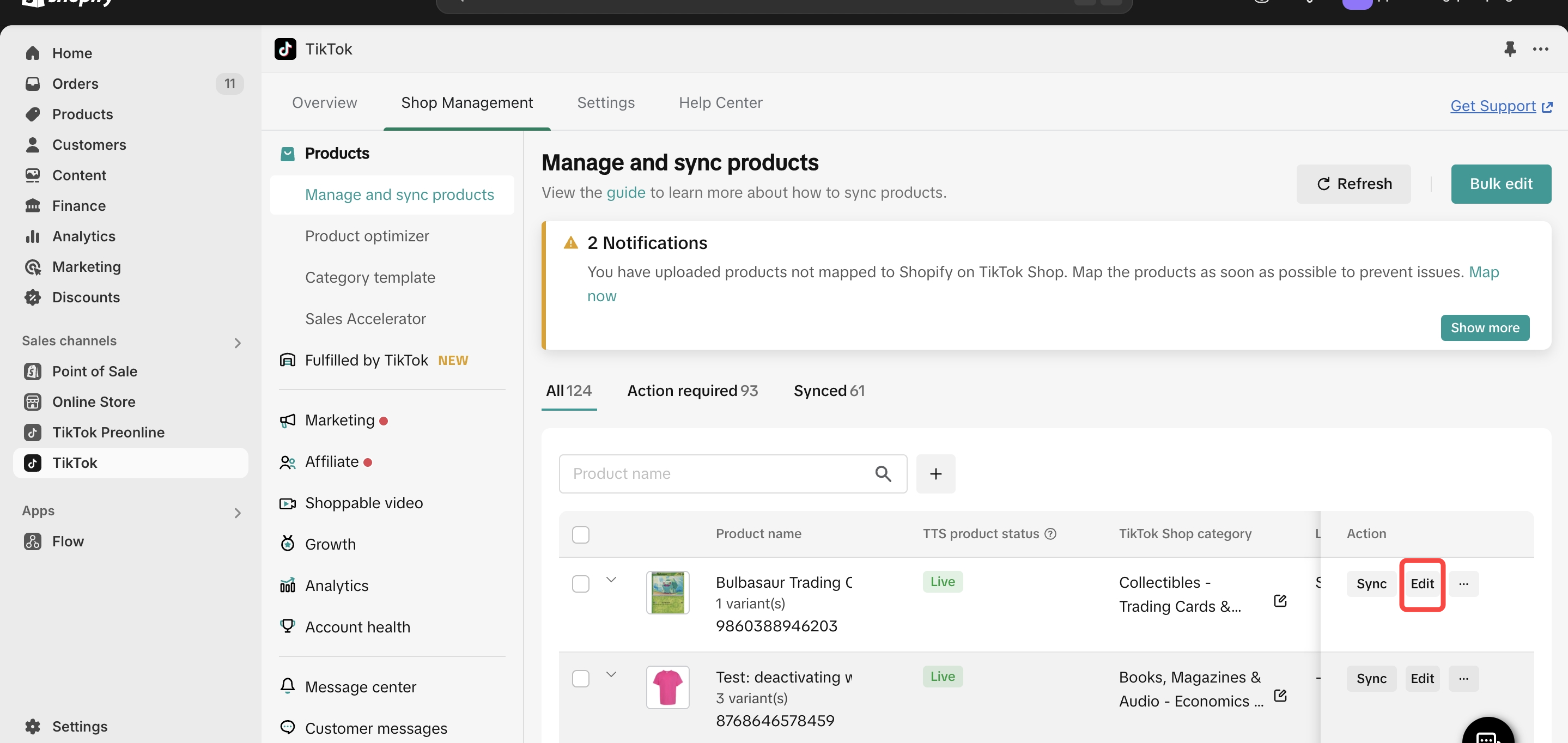
- You’ll see the Listing Quality section with an "Optimize with AI" button.

- Click Optimize with AI to generate suggestions for the product title and description.
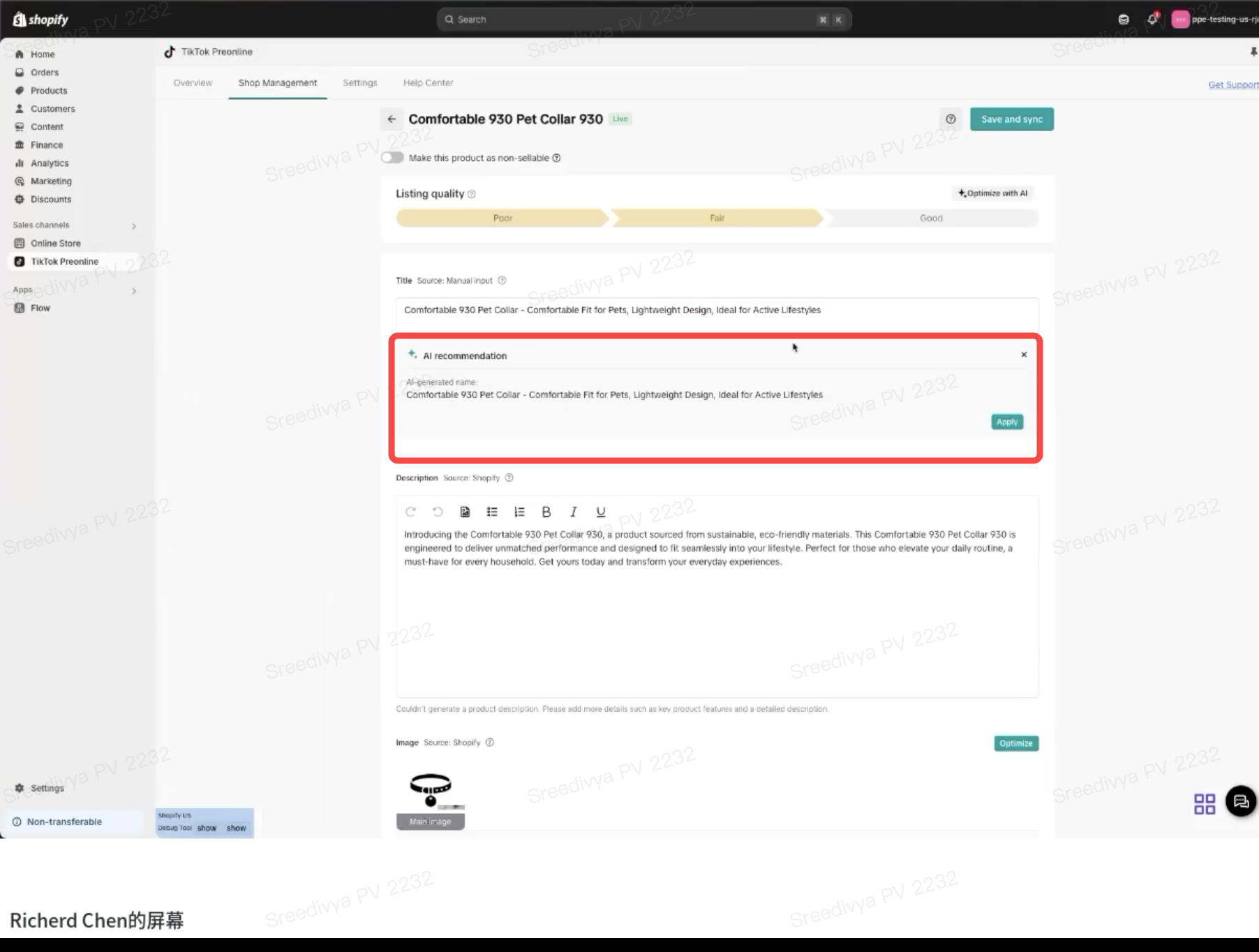
- If you decide not to use the AI recommendations, simply click Reset to discard the changes
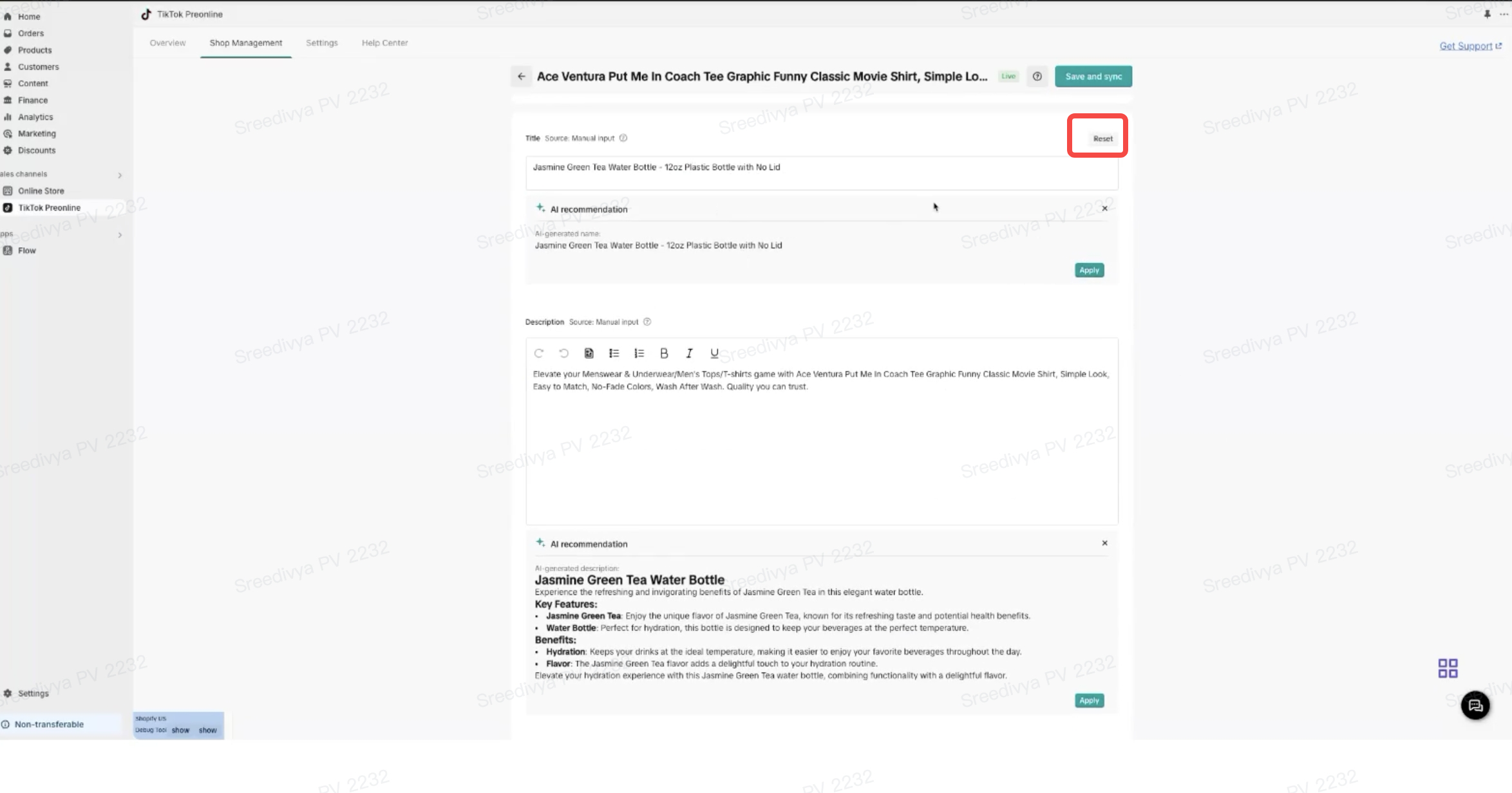
Category Templates:
What are Category Templates and why use them?
Category templates are essential tools for efficient product management within the TikTok Shop. These templates enable you to collectively update vital product details, simplifying the synchronization process between your Shopify store and TikTok. By linking a group of products to a single category template, you're making both the preparation and sync tasks quicker and smoother.Now, let's look at your options for working with these templates:
Category Template Features
The Category Template feature aims to simplify the seller experience. Here's what it allows you to do:- Assign each product to a unique category template, ensuring a one-to-one relationship between products and templates.
- Associate multiple templates with a single TikTok category, providing flexibility in product management.
- Set a "default" template within a TikTok category to which new eCommerce products are automatically mapped.
- Instantly create a category template using your Shopify product choices -- manual selection becomes necessary only if this automated process fails.
- Update and manage your templates via the 'Category Templates' tab. This includes renaming, recategorizing, and even deleting templates.
- Change product category for a product through the template
Managing Product Information in Category Template
We support a range of product attributes that you can maintain within the app:- TikTok Category
- Brand Name
- Product Features
- Shipping Dimensions (Weight, Length, Width, Height)
- Size Chart
- Certifications
Managing Product Information without Category Template
We offer two ways to update the required product details:- Template-Level: You can link multiple products to a category template and edit their attributes in bulk.
- Product-Level: Alternatively, go to the 'Product List' to update individual product details.
- Each product must be associated with a category template.
- If a template doesn't cover your specific product details, go to the individual product page and select "I want to set product information individually."
- The hierarchy for syncing data is as follows: existing eCommerce data > product-specific data > template data.
- You can check the individually set template from the category tabs
Creating a New Category Template
- If the auto-suggested TikTok category isn't what you need, or if mapping fails, you can create a new template.
- Go to the "Category List Tab."
- Click "Add New Template."
- Fill in all required information for the new template and save
- Associate the new template with your desired products for quick sync.
Optimize title\desc\image
The Catalog module offers advanced information optimization features to support merchants in enhancing their product listings. These optimizations remain intact even after DTC updates. The core capabilities include:- AI Recommendations for titles and detailed descriptions.
- SEO Keywords for titles.
- White Background Images and any image related results
Here’s how sellers can optimize product details before and after syncing products to TikTok Shop:
Pre-requisites:To utilize this feature the seller has to make sure that the product information settings are turned ON.
Editing Product Details Before Syncing to TikTok Shop
- Choose the Product to Sync:
- Navigate to the "Products" tab on Shopify.
- Select the product you wish to sync.
- Select the Product Category:
- Choose the appropriate category for the product.
- Click "Sync Later":
- When prompted to sync the product to TikTok Shop, select "Sync later".
- The product will appear in the "Not Uploaded" tab.
- Edit the Product:
- Click on the "Edit" option next to the product.
- Select "Optimize" to modify the product title, description, and images.
- Click on "AI Optimize" to use the suggestions provided by the AI optimization tool for enhancements
- Once edited, click on Save changes option
Editing Product Details After Syncing to TikTok Shop
- Choose the Product to Edit:
- Navigate to the "Products" tab on TikTok Shop.
- Select the product you wish to edit.
- Click "Edit":
- Click the "Edit" button next to the product.
- Edit the Product:
- Select "Optimize" to modify the product title, description, and images.
- Click on "AI Optimize" to use the suggestions provided by the AI optimization tool for enhancements
- Once edited, click on Save changes option
How to change category on a product
You can change existing category on a product ( in any product sync status) by following steps:- Click on Edit
- Scroll down to Additional product information section
- Click on Change if you wanted to change to any existing category templates
- Click on create if you want to create a new template
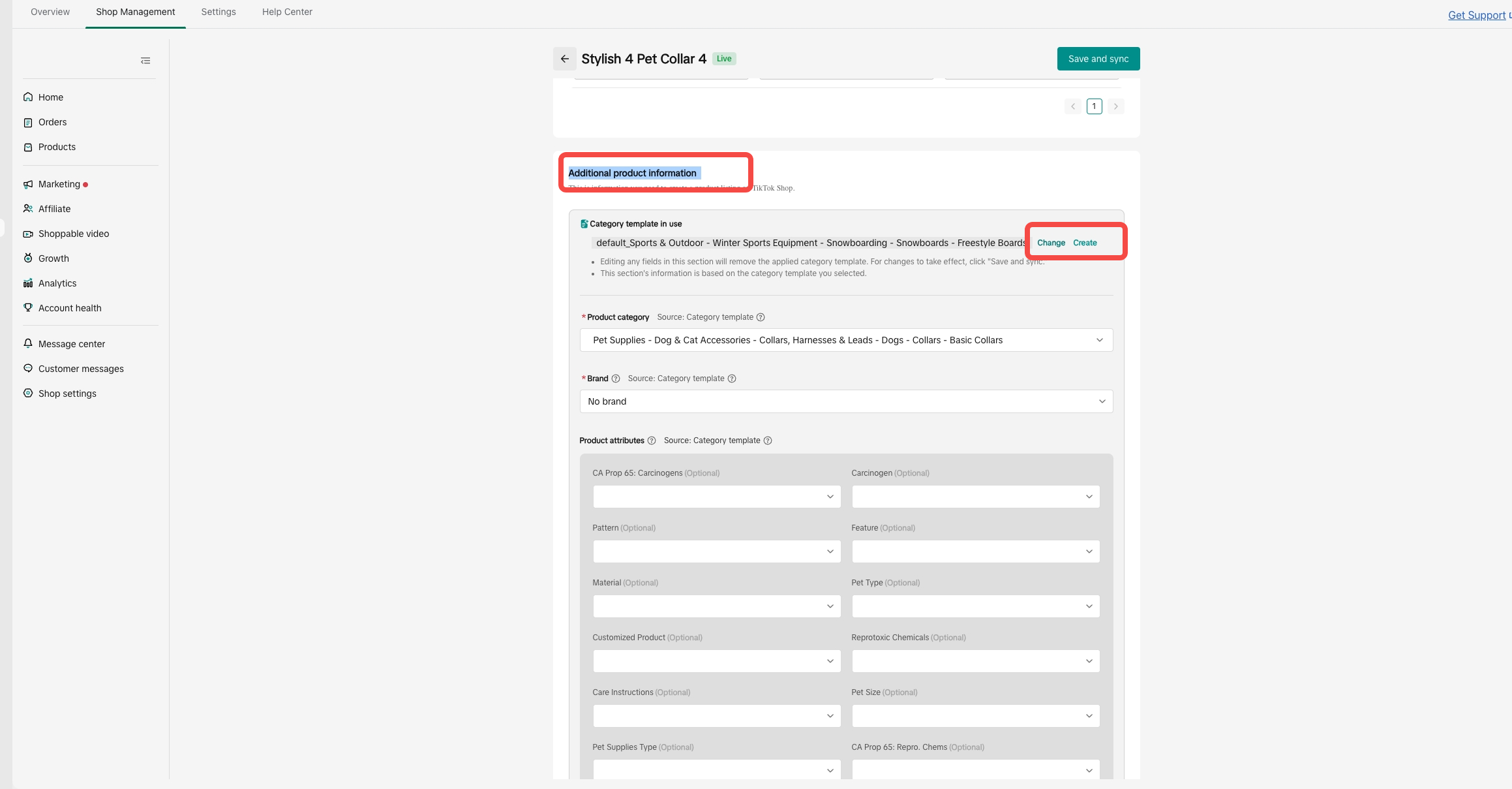
Shop settings
The Product Setting tab allows you to manage your Shopify Store product information synchronization settings with TikTok Shop Seller Center. There are 3 options and synchronization controls available: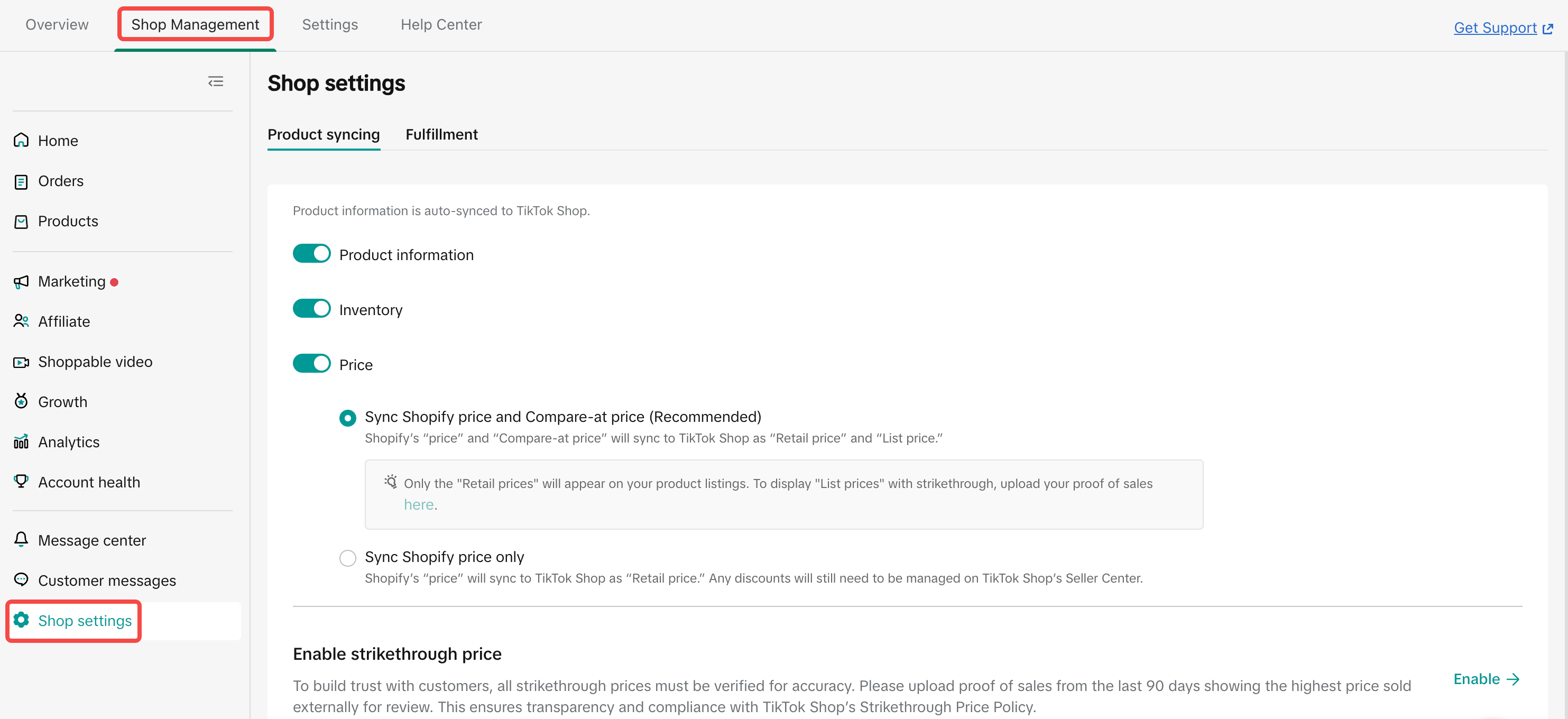
- Product Info: Synchronize changes in Product information such as title, description, images, skus etc.
- Inventory: Synchronize changes in product Inventory
- Price: Synchronize changes in product price
Synchronization settings are active or switched on
- Product Info: Any changes made to products on Shopify to product description, title, images etc. are synched over to the corresponding product's title and description etc. on TikTok Shop Seller Center
- Inventory: Any changes made to inventory for products or SKUs on Shopify are synched over to the corresponding product's or SKU's inventory on TikTok Shop Seller Center
- There are 2 options for managing inventory for your TikTok Shop and Shopify Store:
- Keep TTS inventory the same as Shopify inventory
- Inventory threshold:
- The inventory threshold is set to avoid overselling on TikTok Shop. When inventory is below a setting number, it will be treated as 0 on the TikTok Shop
- Setting an inventory threshold can provide a buffer to prevent overselling. However, we still advise sellers to monitor their stock levels frequently, particularly during peak sales or campaign seasons.
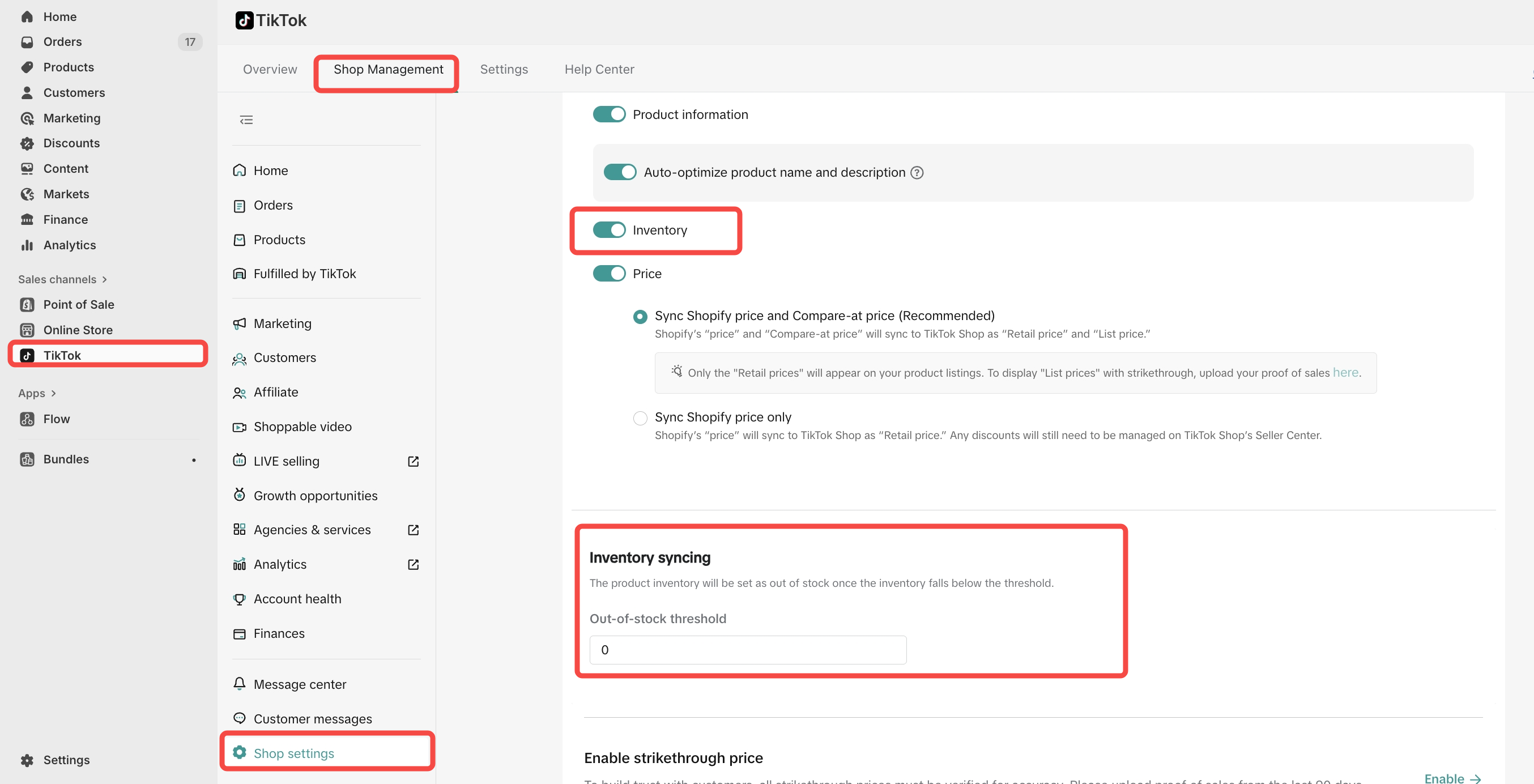
- Price: Any changes made to price for products or SKUs on Shopify are synched over to the corresponding product's or SKU's inventory on TikTok Shop Seller Center
Synchronization settings are not active or switched off
- Product Info: Any changes made to products on Shopify to product description, title, images etc. are NOT synched over to the corresponding product's title and description etc. on TikTok Shop Seller Center
- Inventory: Any changes made to inventory for products or SKUs on Shopify are NOT synched over to the corresponding product's or SKU's inventory on TikTok Shop Seller Center
- Price: Any changes made to price for products or SKUs on Shopify are NOT synched over to the corresponding product's or SKU's inventory on TikTok Shop Seller Center
- Synchronization settings for Product Information, Inventory, and Price can all be individually controlled and set
- Synchornization settings also affect all products and can't be switched on/off for a selected list of products
- If synchronization settings are switched off, all individual product inventory and price syncs will fail as well as a result. Please make sure synchronization settings for Inventory and Price are switched on to make the individual syncs work as shown below
Shipping Carrier Mapping:
About Shipping Carrier MappingTo help you manage order fulfillment more smoothly, the Shopify app now supports two types of shipping carrier mappings — Seller Mapping and Default Mapping.
This setup gives you more flexibility while ensuring that all orders can still be fulfilled, even if a carrier mapping isn’t found.
Seller Mapping
You can create and manage your own shipping carrier mappings in the app.Here’s how it works:
- You can add your own mapping between your Shopify carrier names and the TikTok carriers you use.
- You may choose a carrier that also exists in the default mapping.
- Each Shopify carrier name can appear only once in your mapping list.
- For example, if you’ve already mapped the Shopify carrier name “UPS”, you can’t create another mapping using “UPS.”
- However, if “UPS” also exists in the Default Mapping, you can still use “UPS” in your own mapping.
Default Mapping
- The default mapping is managed by TikTok and shared across all sellers.
- You can’t edit or delete entries in the default mapping.
- If a matching carrier isn’t found in your seller mapping, the app will automatically check the default mapping next.
Steps for Carrier Mapping
When the app identifies a new carrier from Shopify that isn’t yet mapped, you’ll see a banner on the Overview page.Follow these steps to map it:
- Go to your Shopify account > Sales channels > Select your TikTok account.
- Click Map carriers on the banner in the Overview page.
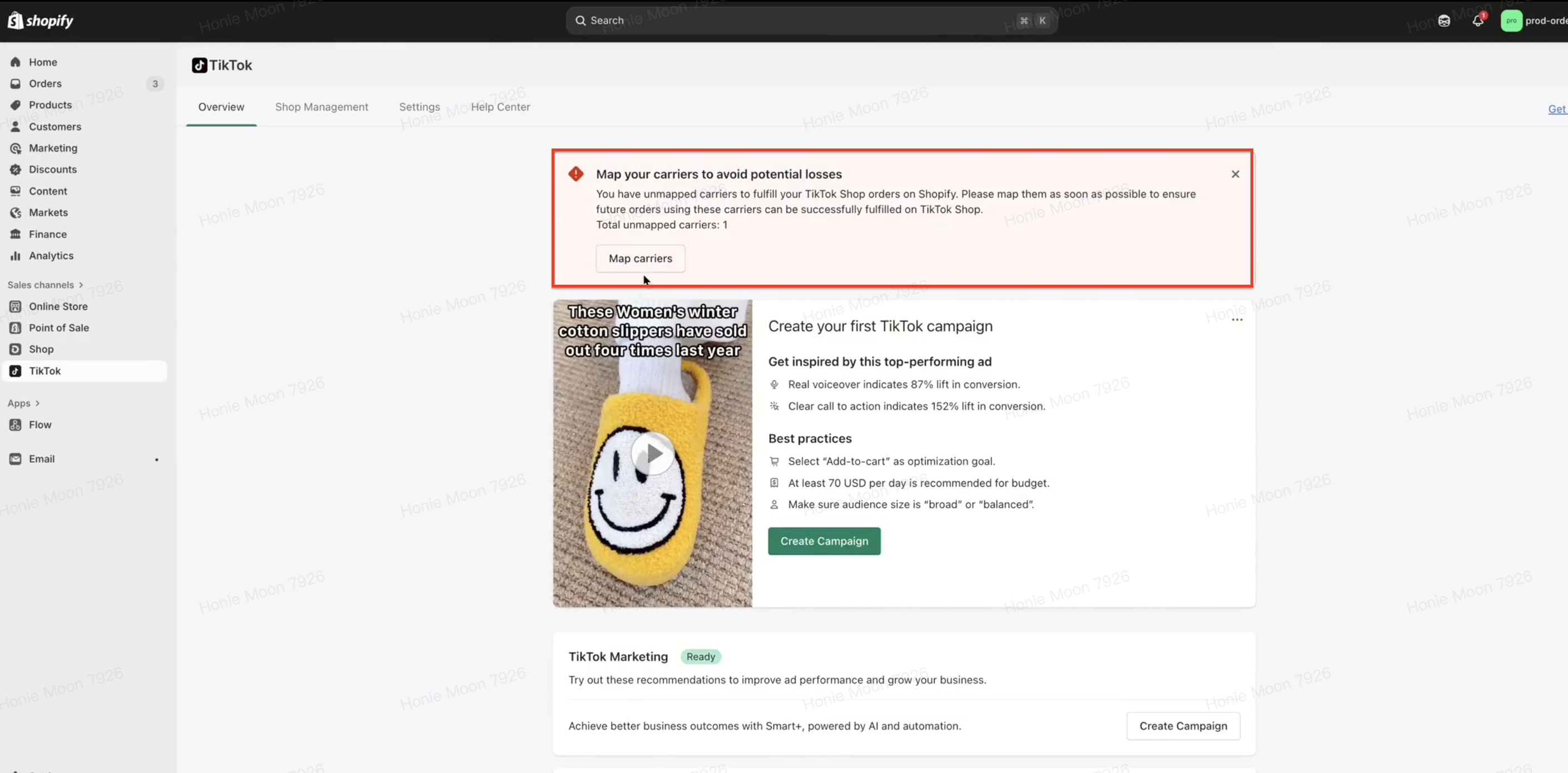
- Select the correct TikTok carrier that matches your Shopify carrier name.
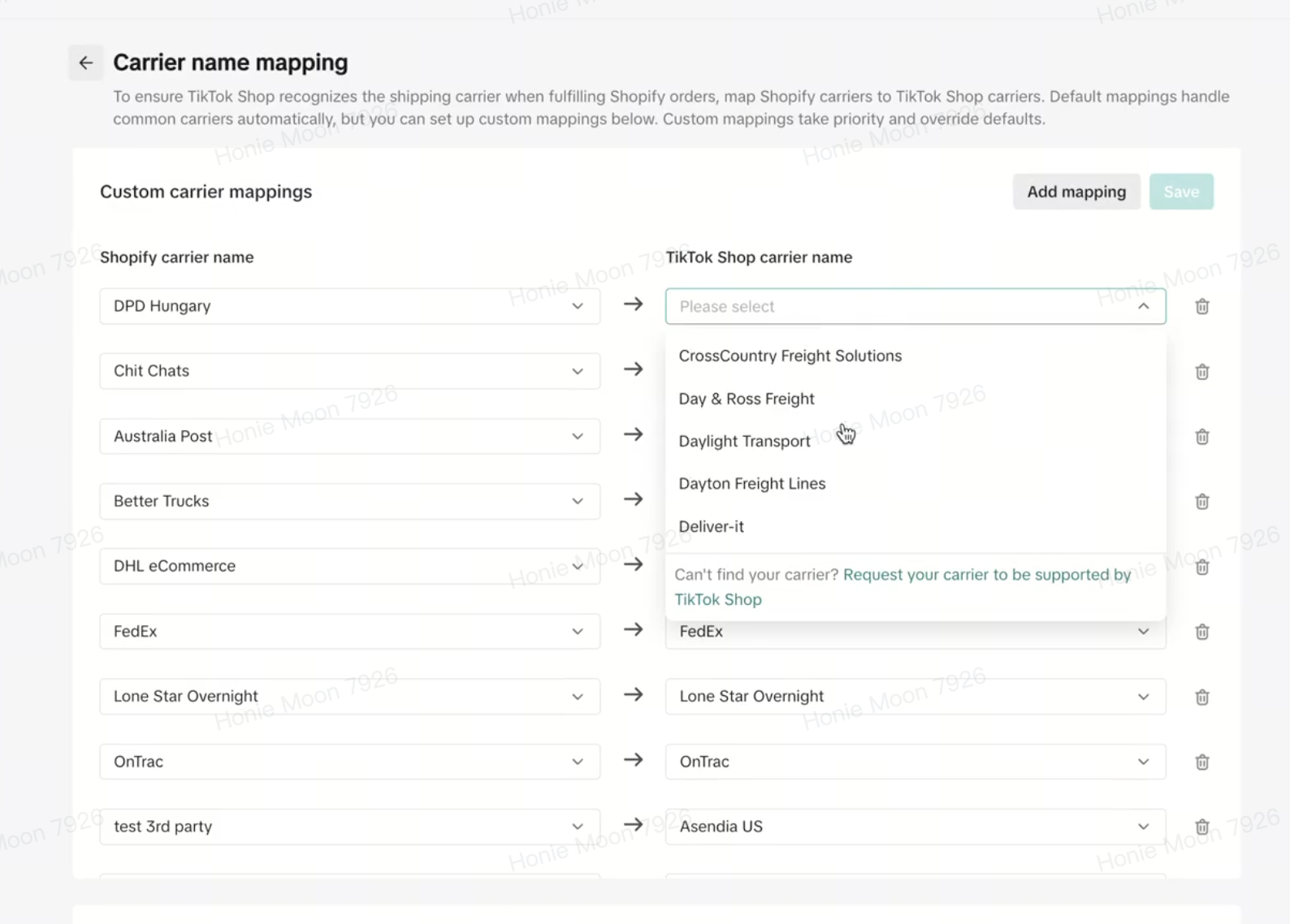
- Save your mapping.
- Once the mapping is completed, the affected orders will automatically re-sync with the new carrier mapping and update accordingly.
Order Status List
Use the TikTok for Shopify app to keep track of your TikTok Shop Orders through the Order Status List tab that alerts you of orders that need your attention (e.g. manage pending return/refund requests, provide tracking IDs, or create TikTok Shipping labels).NOTE: Only TikTok Shop orders that were placed after the TikTok for Shopify App installations will be displayed in the Order Status List tab
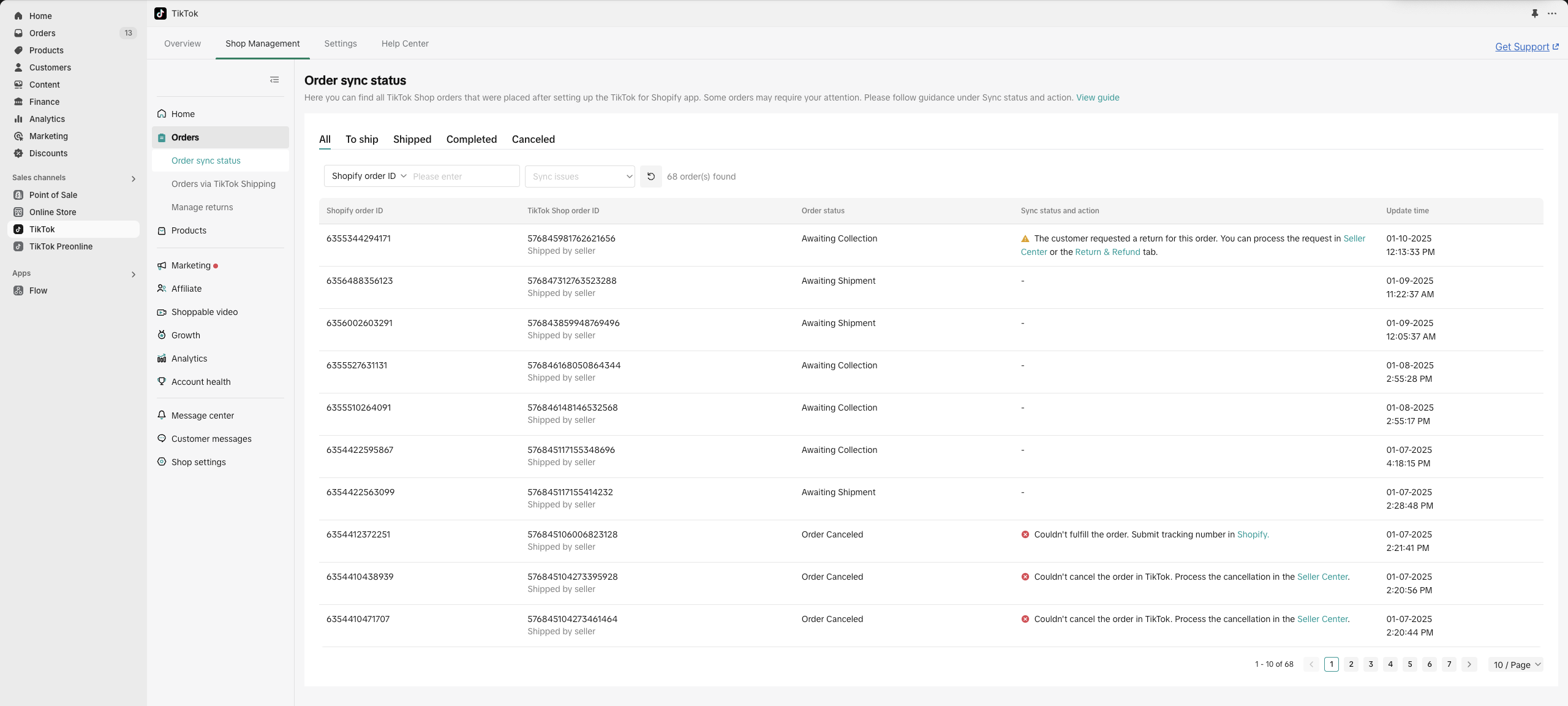
General Feature Description
- After seller has successfully onboarded to the TikTok for Shopify App, the Order Status List tab displays all orders sorted by the latest timestamp update.
- The widget displays 50 orders per page and the search functionality allows you to search for specific orders.
- Orders with sync failures are marked with an error icon.
- Sync failures include: Fulfillment failure (Shipping provider not supported, invalid or missing tracking), order creation failure (Product out of stock, product not available, and other general issues)
- The error description provides details and a link to update the order (where applicable)
- Sync failures include: Fulfillment failure (Shipping provider not supported, invalid or missing tracking), order creation failure (Product out of stock, product not available, and other general issues)
- Orders with pending status are marked by an alert icon.
- Alert statuses include: Order cancel, return, or refund request pending
- The alert description provides details and a link to update the order (where applicable)
- Alert statuses include: Order cancel, return, or refund request pending
- The most recent status of an order is reflected in the order widget.
- In addition to the widget notifications described above, the 'Tags' column in the Shopify Order Admin (Shopify > Orders) updates the seller of an order status change that requires the seller's attention.
- In the long term, we will support “Reminder” function to notify the orders are expiring or needs attention for action.
- If there are any order related issues that are not displayed correctly or can not be resolved in the Order Status List tab, please contact our Support Team. https://seller-us.tiktok.com/ticket/faq
Error Description & Resolution
The following section describes the order error scenarios you might encounter and what you should do.| Index | Widget Error | How it is triggered | What sellers should do |
| 1 | We couldn't create this order on {{appName}}. [To resolve this issue, open a ticket with TikTok Shop Support.][{{jumpLink}}] | A general error for when TTS orders fails to be generated in Shopify. | Contact support via ticket to find out why the order sync failed. See the "Help" in the TikTok for Shopify App Section. |
| 2 | We couldn't create this order in {{appName}} because the items in your inventory are currently out of stock. [To proceed with order creation, update your inventory in {{appName}}.][{{jumpLink}}] | When stock info is out of sync between Shopify and TTS. TTS stock >0 but Shopify stock is 0. When this situation occurs, buyers are able to place orders in TTS. However, when the widget attempts to create the order in Shopify, it will fail. Please note, when this situation occurs, the order widget will automatically cancel the TTS order on the seller's behalf. | The seller should update their inventory in Shopify and sync the product inventory data back to TTS so that both platforms have the same amount of inventory. This will ensure future orders with this product can be created successfully in Shopify. |
| 3 | The tracking number for your order is invalid. [Re-submit a valid tracking number in {{appName}}.][{{jumpLink}}] | The tracking number the seller inputs in Shopify is not accepted by TTS. | The seller must input an accepted tracking number by TTS and update the tracking for the order in Shopify. The order widget will update the tracking number on TTS's order. |
| 4 | This courier is not supported on TikTok Shop. [Re-submit your tracking number in {{appName}} using a supported courier service.][{{jumpLink}}] | The tracking number is for a courier that's not supported by TTS. | Update the tracking number of a supported courier in Shopify. |
| 5 | The tracking number you entered for this order is used by another order on TikTok Shop. [Re-submit a unique tracking number in {{appName}}.][{{jumpLink}}] | The tracking has already been used. | Update the tracking number for the order with a valid tracking number. |
| 6 | This order has already been fulfilled. | If a user unfulfills a fulfilled order in Shopify and attempts to fulfil it again. Or if there's an UI error where fulfillment action was completed in Shopify but is not reflected in Shopify's UI, but the request was received by TTS and fulfilled in TTS.Since the order is already fulfilled in TTS, if the Seller reattempts fulfillment in Shopify, their action will ensure the order status becomes synced on both platforms. (Since another fulfillment call will be made, widget will notify the user the order has already been fulfilled). | No action is needed by the seller |
| 7 | This order cannot be created on {{appName}} because the product in this order does not exist in your {{appName}} inventory. | This error occurs when a seller creates a product in Seller Center and the product does not get synced to Shopify. When a TTS order is created and the widget tries to sync this order to Shopify, the order will fail to create. If this situation occurs, the widget will automatically cancel the TTS order. | If the seller is using the Shopify app, it is not advised for sellers to create products directly in Seller Center.The seller should remove this product from TTS so that products are not out of sync between the two platforms. |
| 8 | Order cancellation in TikTok failed. Please cancel this order in Seller Center. | The cancellation made by the seller in Shopify failed to be synced to TTS. (due to network issues etc) | The seller should go to TTS to cancel the order |
| 9 | Order fulfillment failed. Please re-submit your tracking number in Shopify. | Order fulfillment failed to sync to TTS (due to network issues etc) | The seller should update the tracking number on Shopify to reattempt fulfillment in TTS |
Notification Description and Resolution
The following section describes the 'notification' scenarios you might encounter and what you should do.| Index | Notification | How it is triggered | Resolution |
| 1 | The buyer requested to cancel this order. Process the cancellation request in the Seller Center. | A TTS buyer has requested an order cancellation. | The seller should go to Seller Center to approve or reject the buyer request. |
| 2 | The buyer requested a refund for this order. Process the request in the Seller Center. | A TTS buyer has requested an order refund. | The seller should go to Seller Center to approve or reject the buyer request. |
| 3 | The buyer requested a return for this order. Process the request in the Seller Center. | A TTS buyer has requested a return. | The seller should go to Seller Center to approve or reject the buyer request. |
Return & Refund Widget
The "Manage returns" widget helps sellers to manage returns from Shopify instead of having to go to Seller center. This widget helps in preventing the order refunds to be applied twice, when the seller tries to refund on Shopify orders- The seller can click on the "Manage returns" option from Order management tab
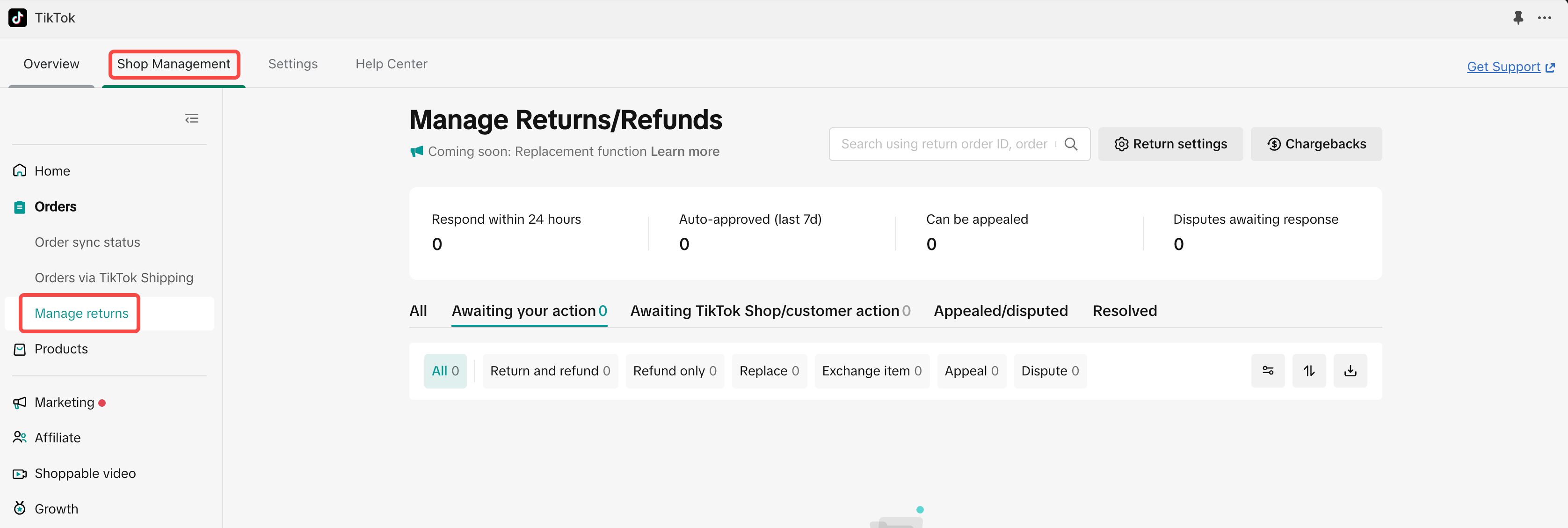
- This is similar to managing returns feature in seller center. More info here
- If the seller still performs a Refund using the Shopify admin, the order sync page will continue to display a notification : "Unsupported refund request. Please process the refund in Seller Center or the Return & Refund tab" as below:
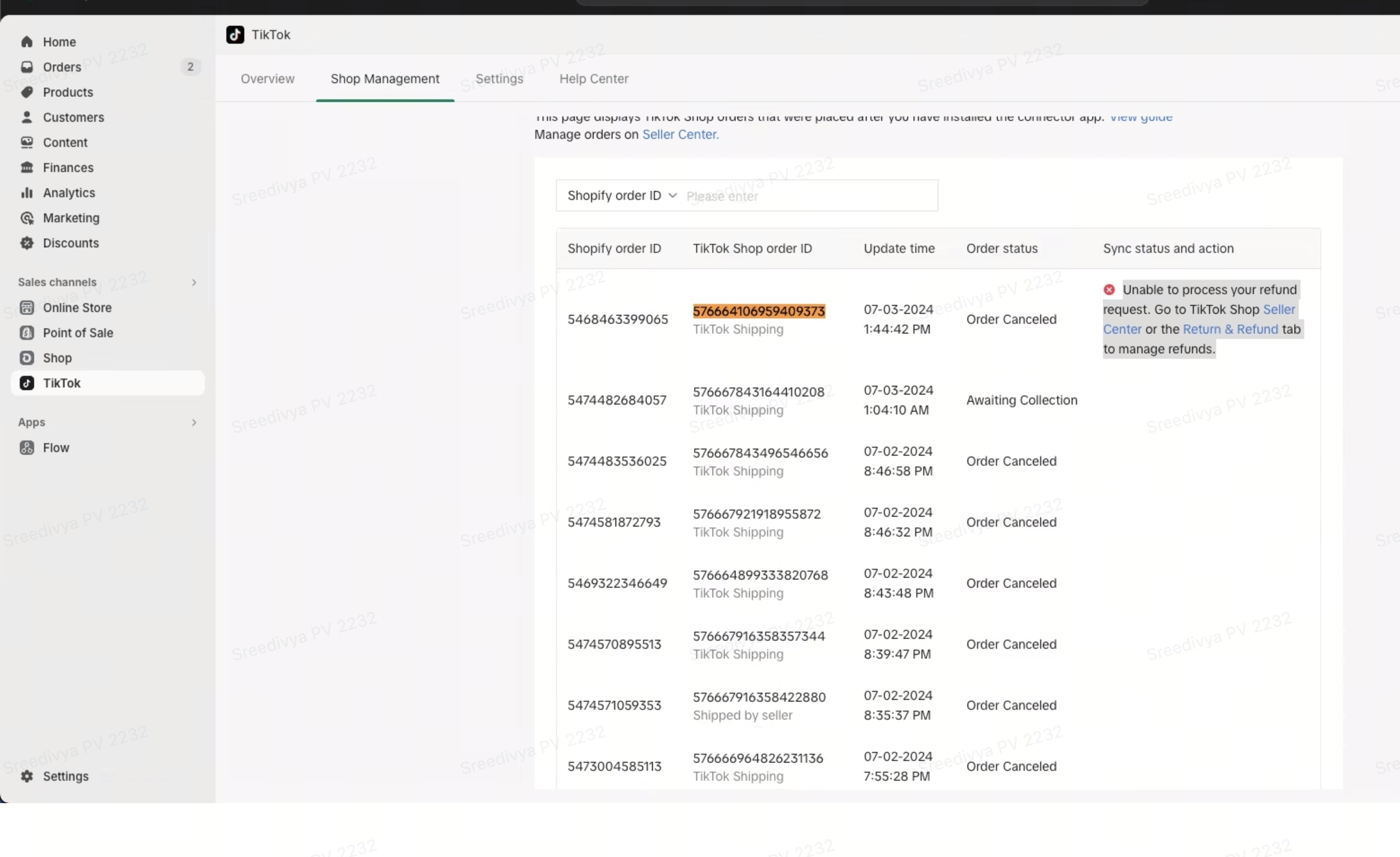
Messages
Customer Messages
The IM widget on Shopify helps sellers stay informed about the TTS (TikTok Shop) messages awaiting their response. This tool also educates sellers on the importance of replying to messages promptly to improve their shop experience score and overall shop health. If the response rate is low (below 50%), sellers will face penalties from the platform.Policy: TikTok Shop Customer Service Policy
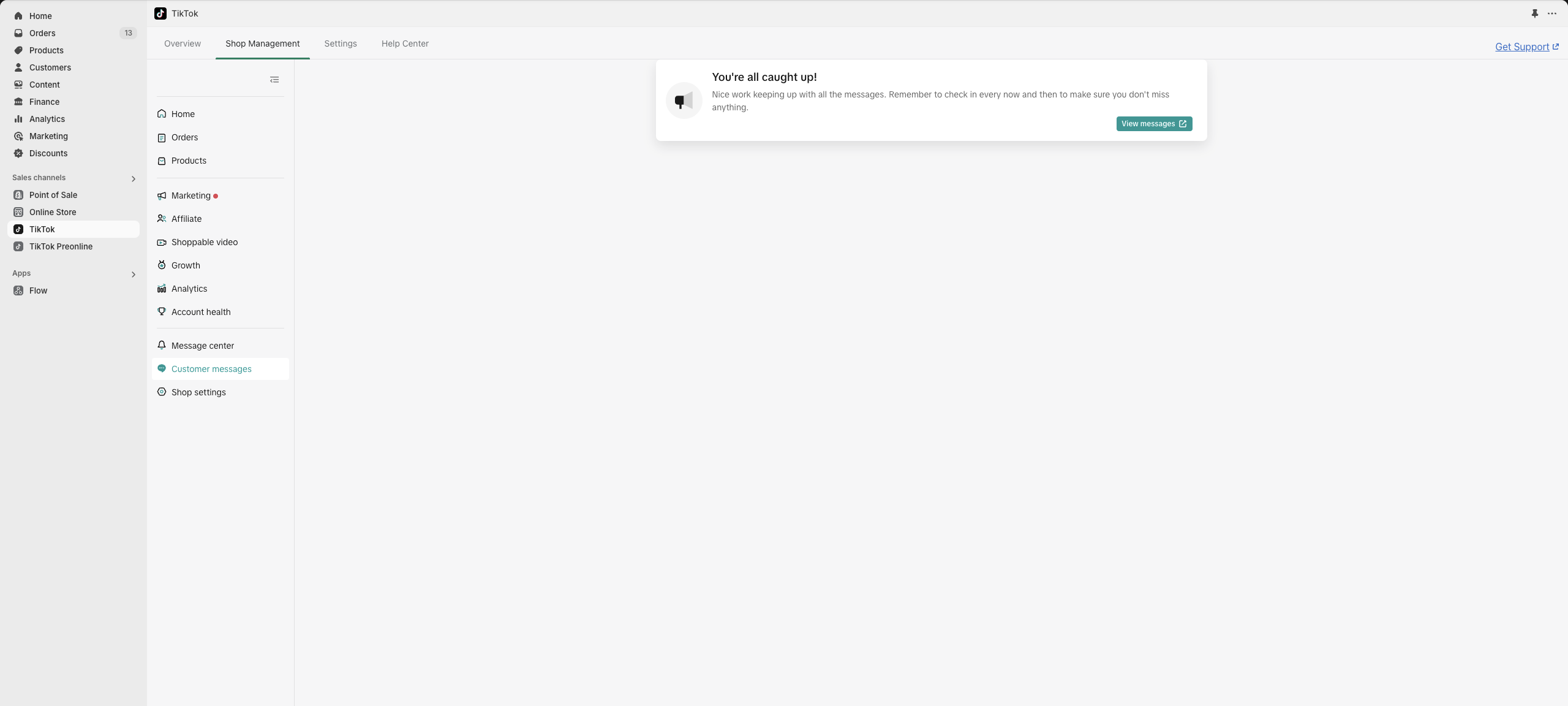
Benefits of Prompt Message Replies
- Doubt Resolution:
- Prompt replies may help resolve any doubts customers may have.
- This may increase the customer's willingness to buy.
- It can help to improve order conversion rates.
- Timely responses may help to answer questions customers may have that can lead to shop sales.
- Customer Satisfaction:
- Prompt replies can lead to increased customer satisfaction with shop services.
- Increased customer satisfaction can help reduce the number of complaints.
- Satisfied customers are more likely to make additional product purchases from the shop.
By adhering to these practices, sellers can ensure a healthier shop environment, better customer relationships, and enhanced sales performance.
Overview of Buyer Messages:
- Sellers can view unread buyer messages from Shop Management --> Messages --> buyer messages tab
- Clicking on View unread messages, routes the seller to Seller IM page.
Seller messages
The seller messages widget allows sellers to view all the seller outreach messages without having to go to into Seller Center to check these messages as they are managing their e-commerce processes in Shopify. This helps with an increase in policy awareness and any actions that is to be taken by sellers.The sellers can view any new outreach messages on their account from Shop Management --> Message center tab.
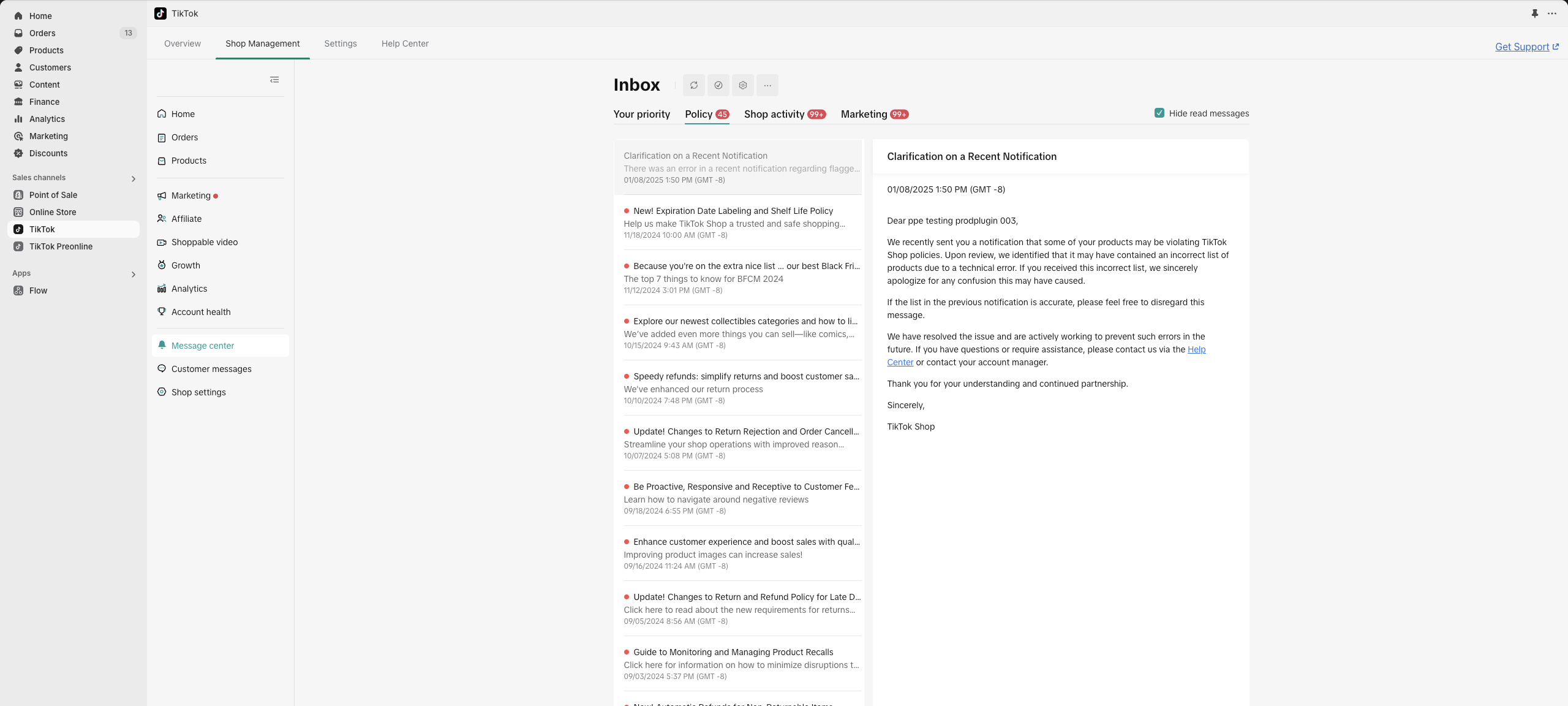
Shop Health
Shop health widget inside of the Shopify app for sellers to check their shop health, their violations and complete actions to mitigate violations.The seller can check their shop health details and other violations on the shop from
- Click on Shop management
- Click on Account Health tab

Performance tab
The Performance tab is a tool for sellers which provides a comprehensive data overview of their account, enabling informed decision-making for their shop, without having to go to TikTok Seller center.This information can be found from: Shopify --> TikTok --> Shop management --> Analytics tab
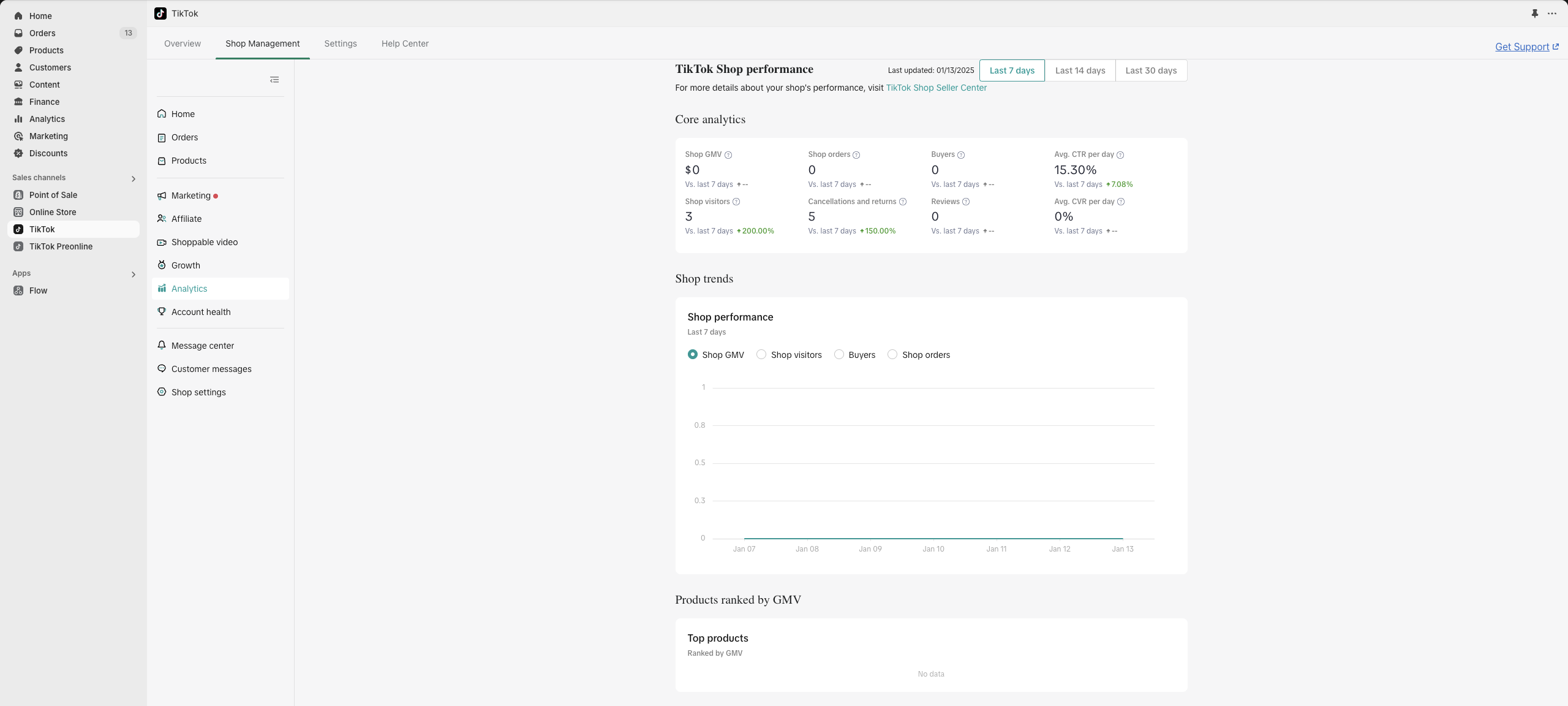
FAQs
- Why can't I sync the product?
The common reason could be that as a new TTS merchant, you are still in the seller probation period. You will encounter product limitations for listing. Please check the New Seller Probation Period article for more information.
- How to Specify the Weight, Length, Width, and Height of My Products?
- Weight: We will get it from the products of eCommerce by default, but if it is empty, we will get it from the category template. If you maintain the package weight in the product dimension for a special product, we will get it from the product maintenance. The priority of overall information synchronization is: information already in eCommerce > information in product dimension > information in category template dimension
- Length, Width, and Height: Because Shopify does not require this information, we will need you to fill in the category template. You can also maintain other information for this product in product maintenance. The priority of overall information synchronization is: information in product dimension > information in category template dimension
You may also be interested in

2025 BFCM TikTok Shop Readiness Guide
The holiday shopping rush is your single biggest opportunity to increase sales & grow your brand on…
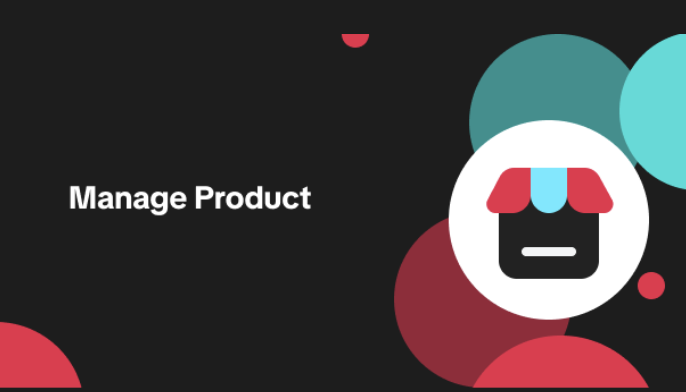
List with a URL
Note: This feature is currently in beta to a limited set of pre-selected sellers. Introduction: Wh…

Made-to-Order (MTO)
Introduction: What is Made-to-Order (MTO)? Made-to-order is a new listing option available for eligi…

New Product Rewards
🚀 Introducing New Product Rewards to Accelerate Your Success The New Product Rewards program is Tik…
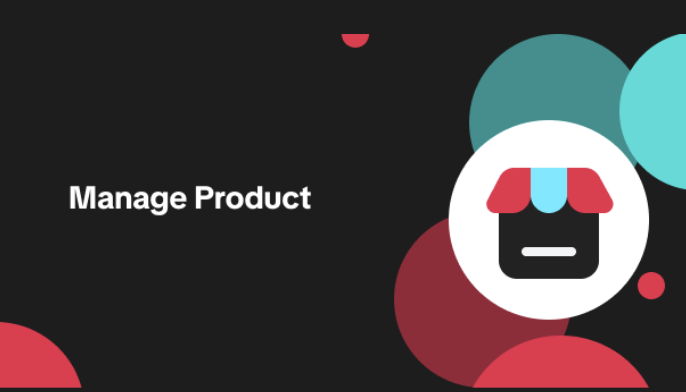
Applying for Category Permission
Introduction Some product categories on TikTok Shop are restricted and require sellers to apply for…

TikTok for Shopify - Product Listing Upgrade
Overview: With this new listing update, sellers will have the same product listing experience whethe…
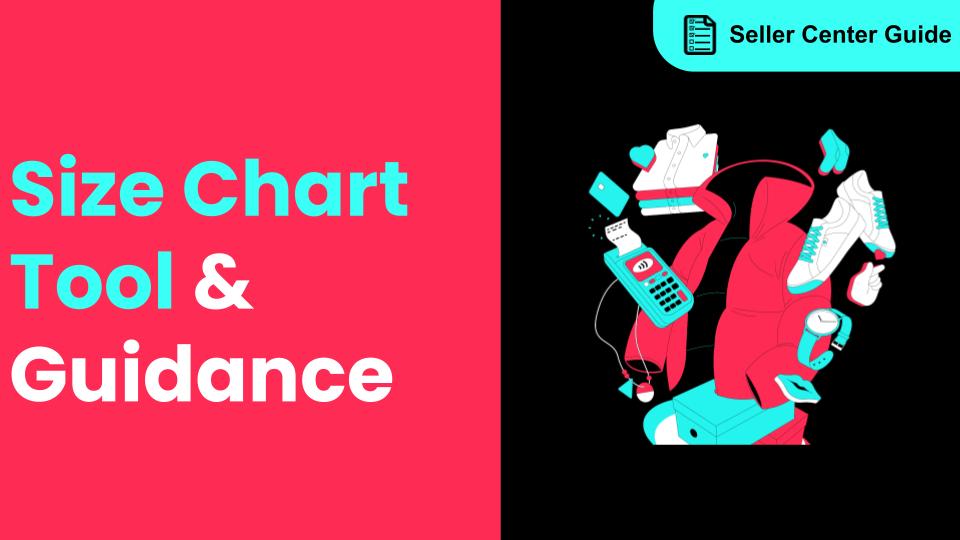
How to Use Size Chart Tool & Guidance
Introduction to our Size Chart Tool With the Size Chart tool, you can now update key sizing informat…
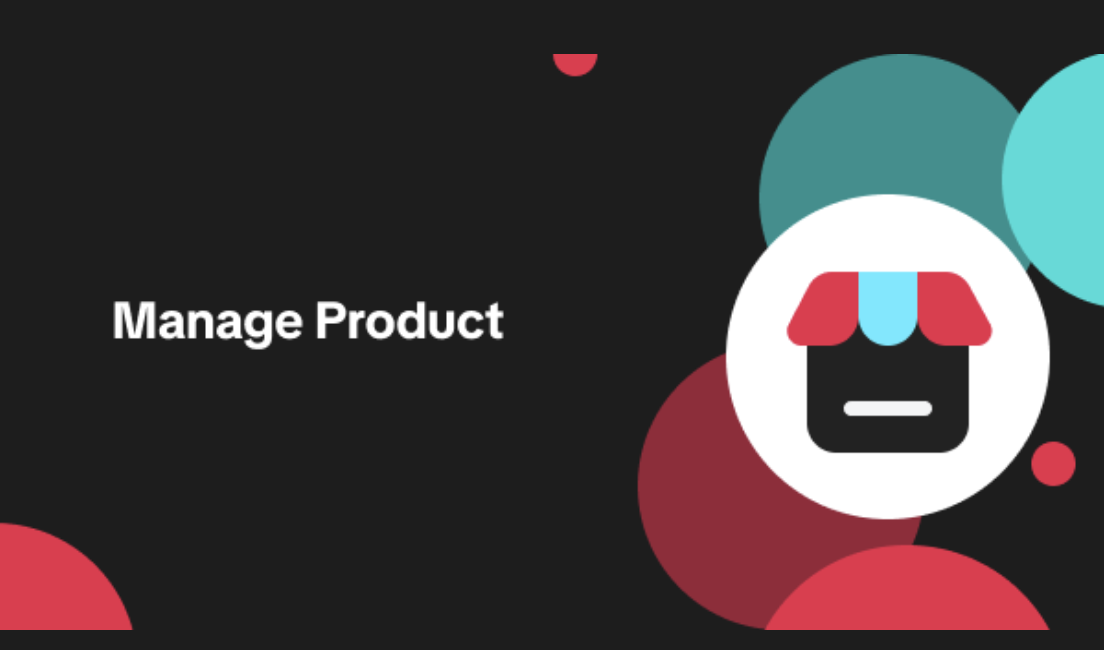
Edit products in your shop
Introduction to editing products in your shop Maintaining accurate and appealing product listings is…
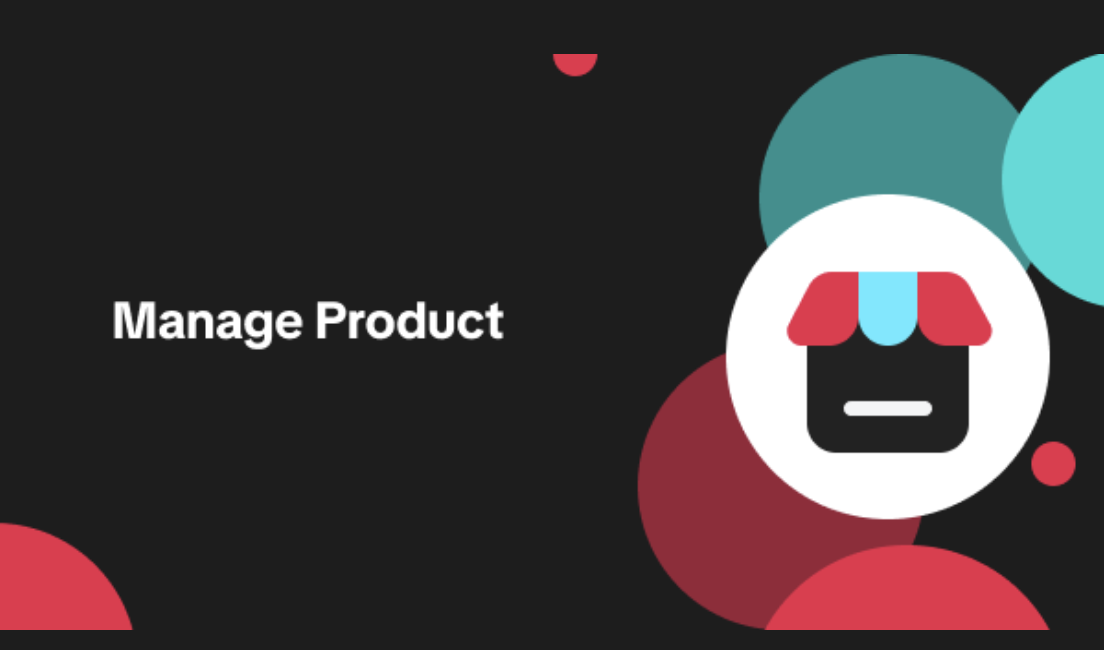
Luxury Resale Products and Uploading Certificates of Authent…
What are Luxury Resale Products? Luxury Resale products are luxury items, including pre-owned luxury…

TikTok for Shopify: Promotions Sync
Overview: Shopify sellers can sync Promotions/Discounts except Free Shipping on Shopify directly to…