TikTok for Rithum: Product Listing Management
08/19/2025
Summary
1. What are the key product listing requirements and best practices sellers must follow on TikTok Shop?
- Sellers must comply with TikTok Shop’s Product Listing Policy, including clear titles, accurate descriptions, authorized brand use, and avoiding off-platform redirects or unverified claims. Non-compliance risks enforcement actions.
- Use clear text, numbers, and accurate product representation; avoid all-caps text, symbols, irrelevant content, and unauthorized brand usage.
2. How do invite-only and restricted product categories affect seller listing permissions and documentation requirements?
- Invite-only categories require prior approval from TikTok Shop for both sandbox and live accounts, plus possible additional certifications before listing.
- Restricted categories mandate uploading specific certification documents via ChannelAdvisor to verify product eligibility before syncing listings.
3. What is the process for managing product attributes, certifications, and hazardous material (Hazmat) information?
- Sellers add/edit product attributes (color, size, SKU) in TikTok Shop Seller Center; certificates for regulated categories must be uploaded through ChannelAdvisor during product creation.
- Hazmat products require detailed attribute completion (e.g., battery type, packing, capacity) via Rithum integration by March 6, 2025, to comply with safety regulations and listing requirements.
4. How does the product catalog synchronization workflow operate between sellers’ PIM, ChannelAdvisor, and TikTok Shop?
- Full product sync updates listings every 8 hours via API calls; new or updated SKUs undergo TikTok Shop governance review before automatic publishing.
- Partial sync updates price and quantity every 30 minutes to ensure accurate, real-time inventory and pricing on TikTok Shop.
5. What are the procedures and implications for unpublishing products or SKUs on TikTok Shop?
- Unpublishing a product removes the entire listing and all SKUs; unpublishing a SKU removes only that variation, keeping the parent product active.
- Sellers remove the “published” label in ChannelAdvisor, triggering a “NotLive” status update and governance review; inventory is set to zero during review, making items unsalable.
Product Listing Requirements
The TikTok Shop's Product Listing Policy guide outlines listing rules and is subject to change. Sellers must regularly check for updates and adhere to this policy and TikTok's Community Guidelines. Non-compliance may result in enforcement actions. Note: This isn't legal advice; consult a legal advisor for specifics.Key Elements
- Title, Description, Brand, Images, Variations, Legal Notices
Best Practices
- Clarity in Text, Use of Numbers, Accurate Representation
Not Allowed
- Off-Platform Redirects, Unauthorized Brand Usage, All-Capital Text, Symbols, Unverified Claims, Irrelevant Content
Product Categories
In TikTok Shop, product categories serve as a vital organizational tool, helping both sellers and buyers navigate through a wide range of products.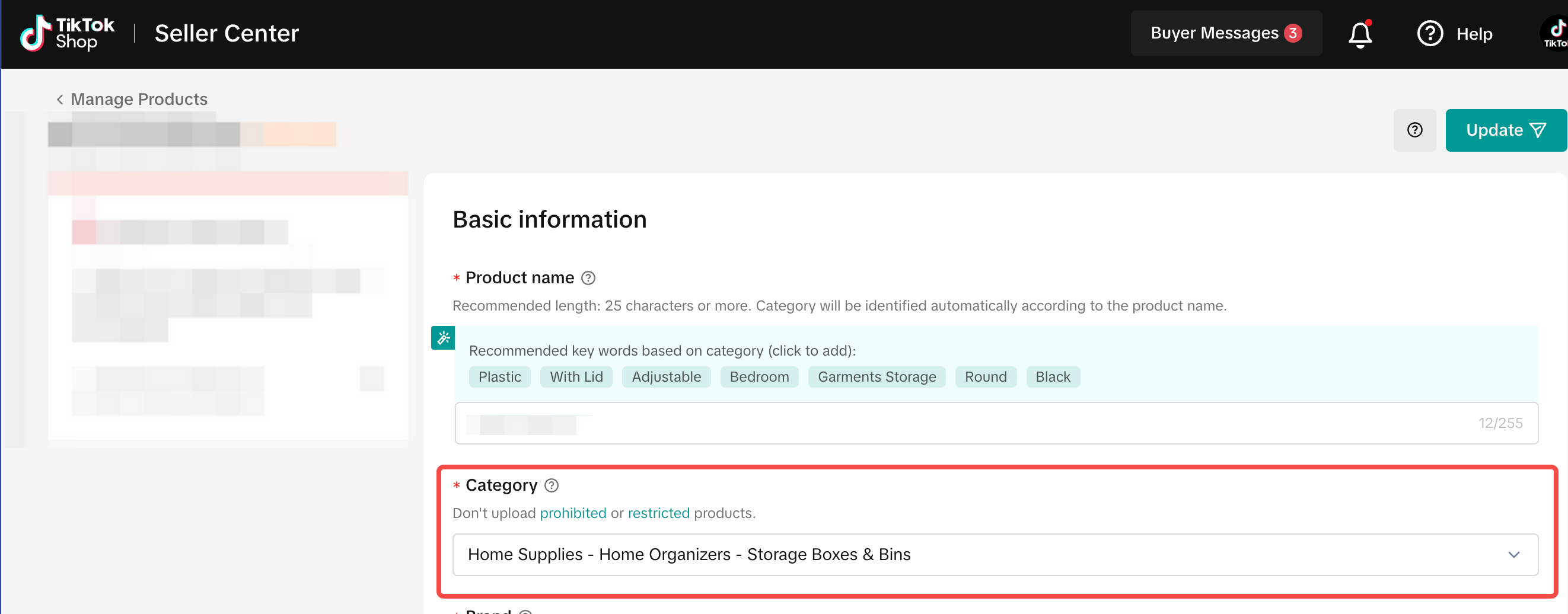
- Automotive & Motorcycle
- Baby & Nursery
- Beauty & Personal Care
- Books, Magazines & Audio
- Collectibles
- Common
- Computers & Office Equipment
- Fashion Accessories
- Food & Beverages
- Furniture
- Health
- Home Improvement
- Home Supplies
- Household Appliances
- Jewelry Accessories & Derivatives
- Kids' Fashion
- Kitchenware
- Luggage & Bags
- Menswear & Underwear
- Pet Supplies
- Phones & Electronics
- etc.
What are Invite-Only Categories?
- These categories are exclusive and require you to obtain special approval from TikTok Shop.
- Both your testing (sandbox) and live (production) seller accounts must receive authorization before you can start listing products in these categories.
- Even after receiving the initial approval, some invite-only categories may still require additional certifications to ensure your product meets all necessary criteria.
- If you are interested in listing products under invite-only categories, ensure that you secure prior approval. This approval is necessary even before you start the syncing process through ChannelAdvisor.
What are Restricted Categories?
- These are categories where additional documentation or certification is necessary to confirm your product's eligibility to be listed.
- Through ChannelAdvisor’s user interface, you can directly upload all the necessary documents that are required in the TTS Mapping File for each restricted category.
- For restricted categories, always remember to include the required certifications when syncing your products.
Product Attributes and Certificates
Product Attributes
Product attributes, also known as variation styles, refer to the specific details that describe a product. These details can include color, size, material, or SKU number and are crucial for product categorization, search functionality, and customer decision-making. To add or edit these attributes, navigate to the TikTok Shop Seller Center and go to Products > Manage Products. Then click on "Edit" and under Basic Information, find the "Product Attributes" section. Here, simply fill in the corresponding information in the available fields.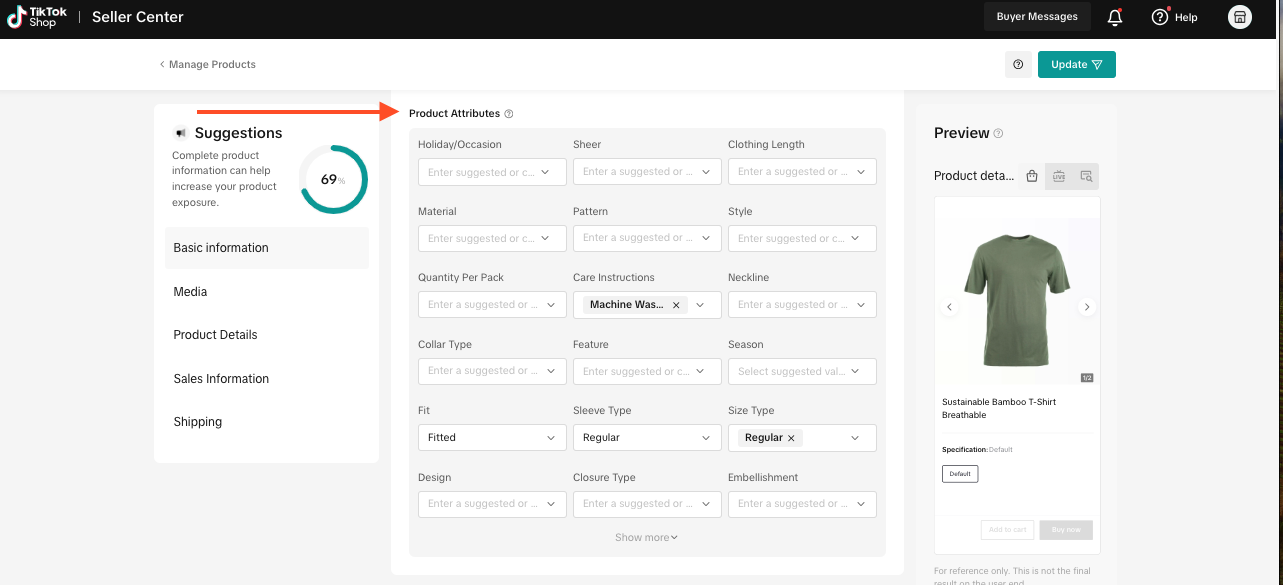
Product Certification
Products in specific categories must have the appropriate certificates uploaded to comply with quality and safety regulations. Sellers must provide certificates authenticating their products.How Sellers Can Upload Documents to ChannelAdvisor:
Step 1 - Create a product in ChannelAdvisor.Step 2 - Navigate to TikTok Shop Seller Center > Products > Manage Products > Add New Product. Under the category, select the desired one. If applicable, a banner stating "You need to upload product certificates to list a product in this category. This information will not be publicly displayed" will appear. Click on the "example" link to view an image of the expected upload.
Step 3 - After confirming the required certificate, proceed to upload it within ChannelAdvisor (not TikTok Shop). TikTok Shop will only guide you to the expected product certification for upload in ChannelAdvisor. See images below for how to find certificate information in the TikTok Shop Seller Center.
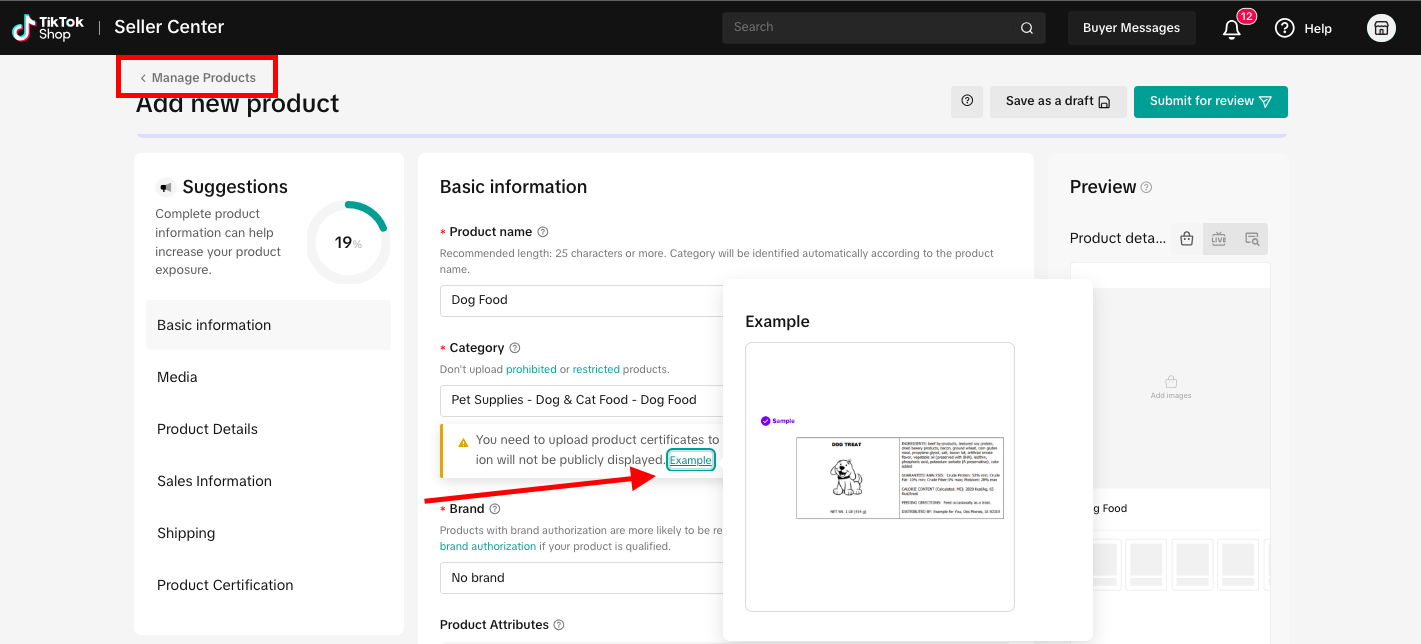 For more information, check our help doc here: https://seller-us.tiktok.com/university/essay?knowledge_id=2276419631646507&role=1&course_type=1&from=search&identity=1
For more information, check our help doc here: https://seller-us.tiktok.com/university/essay?knowledge_id=2276419631646507&role=1&course_type=1&from=search&identity=1Product Information Update Schedule
- Changes to product attributes on ChannelAdvisor will be updated every 8 hours to ensure your listings remain current in TikTok Shop.
- For price and quantity, updates are more frequent and will occur every 30 minutes.
TikTok Shop Hazmat Feature Guide for Rithum Seller
Why do I need to provide Hazmat information?
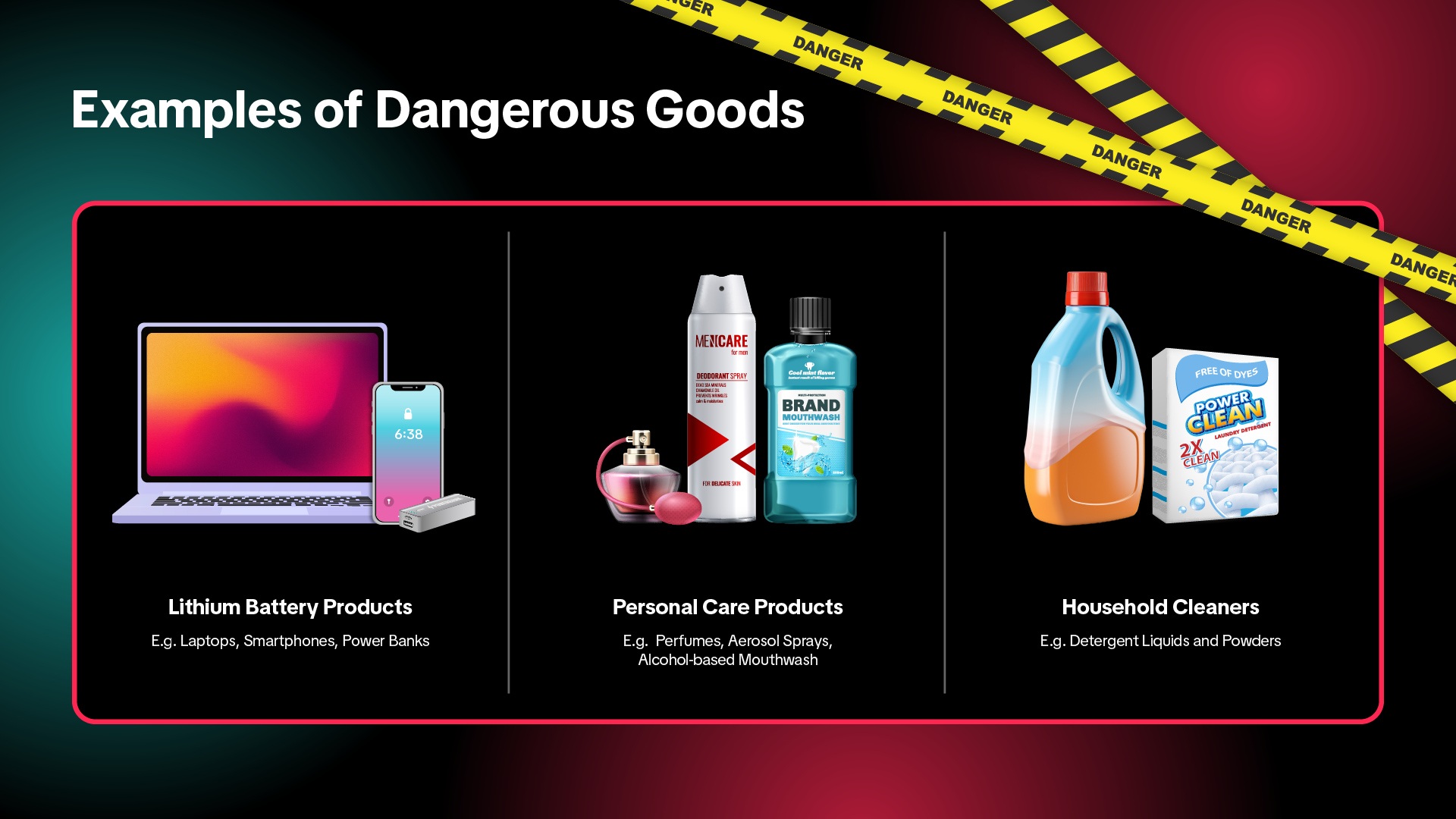
All products to be sold in US TikTok Shop require hazmat attributes to be filled in during listing, if the product falls under the hazmat requirement category as determined by TikTok Shop. This includes newly listed products as well as products that are currently in active status.
Timeline
Starting March 6, 2025, TikTok Shop will be enforcing these required attributes for the hazmat categories for all current and newly listed products, including products created via Rithum (ChannelAdvisor) integration.How to fill in Hazmat required attributes
Merchants are required to fill in the following attributes when listing a product that falls under certain categories. If a product falls under the category, Hazmat property will be indicated as required by the required symbol on Rithum. It's recommended that merchants check for the required attrbute symbol after selecting a category or attempting to update the product properties.| Hazmat category | Hazmat types | Required attributes/documents |
| Batteries/cells | Specify type:
|
|
| Flammable Liquid | Contains flammable liquid:
|
|
| Aerosols | Contains aerosols:
|
|
| Other Dangerous Goods or Hazardous Materials | Contains other dangerous goods or hazardous materials:
|
|
How to fill in Hazmat information via Rithum
- Within the Rithum interface, select Sell > TikTok > Listing

- Click on the eye icon to view product template
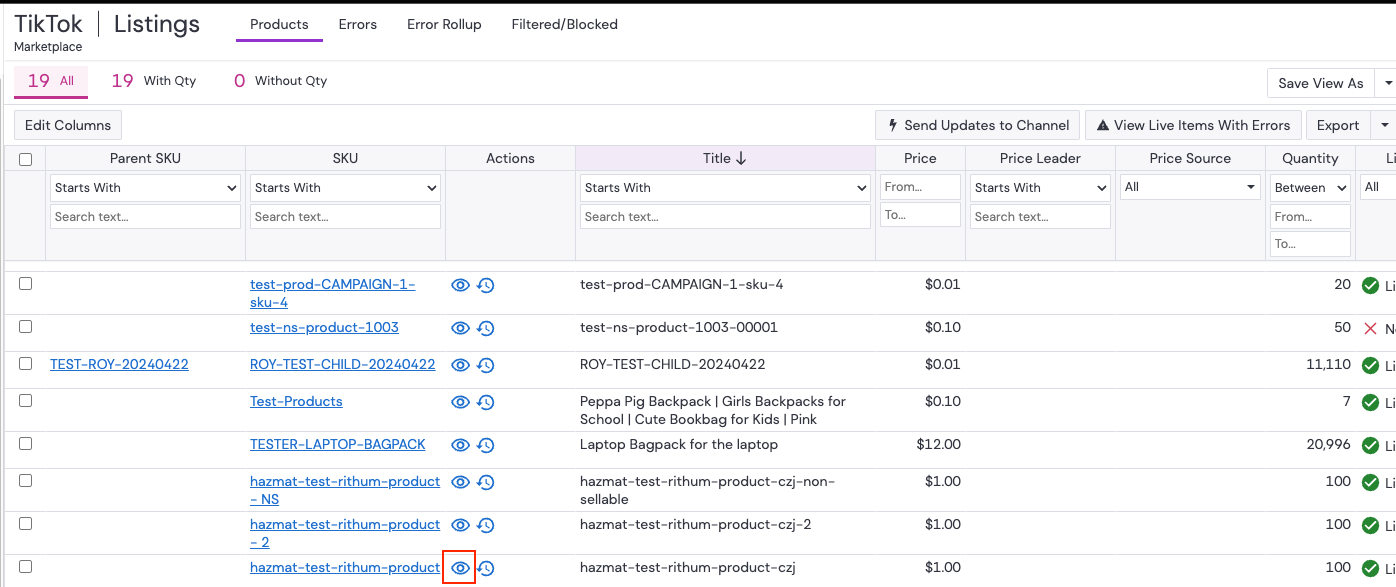
- Navigate to Additional Attributes > Contains Batteries or Cells?
- Select one of the options in the text value field. You can also configure product field value to read value from a catalog field.
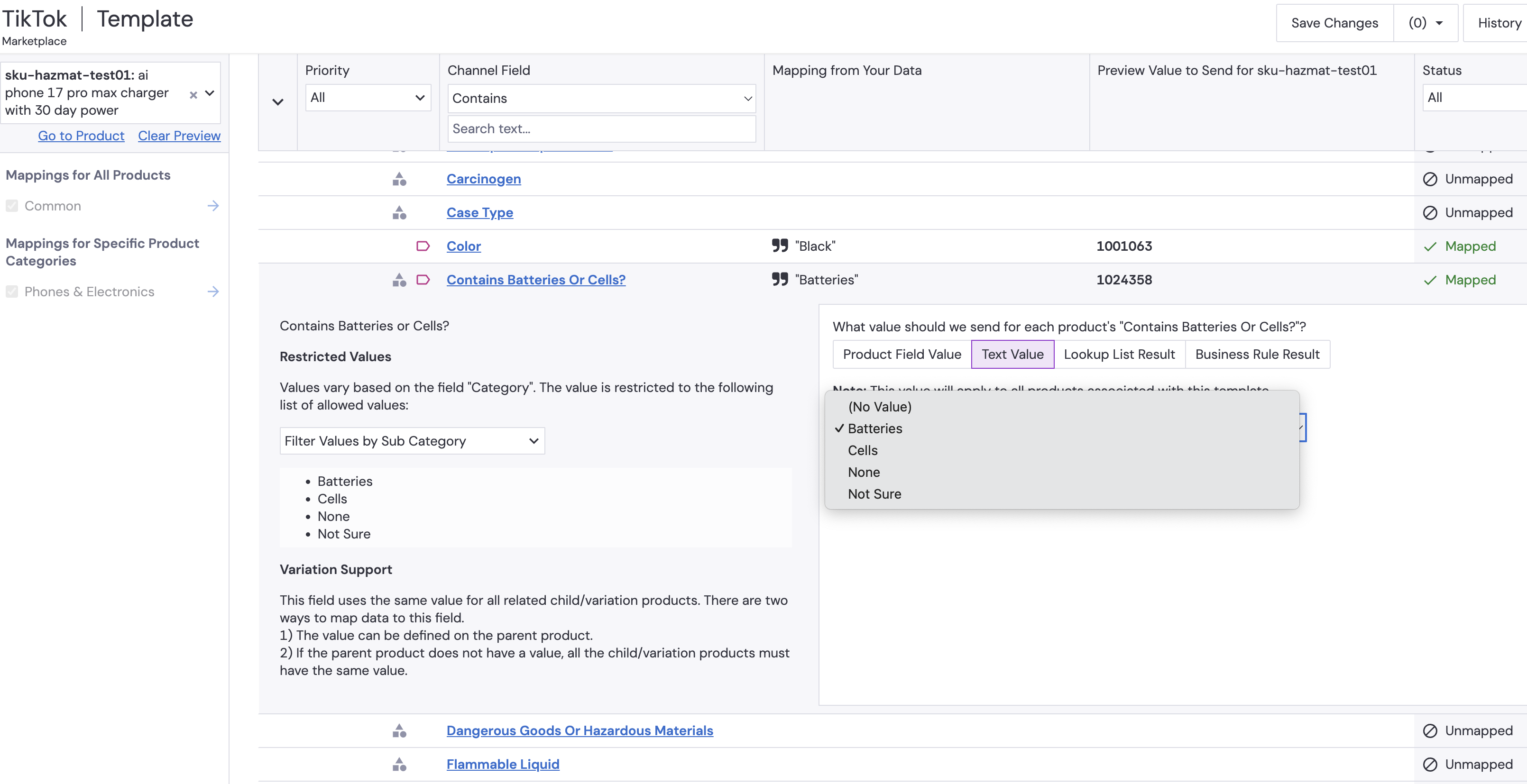
- If you select batteries or cell from step 4, you will need to fill in additional info. Navigate to Battery Type, and select one of the options under Text value similar to step 4. If you did not select battery or cell from step 4, this and the following steps are not required
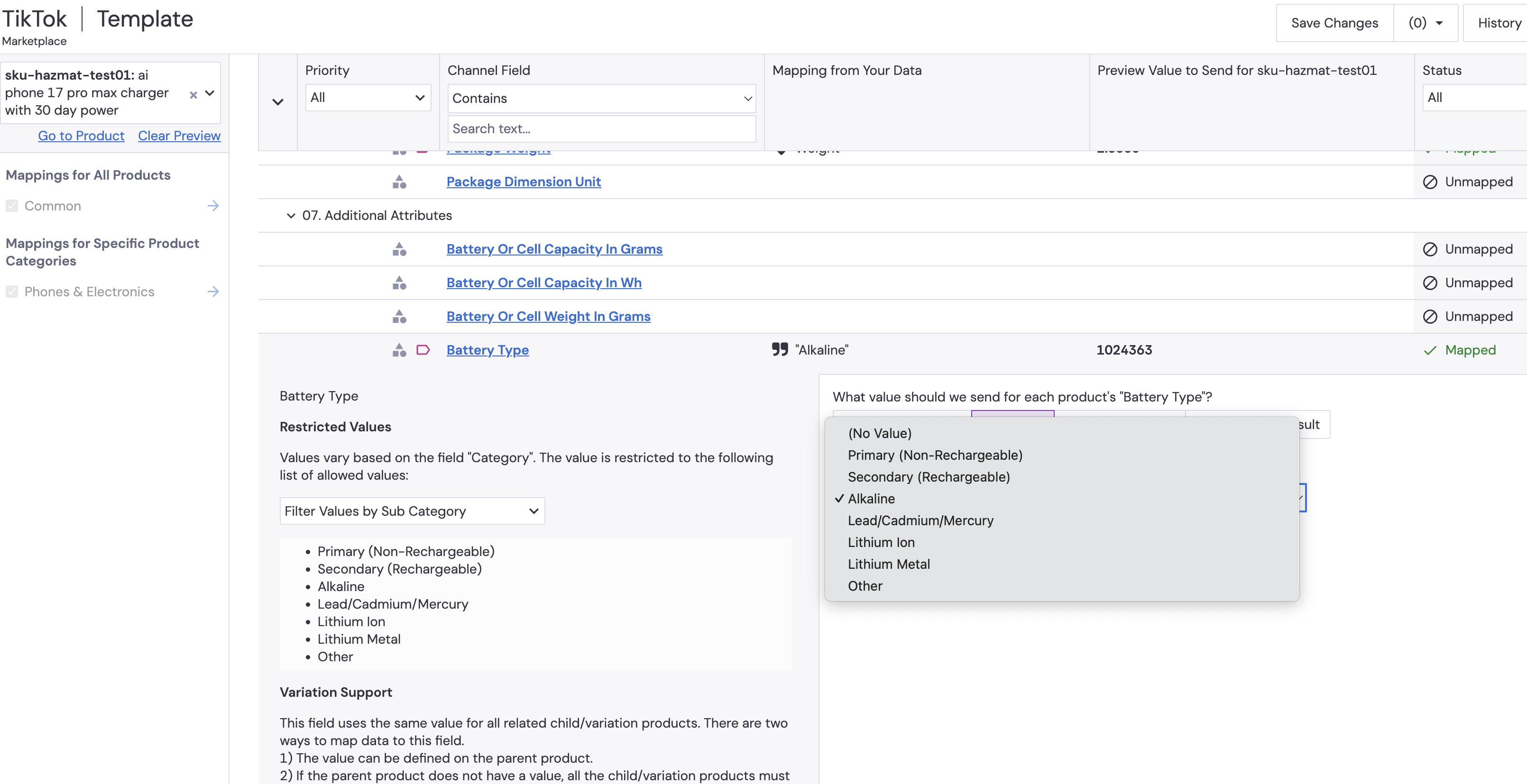
- If "Lithium ion" or "Lithium Metal" are selected in step 5, all of the following attributes need to be fillout to list the product
- How batteries are packed
- Number of batteries or cells
- Battery or Cell Pacacity in Wh
- Battery or Cell weight
In the same listing interface, navigate to Additional Attributes > How Batteries are Packed (this attribute will only show up if "Limthium ion" or "Lithium Metal" is selected in step 5). Then use the text value drop down to select one of the options.
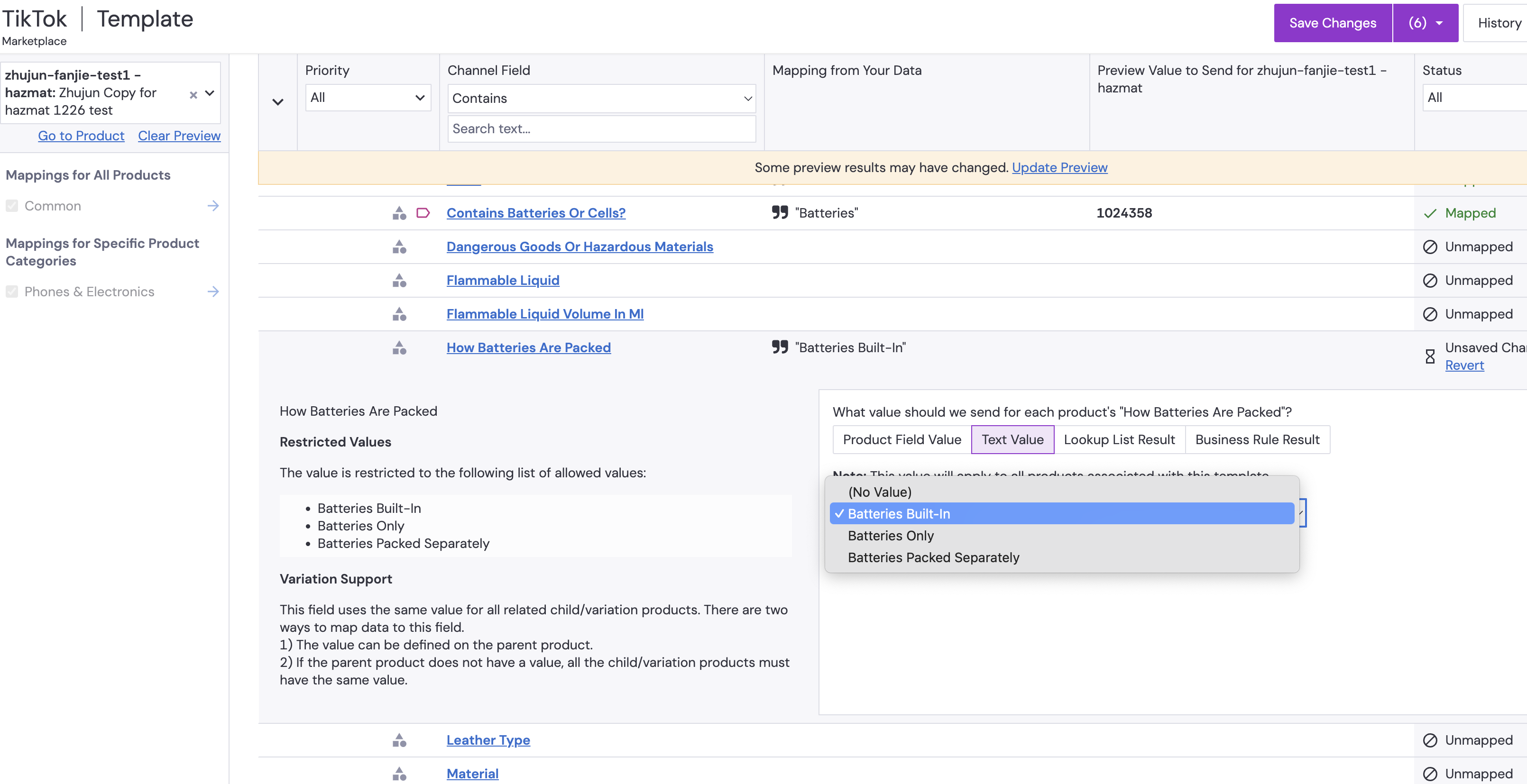
In the same listing interface, navigate to Additional Attributes > Number of Batteries or Cells (this attribute will only show up if "Limthium ion" or "Lithium Metal" is selected in step 5). Then use the text value to type in the value applicable to your product (ex: a phone contains 1 lithium battery, user should enter "1" in text value)
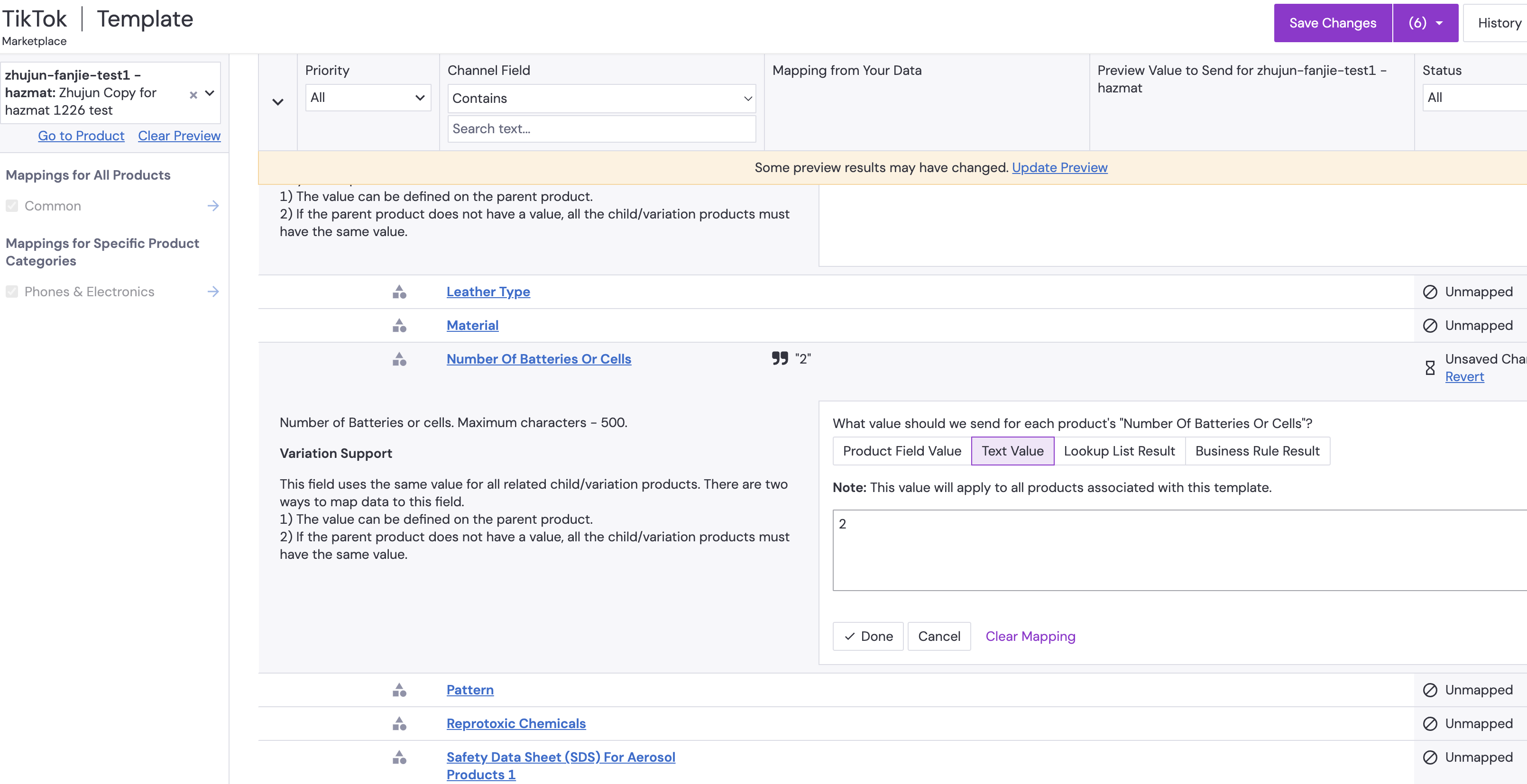
In the same listing interface, navigate to Additional Attributes > Battery or Cell Pacacity in Wh (this attribute will only show up if "Limthium ion" or "Lithium Metal" is selected in step 5). Then use the text value to type in the value applicable to your product.
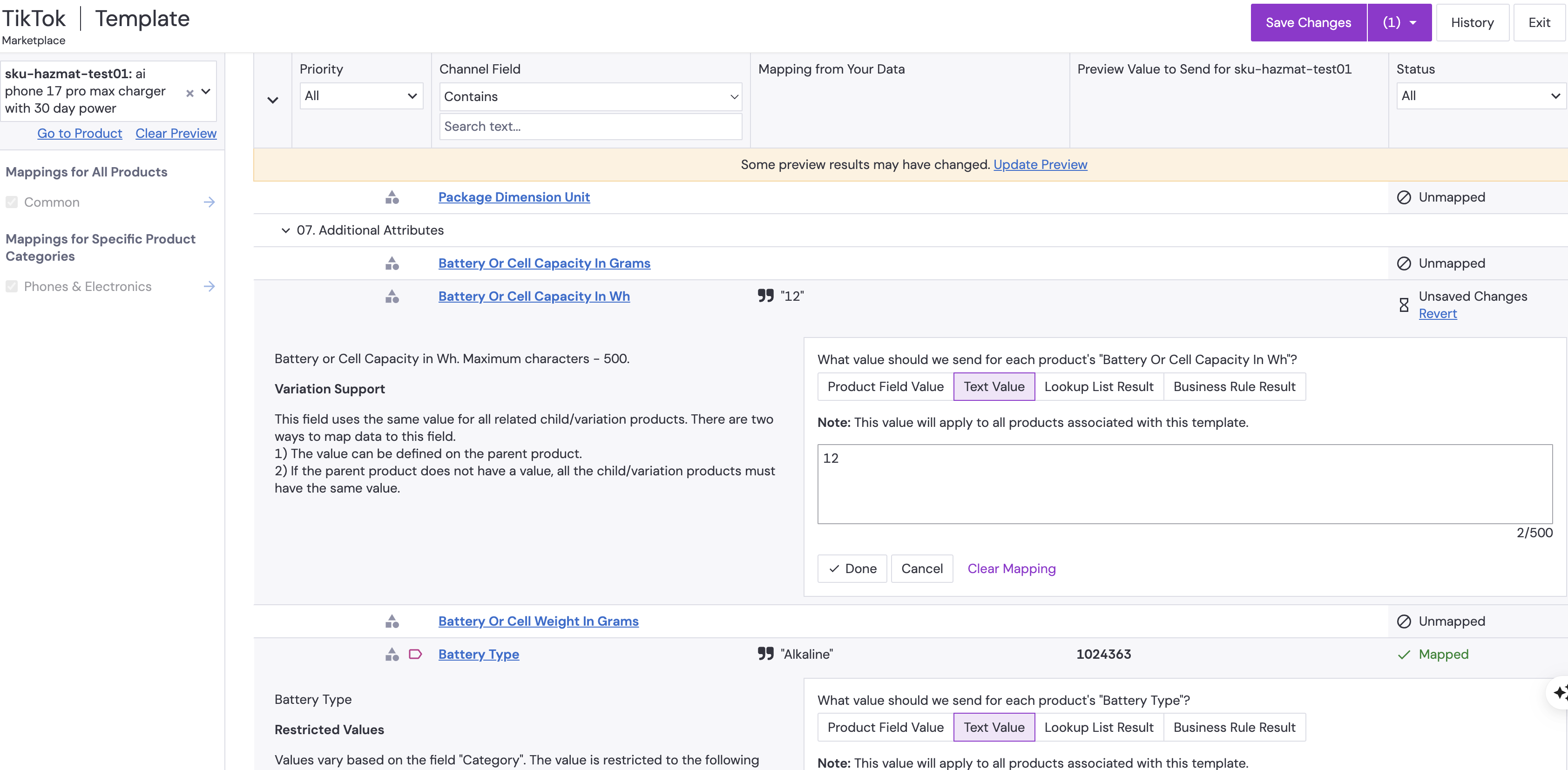
In the same listing interface, navigate to Additional Attributes > Battery or Cell Weight (this attribute will only show up if "Limthium ion" or "Lithium Metal" is selected in step 5). Then use the text value to type in the value applicable to your product.
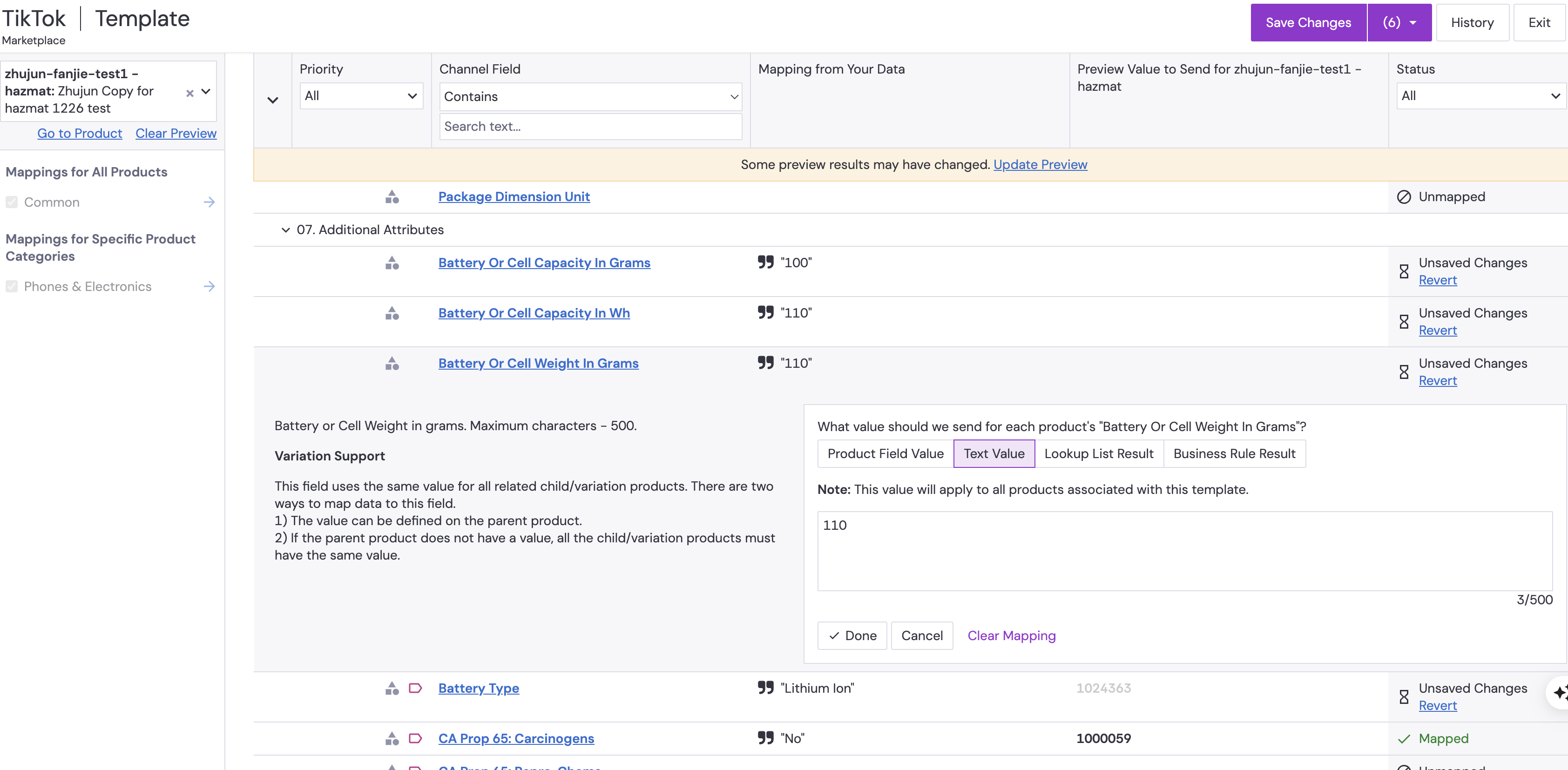
- Save all the changes and continue the normal listing process.
- After syncing, check the status. If error occurs, correct the error by finding the missing/incorrect information and reenter the correct value/option.
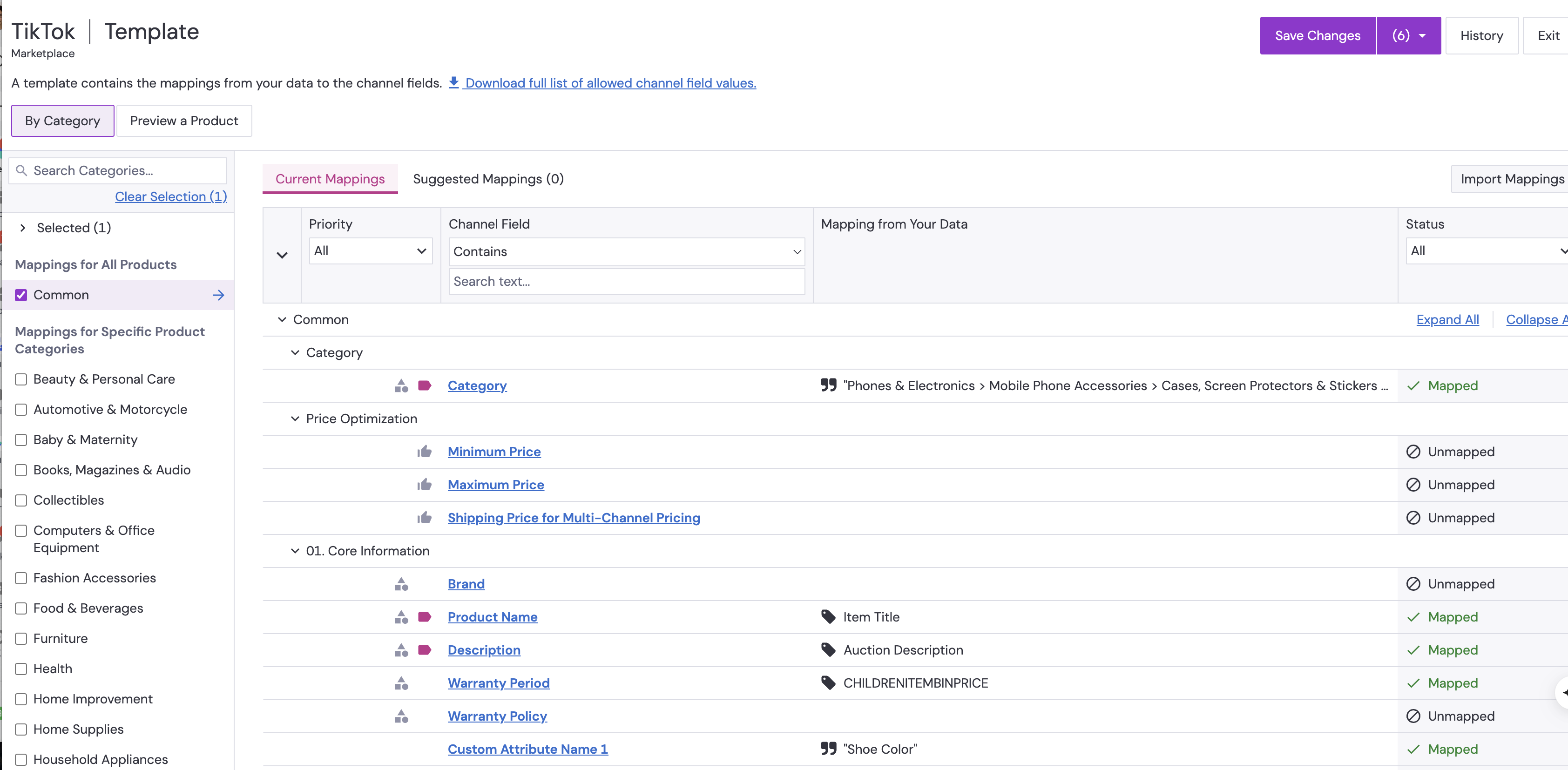
Product Catalog Workflows
Full Product Sync
- Initialize Product Creation or Updates in PIM: Initiate the creation or modification of products within the Product Information Management (PIM) System, which will then be sent to ChannelAdvisor (CA).
- ChannelAdvisor Scheduled API Call for Catalog: Every 8 hours, an API call is executed by ChannelAdvisor to retrieve the most up-to-date product catalog from TikTok.
- API Call to Update TikTok Shop Catalog: ChannelAdvisor makes an API call to create new product listings or update existing ones in TikTok Shop.
- Review of New and Updated SKUs by TikTok Shop Governance Team: The TikTok Shop governance team reviews all new and updated SKUs for compliance and appropriateness.
- Automatic SKU Publishing: Once approved by the governance team, the new and updated SKUs are automatically published on TikTok Shop, making them available to buyers.
- Waiting Period for Under-Review Products
- Why Wait: After SKUs are published, they may be flagged for further review for various reasons such as non-compliance, inaccuracies, or inconsistencies. Pushing a new feed/sync while products are still under review may cause conflicts or delays in the approval process.
- How Long to Wait: It's recommended to wait for a complete cycle of review and response from the TikTok Shop Governance Team before initiating a new Feed/Sync. This time frame can vary, but it is usually completed and might take up to 72 hours. Note that there is a timeout window of 7 days for receiving a response. After that, the product sync will fail.
- Status Checks: Monitor the status of your submitted SKUs in the 'Under Review' section of the TikTok Shop dashboard or through ChannelAdvisor's monitoring tool.
- Proceeding: Once all SKUs have been approved or issues have been addressed and resolved, it's safe to push a new Feed/Sync to TikTok Shop (TTS).
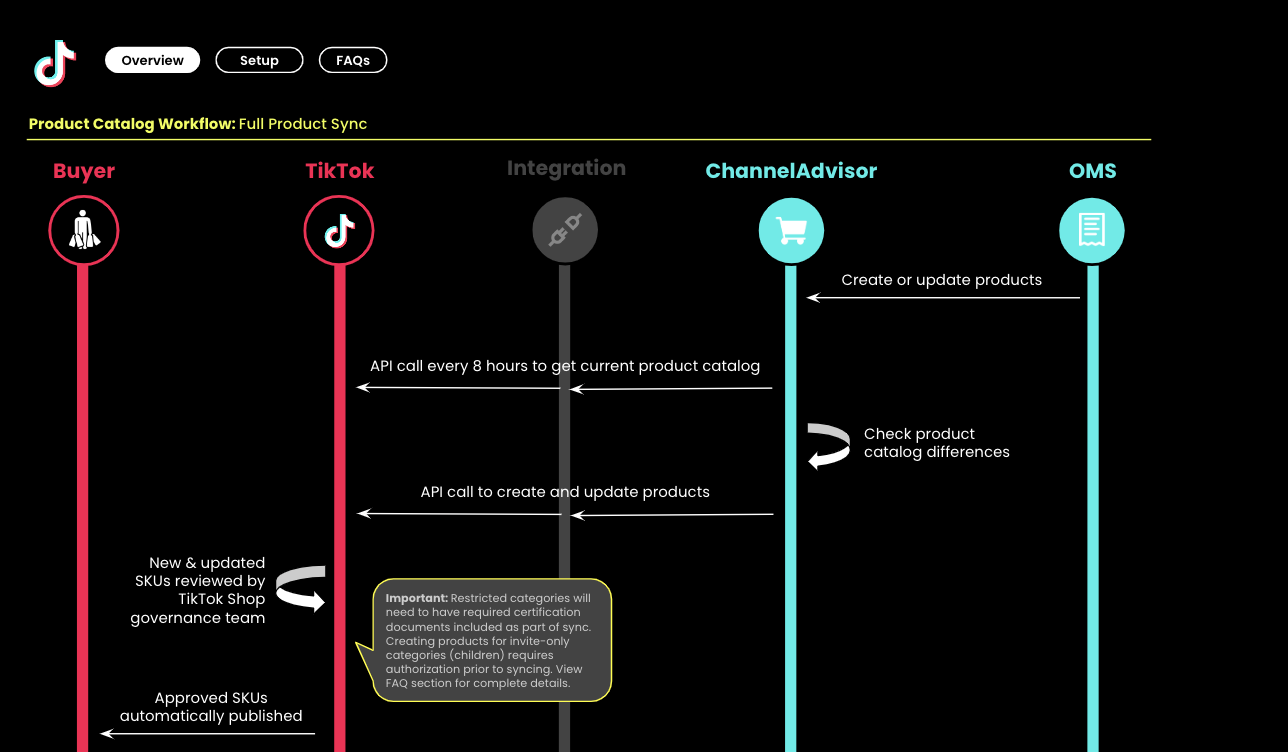
Partial Product Sync
The Partial Product Sync between your Product Information Management (PIM) System, Channel Advisor (CA), and TikTok Shop is a synchronization process that focuses exclusively on updating product pricing and quantity. It occurs at 30-minute intervals.- Quantity or Price Update: Once the quantity and/or price of products are updated in your PIM, it will serve as the main source for inventory and pricing details.
- API Call Frequency: Channel Advisor will initiate an API call every 30 minutes to pull the updated product information (quantity and pricing) from your PIM.
- Data Verification: Channel Advisor will compare the newly received product information with its existing records, identifying any differences in pricing or inventory levels and flagging them for further action.
- Automatic Update: Upon successful receipt of the updated data, TikTok Shop will automatically revise its product listings. These changes will be immediately visible to buyers, ensuring a seamless and accurate shopping experience.
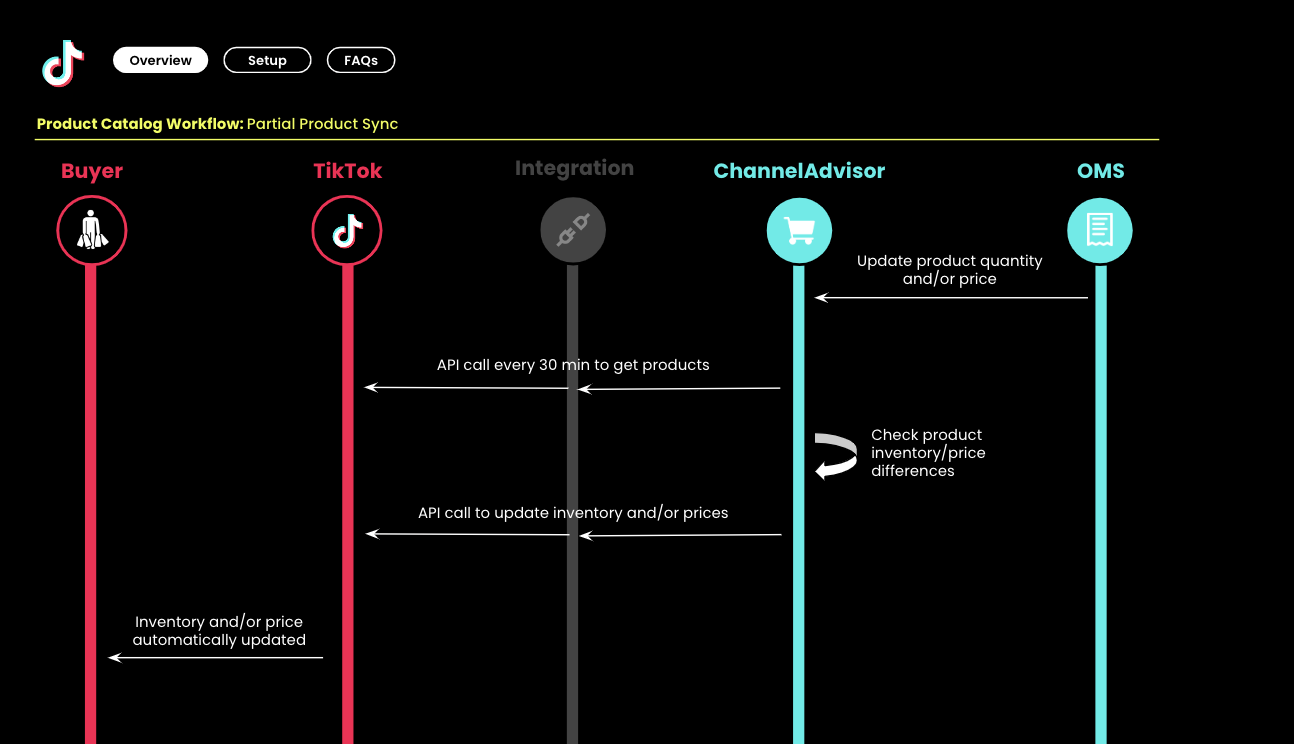
Unpublish Products and SKUs
- Terminology: The terms 'Parent' and 'Child' are commonly used to describe the relationship between a main product and its SKUs. The 'Parent' is the main product listing, while 'Child' refers to the SKUs or variations tied to that product.
- Unpublishing a Product (Parent): When you unpublish a product, you're removing the entire item listing from your online store. This means that the main product, along with all its variations or SKUs (child items), will no longer be visible or available for purchase by customers.
- Unpublishing a SKU (Child): On the other hand, unpublishing a SKU refers to removing a specific variation of the product. For example, if you have a T-shirt listed in multiple colors and sizes, each combination (e.g., red, medium) is a different SKU. Unpublishing a SKU makes that particular variation unavailable, but the main product listing and other SKUs remain active.
- Removing Label: Both unpublishing actions can be done by removing a specific "published" or "active" label from the Product or SKU within ChannelAdvisor to initiate the removal process in TTS.
- ChannelAdvisor API Call to Set "NotLive" Status: An API call is executed by ChannelAdvisor to update the status of the unpublished product or SKU to "NotLive."
- Review of Other Variants by TikTok Shop Governance Team: The TikTok Shop governance team evaluates any other variants or SKUs related to the unpublished item for compliance and appropriateness.
- Deletion of Unpublished SKUs on TikTok Shop: Once the review is complete, the unpublished SKUs are deleted on TikTok Shop, making them unavailable to buyers.
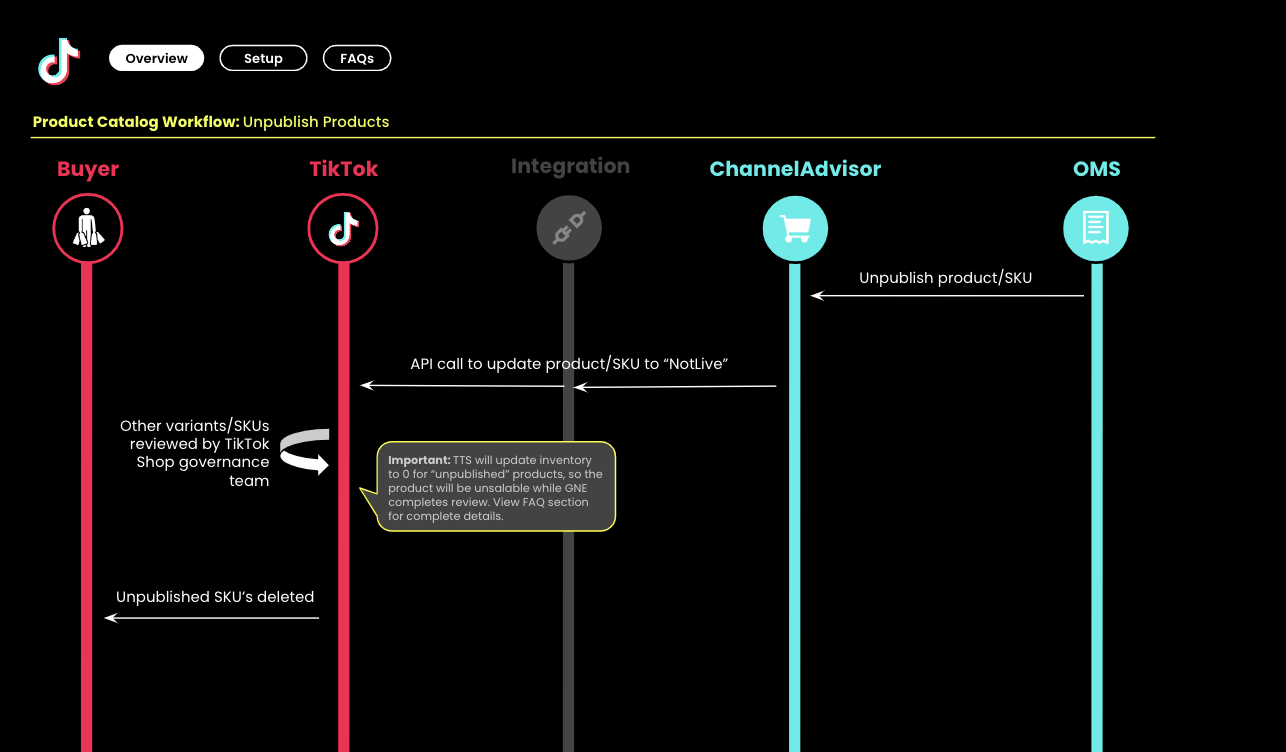
You may also be interested in
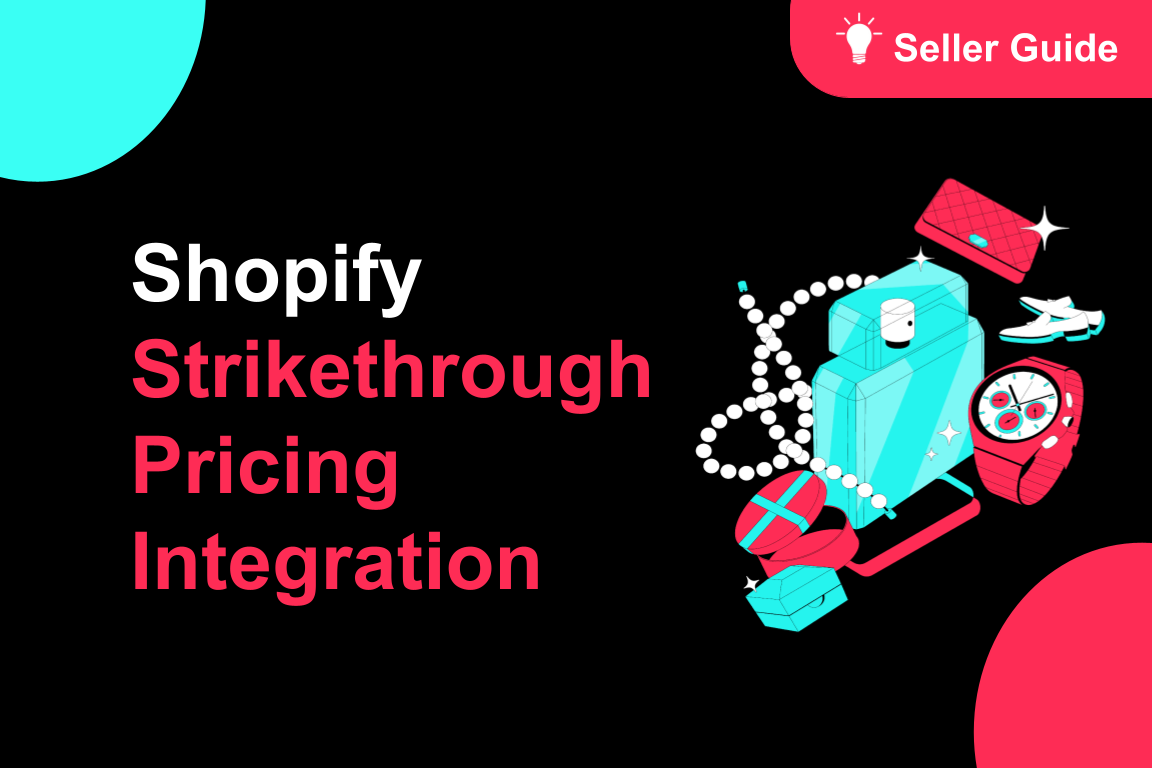
TikTok for Shopify: Strikethrough Pricing Integration
TikTok for Shopify - Strikethrough Pricing Integration for Shopify Overview: Strike-through pricing…
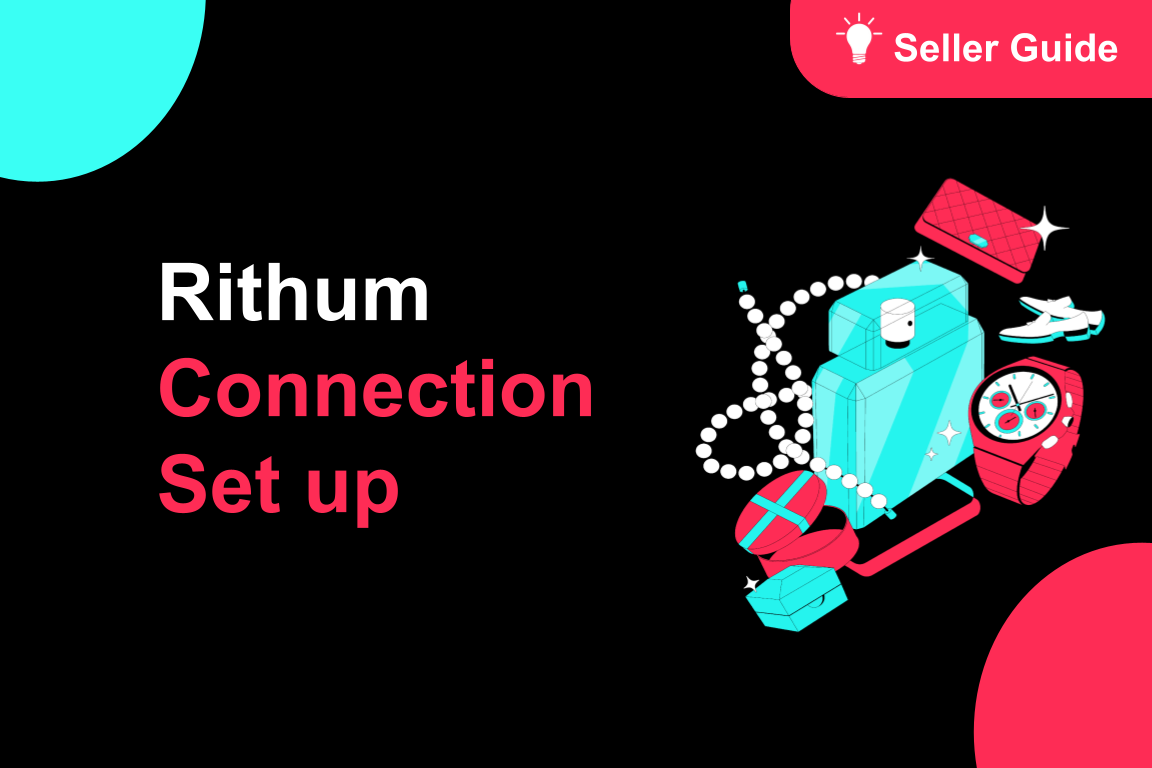
TikTok for Rithum: Connection Establishment
Before you begin Make sure you have a posting account created for the market you are selling on TikT…

TikTok for Shopify: Webinars
How Shopify Sellers are Crushing it in TikTok Shop Watch this "How Shopify Sellers are Crushing it i…
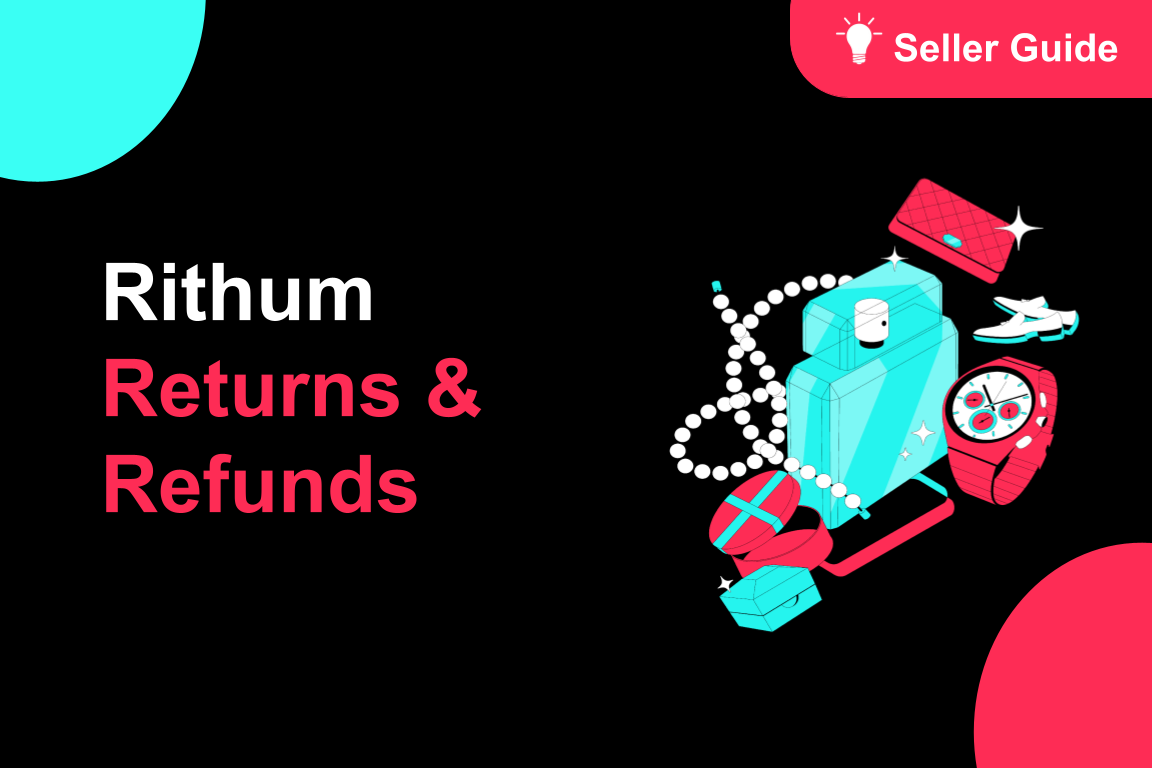
TikTok for Rithum: Returns & Refunds
Overview In this section, we'll guide you through returns and refunds. To manage returns, visit TikT…
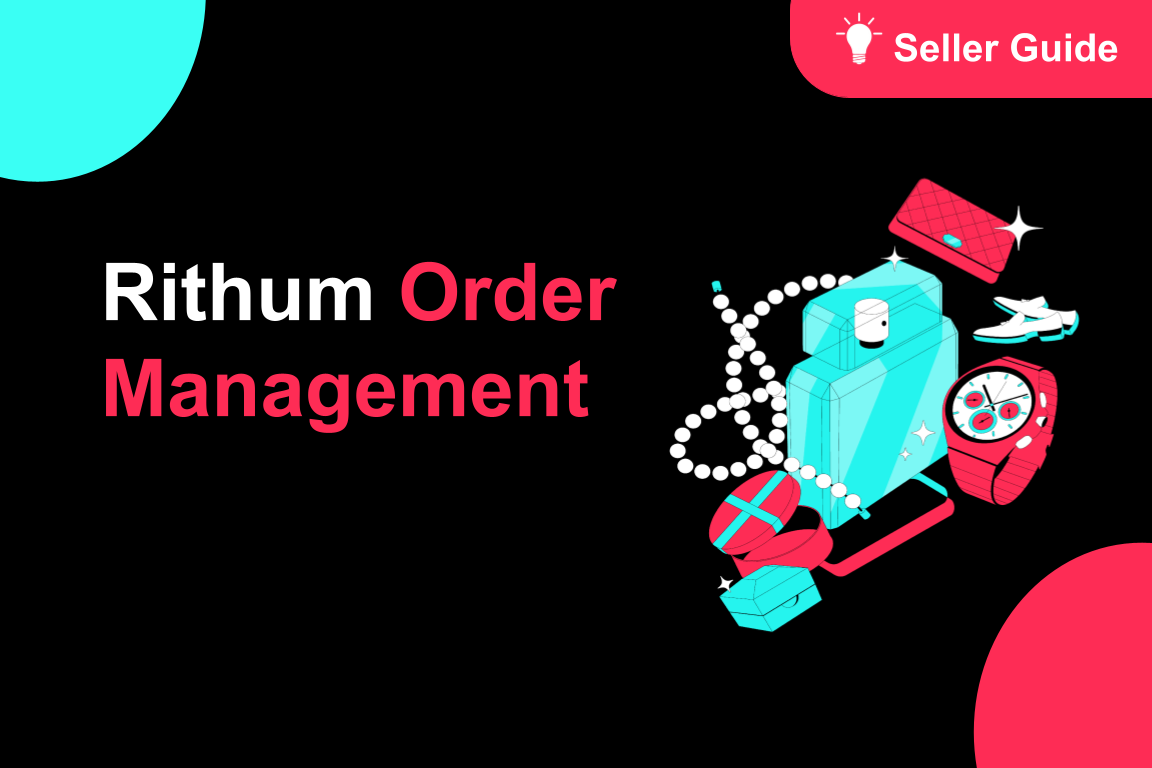
TikTok for Rithum: Order Management
Order Management This guide outlines how to manage orders using TikTok Shop, your Order Management S…
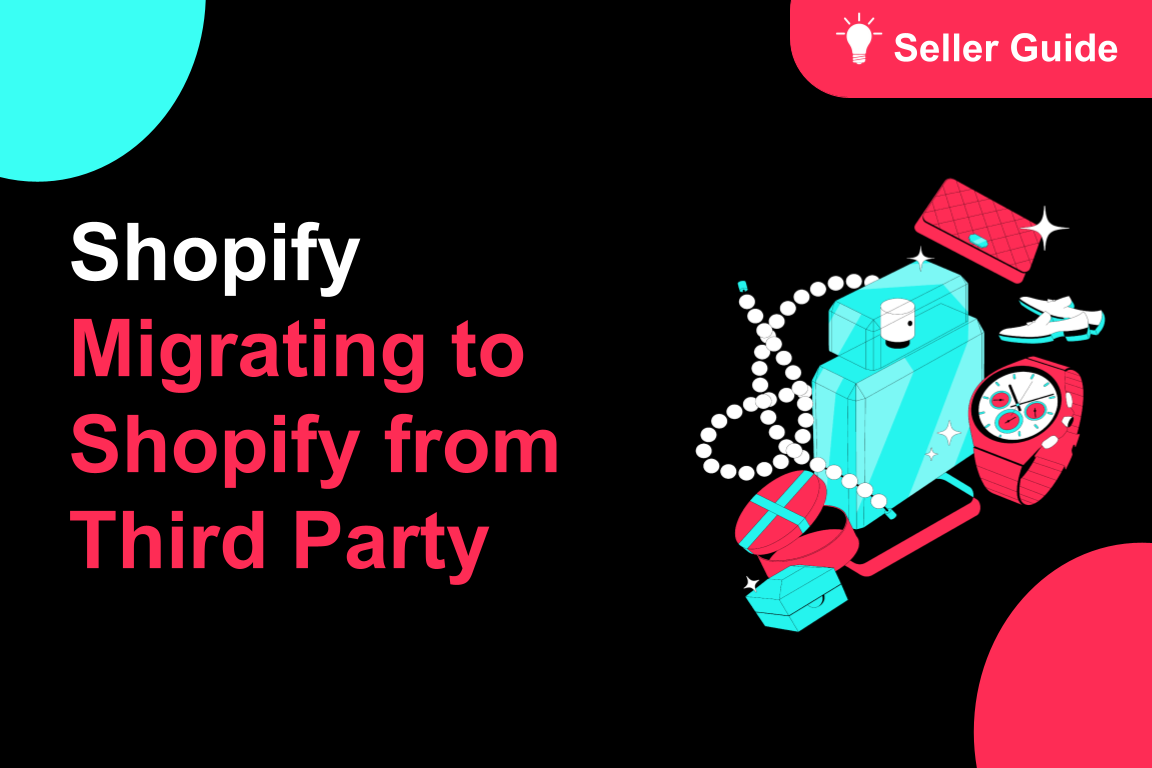
TikTok for Shopify: Migrating to Shopify from Third Party
This guide is designed to assist sellers in smoothly transitioning from third-party applications to…
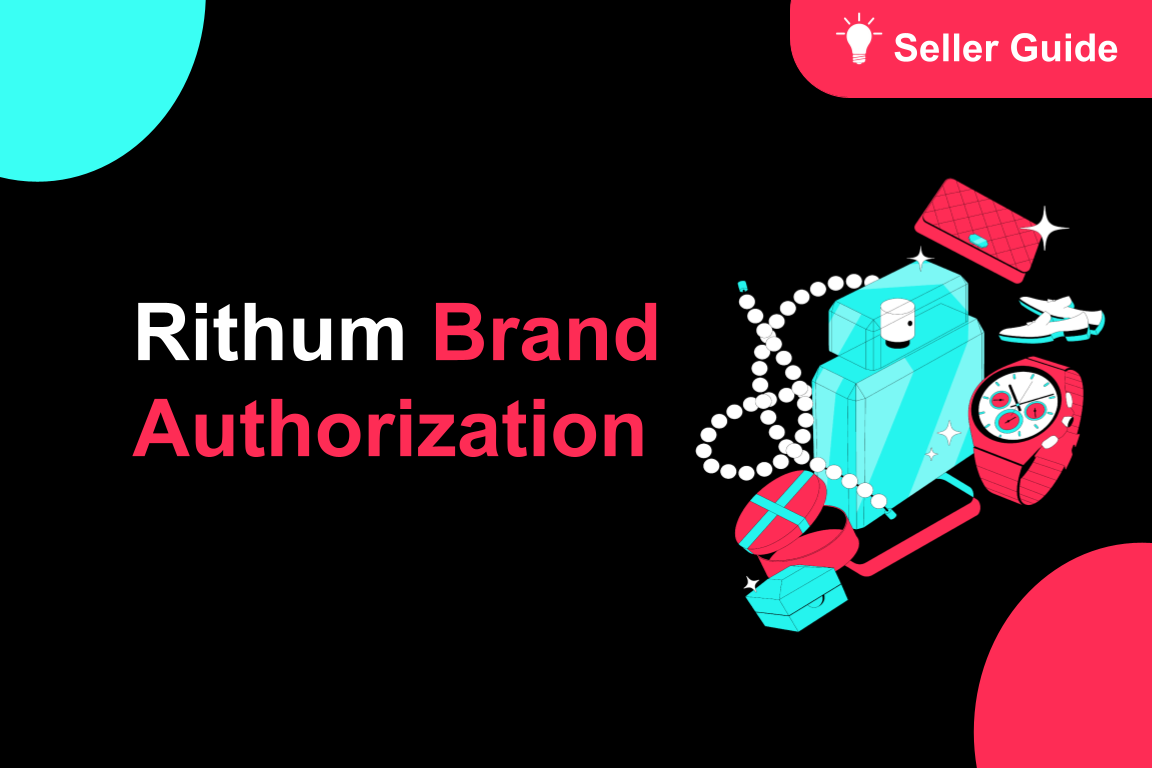
TikTok for Rithum: Brand Authorization
Brand Certification At TikTok Shop, we commit to the highest quality and safety standards for our cu…

TikTok for Shopify: All Guides and Resources
Overview of TikTok for Shopify Integration The TikTok for Shopify app lets you sell your Shopify pro…

TikTok for Shopify - Onboarding guide
TikTok for Shopify App Guide The TikTok for Shopify channel app enables sellers to expand their reac…
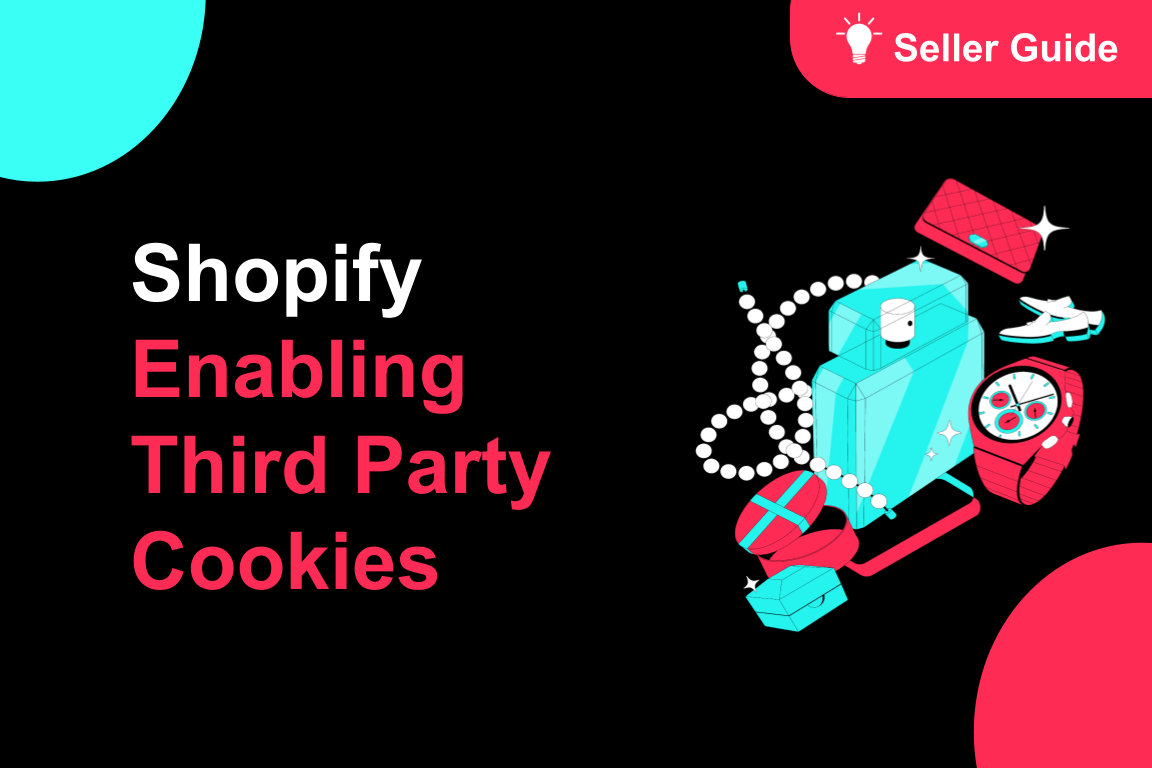
TikTok for Shopify: Enable Third Party Cookies
In this resource, we'll cover essential steps to ensure your browser settings are optimized for smoo…