Good Quality Video Guide
12/04/2025
Summary
What is the Good Quality Guide on TikTok Shop and how does it help sellers create better shoppable content?
- The Good Quality Guide teaches sellers what makes great shoppable videos using a 3-part formula: Hook (capture attention fast), Meat (demonstrate product benefits clearly), and Call-to-Action (encourage purchase). It also offers real creator examples and tips for improvement.
- It helps sellers understand why good content performs well and provides ongoing feedback to improve video quality and drive more traffic and sales on TikTok Shop.
How can sellers access and utilize the Good Quality Guide feature within TikTok Shop Creator Center?
- Sellers access it via the Videos tab in Creator Center by clicking the banner prompting “Learn what makes a good quality video.” They can then learn, explore examples, create videos, and track performance all within the app.
- The Manage tab offers filters to identify “Decent” videos, performance summaries (GMV, sales, items sold), and personalized video diagnosis with actionable tips to improve content quality.
What performance insights and data does TikTok Shop provide to help sellers evaluate their video content?
- Sellers receive detailed metrics like GMV, direct GMV, views, items sold, click-through rate (CTR), and conversion rate (CTOR) across various timeframes, plus traffic insights explaining view increases linked to promotions or product exposure.
- Video Diagnosis highlights issues (e.g., video quality or product presentation) with clear improvement suggestions and example videos, enabling sellers to refine their content strategy effectively.
What are the key benefits and implications for sellers using the Good Quality Guide on TikTok Shop?
- Using the guide helps sellers create videos that attract more views, increase sales, and improve conversion by following proven content formulas and learning from top-performing examples.
- Continuous feedback and performance tracking empower sellers to optimize their content over time, boosting their overall TikTok Shop success and visibility.
💡 Feature Overview
The Good Quality Guide is your go-to resource for learning what great shoppable content looks like, why they perform well, and how to create more content that meets TikTok Shop's "good quality" standards. It also provides clear insights and guidance after you post, so you can see how your good quality videos contribute to your traffic and improve with each new video.
🧭 How to Access This Feature
From the Videos Tab
- Go to TikTok Shop Creator Center.
- Tap the Videos tab at the bottom of the screen.
- Click the banner at the top that says "Learn what makes a good quality video and start getting more views today!"


⚙️ How it Works
Step 1: Learn What Makes a Good Quality Video

- A quick intro video explaining the value of good content.
- The 3-part formula for a great shoppable video:
- 🪝 Hook: Capture attention fast with a strong visual, verbal, or text overlay hook in the first 3 seconds to stop the scroll. Show a transformation, like a before-and-after or product reveal, say something bold that will spark curiosity, and add text that quickly tells viewers what the video is all about. Combine all three hooks for maximum impact.
- 🥩 Meat: Show how the product works and why it's worth buying. Use a multi-angle demo, like step-by-step usage, a before-and-after, and real use-cases, to highlight key benefits in practical scenarios. Keep it natural and easy to follow.
- 📞 Call-to-Action: End with a clear, confident call to action that tells viewers exactly what to do next, like "tap the link to buy now." Keep the energy up and remind viewers of the benefit to inspire action.
Step 2: Explore Real Creator Examples

Step 3: Create and Post Your Own Videos
Use the guide's tips and examples to film and upload your next shoppable video. Post it directly in the app as usual. Your content is automatically evaluated, and good-quality videos will be identified and used in your performance insights.Step 4: Track Performance and Get Feedback
After you post, you can review how your videos are performing and see how your good-quality content contributes to your growth. Performance insights appear across Creator Center to help you understand what's working and what to improve next.Manage Tab

Video Details

Traffic InsightsAt the top of the page, you'll see a traffic insight banner that explains why your video's views increased, such as promoting exposure plus products. This helps you understand which programs or content types are contributing to your growth.
Video InformationBelow the banner, you'll see key information about the video, including video title, release time, video duration, and associated product tags or categories. This makes it easy to quickly identify which video you're reviewing and whether it meets the Good Quality Standards.
Core DataThis section summarizes your video's performance across different timeframes, including Today, Yesterday, 7 Days, and custom dates. It includes the following metrics:
- GMV: Total sales generated from this video
- Direct GMV: Sales directly attributed to the video’s performance
- Views: Total views and view increase compared to the previous period (e.g., +1.2K)
- Items Sold: Total number of products purchased through this video
- CTR: Click-through rate from the video to the product page
- CTOR: Conversion rate from product page to purchase
Video DiagnosisThe Video Diagnosis section helps you understand why your video performed the way it did and what you can improve next. It includes:
- A clear statement of the issue, such as: “Video views is lower than the basic value. You can improve in these aspects:”
- Various diagnosis categories, such as: Video quality, Product issue, and Account issue
- Example Improvement Card with actionable guidance, such as: "Arouse people’s interest and reduce the rate at which your video is skipped. View more." This includes supporting example videos to illustrate what effective improvements look like.
Creator Center Homepage

You may see a performance tip on your Creator Center homepage when your recent good-quality videos bring in more views. Tapping the tip takes you to your performance breakdown.
Good Quality Video Guide Homepage

You may also be interested in
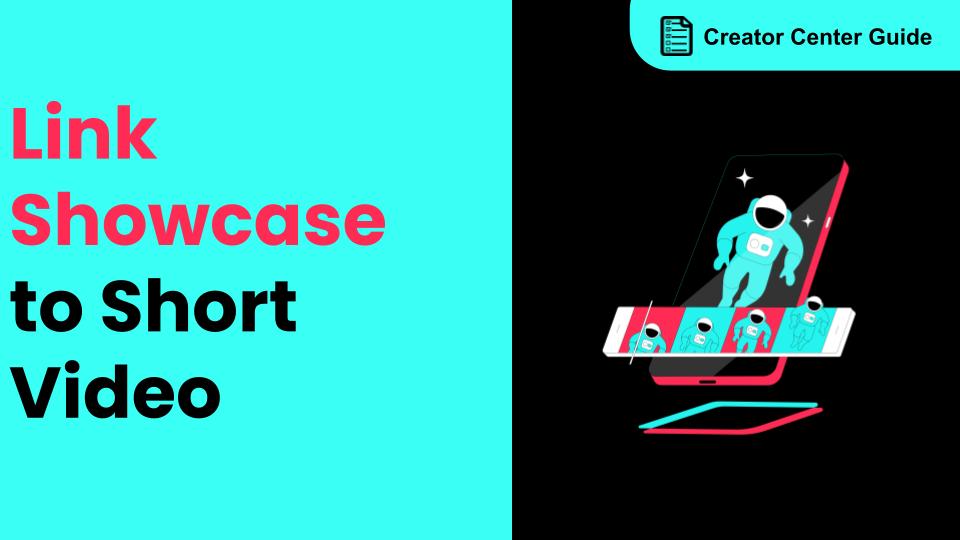
How to Link Showcase to Short Video Content
Introduction: We're excited to introduce a new feature that enhances how sellers and creators can c…
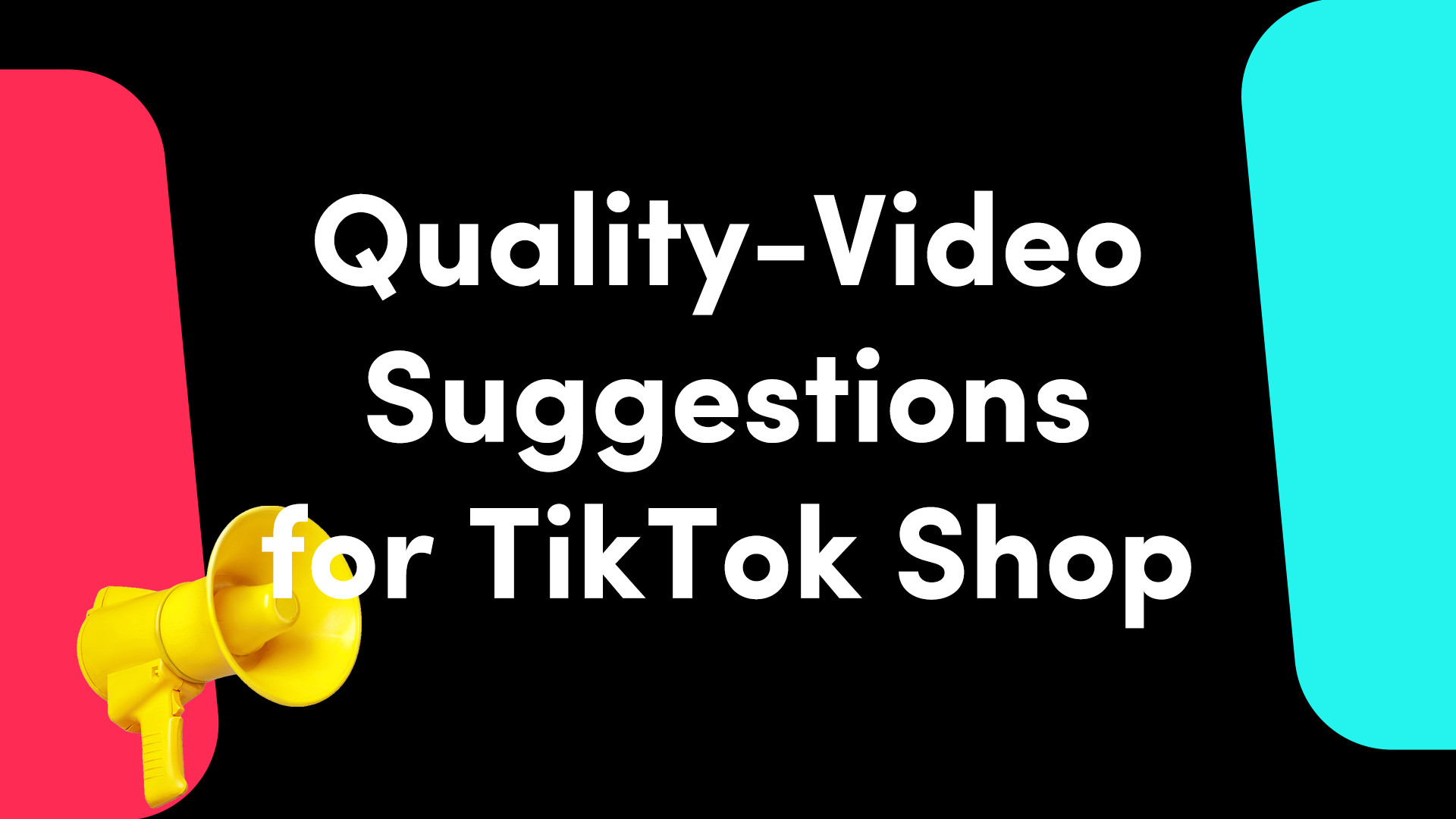
"Creating Good Quality TikTok Shop Videos" Suggestions!
Why Should You Follow These Suggestions? 🤔 This is the 1st time that TikTok Shop has consolidated s…

2025 Shoppable Video Holiday Guide for Creators 🎁 ✨
👋 Introduction Black Friday Cyber Monday (BFCM) is the biggest seasonal sales weekend of the year,…
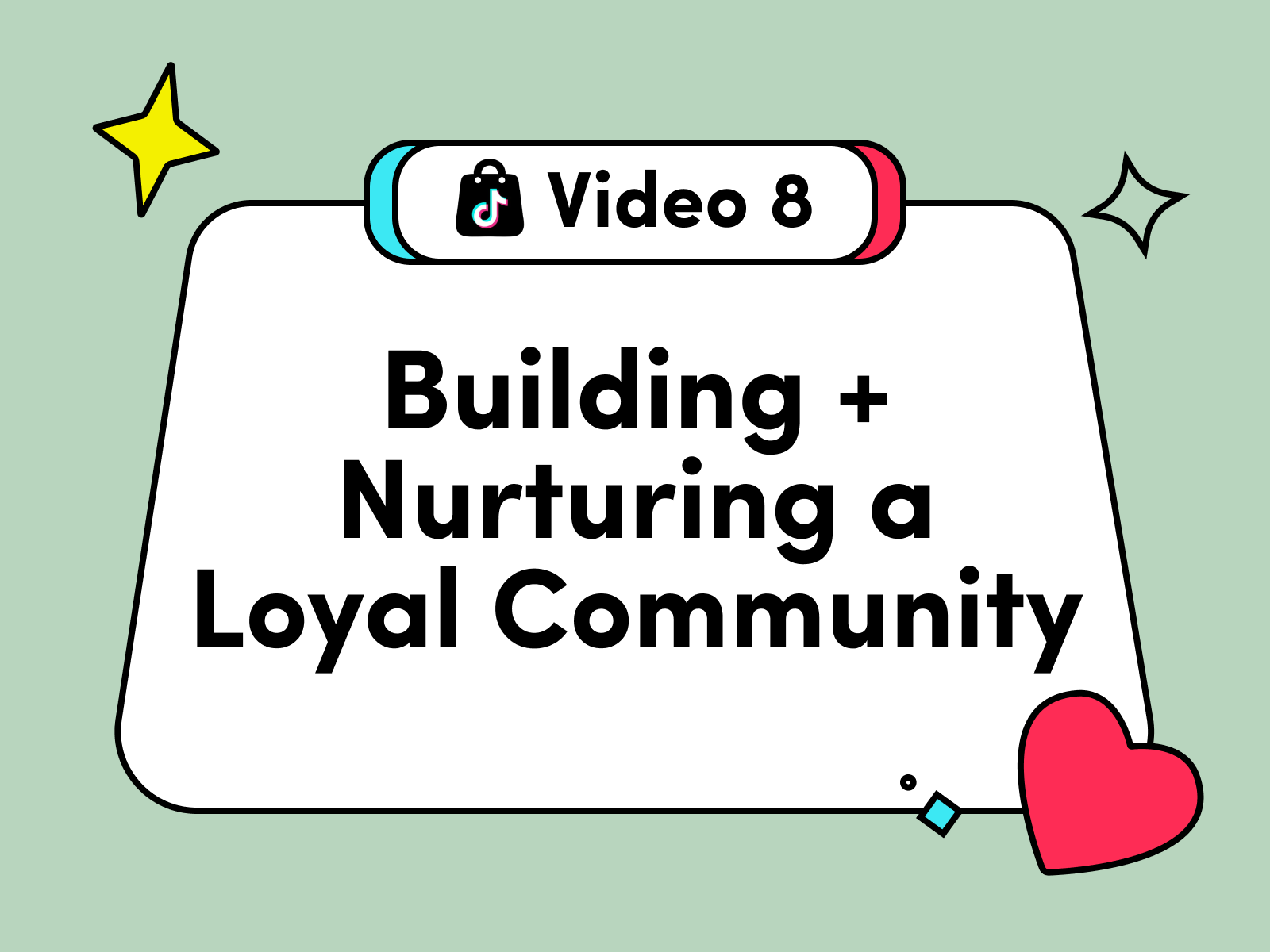
Building + Nurturing a Loyal Community
Learn how to enhance your TikTok Shop experience by selecting products that align with your communit…

Understanding your customers
Discover how to build an effective content strategy for TikTok Shop by understanding your audience,…
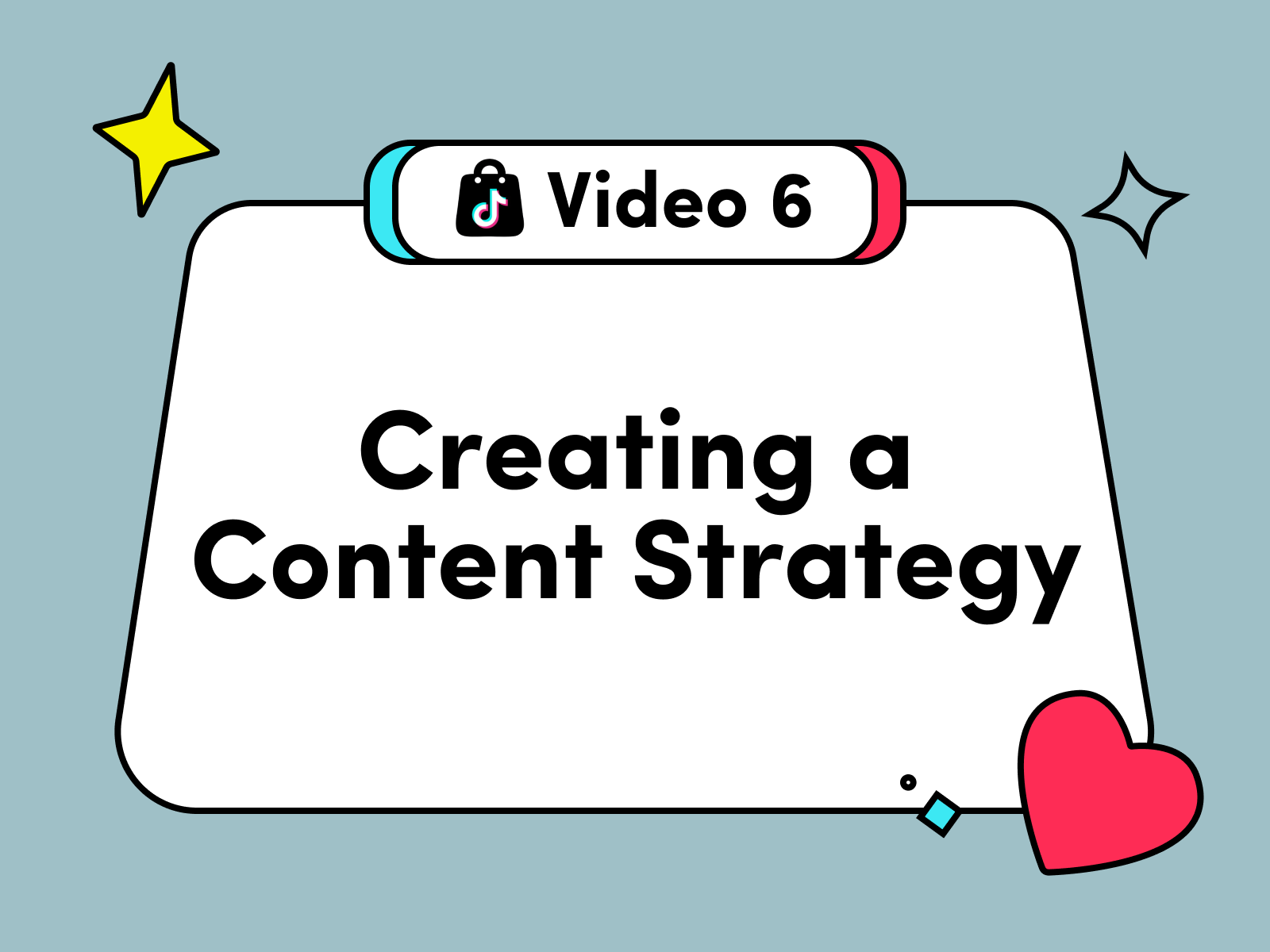
Creating a Content Strategy
Learn to craft your content strategy for your TikTok Shop content, focusing on what to create, who i…

Content Pillars
Learn to define and express your unique brand identity on TikTok Shop by analyzing your most popular…

Introduction to Promoting Products on TikTok Shop
Learn to elevate your TikTok Shop as a creator with a blrend of authenticity and engagement, choosin…

How to Get Video Inspirations
Learn about top video script skills, hot music, and hashtags in trendy videos on the Video Inspirati…
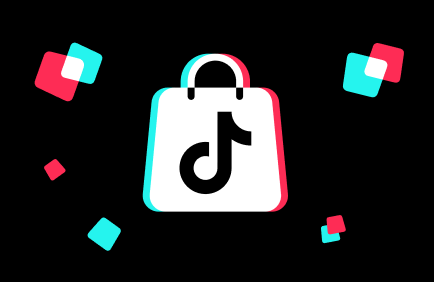
Learn the 4 common mistakes for TikTok Shop video content qu…
Why is content quality important? 💡 Maintaining good content quality is important to boost your con…