Level Up TikTok LIVE with LIVE Manager Tools
04/14/2025
Summary
What is TikTok's LIVE Manager and how can it benefit creators and sellers?
- LIVE Manager is a desktop platform that allows creators to plan, manage, and analyze their LIVE streams, offering more control and flexibility than mobile streaming.
- It provides tools for scheduling, interacting with viewers, and running promotions, enhancing the streaming experience.
How can creators access and utilize LIVE Manager for their streams?
- Access LIVE Manager via the TikTok Shop creator website using your mobile app credentials.
- Use the dashboard to manage metrics, comments, and promotional tools, and connect to OBS for advanced streaming.
What features does LIVE Manager offer for planning and scheduling LIVE events?
- Use the LIVE Events tool to schedule sessions in advance, boosting attendance by notifying followers.
- Set up products, giveaways, and other features for your event, and recommend events on your videos.
How can creators use analytics in LIVE Manager to improve their performance?
- Analyze GMV, commission, product views, and clicks to assess stream success.
- Review recent LIVE videos and receive recommendations for improving future streams.
What is Practice Mode in LIVE Manager, and how can it help creators?
- Practice Mode allows creators to test their stream setup privately without an audience.
- Toggle Practice Mode in the LIVE dashboard to refine your stream before going live.
LIVE Manager is TikTok's desktop platform designed for creators and sellers. It's packed with tools for scheduling, managing, and analyzing your LIVE streams. It provides the similar features you're used to on mobile and lets you see and respond to comments, pin products, and run promotions all in one place. For creators who want a seamless streaming experience, this guide will walk you through the essentials of using LIVE Manager, from setting up streams to tracking analytics.
Why Choose LIVE Manager for Streaming?
Streaming from your desktop with LIVE Manager allows for a more professional setup. You won't need to rely on a small screen to interact with viewers and manage your stream. Instead, you or your team can operate everything from the computer, using your phone only as the camera. You can even connect to other sources like OBS (Open Broadcast Software) for a more advanced streaming experience, making LIVE Manager an excellent choice for creators who want to optimize their workflow.What is LIVE Manager and How to Access It?
LIVE Manager is your control center for planning, running, and analyzing LIVE events. It’s easy to access from the TikTok Shop creator website: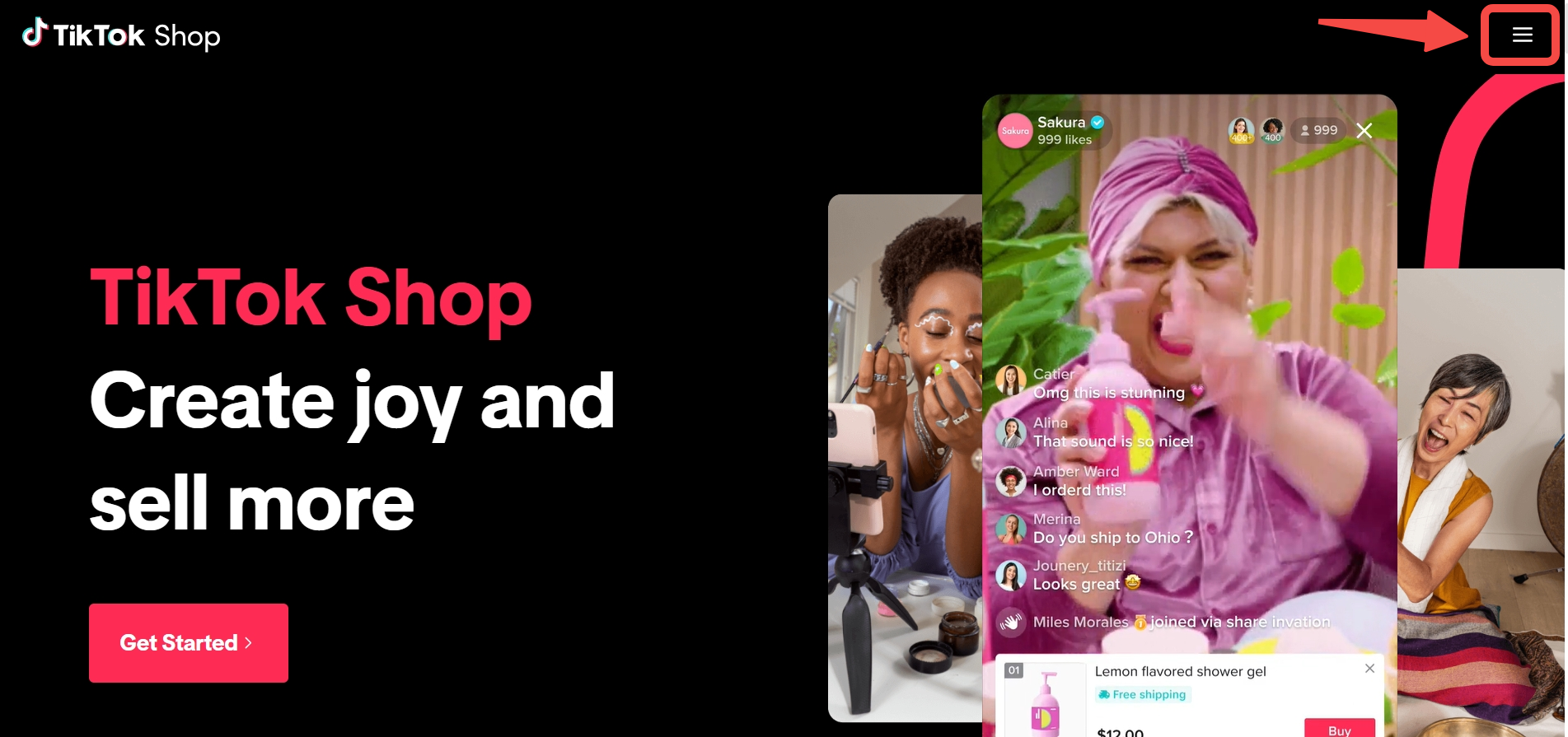
- Log in with the same credentials you use on the mobile app.
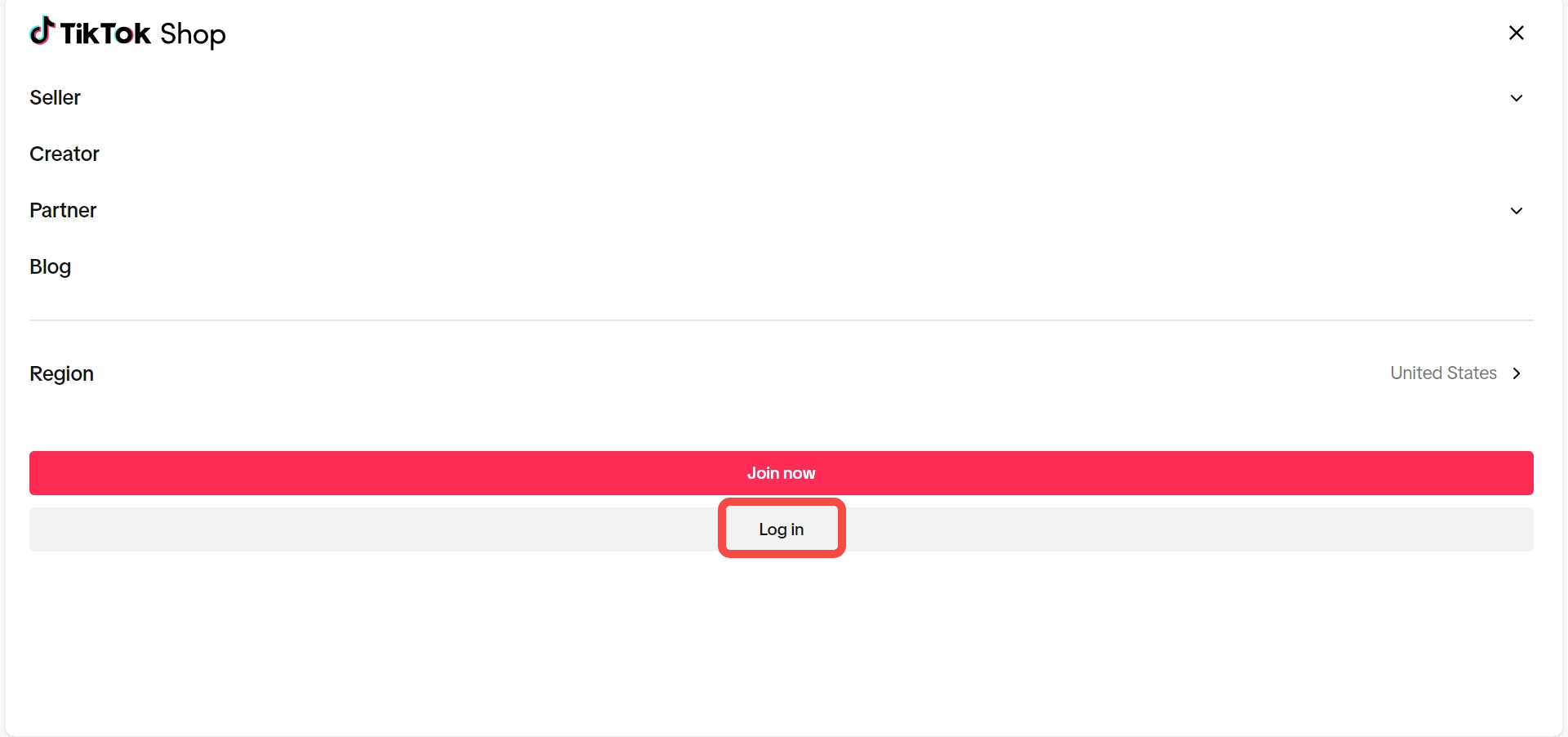
- Navigate to LIVE Manager to get started.
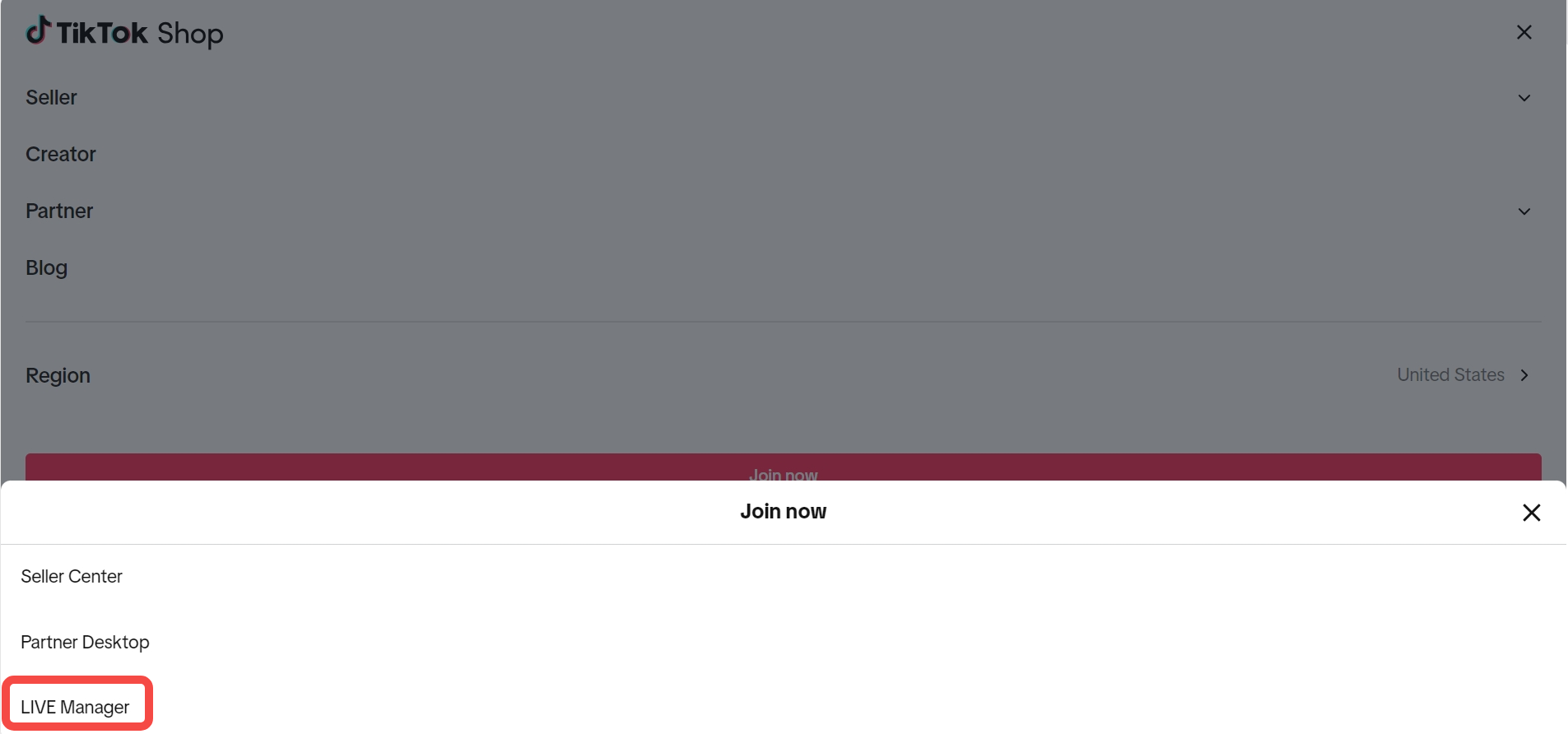
LIVE Manager Basics
It's time to explore LIVE Manager! The LIVE dashboard in LIVE Manager is the main interface you will use to operate your LIVE from a desktop environment. It has five main components: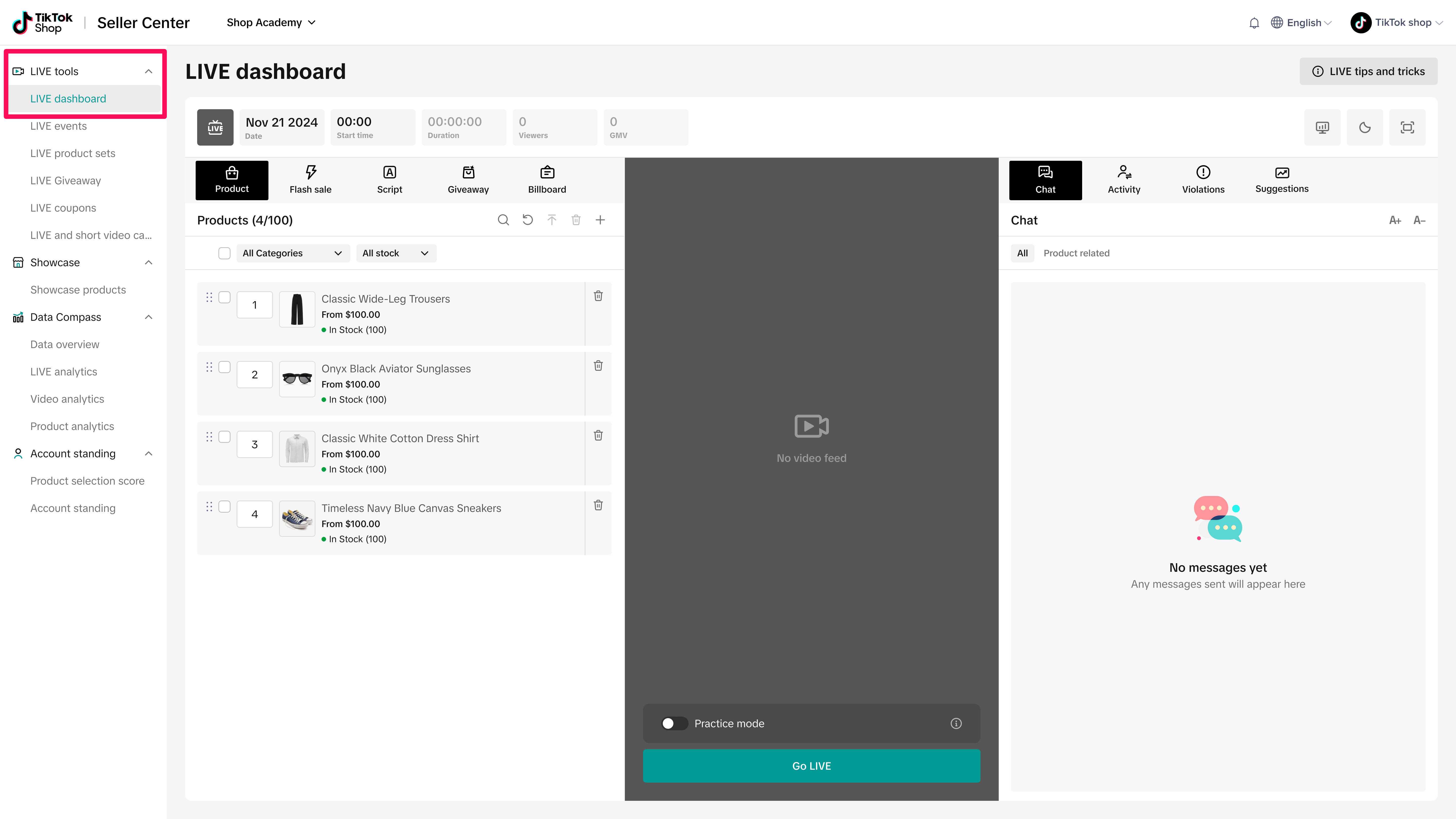
Metrics Panel
:See data like viewer counts and GMV (Gross Merchandise Value) to gauge your stream's success.
Shopping Bag & Promotional Tools Panel
Add and pin products to showcase during your stream. You can also set up LIVE giveaways and view policy violations here.LIVE Feed Panel
This panel displays your livestream in real-time, though the feed starts off-screen until you're ready to go LIVE.Comments, Activity & LIVE Diagnosis Panel
View and manage comments, track viewer engagement, and access stream performance tips.Advanced Settings
Enter fullscreen mode or switch between light and dark modes for an optimized experience. During LIVE, you can click the computer icon to open up your stream's LIVE Board for detailed performance metrics. Click here to explore more information about LIVE Board!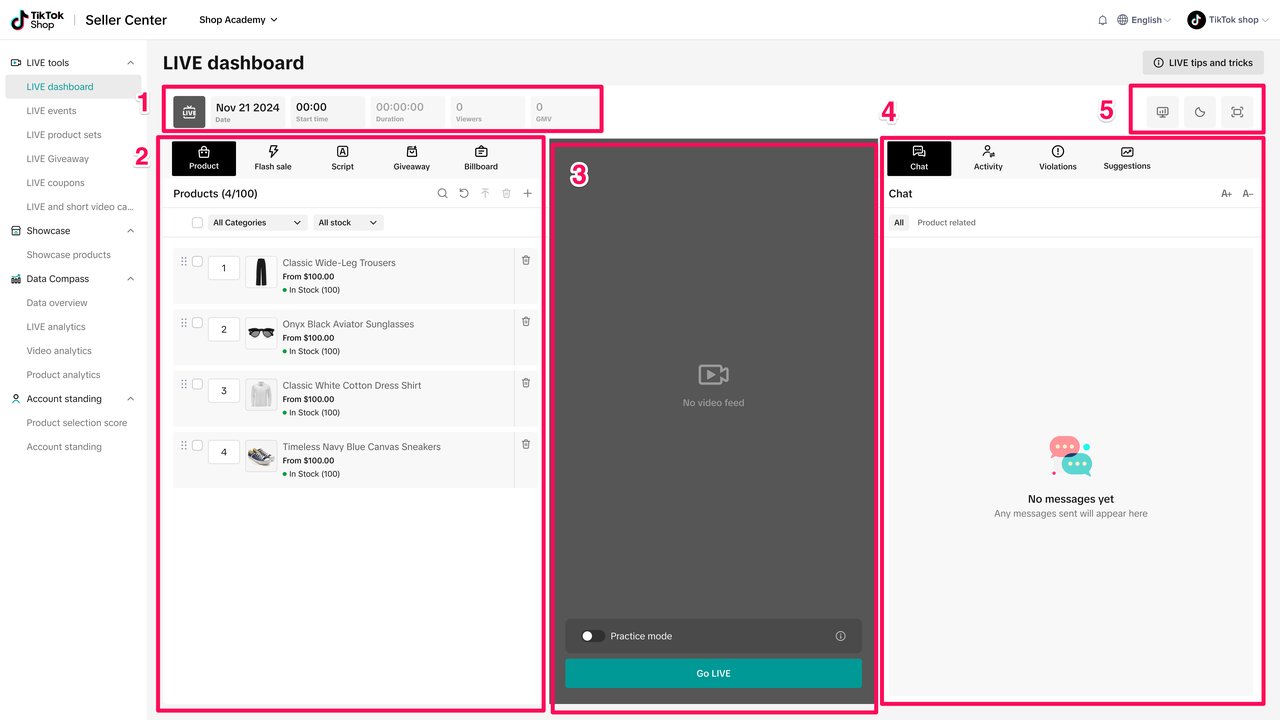
Planning and Scheduling with LIVE Events
LIVE Manager's scheduling tool, LIVE Events, lets you plan your sessions in advance, making promoting them easier and boosting attendance. By scheduling ahead, you can give followers time to SVIP, which ensures they receive notifications when your event goes LIVE.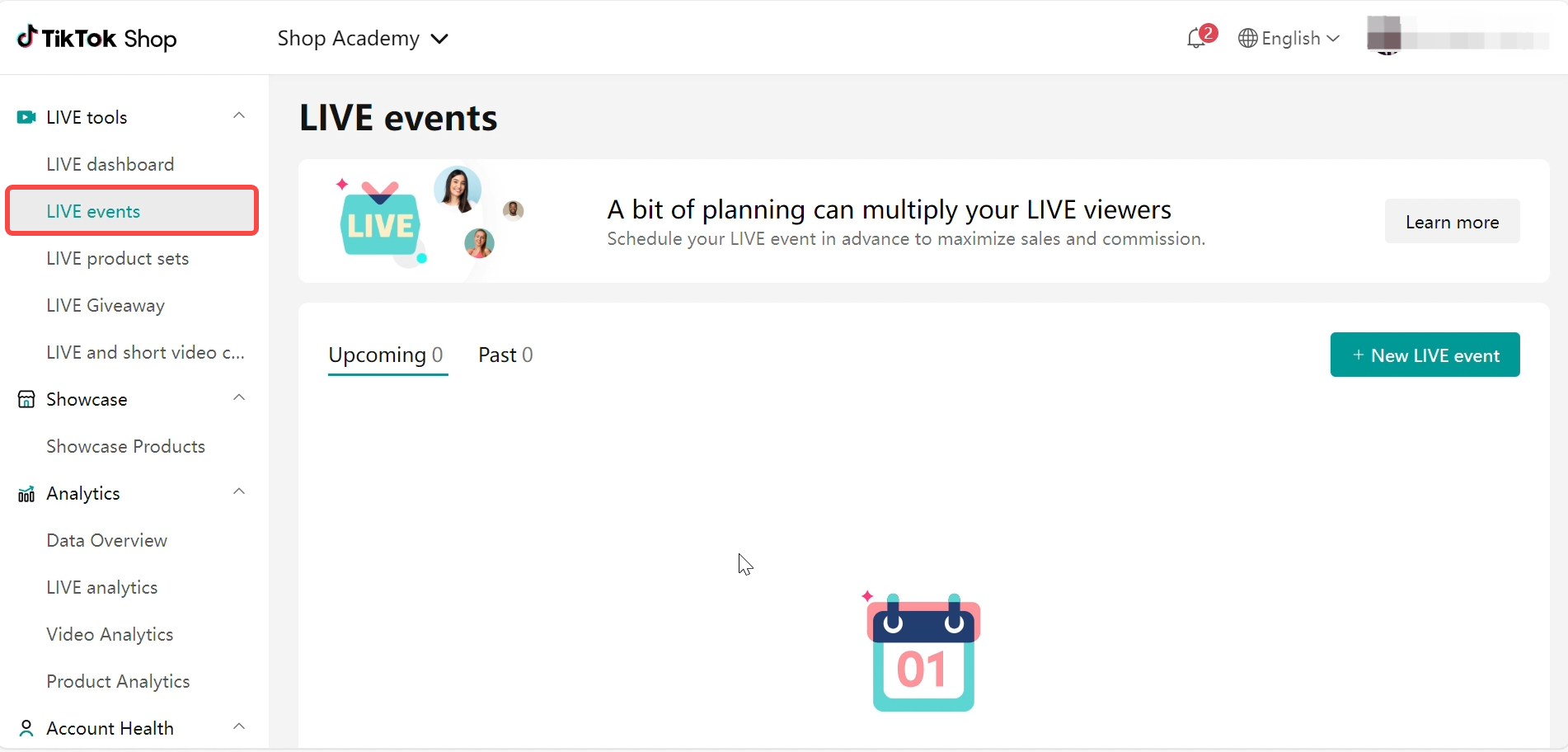
How to Schedule
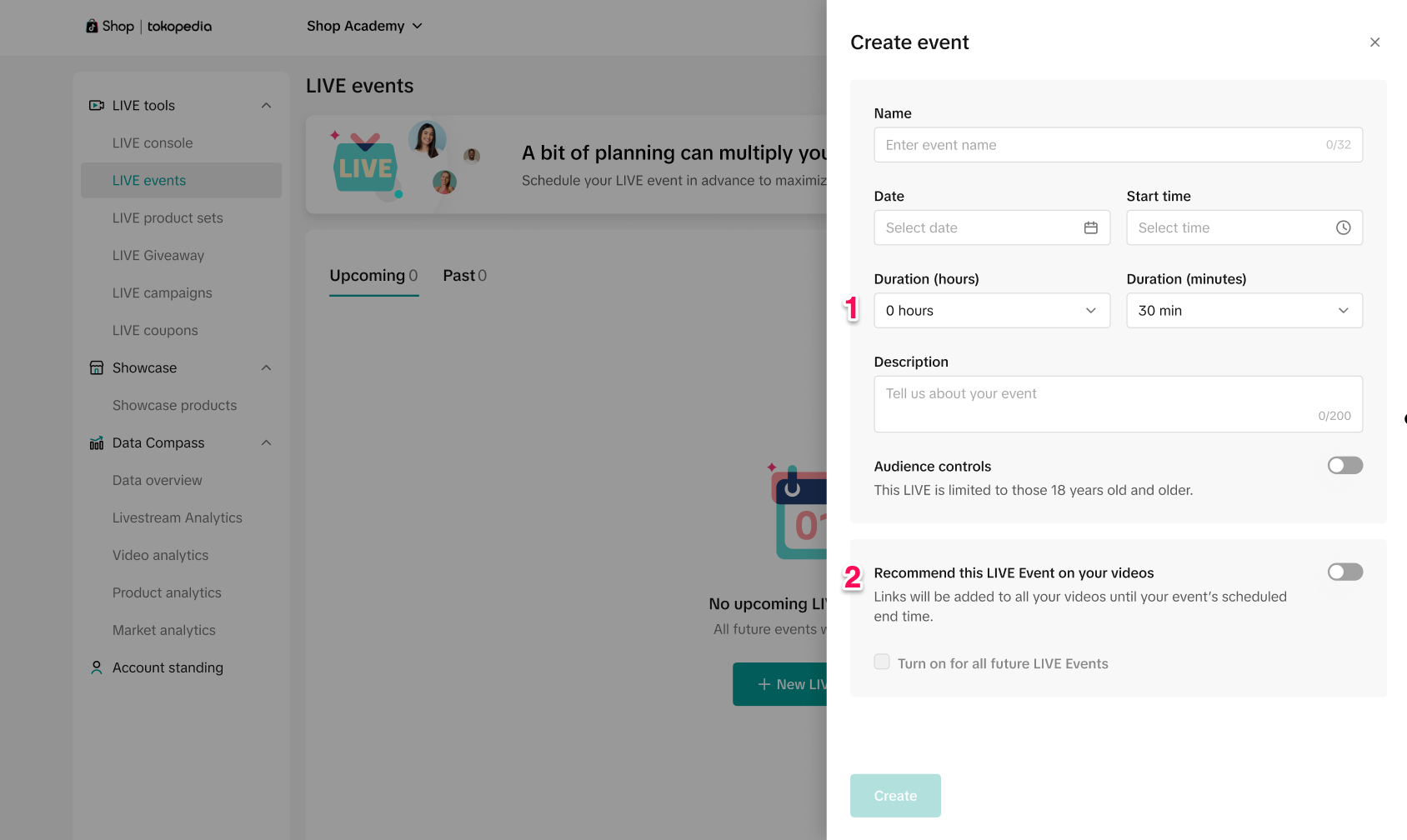
Recommend this LIVE event on your videos
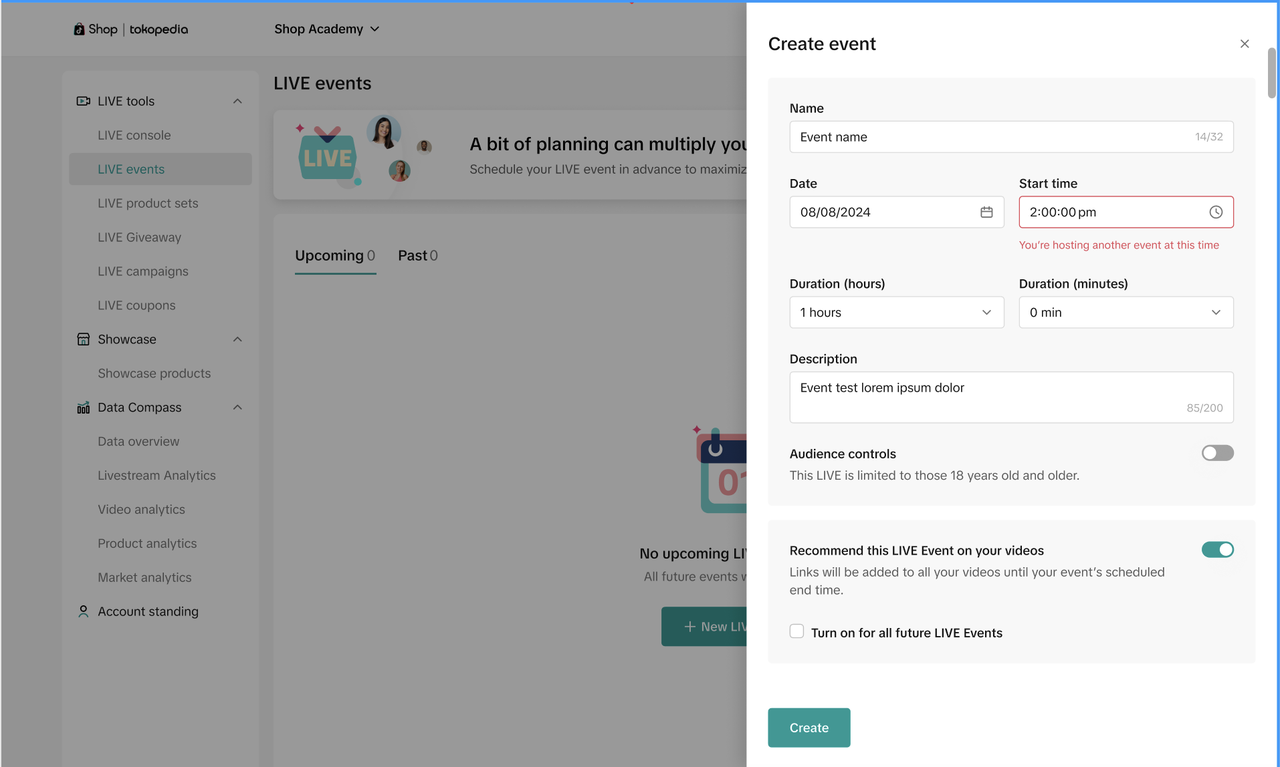
Tips:
Once you've created your LIVE Event, you can then set up the products, LIVE Giveaways and other features for your upcoming session. You can also delete your LIVE Event here.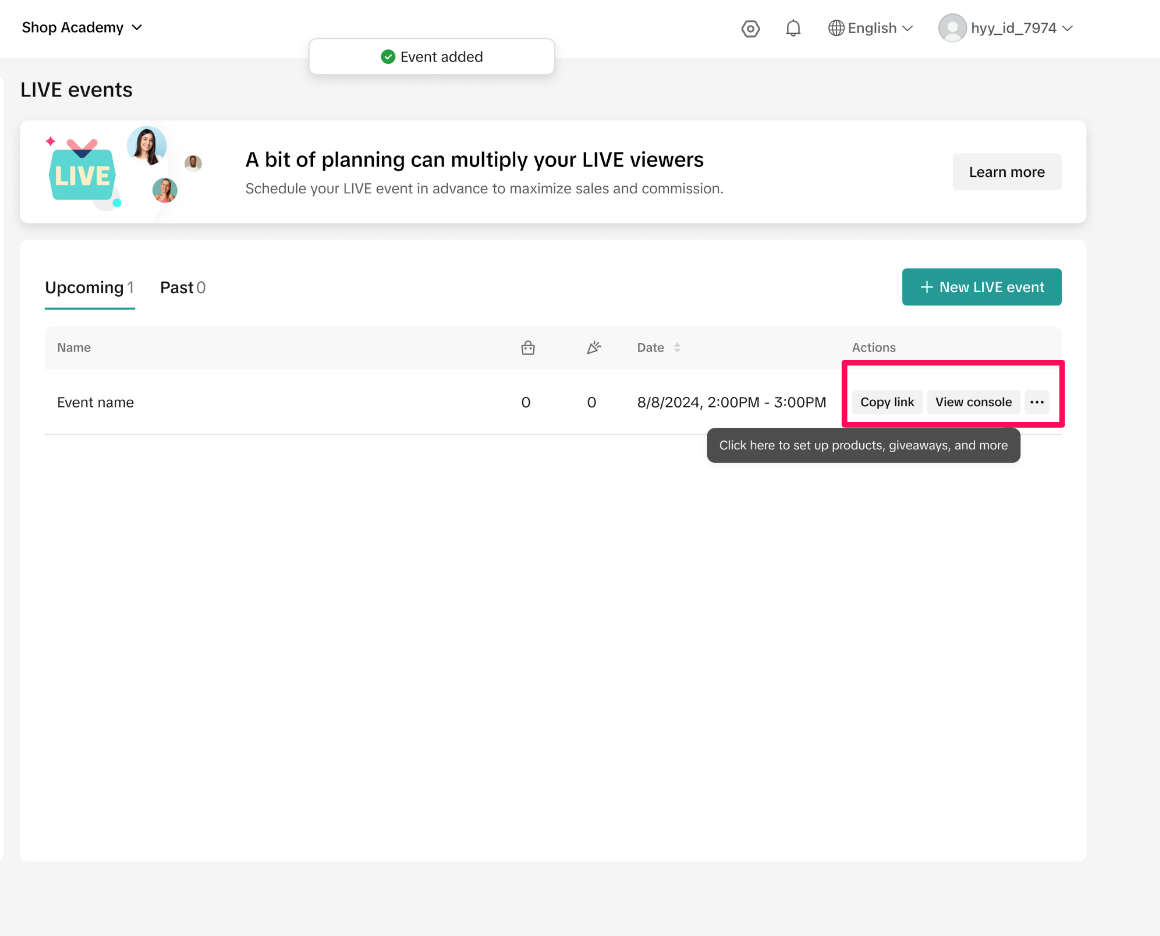
Practice Mode: Perfect Your Stream Without Going LIVE (Launch soon)
Want to test your setup without an audience? Practice Mode allows you to run through a trial stream with all the features of a LIVE broadcast, but without viewers seeing it.- Toggle on Practice Mode in the LIVE dashboard's center screen.
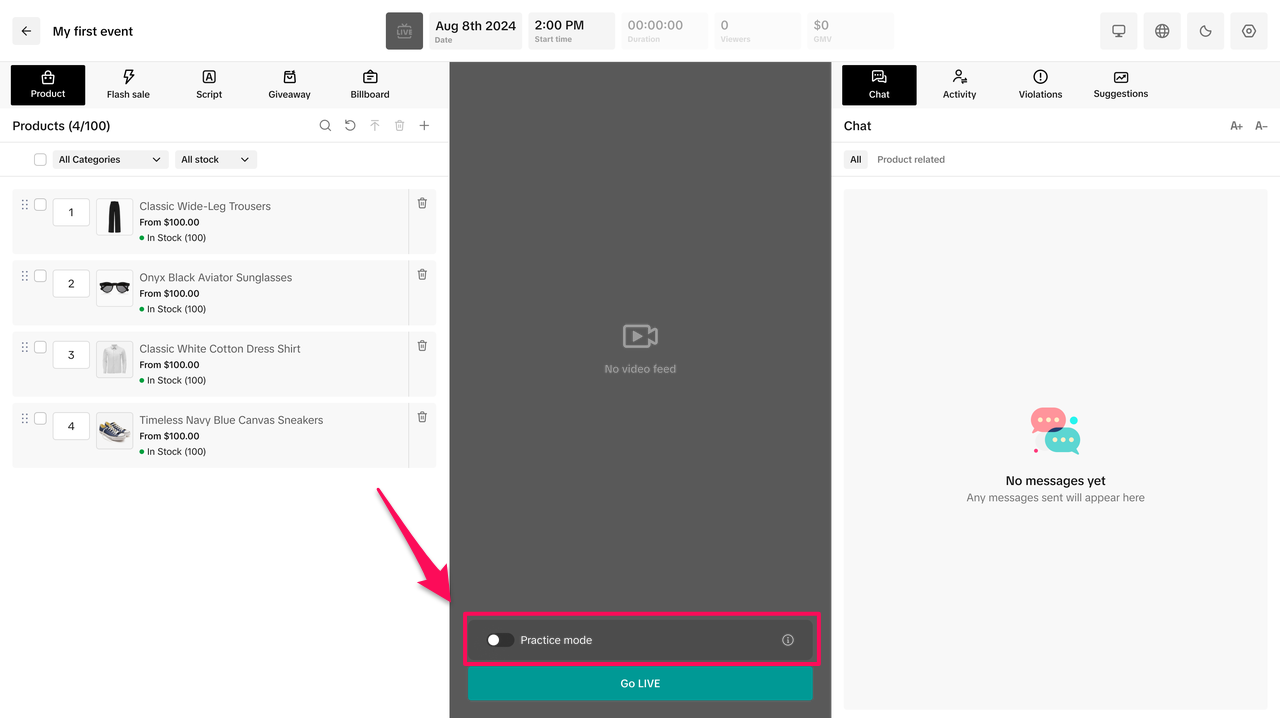
- Click Practice to start a private stream visible only to you, with a Practice Mode label.
- To end Practice Mode, click the power button in the top-right corner.
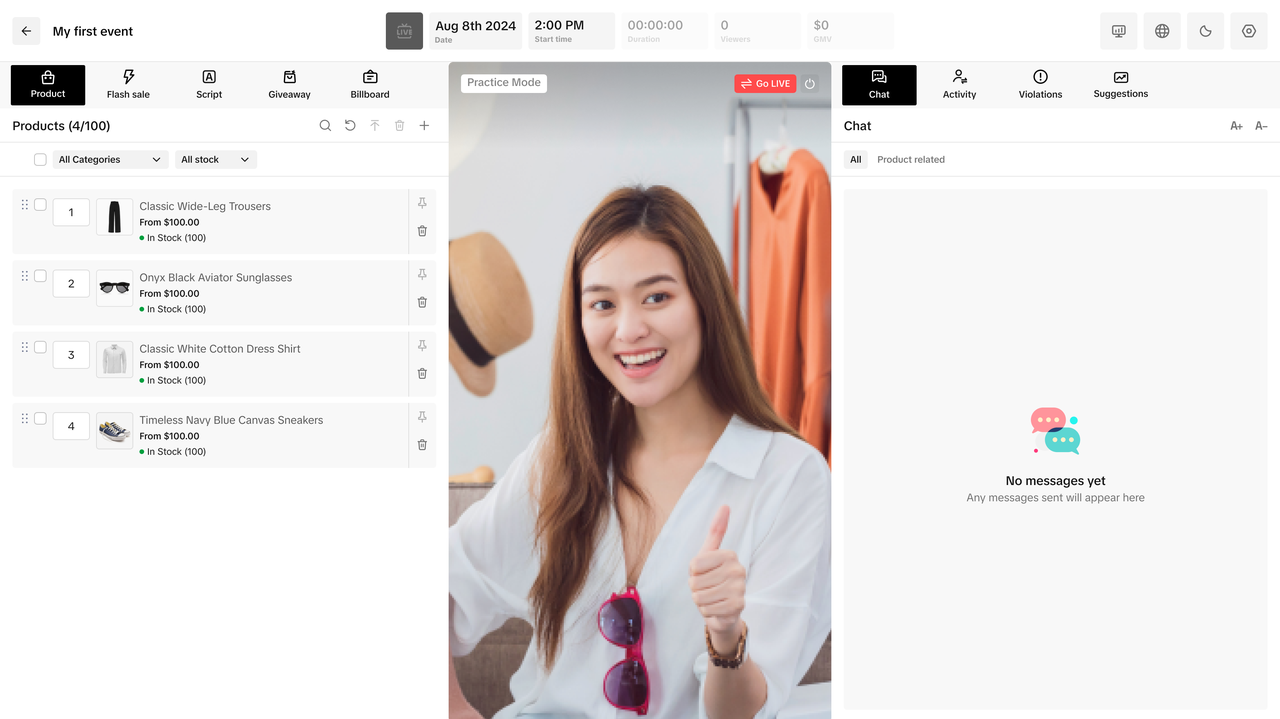
Analytics: Track and Improve Your Performance
LIVE Manager offers a range of analytics tools to help you assess and improve your streams:- Data Overview: A holistic overview of GMV, Commission, LIVE GMV, Video GMV, items sold, product views, product clicks
- Recent LIVE videos: View 4 most recent LIVES, along with links to their LIVE Dashboards
- LIVE Analytics: LIVE-specific performance, including data on most recent streams and LIVE set up recommendations on how to improve future LIVEs
- Video Analytics: Shoppable Video - specific performance
- Product Analytics: Product-specific performance metrics (GMV, estimated commission, items sold)
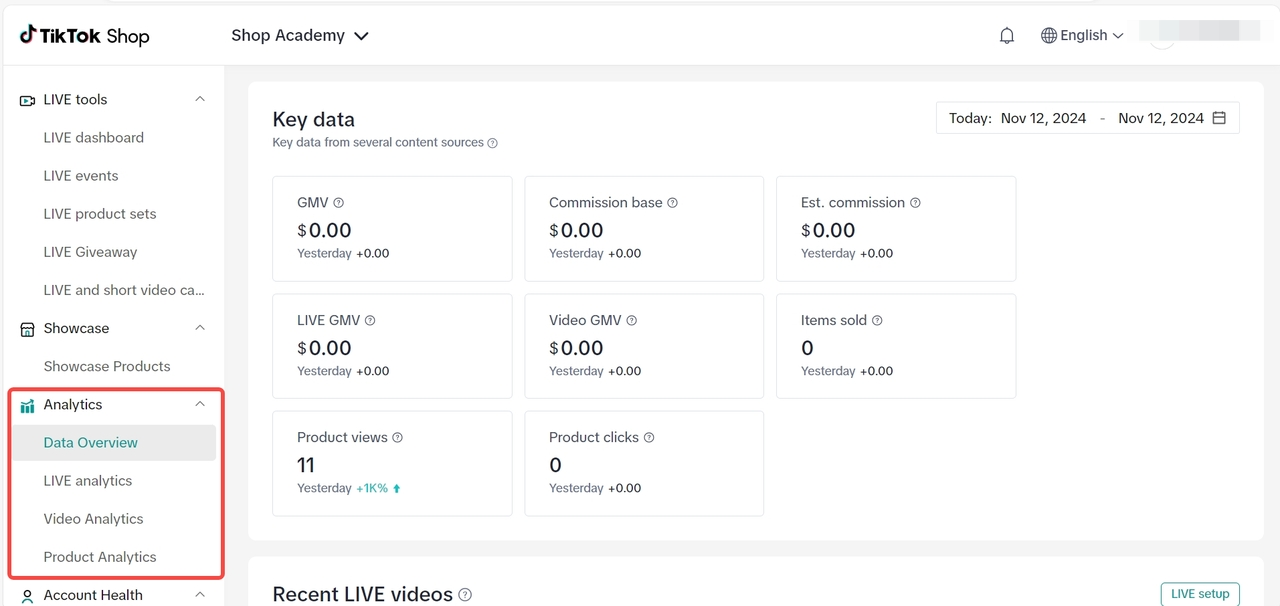
Account Health
The Account Health section helps you keep track of your standing on TikTok, view any recent policy violations, and access best practices for compliance.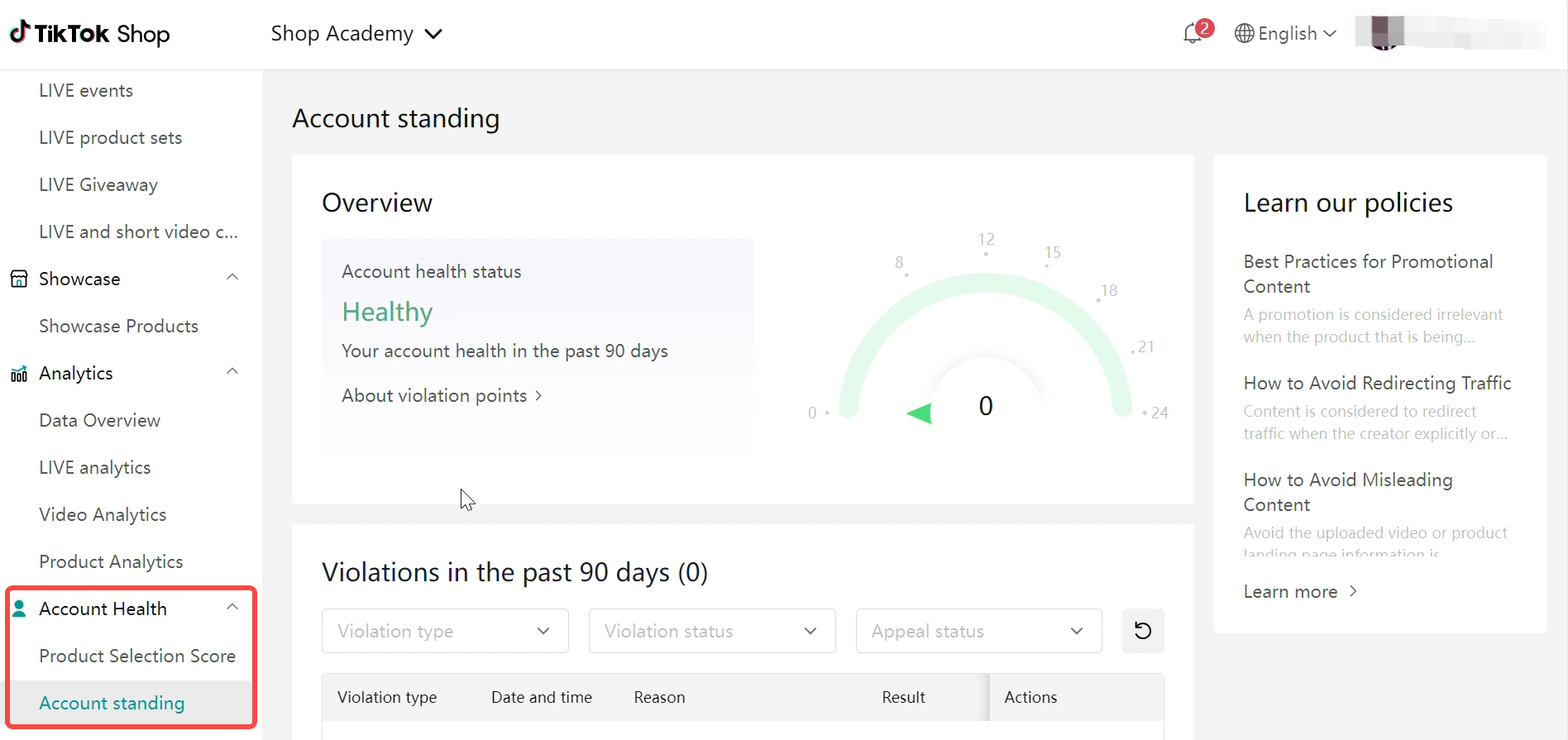
Summary
LIVE Manager is the perfect tool for creators who want to take their LIVE events to the next level. Streaming from your desktop gives you better control and gives you access to powerful analytics, enabling you to connect with your audience more effectively. Start planning your next LIVE event with LIVE Manager, and remember to schedule in advance to maximize viewership. Try Practice Mode, experiment with new settings, and track your progress through Analytics to keep improving. Get started today and make the most of your LIVE sessions on TikTok!You may also be interested in
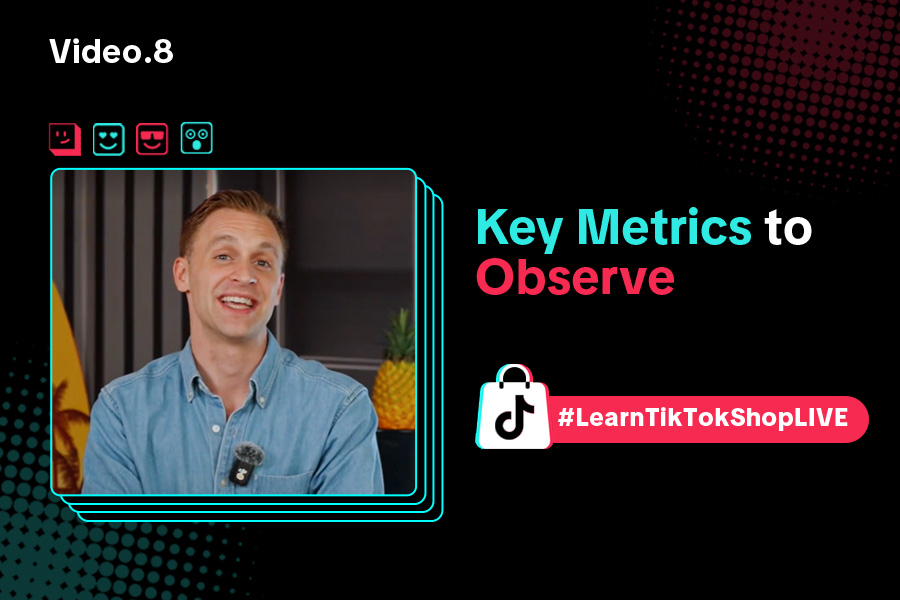
Key Metrics to Observe & How to Access Data
Key Metrics to Observe Understanding key metrics is essential for optimizing your TikTok livestream…
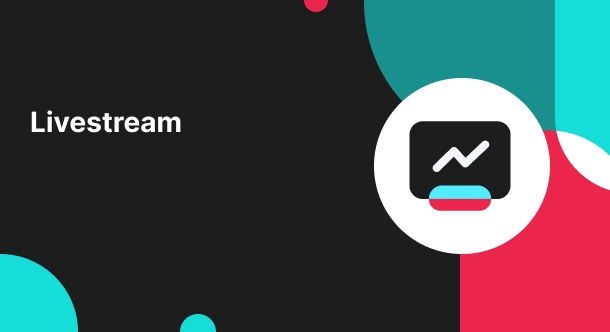
LIVE Highlights - auto posting Short Videos
High level overview Are you looking for a way to easily capture the best moments of your LIVE sessio…
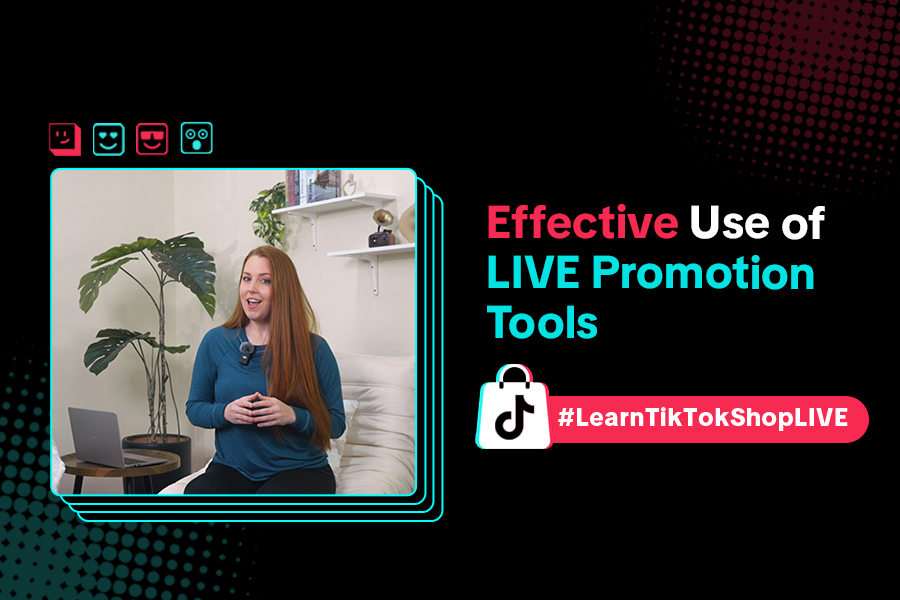
LIVE Promotion Tools: Coupon, Giveaway, Flash Sale
Intro Promotion is a powerful way to boost your LIVE selling sessions, drawing viewers in with excl…
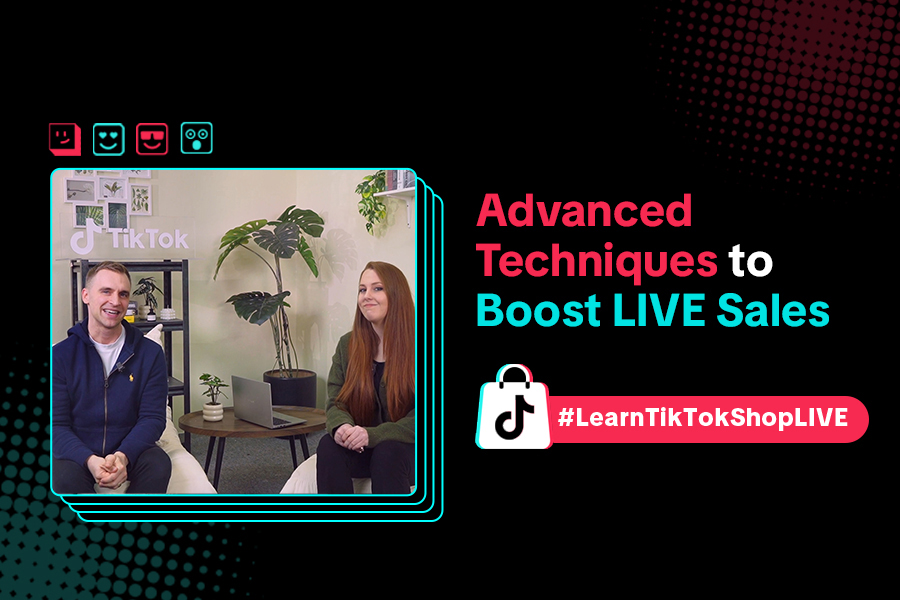
Boost Your LIVE Sales: Advanced Techniques for Showcasing Pr…
Shoppable LIVE is changing the way we shop, bringing products to life and creating real-time connect…
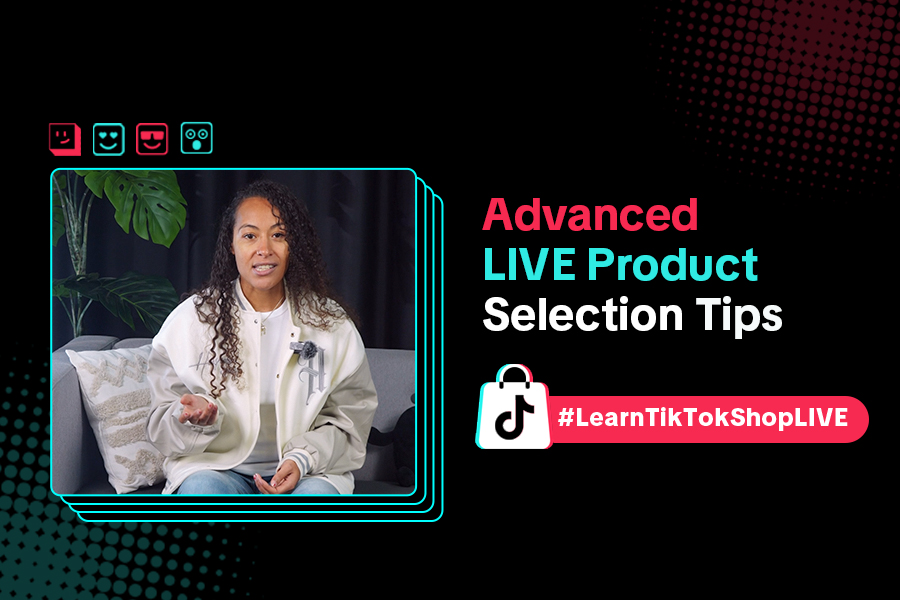
Advanced Product Selection Tips for Your Livestream
Are you ready to take your product selection skills to the next level for your livestreams? A carefu…
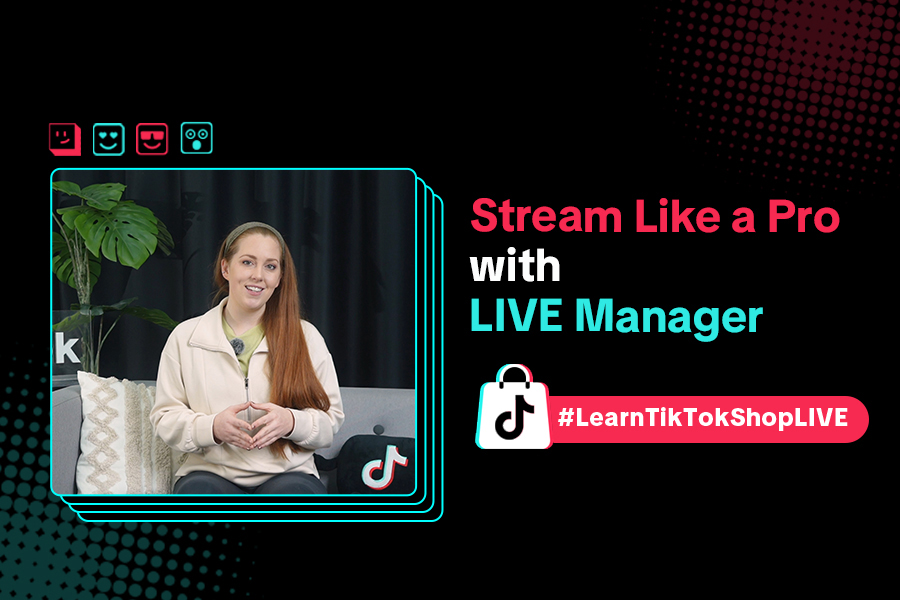
Stream Like a Pro with LIVE Manager
Want to take your livestreams to the next level? With TikTok's LIVE Manager, creators can operate th…
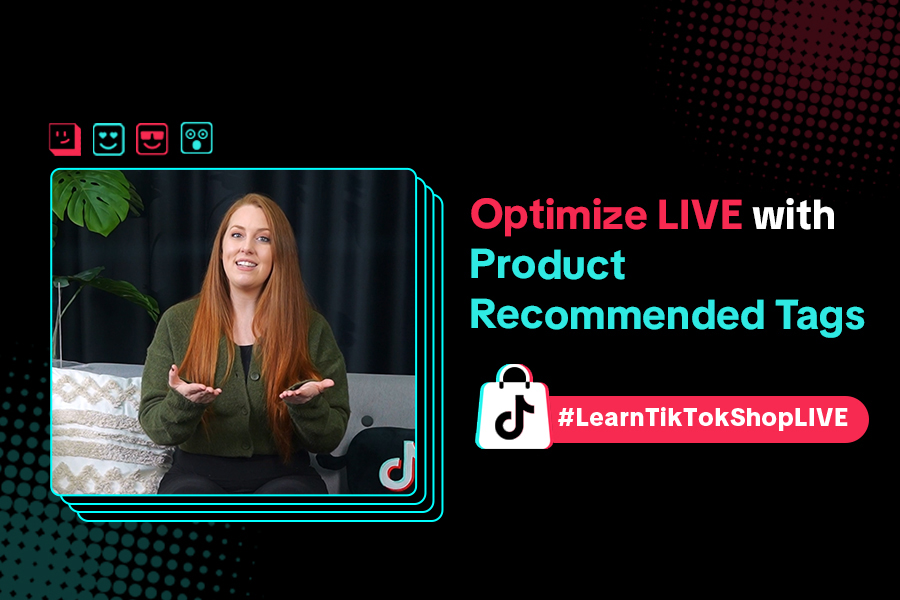
Refining Your Product Selection Strategy with Recommended Pr…
Looking to level up your LIVE shopping strategy? Recommended Product Tags make it easier to discover…
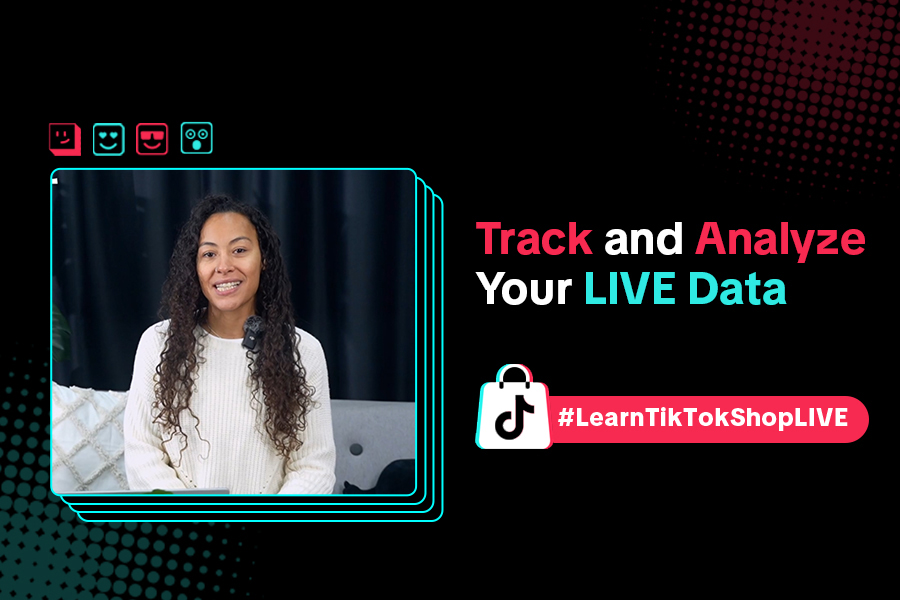
Optimizing LIVE Performance: A guide to tracking and diagnos…
**All following data and figures are mock values and are NOT associated with any real-world user dat…
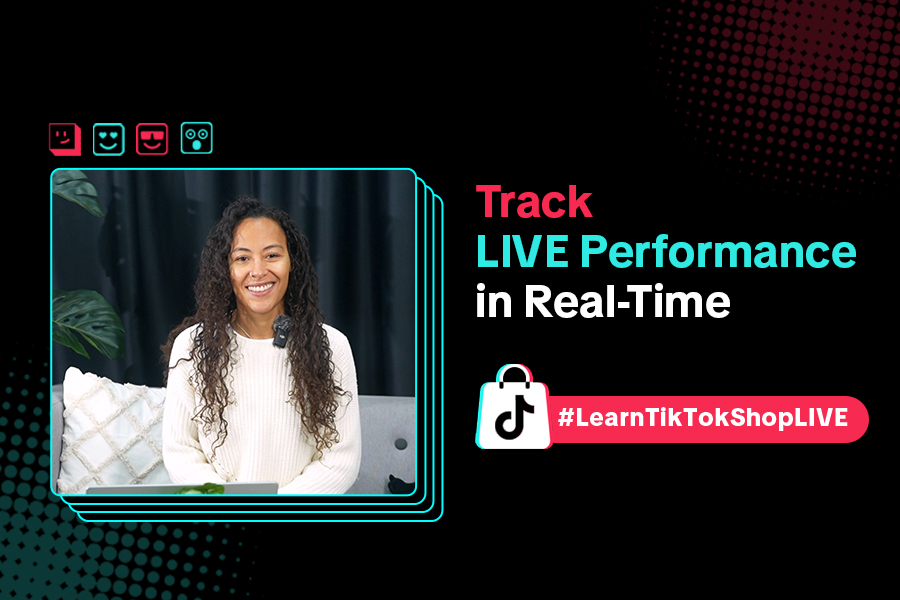
Track LIVE Performance in Real-Time
**All following data and figures are mock values and are NOT associated with any real-world user dat…
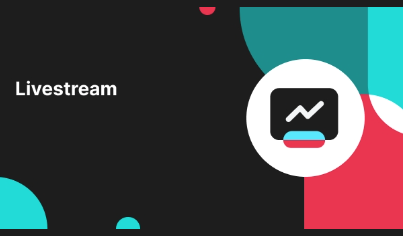
LIVE Flash Sale for Creators
Introduction to LIVE Flash Sales in LIVE Manager When sellers invite creators to sell exclusive Flas…