LIVE Flash Sale for Creators
07/28/2025
Summary
What are LIVE Flash Sales on TikTok Shop and how do they benefit sellers and creators?
- LIVE Flash Sales allow creators to sell exclusive discounted inventory during LIVE sessions, boosting engagement and sales while earning commissions. Sellers can also run these sales from marketing accounts to create urgency and highlight popular products.
How do sellers and creators set up and manage LIVE Flash Sales in LIVE Manager?
- Setup involves adding products via the Shopping Bag section, selecting SKUs, setting inventory and purchase limits, and defining sale duration and countdown. Flash Sales can be edited, duplicated, or removed, with error messages guiding resolution if setup fails.
What is a Co-funded LIVE Flash Sale and how does it differ from regular Flash Sales?
- Co-funded Flash Sales are jointly funded by TikTok and sellers, with prices preset in the backend and unchangeable by sellers. These appear as a funding source option during setup and follow a similar creation process as regular Flash Sales.
How can sellers start, control, and repeat LIVE Flash Sales during a livestream?
- Sellers start the sale countdown during LIVE, can pin products for visibility, and end or delete sales during the preheat phase. After ending, sales can be duplicated for future use. Recurring Flash Sales automate repeated sales cycles until inventory sells out or is manually stopped.
Who can access LIVE Flash Sales features and where can they find additional resources?
- Both creator accounts and seller marketing accounts can configure LIVE Flash Sales after setting up promotions in Seller Center. Tutorials and guides on best practices and setup are available through TikTok’s Seller Center and LIVE promotional tools resources.
Introduction to LIVE Flash Sales in LIVE Manager
When sellers invite creators to sell exclusive Flash Sale inventory, creators can manage and deploy this inventory from within LIVE Manager and offer viewers discounts on exclusive stock to drive up engagement and sales during their LIVE shopping sessions, all while earning commission. Sellers can also run LIVE Flash Sales from marketing accounts.Access LIVE Manager here: https://business.tiktokshop.com/us/creator/live
Note: Sellers must set up a Creator Flash Deal promotion first within Seller Center and assign that promotion to a creator or marketing account. For more information on this, refer to our Seller Feature Guide on Creator Flash Deals. Take a look at some of the benefits of LIVE Flash Sales below:- Add urgency to your LIVE shopping sessions with exclusive inventory to drive further excitement and engagement from shoppers.
- Spark consumer interest in the TikTok Shop LIVE shopping experience by highlighting recognizable sellers and products in creator LIVE sessions.

Setting up LIVE Flash Sales
Step 1: Within LIVE Manager, navigate to the Shopping Bag section. Click Add LIVE Flash Sale to pull open the creation drawer, where creators can see all products that they can set up Flash Sales for.Note: If you already have products in your shopping bag that are eligible for LIVE Flash Sale, but which you haven't set up a Flash Sale for, you'll see a lightning bolt icon. Click this to open the LIVE Flash Sale creation drawer.
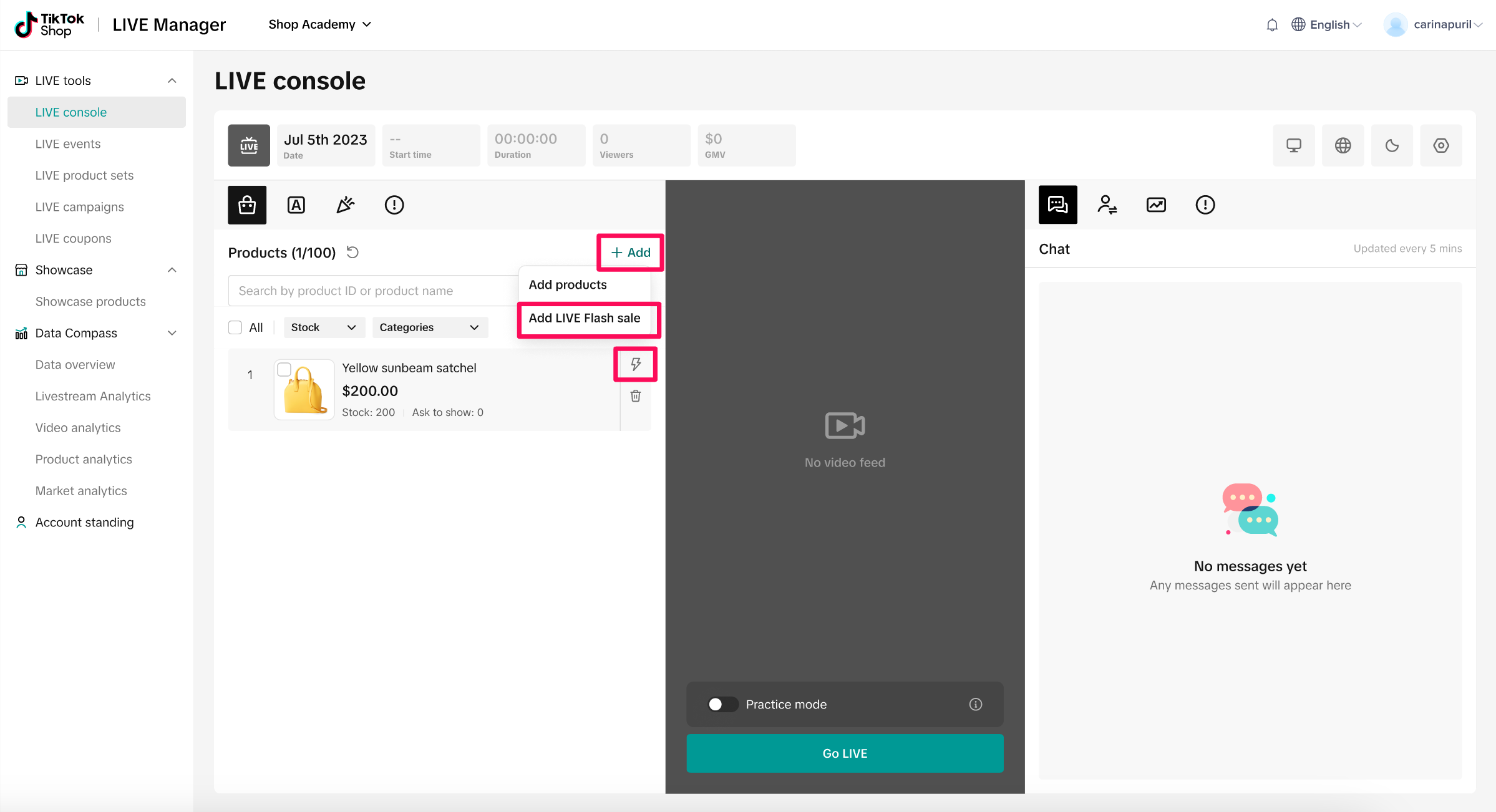
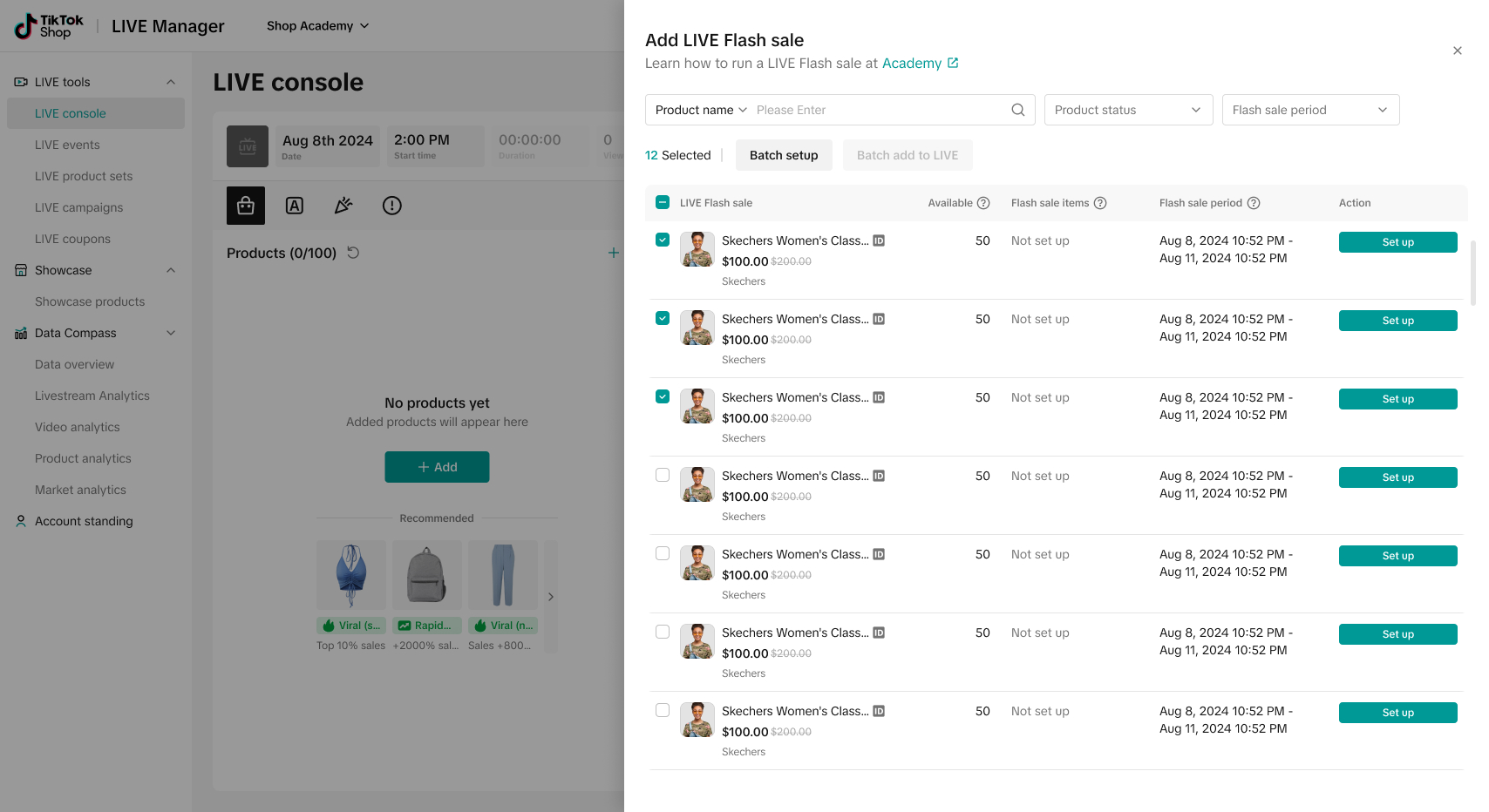
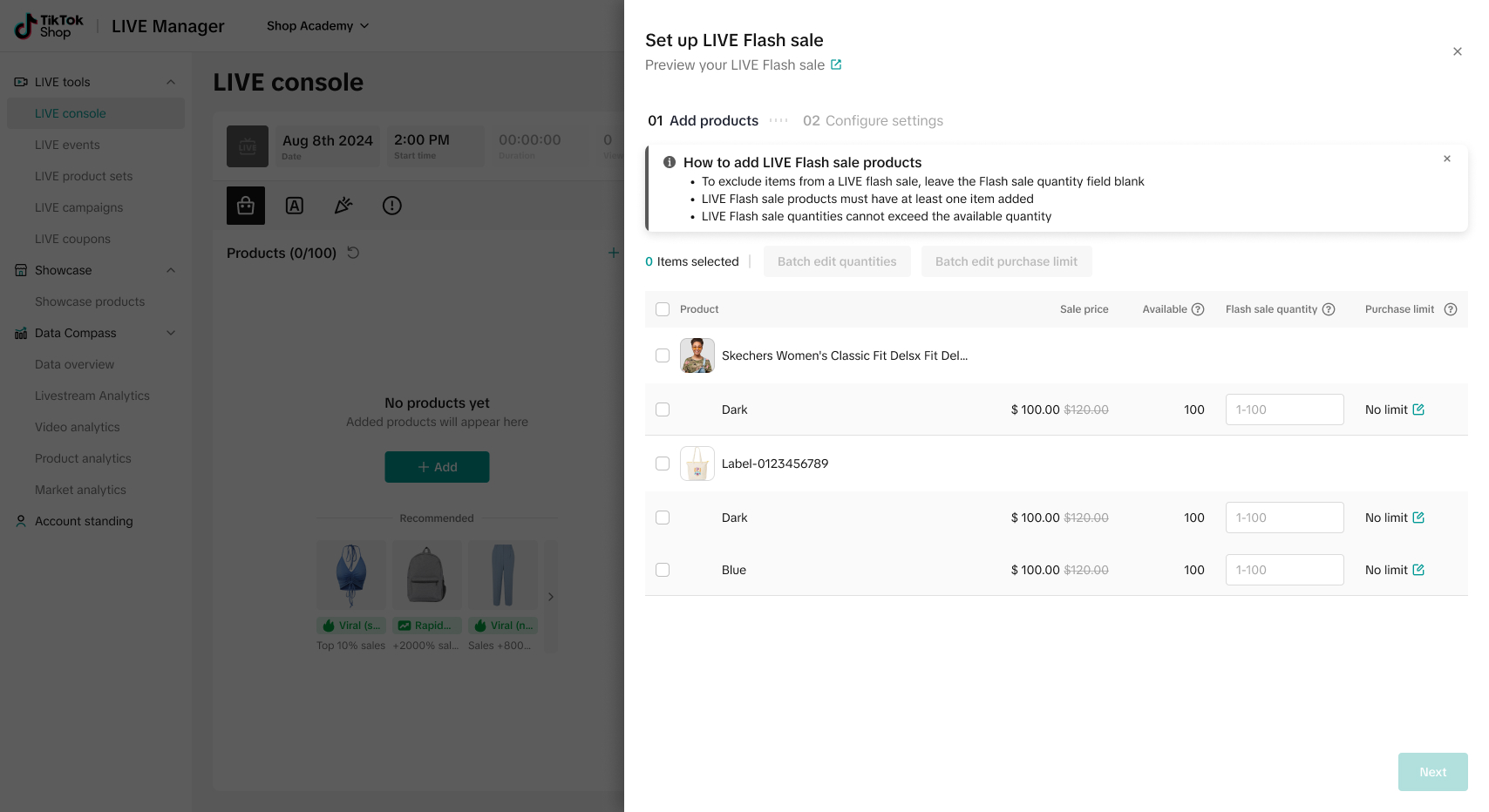
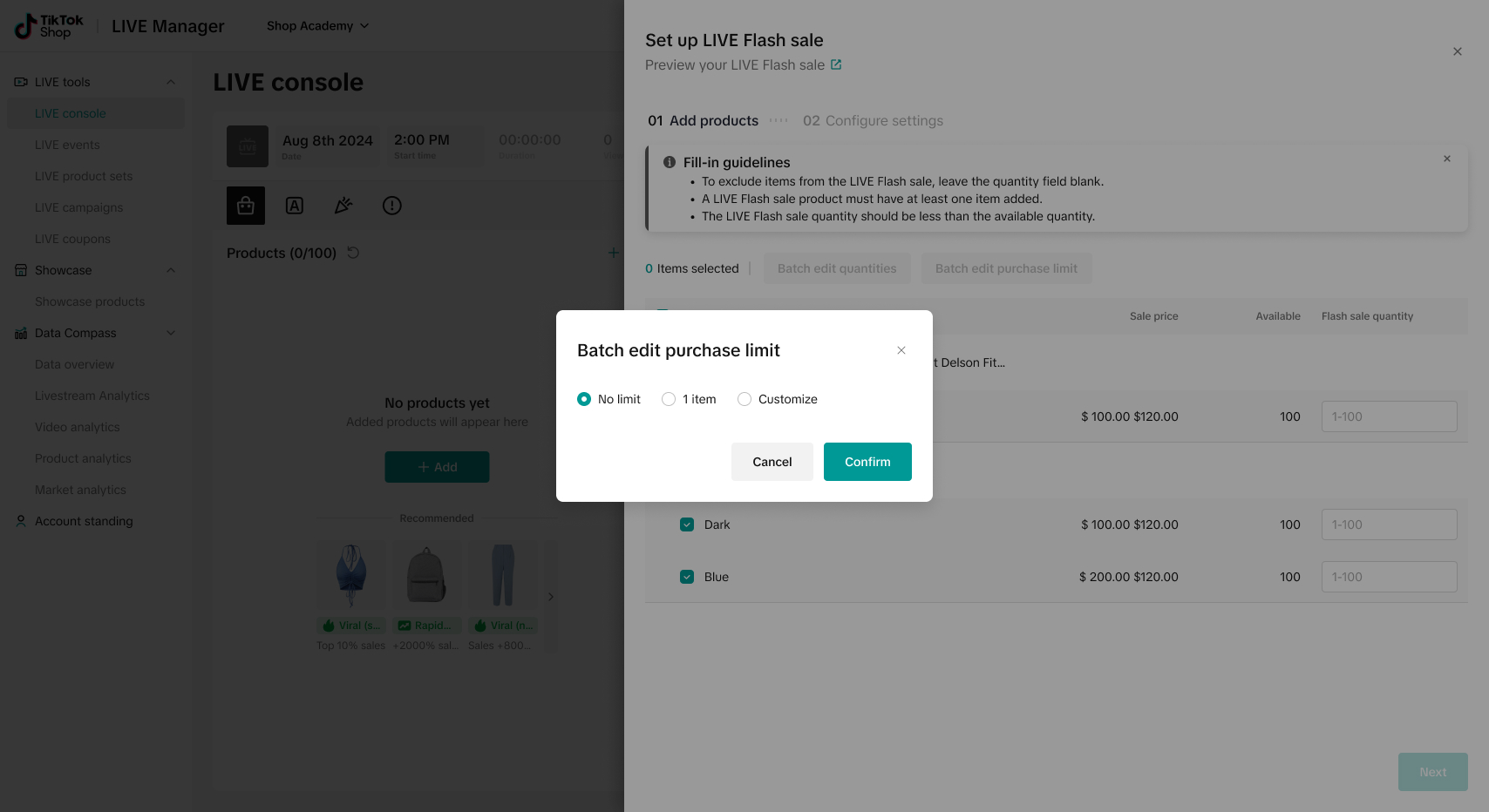
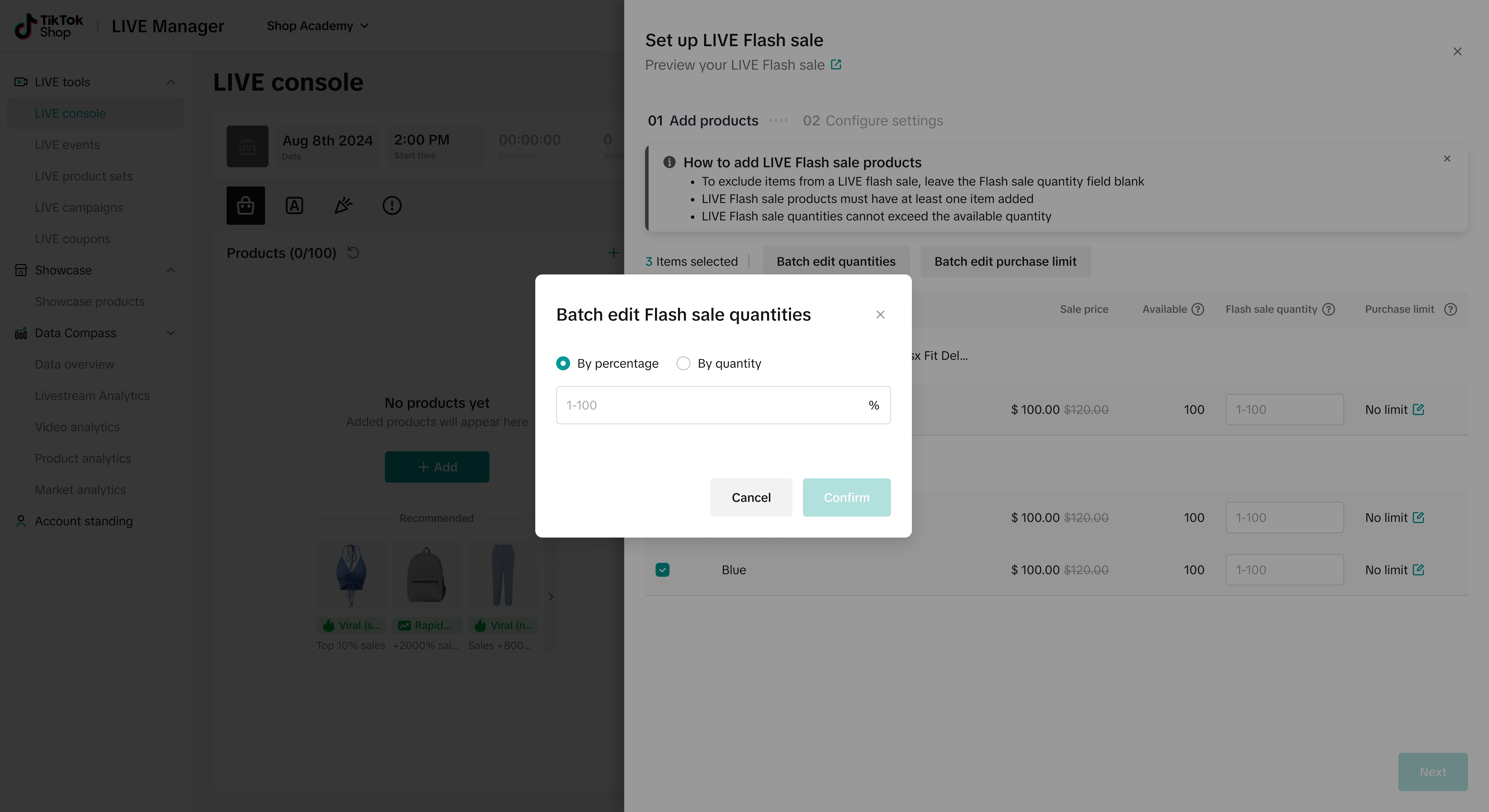
- After you've selected the products and batch quantities as needed, fill in the flash sale duration, countdown time
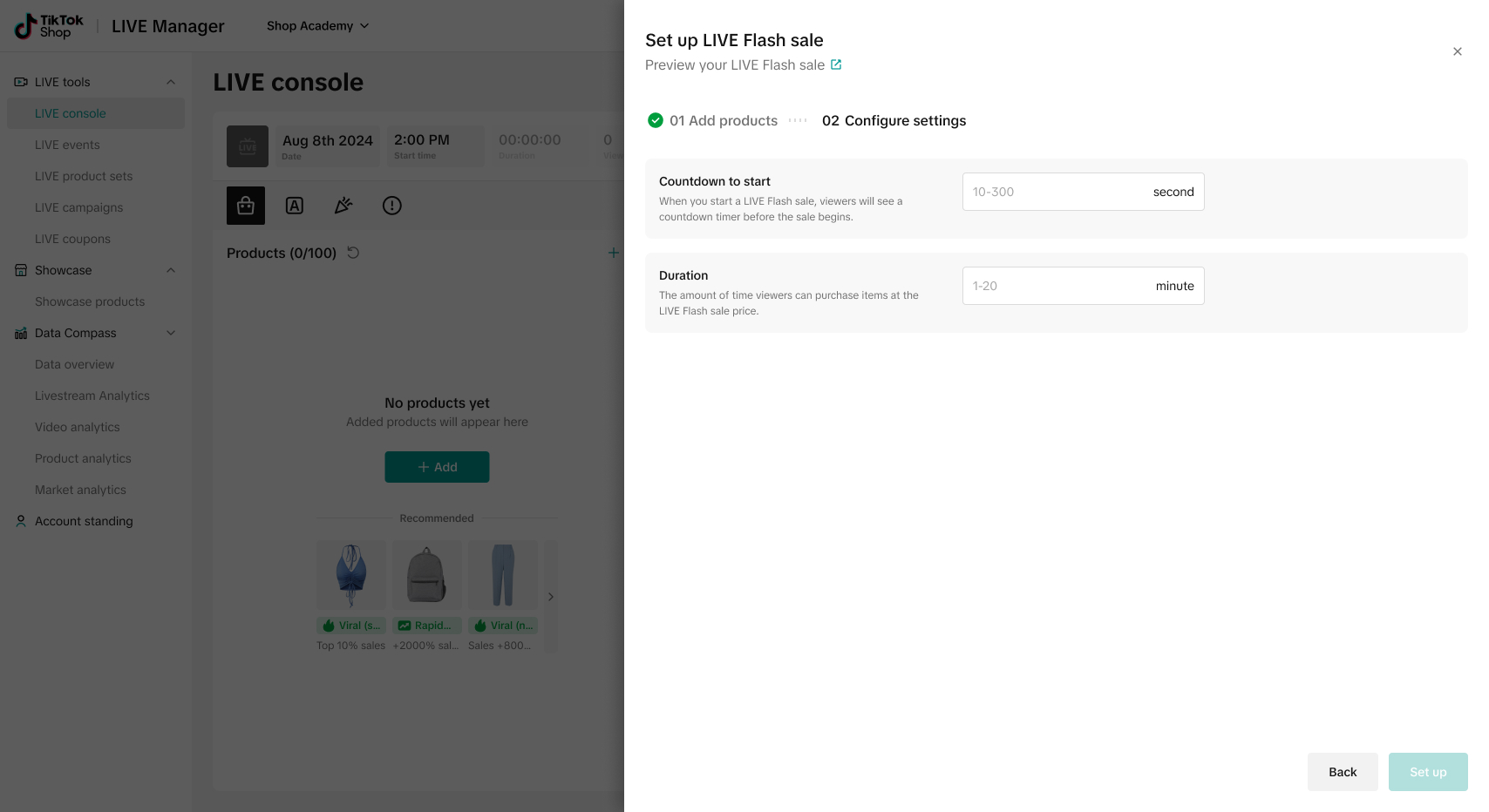
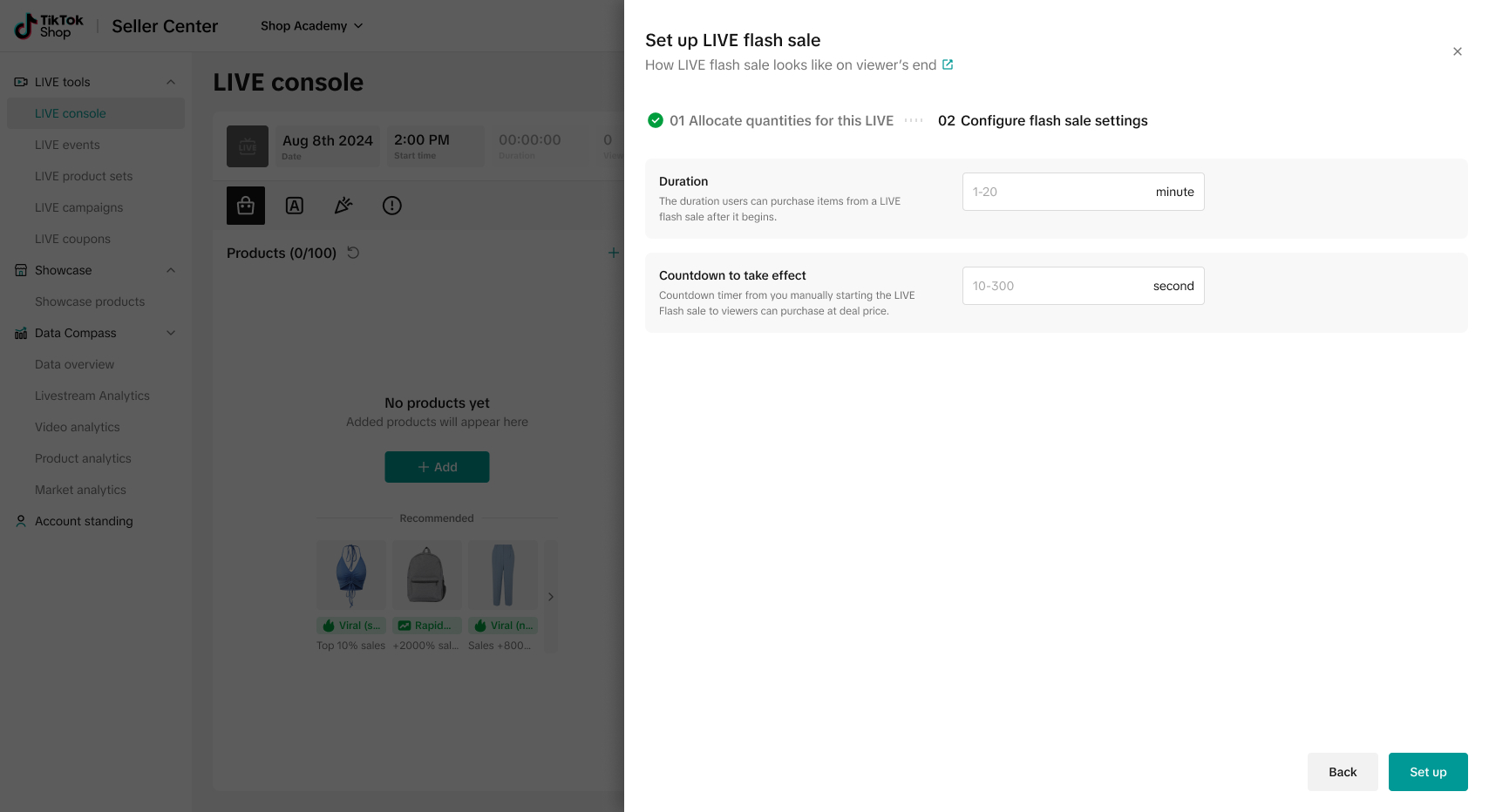
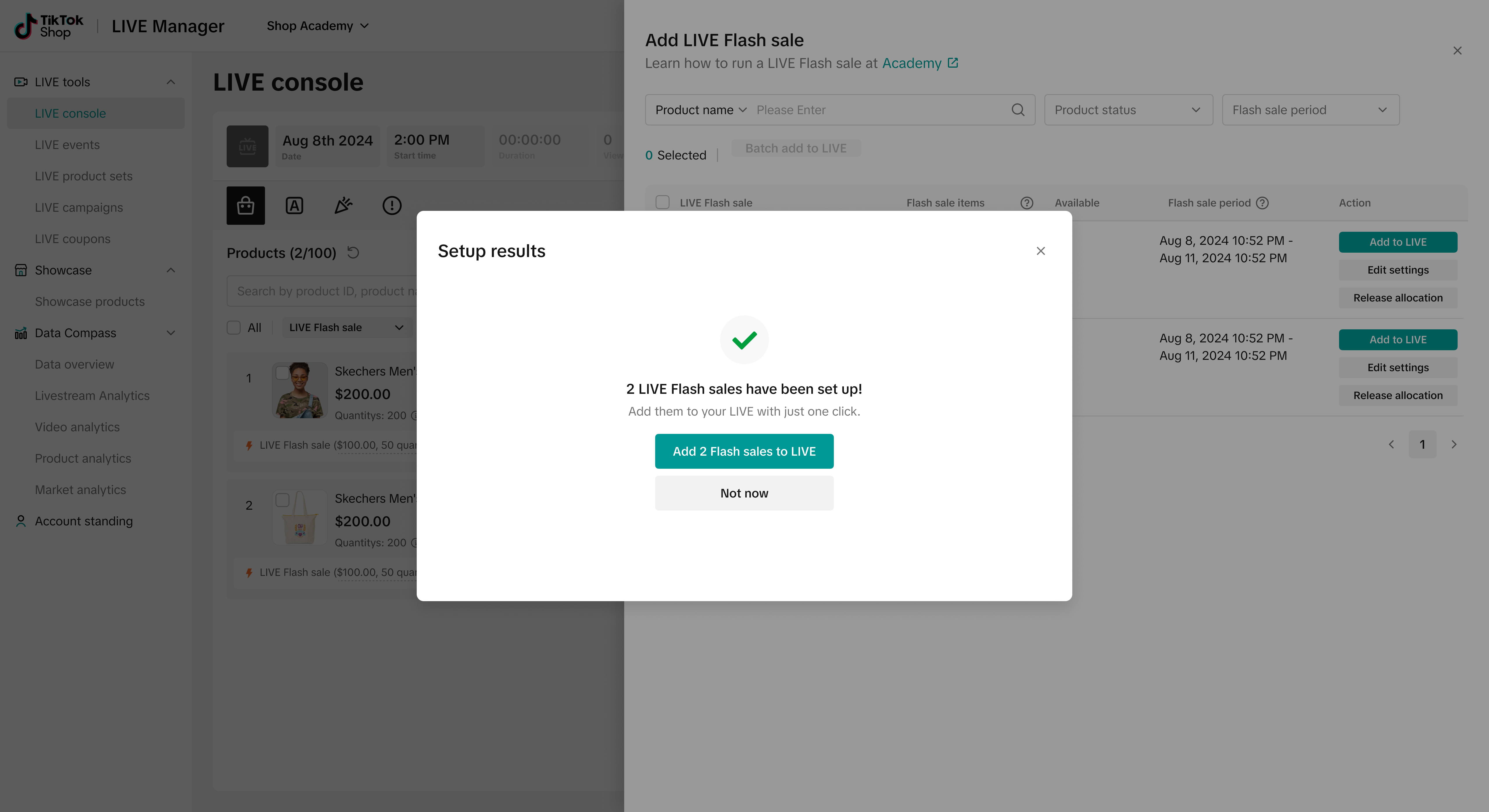
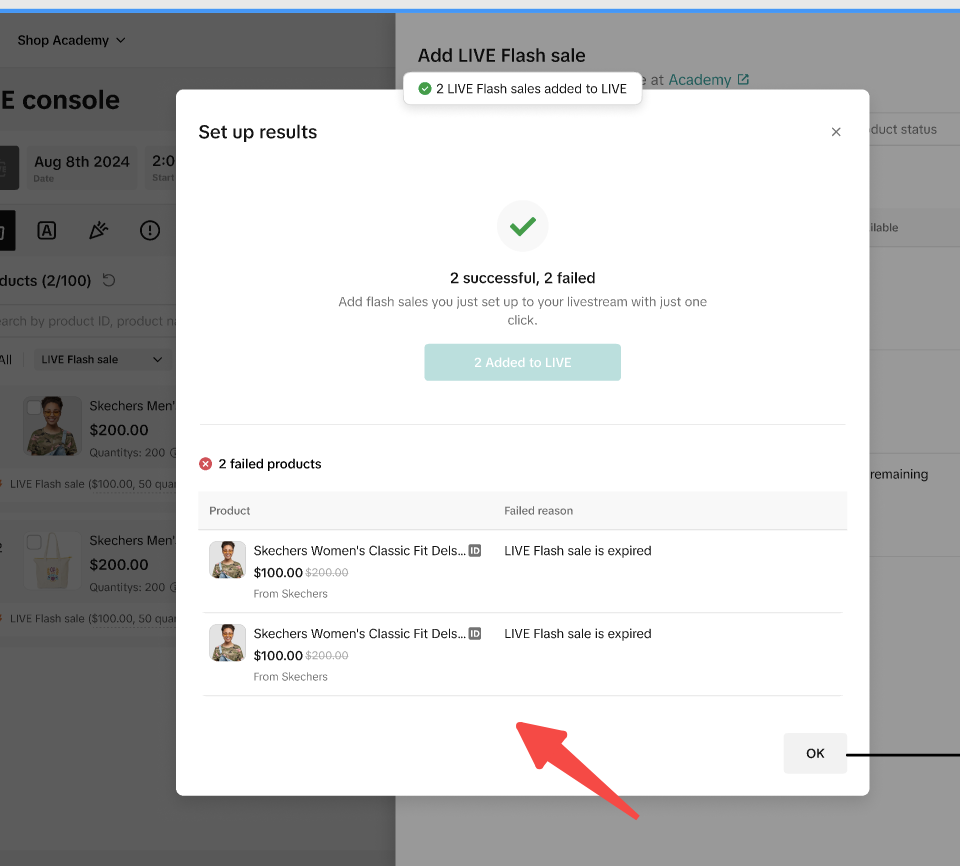
- Once you've followed the creation steps above, you will return to the original creation drawer. Here, you can edit or remove the flash sale by selecting release allocation to release the allocated product quantities and return the product to its original price in the shopping bag.
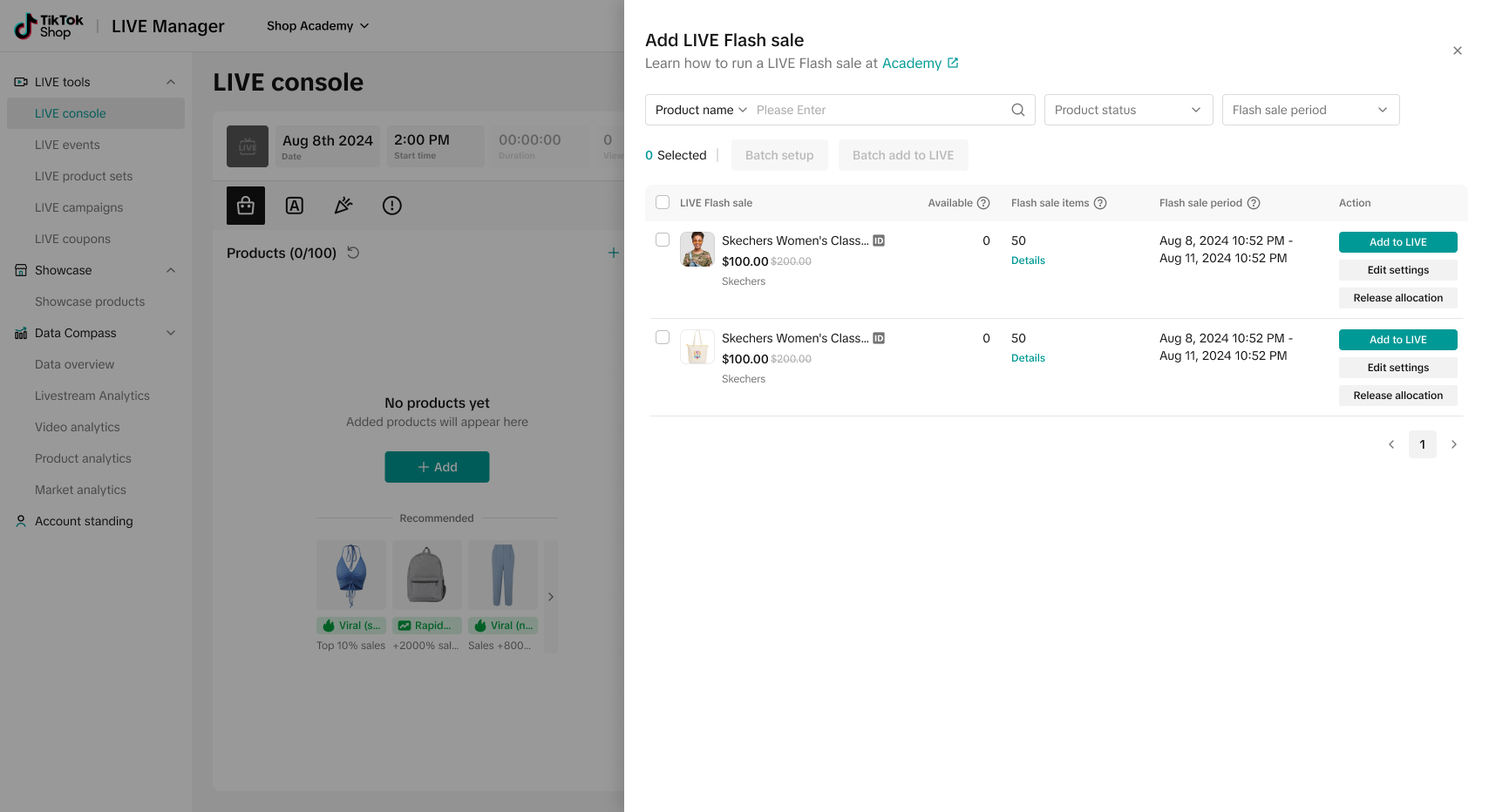
Editing a Flash Sale
You can edit a Flash Sale by clicking Edit settings to modify your settings through the same set up process. Release allocation means removing the Flash Sale allocation - you can click the trashcan icon to do this, as well.Once you have added a Flash Sale sale to your shopping bag, click the edit icon to open up the Edit LIVE Flash Sale drawer.
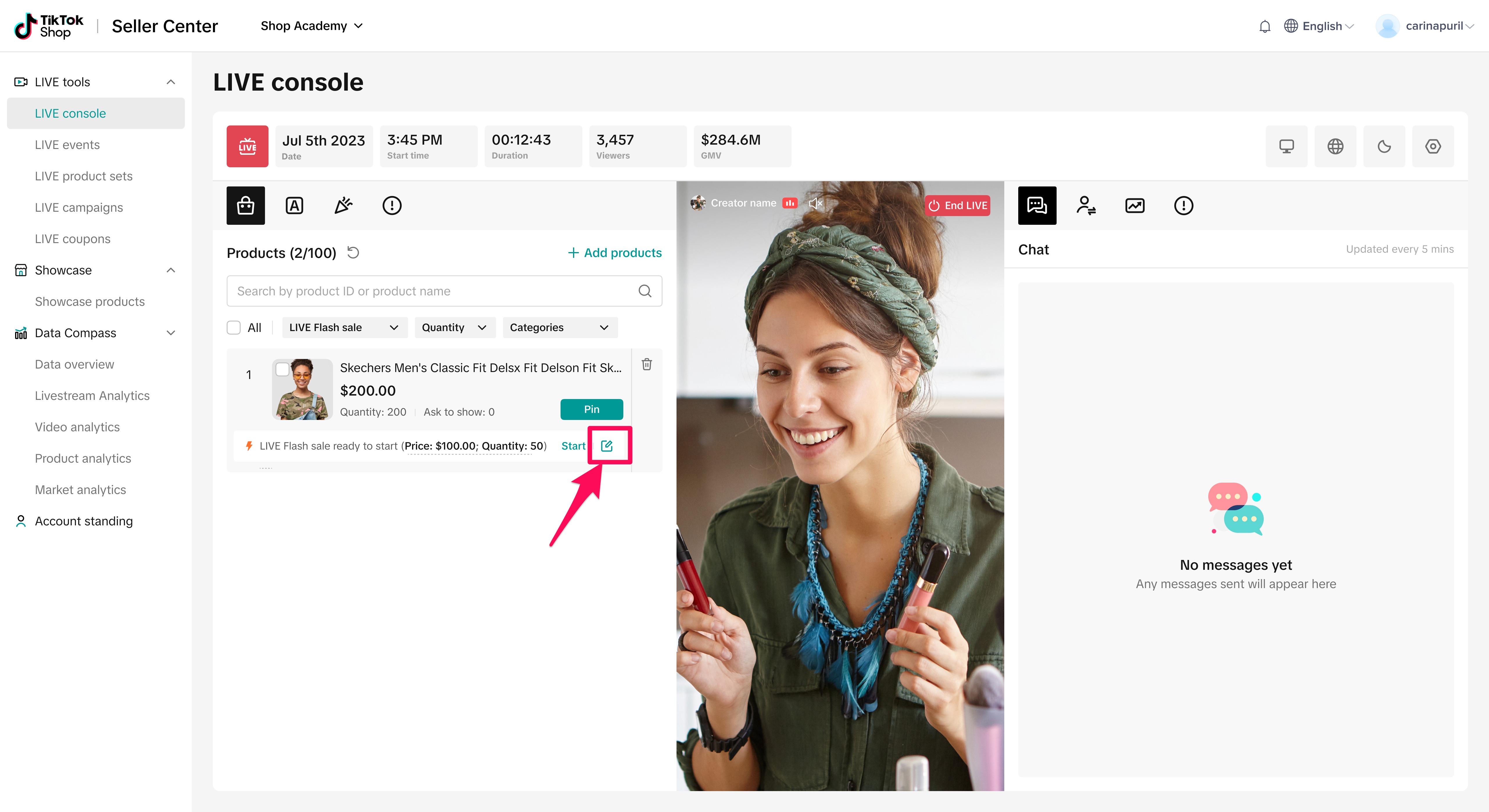
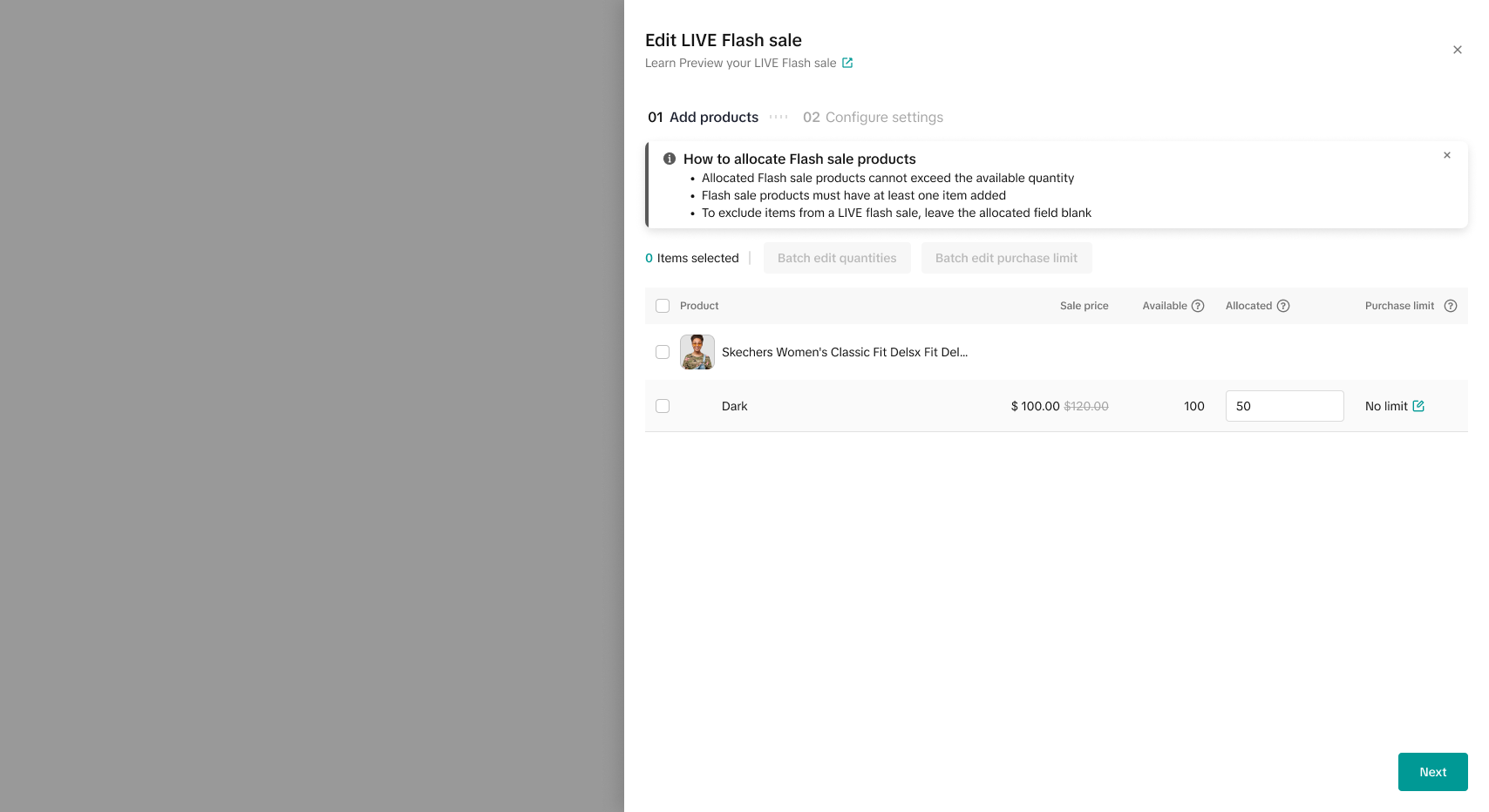
**Co-funded LIVE Flash Sale
Co-funded LIVE Flash Sale is a flash sale designed for your livestream that is funded by both TikTok and the seller. You will be able to see and select Co-funded by clicking on "Funding Source" when you add a Flash Sale in LIVE Manager. If there are Co-funded LIVE flash sales for you, you will it in the panel. Then simply follow a similar Set up process as prescribed above. Please note: for Co-funded LIVE Flash Sale, you will not be able to adjust the price as it has been set during the set up of the coupon in the backend.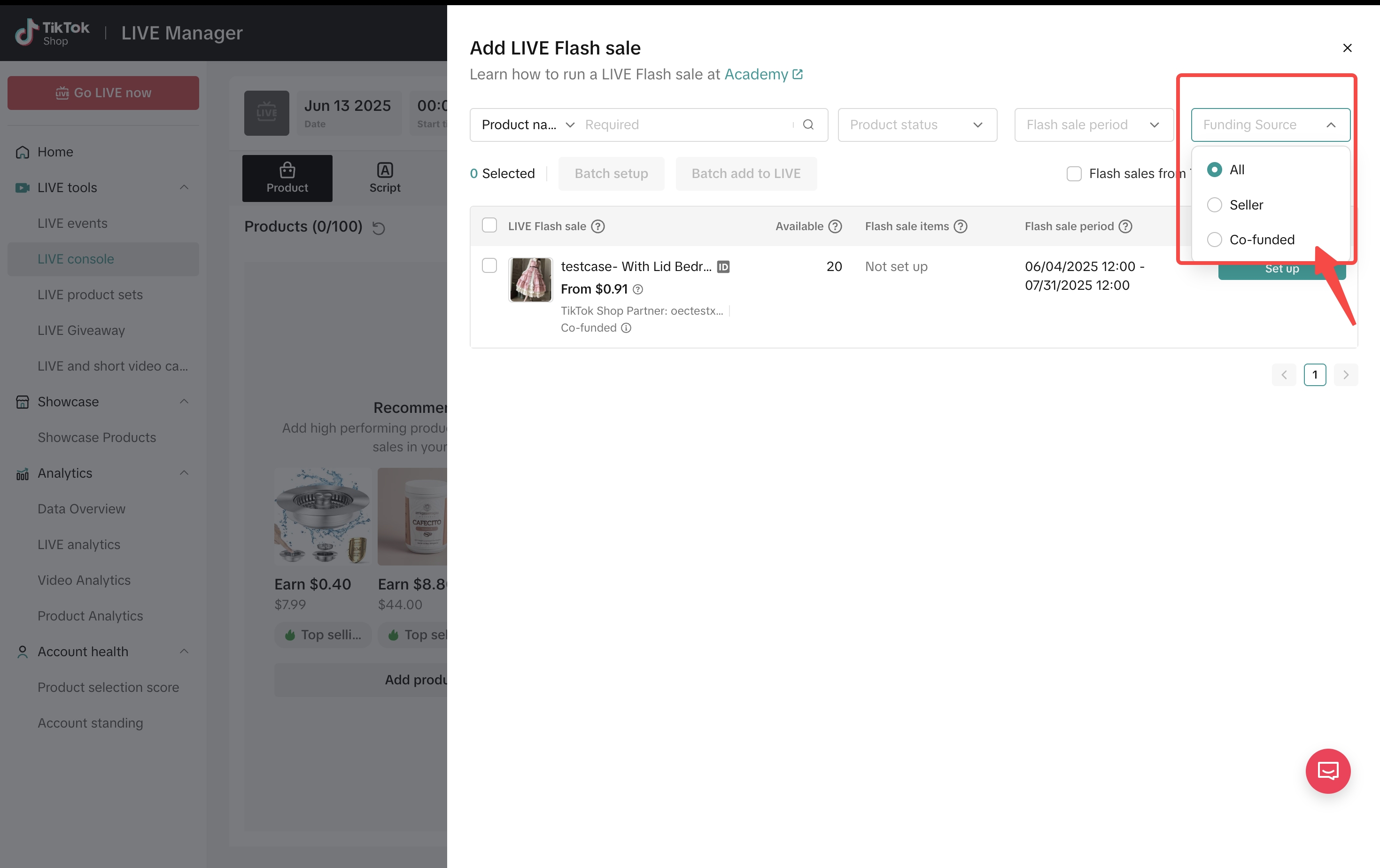
Starting your Flash Sale While LIVE
- Once you are LIVE and the Flash Sale products are added to your shopping bag, press start to begin the Flash Sale countdown. Pin the product to get more attention and focus on the Flash Sale for better conversion.
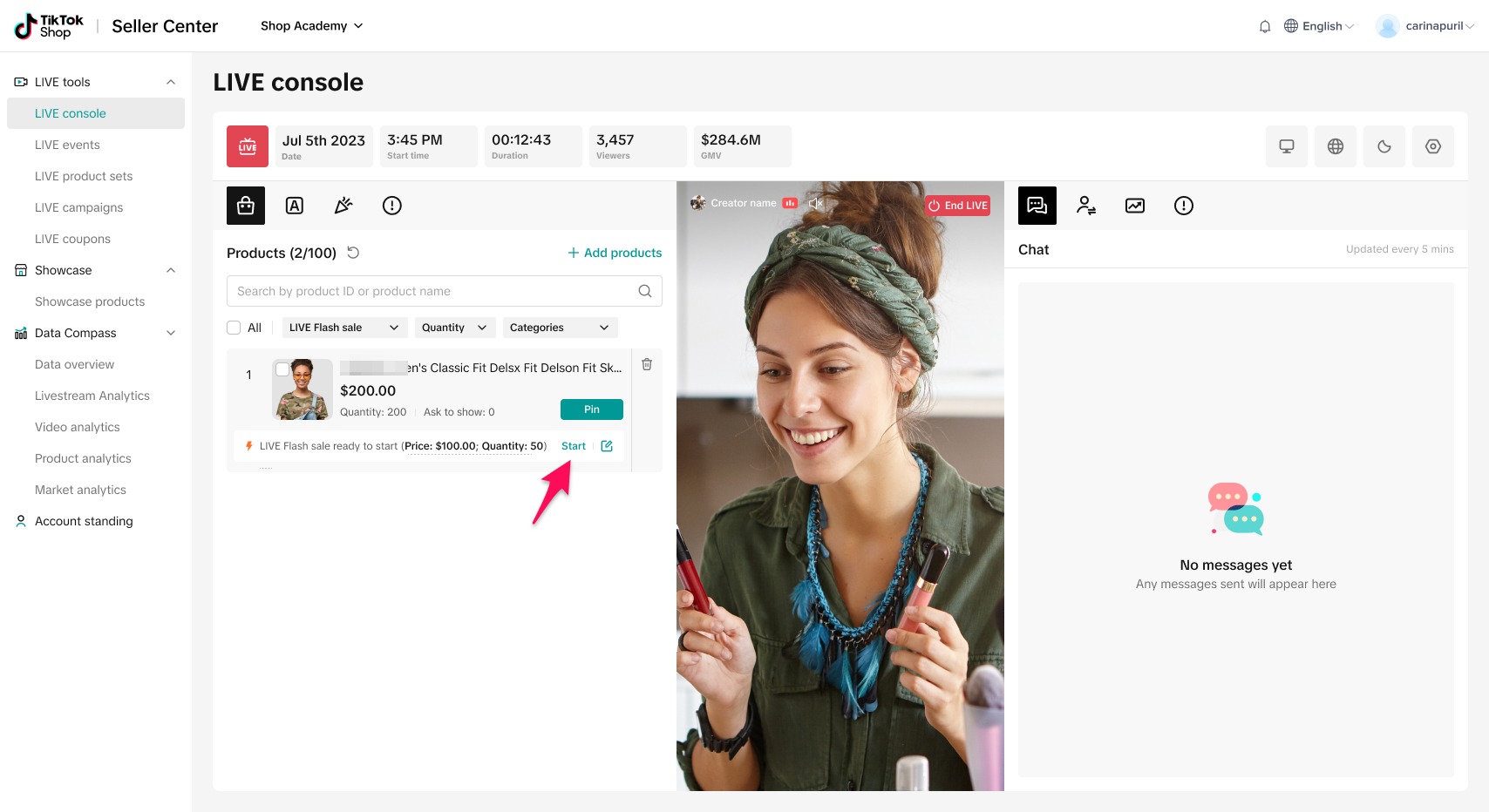
- You'll be able to keep track of the countdown from the shopping bag so that you can build up anticipation and energy ahead of the sale start time.
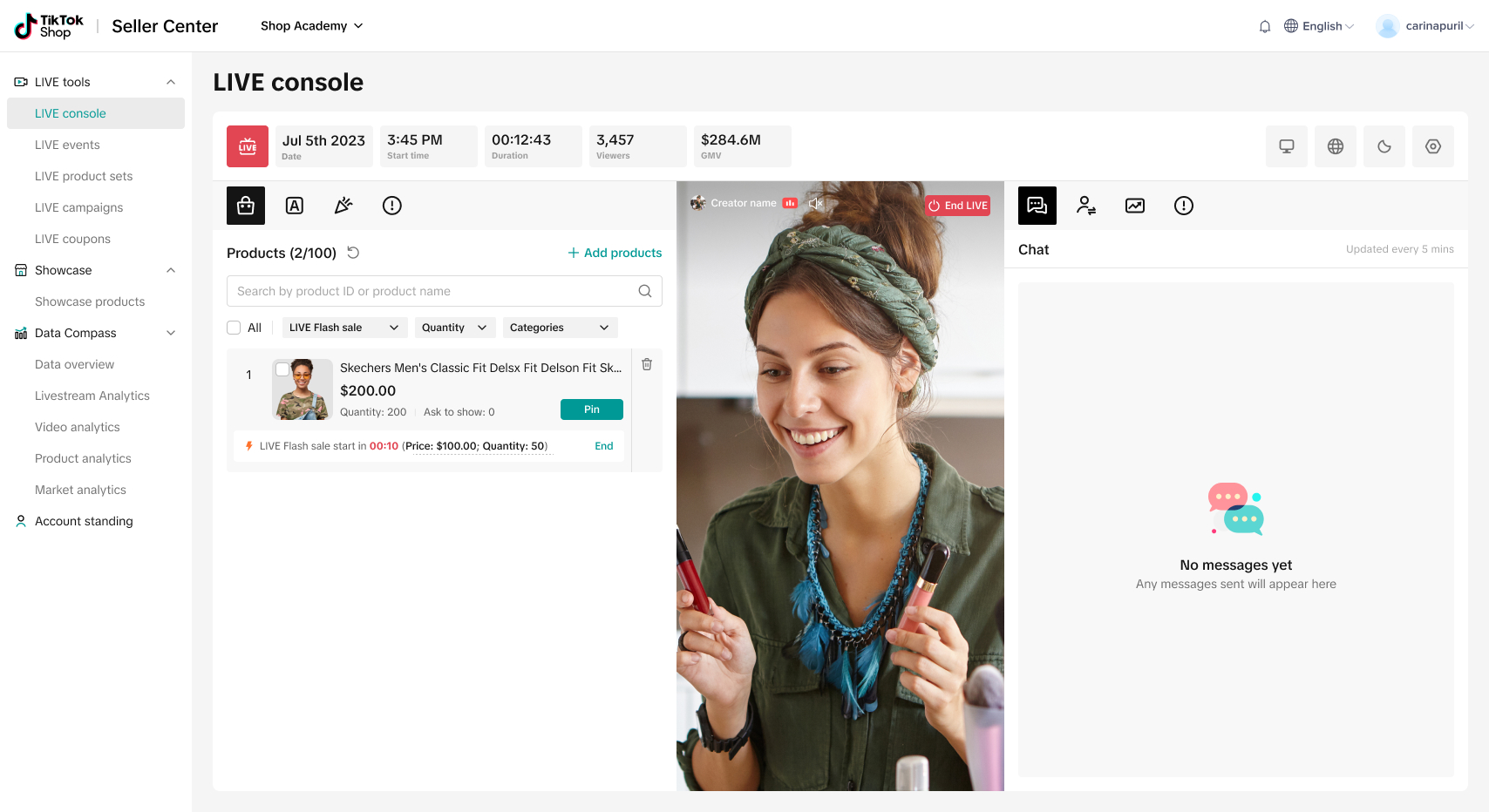
- If you change your mind during the 'preheat' countdown, you can click the end button to end the flash sale in the second confirmation pop-up, or click the delete button to end the flash sale and remove the product from the shopping bag.
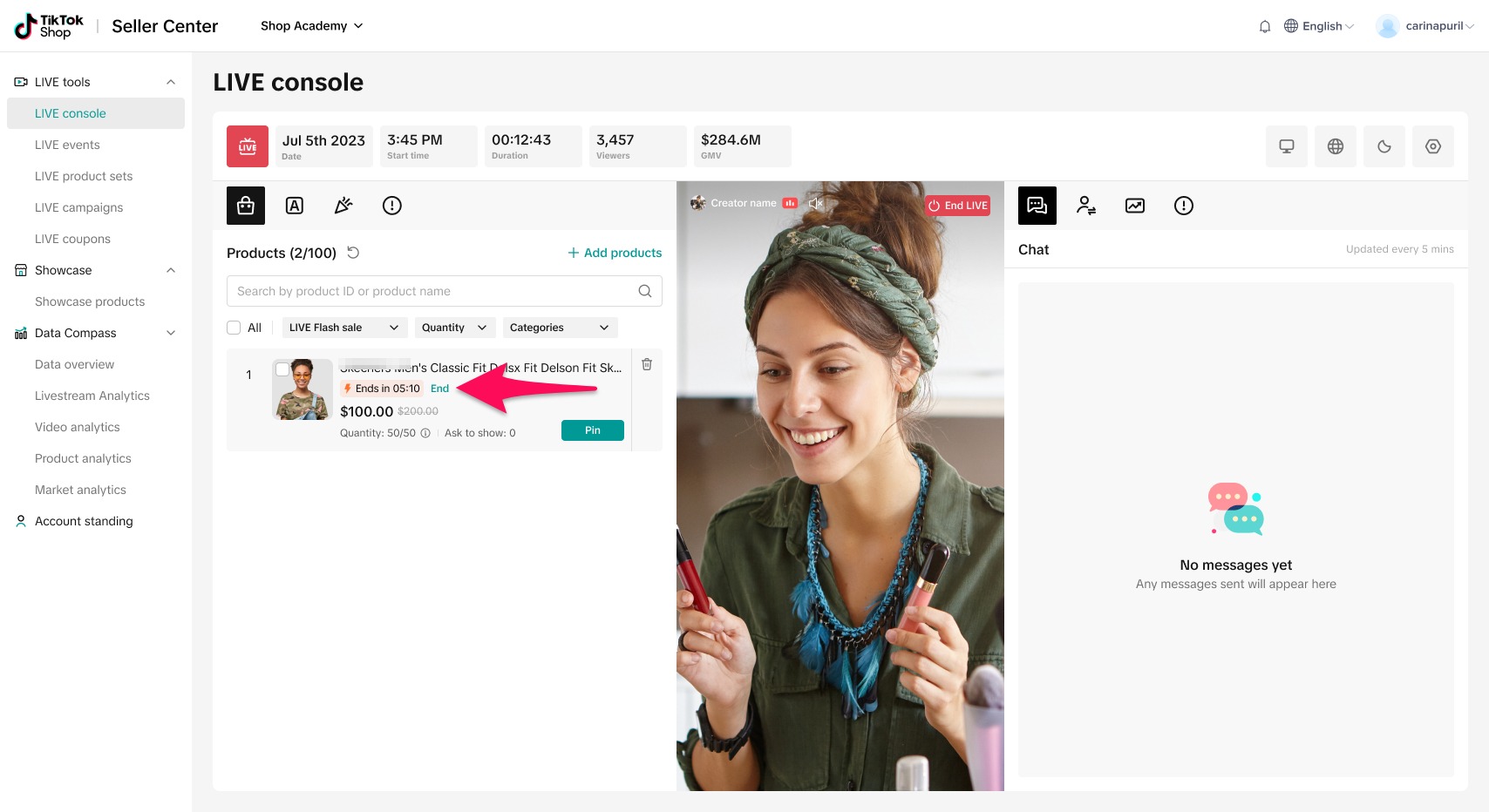
- The Flash Sale will end once the sale duration has concluded.
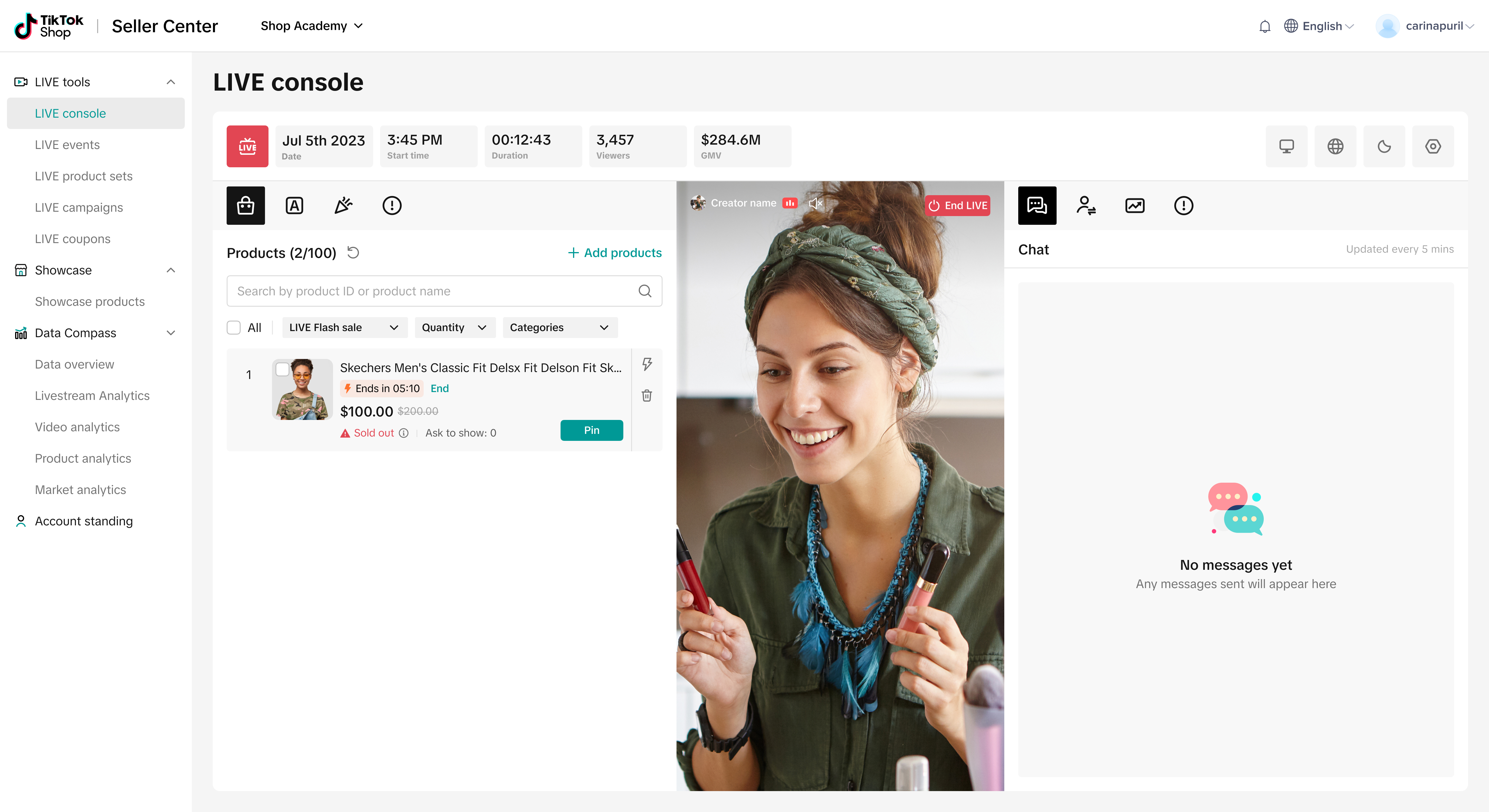
Duplicating a Flash Sale
Once your LIVE Flash Sale has ended, if we detect that you still have sufficient inventory and can still create a Flash Sale, you will see the option to duplicate the flash sale or click the lightning bolt to enter the creation flow described above.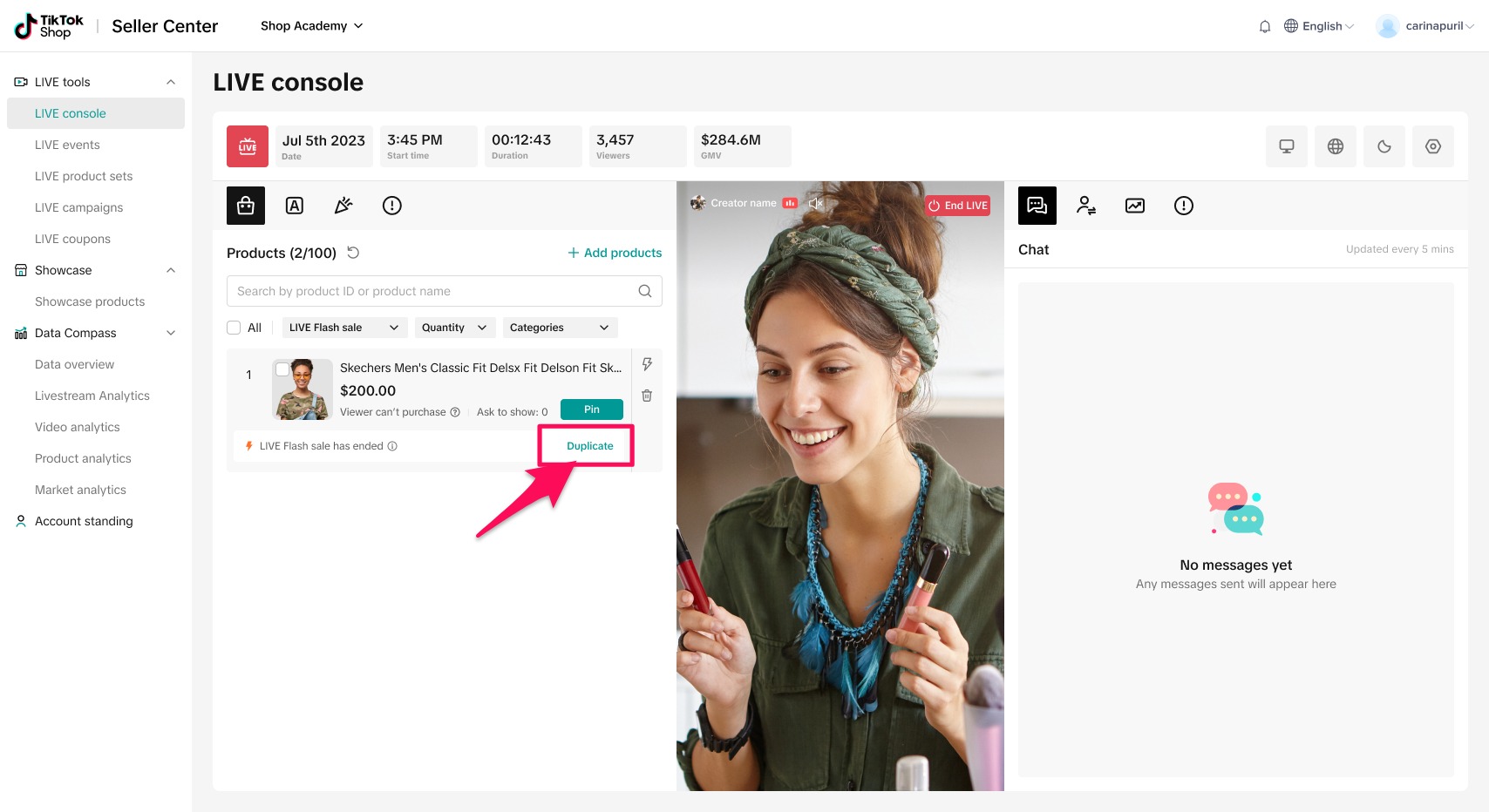
You can also decide whether you want to duplicate and start the flash sale immediately or simply duplicate for future use.
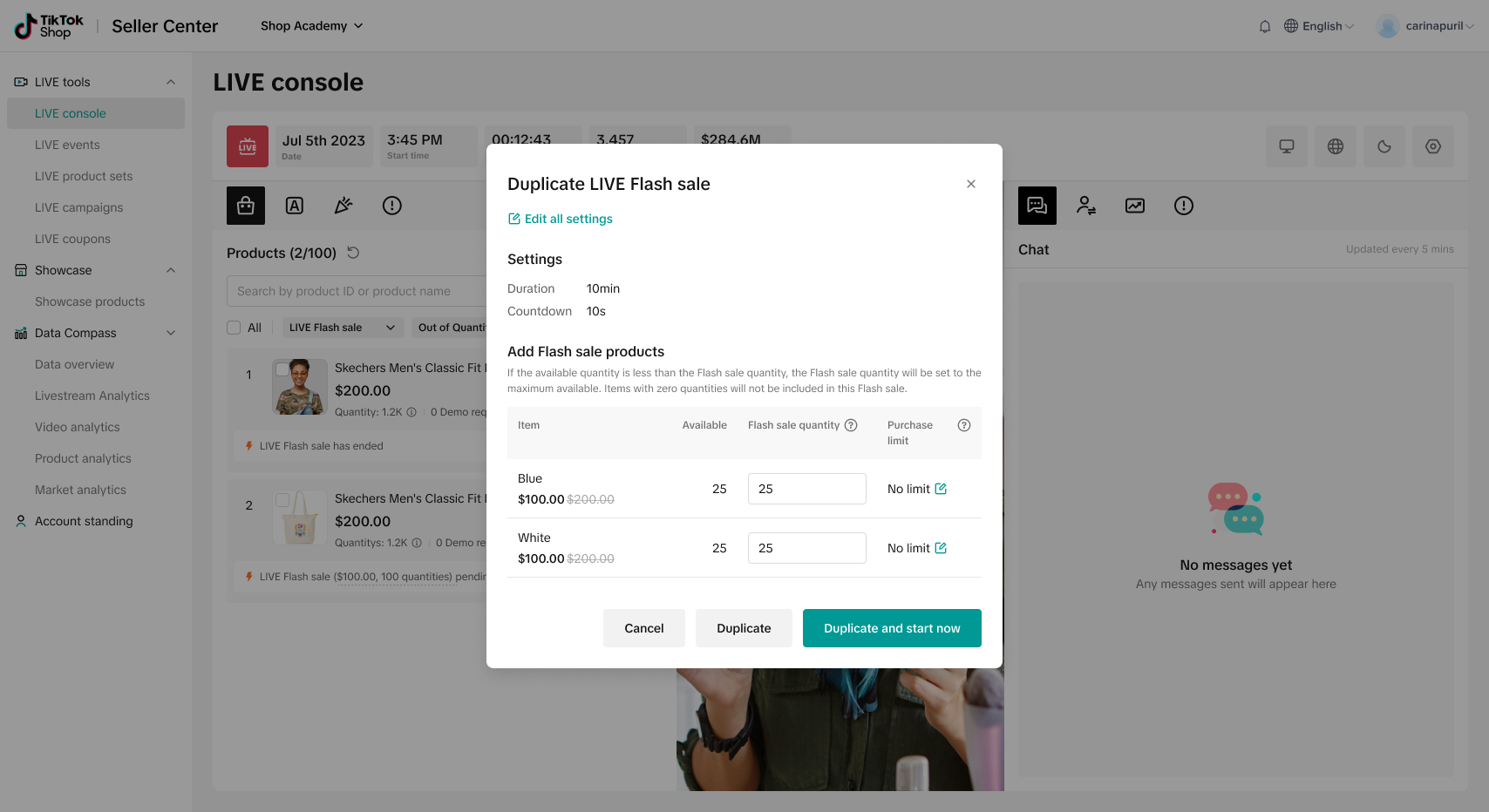
Viewers' Perspective
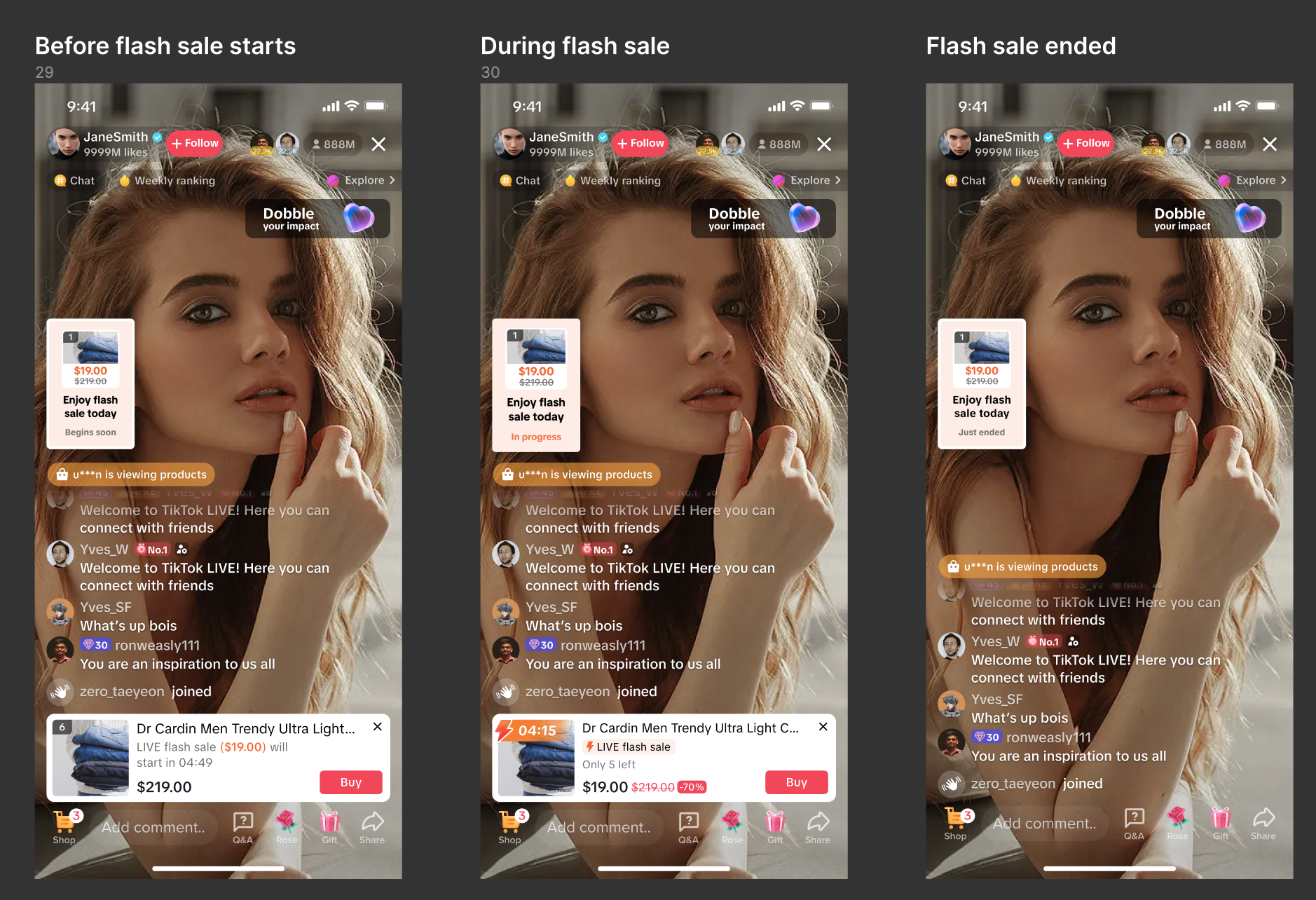
Recurring Flash Sales
Recurring LIVE Flash Sales is designed to create a more automated promotional experience during LIVEs. For eligible creators and seller marketing accounts, enabling this feature means your Flash Sale will run one after another automatically, saving you time and effort setting them up manually.Please note: We're currently testing this feature, so it may not be available to all sellers or creators just yet.
- Hosts who have access to this feature can toggle on Recurring flash sales in the Set up LIVE Flash Sale drawer. Turning on Recurring flash sales will display Recurring rules. Continue setting up the Flash Sale.
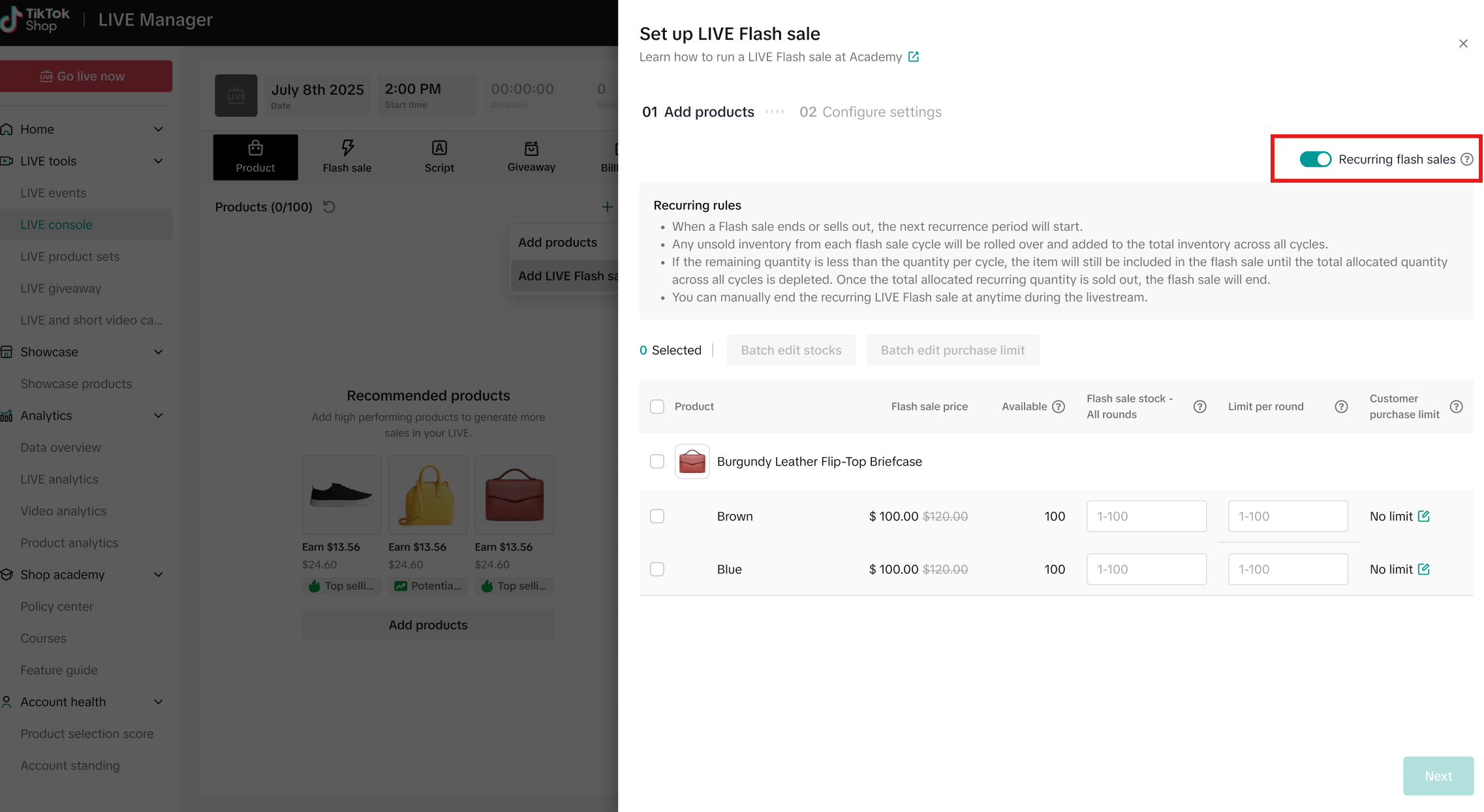
- Select the product and SKU you want in the recurring flash sale. Fill out the total stock you want dedicated to the flash sale, and the limit per round. Click Next.
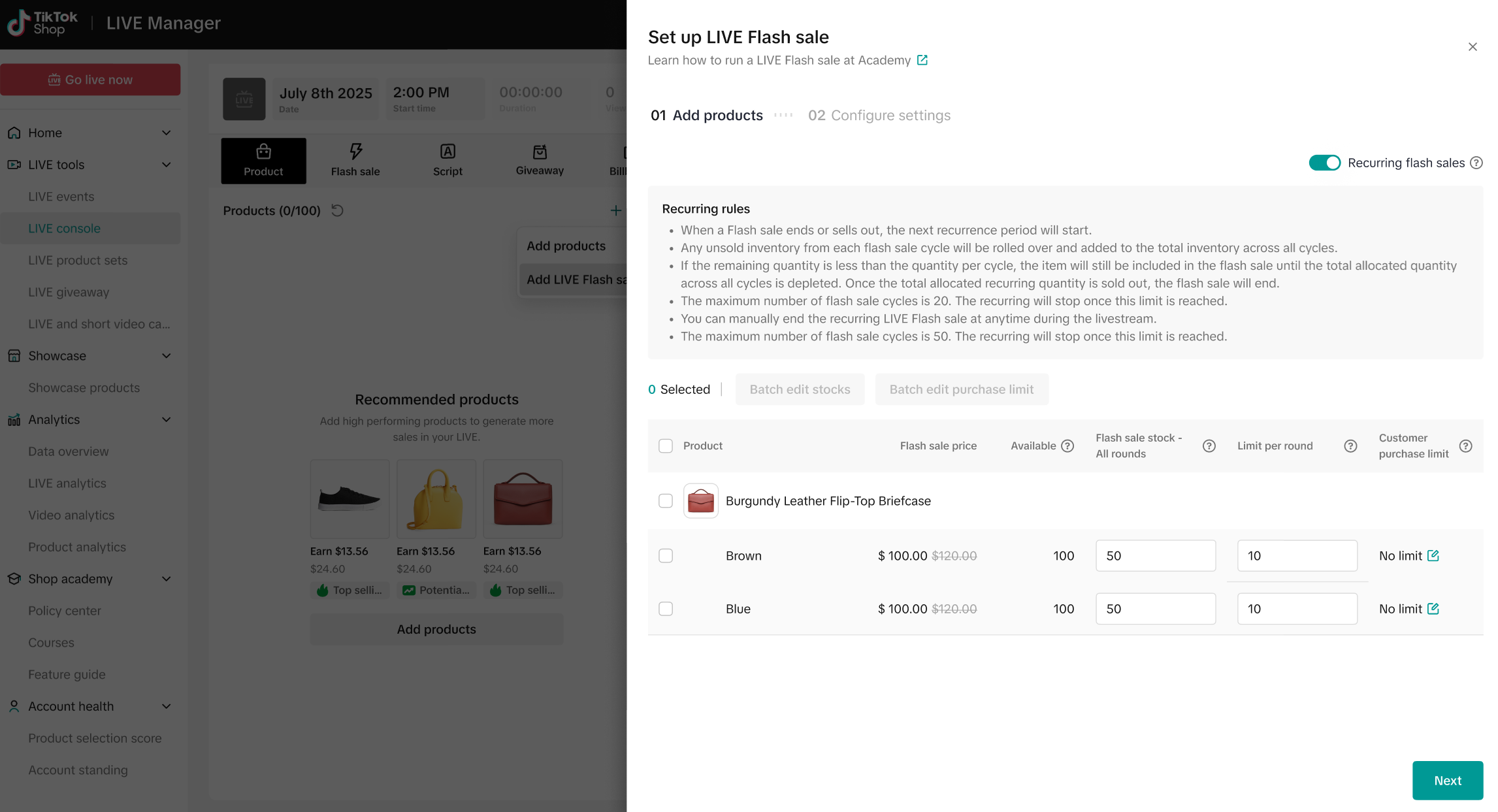
- Continue setting up the recurring flash sale by indicating countdown timer, duration, and the interval tie between each round of recurring flash sale. Click Set up to finish. You will have the option to "Add the LIVE Flash Sale to LIVE" at this point.
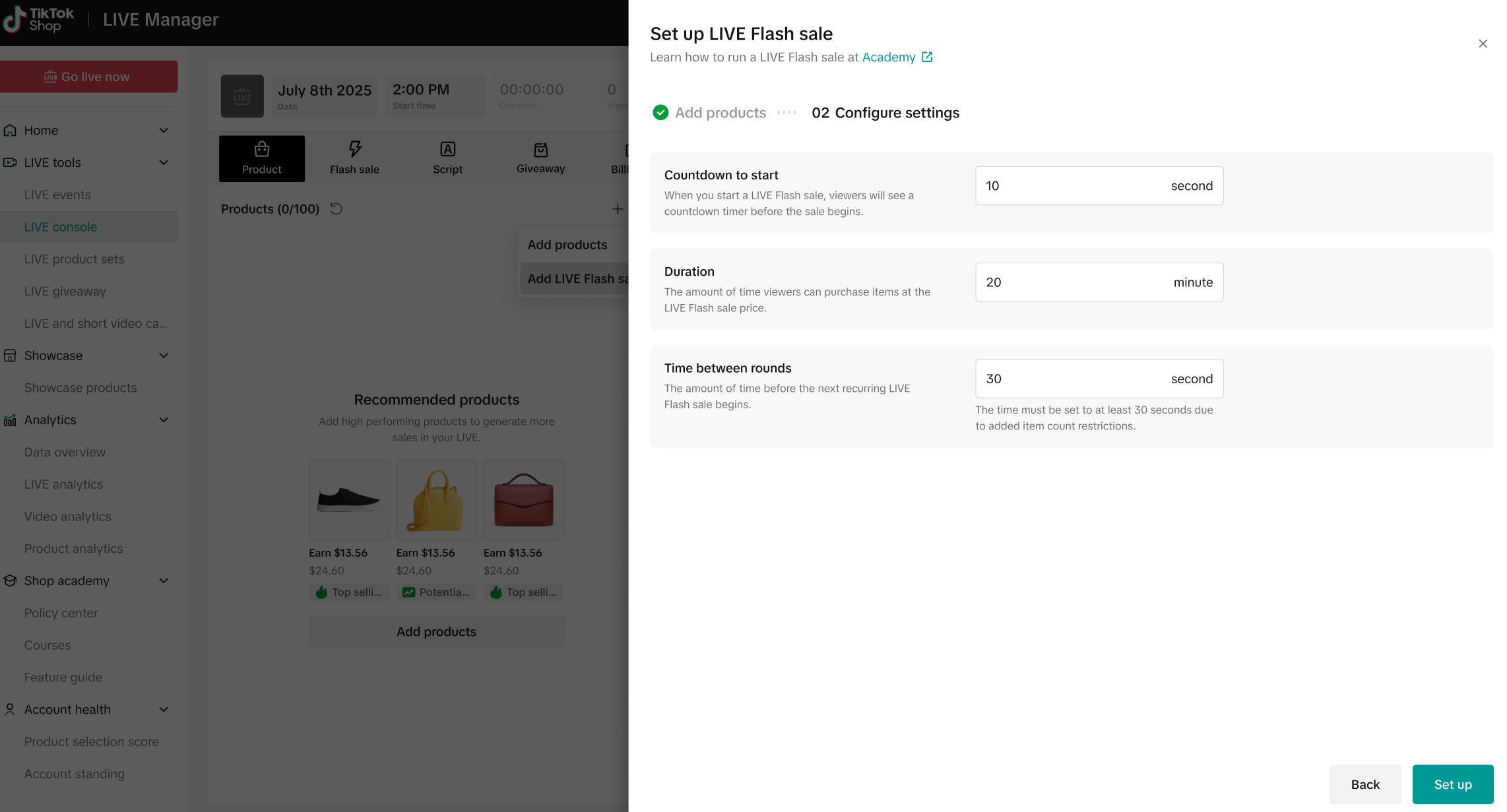
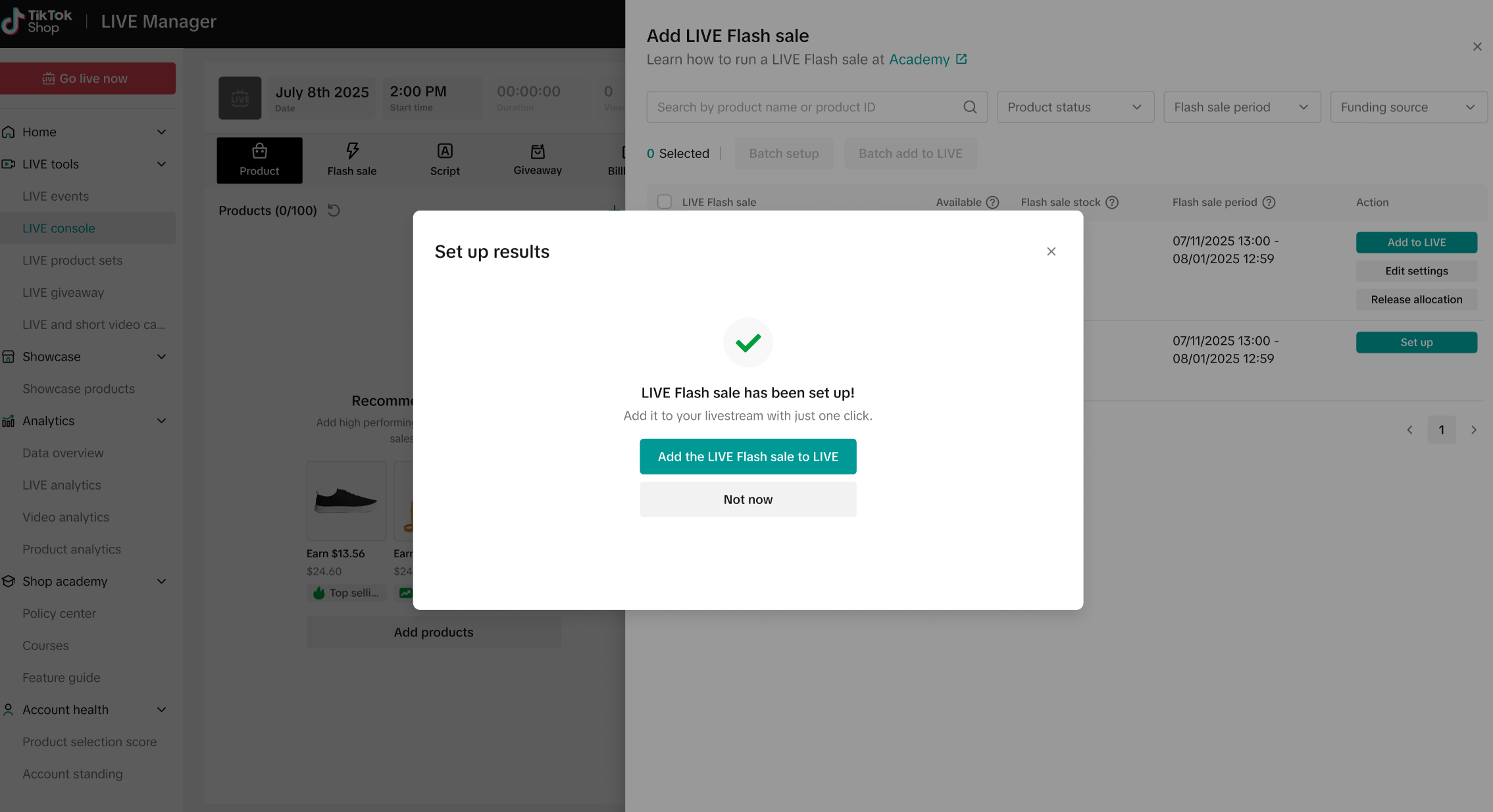
- After you create the recurring Flash Sale successfully and you add it to your shopping bag, this cycle flash sale will be displayed in the shopping bag. You can operate to start or delete it. However, once you start the flash sale, it can NOT be edited.
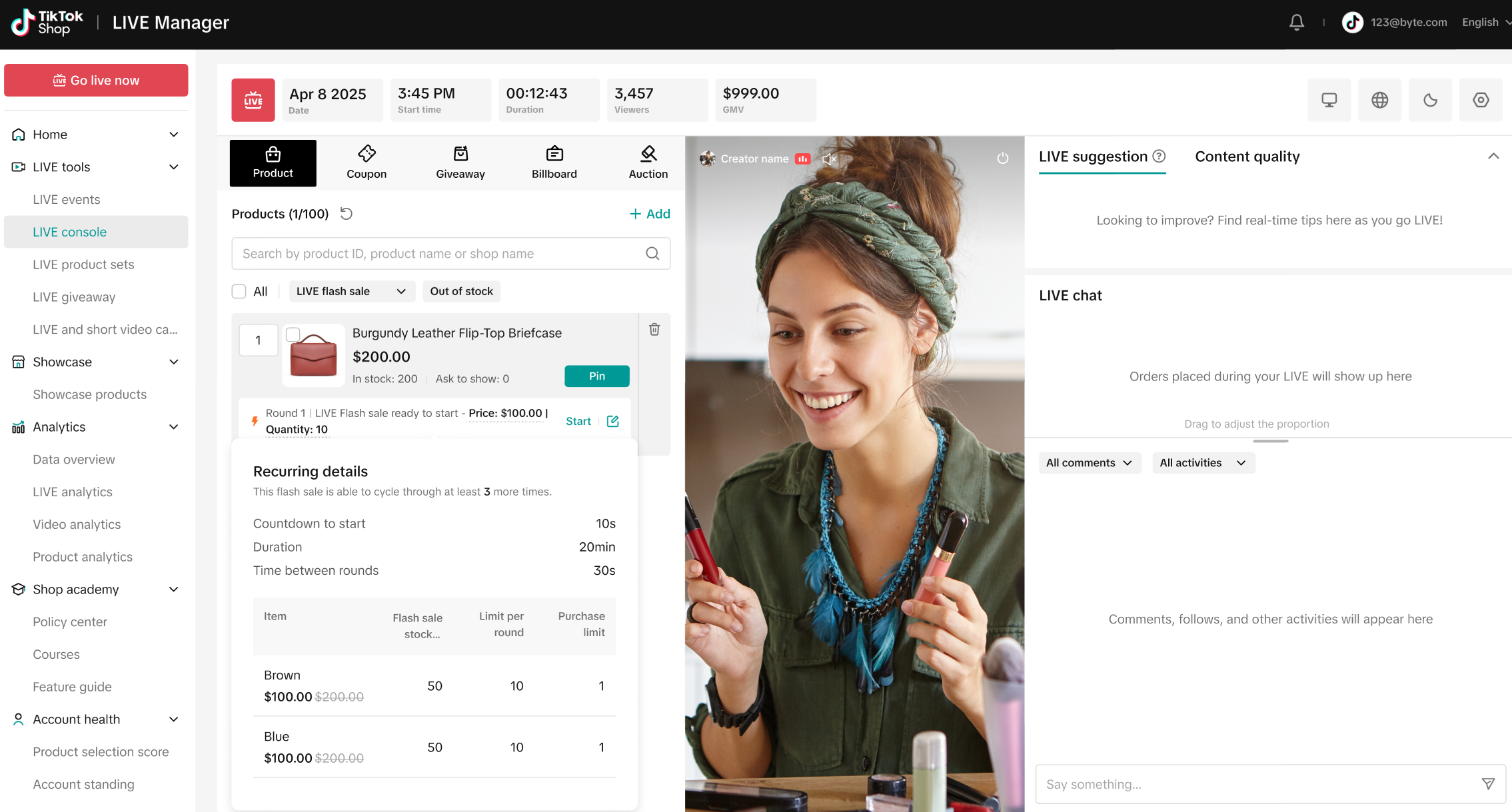
- When you start a recurring LIVE Flash Sale, it will automatically loop until all the inventory is sold out, or you terminate it manually. If a cycle has ended and another cycle is about to start, that information will be displayed in the shopping bag.
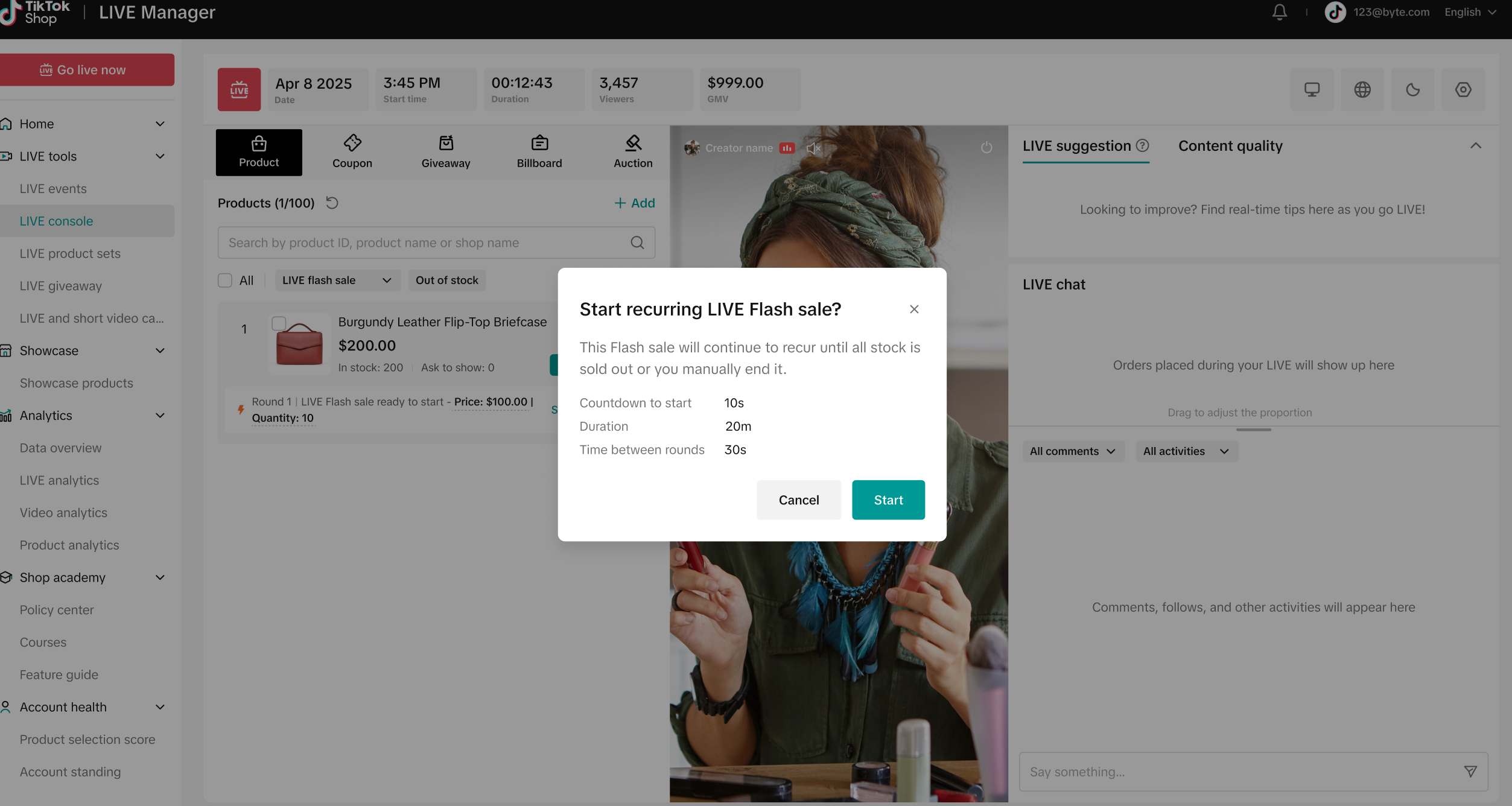

FAQs
| Questions | Answers |
| Creator accounts and seller marketing accounts are now all able to configure and launch LIVE Flash Sales from LIVE Manager. Note that LIVE Flash Sales still need to be set up as promotions in Seller Center first. For instructions, reference this guide. |
| Check out this tutorial on best practices related to LIVE promotional tools. |
| You can learn more about setting up a normal Flash Sale by referring to our guide on LIVE Flash Deals. |
You may also be interested in
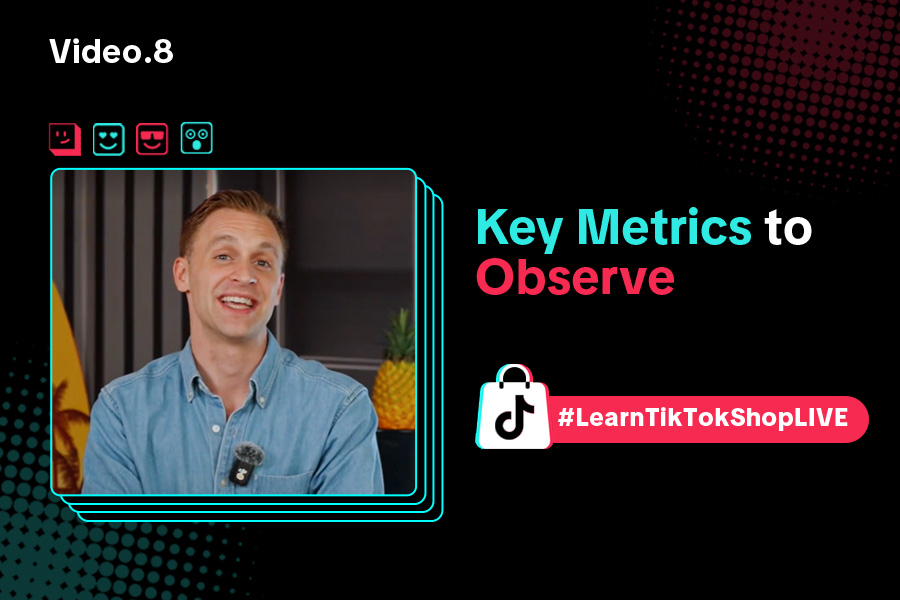
Key Metrics to Observe & How to Access Data
Key Metrics to Observe Understanding key metrics is essential for optimizing your TikTok livestream…
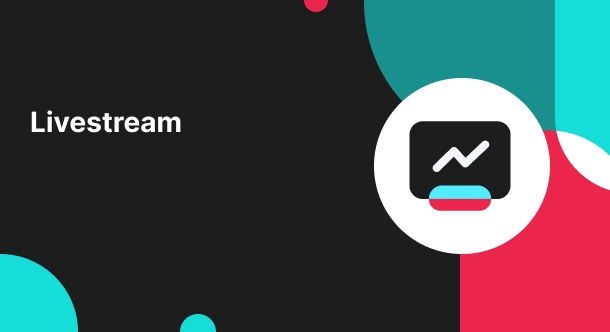
LIVE Highlights - auto posting Short Videos
High level overview Are you looking for a way to easily capture the best moments of your LIVE sessio…
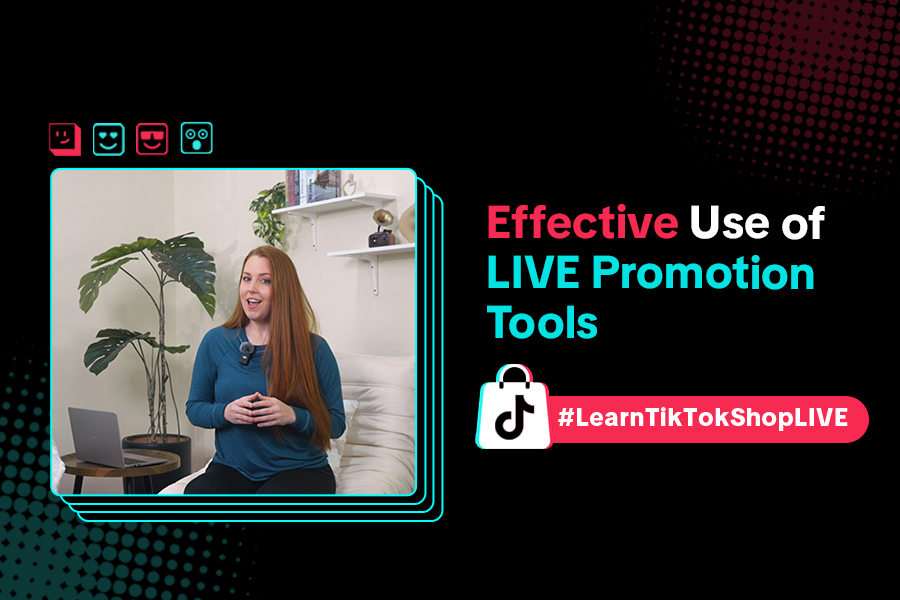
LIVE Promotion Tools: Coupon, Giveaway, Flash Sale
Intro Promotion is a powerful way to boost your LIVE selling sessions, drawing viewers in with excl…
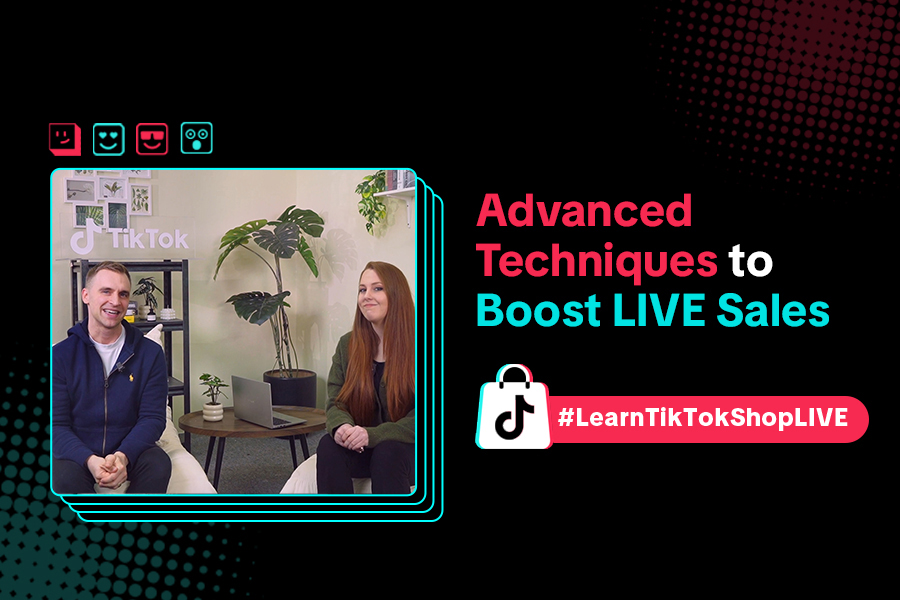
Boost Your LIVE Sales: Advanced Techniques for Showcasing Pr…
Shoppable LIVE is changing the way we shop, bringing products to life and creating real-time connect…
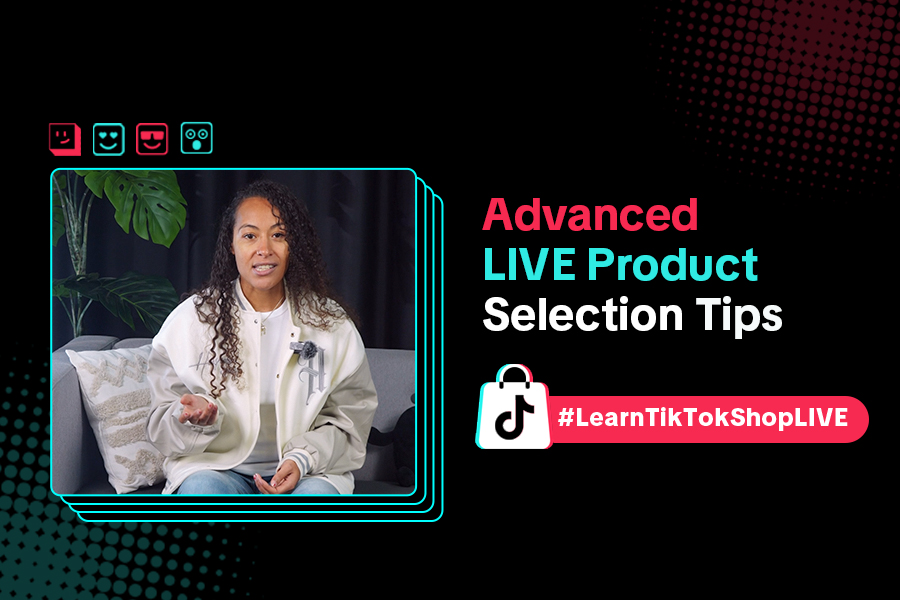
Advanced Product Selection Tips for Your Livestream
Are you ready to take your product selection skills to the next level for your livestreams? A carefu…
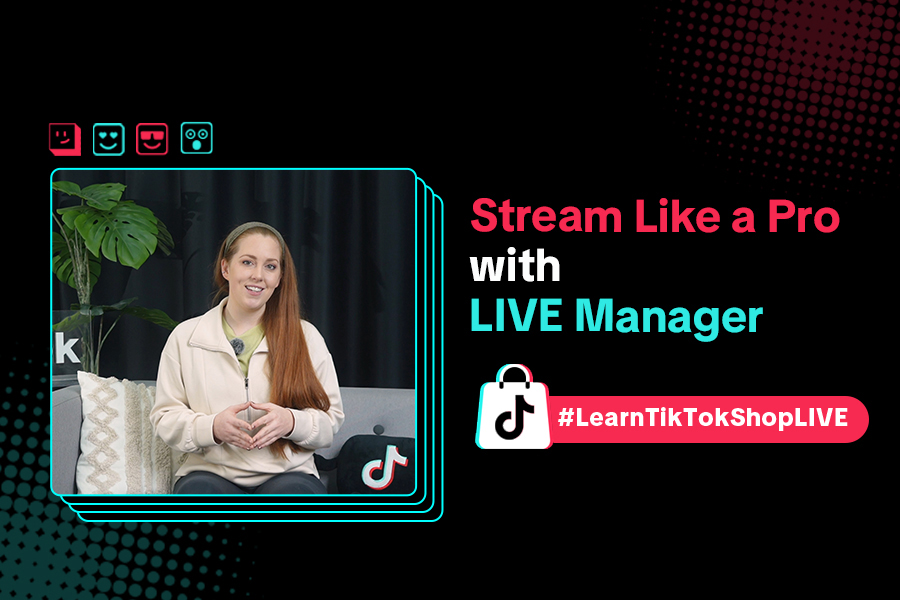
Stream Like a Pro with LIVE Manager
Want to take your livestreams to the next level? With TikTok's LIVE Manager, creators can operate th…
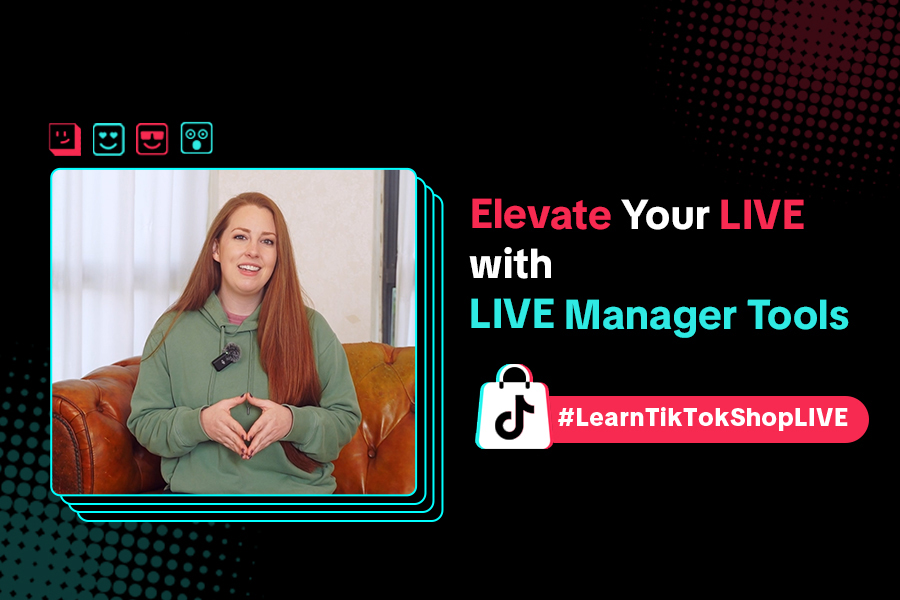
Level Up TikTok LIVE with LIVE Manager Tools
Are you ready to level up your TikTok LIVE sessions? Streaming from your desktop can offer more cont…
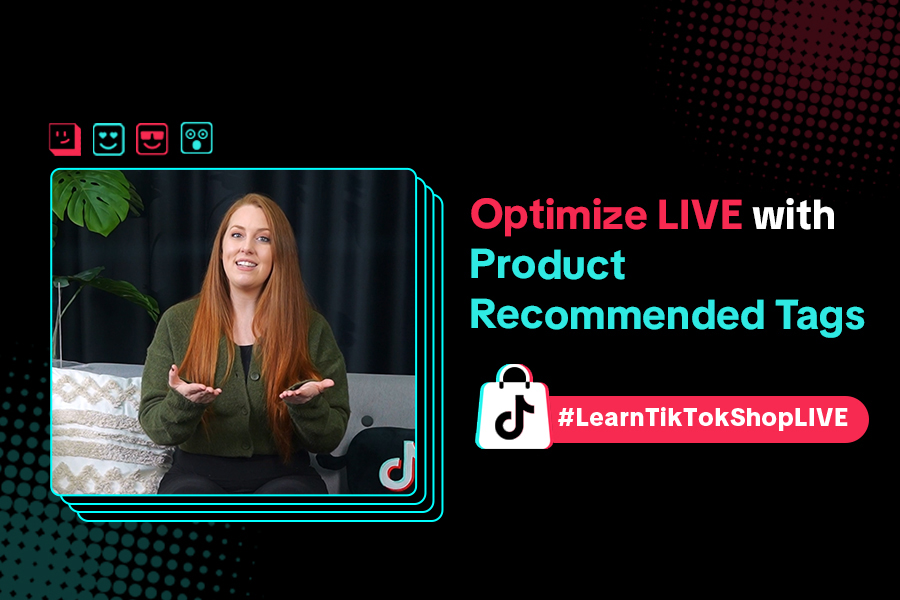
Refining Your Product Selection Strategy with Recommended Pr…
Looking to level up your LIVE shopping strategy? Recommended Product Tags make it easier to discover…
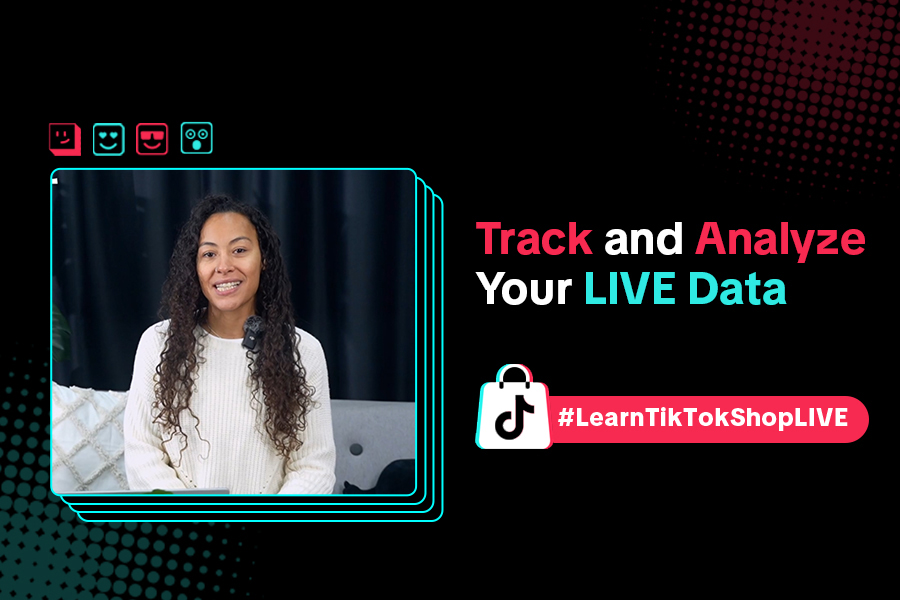
Optimizing LIVE Performance: A guide to tracking and diagnos…
**All following data and figures are mock values and are NOT associated with any real-world user dat…
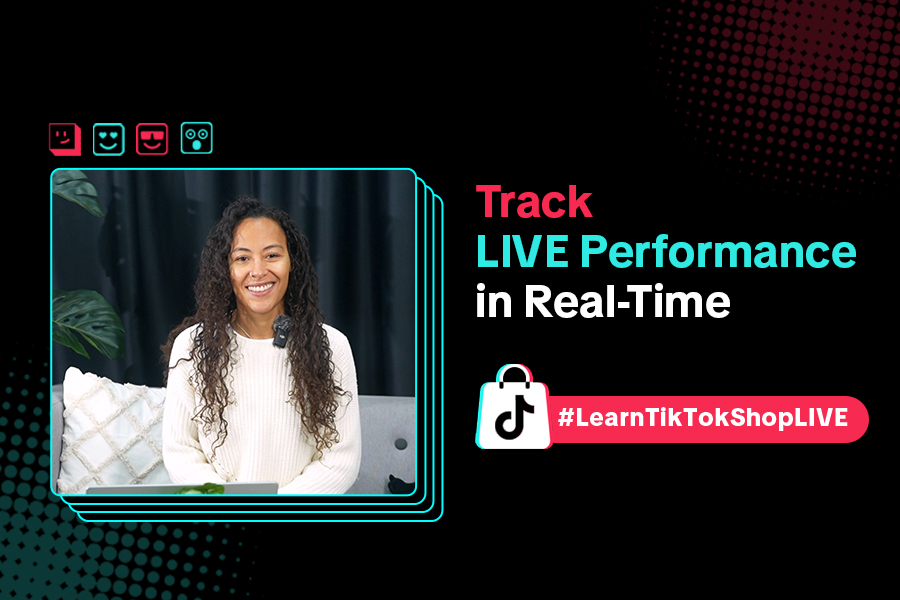
Track LIVE Performance in Real-Time
**All following data and figures are mock values and are NOT associated with any real-world user dat…