Stream Like a Pro with LIVE Manager
04/14/2025
Summary
What are the main features of TikTok's LIVE Manager for creators?
- LIVE Manager allows creators to operate livestreams from a desktop, offering control over camera sources, product displays, and audience engagement tools.
- It supports adding and pinning products, running giveaways, and tracking real-time engagement to enhance audience interaction and sales.
How can creators start a livestream using LIVE Manager?
- Creators can start a livestream via the TikTok app by syncing their mobile device with LIVE Manager or directly from the desktop using the LIVE dashboard.
- They can choose preferred camera and audio sources, and if using OBS, it will automatically select OBS LIVE Camera for a polished feed.
How can creators manage products and run giveaways during a livestream?
- Products can be added and pinned using the plus button in LIVE Manager, and exclusive inventory can be allocated for the stream.
- For giveaways, creators can set up products, determine winners, and choose participation methods like comments or follows to boost engagement.
What tools does LIVE Manager offer for audience engagement and stream management?
- Creators can use the Chat section to reply and pin comments, and the Activity Feed to track interactions like orders and gifts.
- The LIVE Diagnosis tab provides real-time tips to enhance stream performance, and LIVE Billboards can share updates and key information with viewers.
This guide walks you through running a successful LIVE session using LIVE Manager. You'll learn how to start and manage your stream from your computer, add and pin products, run giveaways, and track real-time engagement, giving you everything you need to keep your audience entertained and boost your sales.
Let's dive into how LIVE Manager can make your streaming experience smooth, interactive, and engaging. Whether you're starting your stream, managing products, or adding fun features like giveaways, LIVE Manager has you covered!
Getting Started: 2 Ways to Go LIVE
LIVE Manager offers two flexible ways to start your stream:Starting from the TikTok App
Make sure you've logged in to LIVE Manager with the same TikTok Shop account as your mobile device.- Open the TikTok app on your phone. Tap the + button to open your device camera, scroll to LIVE and tap Go LIVE on your phone to begin streaming!
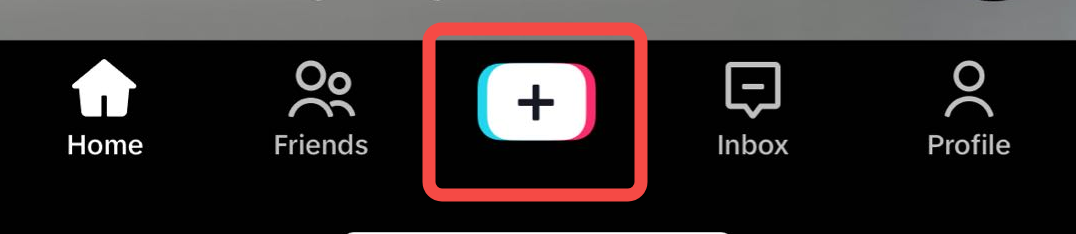 | 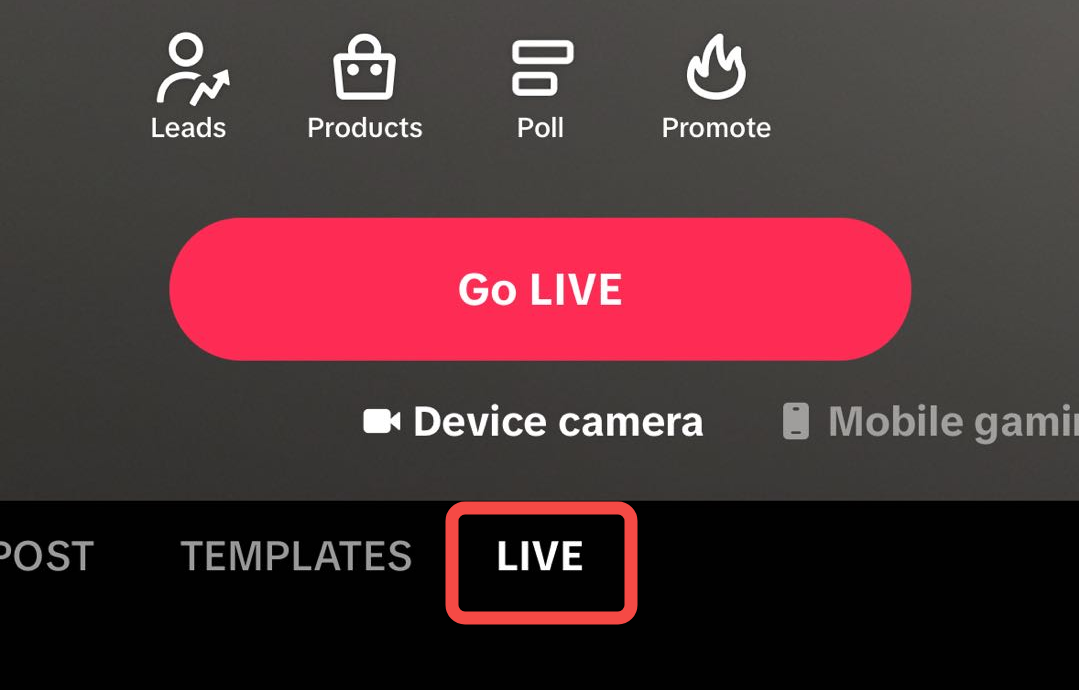 |
- Looking at the LIVE Manager's center screen, you'll see that LIVE Manager is connected, confirming that everything is synced and ready.
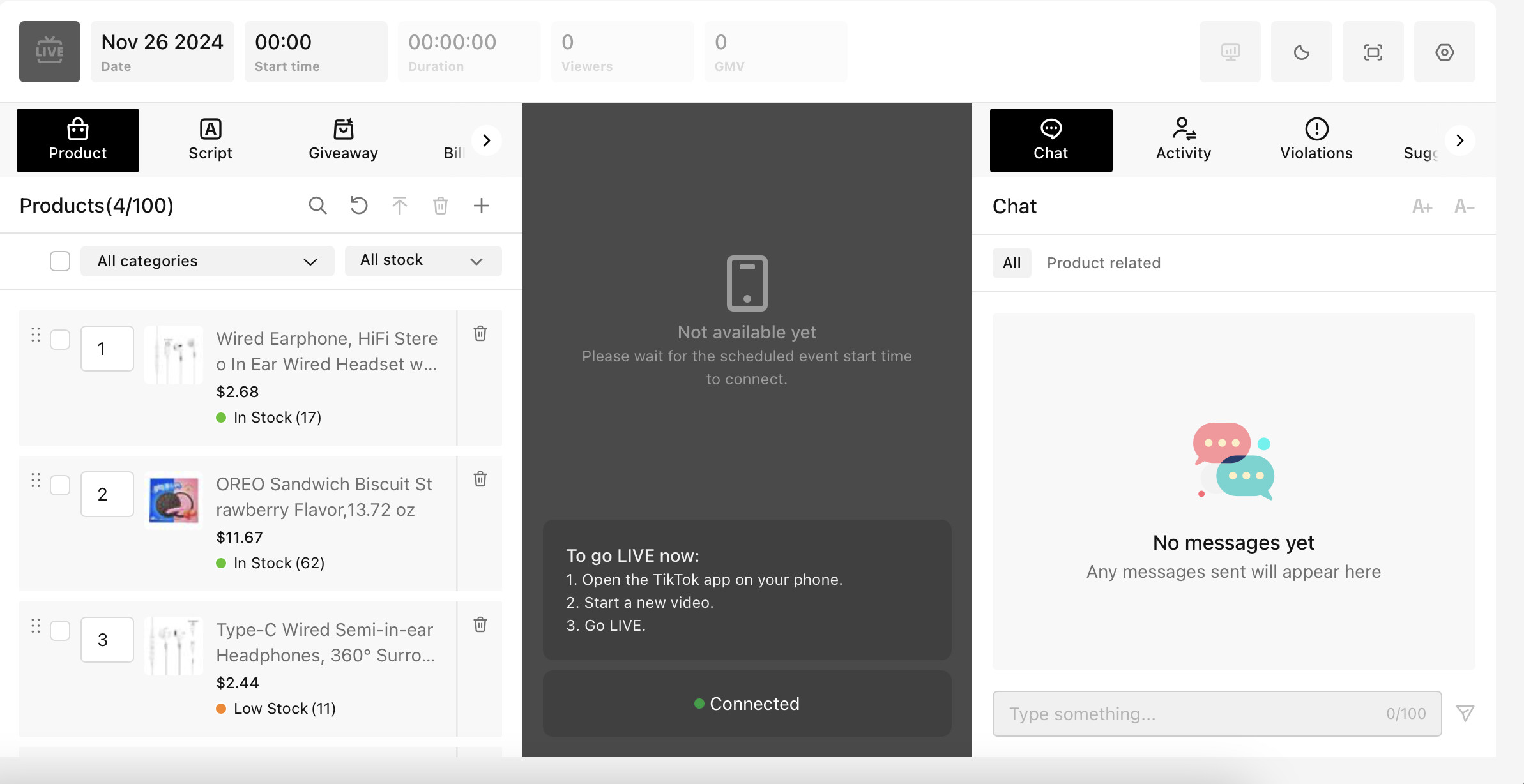
Starting Directly from the Desktop
- Open LIVE dashboard on your desktop, or access the dashboard for a scheduled event. Click Go LIVE to initiate the setup.
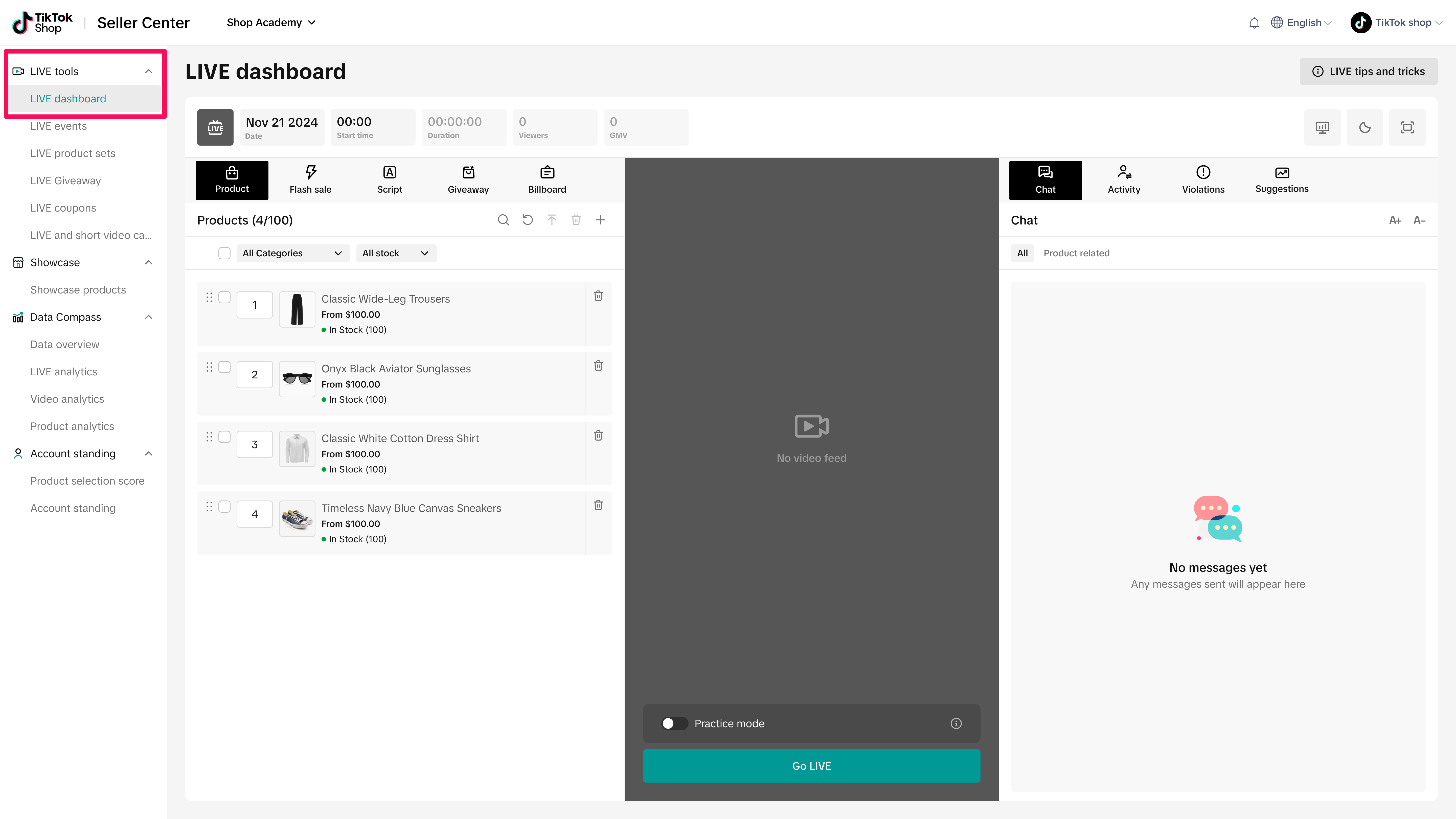
- Choose your preferred camera and audio sources, like your computer's webcam or an external camera for enhanced quality.
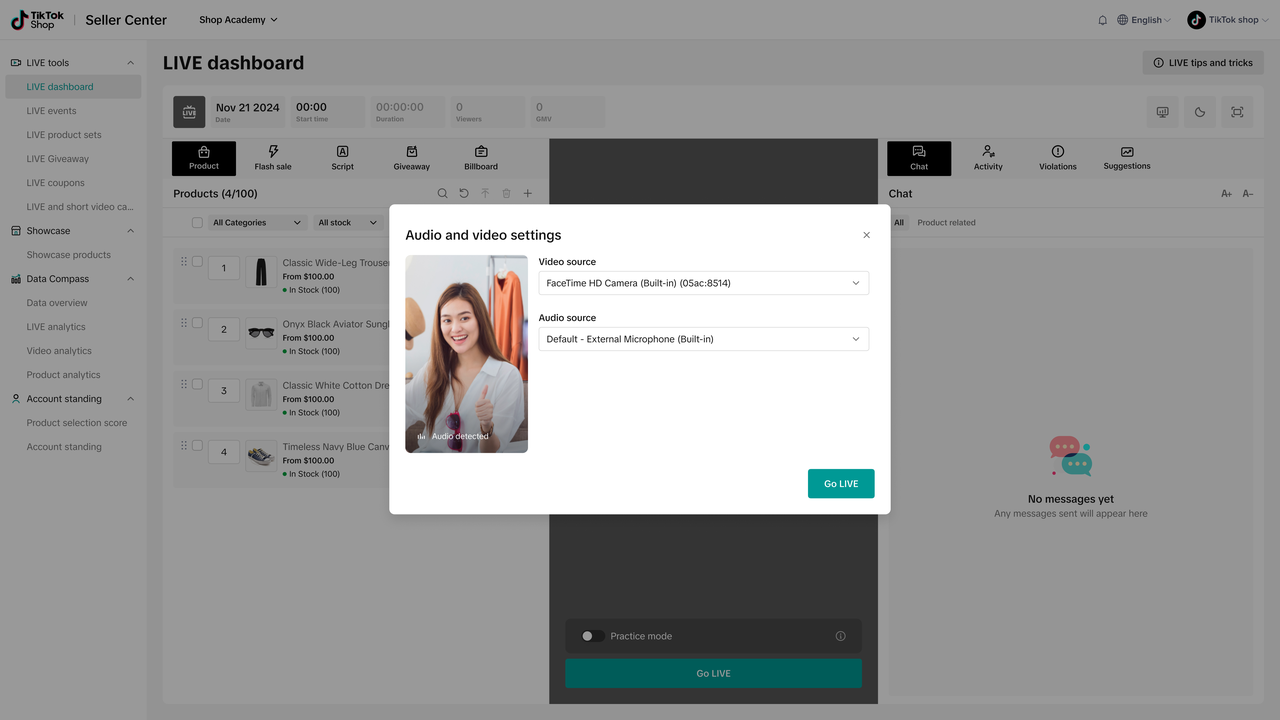
- If Open Broadcast Software (OBS) is running, LIVE Manager will automatically select OBS LIVE Camera as the default source, providing you with a polished video feed. You can also manually select OBS LIVE Camera in the Audio & Video settings.
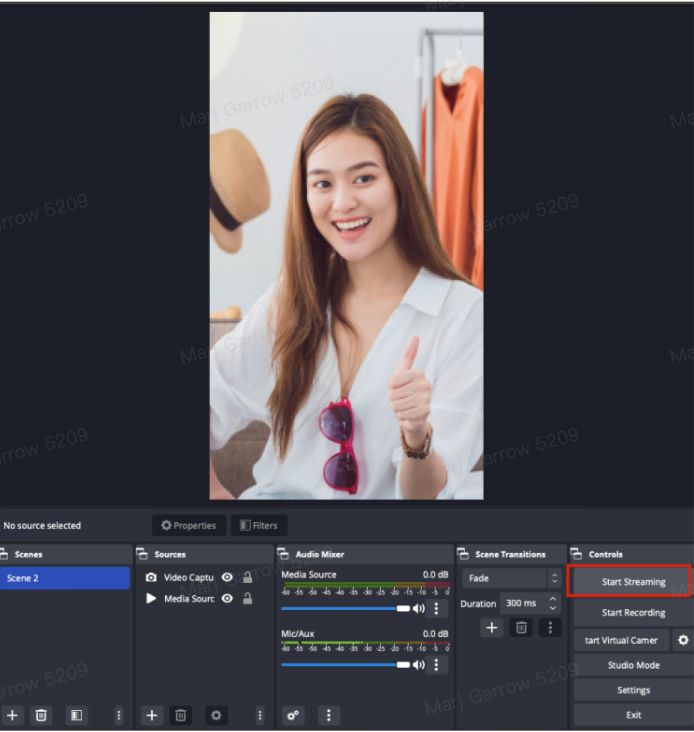
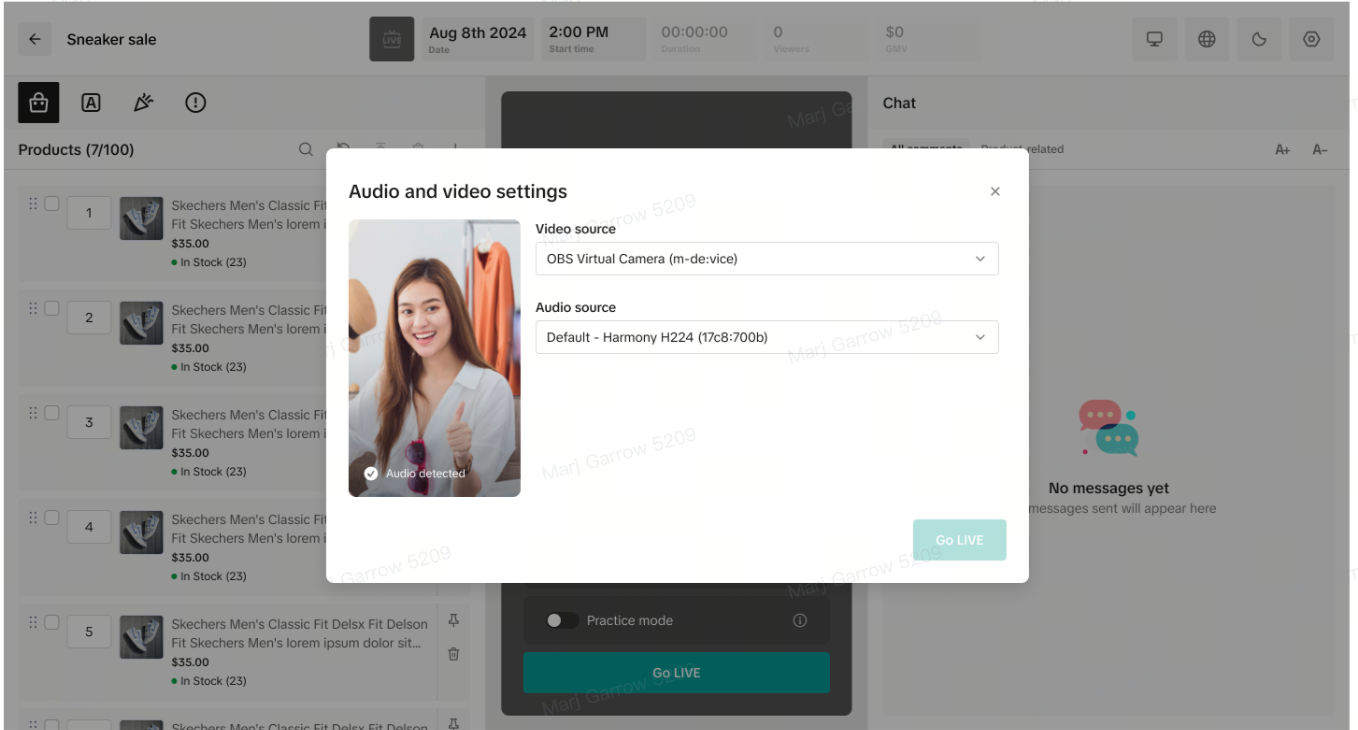
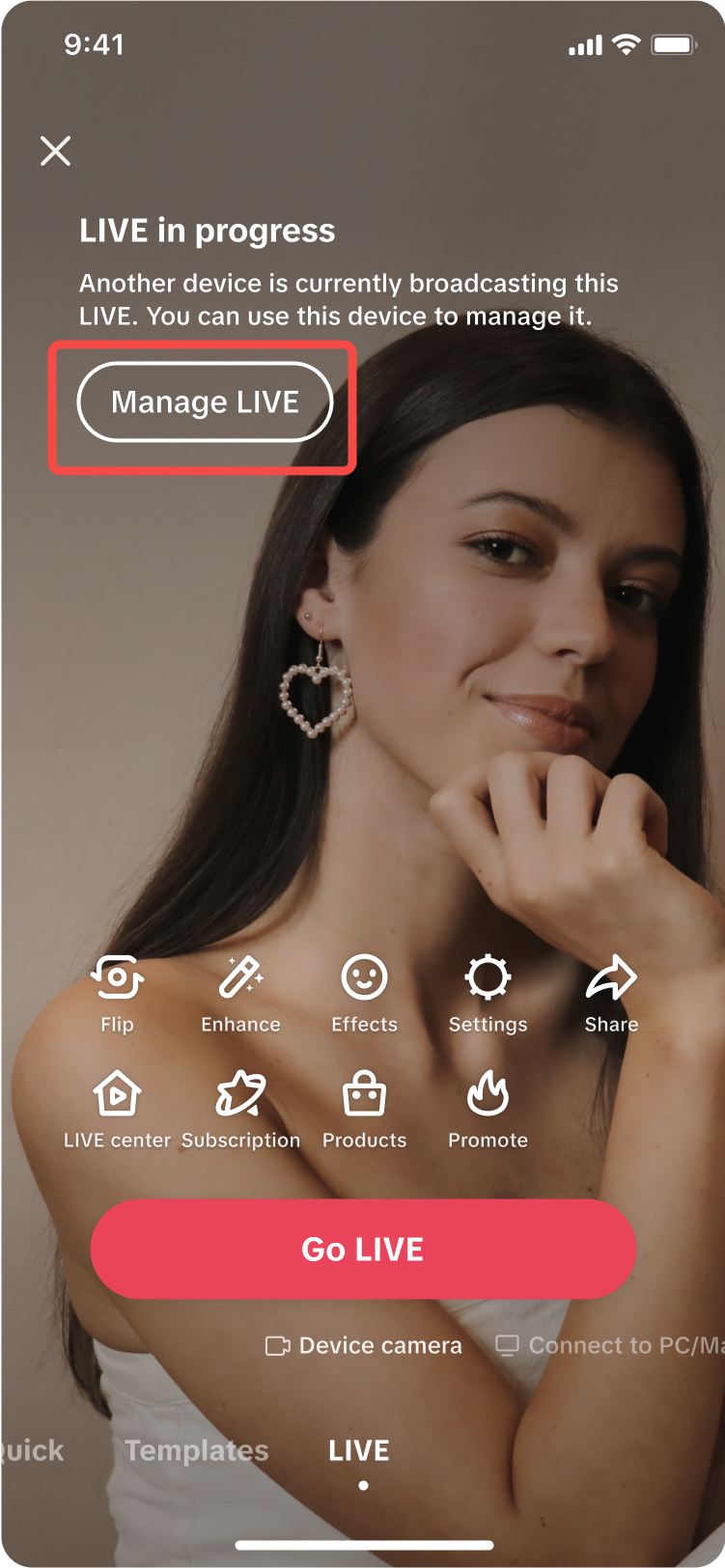
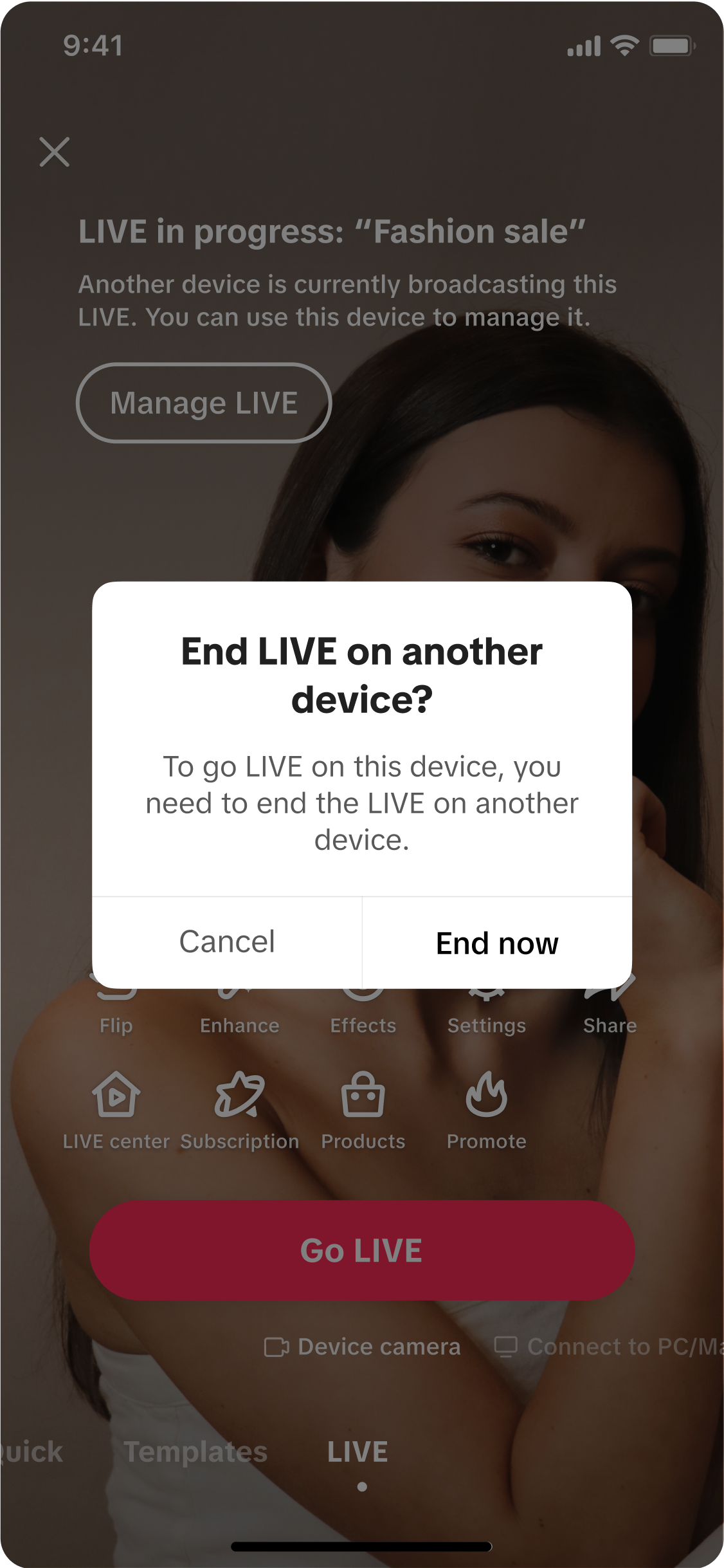
Setting Up a LIVE Event from Your Desktop
If you're starting a scheduled event, here's how to go LIVE at the event's scheduled time:- Go to the LIVE Events tab, find your event, and click View Console. Just keep in mind, you'll only be able to start when the event's scheduled time arrives.
- When it's time, select your preferred camera and audio sources, such as your computer's webcam or an external camera for enhanced quality. Then, click Go LIVE to start streaming.
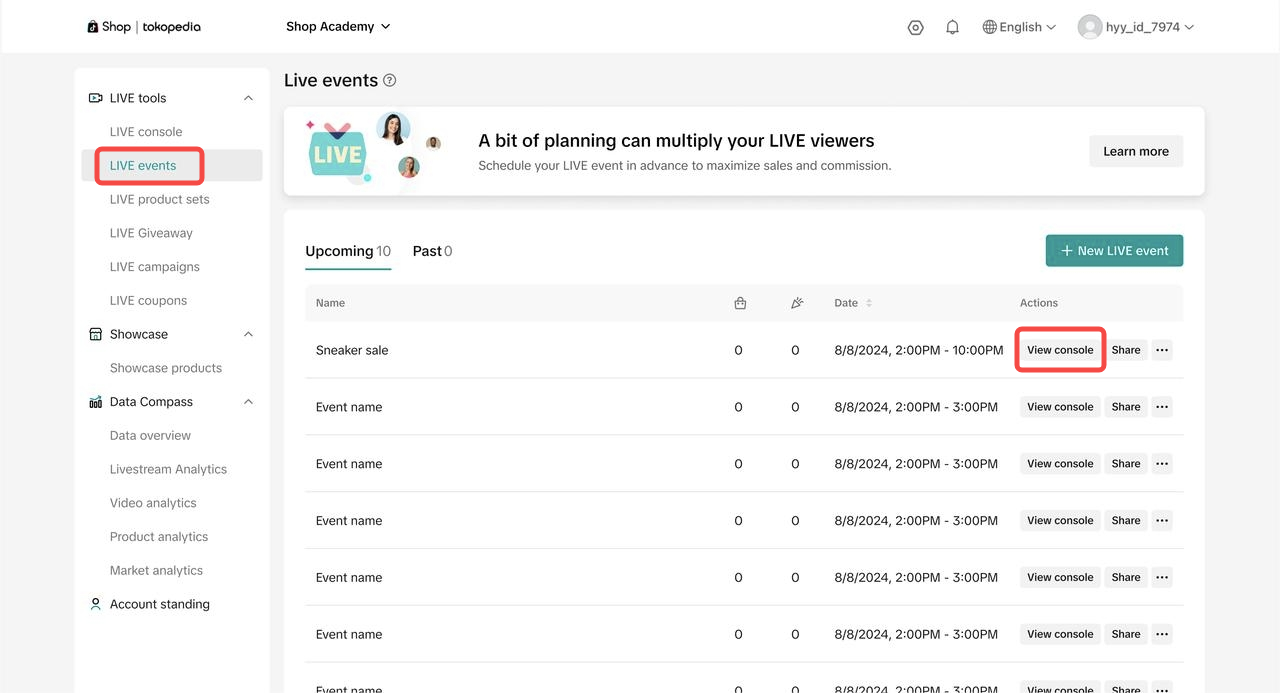

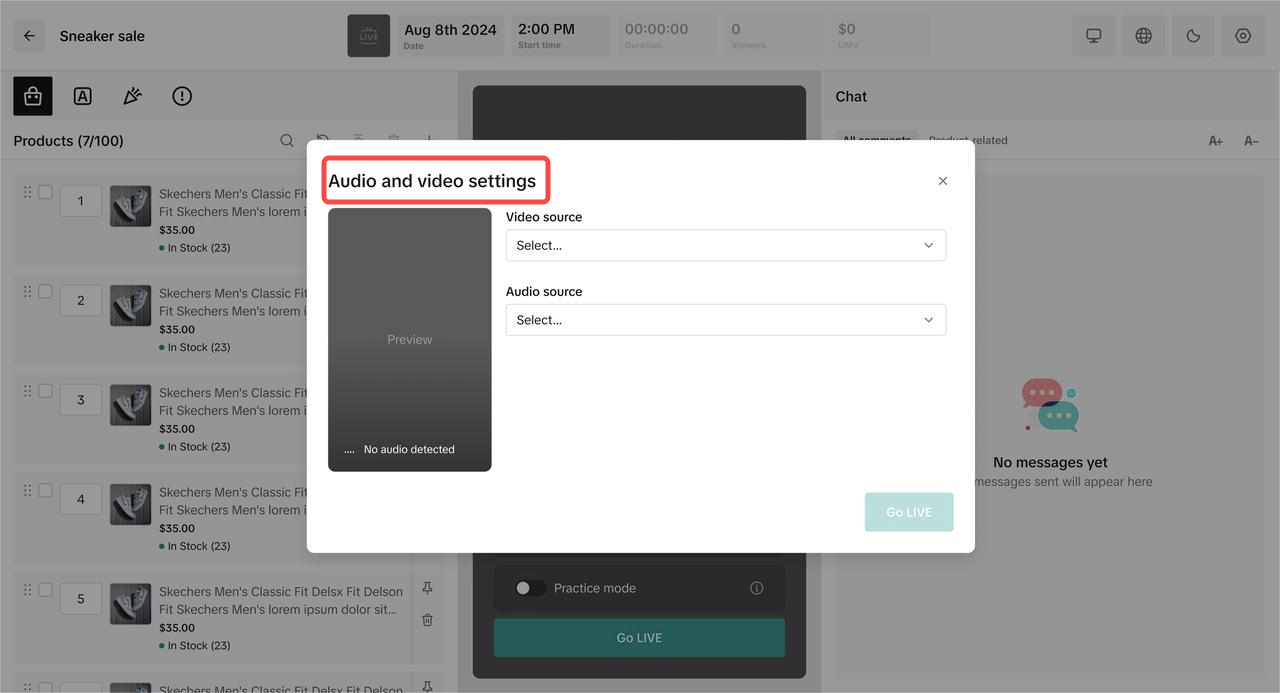
Adding and Managing Products in Your Shopping Bag
Showcasing products is essential for keeping your audience engaged. Here's how to add and organize items in LIVE Manager:- Click the plus button to add products to your stream. They'll appear on the left panel for easy access.
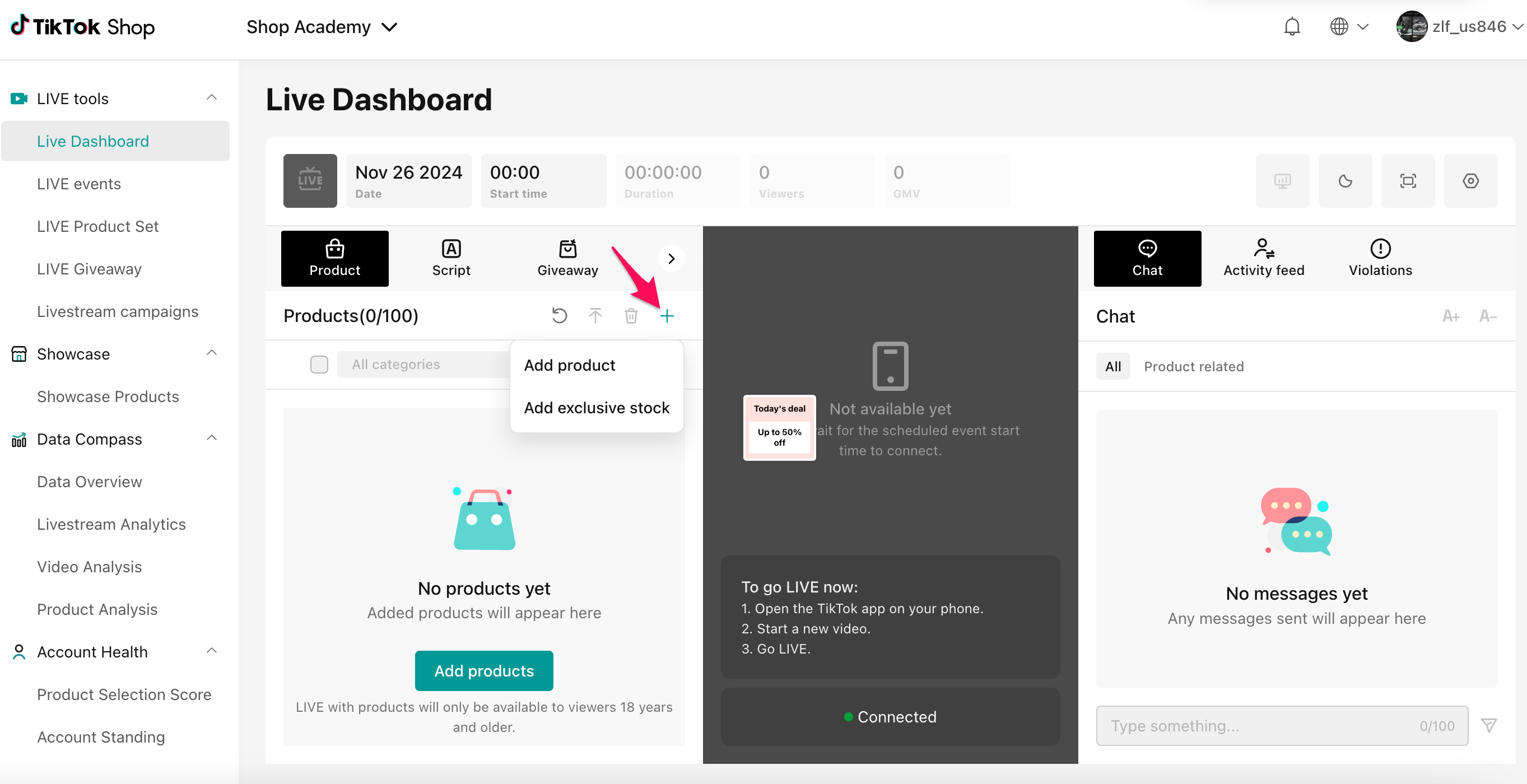
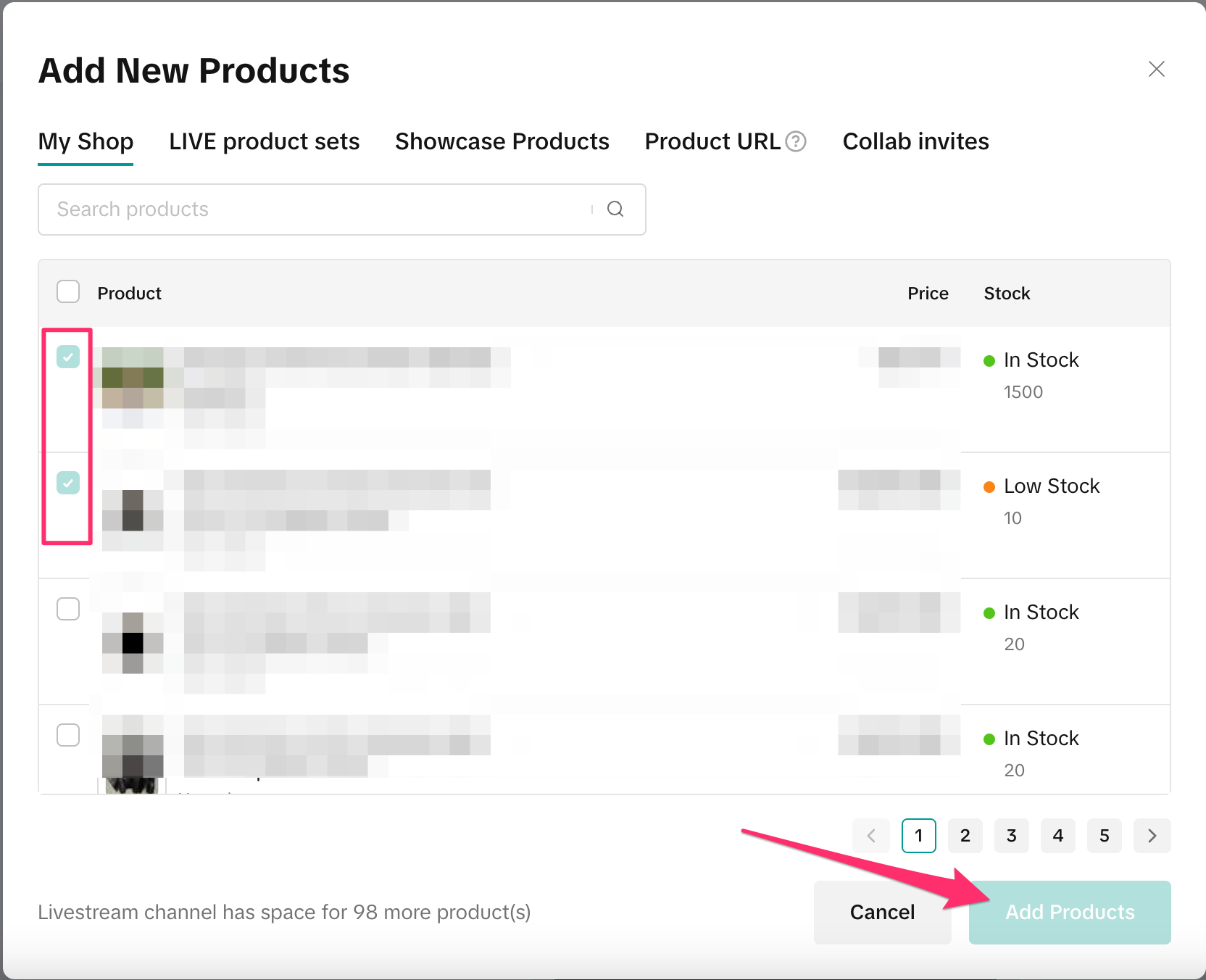
- If a seller has allocated you Exclusive Inventory to sell, select 'Add exclusive stock' when you add products to allocate that inventory to your LIVE. This will ensure that the exclusive inventory is properly allocated and available for your LIVE.
- Use these tools to customize your product lineup:
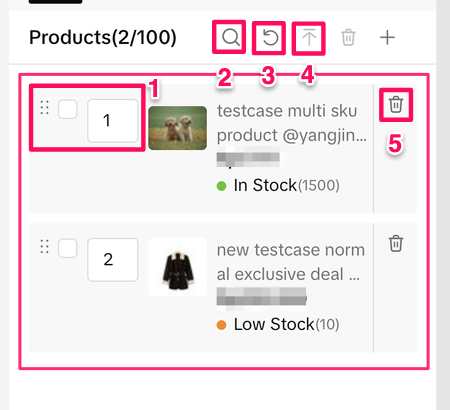 | 1)Rearrange: Drag items or adjust their order number to suit your flow. 2)Search: Quickly locate specific products to keep your lineup precise. 3)Refresh: Update the list to see any recent changes. 4)Move to Top: Place key products at the top for easy access. 5)Delete: Remove items that are no longer needed. |
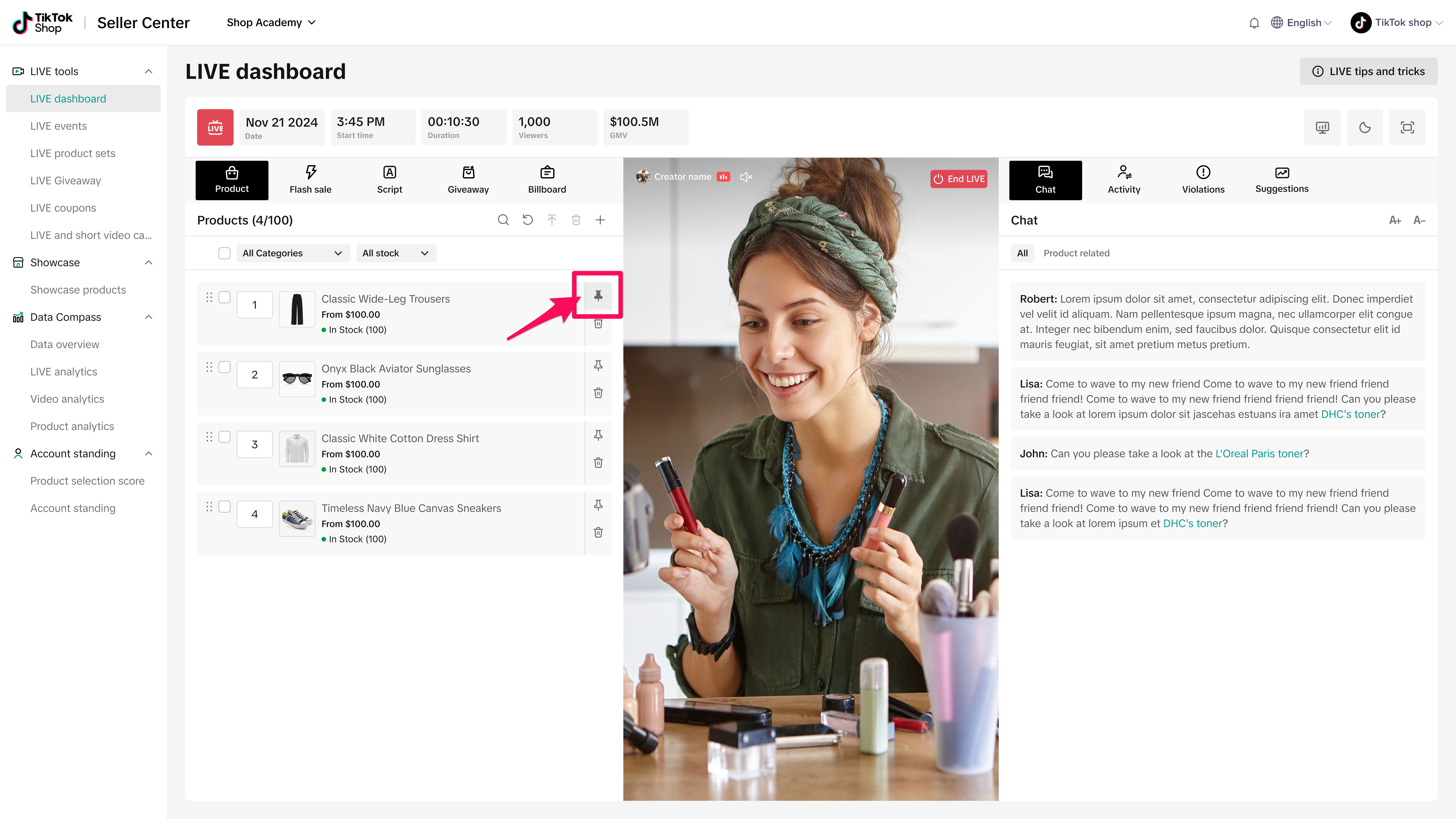
Running LIVE Giveaways
Want to boost engagement? LIVE giveaways are a fun way to offer free products and keep viewers tuned in. Sellers have to set up and allocate giveaways ahead of time, so if you're in contact with sellers, you can ask about partnering on a LIVE giveaway to help drive up your engagement and sales.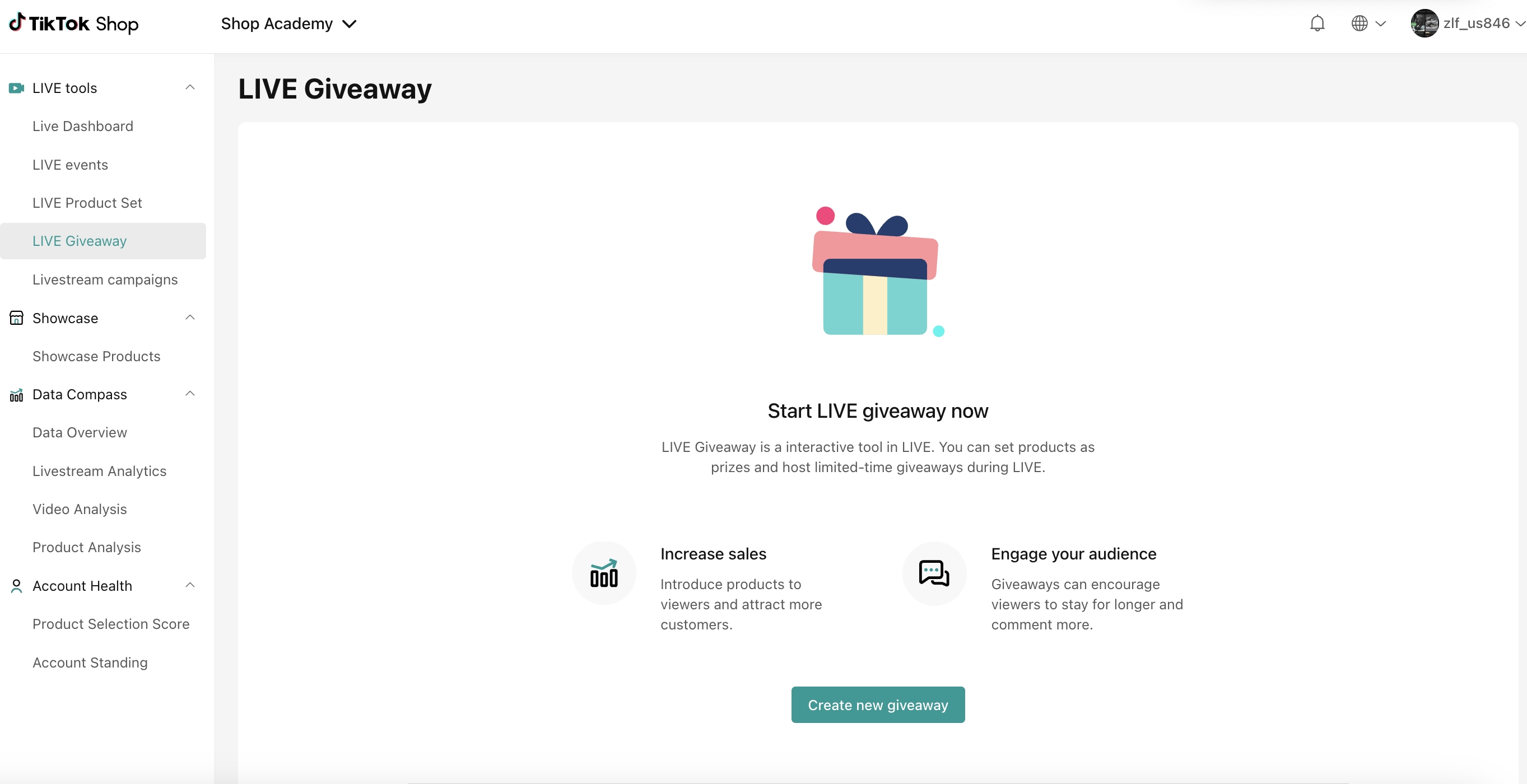
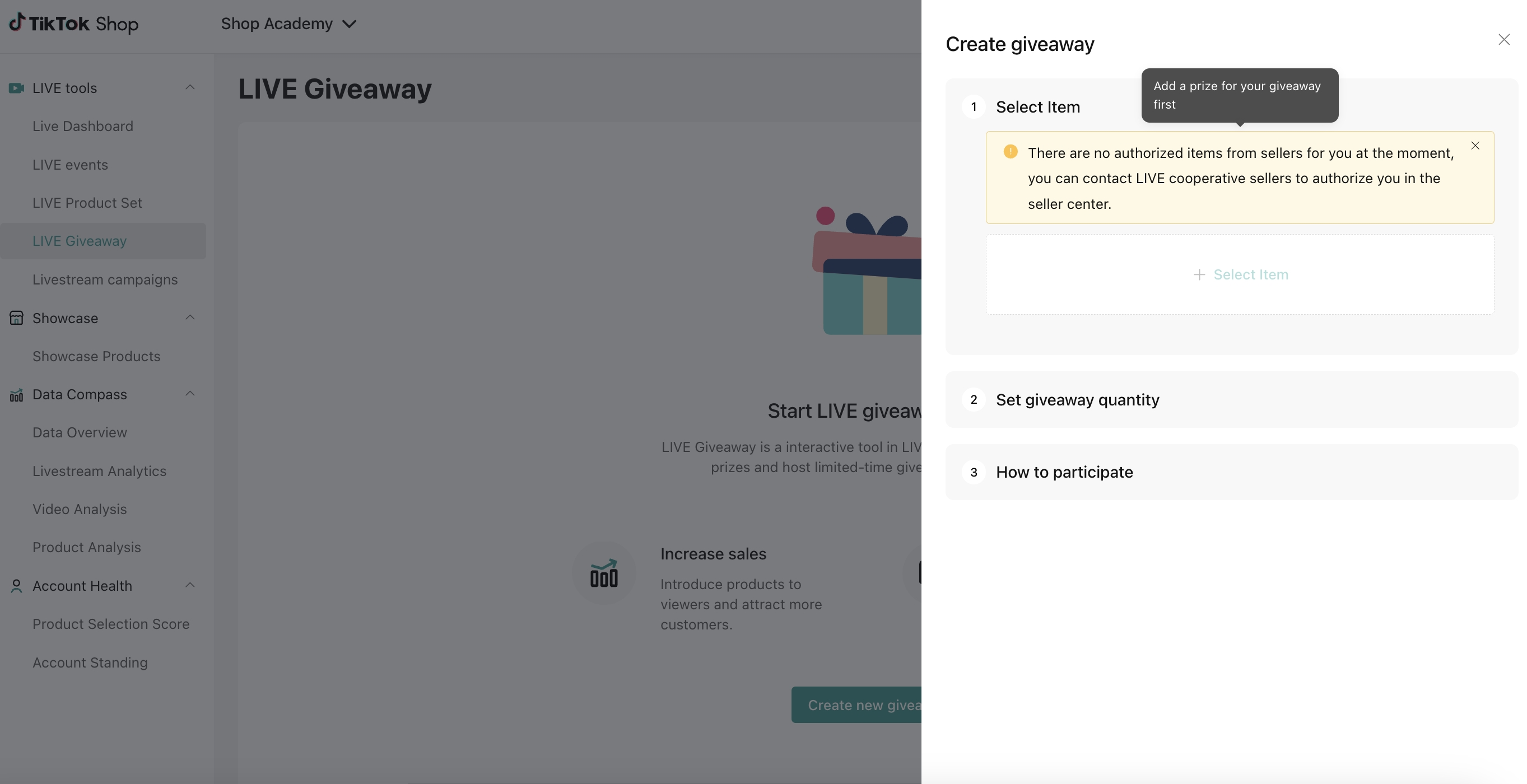 Once a seller has allocated you a giveaway, here's how to set one up:
Once a seller has allocated you a giveaway, here's how to set one up:- Go to the LIVE Giveaway panel on the left and click the plus button to select products for the giveaway.
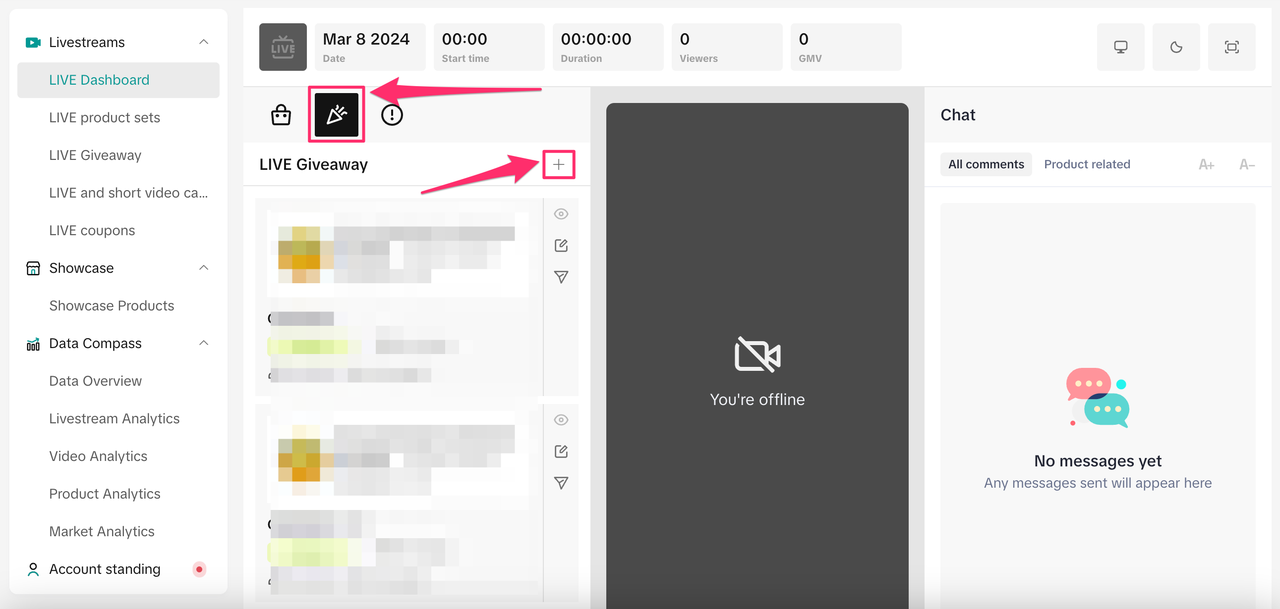
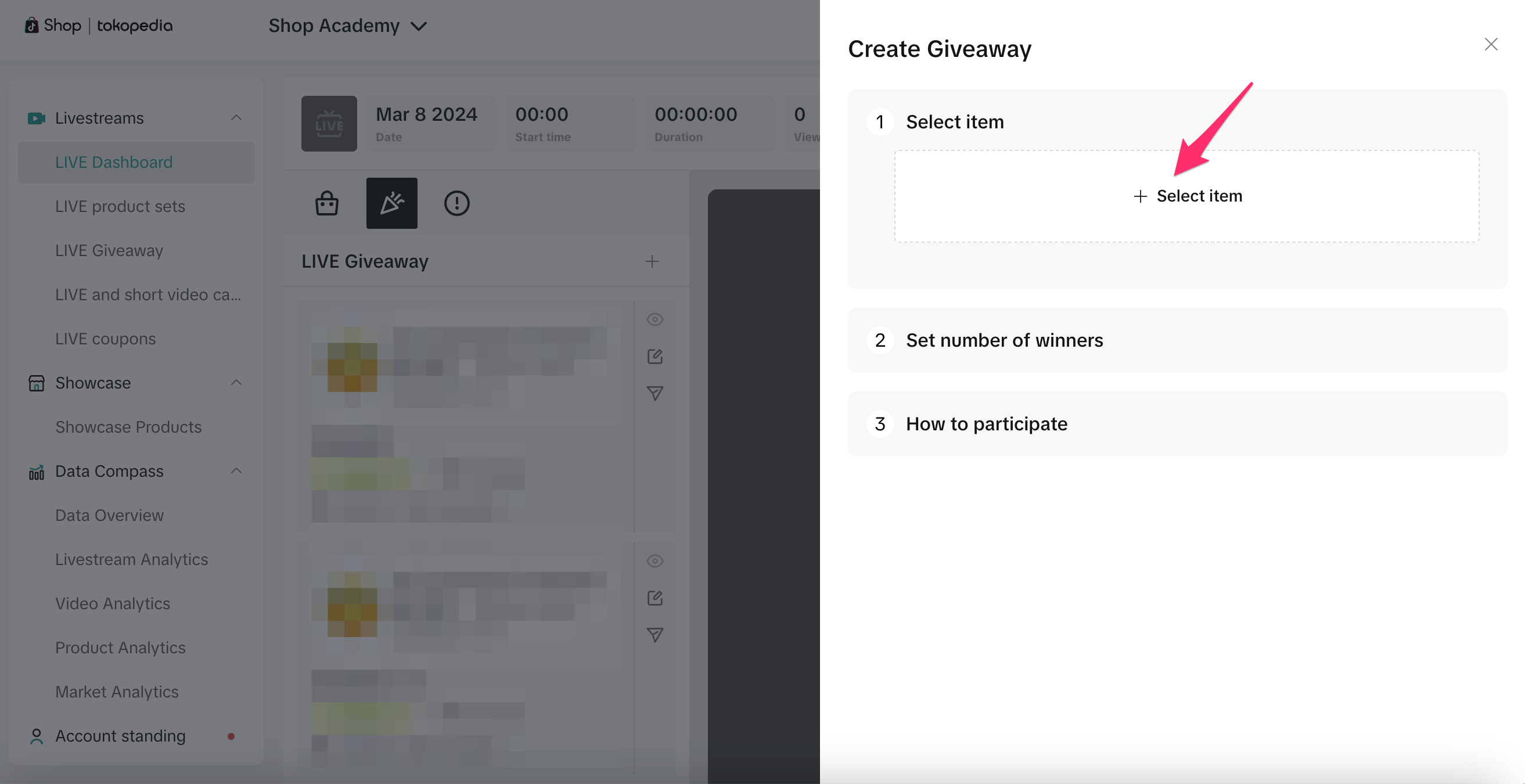
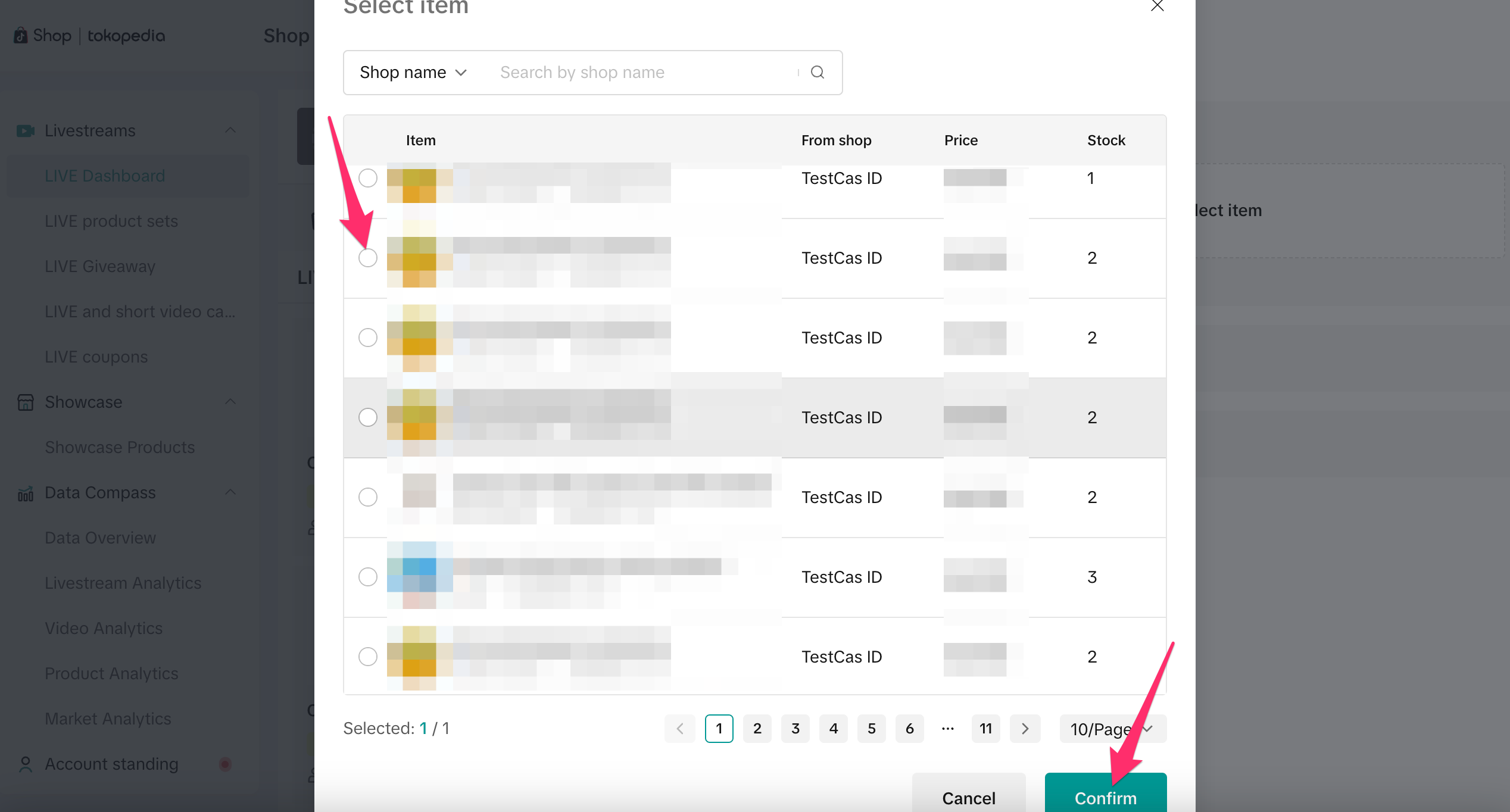
- Set the number of winners and items per winner, ensuring you have enough stock for the giveaway.
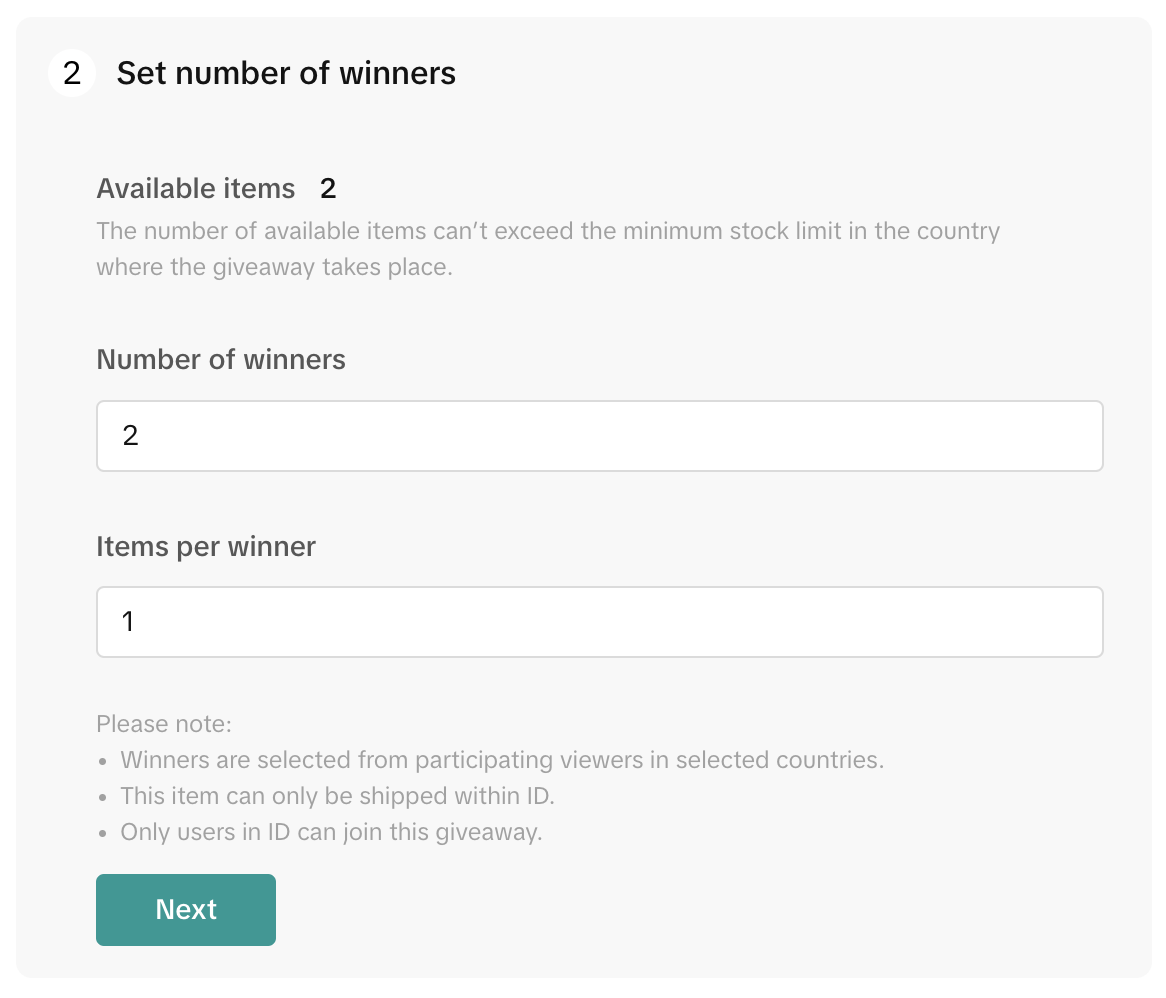
- Choose how viewers can participate:
- Comment: Ask viewers to type a specific comment in the chat to participate. This adds an interactive element, encouraging viewers to actively engage.
- Follow creator: Viewers can participate in the LIVE giveaway after following you.
- None: If you want to set up a giveaway without tasks, set a countdown timer to allow users to join within a set timeframe.
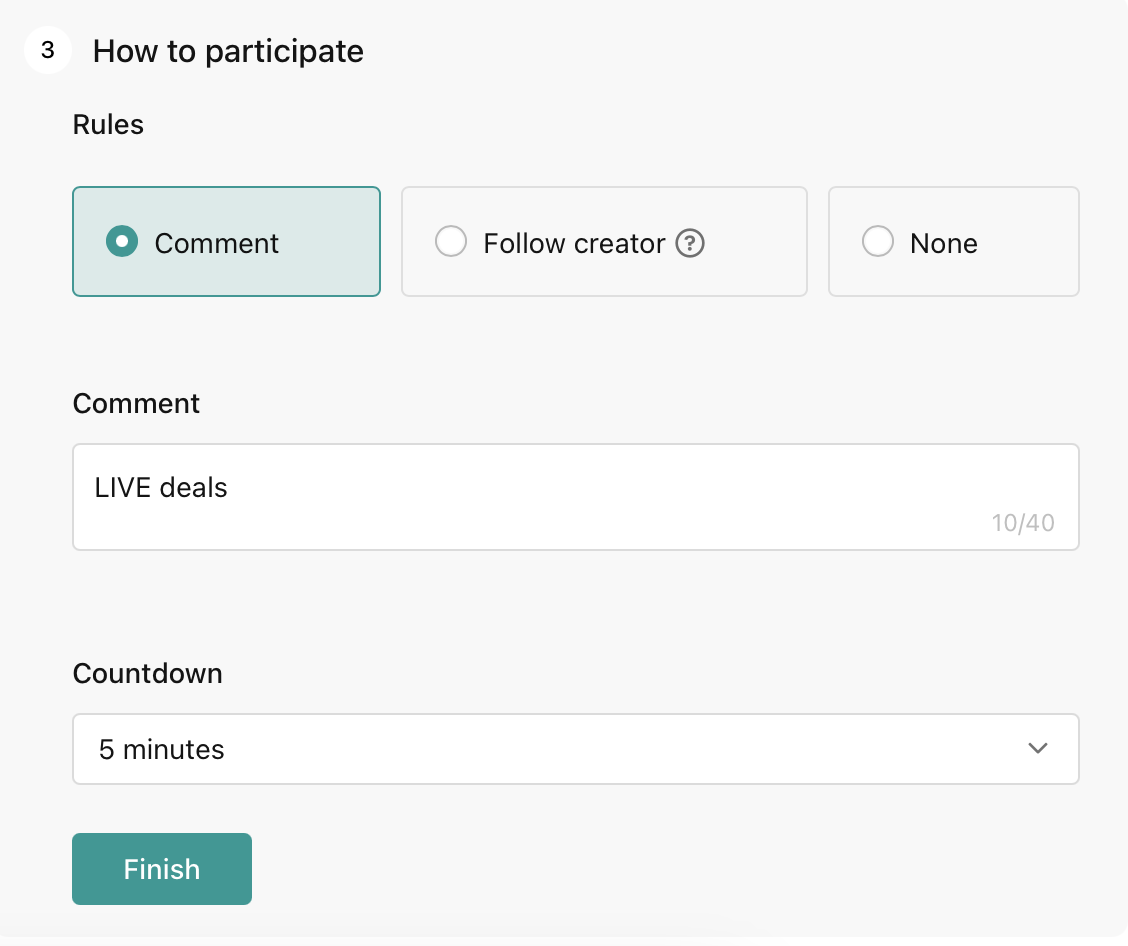
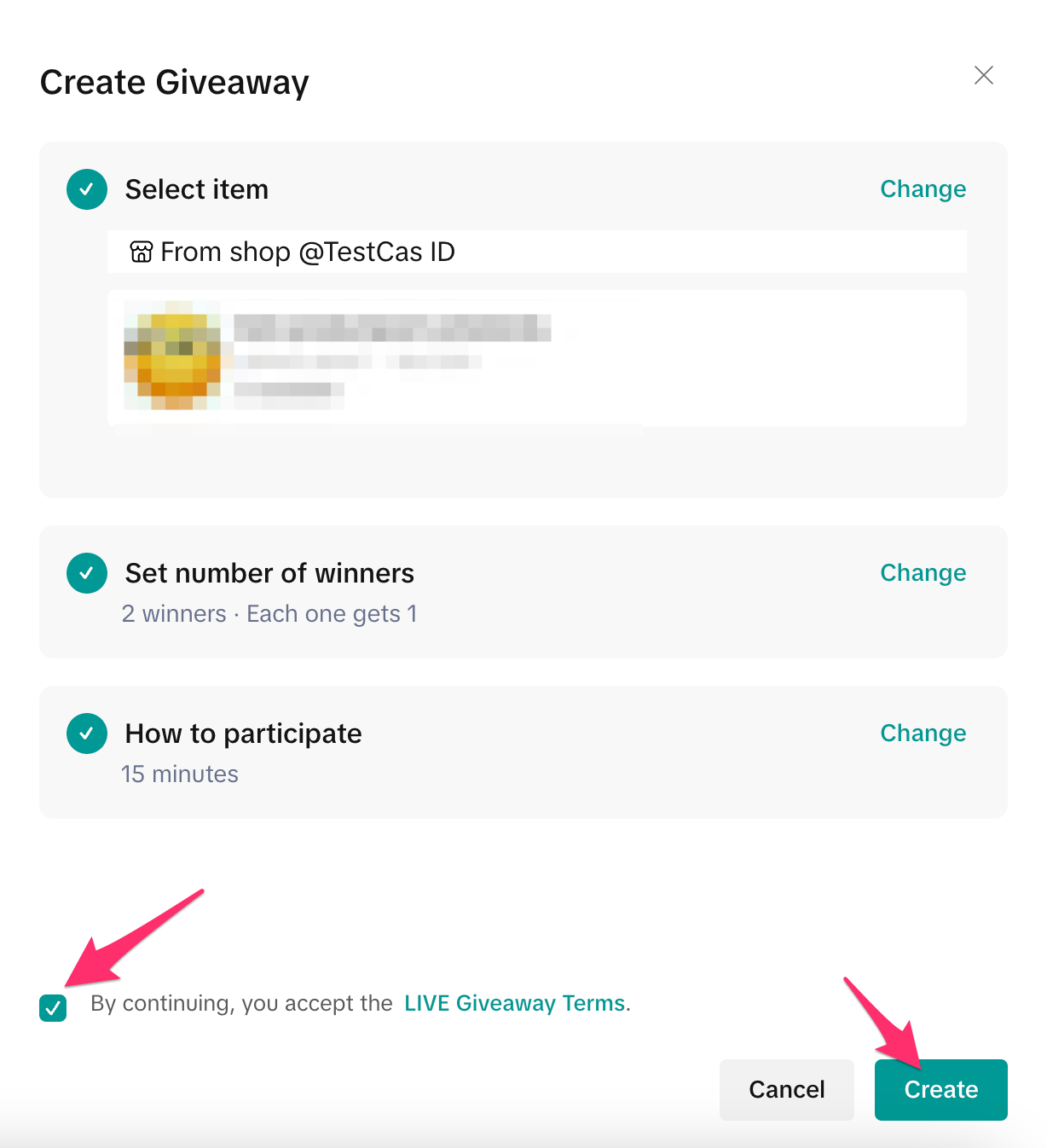
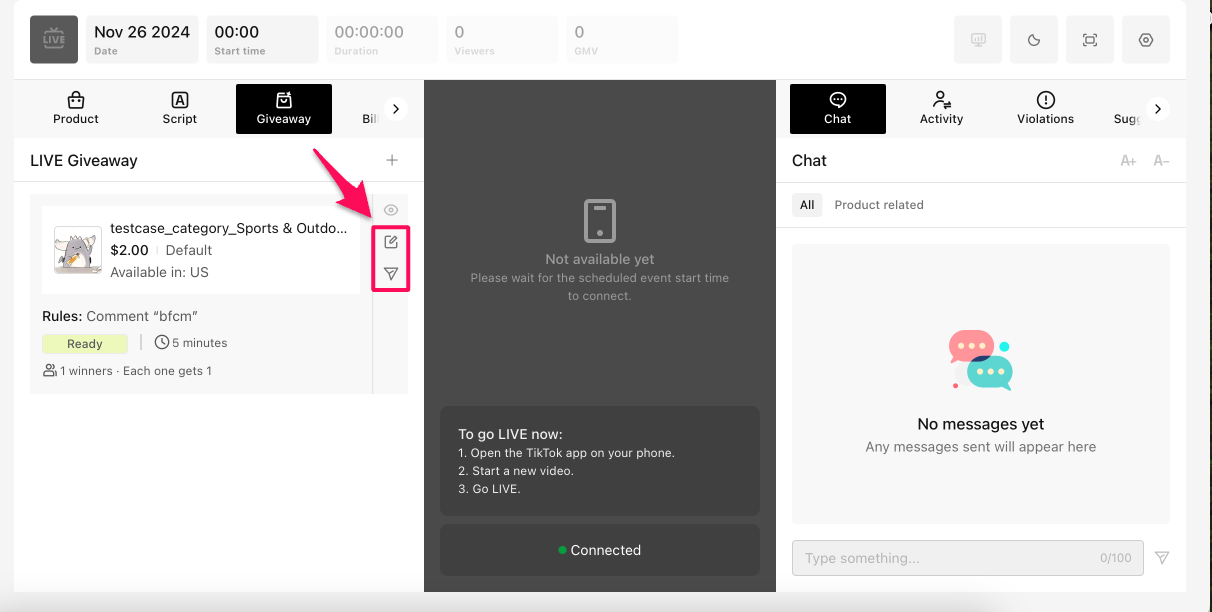
Preparing LIVE Billboards
LIVE Billboards are a powerful tool for sharing important updates with your viewers in real time. Here's how to set them up:- Go to the Billboard tab and select the template that best suits your needs. Each template offers different features, so choose the one that works best for your message. Click the edit icon to customize the text.
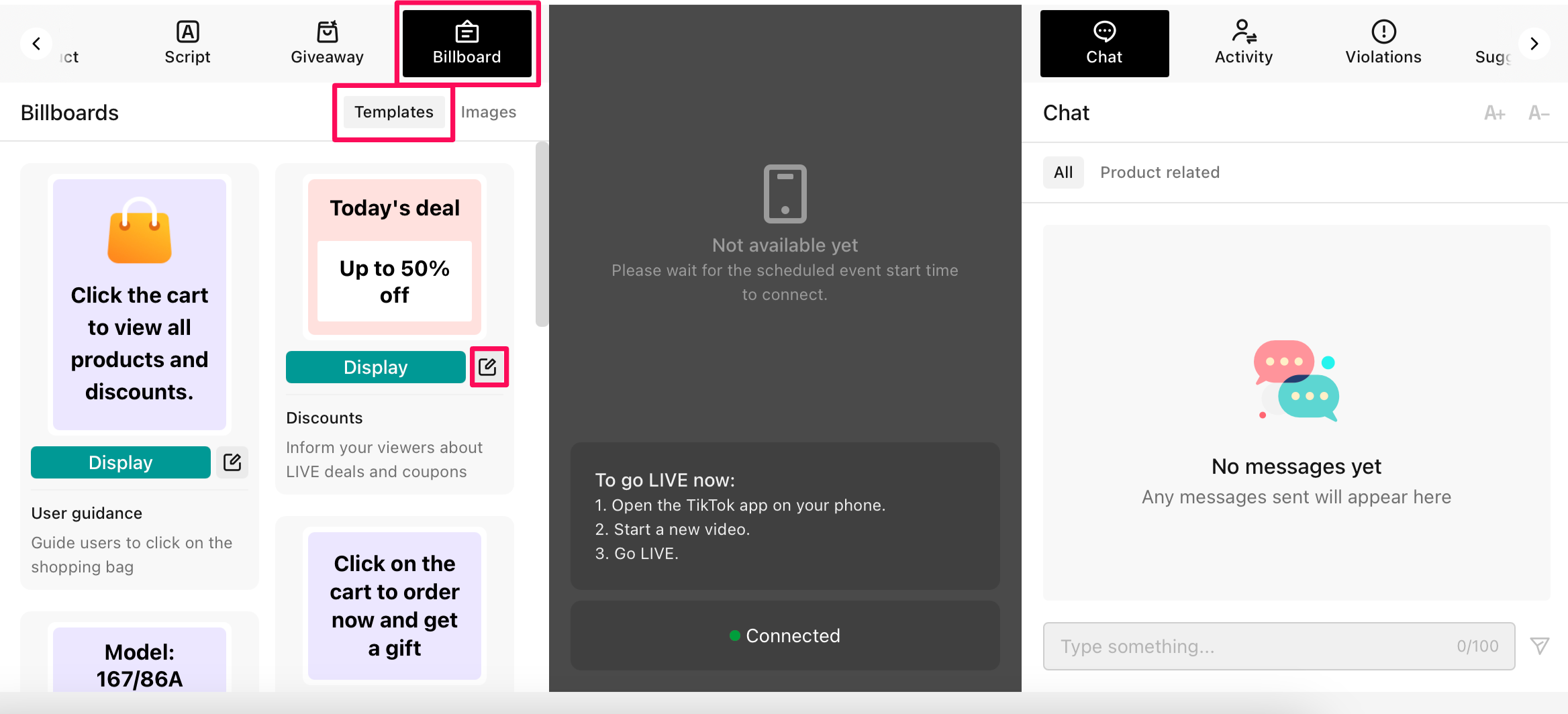
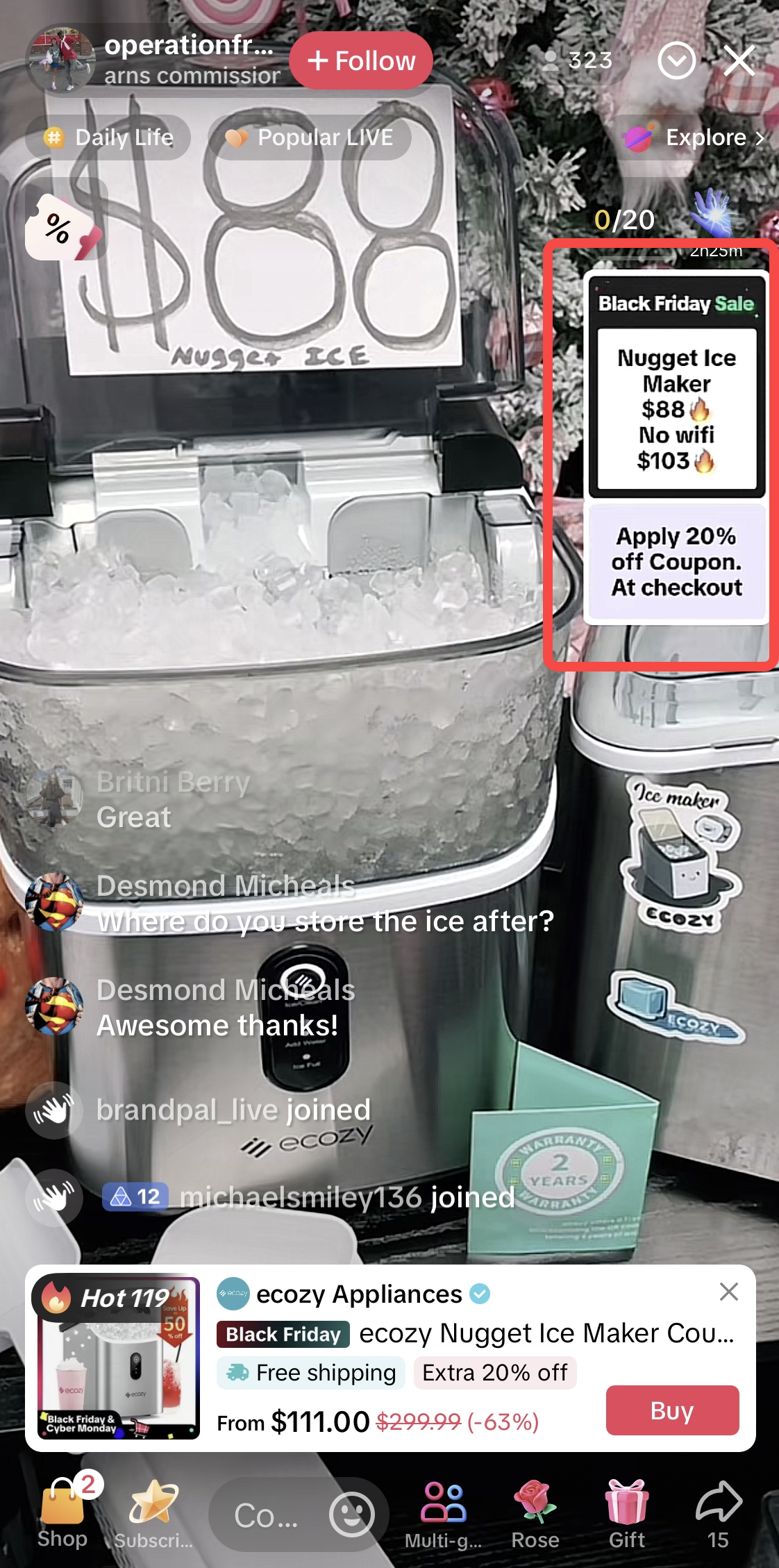
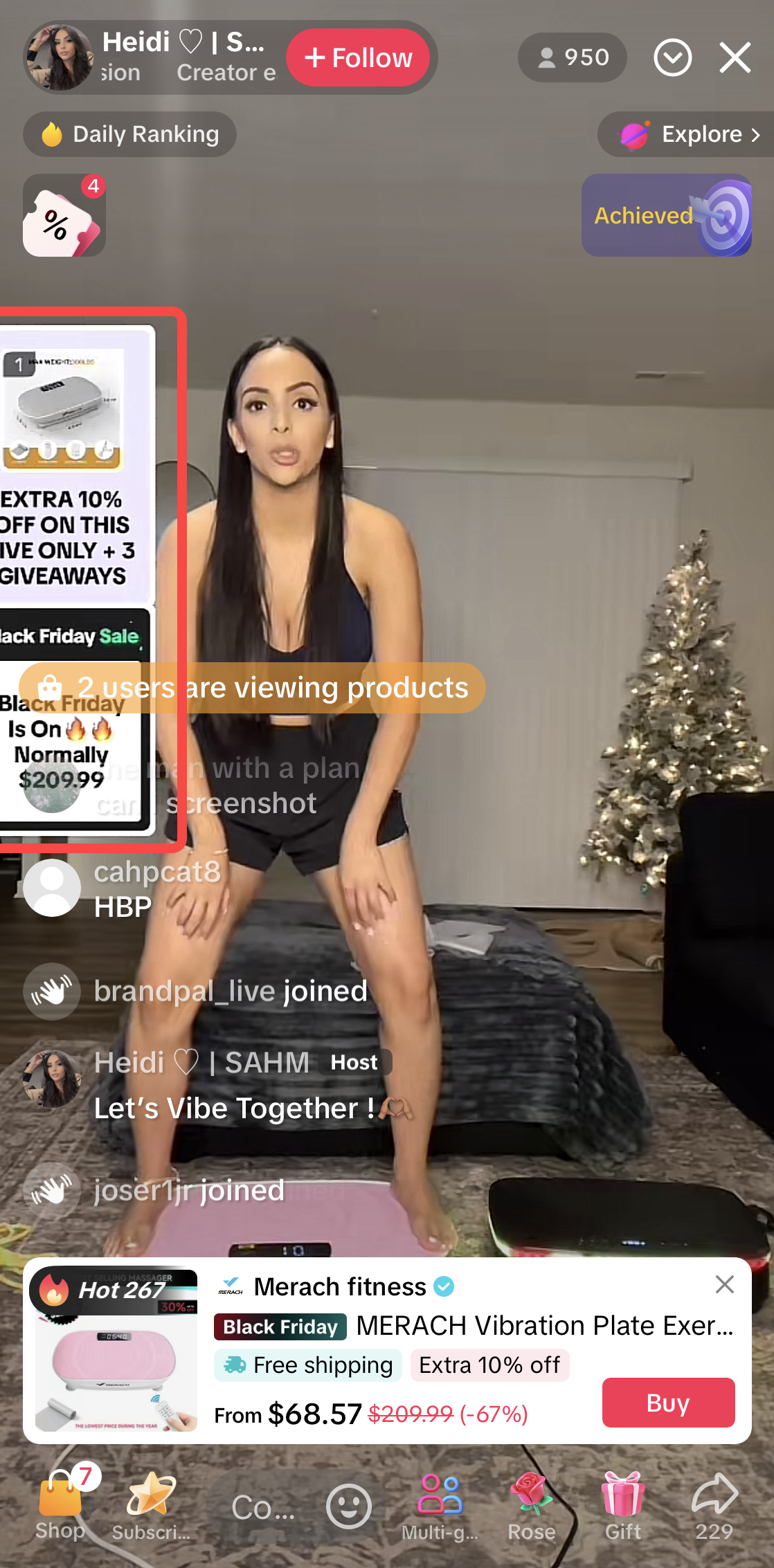
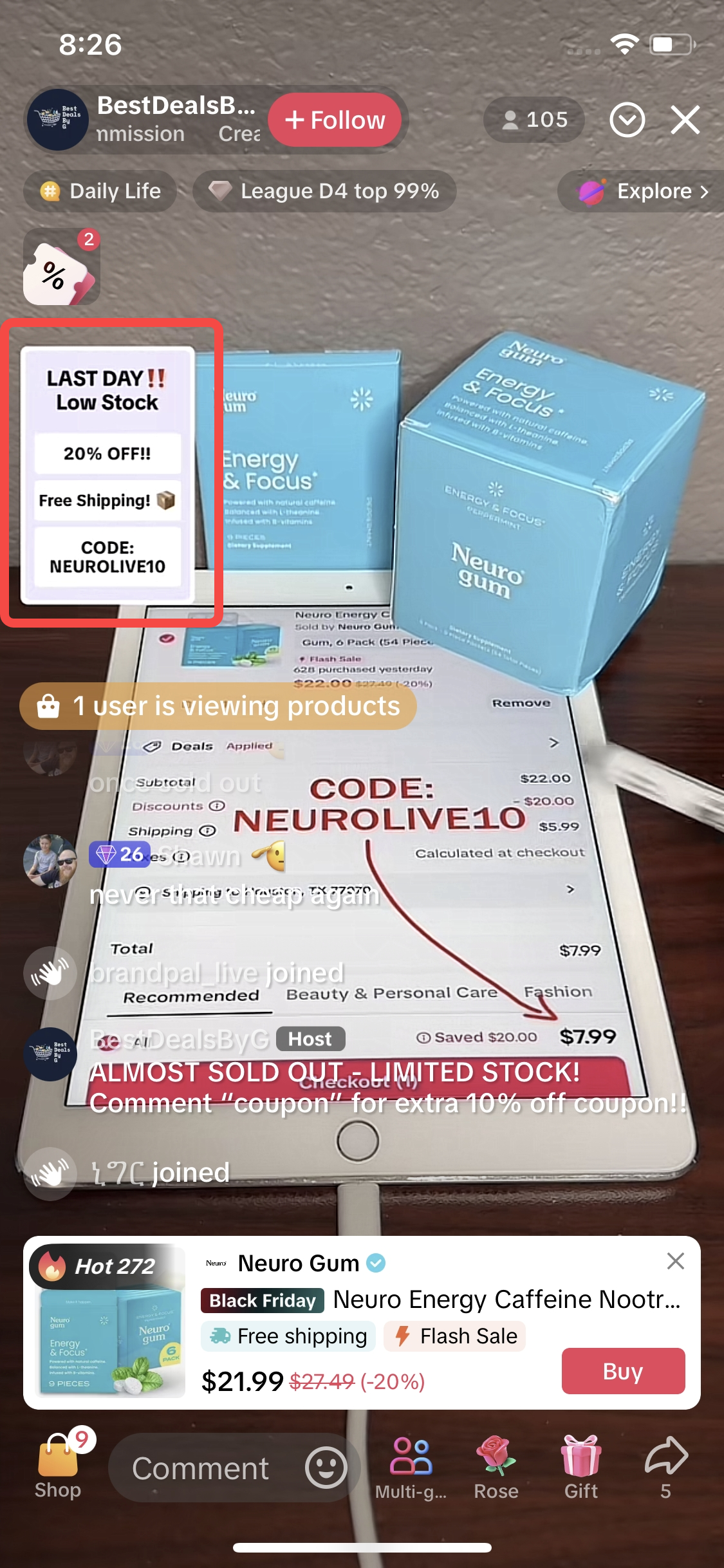
- If you want to create a custom Billboard from an image, upload an image with a minimum size of 480x360 pixels to the Image Tab.
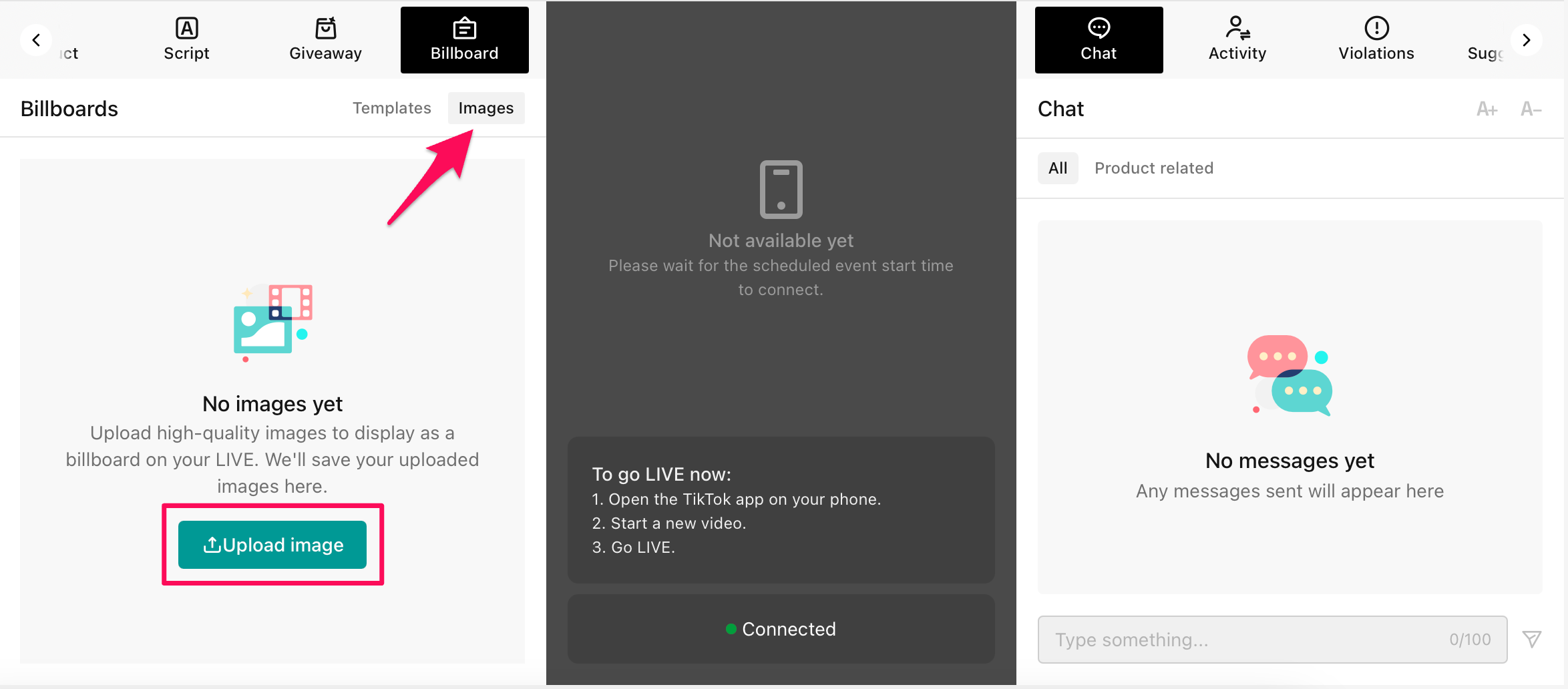
Keeping an Eye on Violations
To help keep your stream compliant, go to the Violations tab during your session. Here, you can monitor any potential issues to ensure your stream runs smoothly.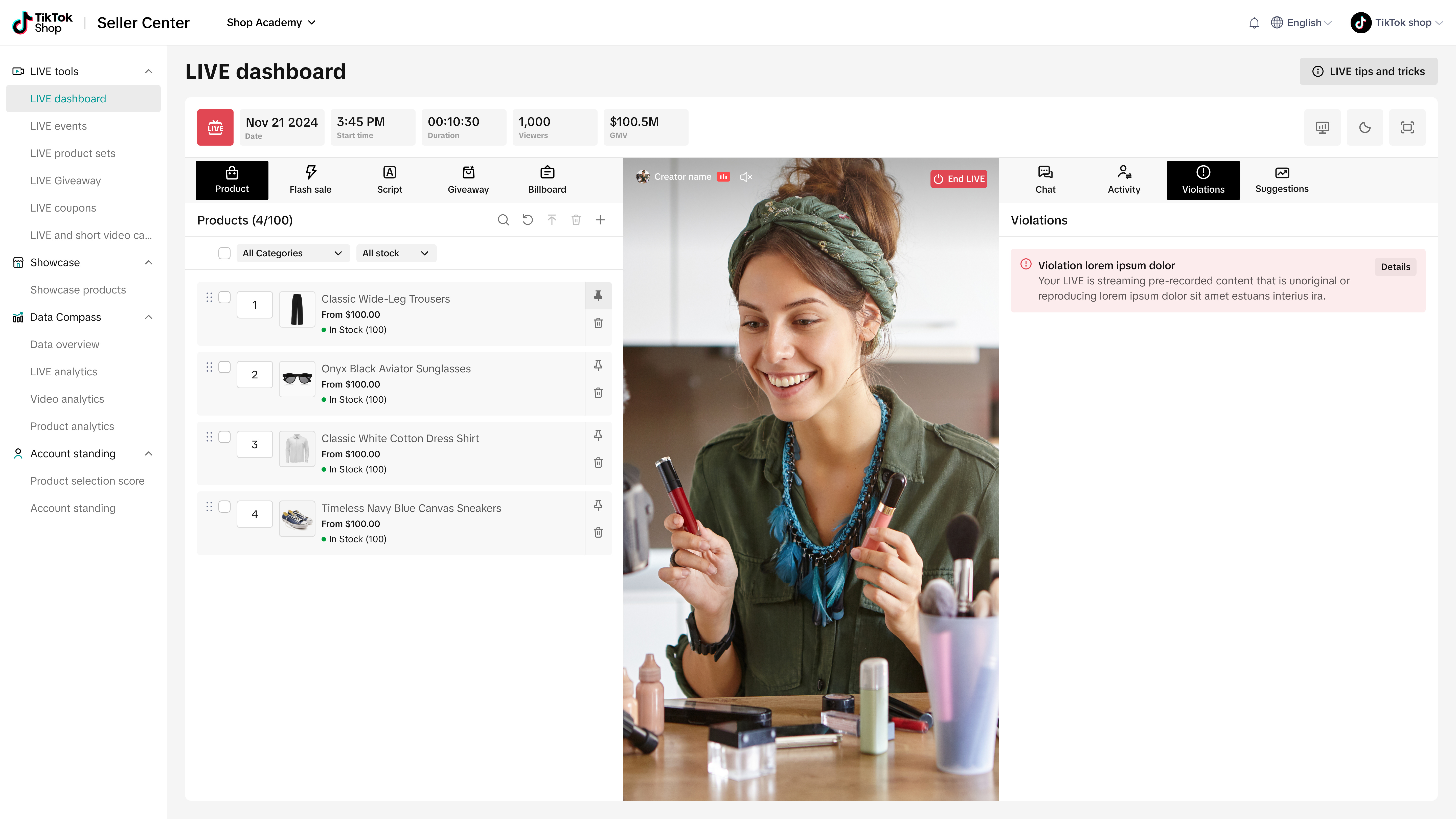
Staying Synced and Engaging with Your Audience
Once your products and promotions are ready, go LIVE from your phone, and your stream will automatically sync with the LIVE Manager center screen, allowing you to monitor everything in one place.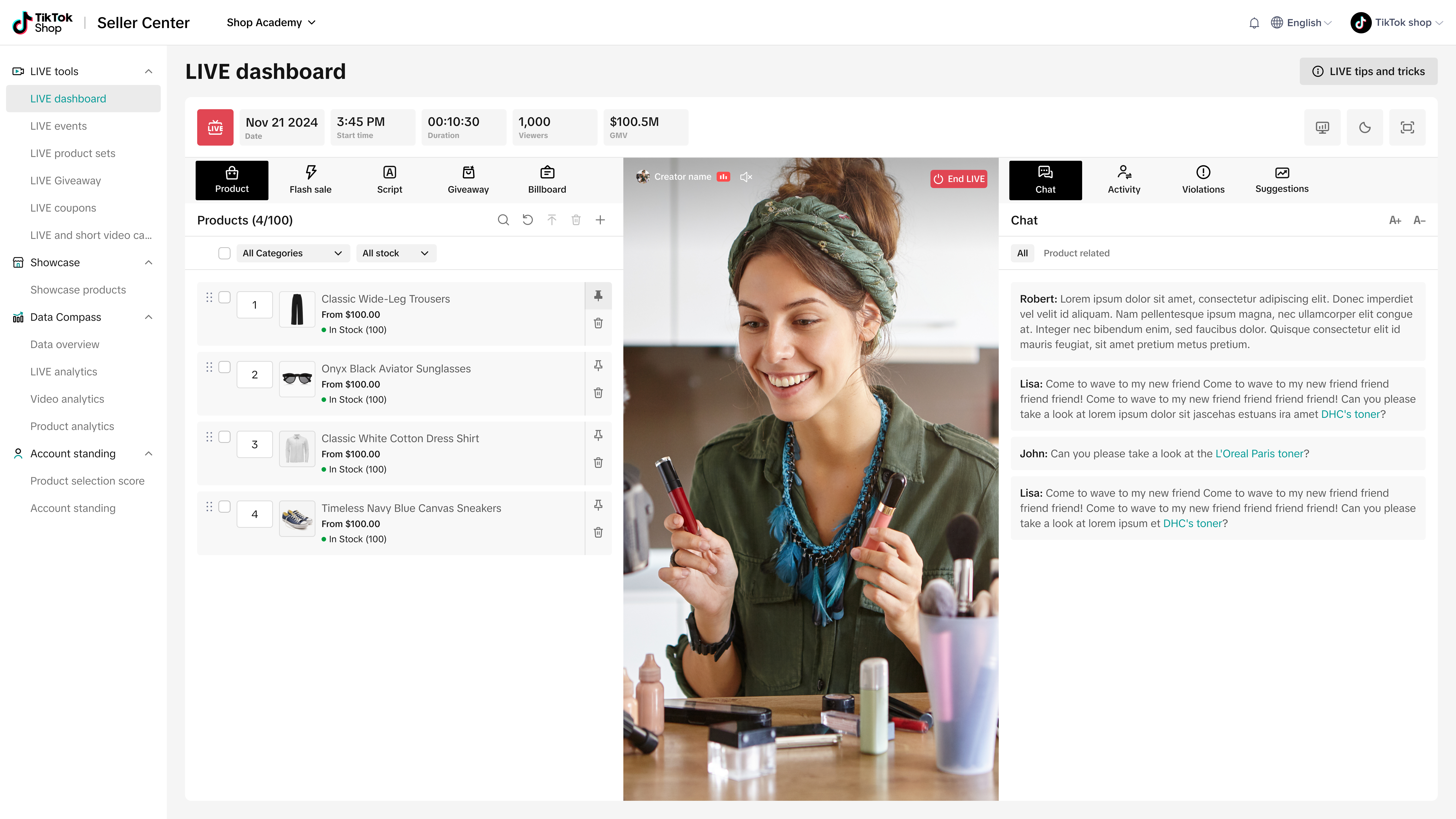
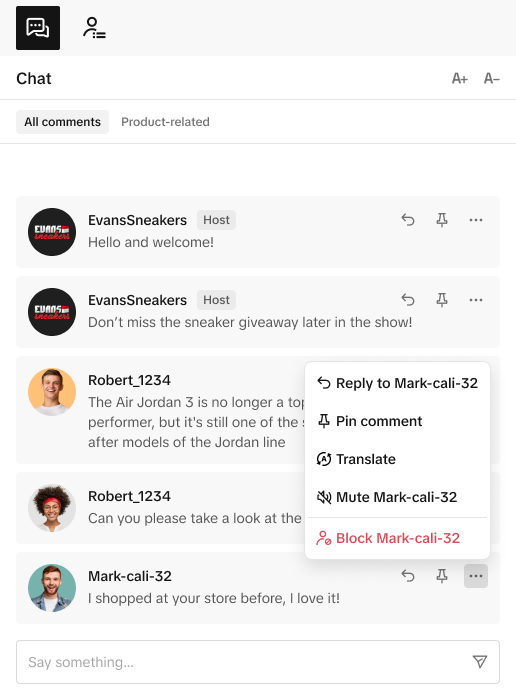
To open the Activity Feed, simply click the icon next to the chat on the right panel. Here, you can view and filter activities by Orders, Gifts, Giveaways, and Follows, and even adjust the font size for easier readability.
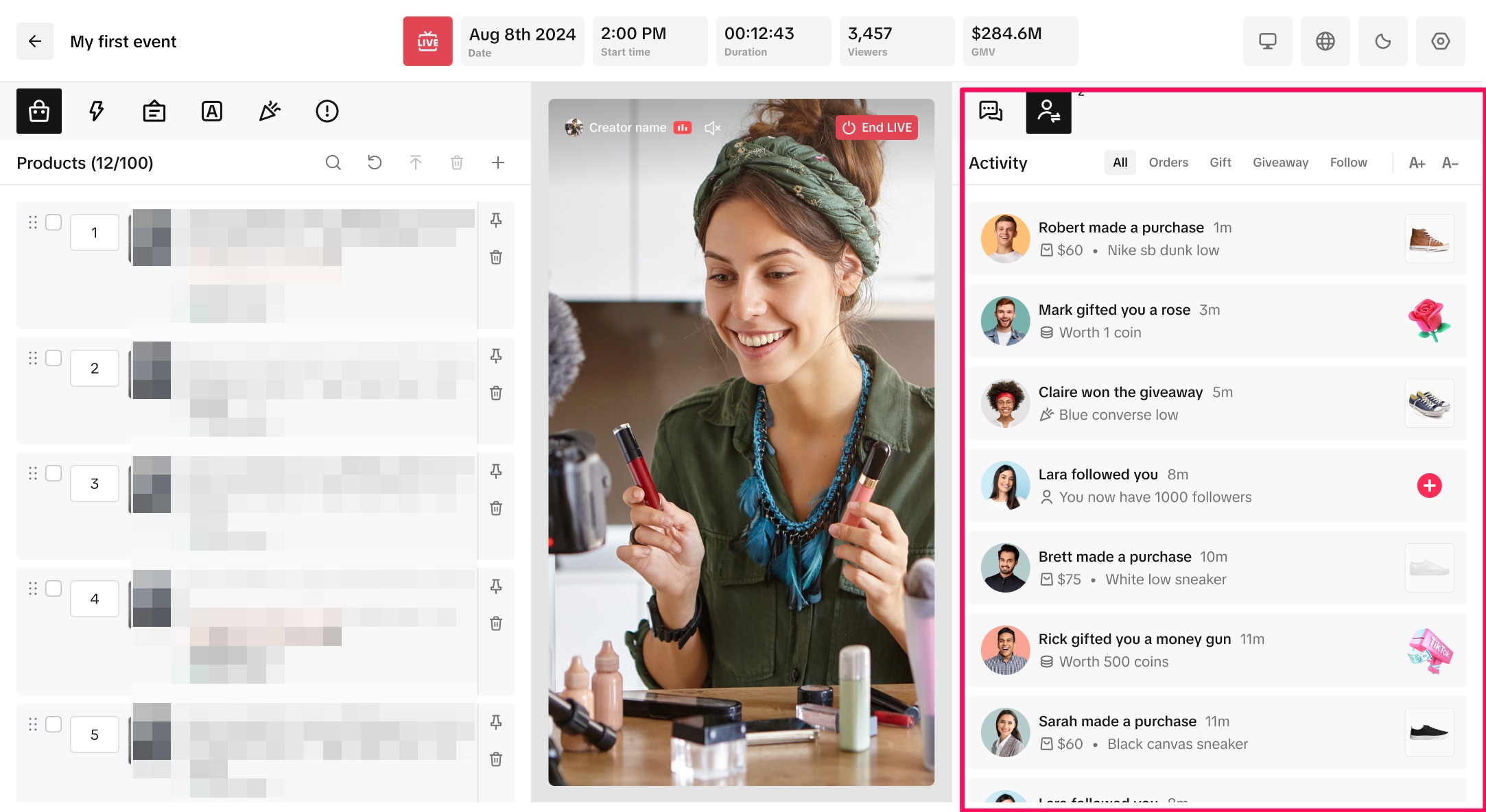
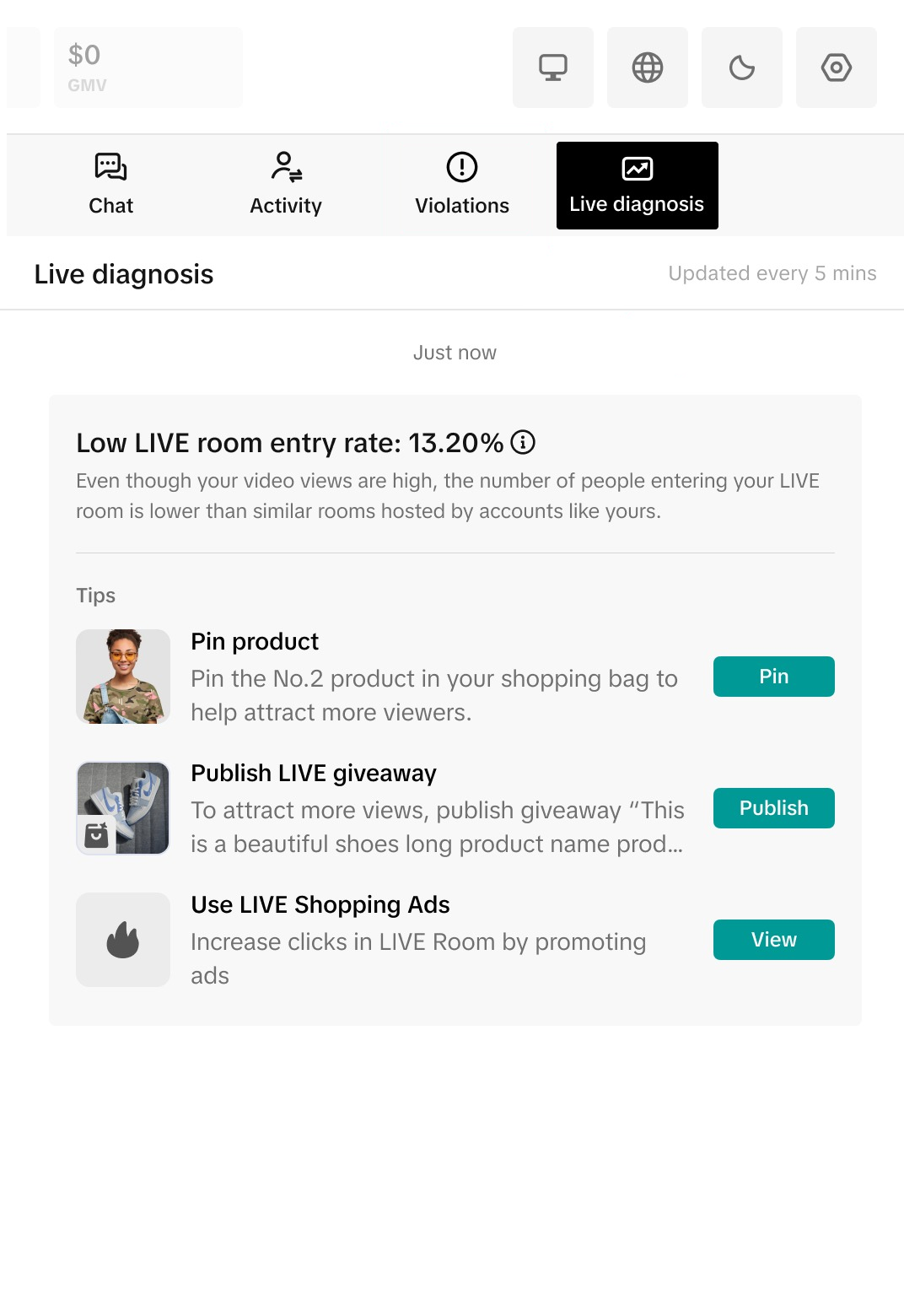
Key Tips for Using LIVE Manager
- Starting Your Stream: LIVE Manager gives you the flexibility to start from either your phone or desktop. Using the desktop console provides more control over video and audio sources, such as webcams and external cameras. For a professional look, you can also use OBS LIVE Camera as your video source for high-quality streaming.
- Engaging with Your Audience: Go beyond just tracking comments—reply to comments, pin your favorite comments and monitor the Activity Feed and Order Management Feed. Acknowledging purchase-related actions in real-time, like new orders, can boost engagement and help build stronger connections with viewers.
- Promoting Products and Keeping Engagement High: Pin featured products and deploy promotions throughout your stream to maintain interest. Regularly check the LIVE Diagnosis tab for real-time recommendations on engaging your audience.
Summary
With LIVE Manager, you're equipped with the tools to make your TikTok LIVE sessions more interactive, engaging, and seamless. From launching your stream to running giveaways and tracking viewer interactions, LIVE Manager provides everything you need for a successful broadcast. Start exploring these features today and make your next LIVE a memorable one!You may also be interested in
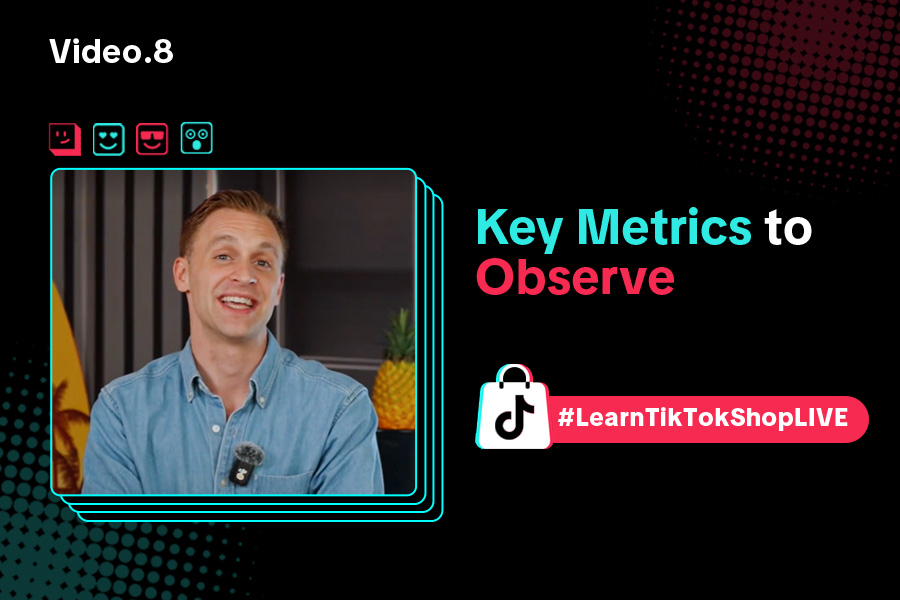
Key Metrics to Observe & How to Access Data
Key Metrics to Observe Understanding key metrics is essential for optimizing your TikTok livestream…
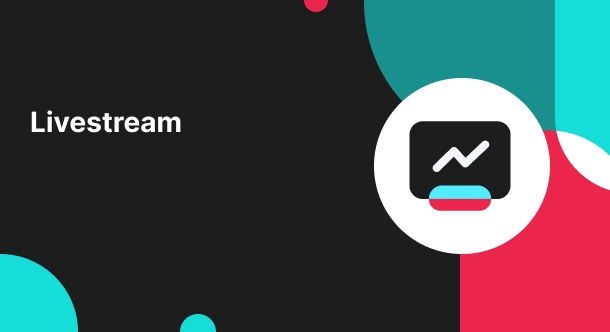
LIVE Highlights - auto posting Short Videos
High level overview Are you looking for a way to easily capture the best moments of your LIVE sessio…
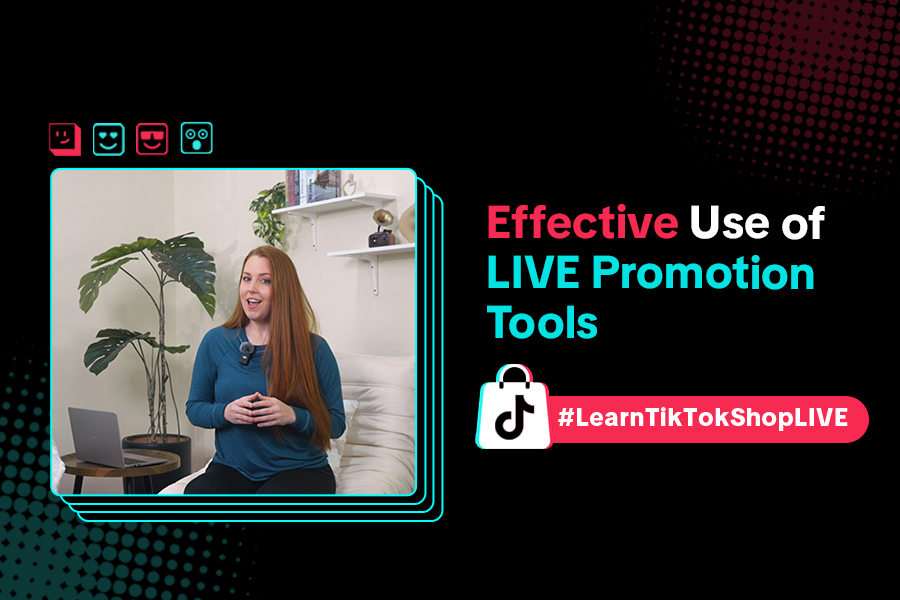
LIVE Promotion Tools: Coupon, Giveaway, Flash Sale
Intro Promotion is a powerful way to boost your LIVE selling sessions, drawing viewers in with excl…
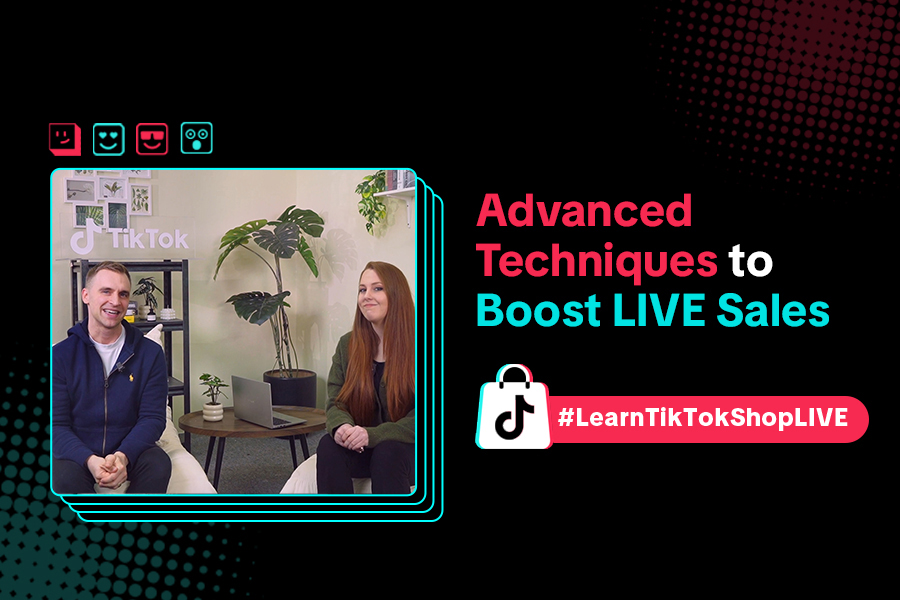
Boost Your LIVE Sales: Advanced Techniques for Showcasing Pr…
Shoppable LIVE is changing the way we shop, bringing products to life and creating real-time connect…
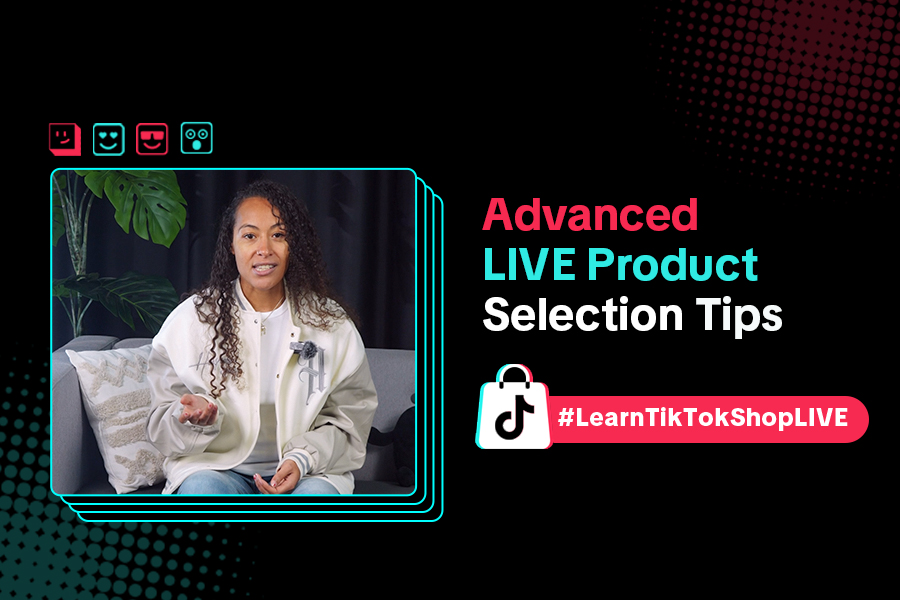
Advanced Product Selection Tips for Your Livestream
Are you ready to take your product selection skills to the next level for your livestreams? A carefu…
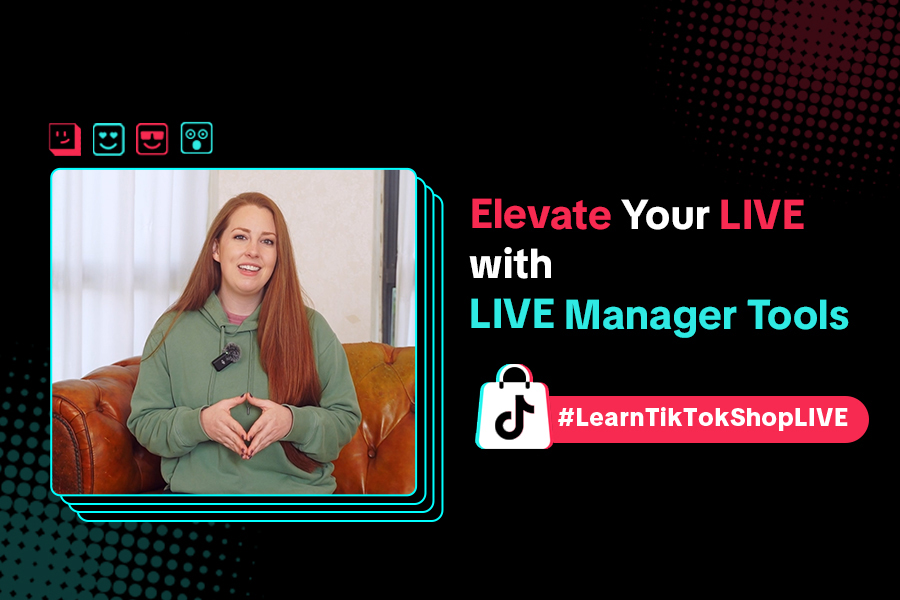
Level Up TikTok LIVE with LIVE Manager Tools
Are you ready to level up your TikTok LIVE sessions? Streaming from your desktop can offer more cont…
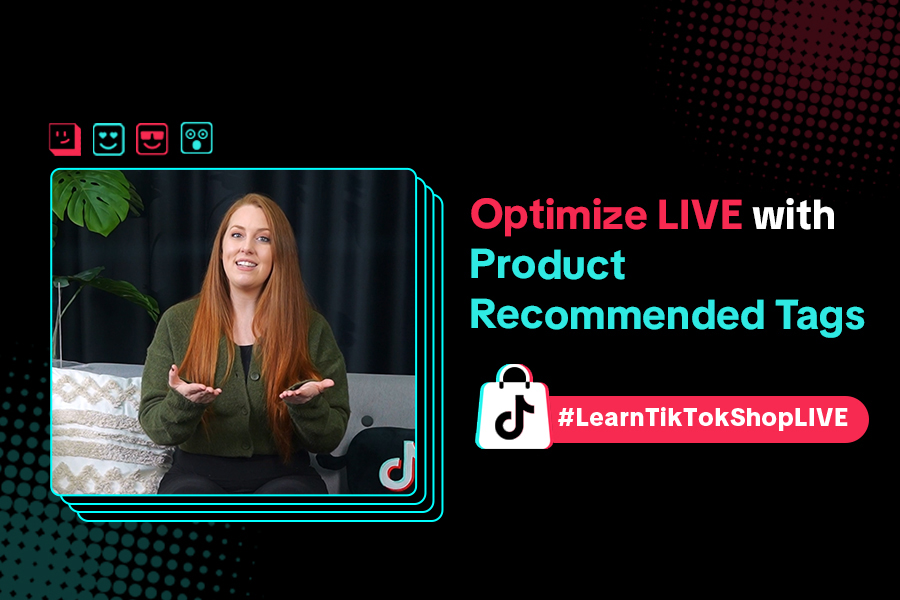
Refining Your Product Selection Strategy with Recommended Pr…
Looking to level up your LIVE shopping strategy? Recommended Product Tags make it easier to discover…
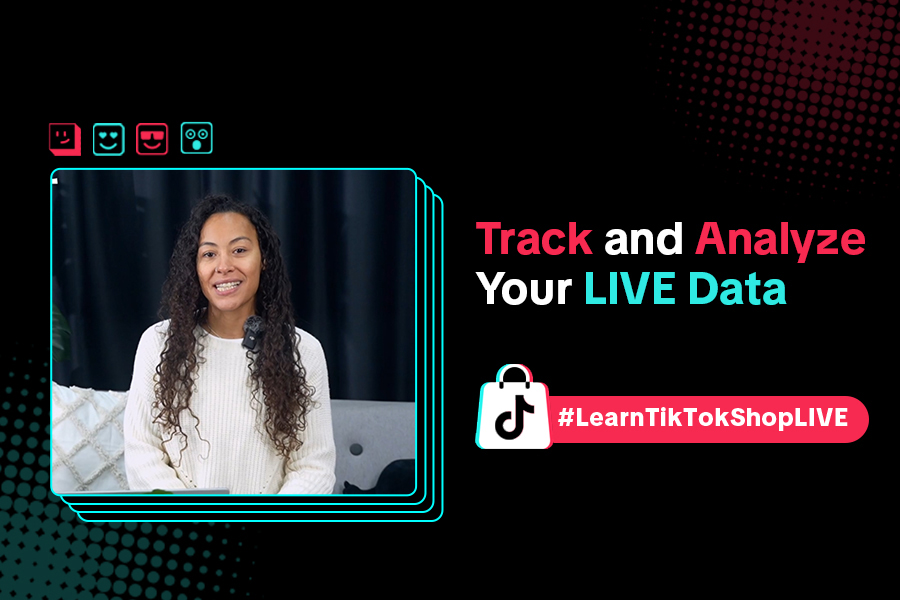
Optimizing LIVE Performance: A guide to tracking and diagnos…
**All following data and figures are mock values and are NOT associated with any real-world user dat…
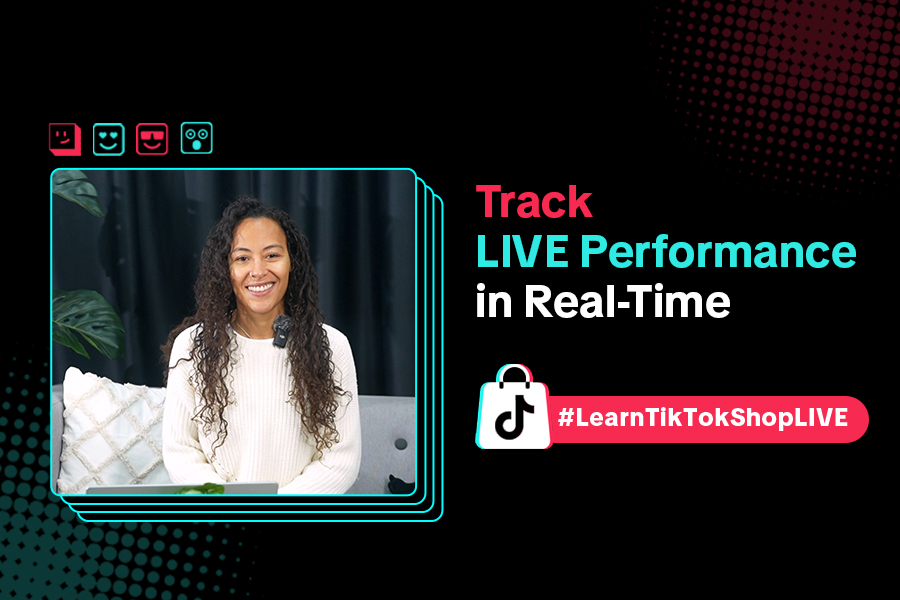
Track LIVE Performance in Real-Time
**All following data and figures are mock values and are NOT associated with any real-world user dat…
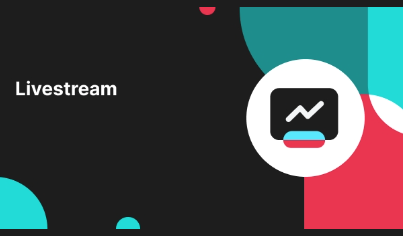
LIVE Flash Sale for Creators
Introduction to LIVE Flash Sales in LIVE Manager When sellers invite creators to sell exclusive Flas…