How to Complete Your Shop Design Missions
07/02/2025
How to Access Shop Design:
- Log in to Seller Center.
- Go to Marketing on the left-hand menu.
- Click Shop Design to start designing your shop.
What to Expect:
| Upon entering, you’ll see the Auto-Generate Design option and a prompt to start with a prebuilt layout. |
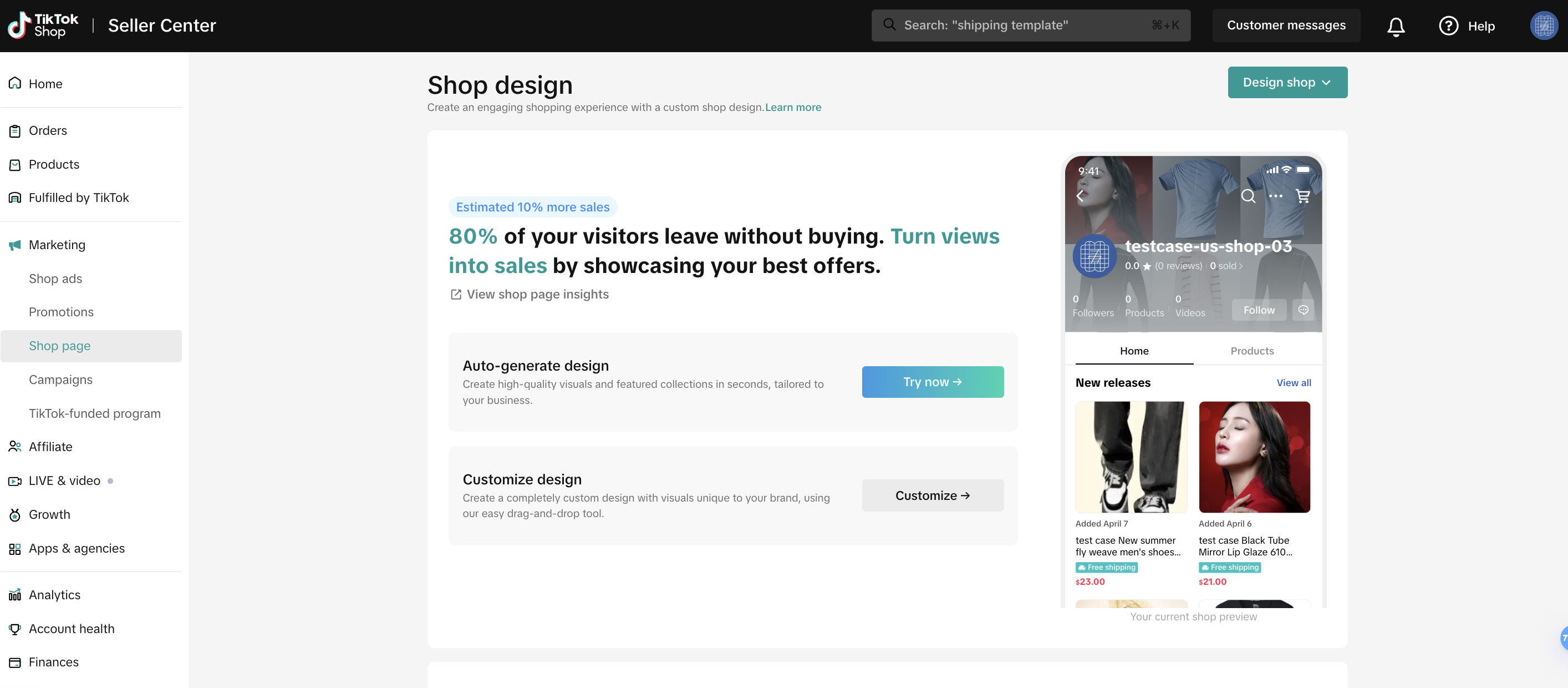 |
How to Complete Your Basic Shop Design Mission
Step 1: Upload Your Own LogoUpload an image directly from your device.Image requirements:
| 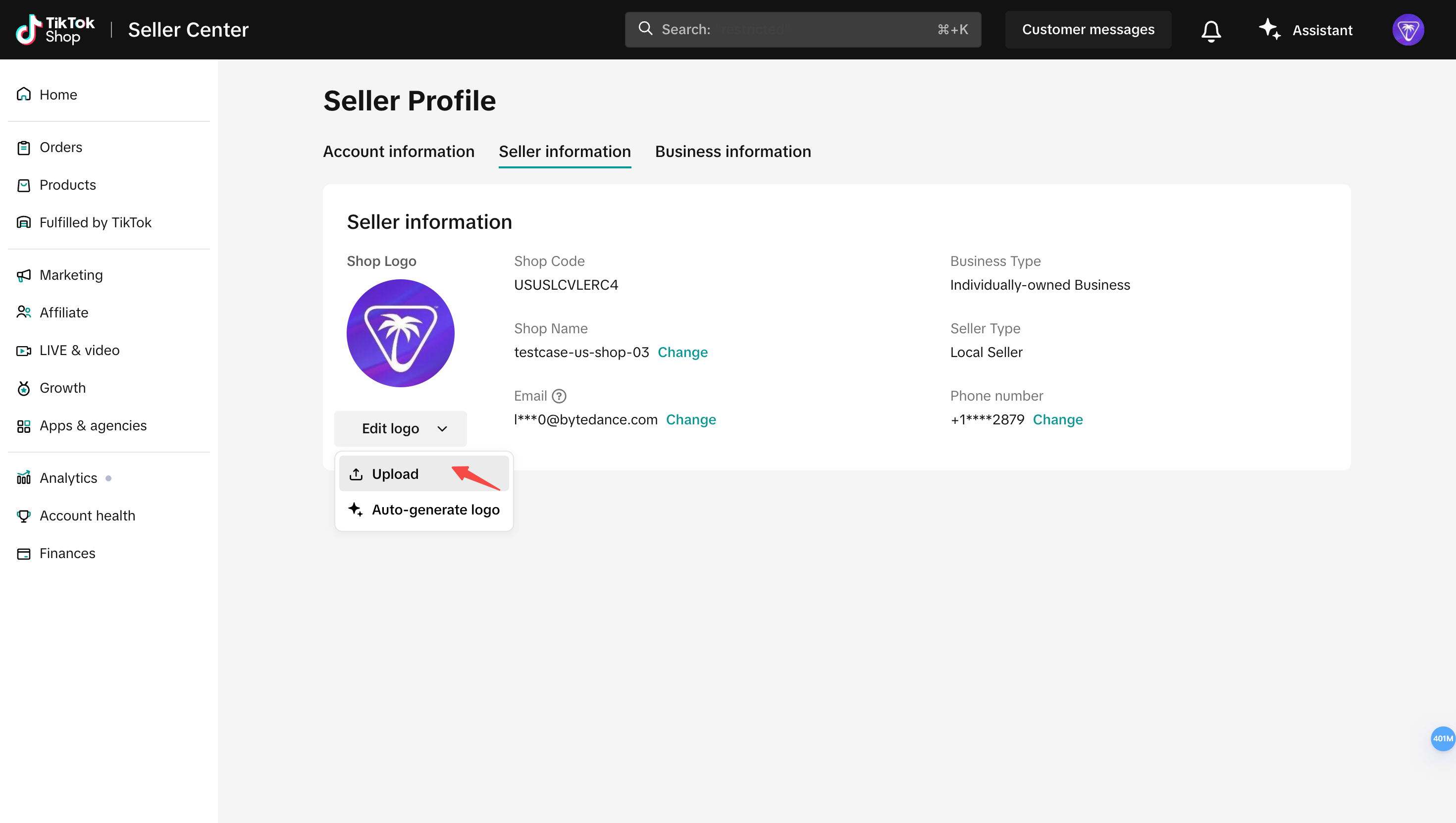 Select upload 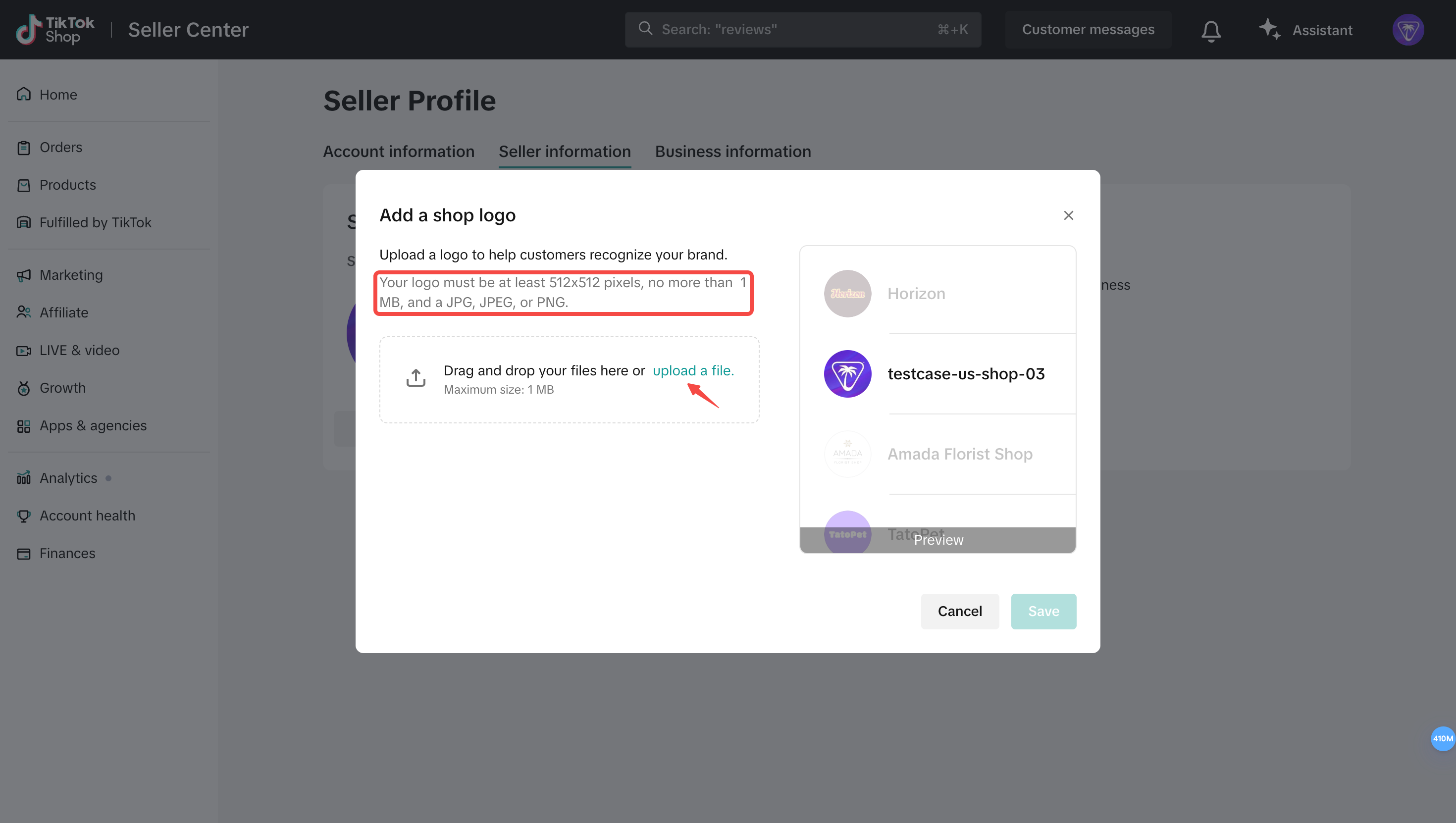 Upload the image 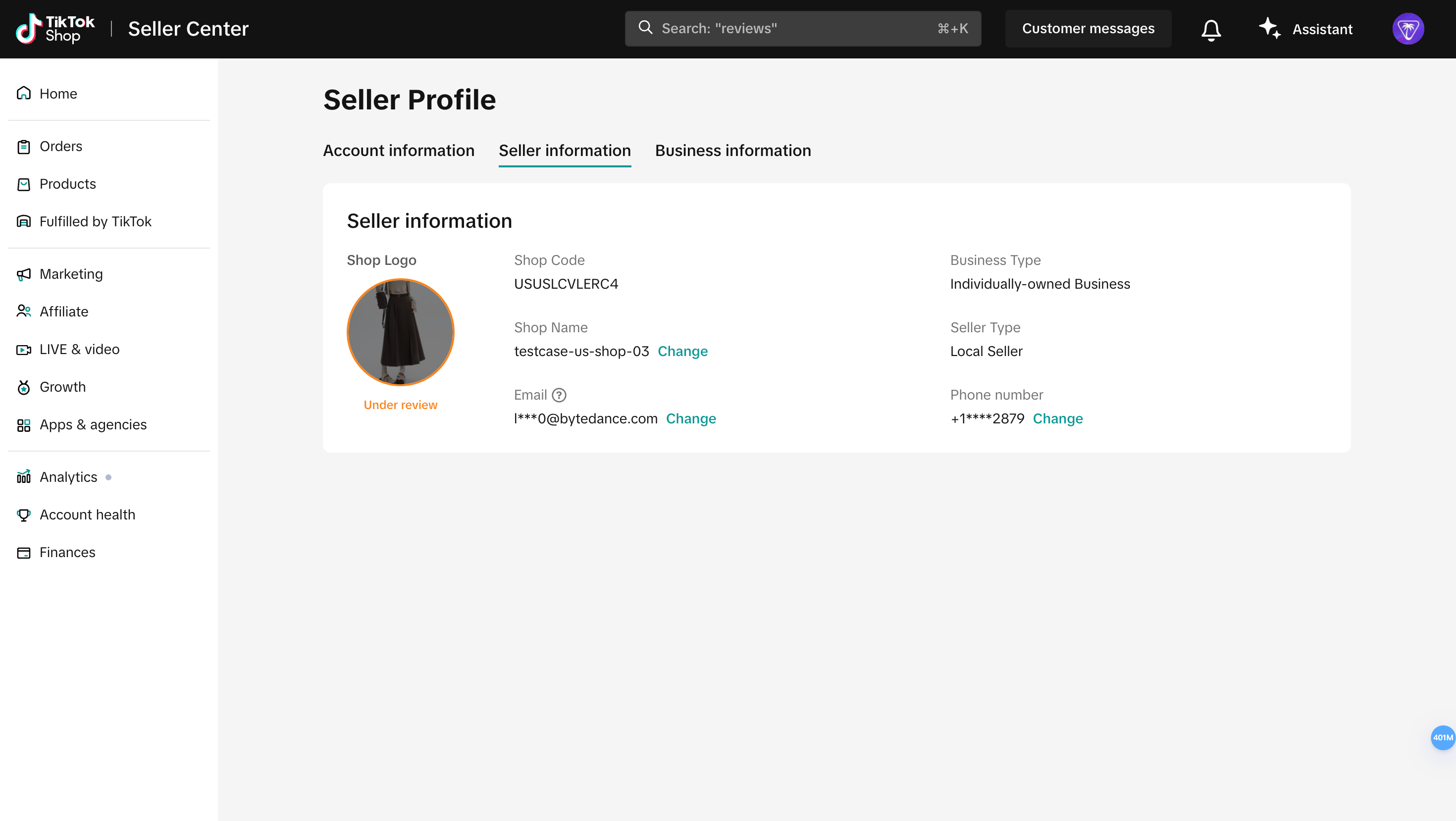 The review will only take a few seconds |
Step 2: Add a Header ImageUpload a shop header image that showcases your brand or highlights current promotions. This is the first visual shoppers will see—make it count! | 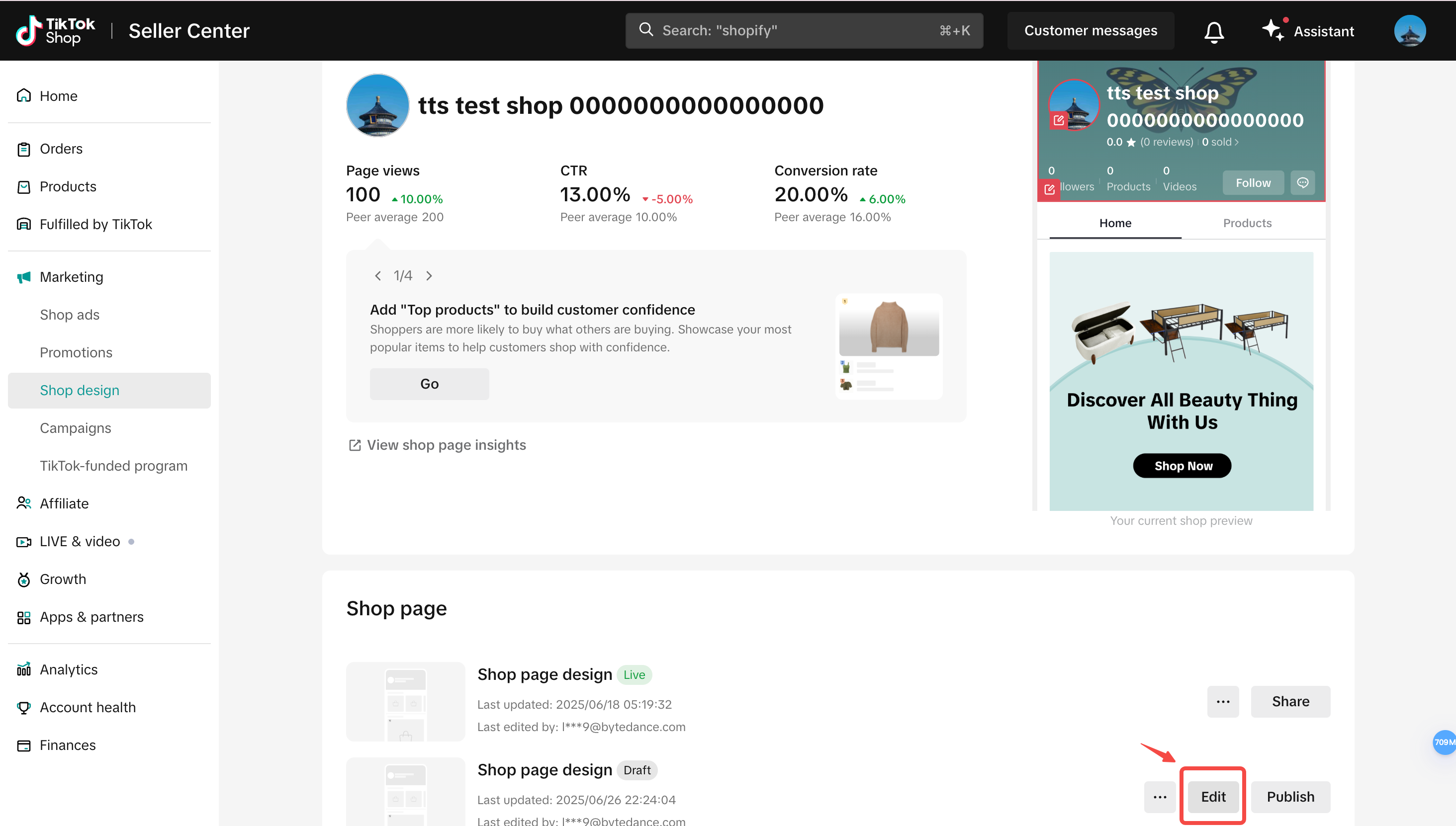 Click the edit button to enter the Shop Design editor 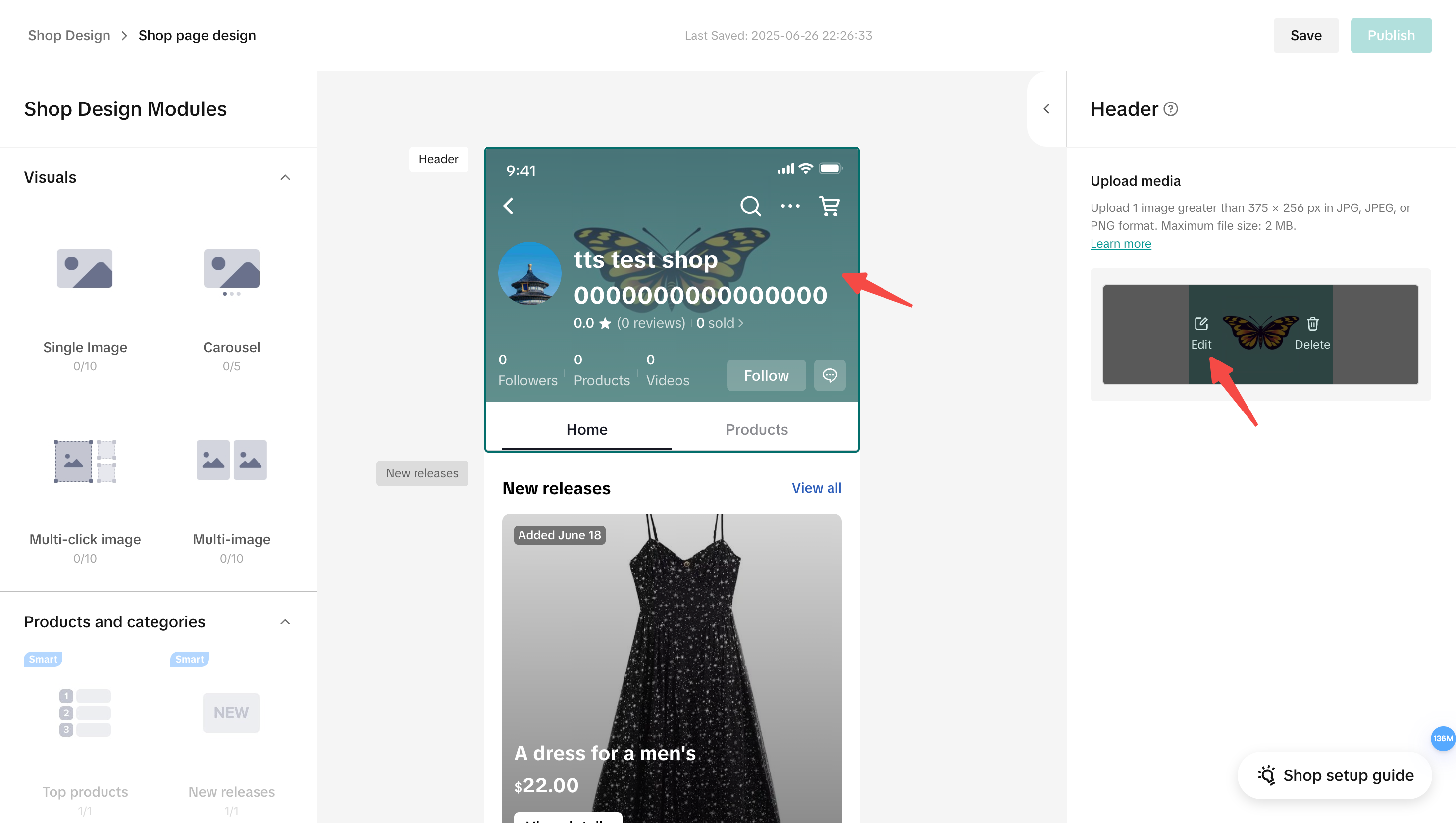 Click edit to upload your header picture |
Step 3: Set Up Your Homepage LayoutCreate a clean, compelling shop layout to guide shoppers to key products. Tips:
| 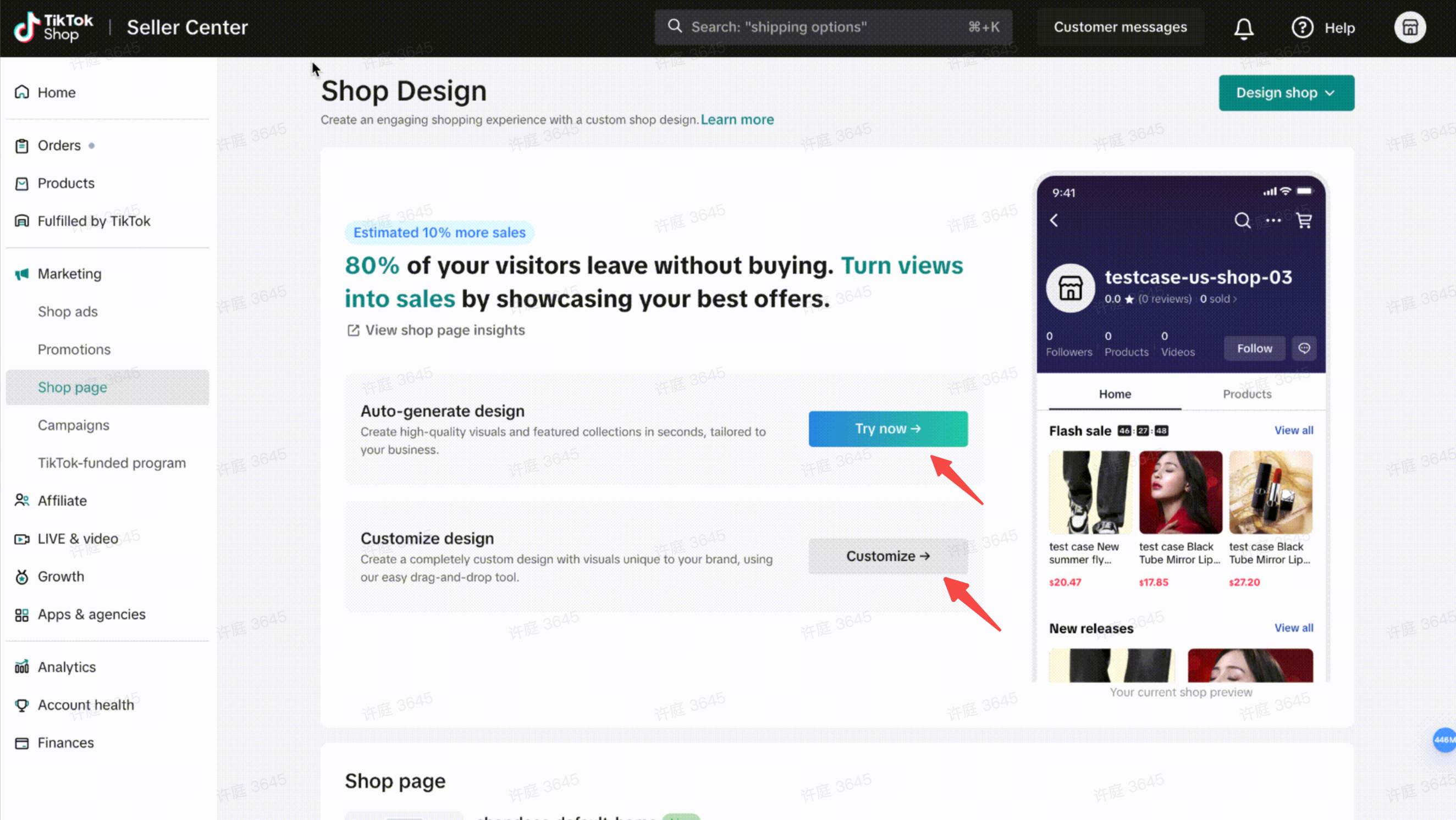 You can auto-generate shop design layout or customize your own |
How to Complete Your Advanced Shop Design Mission
Step 1: Optimize Product CategorizationGo to Shop Design > Editor > Collection Use the Collection component to group products into categories like New Arrivals, Spring Picks, or Clearance Deals. This helps improve browsing efficiency and highlights key product themes. | 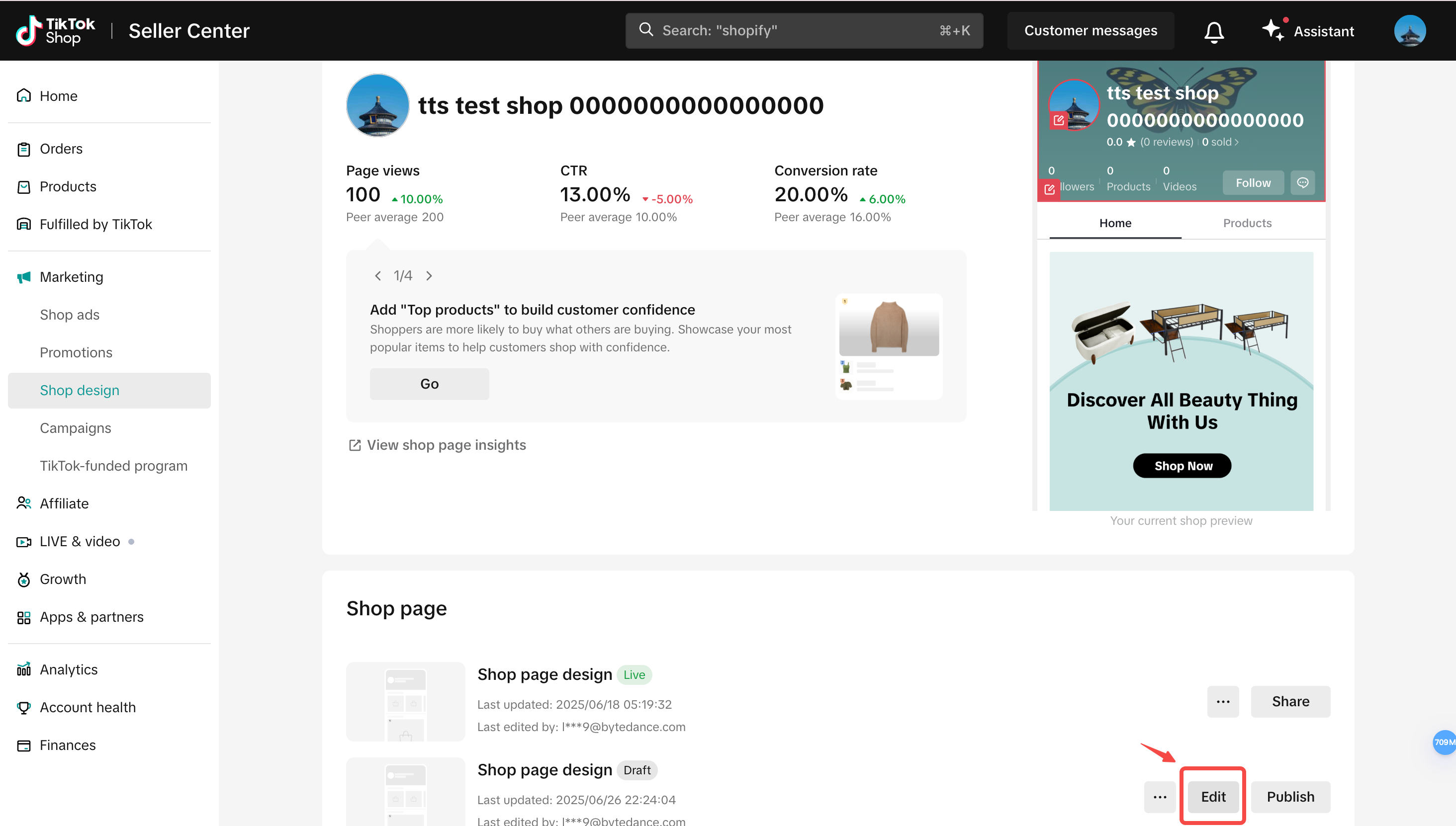 Click the edit button to enter the Shop Design editor 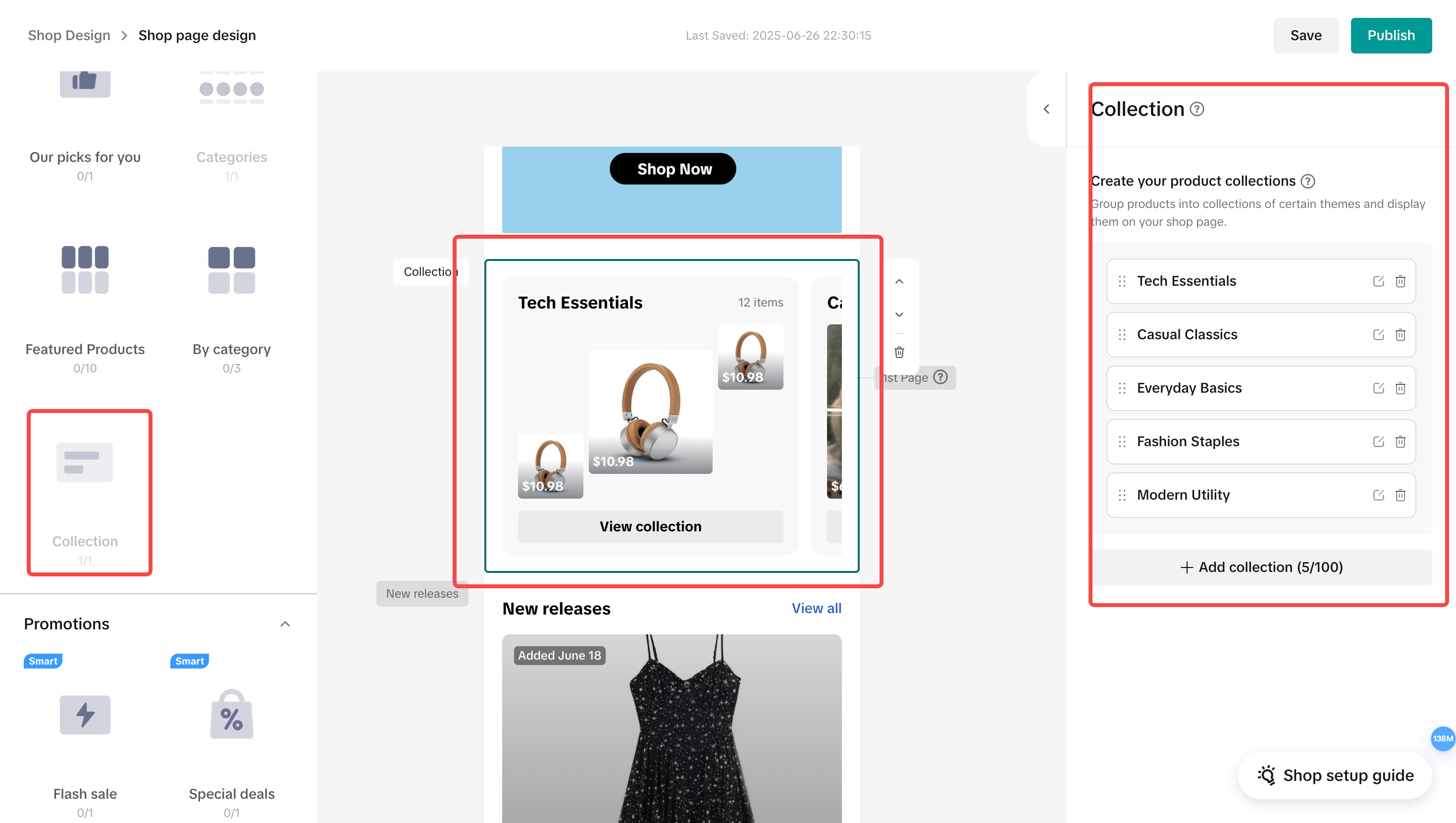 Drag and drop the component into your shop page layout |
Step 2: Add Promotion ComponentsHighlight time-sensitive deals by adding promotional modules such as Flash Sales or Special Deals to your shop page.Note: You must first create product discounts before these components can be added. | 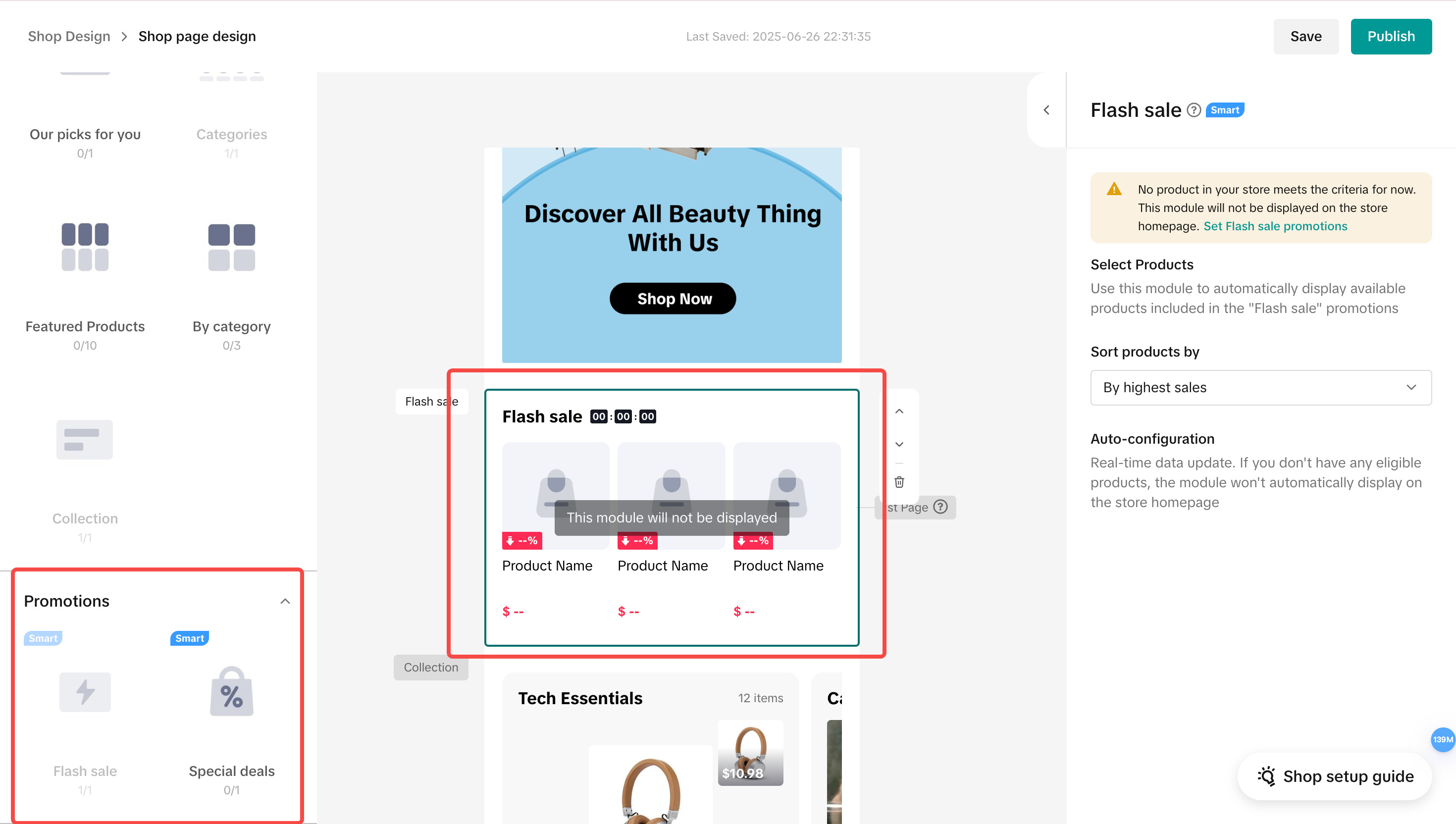 Drag and drop the Promotion component into your shop layout |
You may also be interested in

2025 BFCM TikTok Shop Readiness Guide
The holiday shopping rush is your single biggest opportunity to increase sales & grow your brand on…
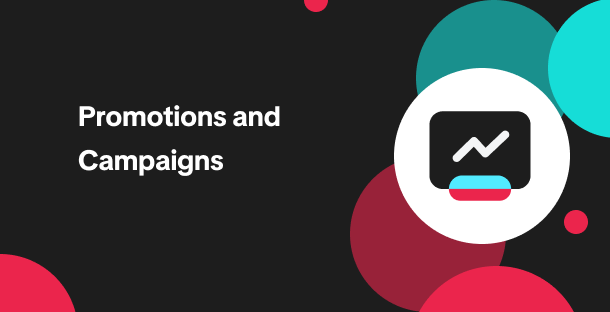
Promotion stacking rules
Learn how promotions work together What you'll see and what your customers get: On TikTok Shop, you…
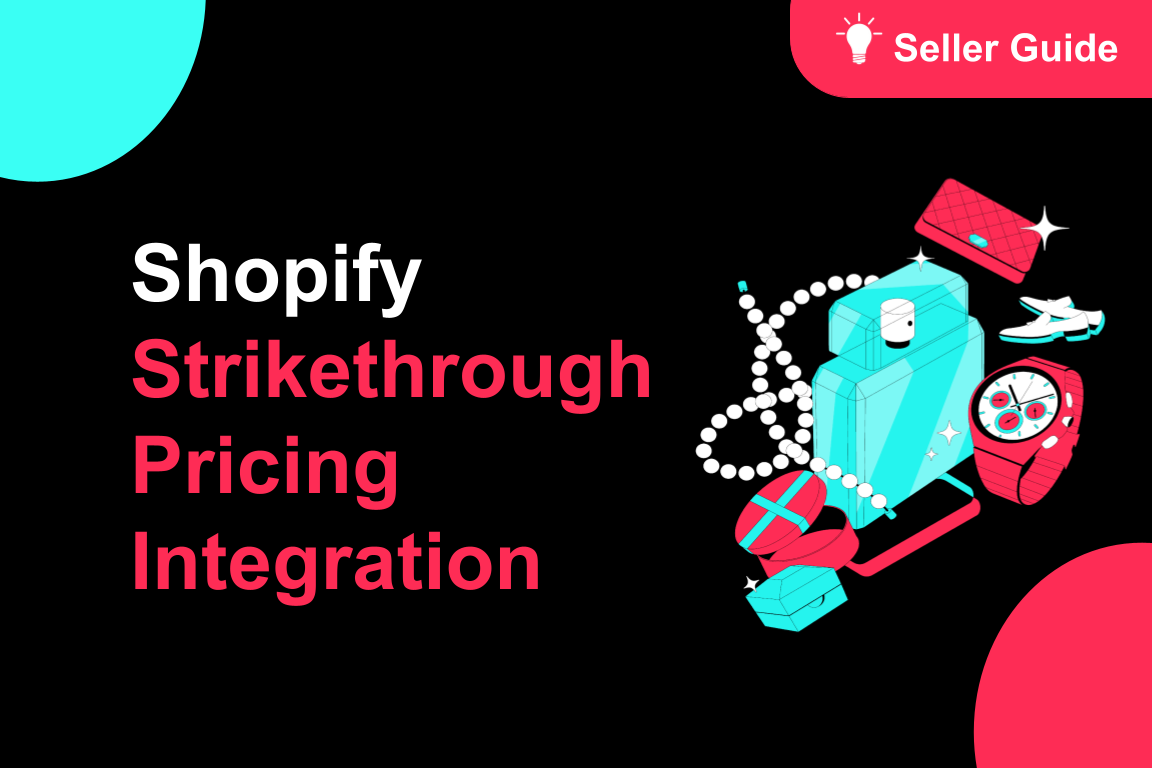
TikTok for Shopify: Strikethrough Pricing Integration
TikTok for Shopify - Strikethrough Pricing Integration for Shopify Overview: Strike-through pricing…

Seller LIVE Flash Deal
What is LIVE Flash Deal ? LIVE Flash Deal is a seller-funded promotion tool that allows sellers to c…

The Seller Guide to Shop Tab Success
What is Shop Tab? Shop Tab is another way for shoppers to discover your products on TikTok Shop. As…
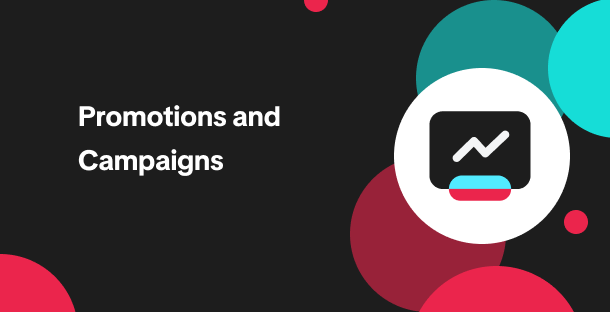
How to register through standard registration
What is Standard Registration? Standard Registration allows you to register products that meet speci…
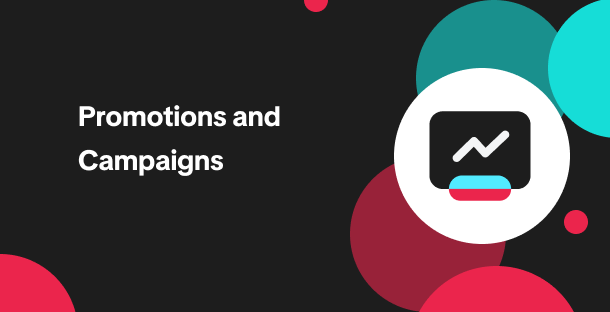
How to register for flash sale campaigns
What is a TikTok Shop Flash Sale Campaign? A Flash Sale campaign is a limited-time promotion that le…

TikTok for Shopify: Promotions Sync
Overview: Shopify sellers can now sync Promotions/Discounts created on Shopify directly to TikTok Sh…
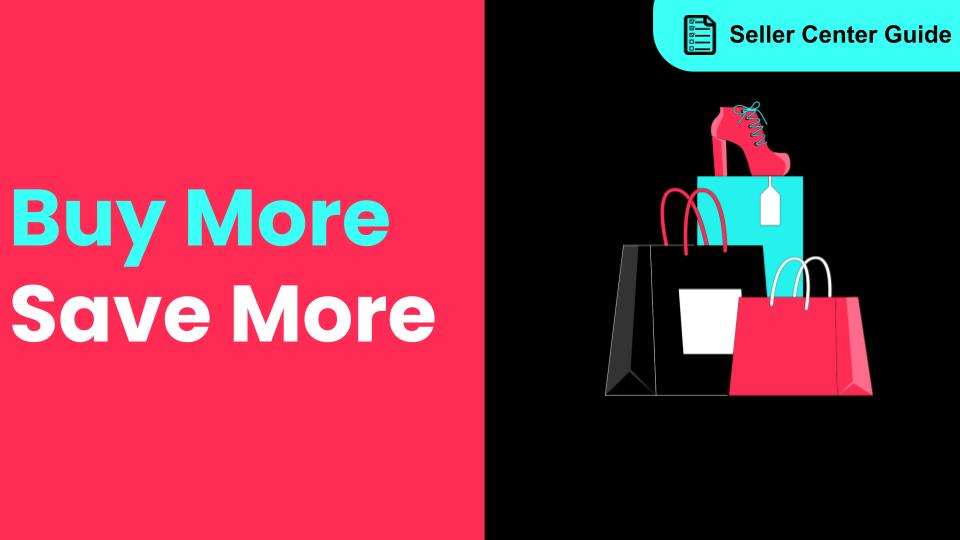
How to Use the 'Buy More Save More' Feature
Product Overview Buy More Save More is a seller-funded promotional tool designed to reward customers…
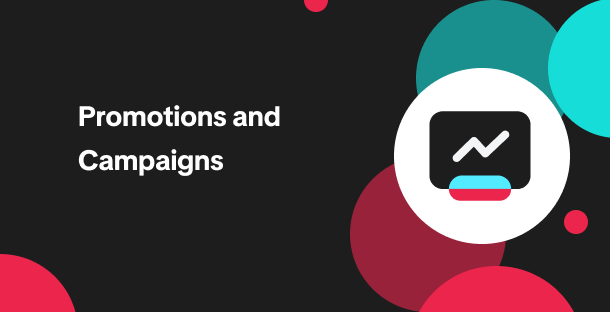
The smart pricing suite: Pricing insights and campaign price…
Product Overview TikTok Shop Pricing Suite is your complete smart pricing system built directly into…