How to register for flash sale campaigns
11/28/2025
Summary
What is a TikTok Shop Flash Sale Campaign and how does it benefit sellers?
- Flash Sale campaigns are 24-hour limited-time promotions offering steep discounts (20%-50%+) to boost sales, create urgency, and increase product visibility across TikTok’s platform. They help sellers move inventory faster and gain premium exposure with dedicated pages, badges, and banners.
What are the key eligibility requirements and pricing rules for participating in a Flash Sale campaign?
- Sellers must have a Shop Performance Score (SPS) of 3.5+ (or be eligible without one), offer free shipping with thresholds ≤ $30, and set campaign prices at or below the lowest price in the past 30 days. Reserved inventory and minimum SKU quantities are mandatory.
How do sellers register, manage, and edit their products in a Flash Sale campaign?
- Registration is done via Seller Center > Marketing > Campaigns, with product eligibility checks and bulk registration options. Sellers set campaign prices and reserved stock, can replenish stock or edit prices post-registration (subject to approval), and withdraw products or entire campaigns if needed.
What are the campaign service fees and how are they calculated and applied?
- A 1% service fee applies to each order line during the campaign, calculated as 1% × (campaign gross sales - seller discount + customer-paid shipping). Fees are non-refundable for orders placed before withdrawal approval but not charged after withdrawal completion or for canceled/returned orders.
How can sellers track their Flash Sale campaign performance and respond to invitations?
- Sellers can view detailed campaign analytics in Seller Center under Marketing > Campaigns > Manage Your Campaigns. TikTok Shop may invite products to campaigns, which sellers can register individually or in bulk using pre-filled templates, streamlining participation in targeted promotions.
What is a TikTok Shop Flash Sale Campaign?
A Flash Sale campaign is a limited-time promotion that lets you offer products at steep discounts to quickly capture shopper attention and drive sales. By creating urgency and excitement, Flash Sale campaigns help you move inventory faster while boosting traffic to your shop.Key things to know about Flash Sale Campaigns:
- Short Duration & Guaranteed Placement – Each Flash Sale session runs for 24 hours and features around 500 products. Your product is guaranteed at least one session, with the opportunity to be scheduled for more depending on performance.
- Reserved Inventory – Most Flash Sale campaigns require campaign reserved stock. Once you register, this stock is deducted from your available inventory and locked for the campaign. The campaign sale price only applies to this reserved stock. Each category also has a minimum quantity requirement per SKU.
- Big Discounts – Shoppers expect attractive deals (commonly 20%–50% or more). Your Flash Sale price must be lower than your recent lowest price or original price.
- Urgency & Scarcity – Countdown timers and limited stock create a “don’t miss out” effect, motivating customers to buy on the spot.
- High Visibility – Flash Sales are featured prominently across TikTok: in product pages, livestreams, short videos, and your shop showcase.
Eligibility Requirement:
- Pricing : Campaign prices are typically required to be at or below the lowest price in the past 30 days. For major events like BFCM, this requirement may extend further. Specific rules vary by campaign.
- Shop Performance Score: Your SPS must be 3.5 or higher. If you do not yet have an SPS, you may still be eligible.
- Shipping : You are required to offer free shipping on your products. The threshold for free shipping must be $30 or less. Please note that shipping requirements can vary by campaign.
Benefits to Your Business
- Drives Sales and Conversions: A key benefit of running a flash sale is a rapid increase in sales. The combination of a deep discount and a limited-time offer is a powerful motivator that can lead to a surge in immediate purchases and higher conversion rates.
- Increased Visibility on TikTok Shop: Flash sales provide multiple opportunities to get your products and brand in front of more customers. While these are common benefits, the specifics of each campaign may vary and are subject to change
- Premium Exposure: Gain premium placement for your products on the Shoptab's Flash Sale Placement.
- Dedicated Flash Sale Page: Customers can easily browse all campaign products on a dedicated page.
- Campaign Badges: Your registered products will stand out with exclusive campaign badges on the product page.
- Campaign Hashtag: Use the campaign hashtag like #TikTokShopRestock in your videos and LIVE streams to drive traffic.
- Campaign Landing Page: Boost brand awareness with a dedicated page featuring your campaign products and content.
- Deals Channel: Increase product discovery by having your products featured on TikTok Shop's Deals channel.
- Banners: Gain visibility through campaign banners on TikTok, TikTok Shop, LIVE streams, and short videos.
How to register
Step 1: Registration Process
- Go to Seller Center → Marketing-> Campaigns then select the Flash Sale Campaign you’d like to register for and click [Register now].
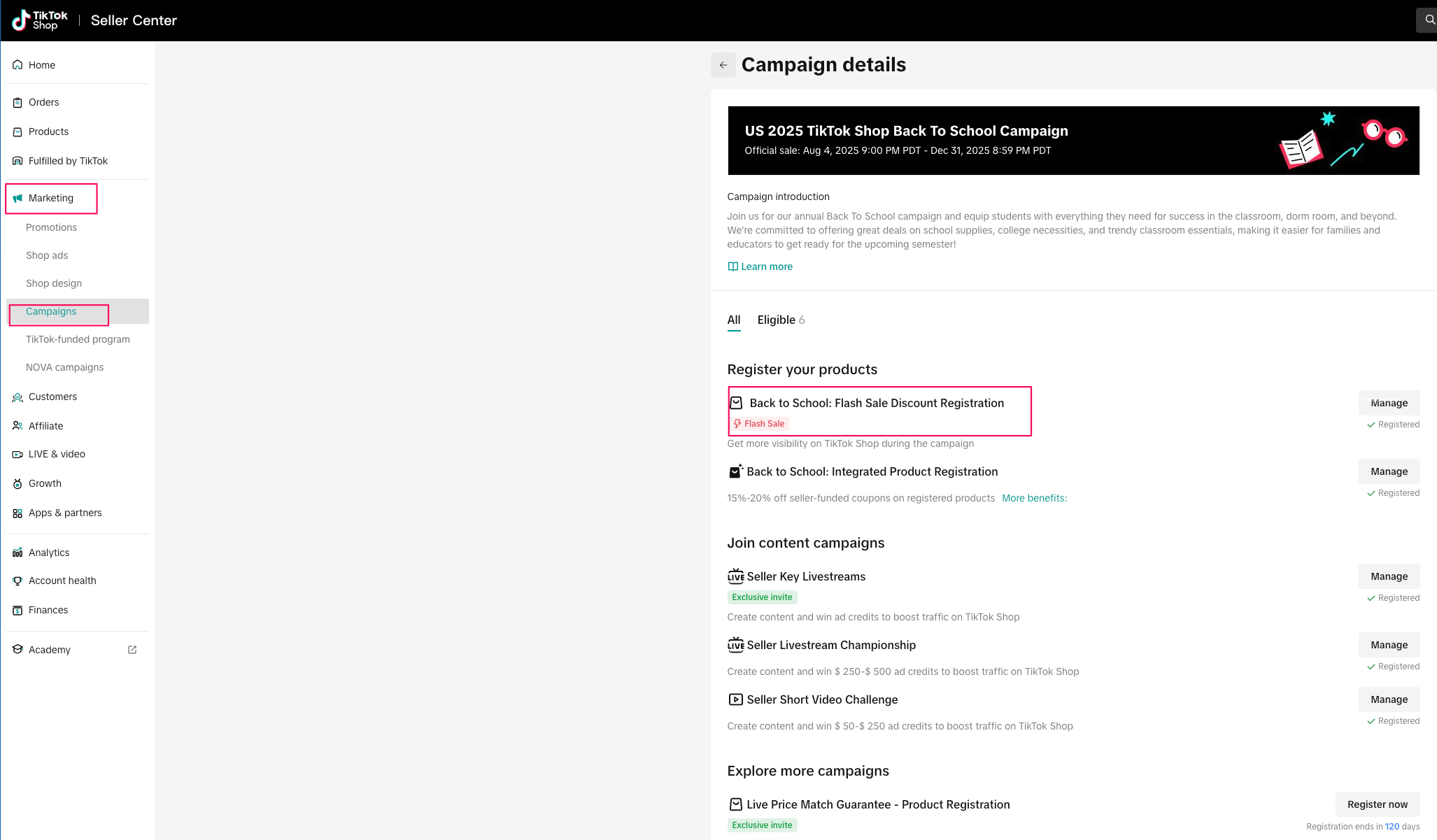
Step 2: Review campaign details
- Review the benefits, details, and criteria before adding your products. TikTok Shop will allocate Flash Sale sessions 3 days before the campaign begins.
- Campaign Service Fee: Participation in Flash Sale campaigns is subject to a 1% campaign service fee. This fee is applied to every order line placed during the campaign period. Please refer to the Campaign service fees Q&As sections for more details.
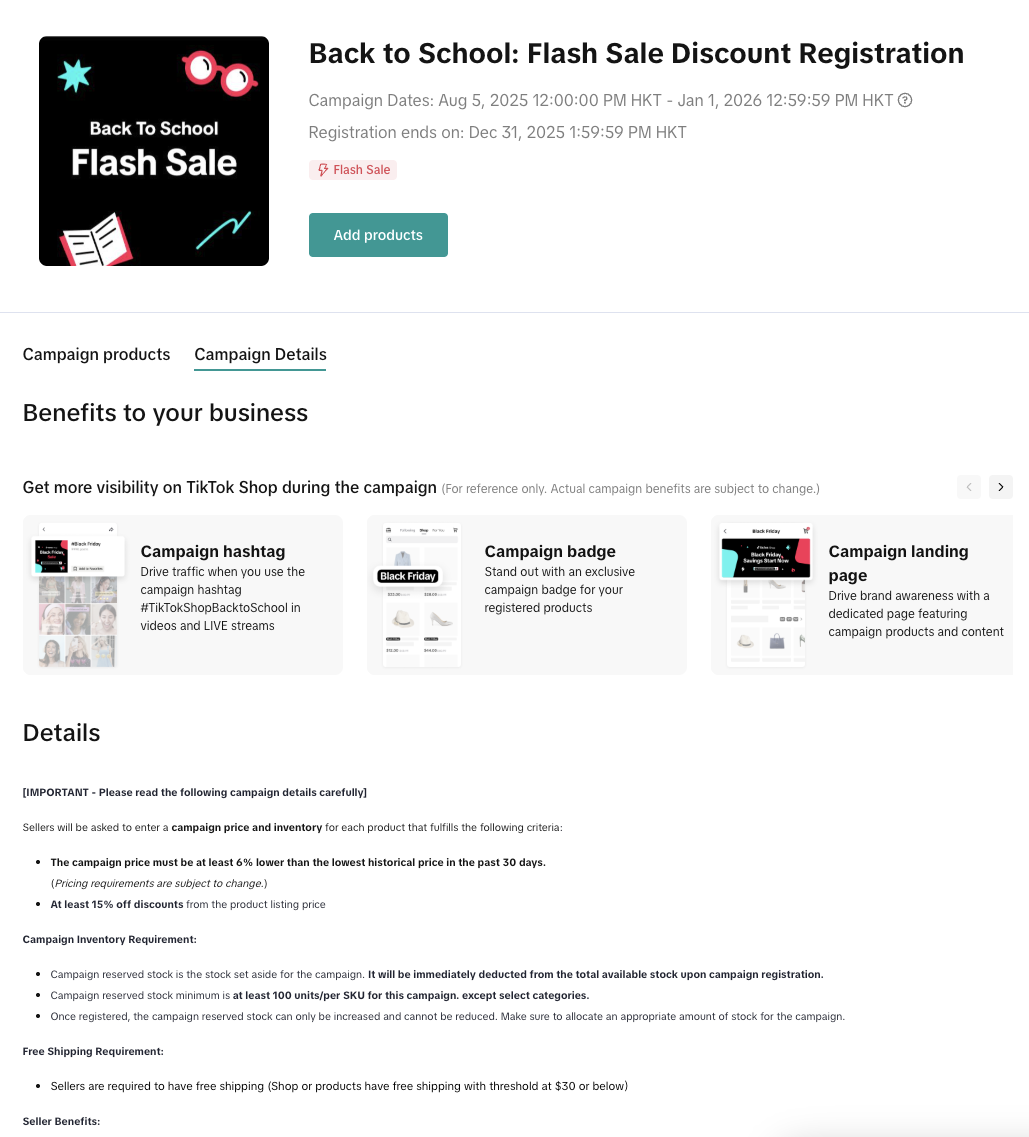
Step 3: Check your campaign eligbility
In some cases, your shop or products may not meet the requirements to register for a campaign. When this happens, you’ll see a notification banner on the campaign details page.To understand why something is not eligible and what actions you can take. Click Review all criteria
- A detailed panel will appear showing:
- Real-time eligibility results for both your shop and products
- The specific reasons you cannot register
- Recommended next steps to improve eligibility
Step 4: Register your product
You’ll have three ways to register your products—choose the option that works best for you.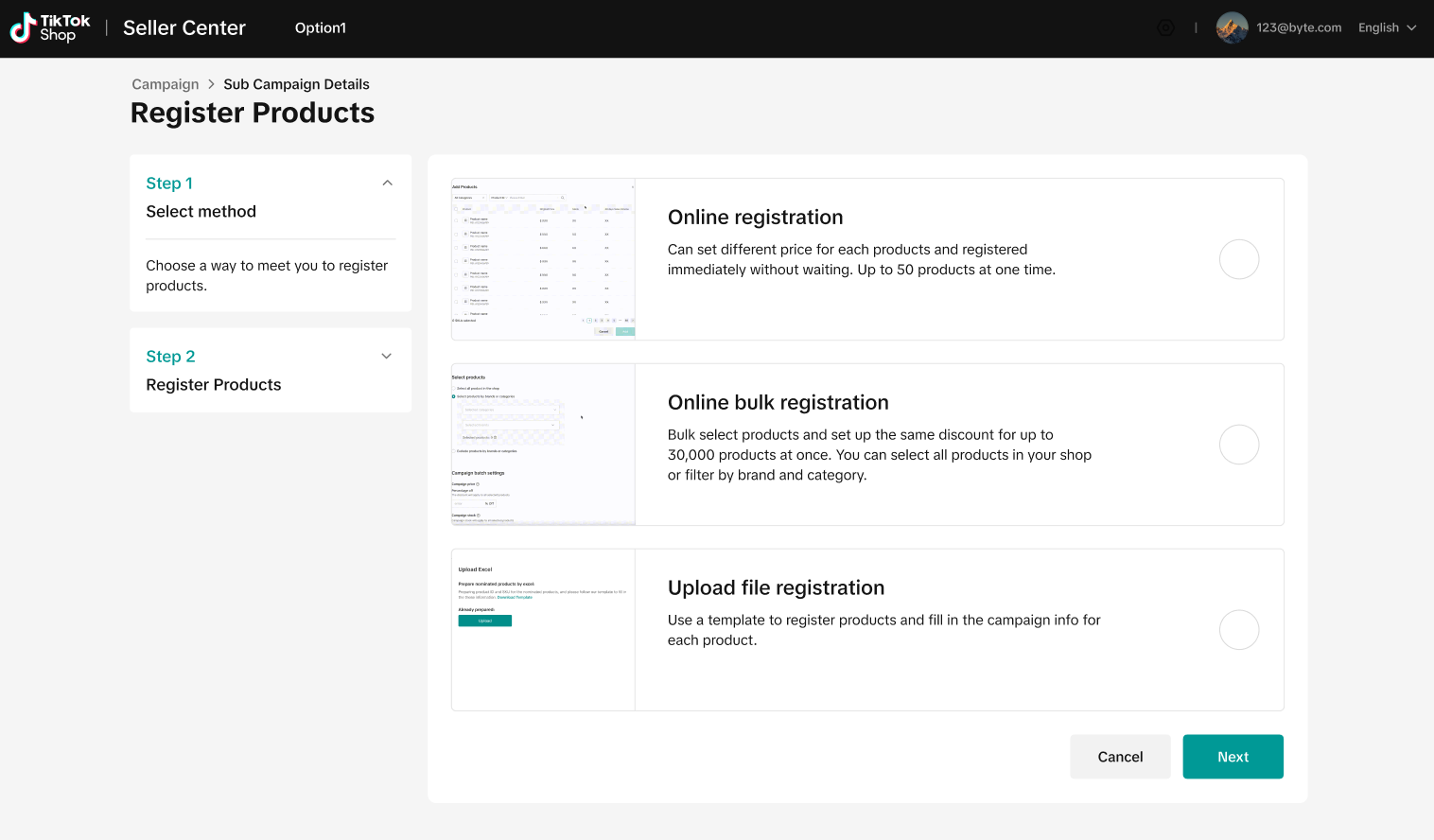
Step 5: Set campaign price & stock

Step 6 Registration Successful
When you reach this page, it confirms successful registration. We will then recommend additional relevant campaigns for them to join. After clicking the Register button, the price you entered in this campaign will automatically be pre-filled in the next one.
Step 6: Edits after Registration
How do I replenish stock?
In Seller Center, go to Marketing → Campaigns → Manage Your Campaigns. Find the sub-campaign you registered for, then click Manage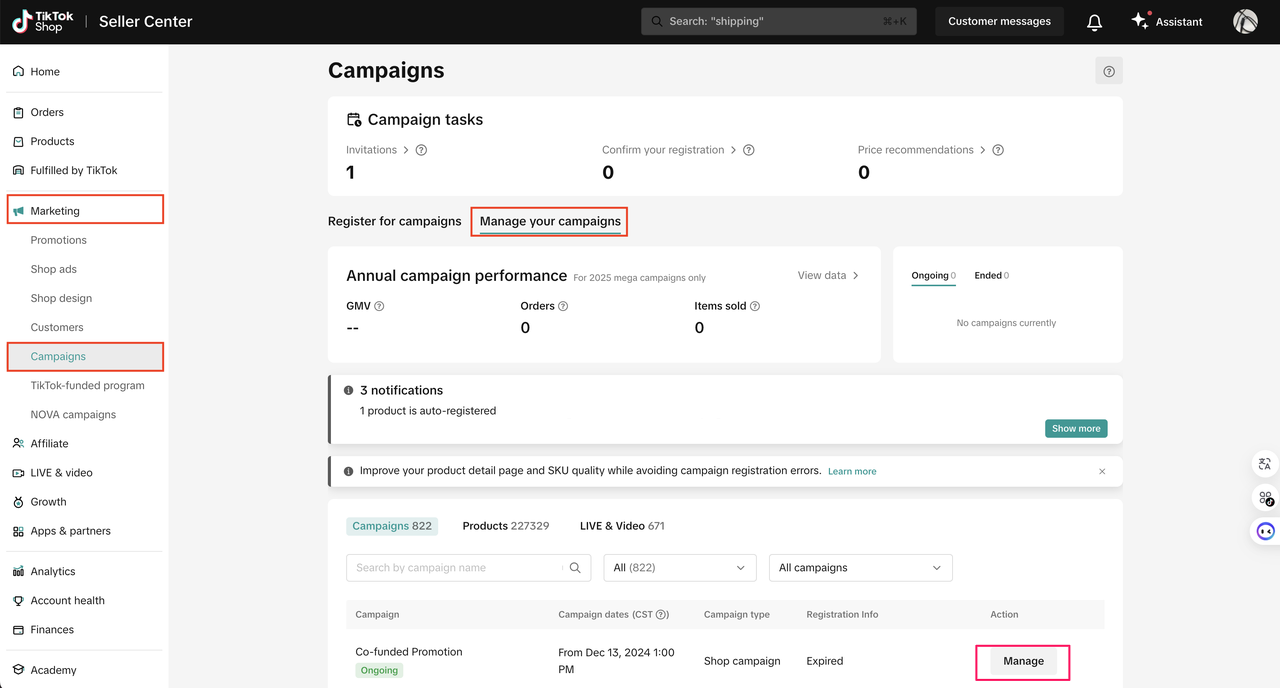

How do I make changes after the flash sale is scheduled?
- Go to Seller Center →Marketing-> Campaigns, then select the Flash Sale Campaign you have registered for and click manage

Updating Campaign Price
To edit the price, click Edit. A pop-up window will appear where you can update the Campaign sale price field. After entering your changes, click Submit. However, please note that any changes are subject to approval and may lead to an adjustment to the provided subsidy. Also, subsidies are not always guaranteed and may vary depending on campaign rules and platform review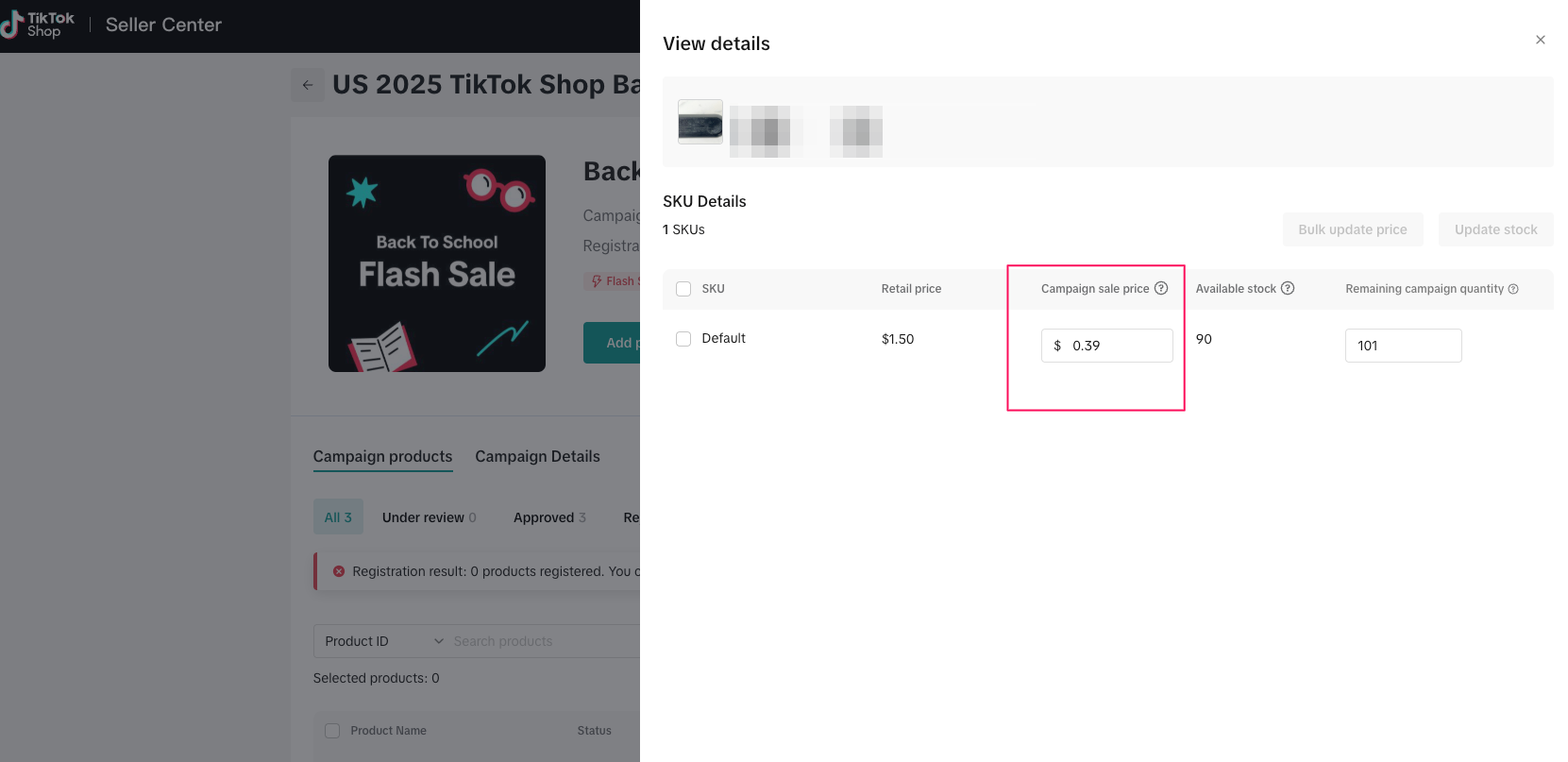
How do I view the campaign schedule and subsidy?
In Seller Center, go to Marketing → Campaigns → Manage Your Campaigns. Find the sub-campaign you registered for, then click ManageUnder Campaign products tab, click View schedule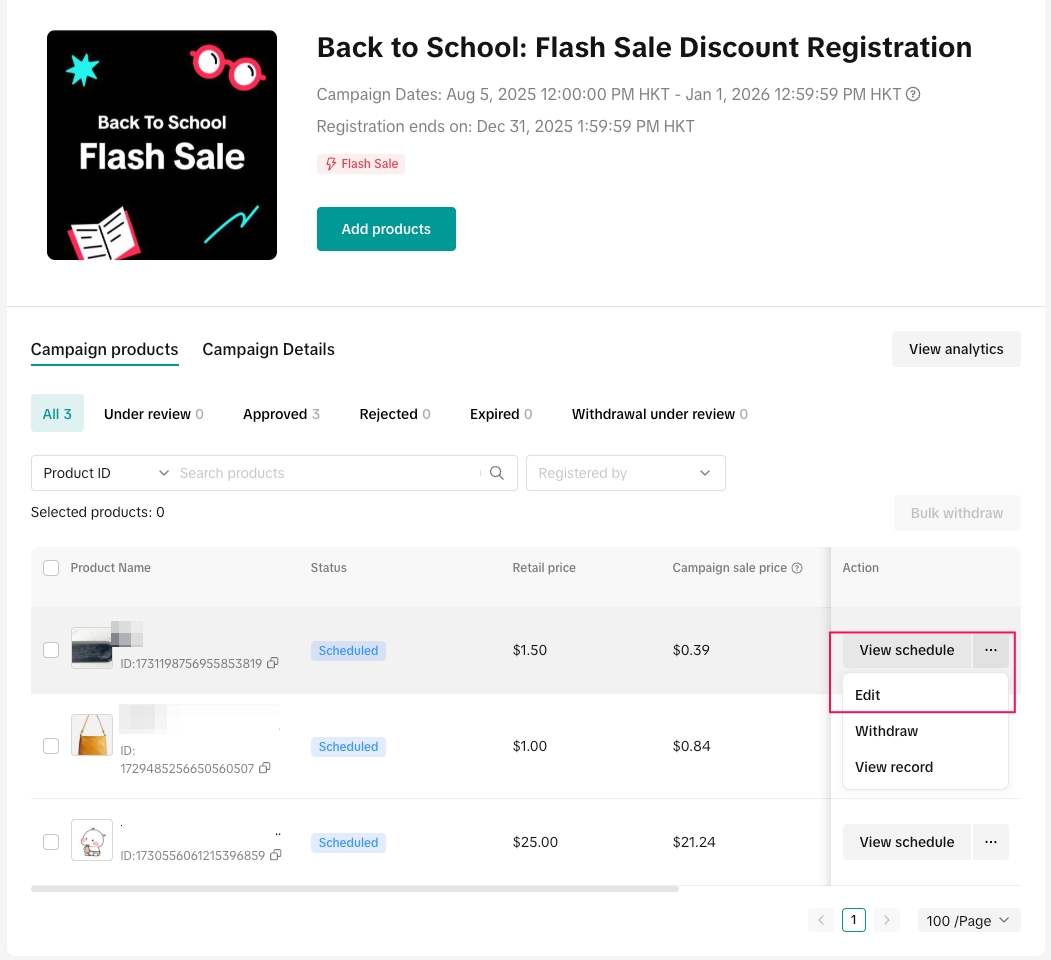

Withdrawing from Campaigns
You can withdraw at different levels depending on what you need:- Withdraw a single product: Select the product you want to remove and use the withdraw feature.
- Withdraw from the entire campaign: Use the Bulk Withdraw feature to remove all of your products from the campaign at once.
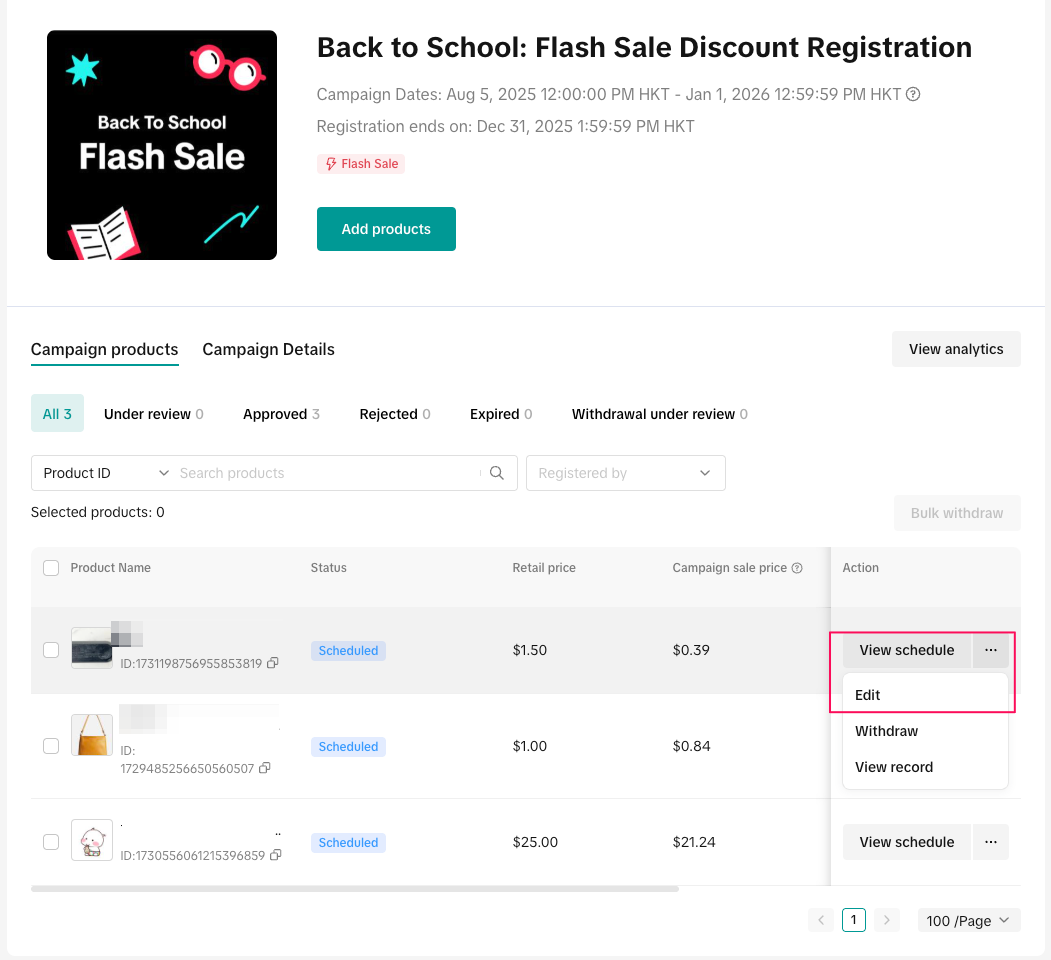
Step 7 : Reviewing Campaign Performance
In Seller Center, go to Marketing → Campaigns → Manage Your Campaigns.On the Manage your campaigns tab, you can view the annual performance for all of your campaigns.To see a detailed breakdown for each campaign, click View data and it will redirect you to the analytics page
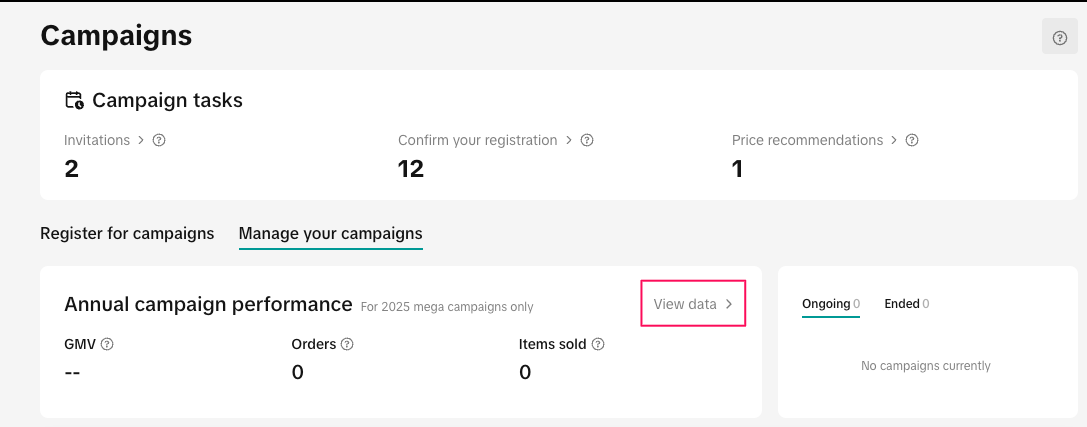
Step 8: TikTok Shop invited products
TikTok Shop may invite your products to join specific campaigns. When this happens, you’ll see a notification in the Recommendations section under Campaign tasks

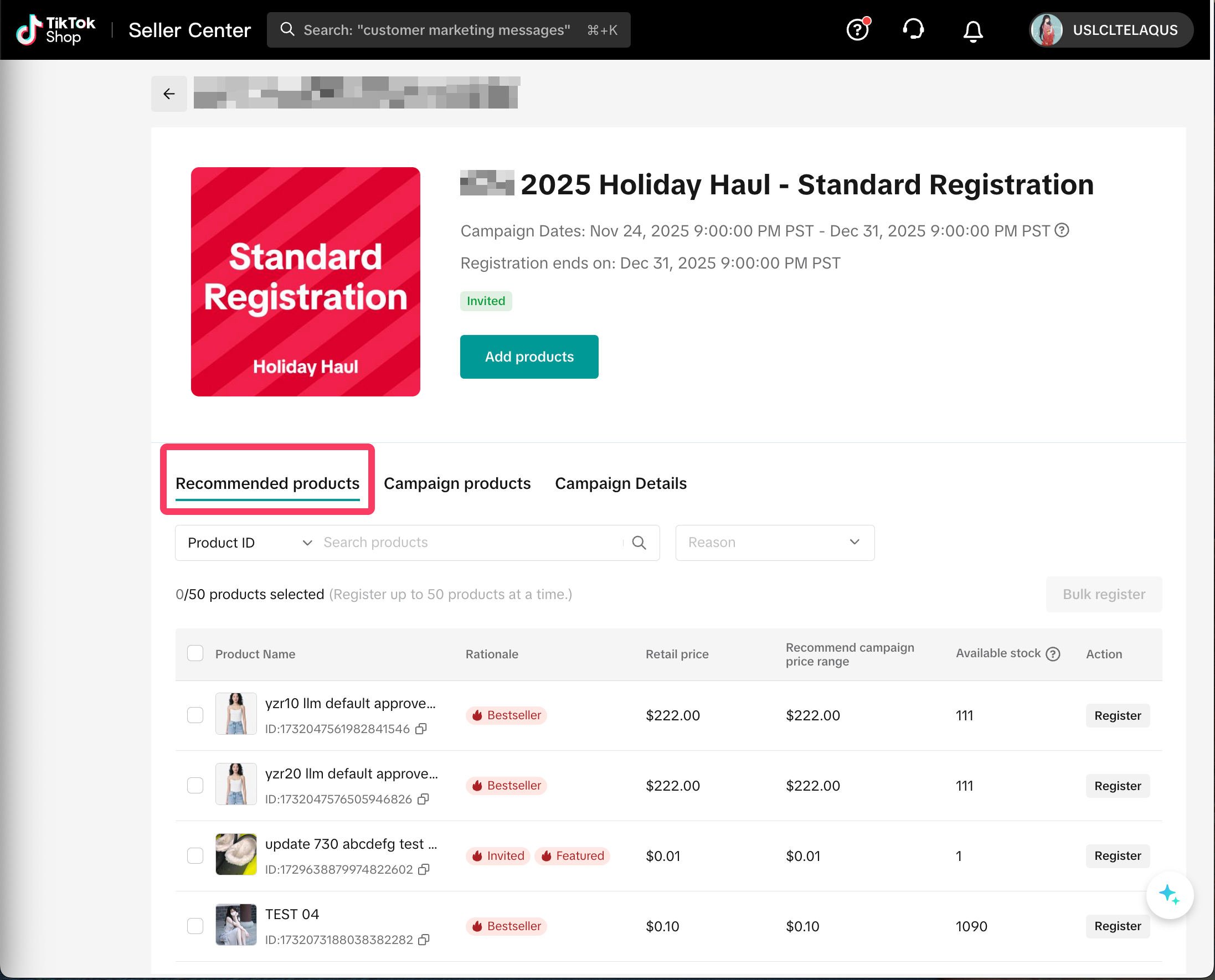
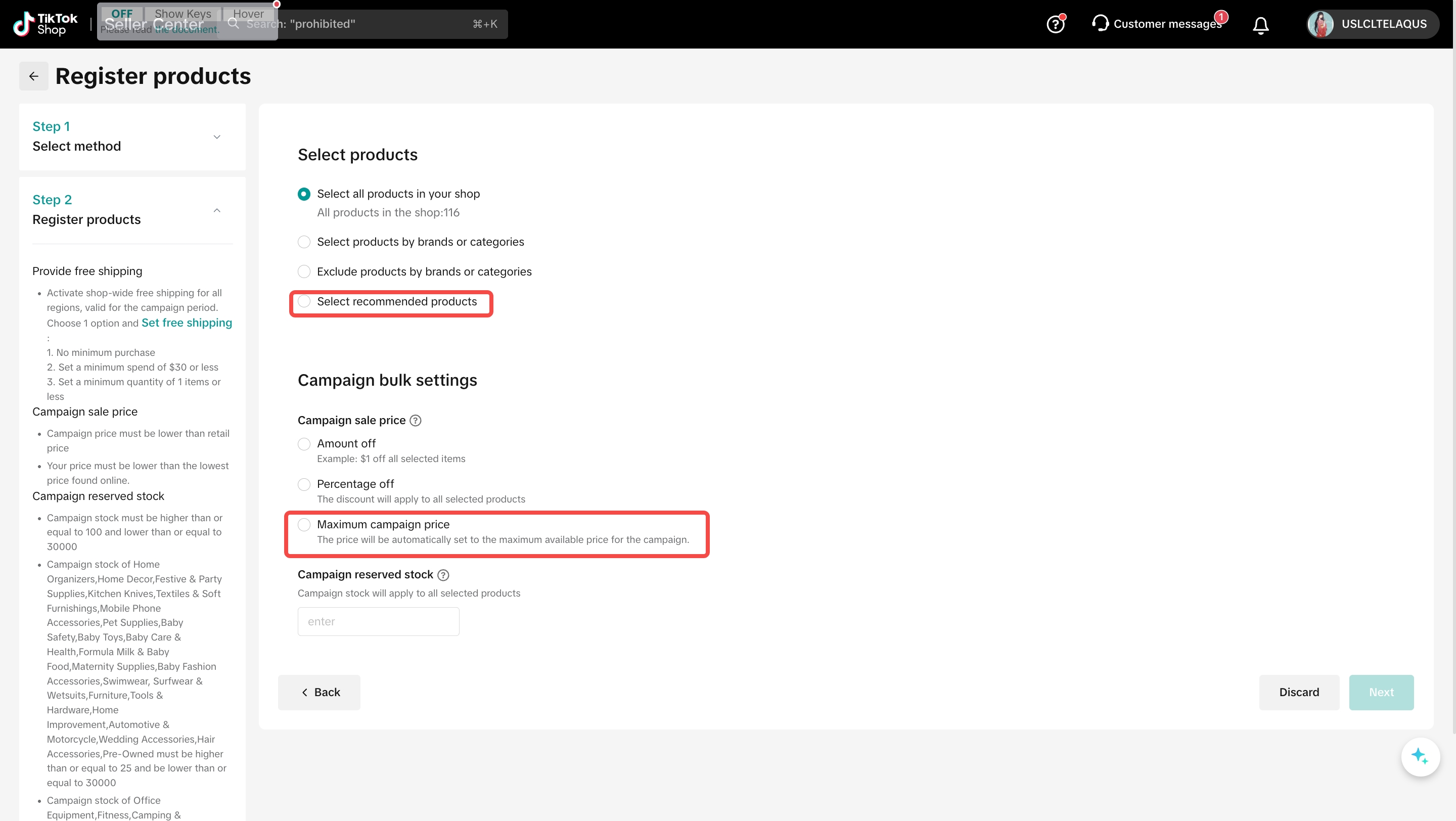
Note: The template contains a maximum of 50,000 invited products that are still unregistered.
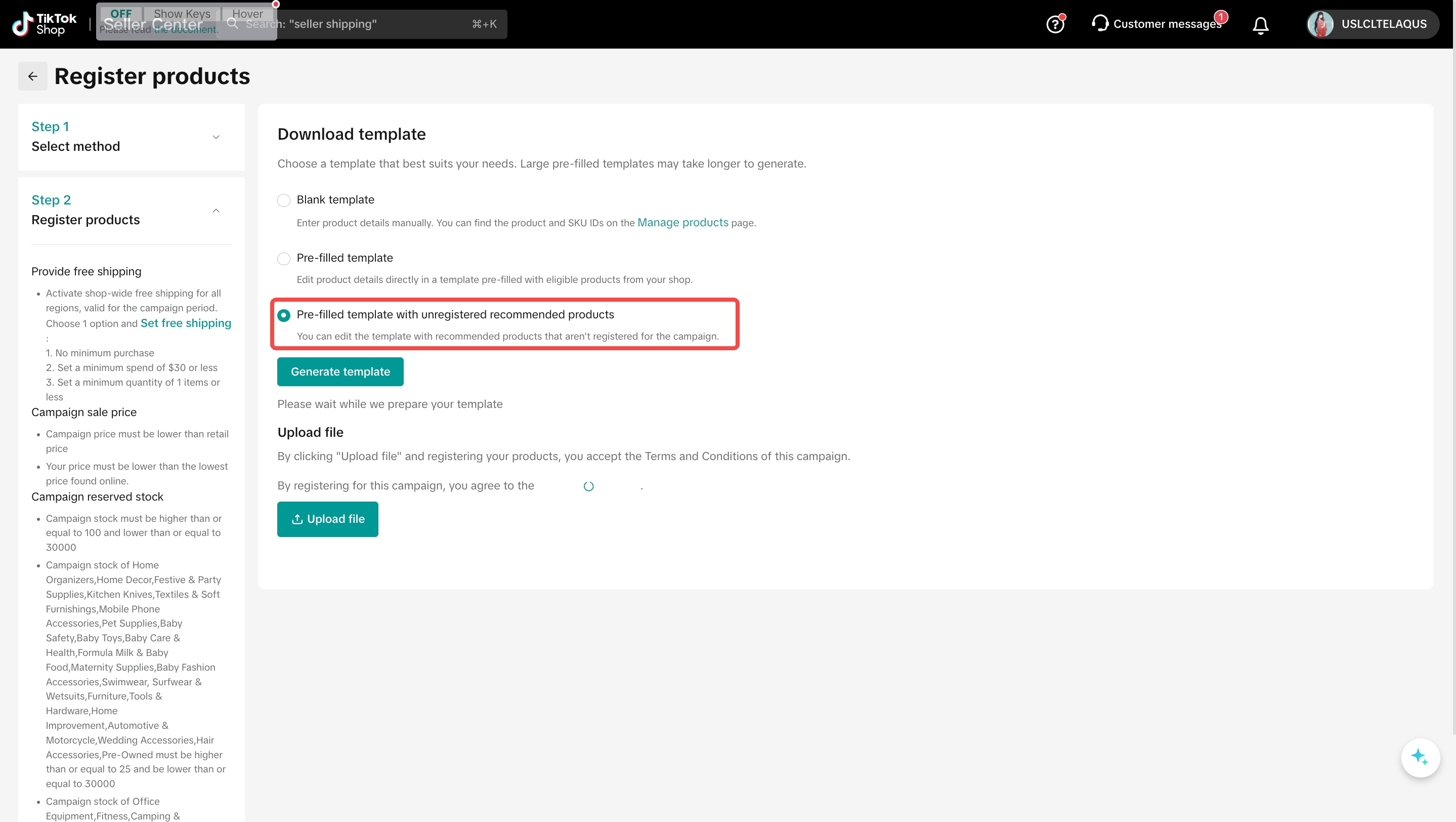
Consumer's Experience

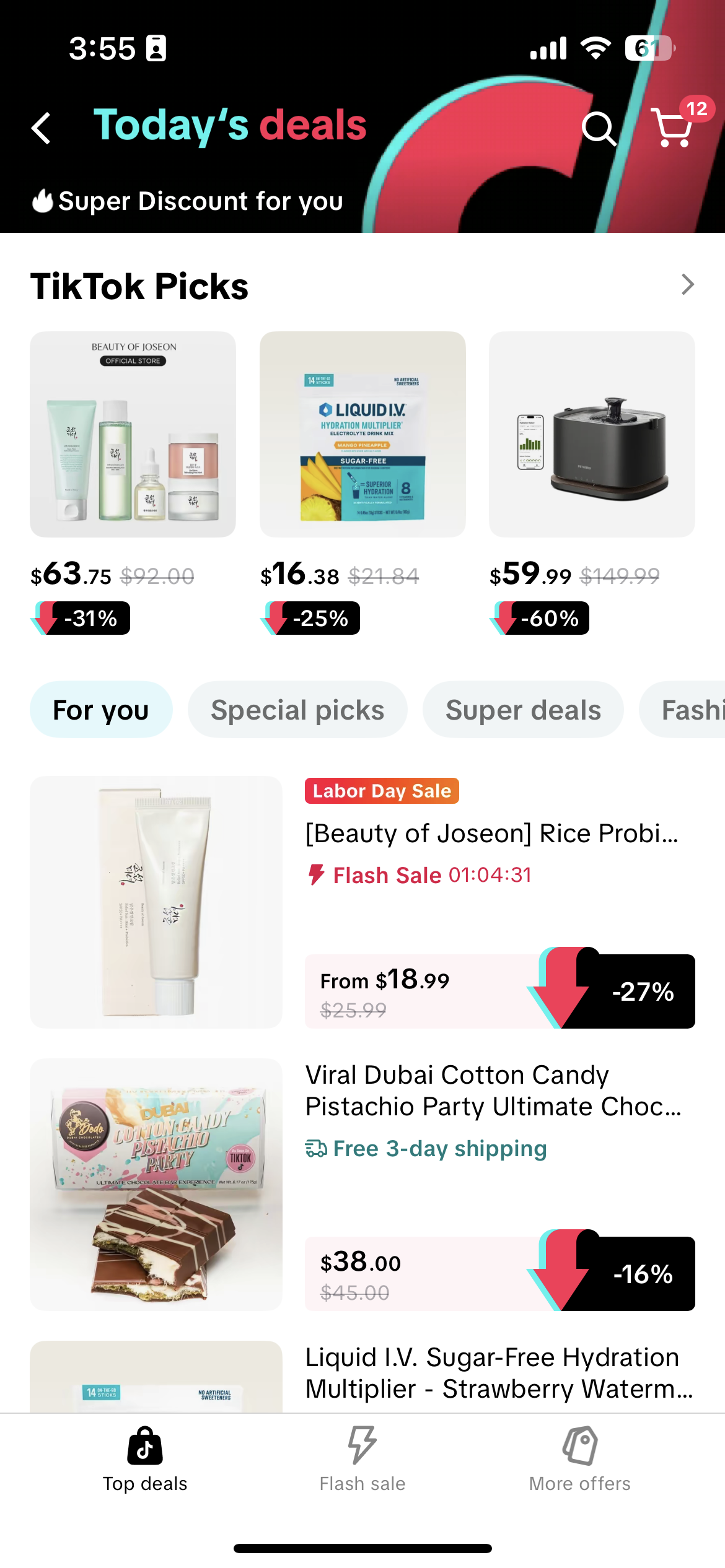

Campaign Service Fee FAQs
Q: What are campaign service fees?A: Campaign service fees are charges applied to eligible product campaigns. These fees are incurred for each order placed during the campaign period. You can find detailed information on the applicable fees and effective periods in the "Fee Policy" section of the campaign details page.Q: How is campaign service fee being calculated?A: The Service Fee Rate × (Campaign Gross Sales - Seller Discount + Customer-Paid Shipping Fee)
Example: Order with one product joining a campaign
| |
| Original item price | $100 |
| (–) Seller Discount | $10 |
| Seller Price after Seller Discount (effective during campaign) | $90 |
| Campaign Service Fee Rate | 1% |
| Campaign Service Fee = Fee Rate × (Seller Price after Seller Discount + Customer-Paid Shipping Fee) | 1%x ($90 + $5) = $0.95 |
Q: How can I check the earnings and fees for each order?A: You can view detailed information by navigating to Seller Center > Finance > Settled Records and then clicking "View details".
Q: Are campaign fees refundable if I withdraw from a campaign?A: No, campaign fees applied to orders placed before your withdrawal is approved are non-refundable. However, you will not be charged campaign fees for any orders placed after the withdrawal process is completed.
Q: What happens if a customer cancels or returns an order?A: In the event of an order cancellation or return, campaign fees for those specific orders will not be charged. If a fee has already been charged, it may be refunded depending on the specific campaign's refund policy.
Q: Will I be charged multiple times if a product is in several campaigns?A: No. If you participate in multiple campaigns that all have a service fee, the fee will only be charged once per order. The fee will be based on the campaign price of the applicable campaign.
Flash Sale Campaigns FAQs
Q: Why am I not eligible to register?A: You can be ineligible for a few reasons. The two main ones are:- SPS Score: You must have a high enough SPS score to register. If your score is too low, you won't be able to participate.
- Invitation-Only: Participation is by invitation only. Your shop or specific products may not have been invited to the campaign. Typically, only certain products, not an entire catalog, are selected for flash sales.
- Under Review: Your product registration has been submitted and is currently being reviewed for campaign eligibility.
- Unscheduled: The product has been approved for the campaign but has not yet been assigned to a specific flash sale session. Unscheduled products will not go live or be active.
- Scheduled: The product has been assigned to a specific flash sale session and will be live for the designated 24-hour period. This is how products become active in the campaign.
Q: Why aren't all my products available for registration?A: Only designated products are eligible for registration in this campaign.
Q: What happens if the subsidy budget runs out?A: If TikTok Shop's budget for a campaign is exhausted, your campaign price will remain active. However, please note that subsidies are not guaranteed and may no longer apply once the budget is depleted.
You may also be interested in
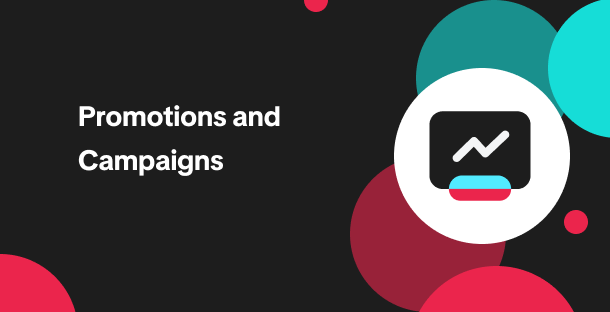
Promotion stacking rules
Learn how promotions work together What you'll see and what your customers get: On TikTok Shop, you…
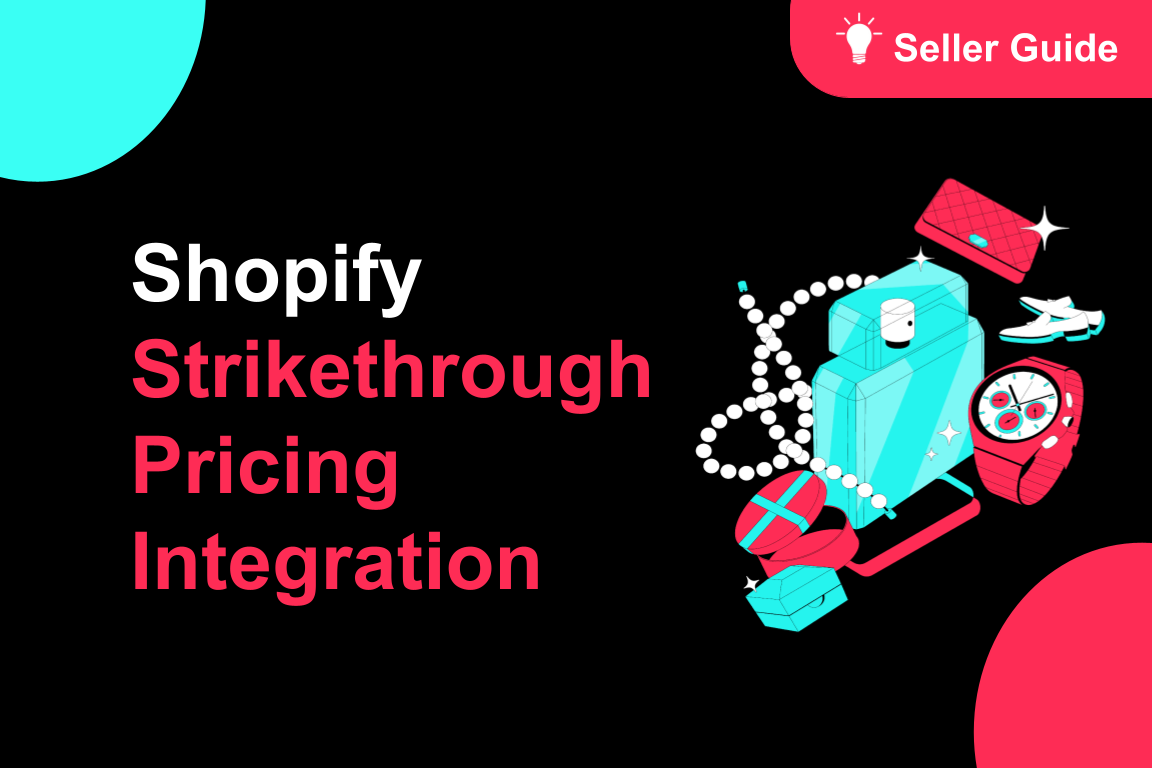
TikTok for Shopify: Strikethrough Pricing Integration
TikTok for Shopify - Strikethrough Pricing Integration for Shopify Overview: Strike-through pricing…

Seller LIVE Flash Deal
What is LIVE Flash Deal ? LIVE Flash Deal is a seller-funded promotion tool that allows sellers to c…
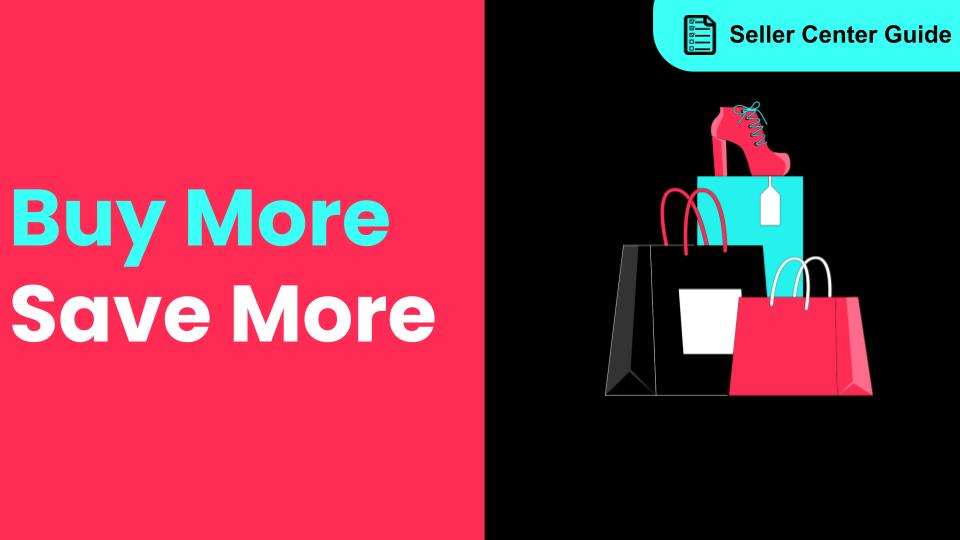
How to Use the 'Buy More Save More' Feature
Product Overview Buy More Save More is a seller-funded promotional tool designed to reward customers…
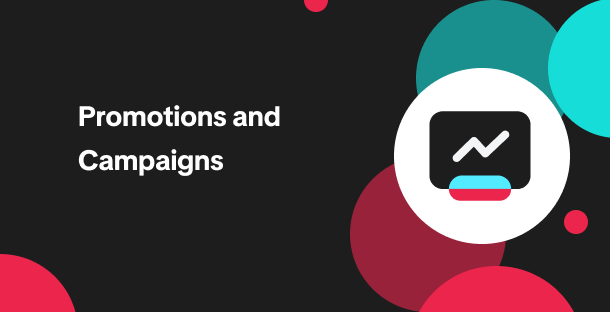
The smart pricing suite: Pricing insights and campaign price…
Product Overview TikTok Shop Pricing Suite is your complete smart pricing system built directly into…
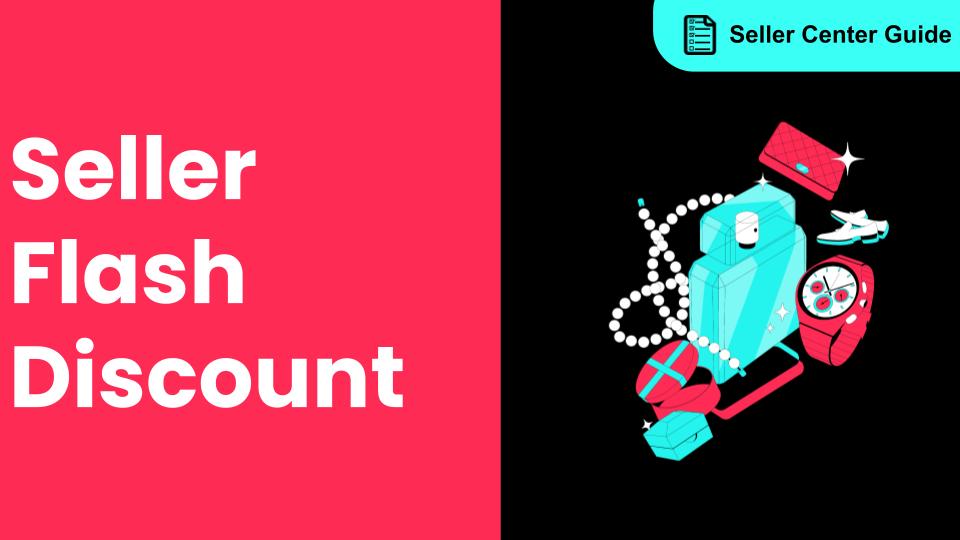
How to Use Seller Flash Deal
What is Seller Flash Deal Seller Flash Deal is a promotion tool in the Seller Centre to create limit…
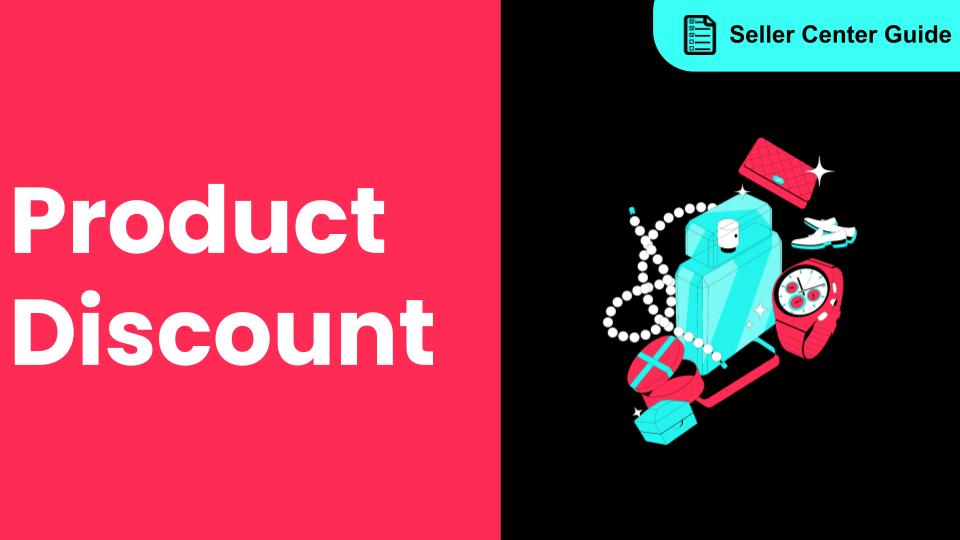
How to Use Product Discount
Introduction of product discount, how to create, view, edit, terminate it and how consumers particip…
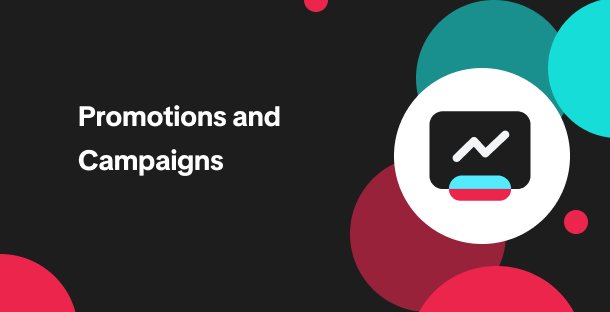
TikTok Shop LIVE Promotions Tools
Overview Livestreaming is one of the most powerful ways to connect with your audience, deepen engage…
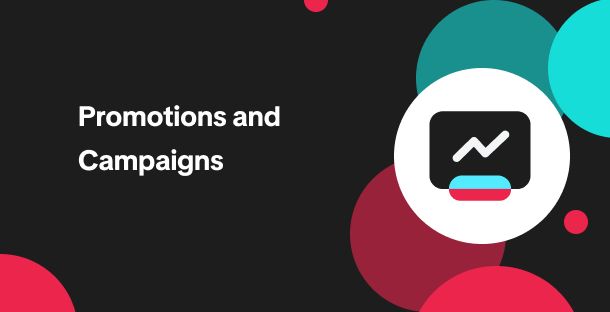
Seller coupons
Overview: What are coupons? Seller coupons are seller-funded discounts customers can claim and apply…

Early Access Deal
What is Early Access Deal? (currently in Beta for selected sellers) Early Access Deal is a seller-fu…